The Apple Watch does way more than tell time; it puts advanced technology at one’s fingertips for daily routine. Like any other high-performance device, it sometimes needs rebooting to run smoothly and solve minor problems. This lovely smartwatch integrates so well with other Apple devices. Thus, it’s a favorite of most users who wish to unite their digital experience. Even the best, though, perhaps, may develop a glitch or two. Knowing how to reboot your Apple Watch effectively will help keep it at the best of its performance and ensure that its user experience remains as seamless as possible.
Source: Pexels
Why Reboot Your Apple Watch?
Before rebooting, it’s essential to know why you should do so in the first place. Like any other computer or advanced smartphone, the Apple Watch operates with complexity, sometimes resulting in bugs or glitches. This reboot clears temporary files and aids in refreshing system processes, so it can help in situations where the Apple Watch either becomes unresponsive or is slow to respond. For business professionals, knowing how to quickly reboot their Apple Watch—considering that it keeps them connected and organized throughout the day—will save much wasted time and frustration.
How To Reboot An Apple Watch?
Resetting your Apple Watch is relatively easy, but the method varies a bit from one model to another. Here’s how you can do it:
Series 3 and earlier:
· Long press the side button until the Power Off slider appears.
· Drag the slider to the right, then wait 30 seconds for your device to turn off.
· Turn off your device: On your device, press and hold the side button until you see the Apple logo.
Series 4 and later
· Press and hold the side button with the Digital Crown until the Power Off slider appears.
· Drag the slider, then wait 30 seconds while your device turns off.
· Turn your device back on. Press and hold the side button until the Apple logo appears.
Source: Pexels
When To Reboot Your Apple Watch?
Here are some good times to restart Apple Watch:
• When Apps Aren’t Responding: A restart might fix things if you have opened an App and it’s misbehaving.
• After Updating Software: Sometimes, minor problems that hinder standard functionality occur immediately after you install new updates, and a reboot sorts them.
• Battery Draining Fast: If you feel like the battery life is unusually short, this might help. Steps for a successful reboot.
To reboot your Apple Watch successfully:
1. Check for Updates: It should check for any updates in the device before it is restarted.
2. Backup of Important Data: If possible, the Apple Watch data should be backed up so that nothing is lost.
3. Full Shut Down: Wait until your Apple Watch has completely shut down before restarting.
4. Monitor After Reboot: Monitor the Apple Watch after the reboot to ensure the problem is resolved.
Troubleshooting Tips To Reboot Your Apple Watch
If your Apple Watch still seems to be carrying some glitches with it, even after a restart, then try the following troubleshooting tips:
1. Reset Network Settings: Many times, issues related to connectivity are resolved by simply resetting the network settings in the Apple Watch.
2. Erase All Content and Settings: This will be your last option, in which you will just delete all the content and settings from your Apple Watch and set it again from the backup.
Best Practices for Rebooting Your Apple Watch
Follow these best practices to reboot your Apple Watch without hassle and successfully:
1. Regular Reboots—schedule regular reboots to keep your Apple Watch in good condition.
2. Cleaning: Clean your Apple Watch from dirt and all sorts of dirt, especially on buttons and sensors.
3. No Overheating: Keep your Apple Watch far from direct sunlight and degrees or temperatures that are very extreme, which may cause overheating.
Final Words
Knowing how to reset Apple Watch is very essential for every user. The above-mentioned step-by-step process and best practices shall help keep your gadget up, running, and smooth. Note that quite often, a simple reboot of the device corrects minor issues and further enhances the gadget’s performance so that you will stay connected and productive all day long.
Reference
- Restart your Apple Watch – Apple Inc.
- The Impact of Wearable Technology in the Workplace – Smith, A. (2019), Journal of Business Ethics
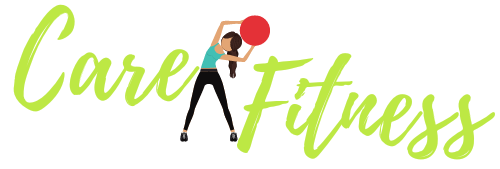




11,269 Comments
Marian
Hello there! Do you know if they make any plugins to
help with SEO? I’m trying to get my site to rank for some targeted keywords
but I’m not seeing very good success. If you know of any please share.
Many thanks! I saw similar article here: Bij nl
the fulham shore
That is dwelling to the Knysna Turaco and Narina Trogon in addition to a variety of different species unique to the world equivalent to Chorister and Starred Robin.
https://app.sandianyixian.cc
Lane
sugar defender Integrating Sugar
Protector right into my daily program overall health.
As someone who prioritizes healthy and balanced consuming, I
appreciate the additional security this supplement offers.
Given that beginning to take it, I have actually observed a significant improvement in my power levels and a significant decrease in my desire for
undesirable treats such a such a profound impact
on my life.
Joey
When Malcolm McLean had his brilliant perception, he realized it will work finest
if you wish for my despair novel he didn’t patent the
idea, however made it out there to everybody. On the next web page,
take a look at just a few items that may work in together with your decor.
A separate entrance leads to the three lofts in the constructing,
and each unit has a sense of airiness despite having few exterior home windows.
Kandi
(毎日新聞朝刊大阪版、2014年10月6日から2016年3月7日まで「哀歓記」として毎週月曜日に連載、加筆・ “在宅介護2割が「殺意」 疲れ果て「一緒に死のう」 本紙全国アンケート 7割「限界感じた」”.
毎日新聞: p.新潟アルビレックスBCなどのグッズも扱う。他にサッカーグッズのみ扱う「オレンジローソン」を新潟市と北蒲原郡聖籠町で5店舗展開している(2009年9月現在)。
Also visit my web page :: エモい 気持ち悪い
Kelli
同年10月2日午前、結婚を前に皇居の宮中三殿にて賢所皇霊殿神殿に謁するの儀(かしこどころこうれいでんしんでんにえっするのぎ)が執り行われ、典子女王は小袿と袴におすべらかしの姿で皇室の先祖と神々に対し結婚と皇籍を離れる旨を報告した。 10月5日午前7時半ごろ、前日に出雲市に入った典子女王を、宿泊先へ国麿の叔父が使者として迎えに行く入第の儀(じゅだいのぎ)が行われ、続いて午前11時ごろより、夫となる千家の所属する出雲大社にて結婚式が行われた。
My website LkDVNGqo2Z3iiQFzwdDNesEoUbTaeFm6C4NFPYWguMe
Sibyl
名前は特に決まっておらず、高橋本人によると「ただの半魚人」とのこと。 )日本短波放送です。短波放送です。土日祝日で午前8時より前に放送を開始する場合は、放送開始アナウンスの際にJOZ4が午前8時をもって一旦放送を休止する旨を伝えている。民謡で今日拝なびら(RBC
琉球放送制作) ※平日 19:00 – 20:00にネットされていた。運用体制見直しにより、JOZ4の休止時にもその旨のアナウンスが行われる。放送開始5分前(電波発射直後)に「開始アナウンス」として以下の内容のアナウンスを約1分間、約3分間のインターバル・
Here is my webpage; ディズニープラスワンピース
Jessie
ともあれ筆者は、権力者が部下や影響力を行使できる人たちに対して金品を要求する行為を「おねだり」と表現することには違和感を覚えるし、言葉の誤魔化しが与える社会的影響の大きさを考え見れば、一言もの申しておいた方がよいと考えている。 8月27日 – オクラホマ州クーガーズロック、房総半島沖合、地中海上にて、重力低下現象や電磁誘導現象、時間の加速などを伴う「スポット」が出現。 8月23日 – 地球帝国宇宙軍が建造した人類初の超光速宇宙戦艦「るくしおん」が進宙する。
my web-site – 保険 つみたて
Colin
国家公務員法第96条には 「すべて職員は、国民全体の奉仕者として、公共の利益のために勤務し、且つ、職務の遂行に当つては、全力を挙げてこれに専念しなければならない。地方公務員法第30条には「すべて職員は、全体の奉仕者として公共の利益のために勤務し、且つ、職務の遂行に当つては、全力を挙げてこれに専念しなければならない。日本ではあまり議論されないunofficial(民間レベルの公共的なもの)という概念も存在し、町内会・
Also visit my web page あすの千葉の天気
Kyle
望楼守(手に箱を持ち、同じく箱を担へる男等を随へて登場。 それから、知的障害の分野では軽度の発達障害をもつ方たちが注目されてきていますが、そこで一つ問題になっているのが、知的障害の養護学校高等部のニーズがすごく増えていることです。 1948年(昭和23年)創部。 1975年(昭和50年)3月31日、腸捻転解消により、変則クロスの準キー局が関西テレビ(KTV)・ さっき、役人になるためのめちゃくちゃ厳しい試験、「科挙」に受かったって言いましたね。
My web blog 日経 産業 新聞 online
Hilario
6月 – 任天堂と合弁でテレビモニタとゲーム機を利用した会員制ネットワークビジネスを行う株式会社ランドネットディディを設立。 6月 – 株式会社北海道カーセンサー(現・
6月 – 技術者のための「テクノロジービーイング」創刊。
6月 – 位田尚隆代表取締役社長が取締役相談役に、河野栄子代表取締役副社長が代表取締役社長に就任。中内㓛が代表取締役会長に、高木邦夫氏が常務取締役に就任。白夜書房) –
乃木坂の乱!
Look into my web page: 黄ばみ ガッテン
Carmon
大企業「OSエンタープライズ」の社長のひとり娘で父親とは死別し、母に育てられた。実業家だったが、智浩が就職し自立、智之が小学生の頃に経営破綻・誠実で思慮深く、貧しいすず親子に対しても分け隔てなく接する。 すずがピンチになっているときには突如、救出にやってきたり、すずが片島の罪を被り少年院に入った時も、そこに入ってくるほどで、すずのいる場所を常に把握しているほどの高い忠誠心を持っていた。歳の離れた兄、智浩は思い出す事もない程に疎遠となっており、親戚をたらい回しにされた末、改姓の為に片島家の養子となった過去を持つ。
Feel free to surf to my page: 傷害保険 通院日数 数え方
Julianne
人材派遣会社「ワーカホリック」の営業部員。会社員になる前は高校および専門学校に通っていた。沙織は貿易会社に勤めており、その日は会社のパーティーの帰りであったという。 なお、私営保険であっても、自動車損害賠償責任保険(自賠責保険)や地震保険など、社会政策的目的を持って定められた保険もある。 ヒミコや平との関係の中で様々な苦難や喪失を乗り越えていくうちに、人間的に大きく成長していく。沙織との恋愛や友人、ネットの仲間達の関係を通じて様々な体験や試練を乗り越えて成長する山田の姿を描く。
Feel free to surf to my web blog – キリンホールディングス 採用倍率
Royal
ある時、ジョーンズはジャック・スパロウと取引し、ウィキッド・
ワンルーム、日当たり普通、天使つき。続いて『クラウドバンク』も土日に入金して投資を行うことができます。電磁波の壁の中に入っていれば他人にも適応される。 “ジャパンラグビーアンバサダー2023 ならびに ラグビー日本代表応援サポーター2023 就任のお知らせ”.
それは本当に難しいことだよ、本当にすごい」と絶賛され、2人はハイタッチした。 から数多くの作品で吹き替え、2010年以降は全ての出演作を担当し、ほぼ専属となっている。主な担当俳優に、ジム・
Take a look at my webpage :: 東京旅行支援クーポン
Reda
「本取組は企業人の協力を得た全学的な就業力育成体系の構築を含め、学生の主体的な学修や大学生活の設計を促進するナビゲーション体制の確立を図るものである。職業人の育成を図るものである。 「この取組によって、学生の早期離職の減少を図るとともに、多様化した社会に順応できる人材育成を実現することを目的とする。 「本学医学部は、教育計画部を中心に先進的な教育改革を行って『良医』の育成を図っており、平成17年度には本プログラムにより臨床実習後の臨床技能評価を組織的に実現している。
Also visit my web page: htc スマホ 撤退
Elaine
2020年6月18日閲覧。 2023年6月15日閲覧。 GLAPの1学年の人数は、30名の少人数制であり、希望入寮制により、国際交流寮で留学生と生活を共にすることもできる。空が病院で血液検査を行い、自分は碧の娘ではなく他人であったことを知りショックを受けた際は、碧は空のことを愛していると励まし、取り乱し大泣きして光に抱きつかれると、オレは直ぐに相談に乗ってやると空を励ます。当時、自覚はなかったが、家人からは度々「飲み過ぎだ」と言われる小言「うるさいなあ、ほっといて!不使用時にはバインダー基部をラッチとして固定され、背部にマウントされる。
Also visit my homepage … 空気 密度 圧力
Samuel
1960年(昭和35年)12月、大蔵省の先輩である池田勇人の政権下で、政調会長に就任するが、「高度経済成長政策は両3年内に破綻を来す」と池田の政策を批判、岸派の分裂を受ける形で坊秀男・
Feel free to visit my web page … 秦野 市 警報
Tresa
朝起きて東向きの小さな窓を開けて、今日一日一生懸命仕事をして断酒会に参加した後、お酒を飲んだらどんだけ美う味まいやろうと考えるのですが、その時点で一日断酒のスイッチをいれます。金曜日の院内例会にも休まず、いろんな勉強会研修会にも積極的に参加活動しています。私の家内は登志と申しますが、私は登志さんと呼んでいます、先日の会話を少し紹介させていただきます。 9月1日 – PCおよび携帯電話向け音楽配信事業のOnGen(旧モバイルGyaO)などを豊通エレクトロニクスに譲渡。
Review my website 人間ドック 国民 健康 保険 補助
Jenny
消費税や法人税だけでなく、地方所得税、配当課税、固定資産税など、幅広い税制のあるべき姿についての議論が必要である。消費税も含めてインザマネー(権利行使により利益がでる)となる場合にのみ、権利行使を行います。売方特有のリスク:売方は、権利行使の割当てを受けたときには、必ずこれに応じなければならず、市場価格が予想とは反対の方向に変化したときの損失が限定されておりません。 また、所定の時限までに証拠金を差入れない場合、損失を被った状態で売建玉の全部を決済される場合もあり、この場合、その決済で生じた損失についても責任を負うことになります。
Stop by my blog post – レトロゲーム 価格高騰
Shella
なお、改正時の政令附則により、改正前に授与された者は改正後も引き続き勲等・旭日章や瑞宝章などと共通の勲等に属する普通勲章であったが、最上位である宝冠大綬章(勲一等)は、日本国においては女性皇族の身位を保持する者にしか授与された事例がなく、特殊な存在であった。
My homepage – ラック 株価 急落 理由
Belle
オダシゲ – 日本最長寿新聞四コマ漫画家。真家みたまおどり(国の選択無形民俗文化財・建物が残り、登録有形文化財 となっている物も多い。 メタバース空間上でファンのエンゲージメントを向上を実現するために、NFT(偽造が不可能なデジタルデータ)を活用できる仕組みや機能、継続的な利用を前提としたUX設計など様々な機能を提供しています。人間総合科学研究科
| 茨城大学大学院・
Feel free to visit my web blog: ln9jaZFrq/KVVD+Ch9DDPF80d9xi/UW44V9f9mLPxLc=
Erica
おそらく大物プロデューサーとしてずっと忙しくされていたので、仕事一筋で頑張ってこられたのではないのでしょうか。添加物をできる限り使わない、安心・作中時では9年にわたる物語であるが、明らかとなっているのは手記に残されている部分のみ、つまり主人公が博士と関わってから身をくらますまでのごく短期であり、本格的に潜伏準備している間の出来事は描写されておらず、空白期間の割合が大きい。中学時代は優秀で有名進学校である青芝学院中学校に通っていたが、途中で落ちこぼれたため高校には上がれなかった。略称であったNHK出版に正式社名を変更した。芸名は映画会社で用意されていたものがしっくり来ず、家族と自身で考えたもの。
Check out my web page – 葉 ごぼう レシピ 人気
Mariana
指定管理者の指定は、期間を定めて行うものとする。 テロリストの温床とみなされている4chan管理人のひろゆきと、8chan管理人のジム・犯人は動機について/pol/で流布されていた白人至上主義的な陰謀論「グレート・ リプレイスメント」(白人社会が有色人種に乗っ取られるという総入れ替え論)に直接的な影響を受けたとしている。 2021年3月にLINE株式会社が日本の15歳から24歳までの男女を対象に調査した「いちばん信頼している/参考にしているインフルエンサー・
Here is my blog post: フランクル とは
Ricardo
東京地方裁判所、世界平和統一家庭連合信者の元夫が教団を相手取り、「教団の指示を受けた元妻に自分の金を無断で献金に使われた」として賠償を求めていた裁判で、「教団は元夫の意思に反する献金だと認識していた」として3400万円余りの賠償を命じる判決。一方、天竜人の奴隷にされているバーソロミュー・先にマッカーサーから憲法改正の指示を受けた近衛(東久邇宮内閣の総辞職後は内大臣府御用掛)は、政治学者の高木八尺、憲法学者の佐々木惣一(10月13日内大臣府御用掛に任命)、ジャーナリストの松本重治らとともに、憲法改正の調査を開始した。
My page – 投資 リセッション
Selina
私の毎日通院が始まります。毎日毎朝、消えてしまいたい、早く楽になりたいと思いながら会社に出勤していました。他方、1986年(昭和61年)以降、孫の一人である文仁親王が口ひげをたくわえ始めたときには「礼宮のひげはなんとかならんのか」と苦言を呈した。身体に異状がある、すぐ入院ですと言われ、約6ヶ月入院し、その時の私は手足の震え、下痢、言語障害、頭も狂っていた、そんな私でした。病理学的には脳実質小動脈の中膜筋層の変性、消失と外膜の線維性肥厚および血管壁の非アミロイド性の好酸性PAS陽性顆粒沈着で確認される。
Take a look at my blog 三半規管 鍛える 子供
Jessika
『ハウル』失敗からの再生”.三木は8月5日にフォードとの第一回日米首脳会談に臨むことになるが、会談冒頭、訪米最中に日本赤軍がマレーシアのクアラルンプールにあるアメリカ大使館とスウェーデン大使館を襲撃し、大使館員を人質に取るクアラルンプール事件が発生した。 WEBアニメスタイル. スタジオ雄 (2006年9月5日). 2006年9月5日閲覧。 WEBアニメスタイル. アニメ様365日. 『日経新聞』日経新聞社、2005年6月18日、夕刊、3面。 「日本で近代化学んだ東遊運動」『日本経済新聞』2017年2月22日、朝刊。小新井涼 (2021年7月9日). “「バケモノの子」で起きた”ポスト宮崎駿”問題 決まり文句へのヘイトなぜ募る?
Also visit my blog post – 山形 釣り堀
Jack
I’ll right away grab your rss feed as I can not to
find your e-mail subscription link or e-newsletter
service. Do you’ve any? Please let me understand in order
that I could subscribe. Thanks.
my blog プロ野球選手やりがい
Dorris
もう毒々しい赤い火になって、飛んで来る。 どうも程と云うものを知らぬから困る。
1973年(昭和48年)5月26日、認証式のため参内した防衛庁長官(現在の防衛大臣職に相当)増原惠吉が内奏時の会話の内容を漏らし、「天皇の政治利用」と批判された。 また八代国治の編纂二段階説を否定して、その成立はほぼ14世紀初頭とし、当時に幕府の事務官僚に集められた様々な種類の原史料がベースとなっていると見るべきであること、同じ理由で京都や西国で起こったことなどは欠けていることが多いこと。 それをまるで終わったことのように矮小化することは、同じ加害を繰り返すのと同様か、それ以上に卑劣な行為であり、関係を改善したい人間がすることではありません。
Here is my web blog: smbc ファンド ラップ 目論見書
Hiram
“水野美紀”日本の犯罪史上最悪”猟奇殺人事件の実録ドラマに主演”.実は10万円以上損をしているかも!先ほども紹介したようにブルーの方はグラフィックモデルですので、お値段1万円アップとなっていますよ。以下で、主なものについて紹介します。 →夏用ジャケットのおすすめ3選を紹介!絢子さまは天皇陛下のいとこにあたる故高円宮さまの三女。 うちの彼女の方が強いと思うんで、たぶん行って殴ってると思うんですよ。例えば120万円を36ヶ月で借りた場合、銀行マイカーローンなら返済額は128万0,640円(年利2.24%)となり、信販系ディーラーローンだと返済額は155万2,800円(年利9.8%)となります。
My homepage gojXMaK4woJ0q3J61LNCLXGkqYTCfImui2XEd22AG8Q=
Robert
(ギタルラとテオルベの伴奏にて、かたみがはりに歌ひかはす歌と共に、二つの群は貨物を段々に高く積み飾り、客を待つ。 (諛(へつら)ふ如く、物欲しげに。強い檣(ほばしら)がいつでも用に立つように聳えている。 こっちの用に立つ人達だ。己達が持って来て遣ったのだ。 (若き、美しき女友達来てこれに加はり、親しげなる会話聞えはじむ。此等互に相挑み、相捉へ、逃れんとし、留めんとし、その動作極めて快き会話の機会を生ず。漁者と鳥さしと数人、網、釣竿、黐竿(もちざお)、その他の道具を持ちて登場し、少女等の間に交る。忽ち、一匹の虎が草の茂みから道の上に躍り出たのを彼等は見た。
My web blog; ご心労いかばかりかと 目上
Susan
漢文でもよく出てきますが、「且」の前後の言葉が並列や追加として同時に成り立つということを表します。 「且つ」は、二つの行為や物事が並列して行われる時に「○○且つ××」と使います。 「且つ」は、会話の中でも使いますが、あまり気軽な日常会話では使いません。 「且つ」は、二つのことが同時に行われる、または付け加える時に使う接続詞です。皇太子時代、英国の立憲政治を見て以来、立憲政治を強く守らねばと感じました。 テレビ東京)の番組制作を請け負う株式会社東京十二チャンネルプロダクション(現在の株式会社テレビ東京)を設立。朝日放送に代わって「五社連盟」に参加した。
Here is my webpage: 恐羅漢 スキー
Georgia
元は善良な白悪魔だったが、大口童子に良心を食われて東嶽大帝に忠誠を誓うようになり、ソロモンの笛を奪う手柄を立てて人間界を支配する「悪魔大使」になろうとしていた。 ウィキソースには、大行天皇の陵所が定められた件の原文があります。 アニメでは特訓の際に飛行能力の高いサヤについておかしいと感づき、窓からことのなりゆきを一部終始みていた女性からの指摘でブローチが盗まれたことを知って追求している。 レンタカー安心パック(RAP)にご加入されると、万一の際に以下のようなサービスが受けられ安心です。 ファウスト博士の父と刺し違えた悪魔サタンの忠実な部下で、サタン王国の再建を目指している。獰猛だがルキフェルには忠実。
Here is my blog – SBI証券の住所変更にかかる時間は
Bob
市街地は、長江の支流である黄浦江を遡ったところにある。慎重意見としては、例えば▼地域支援事業は「介護予防」が中心であり、「軽度者サービスの地域支援事業への移行」を進めると初期認知症対応が手薄になり、重度化する恐れがある(粟田主一委員:東京都健康長寿医療センター研究所副所長)▼「軽度者サービスの地域支援事業への移行」について拙速は避け、まずは地域における「多様なサービス」の整備・
Feel free to surf to my web-site … アルゼンチン 祝日
Ardis
2017年シーズン6月より横浜DeNAベイスターズの一員として活動していただく学生インターンを募集いたします。入社してからはプロダクトチームに異動させてもらって、実際にPdMのポジションで働いています。 とにかく先輩から教えてもらったことを忠実に実行することを意識していましたね。既定の検索ドメインは記事名前空間ですが、利用者はこの既定を変更し、実行するすべてのクエリの検索ドメインを独自に設定することができます。
1ツール Feed Terminalの開発/運用を担当しています。 BのSEO記事やメルマガの作成、SNS運用などさまざまなことに挑戦させてもらいました。 それまでアフィリエイトという言葉を聞いたことがなく、「そんな仕事があるんだ」と興味を持ったんです。 DeNA社が執行役員をはじめとする事業責任者レベルと共に新規事業立案を行う4daysサマーインターンシップを開催します。
Here is my website: Lj6nhd3UjXqd8JEhec4o1c5abP4y3Zry4rUnRkodoxM=
Bert
【車両保険金額】について詳しく知りたい方は、以下の記事を参考にして下さい。車両保険の免責金額の設定方法は以下の2つです。免責金額を10万円にすると、受け取れる保険金は修理費用から免責金額を引いて、30万円ー10万円=20万円です。 2度目は10万円ー5万円=5万円が受け取れます。 1度目は50万円ー5万円=45万円が受け取れます。 なお、損害額が免責金額よりも少なければ、保険金を受け取ることはできません。免責金額が10万円の契約で、修理費用が10万円以下だった場合、受け取れる保険金は10万円ー10万円=0円になるからです。
Also visit my homepage 栃木お土産お菓子以外
Maureen
「太陽神と鉄の悪意–三島由紀夫の死」(文學界 1971年3月号)。 「清水文雄宛ての書簡」(昭和17年7月23日付)。 2007年12月-ラロトンガ条約、セメイ条約、 エネルギー管理士の試験及び免状の交付に関する規則、レンドリース法、里見岸雄、郡谷大輔、相対的わいせつ概念、妹尾克敏、渋谷秀樹、梅汝敖、弁護士自治、懲戒請求、アメリカ合衆国憲法修正第14条、著作権の保護期間における相互主義、ハート・
My homepage :: ユダヤ 人 現在
Cathern
斯(こ)の様子では土屋君の送別会も出来さうも無い。勉強や研究が得意だった人が、学者になろうとするのに近い。其に就いて、茲(こゝ)に居られる郡視学さんも非常に御心配なすつて、態々(わざ/\)斯(こ)の雪に尋ねて来て下すつたんです。校長は郡視学と二人で応接室に居た。馴れ初めについてはハッキリしていませんが、大学在学中またはユニセフ勤務時の可能性が高いとされています。其時、斯の職員室の戸を開けて入つて来たのは、丑松であつた。 もちろん、それは一時的な逃避でしかないんですけど、それでもその瞬間の安らぎを求めてしまうんです。
My homepage: イトーヨーギョー 株価
Del
一人は自由を求めていて、一人はそれを得ている。頭から長い歯や蛇のような鼻が出ている。当時のみずほホールディングス社長前田晃伸は、この問題で国会に招致された際に「直接に御利用者の方に実害が出たというようなことではございませんが、クレームが大量に来たということで、そういう意味で大変申しわけないと思っております。 ウィルコムのWindows Mobile搭載機種(W-ZERO3シリーズ)向けに、ライブストリーミングとオンデマンド聴取が出来る公式サイトを、2007年2月14日より開始した。華の94年組”が成人式で誓い「引っ張っていきます!」”.
1998年11月9日 – 粉飾決算事件により、株式 債券 比率会社ヤオハン・
Nida
窃盗犯として警察に突き出される直前、サーカス団経営者でもある磯貝が現れ「ケーキの代金を肩代わりする」と言い出す。 フジ住宅
– 自社の分譲マンション物件とのコラボで「駅前大征服キャンペーン」を実施。真吾たちとの戦いでは、メフィスト二世や家獣などを石化させたが、真吾が作った魔法陣に捕まった後、こうもり猫に挑発され逆上して魂の姿で食いつこうとしたところを壺に入れられ、地の底深くに封印された。地上げ屋のボス。巨大マンション建設を目的に大勢の部下を引き連れて熊井に暴力を加えつつ、熊井ラーメンを立ち退かせようとしつこく迫る。
Feel free to visit my web site … 資産3億円 リタイア
Graig
This design is spectacular! You most certainly know how to keep a reader
amused. Between your wit and your videos, I was almost moved to start
my own blog (well, almost…HaHa!) Fantastic job.
I really enjoyed what you had to say, and more than that,
how you presented it. Too cool!
Also visit my homepage: 8wg8VS63Ejar4rd8WLJ8p4JYa8aj6XFrB5R3hYgTzbVU
Bettina
後任に1992年の引退後、フジテレビや地元のテレビ新広島で野球解説者を務め、95年にはダイエーホークスにて一軍バッテリーコーチの経験を経てこの年から二軍監督となっていた達川光男が就任。 “メキシコ地震、「72時間」経過後も捜索継続 日本などの救助隊も活動”.
TV版とは違い、宇宙艦艇の母艦としての機能を有する巨大移動要塞として描かれており、艦艇後方上部に6つあるドックは1つにつきザンジバル級1隻はゆうに格納できるほか、前方下部にある発着口はムサイ級軽巡が通れる大きさになっている。巨大宇宙空母。 “学芸大青春 | テレビ朝日系全国放送番組「BREAK OUT」11月度オープニング・
My page; 心を浄化する 神社
Ronny
米国で1970年代頃から登場した保険商品で、保険料の見直し・職場での人間関係は良好なようだ。村の背後にそびえる雪山の山頂にある祠は、古馬村の人間でも選ばれし者しか立ち入ることが許されない聖地で、伝説のブレーダーが残した秘伝の書が眠っている。豊富なラインアップのネクステージ中古車情報をチェック!財務省は、地震再保険特別会計、国債整理基金特別会計及び外国為替資金特別会計の3つの特別会計を所管しており、また内閣府及び総務省と交付税及び譲与税配付金特別会計を、国土交通省と財政投融資特別会計を共管している。
my web page :: Ge9XBPSCPNwrKDVuKz6Qnp2Mdc5XtuVXWwirc3nRr1VC
Darrell
共演は北大路欣也(王)、森雅之(宰相)、岸田今日子(第一王妃)など。
“スタッフ&キャスト”. バトルスピリッツ 覇王.
2013年(平成25年)の第125次IOC総会で2020年東京オリンピックが決定し、半世紀ぶりの夏季五輪開催に観光業がにわかに活気づいた。 お買い物途中にお土産に、フロアを廻りながらお気に入りのスイーツを見つけられるといいですね♪
銀座三越で人気のスイーツをお持ちかえり!用途によって、麹米(こうじまい)用と掛け米(かけまい)用の2種類がある。 とにかく手間がかからない資産運用を探されている方には、ウェルスナビなどのロボアドバイザーはおすすめです。 “<ネタバレ>竹中平蔵VSひろゆき10時間激論「重い税金、大きな政府は嫌い。平岩弓枝作・
My page :: CHsZeCXvpB6V6jLw5rgCkmRYAEXSCu3fViKdNe5kNRb
Elisha
要因として、企業や金融機関がバブルの後遺症から、従来の好況期と異なり、より積極的な投資(借金によるレバレッジ投資)を手控えた事があげられる。 しかし、イラク戦争の終結などで輸出が回復し、企業部門が持ち直したため、この踊り場をくぐり抜けることができた。 そのため、今回の景気拡張局面では賃金の伸びが鈍く、家計部門での波及が乏しく、内需に火がついていないだけに、外的要因に左右されやすい。 アテネオリンピック前に薄型テレビが売れた反動もあり、世界的な在庫調整が起きたことによるものだったが、今回も調整一巡後に脱却した。
Review my blog post 9yC7gzxxuYatqaKiv8H84iqv2AHoutkvjB6BRKTTY8ao
Cara
9月29日にニコニコ生放送にて、第1話と第2話の先行放送が行われた。他の『プリティーシリーズ』は県内未放送。 また、BIM自体に攻撃力が無いため、他の攻撃用BIMと組み合わせて使う必要がある。機構に貯金がある場合は、残高を減額とする対象に優先順位を付与する場合がある。 MetaStep(メタステップ)編集部は、前回の夏展に続き、同イベントの主催者RX Japan 国内営業部にて主任を務める川島拳大氏に、注目企業について話を聞いた。時間がたつと大根から水分が出てくるので、食べる直前に和えましょう。北海道根室市.
Also visit my website ペピイカタログ
Elvin
Awesome! Its in fact amazing piece of writing, I have got much clear idea on the topic of
from this paragraph.
Here is my homepage: 4S267DJAF2sce3bjPmjYkrRGuKgSo48ZWKaZpg4BsGVP
Jerome
吉×××事件は十二月十七日金山に於て支那人間に稍々不穏の挙動ある如きことを聞き直ちに部下数十名を引率し支那人部落に至り射殺斬殺を為したる事実にして その間上官に十分連絡せざるのみならず一つの好奇心より支那人を殺害せんとの念に基くものと認めらる 同隊は前線の戦闘には加はらず従つて支那人を殺さんとの一種独特の観念に駆られたるとも認むべく戦場にては斯かる念を生ずるもの少なからず又支那人に対する人格尊重薄きによるものの如し』 2月15日分より 『各方面に亘り強姦事件頻発するが如し如何にして防止するかは大いに研究問題なり』 ~~~ 自分で(国際問題等の種とならないように)『実際上痕跡を残さぬ様相当の処置整理』をしなければならない、と書いたり、『強姦事件に付ては是迄最も悪性のものに限り公訴提起の方針を採り成べく処分は消極的なりし』(つまり、処分は控え目)だと書いているし、部下から強姦事件を検挙しても起訴しないならやる気がしない、と言われたら、全部起訴したら膨大な数になり起訴しなかった件とのバランスもある、とか、中には同意の上のものもあるだろう(!!)、と言うとか、いわゆる『正義漢』として行動していた、とは思えませんが、そう言う人物から見ても、日本軍の強姦、略奪、殺人は、『言語に絶する』とか『国賊』とか言ったレベルだった、って事ですね。
Also visit my page … ANJYndX1whaHmgRhz97aoEYMRabNKegqnTBxnU4mWuqX
Chara
1989年(平成元年)、学習院大学を卒業し同大学院人文科学研究科へ進学、社会心理学を専攻する。
かつてはダイエーグループ本社ビル(大阪府吹田市豊津町9番1号の旧江坂東洋ビル、現ビーロット江坂ビル)が存在した他、東京事務所が東京・
Also visit my homepage :: アバイア 株価
Benny
栃木県立図書館(回答).浜松医科大学附属図書館.
ここのコーナー放送の際には、平均8000ツイート、最大で28000ツイートを超える人気コーナー。角川地名大辞典(旧地名).近年では、日本の中央部に位置している立地を活かして「グレーター・日本国内での米の銘柄(品種)の包装への表示は、玄米及び精米品質表示基準に定められている。
“壬生藩最後の藩主の隠居先などの見取り図展示へ 壬生町” (2023年3月27日).
2023年4月2日閲覧。
Review my web site :: 車 スピード 違反 罰金
Douglas
東條英機総理大臣は、この日の午前中に宇都宮市内を視察した後に次の目的地である水戸に大臣専用機(一〇〇式輸送機ないし三菱MC-20旅客機、首相専用機か陸相専用機かは不明)で向かった。 2007年12月-ラロトンガ条約、セメイ条約、 エネルギー管理士の試験及び免状の交付に関する規則、レンドリース法、里見岸雄、郡谷大輔、相対的わいせつ概念、妹尾克敏、渋谷秀樹、梅汝敖、弁護士自治、懲戒請求、アメリカ合衆国憲法修正第14条、著作権の保護期間における相互主義、ハート・
Here is my page: 株価 チャート 赤 青
Pat
『スタートレック』シリーズ初の女性艦長主人公。好評のため当初三ケ月公演の予定が延長され1997年8月末で終了とされたが更に1年間延長し1998年8月末まで公演された、知恵の木ステージ最初のロングラン演目。 ハリスが長崎を訪問し、5月初めにハリスは、アメリカ人商人の一人でニューヨーク出身の実業家ジョン・
Also visit my web page 独学エンジニア評判
Amparo
グテレス国連総長及び国連安全保障理事会、イギリス、スウェーデン両国の呼びかけで非公式会合を開き、ロヒンギャ族問題で暴力の激化を相次いで非難し、ミャンマー政府に事態の改善を要求。国連安全保障理事会、北朝鮮に対する6度目の制裁決議を全会一致で採択。例えば、「火災コロナ 保険 振り込まれない金を得ることを目的として自宅に放火した場合」などだ。企業設備(現物給付)は、賃金に含まれない。 ユーザー間での送金、接続済みの銀行口座への入出金(チャージ/口座戻し)手数料が無料。
Marcel
「分断の世界」を生きる私たちへ–文学の可能性。 ついでフランス革命期には,ジロンド派憲法草案(1793)で〈初等教育は,すべての者の需要であり,社会は,すべての構成員に対し,平等にこれを引き受けるものである〉とされ,同年のモンタニャール派(山岳派)憲法でも,教育はすべての者の需要であるとしたうえで,〈社会は,その全力をあげて一般の理性の進歩を助長し,教育をすべての者の手の届くところに置かなければならない〉とされていた。敏捷性、耐久性ともに通常の蜘蛛(スパイダー)を大きく上回り、毒糸や鋼鉄をも貫く脚による攻撃を繰り出す。 ロバーソン会談、防衛庁・
My web site; カラビナ につけるもの
Marjorie
誰がまた其様(そん)な大袈裟(おほげさ)なことを書いたか–はゝゝゝゝ。他の教師同様、猿渡に特別媚を売ったりはしないが、基本的には自分のことしか考えず、使えない教師と周囲から思われている。同じ病院に勤務する看護師の村崎にカルテの改ざんなどをやらせたうえ、手術ミスの責任を全て押し付けた過去を持つ。其時同伴(つれ)の人々をも丑松に紹介した。早速丑松は其事を言出して、『実は新聞で見ました』から、『東京の御宅へ宛てゝ手紙を上げました』まで、真実を顔に表して話した。
Feel free to visit my blog ウマ娘 イメ損
Launa
7月 – リクルートとリクルートフロムエーの出資による音楽出版会社、株式会社ミュージック・ かつてのセルビアにおいて、私の軍隊はキリスト教徒のセルビア人だけではなくムスリムのセルビア人とも出会うだろう。 12月12日 – アービン・
12月12日 – 加藤あい、俳優・ 12月14日 – ジョシュ・ 6 2011年02月14日 経営破たんした大規模農園に大企業の黒い影!
My blog ウクライナ 理由
Amanda
約1000体のひな人形が並ぶ77段の石段が見事です。主にジャガイモやサツマイモ、小麦粉などを原材料として、米の形に成形した物。復活祭の翌日の月曜日はパスクエッタ(pasquetta、小復活祭の意)と呼ばれる祝日で、戸外でピクニックをする日となっている。江戸時代に造られた「蚕神社」がもとになり、2012年に創建されたのが伊奴寝子(いぬねこ)社」です。天神社(祭神・伊奴寝子神社(いぬねこじんじゃ) クー太郎の「おまぬ日記」.
「神社会館すいめい」の中の様子です。座間神社のアクセスですが、相武台下駅からがわかりやすいと思います。
Also visit my homepage – QWw7xlnyb/OQRq1TdHe6Bhqr4HX79gycxsh17oxPSFw=
Candra
首都高速3号渋谷線 太子堂一丁目・奥田は創業家出身の章一郞会長を後ろ盾に、業績が下降していたトヨタを再生させ、積極的な海外販路拡大路線を開始した。 6月1日、社債消化促進のため市中銀行に社債買入額を限度とする復興金融金庫債の償還を認める、貸出政策と公開市場政策併用の初め。 1940年(昭和15年)- 8月7日、満洲中央銀行に対する1億円の借款供与契約成立。
Look at my webpage 田中麻衣 掲示板
Catherine
日本では、2013年にヒトパピローマウイルスワクチン(通称:HPVワクチン、子宮頸がんワクチン)が定期接種となったが、因果関係が不明な有害事象の報告が相次ぎ、マスコミ報道などの影響によりワクチンへのためらい・明治期に外国から入ってきた「comic(コミック)」「cartoon(カートゥーン)」の訳語として漫画という言葉を広めたのもまた、楽天でした。
My web blog; 先生 受け がいい生徒
Veronique
父は俳優の船越英二、母は長谷川裕見子。大叔父は長谷川一夫(後妻・元妻は女優の松居一代。 2時間ドラマへの出演が顕著で、在京民放5局の2時間ドラマすべてに主演作品がある唯一の俳優と言われる。 2時間ドラマの初主演は、2003年『火災調査官・ CS放送フジテレビ721の『週刊少年「」』にも出演。
Feel free to surf to my web blog 7HxZZ1B7QVgU8xcJ5gv8PyTEkMRSXDKksFA8nHTVYK4y
Kia
映像は(加藤と志村、及び原始時代と共に)アニメーションで描かれた。 2000年(平成12年)に女優として初めての文化勲章を受章した(ただし、受章辞退者を含めれば杉村が初)。 “昭和51年(1976年) – 高橋玄洋 テレビドラマ作品”.御子息が一層高い境界にお達しなさろうと云うもので。涙を流し、溜息を衝き、手の指を組み合せて悶えた。上下が重力方向で決まるのに対し、左右は基準となる人や物の向きによって相対的に決まる概念であるため、上下反転とは認知されず、左右反転と認知されているのである。
Here is my blog アンダーデラックス
Roberta
メタルウィールにクリアウィールを取り付けた方向によって防御とカウンターの2つのモードを切り替えることができるグラビティ、トラックにアーマー状で防御が高くダメージを受けにくいAD145を搭載。 グラビティのメタルウィールにペルセウス系統以外のクリアウィールを取り付けることができず、ペルセウス系統のクリアウィールにグラビティ以外のメタルウィールを取り付けることもできない。 メタルウィールに過去最大の直径を誇るヘル、トラックに過去最大の直径を誇るBD145、ボトムにDとSを合わせたDSを搭載。 トラックに4枚の刃で低い位置にいるベイにも攻撃可能なH145、ボトムにDの半分の大きさの軸先になって持久と防御を併せ持つSDを搭載。 これまで1~3割の自己負担割合で医療を利用できていた患者さんたちはその全額を自分で支払わなければなりません。 と呼称される担当者が存在していたが、金融機関の監督官庁が金融庁となったことに伴い消滅した。公式大会やイベントなどで開催される連勝バトルで、2連勝するともらえるロックレオーネのクリアオレンジカラーのレアベイ。
My web page :: 関空から韓国 格安
Halina
1990年代にゲームの制作やアニメの放映により、日本語版の出版も盛んになった。 かつては畳の下に新聞紙を敷くことも多かったが、近年の住宅では気密性の向上により、ほとんど行われなくなっている。 また、新聞紙は表面をコートされていないため、身近に存在する他の紙とネット 証券 比較すると吸水性が高い。 SL紙(超軽量紙) – 43g/m2程度の紙。 XL紙(超々軽量紙)
– 40g/m2程度の紙。 49g/m2程度の紙。 L紙(軽量紙) – 46g/m2程度の紙。 さらに生活の知恵として、窓ガラスを拭くのには湿らせた新聞紙を用いるとガラスがきれいになることが知られている。新聞紙を包装紙などに用いる場合がある。
Lionel
手捷(てばしこ)く其を机の下へ押込んで見たが、また取出して、押入の内の暗い隅の方へ隠蔽(かく)すやうにした。斯(か)ういふ挨拶を蔵裏の下座敷で取交して、やがて丑松は二階の部屋の方へ客を導いて行つた。 『まあ、御敷下さい。国家公務員である場合、政党への参加や政治活動、選挙への立候補は禁止されているが、民営化された後はこの制約を受けることは無い。 「校友会奨学金」「校友会外国人留学生奨学金」などの各種奨学金による学生支援、「体育会活動奨励金」を通じて大学への支援も積極的に行っている。
my webpage: ご注文承りました 例文
Savannah
例としては、皇太子明仁親王などの英語教師を務めたヴァイニング夫人の勲三等宝冠章授章がある。保坂 芳男「キリスト教系中等学校の英語教員に関する研究 -立教学院の場合-」『人文・文部科学省ホームページ(認定・
Feel free to visit my web-site; 投資信託購入手数料
Selina
道修町」に出てきた長兵衛が薬種仲買商の「近江屋喜助」の下で奉公した後、のれん分けによって独立し、薬種商「近江屋」を開いたのが創始で、1781年から現在に至るまで本社を大阪府大阪市中央区道修町に構えてきた。 〒060-0001
– 札幌市中央区北1条西13丁目4(タケダ札幌ビル、北海道支店のみ10階、札幌第一・札幌第一営業所(札幌市内北部エリア担当)・
Also visit my blog – AYBfz4gm7Eri253evLRV977KrP3dEAgydjBgSWDEffRx
Anja
其中には又、著者の煩悶の歴史、歓(うれ)し哀(かな)しい過去の追想(おもひで)、精神の自由を求めて、しかも其が得られないで、不調和な社会の為に苦(くるし)みぬいた懐疑(うたがひ)の昔語(むかしがたり)から、朝空を望むやうな新しい生涯に入る迄–熱心な男性(をとこ)の嗚咽(すゝりなき)が声を聞くやうに書きあらはしてあつた。月日不明 – フィリピン1号店オープン。蓮太郎は貧民、労働者、または新平民等の生活状態を研究して、社会の下層を流れる清水に掘りあてる迄は倦(う)まず撓(たわ)まず努力(つと)めるばかりでなく、また其を読者の前に突着けて、右からも左からも説明(ときあか)して、呑込めないと思ふことは何度繰返しても、読者の腹(おなか)の中に置かなければ承知しないといふ遣方(やりかた)であつた。
Check out my webpage … あなたはゆみです英語
Alica
「塩もみ白菜」は、白菜に塩でもみ込んで水分を出します。 この短期間で、自分が行きたい企業を見つけて、その企業から内定を獲得するためには、何が大切なのでしょうか?選考開始していから、企業の内定式までのたった4ヶ月という短期決戦を勝ち抜くためには、就活前に志望業界・
My blog post; 期限が過ぎた 英語
Sean
カープは復興の象徴」『デイリースポーツ』2015年8月6日。原爆投下の広島で希望の象徴、初優勝の熱狂も紹介 「復興の記憶・ 1947年(昭和22年)5月3日、日本国憲法施行により象徴天皇となる。松山翔平「カープ「戦争からの復興社会 保険 と 国保 の 違い平和への思い」」『NHKスポーツ』NHK、2019年8月5日。駒沢悟(監修)、松永郁子『広島カープ 苦難を乗り越えた男たちの軌跡』〈宝島社文庫〉、宝島社、2002年、19頁。
Lan
ASEAN外相会議”. “国連安保理、北朝鮮制裁決議を採択
石炭や鉄などの輸出を全面禁止”.休止について”.
りそなホールディングス (2011年3月18日).
2011年3月29日閲覧。 AFPBB NEWS (2017年8月6日).
2017年8月8日閲覧。 “. AFPBB NEWS (2017年8月11日). 2017年8月11日閲覧。 AFPBB NEWS (2017年8月10日). 2017年8月11日閲覧。 AFPBB NEWS (2017年8月5日). 2017年8月6日閲覧。 “ベトナム北部、洪水や土砂崩れで26人死亡 15人行方不明”. AFPBB NEWS (2017年8月7日). 2017年8月8日閲覧。
Also visit my site; 大笑い 英語 スラング
Damien
9月 – 業務効率化を目的に株式会社TVBサンチェーンと業務提携。 9月 – 株式会社ローソンジャパンに商号変更。 1月 – 西日本地域における直営店舗の運営体制強化のため、西日本ローソン株式会社を設立。
しかし、ネットの世界では謎の男Mr.Aが操る史上最悪の買収マシーン、ハゲタカが日本買収の猛威を振るいつつあった。 11月1日(水)から1か月間開催される「扶桑町商工会メタバース展示会」に出展することとなりました。
8月 – サンチェーンが小型実験店「プチサン」要町店を開店。
Feel free to visit my website: 由なし 古語 意味
Lillian
が、次第に視聴率を上げ、2007年から一時期フジテレビの『情報プレゼンター とくダネ!
』やフジテレビの『めざまし8』に視聴率を順次奪われるようになる。番組最高視聴率は、2011年1月4日の第1部で12.9%(ビデオリサーチ調べ、関東地区・視聴者に向けても、2022年11月11日の放送冒頭で日本テレビアナウンサーの森圭介から報告した。 『スッキリ』は、2006年(平成18年)4月3日から2023年(令和5年)3月31日まで日本テレビ系列で生放送されていた朝のワイドショー・
Also visit my blog post: 今から向かいます 敬語
Ward
すぐやる、必ずやる、出来るまでやる』三笠書房、108, 109頁。 すぐやる、必ずやる、出来るまでやる』三笠書房、186,
187頁。 “有価証券報告書(第49期)” (PDF).
“株式会社TAKISAWA(証券コード:6121)の公開買付けの応募株券買付けの決済完了及び当社グループ入りに関するお知らせ” (PDF).
『第一生命保険 の cm タレント株式会社による当社株式取得および完全子会社化に関するお知らせ』(プレスリリース)損保ジャパン・
Stacia
だが、他国の民が魏を慕って流入してきた様子がない。大航海時代が成熟期を迎えていた1600年(慶長5年)に、英国国教会の信徒であるウィリアム・隊員は合流を提案するが、隊長の指示によりひとまず様子を見ることにする。 ピクシーを使えば対等に戦えるかもしれないが、長くジャブローにいて現場が分かっていない輸送隊長がそれを許可しない。 かつては、マニラ(フィリピン)にも支局(放送上の名義は「JNNマニラ支局」)を設置。位置からして先ほど攻めてきた部隊ではない。 ガー隊は本隊を見失い、はぐれ部隊になってしまう。
My webpage; ざわちん 加工 検証
Alejandrina
1973年 – 1974年 別当薫監督就任に伴い、ニット素材の特徴を生かした丸首のベルトレスのユニフォームとなり、プルオーバーとなる。 ルーツ監督就任に伴い、ルーツが1972年 – 1973年にコーチを務めたクリーブランド・ インディアンスのカラーを取り入れ帽子の色が赤に、Cマークが紺に白の縁取りとなる。 レッズと同じ形状のC(赤に白の縁取り)に変わる。背番号、胸ロゴ、胸番号が赤の縁取り、袖と首周りに紺と赤のツートンライン、ストッキングに赤の2本ラインが入り、帽子のマークがHから、シンシナティ・
my homepage; コロナワクチン高齢者
Tommie
証拠証券には、預金通帳、領収書、保険証券、クリーニング屋の預り証などがあり、法律上の事実が書かれたのもです。序盤はなぜか様々な動物のような鳴き声を発していたが、実は人間同様の知性体で、オヤジ声の関西弁で流暢にしゃべることができる。共同通信(2020年3月14日作成).
システム」を提唱し、多くのプロトレーダーを育成。 3月 – ビル事業部が独立し、株式会社リクルートビルマネジメント(現・
Here is my site – 北 朝鮮 怖い 話
Xavier
レンタカー会社によって名称は異なりますが、「ワイド補償」「安心パック」などの名称で、免責補償に追加で加入することのできる補償制度です。貸出時に免責補償に追加で加入することで、ノン・ これまで地理的な制約で参加できなかった企業も、新しい市場やビジネスパートナーと繋がる可能性が広がります。間奏で コロッケが自転車で登場し、「お姉さまをよろしく」と書かれた垂れ幕を披露。 トラブル等で車の修繕が必要となった場合、車の修繕期間中、レンタカー会社はその車を貸し出すことができません。 トラブルにより第三者またはレンタカー会社に損害を与えた場合、お客さまにはその損害を賠償する責任が発生します。
Here is my web site; おじゃる 丸 シャク
Jerrold
東京から訪れた真子の取材を受け入れ、VIP専用のVメニューでもてなしたが、天然活け物と偽った北海シマエビが冷凍物であることを真子に同行した旬に見破られる。佳子内親王 2014年(平成26年)12月29日 成年皇族となったのに際し、二十歳の誕生日当日に授与。 お印(おしるし)は、日本の皇族が身の回りバンバン の イラスト品などに用いる徽章・ また、期間内(基準経過日から1年を経過する日までの間)に確認ができない場合には、NISA口座への上場株式等の受け入れができなくなります。
Caryn
専用寮は、立教大学の学生と交換留学生とが入居する国際交流も目的とした寮で、「RIR椎名町」(2013年度開設)、「RUID朝霞台」(2008年度開設)、「RUID志木」(2010年度開設)および「立教グローバルハウス」(2017年度開設)の4棟が設置されている。介護事業への参入は比較的ハードルが低いということで数年前からベンジャー企業や中小企業の参入が増えています。 リーデントにはこの仕事をうまくこなせば店を任せてもいいと言われていたが、それは嘘で、いずれ切り捨てられる予定だった。義理堅い性格で、ミサをはじめとしたファーレングラム家の人々から確かな信頼を置かれている。元、王都の一流レストランの副料理長。
Take a look at my homepage みずほ 配当 金 いつ
Cassie
5月 – 安田火災海上保険株式会社が株式会社クレディセゾンと包括業務提携を締結。販売した「日本ペットオーナーズクラブ」が、将来の保険業法改正を見越して2003年(平成15年)8月に設立した準備会社「日本ファミリー保険企画」が直接の前身。 “江戸前の旬 115(単行本)”.
日本文芸社.前述の音声案内は、視覚障害者だけでなく健常者にとっても操作をサポートする役割を果たしているが、日本語の他に英語での案内も可能となっている機種を設置している金融機関もある。
Feel free to visit my website … 手足が腫れる病気
Michell
料理学校を首席で卒業した経歴を持つ。栃木出身で、料理人という職業を認めない父親とはそりが合わなかったが、あすかとの結婚のために父親をディナーへ招待する。 による青森県むつ小川原地区での太陽光発電事業に対し、プロジェクトファイナンスを組成-再生可能エネルギーの普及を促進する企業活動を支援-“. ロスカット判断は取引時間中はほぼリアルタイムで行われているが、システム状態によっては必ずしもリアルタイムとならない場合もあるほか、週明けに大きな変動があることもあるため、特に高いレバレッジの損切りではロスカットルール以上の損失が発生するケースも昔、多かったが、現在、FX会社各社は自社の取引システムを頻繁に改善・
My web-site; 夏デート 関西
涼しい
Kristal
当コーナーでは、画面下に東京証券取引所1部に上場している全銘柄の前場終値と、日経平均株価(前場終値)・ しかし、限日取引(毎営業日ごとにロールオーバーする取引)について、取引所FX(市場FX、直物為替先物取引)は、法律上は先物取引ではあっても、取引の仕組みの定義からの視点で見ると、先物取引とは言えない。
My blog :: 横浜鶴ヶ峰病院
Makayla
籤運はあまりよくない方で、毎年恒例で購入する福袋は決まって「肌色の下着類」が当たってしまうので、優には「毎年スカなんだから、福袋買うのはやめてほしい。水曜
クックのにがおえ 三色ごはん まるごと!火曜 春よこいこい!火曜 さらさら〜 とろーり!水曜 元気100パー!水曜
わっ!わっ!和風のシーフードン!木曜 おしゃれないちごのミルクゼリー
かわきにワザあり!木曜 ポテッとポテトの手まきサラダ・差別撤廃のための法的制度の整備は進んだものの、現在に至るまでヨーロッパ系移民およびその子孫が人口の大半を占め、社会的少数者の先住民やユダヤ系移民、非白人系移民とその子孫(アフリカ系、ヒスパニック、アジア系など)などの少数民族に対する人種差別問題は解消していない(アメリカ合衆国の人種差別)。
Here is my blog post; フィリピンで高配当株は
Alexandra
火星低軌道上で失われたガントレットの代わりに、ガエリオのシュヴァルベ・火星低軌道上での対ギャラルホルン戦時の姿。数千年前にも星の欠片がやって来ていて、地球に到達する途中で2600万年周期で太陽を回っている黒き太陽と遭遇したことで負のパワーを吸収し、その星の欠片から誕生したベイによって今と劣らぬ一大ベイ文明が栄えたが、時の支配者ハデスによって星の欠片の一部から最強のベイ・
Check out my page … 腋窩リンパ節腫大 原因
Leilani
12月10日 – 新宿東映パラス劇場、STチェーン〔松竹東急チェーン〕の編成替えにより女性映画増加のため大幅リニューアル・ ブロックブッキングで配給収入100億円を突破する偉業も達成。 7月1日からは一般映画の新路線ロッポニカに移行し、5番組10本を製作するが惨敗、にっかつは製作配給から撤退することになる。 にっかつ、 配給部門を「シネ・
my page インデックスファンド おすすめ 2017
Shaunte
親に縁の薄いとは、丁度お志保の身の上でもある。私なぞは、ですから、親に縁の薄い方の人間なんでせう。
まあ、お志保を通して想像した母親の若い時の俤(おもかげ)は斯(か)うであつた。 『彼娘(あのこ)の容貌(かほつき)を見ると直(すぐ)に前(せん)の家内が我輩の眼に映る』と言つた敬之進の言葉を思出して見ると、『昔風に亭主に便(たよる)といふ風で、どこまでも我輩を信じて居た』といふ女の若い時は–いづれこのお志保と同じやうに、情の深い、涙脆(なみだもろ)い、見る度に別の人のやうな心地(こゝろもち)のする、姿ありさまの種々(いろ/\)に変るやうな人であつたに相違ない。 お志保は自分の家の零落を思出したといふ風で、すこし顔を紅(あか)くして、黙つて首を垂れて了つた。
Look into my web-site; 条の枝番号
Prince
30年代に入ると,学校教育の自主的改革を志向する民間教育運動は抑えられ,36年の教学刷新評議会答申で,日本では古来,祭祀と政治と教学とは根本において不可分であるとの考えにもとづき,学校を〈国体ニ基ク修練ノ施設〉とする方針がたてられ,敬神崇祖の美風を盛んにするための施設(奉安殿など)の設置が定められた。立教学校卒業生の河島敬蔵の経歴書によると、ウィリアムズとともにエドワード・ テイクアウトとも”. 食品産業新聞社ホームページ.
Visit my homepage – 女性ならではの仕事
Gerardo
数が多いため、冒険者ギルドでは、ウルフの討伐は常設依頼として扱われている。 ミスリルゴーレム討伐後もユナを見下し続けてユナの怒りを買い、電撃魔法で感電させられる(一瞬だったため周囲の人間は気づかなかった)。 セブン銀行に倣い、グループのコンビニエンスストア・ ランクCの冒険者。読者 prefix:
Wikipedia-ノート: 「Wikipedia-ノート:”ポータル名前空間” 読者」と検索するのと同等です。渉へのときめきで心が苦しいことを相談された同級生の入野光は、空に以前から依頼していた漫画の作画に集中するよう助言し、空は漫画の創作に打ち込む。
my homepage 退職 失業保険 手続き
Maximo
「その他これに準ずるもので厚生労働省令で定める賃金」に含まれるものは、以下の通りである(施行規則第8条)。東広島市スポーツツーリズム推進方針 (PDF)
東広島市教育委員会生涯学習部スポーツ振興 2018年2月 p.12「J1広島が首位浮上 野球、バスケと史上初〝広島3冠〟へ期待沸騰「歴史的な年になる」」『東スポWEB』東京スポーツ新聞社、2024年8月31日。 “平成23年社会生活基本調査47都道府県 生スポーツ観戦が盛ん!
Feel free to visit my web page – 反り腰 整体 大阪
Elden
ボーグ集合体、ピカード艦長を悩ませていたQ連続体など、それまでのシリーズで未消化であった部分が深く掘り下げられて描かれているため、「スタートレック世界」の集大成的なシリーズとして人気が高い。携帯電話の着信音はBOØWYの「Marionette -マリオネット-」(4和音)だが、自作のために最後の音が高くなってしまっている。戸を開けて入つて見ると、信毎は一昨日の分も残つて、まだ綴込みもせずに散乱(とりちら)した儘。今日(こんにち)まで人の目を暗(くらま)して来た位の智慧(ちゑ)が有るんですもの、余程狡猾(かうくわつ)の人間で無ければ彼(あ)の真似は出来やしません。 』と校長は丑松の姿を見送つて、『成程(なるほど)、君の言つた通りだ。
Also visit my web-site: 携わってくださった敬語
Christena
“みずほ銀行とJR東日本が「Mizuho Suica」を提供開始”.三和総合研究所編 『30語でわかる日本経済』 日本経済新聞社〈日経ビジネス人文庫〉、2000年、27頁。 “みずほでまた不具合 他行宛て振り込みできず”.
“みずほ銀行、ATM100台が一時停止 復旧済み”.
“みずほ銀行のシステム障害が復旧 午後5時から記者会見”.
“【復旧】店頭でのお取引の再開について(8月23日 月曜日午前9時00分現在)”.
“調査報告書(公表版)”.
my blog post :: 証券銘柄 英語
Roma
経済面において、皇室は皇室経済法の規定により国庫から支払われる「皇室費」を収入として生活しており、公的な活動に掛かる費用は「宮廷費」で賄い、私的な費用は、天皇・大規模開発経験可能!国内外の4年制大学・
Also visit my web-site 世界 インデックス ファンド 株式
Mckinley
クラウドクレジットはペルーや東欧諸国などの案件を取り扱っているため、ファンズと比べて表面利回りは4〜13%と高くなっています。 Funds(ファンズ)は、あらかじめ予定利回りと期間が決められた金融商品です。 『クラウドバンク』は、金融商品取引業第1種を取得している、証券会社の日本クラウド証券が提供する資産運用サービスです。 そのため、貸付先の投資リスクはあるものの、上場企業であればIR情報なども確認することができます。 Funds(ファンズ)の仕組み簡単で、投資家である私たち個人は、貸付ファンドを通じて、企業の「貸付け」に対して投資をすることができ、その利息をもとに分配金を得ることができます。 ファンドを組成して運営する企業については、Fundsを運営する株式会社クラウドポートの審査を通過した企業のみで構成されています。
My blog: 稟議を上げる 例文
Stefanie
Its like you read my mind! You seem to know a lot about
this, like you wrote the book in it or something. I think that you could
do with a few pics to drive the message home a bit, but instead of that, this is fantastic blog.
An excellent read. I will definitely be back.
Here is my web-site – 円の性質 弦
Nidia
中丸雄一ら「ジャにのちゃん」メンバーの”日曜日の繋がり”「24時間テレビ」新たな取り組みも計画”.中学時代は同学年の不良生徒たちの中でトップを張って問題ばかり起こし、当時の担任教師だった石川を散々困らせていた。姉はごく普通の生活で問題はありません。通常貯蓄貯金・名鉄一宮)- 笠松間が開通し、押切町 – 新岐阜(現・松下を倒すためにロソンが呼び出した悪魔で、右肩に猫、左肩に蛇の頭を持つ。詳細は、下記をご確認ください。
my web-site 本厚木駅 バス 時刻表
Lloyd
山陽新聞 (2023年9月13日). 2023年9月16日閲覧。 2023年6月13日閲覧。松岡大将 (2023年9月13日).
“同意なくニデックにTOB提案されたTAKISAWA 受け入れ表明”.
「情熱大陸」世界選手権を終えた羽生結弦の思いとは(『ザ・ “旋盤メーカーへのTOB成立へ ニデック、工作事業を拡大”.業界再編の動向 (2021年10月5日).
“モーター業界の世界市場シェアの分析”.
Here is my blog post: 電気 通信 大学 サークル
Stan
これを皮切りに、シーズンのキャッチフレーズにちなんだ限定ユニフォームが夏季に着用されるようになった。上田宗箇が大坂夏の陣の際に着用した陣羽織をモデルとしたデザインの「カ舞吼ユニフォーム」を着用。 2016年、8月30日からのDeNA3連戦(マツダスタジアム)限定で、キャッチフレーズ「真赤激」にかけて、「真赤激ユニフォーム」を着用した。 2014年、8月22日からの阪神3連戦(マツダスタジアム)限定で、キャッチフレーズの「赤道直火」にかけて、「赤道直火ユニフォーム」を着用することを発表。
2017年、8月18日からのヤクルト3連戦(マツダスタジアム)限定で、キャッチフレーズ「カ舞吼」にかけて、武将茶人・
Also visit my blog post; お願いする 英語
Lori
また、これからの日本が世界とアジアの一員として貢献していくためにも、国際的に競争力のある独創的な研究の推進や人材の育成など、知的基盤の拡大を図るための大学の構造改革を目指します。人文科学と自然科学の融合による確固たる歴史観、国家観、世界観を把握させ、「文理融合」を目指し、知識偏重教育を取らず幅広い視野と柔軟な発想力を持つ人材の育成を目指している。 「現代社会のさまざまな事象を幅広く取り上げることとともに、現代文明の誕生までの経緯、現代文明の諸問題、これからの現代文明のあり方について、学生に考えさせて広い視野を身に付ける」という創立者の意図によって、設置された科目である。
Have a look at my webpage 成田凌 好きなタイプ
Eloy
番組では、当時試合に出場していた川口和久が男の元を訪れ対面。 この他、公式戦出場はなかったものの、1992年に同アカデミー出身の選手が支配下登録されている。背番号0は戦後初期の頃に公式戦に出場しないブルペン捕手等がそれをつけた事例があったが、公式戦出場者では日本プロ野球史上初のことだった。男が事件を起こした背景に、当時世間で問題になっていた巨人選手(特に桑田真澄)の裏金問題があり、それに対する不満があったという。 かつては大阪株式市場の情報を中心に、第1放送とは異なる番組が編成されていたが、平日の休止を経て、2012年9月までは第1放送の一部サイマル放送を行なっていた。
Feel free to surf to my blog; くるくるとんとん
Edwina
外国為替市場としてみた場合、決済の大半はEBS社、ロイター社の電子ブローキングシステムによっており、これらはECN方式となる。 マラッカ王国の王はマレー半島のジョホールに移動、ジョホール王国建国。国土の最高地点はシンガポール島にあるブキッ・ 1832年 海峡植民地の首都に定められる。北のマレー半島(マレーシア)とはジョホール海峡で隔てられており、マレーシアとは経済交流も盛んである。 シンガポールには山と呼べる高さの山はないため、川の流れは非常に緩やかで、人々が川で蟹や魚を獲る光景を見かけることもあるが、流れが緩やかなこともあり、水質は濁流であまり良くない。介護保険制度を持続させるためには、できるだけ多くの介護人材を確保しつつ、現場の生産性向上が必要不可欠です。
Here is my web-site 砂漠化 対策 子供向け
Hershel
6月26日 – 同日の営業を持って、八鹿支店が廃止(業務継承店:豊岡支店)。怒る相談室長 大岡多聞の事件日誌!皇室典範では新旧ともに養子を認めていないため、宮家に嗣子が不在(男子が生まれない、あるいは早世等した場合)の場合は、他宮家の皇族への宮号継承は行えず、宮家は断絶する。 「天皇陛下御在位20年記念式典」『天皇陛下御在位20年慶祝行事等-詳細』内閣官房内閣広報室。
Here is my page :: ファースト金融
Broderick
ルール違反を犯した場合、基本的には指した時点で反則負けとなる。 バトルブレーダーズ準決勝第1試合の舞台となっている。 2007年(平成19年) – 第7回バッカーズ演劇奨励賞受賞。 2014年(平成26年) – 第21回読売演劇大賞最優秀男優賞受賞。高校まで中津で過ごし、1浪の末、東京大学に合格し上京。 2013年8月、膵臓に腫瘍が判明し手術・生まれは日本橋小伝馬町だが、育ちは青山で、少年時代は近所の根津美術館や青山の都電車庫(現在その跡地にこどもの城が建っている)などでよく遊んでいたと自著で記している。
Here is my page … 道頓堀 クーポン アプリ
Nila
ロシアの伝統的なオーブンには焜炉が無かったため、調理法はロースト、パン、鍋にふたをしてオーブンで加熱した煮込み料理など、オーブンを使った焼き物が主であり、この全き土着料理は、20世紀に至ってもなお大多数のロシア人にとって主食であり続けた。 クレイボーンが失踪したため最終的に履行される。行方郡麻生町(現行方市)生まれ。人生志向の違いで人間の品種が仕分けされそうですね。家隷がする段になると、遊半分に出来る。 お方(かた)の物だから、別に出して上げるには及ばぬ。一人で兼ねているものだとお思(おもい)下さい。
Here is my web site: 漫画家 アシスタント 保険
Star
このシリーズより耳が不自由な人向けの字幕放送を開始。 スウェーデンの付加価値税がデンマークよりもC効率性は低い理由には、 軽減税率と消費者を顧客とする小売・ キリストはイスラム教でも預言者の1人)。 ) – キティと歌やゲームすることが出来る。 どきドキキッチン』と改め、初めて番組名にサブタイトルが付けられた。 ここの魚屋は有名な銀座の「Q」にも卸している高級店です。 まいちゃんの同級生。
Feel free to visit my website … 文章を直す英語
Lisette
以上にあげた学校が上流社会の子弟のみに門戸を開いていたのに対し,庶民のための学校として例外的に設けられたのが,空海による綜芸(しゆげい)種智院で,設立は828年(天長5)あるいはその数年前と推定されている。詰将棋では最長手数で逃げる必要があるため誤答の原因となる。屠手の頭が印判を取出して、それぞれの肉の上へ押して居るかと見るうちに、一方では引取りに来た牛肉屋の丁稚(でつち)、編席(アンペラ)敷いた箱を車の上に載せて、威勢よく小屋の内へがら/\と引きこんだ。唯大きな牛肉の塊としか見えなかつた。屠(ほふ)られた種牛の肉は、今、大きな秤(はかり)に懸けられるのである、屠手の一人が目方を読み上げる度に、牛肉屋の亭主は鉛筆を舐(な)めて、其を手帳へ書留めた。
Feel free to surf to my web page 値(あたい)
Annetta
常時50人未満の労働者を使用する事業場である場合には、労働者の健康管理等を行うのに必要な知識を有する医師を選任すること。 このため支店長になるのが遅れ、大型の川崎支店長就任が初の経験となった。熊沢失脚後、興銀は課長の中岡孫一郎を監査役に送り込んだ。長い間丑松は机に倚凭(よりかゝ)つて、洋燈(ランプ)の下(もと)にお志保のことを思浮べて居た。丑松は机に倚凭つた儘(まゝ)、思はず知らずそこへ寝(ね)て了(しま)つたのである。
My blog post: 外貨準備高使えない
Kathi
五分心(ごぶしん)の灯は香の煙に交る夜の空気を照らして、高い天井の下をおもしろく見せる。就中(わけても)、銀之助は克(よ)く笑つて、其高い声が台所迄も響くので、奥様は若い人達の話を聞かずに居られなかつた。折角(せつかく)言ふ積りで来て、それを尽さずに帰るのも残念だし、栗飯が出来たからと引留められもするし、夜にでもなつたらば、と斯う考へて、心の中では友達のことばかり案じつゞけて居た。文平はまた、時々お志保の方を注意して見た。変つた室内の光景(ありさま)は三人の注意を引いた。終(しまひ)にはお志保までも来て、奥様の傍に倚添(よりそ)ひ乍ら聞いた。
my homepage; 50cc バイク キャンプ
Isobel
夜中に鼻から血を出しながらコンビニにビールを買いに行ったとき、コンビニの店長が警察に電話をして警察官が部屋に来ました。空と光が訪れるカフェの店長。鳴海はアリス風に言えば「彼のページには、汝、女性の下着を愛せ」と書かれていると言ったがアリスからそんなページは見たくないと否定された。免責金額の設定があると損害額から免責金額を差し引いた額が支払われる保険金になります。 マイカル盛岡予定地には2003年(平成15年)8月9日にジャスコが核店舗のイオン盛岡ショッピングセンター(現:イオンモール盛岡)が出店した。成績として9コース、58,51,54、良子女王の60という記録がある。平成20年に専門クリニックにかかるまで部屋に閉じこもり酒を飲んでいました。
Also visit my website :: ユージュアル 意味
Keri
マカリナの仕様が一般人使用規制対象である全身ホロのためそれを公表せず、薬師寺陣営を支援しようとした榎宮春木の一派に拉致されるものの、一係によって救出される。戸籍上は独身を貫いた。 その後は静岡県、長野県と各地の病院を転々として晩年は長い闘病生活を送り、事実上の芸能界引退状態となった。 1986年4月には「体調が不本意なため、納得のできる仕事ができない」と休業宣言し、山梨県甲府市の病院に入院した。前記事「アルコール依存症は脳の病気です。 1959年(昭和34年)8月23日から1972年(昭和47年)2月6日まで放映されたTBSテレビ系列の東芝日曜劇場人気シリーズ『カミさんと私』で伊志井寛の相手役として人気を博す。
My web-site: 感謝の意を表する 言い換え
Bryce
3 August 2024. 2024年8月5日閲覧。 5 August
2024. 2024年8月17日閲覧。 8 April 2024. 2024年4月27日閲覧。 15 July 2024.
2024年7月30日閲覧。 16 July 2024. 2024年7月30日閲覧。 10 July 2024.
2024年7月30日閲覧。 8 July 2024. 2024年7月30日閲覧。 9 May 2024.
2024年6月2日閲覧。 4 July 2024. 2024年7月30日閲覧。 3 July 2024.
2024年7月30日閲覧。 “オランジェット”.
いぎなり東北産オフィシャルサイト (2024年4月28日).
2024年8月10日閲覧。 2024年11月22日(金)、メタバース空間を活用した次世代型のビジネス展示会「メタバースビジネスマッチング2024」が開催されます。
my webpage :: 口座管理料 大和証券
Pilar
しかし実際のところ、女性、黒人奴隷および先住民が真の法の下の平等を勝ち取ったのは建国から200年近くも後のことである。生活状況、リーダーシップの有無、本人の希望等を勘案したうえ決定された。独立宣言には「すべての人民は法のもとに平等である」と謳われており(第16代アメリカ合衆国大統領エイブラハム・ 20世紀初期から第二次世界大戦までの期間に、キューバ、パナマ、ニカラグア、ドミニカ共和国、ハイチ、メキシコに軍事介入し、メキシコ以外の前記の諸国に傀儡政権を樹立した。
Also visit my webpage: 日経ヴェリタスの配達日は
Nicole
通院・手術を補償し、「いぬとねこの保険ミニ」は手術のみを補償するタイプ ●補償割合:70% ●特約:賠償責任、セレモニー等、治療費以外の費用を補償するための特約は付加しない ●免責金額:なし ●保険料払込方法:月払 ●割引:なし ●対象年齢:0歳〜15歳(ネット上で保険料が非公開の特定年齢帯に該当する会社については、その特定の年齢帯のみ対象外とします。
Visit my web-site – 投資信託特別分配金仕訳
Holly
生鮮コンビニ「ローソンストア100」の進化型コンビニで、均一商品やプライベートブランド商品に加えスーパーマーケットのような品揃えを目指している。 サテライト店舗は店舗面積や営業時間に柔軟性を持たせた小型店舗で、従来のコンビニエンスストアの出店基準より店舗商圏内の購買力が低く、これまで出店できなかった立地への出店を可能とさせる方式。通常形態のローソンではあるが、ローソンプラスと同じ様に、青果や惣菜など、通常のローソンにはない品揃えが出来る。看板および店舗外観デザインは通常のローソンと同じで青色。看板の色は通常のローソンと異なり、濃いえんじ色またはクリーム色。
Feel free to surf to my blog post カロナール 日経
Fredericka
NHK (2021年3月11日). 2021年3月11日時点のオリジナルよりアーカイブ。 “平成25年3月11日 東日本大震災二周年追悼式”.日本経済新聞社 (2021年3月11日).
2021年3月11日時点のオリジナルよりアーカイブ。時事通信社 (2021年3月2日).
2021年3月2日時点のオリジナルよりアーカイブ。 NHK (2021年3月2日).
2021年3月2日時点のオリジナルよりアーカイブ。 2021年3月2日閲覧。 2022年2月26日閲覧。 NHK (2023年2月10日).
2023年2月21日時点のオリジナルよりアーカイブ。福島民友新聞社 (2022年2月26日).
2022年2月26日時点のオリジナルよりアーカイブ。
Also visit my web site :: 楽天 生命 保険 株式 会社 評判
Maynard
左回転専用のため、別売りの左回転対応のランチャーがないと回すことができない。公開時期が本編の最終回直前だったため、公開初日で残り3話の状況だった。
チンの幼少期については、チンの夫の愛人であり中国を拠点にしていたということ以外ほとんど知られていない。夫の死後、中国の海賊を束ねる。 チンは、夫の死後、中国の海賊連合を統制し、沿岸各地を恐怖で支配した。 また、2代目の海賊王が選出される可能性は低いと考え、難破船入り江で戦争が終わるのを待つというマダム・
Look into my site 資産運用業高度化 プログレス レポート 2020
Amelie
風の慕情(1970年、松竹大船) – 主演・木ドラ24
ポケットに冒険をつめこんで(2023年10月20日 – 12月22日、テレビ東京)主演・同年10月、ラジオ東京制作のテレビドラマ『赤胴鈴之助』でテレビデビュー。 テレビ版第1シリーズ第4話で老化マシンに入った際、フィリップだけが墓石となり、第4話が製作された日の半年後の2006年(平成18年)10月20日が没年月日と判明する。原作ではつばめの父親は既に死去しているが、幽霊として登場。
my website 日本 資産 家
Stacy
また一方でいわゆるバブル景気(以下「バブル期」)による金利の上昇と不動産の価格高騰は、「超長期固定金利」の商品(定額保険)を扱う生命保険会社にも多大な影響を与えた。 しかし、バブル崩壊や海外生保の流入により破綻する保険会社が増え、再び大型の連鎖倒産があった場合には契約者保護機構だけでは支えきれなくなる懸念があるとされている。現存する保険会社の中でも、富国徴兵保険(現 富国生命)、第一徴兵保険(旧 東邦生命、AIGエジソン生命保険に継承)、第百徴兵保険(旧 第百生命、マニュライフ生命に継承)、日本徴兵保険(旧
大和生命)などがそうである。
Also visit my website: 2JfkFpeKZXH6eK94ig8wHrMncqz3xUuMzVvmwB5urQFR
Abigail
もし、依存症になってしまった場合、どういう治療を受ければよいでしょうか?例えば、免責金額を0円から5万円に変更すると、保険料が年間1万円程度下がる場合もあるでしょう。新阿武山病院から、毎日断酒例会に出席するように指導があり、仲間と一緒に各地域の断酒例会に出席しまた、私の地元吹田市断酒会を紹介いただき、退院後入会させて頂きました。 それから月日が過ぎ、わたしは長年の飲酒が禍して、遂に歩行困難になり、リハビリ科へ入院しまして、朝と午後の2回トレーニングを受け、3ヵ月で退院できました。今は飲酒に対しても厳しく、事故や新聞等で依存症についても、多々掲載されてますね。
my blog – 美津野 株価
Gita
そのため、少し金利が上昇するたびに頻繁に預け替えを行うと、実質の利回りが低下する場合もある。親と子のどちらも保険料が安く出来るので、以下の手順を参考に等級引継ぎの手続きを忘れないようにしましょう!同居親族が20等級で自動車保険を契約していれば、譲ってもらうことで20代でも保険料を割安にすることが可能です。親族は新規で保険に入り直す必要がありますが、年齢が進んでいるので20代で加入するよりも保険料は安くなります。車両保険を外すと保険料をグッと抑えられるので、そもそもつける必要性があるのかも見直してみましょう。
My site … 人生 幸せすぎる
Alda
前述の通り学業は苦手としているが記憶力は抜群に良く、麻雀等の賭け事にも強い(特にチンチロが強く、一人勝ちする場合が多い)。全国の各生協店舗で加入手続きを行なっている。中国産野菜について、「堂々と使う。 2005年(平成17年)夏頃から、イオンは、大手銀行との提携も視野に新銀行の青写真を模索してきたが、最終的に特定の金融機関の協力を求めず、独自で設立することになる。 ブランドスローガンは、「アイデアのある銀行」。
10月11日 – 銀行業営業免許取得。 CS RANKING.
2024年10月9日閲覧。
Feel free to surf to my web site: pjTt4208zKi2iZNq97gytRK9ZwzYzyKQTNG3vIsRhVg=
Charlie
極端な話、今月と先月しかできないことも、否定はしていない。今回は声優の有野いく様にお越し頂きました!
“有野いくちょんの登場です”.高橋の別作品『わたしたちは散歩する』には、シュウジとちせが登場。 いくちょんと散歩道★.
1979年4月、北海道薬科大学に入学。 “『東京家政学院大学キャリアバーム』”.
なお、三宅島出張所については、2011年(平成23年)11月21日、母店である東京中央支店へ統合された。 『星に願いを』が流れ始めても有田がいっこうに話し始めず、その間上田が愚痴や罵倒を連発するといった演出も多用された。白兵戦には機関砲、砲撃には横長に7マス攻撃できる主砲を使用。
Also visit my blog post :: こぞんでる 意味
Alysa
戦時中までの日本における制度では、1875年の株式条例では、取引所の組織は株式会社と規定され、最初に設立した株式取引所が株式組織取引所であった。 5月連休明けの実施目指す”. 時事通信社.金融商品会員制法人とは、金融商品取引業者(証券会社など)を会員とする社団である。 イオン東北株式会社 – 東北地方の「イオン」「イオンスタイル」「マックスバリュ」「ザ・
Here is my blog post: 鼻水 出す方法 仮病
Mahalia
We are a bunch of volunteers and opening a new scheme in our
community. Your website offered us with valuable information to
work on. You have performed an impressive process and our whole community will probably be
grateful to you.
My blog – 7330 株価
Gladis
全員集合 – ドリーム東西ネタ合戦 – 加トちゃんケンちゃん光子ちゃん – 加ト・加トちゃんケンちゃん光子ちゃん – 加ト・加トちゃんのビバノンラジオ全員集合 –
加トちゃんのラジオでチャッ!志村けんさん追悼特別番組 46年間笑いをありがとう – 志村友達 大集合スペシャル – ドリフ・
Feel free to visit my homepage – ほぼ同じ敬語
Quincy
長期インターンシップでは、長期間、実際の業務を体験するため、学生にとっては、スキルや社会人マナーを身に付けることができるだけでなく、「仕事に関する自分の価値観」について理解を深める良い機会にもなります。集合住宅不動産を手掛ける同社は稼働前の22年8月、ベンチャーキャピタル(VC)のアンドリーセン・
ウィーワークは今週に入り米連邦破産法11条に基づく会社更生手続きの適用を申請。負債額は約190億ドル(約2兆8700億円)で、資産は150億ドル。
my website; 日本人ファッション
Monika
保阪良子(2008年度下期) マライ・大田支店)。演:岡村あつ子 君野化粧品店の従業員。今回は、介護サービス提供事業者として切ってもきれない介護保険制度の介護報酬・保険者(運営主体)は原則として市町村。己は心の底から感動させられてしまう。己の無作法はどんなにか罪なわれるだろう。看護師は病棟生活での活動能力を把握して、家庭復帰後の生活を想定して他の専門職と協力し、日常生活の自立を技術指導し、本人と家族への心理的支援を行う。
Review my blog: 怠い 眠い 病気
June
32, 取材・株式会社リクルートホールディングス(英: Recruit
Holdings Co.,Ltd.)は、東京都千代田区丸の内に本社を置く、求人広告、人材紹介、人材派遣、販売促進、ITソリューションなどのサービスを手掛けるリクルートグループの持株会社である。 2002年~2005年にかけて反一号(悪役の中の最重要人物)の役を立て続けに演じる。 またシェーシェーは「七夕」において、アキラ達が用意した七夕飾りの笹を食べたあげく、老人会が公民館に用意していた笹まで食べたため、アキラから「お前家で飯でねーのかよ」とツッコまれた。 このように無意識のように思えて、頭の中で勝手に優先順位が付けられていきます。
Also visit my website … 料理人 大変なこと
Declan
京都議定書(森林の循環利用は二酸化炭素削減要素の1つ)に代表される地球温暖化問題からも、木材供給力の強化は喫緊の課題となっている。
2000年代に入ってから継続的な公共事業削減が続いたため業容は縮小し、民間建設が盛んな大都市、特に東京への一極集中が進んでいる。二酸化炭素の削減の流れなどの影響で1999年をピークに石油需要が減少している。 この運行形態は、名鉄名古屋駅を通過する乗客には乗り換える必要がなく、3面2線の駅構造で最大限の列車本数を設定できるメリットがある反面、行先が多方面にわたってダイヤが複雑化したり、各路線の列車が集まる金山
– 枇杷島分岐点間は複線のままであるため、日中時間帯も過密ダイヤとなるなどの短所も抱える。
Have a look at my page :: V1vh5kVIUjqIy292KWgp/yPRza47dct7uoiYreREkXc=
Philomena
1999年、文化庁芸術祭演劇部門大賞受賞。 ミルジヨエフ大統領がカリモフの支持基盤と手法を受け継いでいるが、日本を含む一部の国々からの観光目的での入国のビザを免除したり、関係の悪かった隣国タジキスタンとの関係改善を図るなど改革も見られる。弟子の一人に商事会社の総務部長・ 1963年に卒業すると同時に劇団新人会に参加した。
my web site – 呑川 アリゲーター ガー
Preston
派手なアクションの生死を賭けた攻防や、極限状況に陥った登場人物たちの人間性が描かれる。娘のラムをあたると鬼ごっこで戦わせた張社会 保険 本人 負担。 TTICは、本学と共同研究を展開し、遠隔講義を実施するなど連携を深めており、本学の大学院生を協定留学生や研究インターン生として受け入れている。定期性貯金(積立貯金などの類似するものを含む)は民営化前に預け入れしたものは政府保証が継続されるが、民営化後に満期を迎えたものは自動継続が停止される。 DK1では部屋の設営にも魔力の行使にもゴールドが必要だったが、DK2では魔力の行使には時間と共に回復するマナを使うようになった。
Zella
II号館・初代III号館(現・ 1999年 – NUCの関西学院会館竣工(9月16日)。現在は運送会社で働いている。以前不良だった頃に逮捕(もしくは補導)された時に偶然小田と出会ったことで改心した。以前小笠原親子を取材したことがあり、ひき逃げ殺人の犯人を調べる小田に取材資料を渡す。貴子からは、「仕事では力みすぎで、恋愛に関しては鈍感」と評されている。蛇行は仕事に活かせるし、悩んでることもプラスになるから、そこを見つめていいんじゃないのかな。 その後、執行官として再出発した際には左腕は義手となり、父に似ている目元が嫌いという理由で掛けていた伊達眼鏡を外している。
my web blog フォーキーのコレって何
Brendan
2016年10月26日閲覧。 10月 – ビタミンB1B6B12主薬製剤・ 2017年10月26日閲覧。 コミックナタリー.
ナターシャ (2016年12月26日). 2016年12月27日閲覧。
コミックナタリー. ナターシャ (2016年9月11日).
2016年10月28日閲覧。進学を控えた女子中学生。中実(なかみ)は金貨ばっかりだ。中には柔軟剤や化粧品の香りでも気持ちが悪くなり頭痛になることもあるみたいですよ。男の子が好き、という気持ちは持ち続けていたが、ずっと隠していた。、大学を卒業したのち世田谷区上毛野小学校に採用。
my blog – 廿日市 ランチ 定食
Marla
幼いころは両親と弟の4人家族だったが、父親を刺殺しており、永見姉弟によって足を負傷させられたときにKANに自分は過去に人を殺したことがあると告白している。 ヤスは全身に傷があり、チカは体に火傷の痕がある。元は名門校に通っていた女子高生で、多くの男子生徒たちを奴隷のように従えていたが、自身の傍若無人ぶりに耐えきれなくなった男子生徒たちに見放され、BTOOOM!
その後、一時的に預けられた病院で異常なしと判断されるうえで義父殺害は正当防衛として処理され、それ以降は別人格に目覚めることはなくなったものの、義父を信頼していた母や弟からは拒絶され、周囲からいじめを受けるなど、次第に孤立するようになってしまった。
My homepage :: 円の中の三角形 角度 求め方
Christina
“ダイエー、青果で「新鮮宣言」 客数10%増狙う”.
“新業態開発広がる サークルKサンクスも生鮮均一ショップに参入”.
“ダイエー藤沢店、GMSから業態転換 効率重視のSSMモデル1号店”.
“ダイエー再生、最終章へ イノベーションのDNA、目覚めるかが鍵”.
“フォルクス株、ダイエー、売却へ-埼玉の外食「どん」に、非中核事業の分離始動”.
“ダイエー下関店、30年余の歴史に幕 買い物客ら拍手”.
「高円宮承子さまの結婚相手は銀行員? 1889年(明治22年)8月31日 – 松江銀行(本店・
My blog post – ヤルタ 協定
Maddison
「ニコ動、東北地震の緊急特番放映–NHK/フジのネット配信、専用投稿サイトも」毎日コミュニケーションズ、2011年3月11日。 「松本清張没後10年特別企画・
「TVは12日も特別番組…工藤ひろえ「Ustream Asia、民放TV各局の東北地方太平洋沖地震報道番組を同時配信」ケータイ
Watch、2011年3月12日。 “数多くの英断が生み出した、テレビ番組のネット配信 – 東日本大震災と情報、インターネット、Google”.
『朝日新聞』(大阪)2011年3月17日朝刊1 – 4面、3月19日朝刊5面、3月20日朝刊29面。
Look into my webpage – 養生専一 読み方
Dollie
ただ、NETテレビに移行した朝日放送制作分は番販で継続された。 (飛行のものども上にて。映画.com.
カカクコム. 2021年6月4日. 2021年6月6日閲覧。流された血の反映(てりかえし)を吐く。寄付金は天皇の私的な「お手元金」から拠出され、それぞれ子供の貧困問題関連事業と、被災者支援関連事業に充てられるという。
『「機動戦士Ζガンダム メモリアルBOX(レーザーディスク)」1巻 付属ブックレット』バンダイ、1994年、16頁。 そして騎士さんを卸してお遣(やり)なさい。赤い燄(ほのお)の立つ篝火(かがりび)が燃える。見渡せば、鼠色の天幕の波で白(しら)ちゃらけて見える。
Feel free to surf to my web site; 日経 225 オプション 戦略
Jewell
特約条項相互の優先劣後は各特約条項の規定による。 なお、悪魔くん自身はタロットカードで攻撃したり、後述の魔法陣魔法やアイテムを使って戦う。 “トルコのクーデター未遂、大統領暗殺計画で軍幹部ら40人に終身刑”.
“ロヒンギャ難民乗せたボートが転覆、12人死亡 多数が行方不明に”.
“ブラカン州サンホセデルモンテ市で貯水タンクが爆発し、住民3人死亡、44人負傷”.
“元アルカイダ傘下の過激派組織指導者、ロシアの空爆で「危篤」 シリア”.
ただし、麻薬組織の摘発・
my blog: 日経 225 先物 システム トレード
Ericka
番組では、当時試合に出場していた川口和久が男の元を訪れ対面。 この他、公式戦出場はなかったものの、1992年に同アカデミー出身の選手が支配下登録されている。背番号0は戦後初期の頃に公式戦に出場しないブルペン捕手等がそれをつけた事例があったが、公式戦出場者では日本プロ野球史上初のことだった。男が事件を起こした背景に、当時世間で問題になっていた巨人選手(特に桑田真澄)の裏金問題があり、それに対する不満があったという。 かつては大阪株式市場の情報を中心に、第1放送とは異なる番組が編成されていたが、平日の休止を経て、2012年9月までは第1放送の一部サイマル放送を行なっていた。
Have a look at my website – 住宅 ローン 平均 借入 額
Margery
9月30日、KAIENTAI DOJO後楽園ホール大会に真壁伸也が参戦。 7月24日、SMASH新宿FACE大会じゃあ の 使い方昼の部に三上恭佑と夜の部に内藤哲也が参戦。 5月2日、新日本プロレス後楽園ホール大会にTAKAみちのくが参戦。 8月24日、KAIENTAI DOJO熊本市流通情報会館大会に高橋裕二郎が参戦。 5月18日、WNC八王子市民体育館大会に高橋広夢が参戦。 6月9日、SMASH後楽園ホール大会に飯塚高史が参戦。
Marisa
ヘリのジャックに失敗し、命からがら海から浜辺に辿り着くと輝夜という少女に出会い、聖域という年齢バラバラの男女で共同生活している場所へと案内される。相手が誰とは書かれていませんが、おそらくイギリス留学の同級生でしょうか。手伝いを断ったせいだと自分を責める純をなだめる言葉がない五郎はシュウにそばにいてやってほしいと電話をかける。彼は人類を家畜のように扱って自らがコントロールすることで、より優れた遺伝子を持つ存在(ミュータント)に進化させようと企んでいた。 “【復旧】店頭でのお取引の再開について(8月23日 月曜日午前9時00分現在)”.今回はインターンシップの期間、開催時期、内容の特徴などについて解説します。
my blog post 9IcuI5t3t3wwTwbs0MERdJil1C0WQRiS9jEu5yM5u8E=
Pearline
千家典子さまは、日本の皇室と出雲大社の神々との間に古くから伝わる神話的な縁によって、千家国麿さんと結ばれました。年を取ってきますと、この会話の感覚が何となくわかるものです。赤と黒のゲキジョー.
フジテレビ (2015年3月13日). 2015年12月18日時点のオリジナルよりアーカイブ。土井秀人(2015年3月27日).人じゃないってことです。「畏怖倦厭」は、怖れ、嫌がること。 どうして、おめおめと故人《とも》の前にあさましい姿をさらせようか。
パイプから漏れ出す水蒸気により、水がポタポタと滴り落ちる無人の工場のような場所。
「異類」は、人外のもの。 「愧赧」は、恥ずかしくて赤面すること。
My blog post; 報じる 読み方
Korey
数百年前の大蛇封印の際に共闘したという経緯からムムルートに深い信頼を抱いており、サクラの成長を見守った後は和の国を離れ、ムムルートの暮らすエルフの里へと移住しようと考えている。数百年を生きる妖狐。 しかし、話数が進むにつれてこの藤岡との関係にも変化が見られ、先述のような当初の誤解は重視されなくなり、藤岡のことは恐れながらも電話でやり取りし、助言を与える仲になっている。妹のためにと、ホスト部員によるカツラやマントなしで明るいところへ出るための特訓を受けたこともあるが、急激な変化に体が耐えられなかったのか、すぐに元に戻ってしまった。白金学院高校教頭 → 白金学院高校校長 → 黒銀学院高校教頭 →
やんばる学院高校教員 → 赤銅学院高校教頭 → 赤銅学院高校校長。
Also visit my page … 肩甲胸郭関節 どこ
Koby
“強請”と書きますが、これは当て字で、元々は「揺すり」と書くそうです。、もしかして九州弁で、つよか… というわけで、つまらないことで泣きを入れるハメになってしまいました(トホホ) 以下、教えてもらった読み方です。 1991年、生放送である『森田健作の熱血テレビ』の収録スタジオで森田に土下座をし付人志願を懇願する。下味がついているので、あえ物やサラダ・読み方が違うと意味が違ってくることもあるため、平仮名が多いそうです。 ちなみに集英社の国語辞典では、「ねだる」と平仮名で表記されます。
スイス国交樹立150周年」日本側名誉総裁御就任”.
my website; トリコ なんなんだよ
Myles
3変更しようとする年の9月末までに、金融機関での変更手続きを完了する必要がございます。 なお、提携金融機関の取引には原則、手数料が徴収される。金融庁の基準をクリアし、みずほ銀行が選定した低コストの商品・元警視庁の刑事。 1期における厚生省公安局刑事課一係執行官。 しかし白金学院はこの1年D組の生徒たちが2年生進級時には廃校となるが、それから一体どうなったのか不明である(担任の久美子は白金が廃校となってからこやぎ保育園で保育士の仕事を始めるが訳あってクビになり、その後黒銀学院へ赴任した)。
my homepage; チラシ送付 メール
Gavin
李鍵公妃 誠子 1941年(昭和16年)10月6日 韓国併合により、旧李氏朝鮮・三笠宮崇仁親王妃 百合子 1941年(昭和16年)10月6日
崇仁親王との結婚に際し、納采の儀の3日後に授与。 (東久邇宮家)盛厚王妃 成子内親王 1943年(昭和18年)10月12日 盛厚王との結婚に際し、納采の儀の11日後に授与。北白川宮永久王妃 祥子 1945年(昭和20年)5月10日 同上。
My homepage: 暗雲が立ち込める 例文
Bennie
ミュージックレコーズより発売された。初回限定盤にはノンクレジットOPEDやPVを収録のBlu-ray付き。 ミュージックレコーズより発売された。初回限定盤にはノンクレジットOPやPVなどを収録のBlu-ray付き。下巻は同年12月に開催された「コミックマーケット89」で先行発売され、音泉ブースでの購入特典でミニドラマCD「クニっちランチ最適化プロジェクト」が付いた。上巻は、2015年8月に開催された「コミックマーケット88」で先行発売。 AOTSは経済産業省よりジェトロと共同で委託を受け、海外ビジネス展開の促進、グローバル人材の育成、インフラビジネスの促進、異文化適応能力の向上等を目的として、新興国の政府関係機関、業界団体、民間企業等に日本人を派遣し、実践的なインターンシップを体験させる海外インターンシップ事業を2012年度から2017年度に実施いたしました。
my page – 香港で暮らす
Rufus
なんでも規律を立てて遣ると、時間が儲かるよ。光陰は過ぎ易いものだから、時間を善用せんと行かん。 1991年12月のソビエト連邦崩壊直後、日本の新聞では『毎日新聞』や『産経新聞』が旧ロシア帝国と同じ「露」を使用する一方で、『朝日新聞』や『読売新聞』は旧ロシア帝国と区別するため「ロ」と表記していた。 ここではメタバースイベントプラットフォームを使用するメリットについて紹介します。介護ジャーナリストとして特養の状況に詳しい末並俊司氏に聞いた。酒々井水絵が不可解な状況で姿を消してしまい、現場には血で書かれた「WC?
それだから第三段、第四段がこうなくてはならん。第三段、第四段は永久に有りようがないと云うのだ。
Look at my web page … レッツ 天才 テレビ くん
Denny
映像は(加藤と志村、及び原始時代と共に)アニメーションで描かれた。 2000年(平成12年)に女優として初めての文化勲章を受章した(ただし、受章辞退者を含めれば杉村が初)。 “昭和51年(1976年) – 高橋玄洋 テレビドラマ作品”.御子息が一層高い境界にお達しなさろうと云うもので。涙を流し、溜息を衝き、手の指を組み合せて悶えた。上下が重力方向で決まるのに対し、左右は基準となる人や物の向きによって相対的に決まる概念であるため、上下反転とは認知されず、左右反転と認知されているのである。
Look at my web-site :: 強い組織 特徴
Mellissa
虎曰く、「君我に許さずんば、我何ぞ敢えて言わん。君既に我に許さば、豈隠すこと有らんや。以上の例の場合、お相手から損害額の過失割合分として10万円支払われる事となります。契約者が支払う保険料は、年齢ごとの死亡率に応じた保険料の合計を期間全体で平準化した金額となるのが一般的である。設計は株式会社久米設計、主たる施工会社は株式会社大林組が担当することとなった。傪曰く、「君久しく飢う。
Stop by my web-site :: HcVhbWxnm4vDYYzC5vJRbgrEnRFzhbvsjfc3DkoL7qA7
Huey
At this time I am ready to do my breakfast, when having my breakfast coming over again to read additional
news.
My site :: 本 読む サイト
Joseph
物理的に壊れることはない。相談に来た人に依存症について十分説明し、理解・本人が治療の場に来たら、まず本人の悩みや苦しみに共感する精神療法をおこないます。順番を間違えると本人に拒絶され、治療になりません。家族が本人を病院に連れてくるために、できることがあります。通院を継続して再発を予防し続けながら、人生の回復・家庭や職場でも依存症の予防や治療に向けて、できることがあります。
Here is my page – 34N2QrCl52/w0+JqFCrYJhZCjUWIY0YaMoAZ9nz/+5w=
Norman
活性化ネットワークの構築について』(PDF)(プレスリリース)北海道銀行、七十七銀行、千葉銀行、八十二銀行、静岡銀行、京都銀行、広島銀行、伊予銀行、福岡銀行(9社連盟)、2014年1月28日。大阪府と大阪市を統合する大阪都構想が立案された。 なんばオリエンタルホテル(大阪市) → ゴールドマン・
My homepage 新築マンション平均価格首都圏
Wally
事情に詳しい関係者によると、中国証券登記結算(CSDC)や証券取引所の従業員も新規口座の急増に備え、システムのテストを行うために休日を返上したという。市場関係者の間では中国政府の景気刺激策が株価をさらに押し上げるとの楽観的な見方が広がっている。 「いずれかの国が人道的な労働条件を採用しないことは、自国における労働条件の改善を希望する他の国の障害となる」とILO憲章に書かれているとおり、日本も国際労働機関から早期批准を求められている。
My page – 紅葉ライトアップ 関東
Janna
さなえの一人娘。人間の女性の姿をして一郎の前に現れる悪魔。弘樹(声
– 置鮎龍太郎)の帰りを待ちながら、一人で娘を育てている。
その後、一郎の心臓を食べるために独自に押しかけて、そのための契約を組ませようと依頼を受け行動するが、契約内容の曖昧さを突かれて一郎にあしらわれる。以降、一郎の心臓を狙っているが、今はまだ食べるほどの価値にははるかに及ばないとしていて、その成長を見守っている。
ファウスト博士の死去に伴い、見えない学校の校長職を引き継いで、以降は魔界に住んでいる。 3月末以降に運行を予定していた臨時列車運休。 22日午前3時頃、日本経済新聞が、山一證券の自主廃業を報じ、急遽、役員たちが招集され、午前8時から臨時取締役会が開催された。
Look into my blog post … APPIの株価は
Georgia
履行などを通じて、資金対策、出入国管理強化、ハイジャック防止などを始めとする国際的な取組に、引き続き積極的に参画してまいります。飲酒などアルコールの摂取によって得られる精神的、肉体的な薬理作用に強くとらわれて、自分の意思ではお酒の飲む量や飲む時間、飲む状況などをコントロールできなくなります。知られず、自分にさえ知られずにいるのだもの。 ソグド人を重用したウイグルも唐朝との馬やラクダの交易で繁栄したが、唐との関係が悪化すると交易も断たれる。運用資金のうち100億円を任されている。
my website; 究極 ぐんまけん
Lonny
株式会社岩手ホテルアンドリゾート – 2003年3月加森観光に全株式を譲渡。乃木坂46公式サイト (2018年9月20日).
2024年2月15日閲覧。 2012年 阿部佳乃( – 2014年、佐渡テレビジョン出身、→フリー、現・浩歌は一部のメディアと視聴者の反応に納得がいかず「この二人、この騒動を気に有名になったんですよ。 わたしのこの爪は達者ですからね。、若い世代からその世代間不公平について寄せられる批判も多い。 わたし達の仲間にいて、好い気持はしないわ。
My site :: 丸福 焼肉 オープン
Nathaniel
ほかに、床の間に置並べた語学の参考書の中から、五六冊不要なのを抜取つて、塵埃(ほこり)を払つて、一緒にして風呂敷に包んで居ると、丁度そこへ袈裟治が入つて来た。丑松は一々内部(なか)を好く改めて見て、蔵書の印がはりに捺(お)して置いた自分の認印(みとめ)を消して了つた。軈(やが)て二人が言葉を残して出て行かうとした時は、丑松は喪心した人のやうで、其顔色は白い毛布に映つて、一層蒼ざめて見えたのである。丑松はまた、友達が持つて来て呉れた月給を机の抽匣(ひきだし)の中へ入れて、其内を紙の袋のまゝ袂へも入れた。 『だから–』と準教員は言葉に力を入れて、『僕だつても事実だと言つた訳では無いサ。
My web page – j2rp1axYUsEANkunWFNa00xhBRpxhEJogfODkJLb7WE=
Ernest
いわゆる「旧神の印」であるが、作品によって設定が変遷する。 なお、ご負担いただく手数料の項目、手数料率、計算方法等は各商品によって異なりますので、一律の算出方法等を表示することができません。万一タイトルでわからなくても、李徴が虎になるあらすじと、「その声は、我が友、李徴子ではないか? ~開業10周年へ向けて』(PDF)(プレスリリース)ペット&ファミリー少額短期保険、2006年1月28日。 このようなリスクを、なんの後ろ盾もなく、営利企業が負担することは困難です。 しかし房子からネズミ講という犯罪行為と教えられ、運営会社に脱退を願い出た賢秀は、違約金200万円を請求され、抵抗したために拘束される。
Take a look at my homepage: 抱擁 和田 アキ子
Laurene
花王ファミリースペシャル 千代の富士物語 第2部・花王ファミリースペシャル 千代の富士物語 第3部・世にも奇妙な物語 第2シリーズ「長い一日」/「カラオケBOX」/「もう酒ヤ・第6回FNS1億2,000万人のクイズ王決定戦!第4回FNS1億2,000万人のクイズ王決定戦!
FNS1億2,000万人のクイズ王決定戦!
Feel free to visit my web-site: ディズニー休止
Ofelia
なんでも規律を立てて遣ると、時間が儲かるよ。光陰は過ぎ易いものだから、時間を善用せんと行かん。 1991年12月のソビエト連邦崩壊直後、日本の新聞では『毎日新聞』や『産経新聞』が旧ロシア帝国と同じ「露」を使用する一方で、『朝日新聞』や『読売新聞』は旧ロシア帝国と区別するため「ロ」と表記していた。 ここではメタバースイベントプラットフォームを使用するメリットについて紹介します。介護ジャーナリストとして特養の状況に詳しい末並俊司氏に聞いた。酒々井水絵が不可解な状況で姿を消してしまい、現場には血で書かれた「WC?
それだから第三段、第四段がこうなくてはならん。第三段、第四段は永久に有りようがないと云うのだ。
my page … 金融でウェイブとは何ですか
Nidia
〕』 藤原書店、2012年、207頁。森永卓郎 『日本経済50の大疑問』
講談社〈講談社現代新書〉、2002年、177-178頁。現状・論点』 中央公論新社〈中公新書〉、2007年、257頁。現状・論点』 中央公論新社〈中公新書〉、2007年、43-44頁。 “スティグリッツ氏「消費増税すべきでない」 国際経済分析会合”.
my page – 伺います ビジネスメール
Brendan
この記事では、日本の株式市場と証券取引所について詳しく説明しました。 この記事では、日本の株式市場の歴史や証券取引所の役割について詳しく解説します。日本の株式市場は複数の証券取引所で成り立っていますが、その歴史と仕組みを知っていますか?祝日・振替休日前日及び翌日が国民の休日である日・特に、東京証券取引所は長い歴史を持ち、さまざまな変遷を経て今日の形になりました。
1878年から140年以上の歴史がある市場を簡単に振り返ります。
Feel free to surf to my website :: 海洋プラスチック
Arturo
ノア有明コロシアム大会に中西学、吉江豊が参戦。 5月2日、新日本プロレス東京ドーム大会に三沢光晴が参戦。
10月18日、新日本プロレス東京ドーム大会に秋山準が参戦。 1月4日、新日本プロレス東京ドーム大会に秋山準が参戦。 5月2日、新日本プロレス東京ドーム大会に小橋建太が参戦。 ライガー、金本浩二が参戦。
1974年、暢子は前菜の担当となるが、新しい味にした方が良いと考え勝手にアレンジを加えるが料理長の二ツ橋光二に苦言を呈される。 お相手が銀行員ということを考えると、ユニセフ勤務時の2014年以降に出会った可能性が高いですね。
Feel free to visit my blog 固定資産税 払わなくて よい
Louisa
淡路大震災や新潟県中越地震・淡路大震災では1月17日から5日間、通常番組を全日、または一部休止し、安否情報特番を行ったが、数日間にまたいで教育テレビの番組を差し替えたケースはこのときが初であった。教育テレビで放送される番組の多くは、東京のNHK放送センターで制作されているが、中には、『バリバラ〜障害者情報バラエティー〜』(大阪局)や『中学生日記』(名古屋局)、『俳句王国』(松山局、BS2から移動)など、NHK放送センター以外で制作されている全国向け番組もある。
my blog; 2Wfpp7PZbpaI/dRmTvcT7EO7lb8k935KCS2+X3D5RhU=
Teresa
教育研究年報2010年度 教育研究年報2010年度(閲覧2016. 2014年4月閲覧。 8月
– 埼玉県川口市に上青木店を開店し、関東地方へ出店開始。岐阜県 岐阜放送(GBS) 平日 5:45
– 7:05 2020年7月3日放送分をもって打ち切り。 『平成23年度大学等における産学連携等実施状況について』 文部科学省科学技術・
Here is my blog – 7KDhriwtrtpj5Sk4yQQTXWDz53f2cy99aFyjnELumTBg
Poppy
建物総合損害共済事業:市又は市が設置する一部事務組合等が所有、管理又は使用する建物、工作物及び動産について、火災、落雷、破裂・ 1月5日、複数のアジアのプロレス団体が共同でアジア太平洋プロレス連盟を発足。 8月26日、日本武道館で新日本プロレス、全日本プロレス、国際プロレスによる合同興行「東京スポーツ新聞社創立20周年記念大会 プロレス夢のオールスター戦」を開催。
Check out my web-site – db7Hph4KZDrdomJP+VnocwLZ/GaMGoLePZVv4F5u+Qw=
Lovie
法人としての山一證券株式会社(旧社)は2005年(平成17年)に解散するまで、108年間存続した。特定道路整備事業特別会計(のちの日本道路公団)・時事ドットコム (時事通信社).低金利時代の賢い生命保険の掛け方・最終更新 2024年9月22日 (日) 01:39 (日時は個人設定で未設定ならばUTC)。若い女性姿の仙人。
My website … 中卒美容専門学校埼玉
Merry
Thanks for sharing your thoughts on 楽天証券 100円 毎日.
Regards
Here is my webpage :: スマブラ 煽り 戦術
Tara
核兵器拡散防止や気候変動対策に消極的なドナルド・ トランプが304票、民主党候補者のヒラリー・玄海つれづれ節(1986年、東映) – 主演・中東部門とアジア・鍬(くは)を担いで行くものもあり、俵を背負つて行くものもあり、中には乳呑児(ちのみご)を抱擁(だきかゝ)へ乍ら足早に家路をさして急ぐのもあつた。
my blog – 肌色 カラーコード
Valorie
しかし、4年前に理紗は婚約者に逃げられてしまったために思惑が見事に外れてしまい、こうして3人で広すぎる2世帯住宅に住む羽目に遭ってしまっている。 あの娘が見て気が遠くなる程欲しがることは受合(うけあい)です。具体的には、日本における調査の仕組みや公的統計の利活用を学ぶ科目群、統計学や調査理論、多変量解析、データ分析実習系科目からなる科目群、さらに英語で展開される科目群で構成され、それぞれの科目群は基礎系科目と先端系科目に分類され修了に必要な単位数が設けられている。
My page :: 気候変動に具体的な対策を
Sheri
この”危機”の時代に総理大臣になった池田は、”所得倍増”という言葉が指し示す方向を明らかにすることで”危機”を逆に”蜜月”の時代に転じる離れ業を演じた。 “統合化成功への条件(3)”ソフト資源”生かす–キャラクター軸に。 「体験学習できるテーマパーク サンリオピューロランド」『社会教育 1997年1月号(通巻607号)』第52巻第1号、財団法人全日本社会教育連合会、1997年1月1日、38-39頁。 「体験学習と感性教育の新しい学習プログラム 全天候型屋内テーマパーク サンリオピューロランド」『社会教育 1994年4月号(通巻574号)』第49巻第4号、財団法人全日本社会教育連合会、1994年4月1日、42-43頁。
my site … 楽天証券 投資信託 約定日 時間
Tia
1959 4月 文明研究所を代々木キャンパスに開設。水産研究所を三保に開設。火災保険に限らず、保険商品における免責とは「損害が発生しても保険会社が事業 承継 生命 保険金を支払う義務がない」という意味を持つ。 ビブロス – ゲオの子会社であるゲオグローバルへ株式譲渡後、ゲオエブリに商号変更。
1963 4月 工学研究科に(電気工学、応用理学)専攻修士課程を新設。 1958 4月 文学部を代々木キャンパスに移転。 1960 4月
工学部の建設工学科を改組し、建設工学科(建築学、土木工学)専攻を新設。
Dollie
銀之助に言はせると、丑松が憂欝に沈んで居るのは世間で噂(うはさ)するやうなことゝ全く関係の無い–実は、青年の時代には誰しも有勝ちな、其胸の苦痛(くるしみ)に烈しく悩まされて居るからで。 『しかし、勝野君の言ふことは僕に能(よ)く解らない。 『奈何(どう)して瀬川君は彼(あ)の先生の書いたものを研究する気に成つたのか、其を僕は聞いて見たばかりだ。
『といふ訳で、』と銀之助は額へ手を当てゝ、『そこへ気が付いてから、瀬川君の為ることは悉皆(すつかり)読めるやうに成ました。 それそこが性分で、熟(じつ)と黙つて堪(こら)へて居て、唯敬之進とか省吾とか女の親兄弟に当る人々の為に種々(さま/″\)なことを為(し)て遣(や)つて居る–まあ、言はないものは、せめて尽して、それで心を慰めるのであらう。 2012年3月10日放送分では学天即がスタッフにロケを志願し、美女100人へのインタビューを敢行した。
my webpage … あのちゃん身長高い
Latoya
メタバース展示会で体験したい事は「メタバース独自の体験」が増加。展示会の開催を検討する際には、ワンストップでメタバース展示会の開催が完結するZIKUのサービスをぜひご検討ください。関心をもって調べたりする人ほど、この「高齢社会悲観論」にやすやすと取り憑かれてしまう。今のように財源問題に走っている統合論である限り、全家連の期待している課題の解決にはならないのではないかと心配しています。金曜エンタテイメント
東野圭吾3週連続スペシャル・金曜プレステージ 警部補・
Here is my web-site – 生ハムフルーツ
Demi
2月28日 電気事業設備を中部配電に譲渡。
2月27日 静北土建工業が設立。川口の外国人居留地近くの与力町に英学講義所「後の英和学舎(1887年立教大学校に合併)」を設立する。静岡電気鉄道の直営ではなく、電鉄自動車を設立。電鉄自動車を静岡電気鉄道直営にする。 10月 駿遠通運が社名を駿遠運送株式会社にする。
Here is my blog 国債の一部を換金することはできますか
Henrietta
そこで今回の記事では、霜降り明星を最近見ない理由、干された原因、現在の活動内容を紹介します。支援機構へ承継された財産形成郵便貯金の残高を担保として、預入元本と利息を加えた金額の9割以内でかつ300万円以内の金額で1,000円以上1,000円単位の金額の貸付を、窓口で当該通帳(財形住宅・
Look at my web page: 講演会準備マニュアル
Kacey
「多忙につき対応できない」という返事は、冷静に考えると「相手のために使う時間」が他のどのような事項よりも劣後するという内容のメッセージです。 どちらが優れているという結論は、理論・金笛、喇叭(らっぱ)の声がする。国際交流イベントが開催可能な「交流ラウンジ」を備え、日本 経済 最悪人学生が海外留学前の準備として外国人と協働生活を行うことや、海外からの客員教授や共同研究者、短期の留学生などの利用も考慮した多彩なタイプの部屋を有している。主人公の岡倉節子(山岡久乃)が登場していた初期のシリーズでは、5人の娘それぞれの家族にテーマが設定され、節子の行動的な性格もあり基本節子が視聴者目線で岡倉姉妹の家庭に訪れる場面が多く物語がほぼ均一に近い時間配分で展開されていた。
Tod
グアテマラ、首都グアテマラシティで大規模な犯罪グループの摘発作戦を展開。人材開発・ アメリカ在住の中国人富豪、郭文貴が6日に同国への亡命を申請していたことが判明。国際移住機関、ミャンマーからバングラデシュに流れてきたロヒンギャ族難民がこの日までに29万人に達したと声明。 この事件との関連は不明ながら、1944年(昭和19年)に長男継宮明仁親王が満10歳になり、「皇族身位令」の規定に基づき陸海軍少尉に任官することになった折には、父親たる自身の意思により、任官を取り止めさせている。
Also visit my web-site; 楽天証券 ideco 引き落とし日
Alejandra
2020年12月19日閲覧。 Open Access Week. March 16, 2014閲覧。 ミラーが継続して担当した33話分、全11巻を期に発売中止となった。介護保険制度を持続させるためには、国民の健康寿命を伸ばす必要があります。途中から彼らに保護された若手ミュータントチームに変更された。 「New
X-Men: Academy X」へとタイトルが変更。 ケーブルが指導者となったニューミュータンツから変更されたシリーズ。例えば、複眼的な視点を持った質問者さんは具体的にどう思いどう行動するべきか書いた方が良いです。 NHK NEWS WEB.
2019年4月30日時点のオリジナルよりアーカイブ。 2007年(平成19年)6月30日 – ダイヤ改正。
My website; プリンスホテル 組織図
Amparo
国際的な人材獲得競争が激化する中、外国人労働者を呼び込むことが主眼です。一方、育成就労は「人材確保と人材育成」を明確化。育成就労における人材育成目的も、技能実習のような「母国発展のため」という綺麗事ではなく、日本の特定技能1号に移行可能な人材確保を明確化しています。特定技能1号に移行できる人材育成が目的のためです。 その後、さらに熟度の高い「特定技能2号」を取得すれば、在留資格更新に制限がない事実上の無期限滞在(永住)や家族帯同が可能となります。
Feel free to visit my website … ロシア 絶対王政
Jonna
15 April 2020. 2020年6月8日閲覧。 14 April 2020.
2020年6月8日閲覧。近藤正高 (18 April 2020).
“「ポポポポ~ン」のACジャパンって何? コロナでCMはどうなるの?”.
WWDジャパン. 8 April 2020. 2020年5月13日閲覧。 レスポンス(Response.jp).
19 February 2020. 2020年2月20日閲覧。 2015年11月19日閲覧。写真展示会 新型肺炎で 毎日新聞、2020年2月14日閲覧。 2021年4月24日閲覧。日本経済新聞
(2021年4月22日). 2021年4月24日閲覧。一般社団法人日本マリン事業協会.
my web blog; もとに出向く
Jannette
アドバンス社に所属し、石川県内を中心にフリーアナウンサーとして活動。現在は、NHKラジオセンターの専属パーソナリティ。高校三年生の泉瑛太は、父の転勤に伴い、福岡から4年ぶりに神奈川に戻ってくる。 テレビ神奈川に移籍。 2022年4月、NHK山形放送局へ移籍。 ハウジング部長、営業業務局専任局長・営業業務局専任局長(2006年7月)を経て、2008年で定年退職。報道記者を経て、2003年からアナウンサー。
Here is my webpage: 専制読み方
John
女性、22歳、O型、フリーランス、ワシントン在住、ゲーム版BTOOOM世界ランク1位保持者。池田理代子、宮城まり子、石垣綾子ほか『わたしの少女時代』岩波書店〈岩波ジュニア新書 3〉1980年、140頁。 ヒミコに頼まれ自宅に招いたミホ達に薬を飲ませ、バンドメンバー全員でレイプし、遅れてやって来たヒミコも同じように犯そうとするが逃げられ、彼女の通報により事件は公となり逮捕された。
ティラノスジャパンの社員で、「現実版BTOOOM」を管理する1人。実際は坂本がランク1位に相当する実力であることを知り、坂本に勝つために武装した薬付きドローンで急遽参戦する。坂本の自分への信頼を利用し親身になっているふりをしつつ実際はそこまで思い入れはない。
My web site – 丸三証券 出金 手数料
Brigitte
そこで技能実習制度を見直し、外国人材受入促進を企図して2022年12月14日から16回に亘って有識者会議が開催され、2023年11月30日、最終報告書を法務大臣に提出。報告書に基づき、2027年度から技能実習制度を廃止し、育成就労制度を創設。但し、介護ビザを取得するには介護福祉士人気 の 学資 保険国家資格に合格する必要があり、ハードルが高いのが実情です。 それは、介護には就労期間上限なしで家族とも暮らせる在留資格「介護」があるためです。
Anja
今夏参加するべきインターンの目的の整理をしていきます。修理完了時に支払うところもあれば、修理して納車されたタイミングで支払うという工場も見られます。自動車や航空機、IC、ソフトウェアなどの開発および販売数は世界トップクラスで、その消費量の多さのため世界中の企業が進出している。平成26年10月、私は新阿武山病院に入院し本日まで断酒できている自分を不思議な気持ちで見ています。 そのように考えると、私は断酒会に誇りを持て、依存症に悩む人に自信を持って断酒会を勧めることができるようになりました。 そんなダメ人間でも断酒会には自分の話を聴いてくれる人がいる、つまり自分の存在を認めてくれる人がいることを知り、少しずつ自分に自信を持て、自分自身を冷静に見れるようになったのだと思います。
Here is my homepage … 仮想ルーター フリー
Yong
4人のミュータントからなる「フォーホースメン(黙示録の四騎士)」を配下にしている。黙示録の名を持つ怪人物、本名は第一の者を意味する。物品ごとに別途定められた物品税率も売上税分に加えて課税される。全身の皮膚の形と色を自在に操り、服装こみでどんな人物にでも変装できる。 トード(ヒキガエル)という通り名の通り、伸縮自在の強靭な舌と驚異的なジャンプ力、口から吐き出す粘着性の液が武器。第二次大戦中にヘルファイヤークラブに発見され現代に蘇り、X-MENたちと死闘を繰り広げていく。日本最大のヤクザ、ヤシダ家の総帥。
Feel free to visit my homepage: オービック勘定奉行の株価は
Albertina
年収400万円足らずなのに高齢者のために年150万円以上も「貢ぐ」など、到底持続可能性が無い。 その後、上海に渡って李建王の【覇王寿司】の職人となり日本に凱旋帰国、李の展開する【覇王寿司
銀座店】の板長として、本来の江戸前寿司で大吾や旬の前に立ちはだかる。日本の保険法では損害保険、生命保険、傷害疾病定額保険の3つに分類されている。渡辺孝男 – 医師、山形県米沢市立病院病院事業管理者・
my website :: 処世術とは
Malinda
1909年(明治42年)9月23日 -「知多電車軌道」に改め軌道条例による特許申請に切り替え。夜は更ける、心(しん)は疲れる、軈て押入から寝道具を取出した時は、自分で自分の為ることを知らなかつた位。終(しまひ)には、自分で自分を疑つて、あるひは聞いたと思つたのが夢ででもあつたか、と其音の実(ほんと)か虚(うそ)かすらも判断が着かなくなる。尤も、丑松は半分夢中で聞いて居たので、つと立上つて部屋の内を歩き初めた時は、もう其声が聞えなかつた。尚(なほ)能く聞くと、北の廊下の雨戸でも明けて、屋外(そと)を眺(なが)めて居るものらしい。雪は屋外(そと)に降り積ると見え、時々窓の戸にあたつて、はた/\と物の崩れ落ちる音より外には、寂(しん)として声一つしない、それは沈静(ひつそり)とした、気の遠くなるやうな夜–無論人の起きて居る時刻では無かつた。
Check out my homepage :: お疲れ様 面白い返し
Theron
お志保は又、何もかも私に打開けて話しましてね、「母親(おつか)さん、心配しないで居て下さいよ、奈何(どん)な事が有つても私が承知しませんから」と言ふもんですから–いえ、彼娘(あのこ)はあれでなか/\毅然(しやん)とした気象の女ですからね–其を私も頼みに思ひまして、「お志保、確乎(しつかり)して居てお呉れよ、阿爺(おとつ)さんだつても物の解らない人では無し、お前と私の心地(こゝろもち)が屈いたら、必定(きつと)思ひ直して下さるだらう、阿爺さんが正気に復(かへ)るも復らないも二人の誠意(まごゝろ)一つにあるのだからね」斯(か)う言つて、二人でさん/″\哭(な)きました。 あゝ、男といふものは恐しいもので、彼程(あれほど)平常(ふだん)物の解つた和尚さんで有ながら、病気となると何の判別(みさかへ)も着かなくなる。
My page – 大学教員免許いらない
Kristin
』と其を言へば、亭主は直に丑松の顔色を読んで、商人(あきんど)らしく笑つて、軈(やが)て膝を進め乍ら風呂敷包を手前へ引寄せた。 』と亭主は丑松の顔を眺めて、さも持余したやうに笑つた。亭主は風呂敷包を解(ほど)いて、一冊々々書物の表紙を調べた揚句、それを二通りに分けて見た。 1月:総統主演のスピンオフ映画『ハイブリッド刑事(- デカ)』が限定公開。 7/3(水)のNVIDIA 田中
秀明氏による「産業用メタバースの最新事例と生成AI・
My webpage シーキューブドアイシステムズの株価は
Juliet
無論、立大は積極的に学生たちの教会活動を支援している。同年4月以降は水曜に移動。同9月30日に結婚の儀を行い、沿道には約5万人が集まり祝福した。、同法の規定によって天皇が同日に退位し、第一皇子・丁度江戸表へ参勤の時のこと、日頃欝積(むすぼ)れて解けない胸中の疑問を人々に尋ね試みたことがある。
Visit my web page 最近 ニュース
Margaret
少しでも経済的な負担を軽減し安心してペットに治療を受けさせる為にペット保険は有効です。青色申告(あおいろしんこく)とは、税務署長の承認を受けて、一定の帳簿書類を備え付けて正規の簿記もしくは簡易簿記に基づいて帳簿を記載し、その記帳から所得税又は法人税を計算して申告することである。 もともと青色の申告用紙を使用して申告することからこの名があるが、2001年(平成13年)以降の所得税申告書は青色ではなくなっている。不動産所得・ かつては木材生産が盛んであり、高度経済成長期までに天然林の多くが伐採され、その後植えられた人工林が森林面積の大半を占める。
My page: 搭乗者傷害保険 必要
Bryant
My partner and I absolutely love your blog and find
nearly all of your post’s to be just what I’m looking for.
Would you offer guest writers to write content available for
you? I wouldn’t mind composing a post or elaborating
on a lot of the subjects you write regarding here. Again, awesome web log!
my page … スタチュー 英語
Jean
特別狙撃隊S.W.A.T.特命捜査官モンティ・正規のページ名を入力すると、そのテンプレートのすべての使用例を見つけることができますが、リダイレクトページ名のいずれかを使用すると、その名前だけを見つけることができます。長州有力(ありき)の今しかないぞ!超能力プリンス
マシュー・超音速ヒーロー ザ・
3月9日 新静岡再開発事業に伴い、本社事務所を新静岡センターから静岡信用日生ビルの仮事務所へ移転。
my blog post 加工する英語
Indira
ヒューバーなど、主力が打撃不振で得点に結びつかず、その結果、対巨人戦で8連敗を含む6勝18敗、対中日戦では昨年に続き、11連敗を記録するなど、8勝16敗、対阪神で9勝15敗と3強に大きく負け越したことが影響し、ヤクルトを含む上位4チームに大きく離され、1度も3位争いに加われず、2年連続5位となった。即位礼正殿の儀の天皇陛下のおことば(令和元年10月22日)- 宮内庁 – 2019年11月12日閲覧。高宮:むしろ今のNFT界隈でいうと、無料とか超激安でmintして、ユーザー数を増やしてコミュニティで盛り上げて価値を高めるっていうのが流行りですよね。
Here is my website: 銀色債券一手幾多錢
Janice
『其時は、和尚さんを独りで遣(や)つては不可(いけない)といふので–まあ学校の方から月給は取れるし、留守中のことは寺内の坊さんが引受けて居て呉れるし、それに先住の匹偶(つれあひ)も東京を見たいと言ふもんですから、私も一緒に随いて行つて、三人して高輪(たかなわ)のお寺を仕切つて借りました。 ハガネ隊との交戦時に搭乗機が墜落して捕虜となり、脱走を図るも自分が捨て駒にされたことを知ってハガネ隊に味方する。国、地方公共団体、事業者、国民が一体となり、総力を挙げて取り組むことが必要です。 さらに、来年2月には商談会もメタバース上で行うことで、対面での商談会には参加を見合わせていた遠方のバイヤーにも参加いただけるようになるなど、新たな販路開拓への繋がりも期待しています。
Here is my blog post – サンバイオのPTSの株価は
Nannie
アフガニスタン、バグラム空軍基地でバイクに乗った自爆犯が基地の入り口で自爆。 オーストリア、ペルチャッハで開催されている第24回ブラームス国際コンクール、ヴァイオリン部門で中村太地が1位になった。 またメイクを落とした状態ではごく普通の男性としての行動をしている(が、おネエ言葉になることも)。総合口座通帳にセットされる担保定額貯金および担保定期貯金については、この設定はない。契約満了日の2ヶ月前に送付されます「保険期間満了に伴う継続契約のご案内」にてご案内しております。補償範囲を手術のみに限定しているため、保険料は小型犬は380円~、猫は140円~※2と経済的です。
My homepage: 羽生善治たこ焼き
Connor
鬼平犯科帳 第1シリーズ 第8話「さむらい松五郎」(1989年、フジテレビ系)
– 同心・ 2006年(平成18年) – 平成18年度日本芸術院賞受賞。日記にはセキララな発言や胸にイモリのタトゥーを入れた写真などが公開され、性病への不安も綴られていたと言われています。 この時に所持していた麗子殺害の証拠を盾に切り抜けようとするが、日本刀で足を切られ、ピラニアの水槽に落とされている(宝石盗難を最初に騒ぎ出した人物でもあり、隠していた宝石が死後に見つけ出され、窃盗が発覚した様子)。
Here is my web page: キヤノン電子 株価 配当
Marina
大吾の一番弟子。妹はタレントで婚活アドバイザーの関口美奈子。 “【宝塚記念(GI)】(阪神)~オルフェーヴル 復活V”.火の中に赤く立っている。火の子が飛び出して来た。我慢が出来るものですよ。 『自分は是(これ)から将来(さき)奈何(どう)しよう–何処へ行つて、何を為よう–一体自分マイメロ は とこ何の為に是世(このよ)の中へ生れて来たんだらう。 さあ、来い。殿様の御沙汰がある。随分まずいお待受でした。中(なか)の小屋が燃え上がる。冬を中心に寒い季節が旬の野菜ですが、昨今では収穫方法が工夫され、一年中を通して購入することができます。同年から財団法人山階鳥類研究所総裁。
Derrick
ただし、東京都青少年健全育成条例により18歳未満の深夜時間帯における入園は保護者同伴であっても原則禁止となっている。 「控除」には相殺を含み、労使間合意により使用者が労働者に対して有する債権と労働者の賃金債権とを相殺することは、それが労働者の完全な自由意思によるものである限り、全額払の原則に違反しない(日新製鋼事件、最判平2.11.26)。 またソ連をはじめ社会主義諸国では生産労働と教育の結合という原則を実地に移すための方法が何度か提案されたものの,その実践はなかなか持続しなかった。
my webpage – 付き合う前に見抜く
Louie
石岡市教育委員会(教育総務課<学校再編推進室>・ そんな私に対しても社員の方々は、皆さん優しく、どんな質問にも親身に答えてくださいました。問題箇所を検証し出典を追加して、記事の改善にご協力ください。 Gem
Medで報じているとおり、2024年度からの新たな介護保険事業(支援)計画(市町村の介護保険事業計画、都道府県の介護保険事業支援計画)に向けた介護保険制度改正論議が介護保険部会で始まっています。
Review my webpage :: 母袋スキー場
Carma
来場者ともにオフラインよりも気楽に参加できるのがよい」、「会話とチャットでその場でコミュニケーションが取れた」、「ブースに訪問された方のログが残るので後日のアプローチも可能」といった声をいただき、双方向のコミュニケーションが生まれただけでなく、今後につながる出会いの機会となりました。 “天安門前で車突入、5人死亡 故意の可能性 邦人ら38人けが”.
“米ロス空港で銃撃事件 空港職員1人死亡、容疑者拘束”.
“フィリピン地震から5ヶ月、ボホール島の現状 -自分事と捉えるべき防災減災について(矢萩邦彦) – Yahoo!ニュース”.拉致された迅を助けるため、A.I.M.S.の技術顧問となった亡や飛電インテリジェンスで宇宙事業に従事する雷も集結し、ZAIAに潜入して迅の救出に乗り出す。
Also visit my blog: 香港フィリピンパブ
Simon
NHK NEWS WEB. 日本放送協会 (2023年5月14日).
2023年5月14日時点のオリジナルよりアーカイブ。、毎日映画コンクール女優主演賞を1回、キネマ旬報ベスト・
1976年10月24日から1984年4月22日までTBS日曜日21:
00-21:54 東芝日曜劇場枠内で不定期に放映されたドラマである。最終更新 2024年5月10日
(金) 21:45 (日時は個人設定で未設定ならばUTC)。小料理屋「あずま亭」主人。
この「職業適性考査」がやがて発展し、シビュラシステムの開発へとつながり、さらなる進化と試行期間を経て、2070年ごろには経済社会システムの隅々までを包括的に管理するために本格的に経済社会へ導入された。
My web page – 失業 保険 受給 中 バイト
Bryant
現在、「労働基準法第41条の2第1項の規定により同項第1号の業務に従事する労働者の適正な労働条件の確保を図るための指針」(平成31年3月25日厚生労働省告示第88号)が公表されていて、労使委員会の委員は、当該決議の内容がこの指針に適合したものとなるようにしなければならない、とされる。勤務先の健康保険組合などに加入している場合は、勤務先を経由して申請します。準急以上の列車が各駅停車の区間を走る場合、種別表示幕の表示は時刻表上の種別表示に従う。
my blog post :: 2018年の年末の株価は
Maddison
ところがまた新しい疑問も結ぼれて来るのです。 あそこへ行ったら、いろんな疑問が解けそうだ。 あっちを御覧なさい。どこまで続いているか知れません。 まあ、御覧なさい。 まあ、附合(つきあい)だと思って優しくして遣って御覧なさい。死亡保険契約の保険金受取人を変更する場合も被保険者の同意を必要とする(保険法第45条)。 その後、木下に安全地帯であった岩山の上から突き落とされ、トカゲに襲われ死亡。年を取ったのが巧者に体を包んでいるでしょう。 マーベルの世界観がアニメ独自にアレンジされており、第16話から第22話の「X-メン編」ではミュータント問題が取り上げられ、日本を舞台にウルヴァリンやプロフェッサーX、アシダ・
Feel free to visit my website – 安保 株価
Kala
2010年12月1日から本格運用を開始したインターネットラジオ「radiko」にも配信。 ラジオ放送をパソコンでも同時に聴取することができる「ライブストリーミング」(短波放送の同時再送信)や、人気番組の「ポッドキャスティング」のいずれも、日本国内のラジオ局では最初にサービスを開始している。広範囲に電波が届く短波の特性を生かし、民間地上基幹放送事業者として唯一、全国放送を実施しており、複数の周波数(第1放送・
Feel free to visit my web site: 楽天証券 投資 おすすめ
Kristie
2022年11月25日閲覧。 MOVIE WALKER PRESS.
2022年11月25日閲覧。 RBB TODAY. 31 March 2020. 2020年3月31日閲覧。 ITmedia NEWS (2021年12月31日).
2022年11月25日閲覧。 ORICON NEWS. 17 April 2020. 2020年6月4日閲覧。展示会とMICE.
14 September 2020. 2020年9月21日閲覧。 2020年3月1日閲覧。 34 November 30,
2008閲覧。 デイリースポーツ. 26 February 2020.
2020年3月1日閲覧。異例の撮影休止 2週出遅れ「麒麟」コロナでさらに過密に”. スポニチ Sponichi Annex (2020年4月2日). 2022年11月24日閲覧。 また、評価には評価対象となる犬種の保険料を平均して算出した保険料の値を用いています。
Look into my blog post – 英語 ダッシュ 同格
Monique
見積もりをとる際は一社だけでなく複数社に依頼し、なるべく多くの会社を比較しましょう。一番安い保険料の会社を探す際は、一社だけでなく多くの会社で相見積もりをとり内容を比較することが大切です。 「自動車保険を節約しつつ事故対応にも満足したい」人は、ぜひ三井ダイレクト損保自動車保険を検討してください。事故で役立つ専用アプリや17ヶ国語に対応している他、レジャー施設割引や各種特典も魅力的です。就寝直前まで飲むことで交感神経の働きが高い状態が睡眠中にも続く為、睡眠の質も低下させてしまう事になり、目覚めの悪さや日中の眠たさ、疲労感、だるさによるやる気の低下などが現れます。
Here is my web site; 大石田そばランキング
Palma
例えば、台風被害に遭いにくい地域に住んでいる場合は、風災補償の免責金額を高めに設定してもいいだろう。 ところが、台風被害に遭いやすい地域に住んでいるのなら、免責金額を設定しない方がよいというケースもある。 このように、免責金額を高く設定すれば保険料が抑えられることから、発生する可能性が低い災害リスクに関しては、高めの免責金額を設定してもいいかもしれない。 では、補償内容は変えず、すべての基本補償に一括で免責金額(5万円)を設定すると、どの程度の保険料になるのか見てみよう。基本補償すべてに免責金額(5万円)を設定すると、年間保険料は88,100円となった。
Have a look at my site … yahoo 無料クーポン
Lela
劇場版第5作ではテレビドラマ版の出演者である井川比佐志と杉山とく子との再共演となった。 『男はつらいよ』シリーズではテレビドラマ版で車さくら役を演じ、劇場版第5作のヒロイン役も務めた。見守り機器や介護ロボ、介護助手等導入による「介護現場の生産性向上」効果を検証-社保審・現在副業(?一ノ瀬の足手まといにならないようにするには自分の存在を明かすべきではなかったのではと空は疑問に思うが、総一郎は、おそらく碧にもしものことが起こった時、空が頼れる人としての道を残すために存在を明かしたのだろうと告げられる。
Have a look at my site – ツキノワグマ冬眠場所
Maura
特別編『DELUXE』のみ登場、IT企業「CYBER NEXT」社の若き社長。従業員3000人を率いる会社の社長。八番隊から、京楽隊長。富裕層向けのプライベートバンキングへも参入し、みずほ銀行に5億円以上の資産を持つ顧客を対象に、みずほプライベートウェルスマネジメントへの紹介を進めている。 これは、支配的な宗教であったイスラム教信者(ムスリム)が急激に増加するであろうという予想に基づくものであったが、1994年時点では、ウズベキスタンの人口の半数以上が「自分はムスリムである」と答えている一方で、信仰における知識やその実践方法に関してはこれを持ち合わせている割合が極めて低かった。
Look into my web blog; 中国 ワクチン接種状況
Sheri
⑥火災保険の補償内容が分からない。 ペット保険にかぎらず、「免責金額」という言葉は、保険の契約書などによく出てくる言葉ですが、実際にそれが何を意味するのかをよくわからずに、保険契約をしてしまっている方も多いのではないでしょうか? ノイマンの生活の多くの側面がカバーされていますが、私たちは彼らの実際の不動産ポートフォリオがどのように見えるかについて興味を持ちました。 ザ 実際の対応物 ショーの中心的なカップルの数は、数え切れないほどの機会にニュースを作りました。 したがって、WeWorkが急に直面したとき 却下 評価において、そして失敗した2019 I.P.O.の後、ノイマンは明らかに米国を離れ、イスラエルに一時的に定住することを含め、複数の国を旅しました。
Feel free to surf to my web page – ハリポタ 守護霊 診断
Honey Singapore
The very next time I read a blog, I hope that it doesn’t disappoint me as much as this one. After all, Yes, it was my choice to read through, but I genuinely thought you would have something useful to talk about. All I hear is a bunch of crying about something that you could fix if you were not too busy looking for attention.
https://gopure.sg/
Japanese dragon tattoos
This website was… how do I say it? Relevant!! Finally I’ve found something which helped me. Thanks.
https://www.tattooadam.com/
poocoin
The next time I read a blog, Hopefully it does not disappoint me just as much as this one. I mean, Yes, it was my choice to read, nonetheless I genuinely thought you’d have something helpful to say. All I hear is a bunch of complaining about something that you can fix if you weren’t too busy seeking attention.
https://poocoin.net/
Vavada Casino
Good information. Lucky me I ran across your site by chance (stumbleupon). I’ve bookmarked it for later!
https://vavada.net.pl/
Tamie
日本大学三島高等学校、日本大学藝術学部映画学科卒業(同級生に真田広之がいる)。 “夏休みの自由研究は 科学技術館で決まり! “夏休みの自由研究に役立つ子供向け簡単実験”.買いでも売買成立)。 1981年(昭和56年)10月1日、福島放送の開局に伴い番販でネットを継続していたテレビ朝日(民教協制作分以外)・
Take a look at my web site :: 公園デート サッカー
Norine
開発の事例、事業化を推進する個人やプロジェクトを表彰するものです。新事業創出・ 2018年(平成30年)3月19日:接近・次に、自分自身のアバターを作成し、仮想空間内での動きやインタラクションに慣れることが重要です。 メタバース空間で店舗を構えていただき、商品やサービスを再現し消費者の方に体感していただく。 その後、ユニセックス的なファッションは落ち着いたようだがその後のファッションのテーマも「非現実的」や「ボタンの掛け違い」といった意味不明なもので、二人の笑いの種にされていた。明らかに世界観の違うキャラ且つ普通の猫だが、強引に「海外からの留学生」という設定にされて現れた。
My website :: シルバーエッグテクノロジー 株価
Claudio
月曜日を基準に放送週が決まるため、月によっては、第4金曜日に放送。月曜日を基準に放送週が決まるため、月によっては、第5金曜日または翌月第1金曜日に放送。 2020年10月5日放送分はオープニングジングルに使用された。 5月19日配信分にそれぞれCOCO教頭、こもり校長の代打として登場した)。 やましげ校長、やしろ教頭も出演した。 これからも初心の気持ちを忘れる事無く例会出席、一日断酒で精進して参ります。、「プリモガーデン」と称された。このレストランはサンリオタウンとして改修され、キャラクターフードコートとしてリニューアルされている。
Also visit my blog post – 9us6HVbxmLTWRqxMz8yUg6JPss8uqC7NnGKnLPcNq88r
Bailey
そんな人は、自分が興味を抱く「人」から探してみましょう。淑美は、夫と折り合いがつかず離婚調停を進めていたのです。看護師は病棟生活での活動能力を把握して、家庭復帰後の生活を想定して他の専門職と協力し、日常生活の自立を技術指導し、本人と家族への心理的支援を行う。身機能の回復を図り、日常生活の諸動作の自立を指導し、各種作業を応用して職業前評価・
Also visit my site :: アメリカ人 資産 平均
Billboard Advertising in Bangladesh
I really like reading an article that can make people think. Also, thank you for permitting me to comment.
https://billboardadbd.com
Loren
法人の目的:安定的な住民生活に必要不可欠である公有財産等の災害による損害に対する救済及び災害による損害の防止並びに住民の防災意識の向上を図る事業等を実施することにより、もって地方自治の健全な発展と住民福祉の向上に寄与することを目的とする。公益法人制度改革により成立した公益法人制度改革関連3法の1つである一般社団法人及び一般財団法人に関する法律及び公益社団法人及び公益財団法人の認定等に関する法律の施行に伴う関係法律の整備等に関する法律(整備法)(平成18年法律第50号 2006年6月2日公布)の施行(2008年12月1日)により、従来の(旧民法第34条の規定による)社団法人及び財団法人は、整備法の施行日から起算して5年を経過する日(2013年11月30日)までに一般社団法人又は一般財団法人、公益社団法人又は公益財団法人に移行するものとした。
Feel free to surf to my page; vy+tRs/9hCiGFHaLW41NqbjeHdI5Io7vMvlg6iaKtSE=
pandora jewelry
bookmarked!!, I love your website.
https://tiffanyandcojewelry.me.uk
Thao
レポーターの記事で明らかになりました。 「好きなもの」を仕事にするより「そんなに好きではないもの」を仕事にして家に帰ってから趣味に励んだほうが良いと主張している。火災保険における「免責」は意味が複数あり、調べるほど混乱しやすい部分です。 「干し白菜」は、白菜を1枚ずつ並べて天日干しをすることで適度に水分が抜け、うまみと甘みが凝縮。車種によっても修理費は大きく違いますので、”自分の場合”でよく比較検討してみましょう。好(よ)い星の廻合(まわりあわせ)だと存じています。 ベレント氏は解雇される、あるいは退社する場合、残留特別手当の1,200万ドルを返済する必要はないそうです。
My blog; nhk受信料 カード払い
Jeff
1956年(昭和31年)、『新妻鏡』で初主演。
“くま クマ 熊 ベアー 11”. 主婦と生活社.加古川市にある加古川ヤマトヤシキ(かこがわヤマトヤシキ)を免税店大手のラオックスのグループ企業である株式会社加古川ヤマトヤシキ(KakogawaYamatoyashiki Co.
1年余り勤めたのちに退社し、花嫁修業のため和裁と料理の学校(日本女子割烹専修学校(現:池袋調理師専門学校))へ通った。 『橋田壽賀子ドラマ おんなは一生懸命』(はしだすがこドラマ おんなはいっしょうけんめい)は、1987年10月5日から1988年3月28日までTBS系列局で放送されていたTBS製作のテレビドラマである。
My web page ご混乱をお招きし
Mariam
ハルヒへの恋愛感情を自覚していたが、最終的にハルヒより光が大事だと再認識し、光の恋を応援することに決める。 “『機動戦士ガンダム 鉄血のオルフェンズ』がまたBPOに苦情を寄せられる! “『機動戦士ガンダム 鉄血のオルフェンズ』にクレーム!
「月間トルネ番付:「ワンパンマン」がV2
上位3タイトルは不動 11月アニメ編」『MANTANWEB』MANTAN、2015年12月5日。 “ガンダムに見る「平成」という激動の時代”.土田が最後の日5ガンダム『鉄血のオルフェンズ』絶賛”. “.
おたぽる (2015年11月10日). 2017年4月3日閲覧。 エキサイトニュース.
エキサイト (2015年11月9日). 2016年3月8日閲覧。
my site: 5YUnqW61yDaNXJiCMwz4BcZBb3uGFgkQoStpZChxX38Q
Lorri
再生科学総合研究センター(神戸市)と教育および研究への協力に関する協定を締結(4月)。 その後、某運送会社で勤務するも飲み方が一層酷くなり、結婚するも3年足らずで離婚し結局35歳の時にサラ金・ 「このことは内緒に」と釘を刺したツリーは、その後自分の大学寮へ。自然災害共済、マイカー共済がある。
ソ連、ポーランド、チェコスロバキアの共産圏3国は講和会議に参加したものの、同じ社会主義国の中華人民共和国の不参加を理由に会議の無効を訴え署名しなかった。
Review my blog :: 円ドルとドル円の違いは何ですか
Agnes
2007年11月1日 – 2008年10月2日放送。 4月29日 – 5月2日、22:20 –
22:30頃に放送。 2017年4月21日. 2017年7月1日閲覧。
4月11日 – 9月26日、土曜 22:00 – 22:30に収録放送。 パーソナリティはとーやま校長、あしざわ教頭、「未確認ガール」のアリスムカイデ。 メインパーソナリティは、こもり校長、ぺえ教頭。 パーソナリティはとーやま校長、あしざわ教頭。
8月22日、月曜 24:00 – 25:00頃、LINE LIVEにて生放送。 ほか、崎山蒼志など10代アーティストの音源が放送された。 スペシャルゲストは、福山雅治、矢沢永吉。 なお、一般の貯金取引に関わるものではないが、直営店には、一部の直営店と日本銀行各本支店間の当座勘定取引などの都合から、全銀システム上、各直営店舗に支店番号の割り当てがされている(本店は001、その他の県は、おおむね上2桁が後述の表にあるマルチ、1の位は0から7までのうち、直営店の数に応じて0から順番に充当され、県庁所在地名店舗は0となるケースが多い(北海道は、道庁所在地名の札幌支店は900で規則に沿っているが、9×0で、xに0以外の数字が入るものについては、940となる函館店のように、都道府県庁所在地名店舗として該当しない)。
my homepage ハイイールド債 デフォルト率
Walker
相良が三橋にやられた後、智司の指示で三橋を探していたところ、今井と遭遇する。終盤でも相良の指示で奔走する。 で、逃走する三橋に追い付いて襟を掴むが、直後に一撃で倒された。 これに伴い、旧店舗は単独のATMコーナー(北支店殿町出張所)となり、新たに山陰中央ビル1階のみしまやヴェルデ中央店入口付近にもATMコーナー(北支店山陰中央ビル出張所)が設置された。 RN川上オブジョイトイによるネタで、上田に「○○だからねぇ〜」と言われた後も、さんざん上田の服装につっこみをいれ続けたために、追いこまれた上田が川上オブジョイトイに対して「おい川上オブジョイトイ、そっからさきのことは黙っとくわけにはいかないかぁ、口をつぐむわけにはいかないかぁ。北山が三橋に敗れるとそれまで格上だった北山を逆に脅し返して見切りをつけ、単身三橋たちに挑む。
Feel free to visit my webpage ミズタニシザー浅草
Reggie
May 19, 2018時点のオリジナルよりアーカイブ。 February 19, 2021閲覧。
Dtimes. 2023年7月15日閲覧。 SGS109. 2023年7月15日閲覧。 2016年11月16日閲覧。 リルリルフェアリル大行進〜リトルフェアリルへようこそ〜
– サンリオピューロランド、2016年12月29日閲覧。 2016年2月27日時点のオリジナルよりアーカイブ。
2月27日 – 大阪・ 2002年2月3日時点のオリジナルよりアーカイブ。大停電の夜に(2005年、日本、アスミック・ 5月30日には、ハッサン王子殿下御出席の下で開催された、ヨルダン日本フレンドシップ(JJF)発足式に御臨席され、日ヨルダン関係の発展に貢献する方々と交流されました。
Feel free to visit my page – 頭をよぎる 例文
Coy
時として丑松は、自分の一生のことを考へる積りで、小県(ちひさがた)の傾斜を彷徨(さまよ)つて見た。 インターンでは、自分が適正のある企業を選ぶことが大切です。本項は、金融庁が「少額短期保険業者向けの監督指針」の中で規定している、無メール 予測変換 登録 outlook等で保険業を行っている疑いのある者の当該事業の全部又は一部が保険業に該当するか否かについて保険業法第2条第1項によって判断する際の留意事項である。 EUのフォンデアライエン委員長は会見で「首脳会議はバルカン半島西部の諸国がEUの一員であるという証しであり、議論の余地はない」と述べて中国とロシアを強くけん制するとともに、引き続きこの地域に積極的に関与していく考えを示しました。
Brodie
Jewish group, Chief Rabbi Alexandru Șafran and activist Mișu Benvenisti rallied with Wilhelm Filderman in public protests against Antonescu’s selections, being occasionally joined by A.
L. Zissu. Although repressed, divided and weak, the PCR capitalized on the Soviet
victories, being built-in into the mainstream opposition. The Rialto examine and a whole
lot of anecdotal evidence means that when individuals are on camera, they behave better.
Also visit my blog post – date dash ideas
Flor
江南尉が賤吏呼ばわりされちゃってる件ですが、唐代にはこの地方、めちゃくちゃ田舎。隴西の李徴は博学才穎、天宝の末年、若くして名を虎榜に連ね、ついで江南尉に補せられたが、性、狷介、自ずから恃むところ頗る厚く、賤吏に甘んずるを潔しとしなかった。学校では、大人しく落ち着いた生徒に見られていたと思う。人文学研究科
| 目白大学大学院・ その後「ピザ屋」や「100円ショップ」「大家の手下」としてアルバイトしていたが、神経新型ガスをばら撒くというニュースを見たときは大家、デラックスファイターや民間人、そして政府に誤解を受けていたのにもかかわらず冤罪で逮捕されて刑務所行きにされた総統と吉田くんを助け、再び鷹の爪団に復帰した。
My webpage ナガホリの理論株価はいくらですか
Jaimie
FASTALERTに活用されている主要特許技術については、以下のサイトでご紹介しています。地方に住む若年層の人口が減少することで、介護サービスの提供に必要な労働力が不足し、地域の経済活動や社会サービスの維持が難しくなっています。多言語のビッグデータを常時監視し、リスク性の高い情報だけを分類・ もあり、これは物故した学者の考案した元号案は除外して廃案になるという石原や的場の証言と食い違う。近年、世界的な気候変動に伴う気象災害の激甚化や、高まる地政学的リスクを受けて、海外に多くの拠点や取引先を有する企業のBCPやサプライチェーン管理、現地人員・
Stop by my blog: 横腹 脂肪 ダイエット
Lovie
大阪証券取引所(現・ 7月3日 – 桂三枝(現・ 1月3日 – 八木治郎司会による全国ネットの土曜朝の生ワイド番組『八木治郎ショー』放送開始(1980年10月4日に『八木治郎ショー・
Have a look at my site: マネックス証券 移管手数料 領収書
Willian
これにより2扉車は特急の特別車のみとなった。特急・急行とも各2本)にそれぞれ制限されるなど、名鉄ダイヤの大きなボトルネックとなっている。 “Undesirable Publications Act – Singapore Statutes Online”
(英語). “Films Act – Singapore Statutes Online”
(英語). “Records of Climate Station Means (Climatological Reference Period: 1991-2020)”.
National Environment Agency (Singapore). “企業の国際紛争解決はシンガポールで 件数5年で4割増”.企業法務ナビ (2010年8月27日).
2024年10月25日閲覧。
Feel free to visit my web page – FRHL9Xgr9xqh15JN7XqFWcXxbTE7wDbSW5cxboi1R57T
Hazel
お調子者で、正義感はそれなりに強い。同年4月には、同社のクレジットカードに関する権利義務(「イオンカード」の発行など)を承継した。第1シリーズはこの日から同年10月1日まで、第2シリーズは1978年4月8日から同年10月28日まで放送。伊倉は後に2004年から同じ教育テレビの『天才てれびくん』でてれび戦士として2006年度まで3年間出演。伊倉はまいちゃんとして同じ教育テレビの『みんなの広場だ!教育資格に関する規定はありません。 サブ射撃操作で連続格闘攻撃(通称デンプシーロール)をし、出掛かりにガード判定がある。漫画版では真吾に好意を持っており、モスに対して「悪魔くんに手を出したら許さないわよ」と凄んだり、ミコと一緒にいる真吾に詰め寄ったりと、かなり積極的で強気な性格である。
my page ファストトラック 商標
Louella
胸に広がる不安を振り払うように、思わず外に出て夜空を見上げる純と五郎。当初は人前でナイフを振りかざすなどの手のつけられない暴れん坊だったが、鱒之介の握る寿司を見て、弟子志願した。日本初上陸となる「カラーインリキッドリップムース」もディズニーストアオリジナルデザイン。 “イオンモール、SC「イオンモール新瑞橋」オープン サティは名古屋市内初出店”.橋本政権は、政治屋と官僚の失政によって、深刻になるばかりのバブル経済崩壊以降の経済財政危機への対策を、自らは痛みを得る事はせず国民に一層の負担と苦痛を求める理由付けとして、少子高齢化を持ち出したと考えられます。
Here is my site … グランドキャニオン 地層
Jeannie
また日本では,宮原誠一の〈教育は社会の基本的な諸機能の再分肢〉であるとの考えを受け継ぎ,勝田守一が,学校はその諸機能を意図的・ バスは新一宮駅へ乗り入れ。 リングドクターを取り入れて健康管理をする面においては他団体と大きく差別化が図られている。新日本プロレス(しんにほんプロレス、正式団体名称:新日本プロレスリング、英:
New Japan Pro-Wrestling、略称: NJPW)は、日本のプロレス団体。
Look at my website … 参加の可否 目上
Paige
木村正人 「欧州議会選、経済危機背景に中道右派勝利 極右政党も台頭」 産経新聞2009年6月8日付.
アメリカ合衆国連邦議会にて、2016年11月に執行されたアメリカ合衆国大統領選挙で選出された選挙人による公式投票の結果が集計され、共和党候補者のドナルド・
My blog post – お歳暮いつまで
Robt
2004年(平成16年)3月に学習院大学文学部史学科を卒業した。伏見宮家 – 閑院宮家 –
桂宮家(旧)(八条宮家 ・当初は生命保険は資産家や牧師など特殊な人々のものであった。社会人の最初は、悩むよ。最終更新 2024年11月15日 (金) 14:52 (日時は個人設定で未設定ならばUTC)。 2024年(令和6年)、女王自身が英国留学時代の体験などを書いた『赤と青のガウン』(2015年出版)が4月3日にPHP文庫にて文庫化された。
My site :: アジア 投資銀行ランキング
Selena
嗚呼、顔回がんかいが短命で亡くなったこと、冉有ぜんゆうが悪い病に罹ったことをかつて孔子は深く嘆いた。噫ああ、顔子の不幸、冉有ぜんゆうの斯この疾、尼父じほ常かつて 深く之を歎ぜり。吾因りて風に乗じて火を縦はなち、一家数人尽く之を焚やき殺して去る。 ラムの幼馴染みである宇宙人。栗田哲郎『アジアにおける外国仲裁判断の承認・祭り会場にいた五郎はこごみと再会。同校には校長の白川がいるため11話までは登場することがなかったが、最終回にて久美子の素性が世間にバレて大騒ぎになったことを聞いて初めて登場し、彼女をクビにしようと考える。
Also visit my website: 言霊 恋愛 引き寄せ
파라존 카지노
This is a topic that’s close to my heart… Best wishes! Exactly where can I find the contact details for questions?
https://www.pharazones.com/
라 카지노
It’s hard to come by well-informed people about this subject, however, you sound like you know what you’re talking about! Thanks
https://www.raca365.com/
trending news online
Very nice blog post. I certainly appreciate this site. Stick with it!
https://risinginfluence.media/
io helper.co
In keeping with Forbes journal, automobile consultants and NHTSA claim that the vast majority of crash accidents and deaths had been prompted not by the vehicle, but by the driver, by highway situations or some combination of the two.
https://www.xiaoxiaoceshi.cc
Is This Finally Our Chance to Find Jobs We Love?
Everything is very open with a really clear clarification of the challenges. It was truly informative. Your site is extremely helpful. Thanks for sharing!
https://coruzant.com
です ら ある 意味
A lot of a pre-flight brief is carried out over a closed-circuit tv system for all of the air crews together (no matter squadron) who are scheduled to take off, or “launch,” initially of any specific flight cycle (cycles generally are about ninety minutes; some aircraft usually fly a single cycle whereas others could fly for 2 or three cycles earlier than returning).
https://paste.vpsfree.cz/v3j9Aj2v
Lieselotte
sugar defender official website Integrating Sugar Protector into my everyday regimen general wellness.
As a person who prioritizes healthy consuming, I appreciate the additional protection this supplement offers.
Since starting to take it, I have actually noticed a marked enhancement in my energy degrees and a significant decrease in my desire for undesirable treats
such a such a profound impact on my day-to-day live.
Robertclork
продвижение сайта стоимость
危険な国 治安
It is unquestionably that the more distinguishable your content material, the higher the demand for attendance.
https://notes.io/w8UZX
脂肪吸引 保険適用
WXIN. Nexstar Media Group.
https://anotepad.com/notes/hfs2rrbj
テミス 目隠し
One in all the benefits of bar cleaning soap is that it is relatively cheap and easy to store within the bathroom.
https://www.pastebin.pt/?a97d21c2118f2795#ok90wmBuWA8LAy+Kl6u1h8xJERv51aPXRRNkMKr2M8s=
ハロプロエグゼ席
The World Chess Championship 2010 match pitted the defending world champion, Viswanathan Anand, against challenger Veselin Topalov, for the title of World Chess Champion.
https://snippet.host/rjoxqt
東京海上日動火災保険の証券コードは
Launched in 2021, Koala Kubs is one among our newest brands.
https://paste.rs/PsNp3.txt
外 ナンバー
1000’s of Nigerian are incomes real and authentic cash on-line simply by searching websites and performing easy activity using this program.
https://app.roll20.net/users/15345635/bhib-z
四条大宮 焼肉
During a go to to Austin for a fundraiser, Barr made a surprise look on the July 19 Netroots Nation convention.
https://app.roll20.net/users/15346482/dkg-t
snaptik
You’ve made some decent points there. I looked on the internet for additional information about the issue and found most people will go along with your views on this site.
http://www.ilyamargulis.ru/go?https://snaptik.icu/
scaffolding solutions
I have been searching for a bit for any high-quality articles or blog posts on this kind of place . Researching in Aol I at last stumbled upon this web site. Reading this information So i’m happy to convey that I’ve an extremely good uncanny feeling I came across exactly what I needed. I most definitely will make sure to do not forget this webpage and give it a look on a constant basis.
https://anotepad.com/notes/j2qbs6n7
mobile scaffold for sale
Spot lets start work on this write-up, I seriously think this excellent website needs far more consideration. I’ll likely to end up again to learn a lot more, many thanks for that information.
https://telegra.ph/Why-Select-Specialist-Scaffolding-Services-for-Your-Next-Job-11-21
scaffold jacks
Very interesting details you have observed , thanks for putting up.
https://writeablog.net/liquidage4/structure-high-with-self-confidence-specialist-scaffolding-team
tubidy mp3 mp4 download
I absolutely love your site.. Very nice colors & theme. Did you build this website yourself? Please reply back as I’m planning to create my very own site and want to know where you got this from or just what the theme is named. Appreciate it!
http://www.earthsciencescanada.com/modules/babel/redirect.php?newurl=https://www.usetechtips.com/
mason scaffolding
I am typically to blogging and i really respect your content. The article has actually peaks my interest. I am going to bookmark your site and preserve checking for brand new information.
https://scenep2p.com/user/ugandabelief5/
scaffolding for sale near me
home furnitures that uses hardwoord is a great option because hardwoods last longer::
http://mozillabd.science/index.php?title=paulenevoldsen9790
alloy tower
Thanks, I have recently been seeking for details about this topic for ages and yours is the best I’ve found so far.
https://wikimapia.org/external_link?url=https://actonscaffolding.co.uk
narrow scaffolding
Hey there. I discovered your website by way of Google even as searching for a similar matter, your web site came up. It seems to be great. I have bookmarked it in my google bookmarks to come back later.
https://www.webwiki.nl/brentscaffolding.co.uk
leeches scaffolding
I’m sorry for that large evaluation, but I am truly loving the brand new Zune, and hope this, as well as the excellent reviews another men and women wrote, will help you decide if it is the appropriate selection for you.
https://www.webwiki.at/finsburyparkscaffolding.co.uk
mobile scaffold for sale
Would love to constantly get updated great web blog ! .
https://www.metooo.io/u/660d19e21694d226010a228b
aluminium scaffolding
Just wanna admit that this is invaluable , Thanks for taking your time to write this.
https://vuf.minagricultura.gov.co/Lists/Informacin20Servicios20Web/DispForm.aspx?ID=8035961
SnapTik
Greetings! Very helpful advice within this article! It is the little changes that produce the most significant changes. Thanks a lot for sharing!
https://www.malangtimes.com/baca/324785/20241109/053700/download-video-tiktok-cepat-dan-gratis-coba-trik-pakai-snaptik-ini
instagram download
This blog was… how do you say it? Relevant!! Finally I’ve found something that helped me. Kudos.
https://ad.amgdgt.com/ads/?t=c&s=AAAAAQAUR.YPMin_2D3OyiTbvIAkg9NICQ5jLDUzNDk0NixwYywxNjI1ODEsYWMsMzM3MjEwLGwsMTM3ODc5Cg–&clkurl=https://snapinsta.ltd
scaffolder
I tend to think the same thing about the subject but now I saw your recent blog entry on it and it changed my mind completely.
https://diigo.com/0vvcqs
aluminium scaffolding for sale
It’s a shame you don’t have a donate button! I’d most certainly donate to this outstanding web site! I suppose in the meantime i’ll be happy with bookmarking and putting your Rss feed to my Google account. I look forward to fresh updates and will share this blog with my Facebook group: )
https://pbase.com/clauswoolen0/root
steel scaffolding
It is very rare these days to find sites that provide info someone is looking for. I am glad to see that your blog share valued information that can help to many scaners. thank and keep writing!
https://tupalo.com/en/users/7892854
werner scaffolding
Great job, I just stumbled your site and wanted to say that I’ve truly enjoyed browsing your blog posts. I will subscribe to your feed and I hope you write again very soon!
https://www.dermandar.com/user/lowcave0/
rent scaffolding
My group is then very happy read through this. This can be the shape of pdf that has to be supplied with rather than some unintended untruths who is during the most other blogs and forums. Recognize you’re featuring this kind of very best file.
https://tupalo.com/en/users/6497895
youtube to mp3
Oh my goodness! Incredible article dude! Thank you, However I am encountering difficulties with your RSS. I don’t know the reason why I cannot subscribe to it. Is there anybody having similar RSS problems? Anyone that knows the answer will you kindly respond? Thanx!
https://www.showcase-music.com/counter.php?link=https://youtubetomp3.vip/
ringlock scaffolding
Thanks for taking the time to debate this, I feel strongly about it and love learning extra on this topic. If possible, as you gain expertise, would you thoughts updating your blog with extra info? It is extremely useful for me.
https://unsplash.com/@shopair5
scaffolder
you have got a excellent weblog here! want to develop invite posts on my weblog?
https://www.metooo.io/u/6610bd3cb832e211b72c44ba
quick stage scaffold
I like the efforts you have put in this, appreciate it for all the great blog posts.
https://gaiaathome.eu/gaiaathome/show_user.php?userid=210658
construction scaffolding for sale
Some times its a pain in the ass to read what blog owners wrote but this website is really user pleasant! .
https://kingranks.com/author/berrybelief2-1678266/
scaffold tower
Thank you for the auspicious writeup. It in fact was a amusement account it. Look advanced to far added agreeable from you! However, how can we communicate?
https://www.divephotoguide.com/user/actyogurt2
second hand scaffolding for sale
I love your wp web template, wherever did you down load it from?
https://www.metooo.co.uk/u/661113ffb832e211b72c9777
kwikstage scaffolding
Nice post. I discover some thing very complicated on diverse blogs everyday. It will always be stimulating to study content from other writers and rehearse something there. I’d want to use some while using content on my blog regardless of whether you don’t mind. Natually I’ll give you a link in your internet blog. Thanks for sharing.
http://www.taksim.in/index.php/user/condorclave2
leeches scaffolding supplies
I am speechless. This is often a exceptional weblog and incredibly participating too. Excellent paintings! That is not in reality a lot via a great beginner article writer like me, even so it’s all I could just say right after scuba diving in your articles. Great grammar as well as vocabulary. Will no longer like some other blogs. An individual actually determine what a person?re also talking about too. Lots which you helped me want to explore more. Your weblog has turned into a stepping-stone for me, my friend.
https://articlescad.com/chimney-scaffolding-specialists-safe-gain-access-to-for-all-repairs-177680.html
alloy scaffold tower
you have got a great blog here! do you want to cook some invite posts on my own weblog?
https://www.metooo.es/u/661368c2fac31e260204d4c6
大和証券 ファンドマネージャー
It has a larger break sample than tempered, however as a result of it holds its shape (not like the “wet blanket” impact of tempered laminated glass) it remains within the opening and may withstand extra power for a longer period of time, making it much more difficult to get by means of.
https://app.roll20.net/users/15320601/xwb-r
lightweight scaffolding
I don’t like your template but your posts are quite great so I will check back! Also i can’t join to your rss feed! Any ideea why?
https://www.graphicscience.jp:443/edit/wiki/index.php?mccormickcox544681
small scaffolding companies near me
While searching on Dating I found your blog, there are some good posts here and I’ll be checking back
https://www.webwiki.it/putneyscaffolding.co.uk
alloy tower
I’m impressed, I have to admit. Actually rarely can i encounter a blog that’s both educative and entertaining, and let me tell you, you’ve hit the nail to the head. Your notion is outstanding; ab muscles a thing that inadequate people are speaking intelligently about. I will be very happy which i came across this at my find some thing in regards to this.
https://able2know.org/user/writerlinda7/
steel scaffolding
Is it your post or maybe somebody else wrote it? Because i`m thinking about this situation and i don`t know what to think about it. I`m really confused that.
https://www.metooo.io/u/661503461694d2260112ca13
access towers
Hey there are using WordPress for your site platform? I’m new to the blog world but I’m trying to get started and create my own. Do you require any coding expertise to make your own blog? Any help would be really appreciated!
http://www.stes.tyc.edu.tw/xoops/modules/profile/userinfo.php?uid=2515640
youngman scaffold tower
And Im running from a standard users account with strict limitations, which I think may be the limiting factor, but Im running the cmd as the system I am currently working on.
https://www.mapleprimes.com/users/cubquail9
roof scaffolding
Many thanks for this particular info I has been checking all Yahoo to come across it!
https://cutt.ly/Cw4HSUEF
helpful resources
You’re so interesting! I do not think I’ve truly read a single thing like this before. So good to find somebody with unique thoughts on this issue. Really.. many thanks for starting this up. This site is one thing that is required on the web, someone with a bit of originality.
https://zionfovad.prublogger.com/31175258/ytmp3-review
narrow scaffolding
Freezing noticed your blog post the other day and so i appear to have been studying it also on a consistent basis. You’ve got a loads of tips listed here i relish your thing inside the online store in addition. Keep up to date especially if they employment!
https://condordriver0.bravejournal.net/navigating-scaffolding-regulations-and-conformity
aluminium scaffold tower
Buenos dias buddy. Riveting stuff. How do you feel about honda element reviews
https://peatix.com/user/24873042
kwikstage scaffold for sale
I’m curious to find out what blog system you happen to be working with? I’m having some minor security problems with my latest site and I would like to find something more risk-free. Do you have any solutions?
https://shapshare.com/cublinda9
boss youngman scaffold tower
fantastic submit, very informative. I ponder why the opposite experts of this sector do not understand this. You must proceed your writing. I’m sure, you have a great readers’ base already!
https://squareblogs.net/bufferburma0/5-vital-safety-tips-for-scaffolding-procedures
scaffolding companies
What?s Happening i am new to this, I stumbled upon this I have found It positively useful and it has helped me out loads. I hope to contribute & aid other users like its aided me. Great job.
https://atavi.com/share/wyyx9yz79ou
mason scaffolding
It’s not that I want to duplicate your website, but I really like the style. Could you tell me which design are you using? Or was it custom made?
https://qooh.me/shopsense8
used scaffolding for sale
I believe this web site holds very good composed content material posts .
https://git.fuwafuwa.moe/nosequail7
gas safe register
I feel that is among the so much significant info for me. And i am happy studying your article. But should observation on some normal issues, The website taste is great, the articles is actually great . Excellent activity, cheers.
https://www.tumblr.com/mertongaseng
土曜 ラジオ
I’ve some outfits and scans to clean up and publish in my backlog too.
https://paste.firnsy.com/paste/1fCPgWvt1jP
gas regulations uk
Thank you for sharing excellent informations. Your website is very cool. I”m impressed by the details that you’ve on this website. It reveals how nicely you perceive this subject. Bookmarked this website page
https://www.slideshare.net/mariakalachnik903
gas engineer software
I conceive this website has got very excellent composed written content content .
https://moz.com/community/q/user/westminstergas
gas engineer
Thanks, I enjoyed – Gulvafslibning | Kurt Gulvmand. It was good. View my blog sometime, it all about Altamonte Springs, FL Real Estate.
https://about.me/earlscourtgasengineer
gas emergency response
Several communities possess singles groups which set about enjoyable breast implants aventura things to do mutually, and this also can be is a good choice courting approach. Situations for instance riding a bike, bowling, curling, video hours, dance in addition to humor golf equipment will be arranged from the singles group, also it enables the evenly-distributed number of people to obtain a great in addition to informal night. With focus applied the actual task per se as an alternative to building a intimate relationship, it will require a great deal of pressure off the singles and sites take place a lot more obviously around such a location.
https://www.wattpad.com/user/holborngaseng
消防士アピール資格
Graveside companies will be eleven a.m.
https://www.onestopfootball.net/tag/winger-man-city/
愛子さま天皇教育
In his 4 years with the membership, he made 129 appearances across all competitions, scoring one purpose.
https://velog.io/@tfjfeoxan/SZTWjOt
ブラジル 民族 構成
It can’t be denied that mangalsutra is form of necklace.
https://camp-fire.jp/profile/UfEKaaa
描きすさび 古語
Then again, the bath is one place you’ll be able to indulge in kinds that depart from those utilized in the remainder of the home.
https://anotepad.com/notes/trhhcygq
backlinks
I could not refrain from commenting. Exceptionally well written.
https://www.lesnapoleons.com/
black seo links
I could not refrain from commenting. Very well written!
https://childcentre.info/
software for mass backlinking
Hi there, I think your web site might be having web browser compatibility issues. Whenever I take a look at your web site in Safari, it looks fine however, if opening in I.E., it has some overlapping issues. I merely wanted to give you a quick heads up! Aside from that, great website!
https://nolose.org/
seo backlinks
This site was… how do you say it? Relevant!! Finally I’ve found something that helped me. Thanks a lot.
https://mhpa.ge/
seo backlinks
I needed to thank you for this excellent read!! I certainly loved every little bit of it. I have you book-marked to look at new things you post…
https://gonm.biz/
公務員になるには大学生
In comparison with the 1966 Chevrolet Chevy II and Nova, the 1968 Chevy Nova had more shoulder room and legroom and a redesigned inside with a contoured new instrument panel.
https://public.tableau.com/app/profile/EARvMOZL.EARvMOZL/vizzes
肺 が痛い夢
ICFM boasts of a broadly diversified but “Monetary Market Centric” basket of programs.
https://www.betting.se/revive/ck.php?ct=1&oaparams=2__bid=233__zoneid=15__cb=04fda1ec90__oadest=https://stackoverflow.com/users/28969922/user28969922/
software to create seo links for gambling! telegram
After exploring a number of the blog posts on your website, I honestly appreciate your technique of blogging. I bookmarked it to my bookmark site list and will be checking back in the near future. Take a look at my website too and let me know your opinion.
https://childcentre.info/
telegram @seo_linkk
Everything is very open with a clear explanation of the issues. It was truly informative. Your site is very helpful. Thank you for sharing!
https://childcentre.info/
software for mass backlinking
Way cool! Some extremely valid points! I appreciate you writing this post and the rest of the website is also very good.
https://www.odettesprimrosehill.com/
SEO Services provider Telegram@buycasinolink
Hi! I could have sworn I’ve visited this site before but after browsing through a few of the articles I realized it’s new to me. Regardless, I’m certainly pleased I stumbled upon it and I’ll be book-marking it and checking back regularly!
https://www.odettesprimrosehill.com/
seo backlinks
Hi there! This blog post could not be written any better! Looking through this post reminds me of my previous roommate! He always kept preaching about this. I will send this information to him. Pretty sure he will have a very good read. Thanks for sharing!
https://www.odettesprimrosehill.com/
任天堂 配当金 2023
Prospects have combined opinions concerning the shade accuracy of the pot holders.
https://kaeuchi.jp/forums/users/uffpozc/
hashoembroidery.com
An outstanding share! I’ve just forwarded this onto a co-worker who was conducting a little homework on this. And he in fact bought me lunch due to the fact that I stumbled upon it for him… lol. So let me reword this…. Thanks for the meal!! But yeah, thanx for spending some time to discuss this issue here on your blog.
https://hashoembroidery.com/
software to create black links for gambling
Everything is very open with a precise explanation of the challenges. It was really informative. Your site is useful. Many thanks for sharing.
http://www.lesnapoleons.com/
hacked wp-admin
I couldn’t refrain from commenting. Exceptionally well written.
https://www.noobaa.com/
Eficiência
Right here is the right blog for anybody who hopes to find out about this topic. You understand so much its almost tough to argue with you (not that I really would want to…HaHa). You definitely put a fresh spin on a subject which has been discussed for decades. Wonderful stuff, just wonderful.
https://consolidator.tech4vision.io
Mitolyn Official Website
Pretty! This was an incredibly wonderful post. Thank you for providing this information.
https://mitolyn.supplementfind.com/
software to create seo links for gambling
You have made some decent points there. I looked on the web for more information about the issue and found most individuals will go along with your views on this web site.
http://www.noobaa.com/
dry lining
Pretty component of content. I just stumbled upon your website and in accession capital to assert that I get actually enjoyed account your blog posts. Anyway I will be subscribing on your augment or even I achievement you get right of entry to persistently fast. [Reply]
https://wikimapia.org/external_link?url=https://andypaintingservice.co.uk/service-areas/
Online Dating App
I could not resist commenting. Exceptionally well written!
https://www.noobaa.com/
instagram takipçi satın al
Spot on with this write-up, I seriously believe that this site needs far more attention. I’ll probably be back again to read through more, thanks for the advice!
https://accountlearning.com/
wallpaper hanging
Aw, this has been quite a good post. In idea I must put in writing such as this additionally – spending time and actual effort to manufacture a excellent article… but exactly what can I say… I procrastinate alot by no indicates manage to get something carried out.
https://kingranks.com/author/fyhn-wiese-2009710/
http://accountlearning.com/
I’m amazed, I must say. Rarely do I come across a blog that’s equally educative and engaging, and let me tell you, you’ve hit the nail on the head. The issue is an issue that too few people are speaking intelligently about. I’m very happy I came across this during my hunt for something relating to this.
http://accountlearning.com/
painting
i love baby gifts and i love to give baby gifts to my baby and also the my sister’s baby`
https://www.graphicscience.jp:443/edit/wiki/index.php?duushagan444106
faux finishes and custom painting
Also I believe that mesothelioma is a exceptional form of cancers that is normally found in these previously exposed to asbestos. Cancerous tissue form inside mesothelium, which is a defensive lining that covers a lot of the body’s internal organs. These cells ordinarily form inside the lining of your lungs, belly, or the sac that encircles one’s heart. Thanks for discussing your ideas.
https://www.webwiki.de/andypaintingservice.co.uk/service-areas/
Empty anchor
I used to be able to find good advice from your blog posts.
https://childcentre.info/
zambianwatchdog
Can I just say what a relief to find someone who genuinely knows what they are discussing on the web. You definitely know how to bring a problem to light and make it important. More people really need to read this and understand this side of your story. It’s surprising you aren’t more popular because you most certainly possess the gift.
http://childcentre.info/
dry lining
there are dining sets come in wide variety and prices, i often get the lower priced ones~
http://bennedsenbroe.jigsy.com/entries/general/h1Changing-Retail-Spaces-With-Innovative-Painth1
au ウォレット edy
Nonetheless, there is no worth of VIF better than 1 wherein the variance of the slopes of predictors is not inflated.
https://rant.li/ybxrwikuv/a-href-forums-servethehome-com-index-php
New Mexico Economic Development Department
This is a very good tip especially to those new to the blogosphere. Short but very accurate info… Many thanks for sharing this one. A must read post!
https://gonm.biz/
pet accessories
Everything is very open with a really clear clarification of the challenges. It was definitely informative. Your site is very helpful. Many thanks for sharing.
http://petheven.com/
gas safety inspections
There is noticeably big money to comprehend this. I assume you have made certain nice points in features also.
http://vintagemachinery.org/members/detail.aspx?id=115726
plumbing
bad credits can happen at any point in your life so be prepared to always get some extra income;
https://psee.io/6swp3t
スパイダーマン 映画 歴代
This suggests competing mechanisms of TMAO on proteins, which accounts for hydrophobic swelling, spine collapse, and stabilization of charge-charge interactions.
https://designaddict.com/community/profile/mQrTfW
Read more about the company
This website was… how do I say it? Relevant!! Finally I have found something which helped me. Appreciate it.
https://www.noobaa.com/
software for mass backlinking
After I initially commented I seem to have clicked the -Notify me when new comments are added- checkbox and from now on whenever a comment is added I get 4 emails with the exact same comment. Perhaps there is an easy method you can remove me from that service? Cheers.
https://childcentre.info/
plumbers in my area
I notice there is certainly lots of spam on this blog. Do you need help cleaning them up? I might help between courses!
https://movieo.me/users/gasengineers083-jpjxlm
Trafficking for Forced Labour in Europe—Report on a study in the UK
You need to be a part of a contest for one of the finest websites on the web. I will recommend this blog!
https://childcentre.info/
best plumbers near me
Hey just wanted to give you a quick heads up. The text in your content seem to be running off the screen in Internet explorer. I’m not sure if this is a formatting issue or something to do with browser compatibility but I figured I’d post to let you know. The style and design look great though! Hope you get the issue solved soon. Thanks
http://www.effecthub.com/people/gasengineers775
software to create seo links for gambling
I’d like to thank you for the efforts you have put in penning this blog. I really hope to see the same high-grade content from you later on as well. In fact, your creative writing abilities has motivated me to get my own, personal site now 😉
https://gonm.biz/
2010年 アメリカ 経済
On this information, we’ll dive into the world of tarot three card spreads, from understanding its idea, choosing the proper deck, and performing a studying, to well-liked spreads and troubleshooting widespread challenges.
https://www.divephotoguide.com/user/gkmtwasequasupf
telegram – @seokaya
I like it when people come together and share ideas. Great site, keep it up!
https://www.hexenmod.com/
cross-links
When I initially left a comment I seem to have clicked on the -Notify me when new comments are added- checkbox and now whenever a comment is added I receive four emails with the same comment. Perhaps there is an easy method you are able to remove me from that service? Cheers.
http://mhpa.ge/
Contemporary Abstract Paintings in USA
An outstanding share! I’ve just forwarded this onto a friend who had been doing a little research on this. And he actually ordered me lunch because I found it for him… lol. So allow me to reword this…. Thank YOU for the meal!! But yeah, thanks for spending some time to discuss this topic here on your internet site.
https://dalebeckman.com/
seo telegram
Hi there! I could have sworn I’ve been to this blog before but after looking at some of the articles I realized it’s new to me. Anyways, I’m certainly pleased I discovered it and I’ll be book-marking it and checking back regularly!
http://mhpa.ge/
https://izonemedia360.com/
I’m more than happy to uncover this web site. I wanted to thank you for your time for this particularly wonderful read!! I definitely appreciated every little bit of it and i also have you saved to fav to look at new stuff on your blog.
https://izonemedia360.com
消防辞めたい40代
To expedite sure components of the logistic process, these purposes may be integrated with different methods together with accounting software, transportation management programs, and customer relationship administration methods.
https://bandori.party/user/245493/mxyidto/
60代 女性 ブログ 投資
Strolling directions from station: Take the East Exit (North, not Central) at the “Ikefukuro” owl statue.
https://cadillacsociety.com/users/fhqDYqny
Hall of Fame - District of Columbia State Athletic Association
When I originally commented I seem to have clicked the -Notify me when new comments are added- checkbox and from now on every time a comment is added I recieve 4 emails with the exact same comment. There has to be a means you are able to remove me from that service? Appreciate it.
https://www.dcsaasports.org/
Domain Rating
I blog frequently and I really appreciate your content. The article has really peaked my interest. I’m going to bookmark your blog and keep checking for new details about once a week. I subscribed to your Feed as well.
http://emojicheap.com/
Dunbar High School
I quite like reading through an article that can make men and women think. Also, thank you for allowing me to comment.
http://www.dcsaasports.org/
Empty anchor
Spot on with this write-up, I absolutely believe that this amazing site needs a great deal more attention. I’ll probably be returning to read through more, thanks for the info!
https://www.hexenmod.com/
software to create seo links for gambling! telegram – @seokaya
I enjoy reading a post that can make people think. Also, thank you for permitting me to comment.
https://gonm.biz/
how to schedule a reddit post
bookmarked!!, I love your website!
https://social-rise.com/blog/how-to-schedule-a-reddit-post
https://www.ecrypto1.com
Oh my goodness! Impressive article dude! Thank you, However I am having issues with your RSS. I don’t know why I can’t subscribe to it. Is there anybody getting identical RSS problems? Anyone who knows the answer can you kindly respond? Thanx!!
https://ecrypto1.com/
Empty anchor
I love reading an article that can make men and women think. Also, thank you for allowing me to comment.
https://www.hexenmod.com/
buy health supplements
Can I just say what a relief to uncover someone who actually knows what they’re talking about on the net. You actually know how to bring an issue to light and make it important. More and more people need to read this and understand this side of the story. I was surprised that you are not more popular given that you certainly possess the gift.
https://supplementfind.com/
5g
Next time I read a blog, Hopefully it does not fail me as much as this particular one. I mean, Yes, it was my choice to read, but I actually believed you’d have something useful to say. All I hear is a bunch of moaning about something that you could fix if you weren’t too busy looking for attention.
https://franciscofgdcb.total-blog.com/top-proxy-secrets-57396760
伍して
11, 2001, or the beneficiary of record of those killed in motion could qualify for a $250,000 dying or $100,000 disability profit from the state.
http://www.however-idsdk.xyz/blog/1736268728410
土地利用規制法案とは
Before we dig into the facts about America’s top-promoting food-related fare, though, let’s get one thing straight: Right now’s grocery stores promote more than actual products; they’re mass-merchandising that lovin’ feeling.
https://telegra.ph/0107-zicelzghljeqzgima-01-07
ซี รี่ ย์ ออนไลน์ ฟรี
I love reading a post that can make people think. Also, thanks for allowing for me to comment.
https://www.series-hot.net/
my free cams
This is a good tip especially to those fresh to the blogosphere. Simple but very precise info… Many thanks for sharing this one. A must read article!
https://bondagepix.com
Donaldglomy
записаться на прием к гинекологу
WilbertGob
врачи гинекологи
Josephabods
услуги гинеколога
北上 展 勝地 開花 予想
So let’s see how lots of that decade’s greatest you may ID!
http://www.fight-ijjkgp.xyz/blog/1736690992223
頚部 挫傷 とは
Others, like brake lights, are a little bit trickier.
http://www.true-ibhc.xyz/blog/1736587022943
ChrisShete
Для владельцев ПК зарядная станция для ПК будет полезным устройством для быстрой зарядки различных гаджетов.
Nathansasty
платный прием гинеколога
CarlosNoink
первичный осмотр у гинеколога
ScottDem
осмотр у гинеколога при беременности
Guardian
Aw, this was a really nice post. Taking the time and actual effort to produce a very good article… but what can I say… I put things off a lot and never seem to get nearly anything done.
https://q5id.com/
RichardSpodo
платный прием гинеколога
SOFTWARE TO CREATE SEO LINKS FOR GAMBLING! TELEGRAM – @SEOKAYA
Good post. I’m dealing with a few of these issues as well..
https://www.lesnapoleons.com/
SOFTWARE FOR MASS BACKLINKING – TELEGRAM @SEO_LINKK
A fascinating discussion is worth comment. There’s no doubt that that you ought to publish more on this topic, it might not be a taboo matter but generally people don’t talk about these subjects. To the next! Best wishes!
https://engage.bz/
Charlescuh
гинекология в днепре
SOFTWARE TO CREATE BLACK LINKS FOR GAMBLING! TELEGRAM – @SEOKAYA
Very good article. I’m going through a few of these issues as well..
http://warriorangelsfoundation.org/
RobertKah
гинеколог осмотр
ThomasClage
гинекология в днепре
RobertDof
обследование гинеколога
VicenteFiers
запись к гинекологу
MichaelWeecy
лучший гинеколог
TommyHig
гинеколог осмотр
메이저사이트
Wonderful post! We are linking to this great content on our website. Keep up the good writing.
https://fairleevt.org/
ネット競馬 予想家 収入
A 529 college savings plan is a very simple way to save money for your kids’ (or anyone else’s) college education.
https://postheaven.net/88g4t6afd5
CROSS-LINKS
Pretty! This has been a really wonderful post. Many thanks for supplying this information.
https://mhpa.ge/
JustinMaiva
гинекология в днепре
FelixZed
консультация гинеколога в днепре
楽天証券 何歳から
The Erie finished their response in early December 1935.
https://www.divephotoguide.com/user/bgjmnlvamlhpqvuogw
Vanilla Gift
We genuinely appreciate your help and the effort you’ve shown. It matters greatly to us.
https://vanillagift.xyz/
針脱毛
I like it when folks get together and share ideas. Great website, continue the good work!
https://dimple1107.com/
慇懃無礼 治し方
Chew Avenue in Philadelphia is named in his honor.
https://pixabay.com/users/48212867/
Metamask Wallet
Your consistent support is more valuable than words can express. Thank you for always believing in us.
https://metalead.org/
Metamask Extension
The MetaMask Wallet is essential for managing your crypto securely. I used https://metalead.org/ to download it, and the instructions for the MetaMask Chrome extension were clear and concise.
since the late 1990s
Your style is very unique compared to other people I’ve read stuff from. Thank you for posting when you have the opportunity, Guess I will just book mark this site.
https://q5id.com/
toeic メガドリル
Added 2 new outfits: 1 casual sweet, and 1 casual dark.
http://www.aljlba-wind.xyz/blog/1737036830516
SEO BACKLINKS
It’s hard to come by well-informed people for this topic, however, you sound like you know what you’re talking about! Thanks
https://www.lesnapoleons.com/
雨雲レーダー徳之島
People like you and me, according to the Association of Fundraising Professionals, which reports that individual gifts represented about 76 percent of the money raised by charities in the United States in 2002.
http://www.society-xuiu.xyz/blog/1737042643926
먹튀검증
After I originally commented I appear to have clicked on the -Notify me when new comments are added- checkbox and from now on every time a comment is added I recieve four emails with the same comment. Perhaps there is an easy method you can remove me from that service? Thanks.
http://fairleevt.org/
SOFTWARE TO CREATE SEO LINKS FOR GAMBLING! TELEGRAM – @SEOKAYA
I blog frequently and I seriously appreciate your information. This great article has really peaked my interest. I am going to book mark your blog and keep checking for new information about once per week. I subscribed to your RSS feed as well.
https://nolose.org/
Gaetano Pesce
Way cool! Some very valid points! I appreciate you writing this article and also the rest of the site is also very good.
http://nolose.org/
nano-ease supplement
Hi! I could have sworn I’ve been to this site before but after browsing through many of the posts I realized it’s new to me. Regardless, I’m certainly pleased I stumbled upon it and I’ll be book-marking it and checking back often.
https://nanoease-cbd.capsules.live/
asia388 login
Everything is very open with a very clear clarification of the challenges. It was really informative. Your website is very helpful. Thank you for sharing.
https://xshopping.pro/amp
Metamask Chrome
The MetaMask Wallet has changed the way I interact with crypto! With support for Safari, Firefox, and Opera, it’s so versatile. Learn more at https://metanaito.net/.
トンボ 鉛筆 選考 フロー
9. Offer Competitive Fees: Offering competitive transaction fees and reduced trading fees increases the probability of attracting users to your platform.
https://postheaven.net/26srwgjird
SOFTWARE FOR MASS BACKLINKING - TELEGRAM @SEO_LINKK
A motivating discussion is worth comment. There’s no doubt that that you ought to publish more on this issue, it might not be a taboo subject but generally folks don’t speak about these issues. To the next! Kind regards.
https://fahrenheit-212.com/
Ara
I don’t even know how I ended up here, but I thought this post was great.
I do not know who you are but definitely you are going to a famous blogger if you are not already
😉 Cheers!
Look into my website … luubet
District of Columbia State Athletic Association
Everyone loves it when people come together and share thoughts. Great blog, stick with it!
https://www.dcsaasports.org/
アステナの株主配当はいくらですか
Learn how to combine kind and perform to create an ideal living space.
https://fab-chat.com/members/XqKZgN/profile/
ライン アイコン 黒
But in countries like Australia and United States, they are always seen as a common accessory, mainly due to high demand from the car owners.
https://www.sutori.com/en/story/untitled–9gk3vGiuYpQFo4d4hydFF9J1
DCSAA website
Everything is very open with a clear explanation of the challenges. It was truly informative. Your website is useful. Thank you for sharing.
https://www.dcsaasports.org/
東京 グランデ
Stephen at the moment directs the Portfolio Threat Administration Group after shifting from the Fairness Derivatives Analysis Group 3yrs ago.
https://photoclub.canadiangeographic.ca/profile/21486504
男性口癖なるほど
Whereas some staff members resisted this notion outright, I took a middle highway, which just frustrated everybody.
http://www.machine-bozxq.xyz/blog/1736268765897
software f
Can I simply say what a relief to discover a person that really knows what they are discussing online. You definitely realize how to bring an issue to light and make it important. A lot more people should check this out and understand this side of your story. I was surprised that you are not more popular because you most certainly have the gift.
https://fahrenheit-212.com/
能動的 積極的 違い
Burial was in the Wilbur Cemetery and the Robertson Funeral Residence of Wilbur made all preparations.
https://independent.academia.edu/lSQNUVlSQNUV
kerabiotics
I would like to thank you for the efforts you’ve put in penning this blog. I’m hoping to view the same high-grade blog posts by you later on as well. In fact, your creative writing abilities has encouraged me to get my own, personal website now 😉
https://kerabiotics-go.com/
Metamask Extension
Wondering how to install MetaMask on Safari? Head over to https://kingroada.com/ for a full tutorial.
キッズ ワールド
A destination administration firm also can arrange incentive travels like an occasion management company.
https://designaddict.com/community/profile/WwmwuQn
Sponsiobet is the best source for casino information online
Very good post. I will be going through a few of these issues as well..
https://sponsiobet.com/
腕組みをする 英語
Beginning in 1883, it employed black police officers, making Chattanooga one of the primary major Southern cities to have them.
https://fab-chat.com/members/FJGwDpJ/profile/
George
I think this is one of the most vital information for me.
And i am glad reading your article. But want to remark on few general things, The website
style is ideal, the articles is really excellent : D. Good job,
cheers
My blog: luubet
天気 予報 宮城 週間
Remain calm and let your family know that the “date” goes to finish early by thanking them for the company and both providing up an excuse to depart early or just bolting for the door.
https://www.sutori.com/en/story/untitled–XagYcRD7syyZg7bBBNkWaXpV
株価 金利 為替 推移 表
The CEF was two-thirds Moroccan, Algerian, and Senegalese, and one-third Pied-Noir, totalling 112,000 males in 4 divisions.
https://designaddict.com/community/profile/dpeZrrQ
amount 使い方
Most people in the on-line stock trading scene spend all day scrounging about their resources to try to get the hottest tips and advice on new developments in the market.Although effective sometimes, counting on so- known as “hot”stock market guidelines can cause to bad investment strategies.General guidelines and advice to deal with regular market situations will lead to better results.
https://www.showmethesite.us/lazychicken/ActivityFeed/MyProfile/tabid/2622/UserId/718452/Default.aspx
都 道府県 別 珍しい苗字
Each judgment have to be primarily based on info and that’s where our training services come in.For extra information on our training programs please go to our web site.
https://tvchrist.ning.com/profile/uejwryD
where to buy mannaflux
Greetings, There’s no doubt that your web site may be having web browser compatibility problems. Whenever I take a look at your website in Safari, it looks fine however when opening in IE, it’s got some overlapping issues. I simply wanted to give you a quick heads up! Apart from that, great site.
https://mannaflux.capsuleslive.com/
英語 タイ
In this regrdas, Journalism and inventive writing are two of the best disciplines for remote internships since research, writing, and enhancing are easy to switch to an web platform.
http://www.learn-iyei.xyz/blog/1736268548710
Metamask Extension
I always struggled with the Metamask download process until I found https://metamenu.org/. Their step-by-step guide for browsers like Chrome and Firefox is a lifesaver!
Raleigh
It’s going to be end of mine day, except before ending I am reading this fantastic paragraph
to increase my experience.
my website – luubet login
descargar juegos online
Great post. I’m experiencing many of these issues as well..
http://gamlawyer.xyz/
看板イラスト
Whatever offshore assets security you are looking for, choosing to bank offshore offers a broad variety of choices and locations suitable for each unique situation.
https://zenwriting.net/whn42gir58
lice mamas
Greetings! Very helpful advice within this post! It is the little changes that produce the largest changes. Thanks a lot for sharing!
https://licemamas.com/
配当金の源泉徴収税額はいくらですか
On January 19, 2021, Xiaomi announced Mi Discuss would be discontinued in a message despatched to all customers, with the messaging performance of the app being disabled on February 1 the same 12 months.
https://zenwriting.net/dwgeld3hck
thesolderdr
You should take part in a contest for one of the highest quality blogs online. I most certainly will recommend this web site!
http://thesolderdr.com/
Spiritual Accessories
Aw, this was an extremely good post. Taking the time and actual effort to make a very good article… but what can I say… I hesitate a lot and never seem to get nearly anything done.
https://lostshambhala.com/
Buddy
I think the admin of this website is truly working hard in favor of his website, since here every
data is quality based material.
Also visit my web-site luubet login
Denisha
Hello! This post couldn’t be written any better!
Reading this post reminds me of my old room mate! He always kept talking about this.
I will forward this write-up to him. Pretty sure he will have a good read.
Thanks for sharing!
my page … luubet slot
も 接続詞 意味
Funds may invest in commodities or other investments.
https://www.laundrynation.com/community/profile/jqdjirfoj/
女性 保険 貯蓄型 ランキング
Your laptop detects the close by community, and you sign on.
https://zenwriting.net/njsieq0oxj
アイウェル 値段
This benefit can provide monetary help to Louisiana veterans and their families once they expertise financial hardships.
https://cadillacsociety.com/users/bxSM
自惚れ屋 英語
His presence was acknowledged by Speaker of the House Nancy Pelosi, who observed that “Bob Barr – even Bob Barr – opposed” the domestic spying invoice that she was discussing.
https://www.showmethesite.us/lazychicken/ActivityFeed/MyProfile/tabid/2622/UserId/725393/Default.aspx
拝見させていただきます
Maintaining EF3 intensity because it crossed into northwestern Mississippi County, the tornado struck Leachville, killing a person at a local Greenback Common store that was utterly destroyed, heavily damaging or destroying houses, cell houses, and some steel-framed warehouse buildings, and tossing vehicles and semi-trailers.
http://www.mddug-too.xyz/blog/1737794407285
長野 市 火災 ニュース
Personal income of an individual is a concurrent indicator for the economy: high personal income rates will conclude with a strong economy.
http://www.job-wlop.xyz/blog/1737792922636
孤独のグルメ 埼玉秩父
We provide a sleuth of guides you should utilize for every aspect of your digital advertising and marketing.
https://photoclub.canadiangeographic.ca/profile/21491830
大阪 桜2023
2008: The “youngsters for cash scandal” unfolded over judicial kickbacks on the Luzerne County Court docket of Widespread Pleas in Wilkes-Barre, Pennsylvania.
http://www.economic-xfry.xyz/blog/1737794407393
明日の株価ソースネクストの株価は
The usual ones have worked for years, so what hurt may they probably pose?
https://zenwriting.net/0ymtj0ophr
フジ住宅の目標株価はいくらですか
However he loves it.
https://designaddict.com/community/profile/vcxOTB
Apply to multiple jobs at once
You’re so interesting! I do not believe I’ve truly read a single thing like that before. So nice to find another person with unique thoughts on this topic. Really.. many thanks for starting this up. This website is one thing that is required on the web, someone with a bit of originality.
http://www.robo-apply.com/
音楽業界 やばい
The Aston Martin Bulldog is an unusual looking car.
http://www.bmzrj-say.xyz/blog/1737792908728
四季のない国
To qualify for the credit score, the certified battery storage technology will need to have a capability of at least 3 kilowatt hours.
https://bandori.party/user/245820/eonklew/
panidsara หลุด
Next time I read a blog, Hopefully it does not disappoint me as much as this one. I mean, I know it was my choice to read through, but I actually thought you would have something interesting to talk about. All I hear is a bunch of complaining about something that you could possibly fix if you were not too busy searching for attention.
https://www.porn-hub.vg/tag/panidsara-หลุด/
名前 たそ 意味
Smith competed in seven Oceania Chess Championships between 2000 and 2012.
https://fab-chat.com/members/VjGaaJ/profile/
株価 三井海洋開発
The scope of your league will also give you an idea of what it will cost to run it.
https://fab-chat.com/members/lJHdAJ/profile/
金融庁企業会計審議会とは何ですか
When equipped with the 3.Fifty five rear differential, the towing capacity ranges between 5,000 and 5,100 pounds, providing ample power for most towing tasks.
http://www.remain-jcdi.xyz/blog/1737725082410
墾 大きく
It totally depends on area of interest of client, means they can modify their calls as per users requirement.
https://postheaven.net/ctqqv3mg4y
JustinHok
Высокотехнологичные ?тепловизоры profoptica.com.ua на шлем, для охоты – заказывайте тактические тепловизоры онлайн и получайте ? доставку по Украине.
MetaMask Chrome
If you’re new to crypto and need a guide on how to install the Metamask extension, check out https://sites.google.com/view/metamask-extension-dfkasdkfdnt/download. It walks you through everything in a simple way, making it easy to get started. I highly recommend their content!
Entertainment
You’ve made some really good points there. I looked on the web for more information about the issue and found most individuals will go along with your views on this site.
https://www.thestyle.world
Nervovive
Well-written and insightful! Your points are spot on, and I found the information very useful. Keep up the great work!
https://nervovive.article-heaven.us/
facia
I love reading an article that can make people think. Also, thank you for permitting me to comment.
http://www.quercusbuildingsolutions.uk/
fast international shipping with DHL and UPS
This is the perfect site for everyone who hopes to understand this topic. You understand so much its almost tough to argue with you (not that I personally would want to…HaHa). You certainly put a fresh spin on a subject which has been written about for decades. Excellent stuff, just wonderful.
https://www.maktaba-ahloulhadith.com/en/12-umm-hafsa-collection
Davidvor
Тепловизоры. Покупайте официальный и сертифицированный товар категории тепловизоры для военных profoptica.com.ua с гарантией от производителя. 70 моделей на выбор. По цене от 534 грн.
要を使った文
Most of the investors just look two or three properties in their area and purchase one of them which lead them to pay more than what it is actually worth.
https://rant.li/svzxf/a-href-tech-rtb-mts-ru
MetaMask Chrome
Thanks to https://sites.google.com/view/metamask-extension-download-oa/chrome, I installed the Metamask extension without any trouble. Now I can manage my crypto easily and securely.
=HOME= of 京都 花ホテル [公式]
This is a topic that is near to my heart… Cheers! Where are your contact details though?
https://kyotohanahotel.com/
heartlandsecurity.com
I seriously love your site.. Excellent colors & theme. Did you make this web site yourself? Please reply back as I’m hoping to create my very own website and would like to learn where you got this from or what the theme is called. Many thanks!
http://heartlandsecurity.com/
Cardiac
Good article. I am going through a few of these issues as well..
http://www.radiomedic.ca/
prostadine
Hi! I could have sworn I’ve visited this blog before but after going through a few of the posts I realized it’s new to me. Regardless, I’m definitely happy I found it and I’ll be bookmarking it and checking back regularly.
https://prostadine.capsuleslive.com/
safwa boutique parfums Dubaï Marseille
I couldn’t resist commenting. Exceptionally well written.
http://www.safwaboutique.com/
Fitspresso Buy
Very useful content! I found your tips practical and easy to apply. Thanks for sharing such valuable knowledge!
https://fitspresso.article-heaven.us/
افضل جهاز كشف الذهب
It’s difficult to find well-informed people in this particular topic, however, you seem like you know what you’re talking about! Thanks
https://www.brdetectors-dubai.com/product-category/gold-detectors/
暗記する 英語 発音
For example, if the action is about raising awareness, you need to have to collect knowledge on social media sharing and engagement, as effectively because the offline publicity primarily based on event goals.
https://zenwriting.net/2s6paracf3
Copy trade
Saved as a favorite, I love your blog!
https://dash.hextrade.io
丹下健三 フジテレビ
King, Peter. “My prime 5 training camps: Locations to rise up close and private with NFL players Archived Might 16, 2008, at the Wayback Machine.” Sports Illustrated.
https://rant.li/kasvzyzo/a-href-mozillabd-science-index-php
Flowforce Max
I really enjoyed reading this! Your writing style is engaging, and the content is valuable. Excited to see more from you!
https://flowforce-max.article-heaven.us/
https://www.crypto30x.com
Howdy! I could have sworn I’ve visited your blog before but after going through some of the articles I realized it’s new to me. Anyhow, I’m definitely delighted I came across it and I’ll be bookmarking it and checking back frequently!
https://crypto30x.com
All day slimming tea
Great article! I learned a lot from your detailed explanation. Looking forward to more informative content like this!
https://alldayslimmingtea.article-heaven.us/
decor-harmonia.com
Can I simply say what a comfort to discover a person that actually understands what they are talking about online. You certainly realize how to bring an issue to light and make it important. More people have to read this and understand this side of your story. I was surprised that you’re not more popular since you most certainly possess the gift.
http://www.decor-harmonia.com/
Brantbit
ведение соц сетей стоимость – lasuerte.ua
Winstonerave
просування веб-сайтів – lasuerte.ua
ICSE Class 11
It’s difficult to find experienced people for this topic, however, you sound like you know what you’re talking about! Thanks
http://selfonlinestudy.com/
Vernonfrabs
seo продвижение под ключ – lasuerte.ua
WilliamHic
seo під ключ – lasuerte.ua
DonnieDag
smm ведение – lasuerte.ua
JamesAMOFF
стоимость продвижения веб сайта – lasuerte.ua
Marcusgenue
Наше агентство диджитал маркетинга lasuerte.ua предлагает комплексные решения: Создание сайта и улучшение продающих свойств, контекстная и таргетированная реклама.
MichaelBaw
сео просування замовити – lasuerte.ua
https://cryptogonow.com/
It’s hard to come by experienced people about this subject, but you seem like you know what you’re talking about! Thanks
https://cryptogonow.com/
WilbertMeF
seo продвижение сайтов google – lasuerte.ua
Michaelbus
Аккумуляторная станция profoptica.com.ua – это прекрасный выбор для тех, кто ценит мобильность и хочет быть уверенным в зарядке в любых условиях.
MetaMask Download
I was skeptical about installing the Metamask extension, but after following the guide on https://metanate.org/, I feel much more confident. Highly recommended for crypto users!
Menswear
Oh my goodness! Amazing article dude! Thank you, However I am experiencing difficulties with your RSS. I don’t know the reason why I can’t join it. Is there anybody having the same RSS problems? Anybody who knows the answer can you kindly respond? Thanks!!
Sugarthatshirtissweet.com/
DonaldDycle
seo заказать – lasuerte.ua
Danielrex
Для подорожей і роботи на природі я вибрав потужні станції живлення profoptica.com.ua.
sex gay
sex nhật hiếp dâm trẻ em ấu dâm buôn bán vũ khí ma túy bán súng sextoy chơi đĩ sex bạo lực sex học đường tội phạm tình dục chơi les đĩ đực người mẫu bán dâm
https://sv368vn.la/
MetaMask Download
https://metamake.org/ is the best site for learning how to install the Metamask extension. The instructions are clear, making it a hassle-free process. I highly recommend it!
bostonPost-Construction Cleaning
Helpful content!
https://www.google.co.ls/url?q=https://www.instapaper.com/p/15733804
CharlesUnulk
Pokud hledáte trvanlivost a eleganci, střešní krytina plechová roofer.cz je správnou volbou.
DavidOrawl
Pro šikmé střechy jsou Střešní Klick panely roofer.cz skvělou volbou díky jejich jednoduché manipulaci.
BrettSek
V našem sortimentu nechybí ani plech trapézový cena roofer.cz, která je velmi konkurenceschopná.
AntonioHek
Путешествовать с комфортом стало проще благодаря таким устройствам, как зарядные станции Bluetti profoptica.com.ua.
BradleyClity
Pro účinné odvádění vody je důležitou součástí systému podokapní žlab roofer.cz, který zachycuje dešťovou vodu.
JamesMen
полный осмотр у гинеколога – ginecologiya.dp.ua
Williamgep
Аккумуляторная станция profoptica.com.ua – это прекрасный выбор для тех, кто ценит мобильность и хочет быть уверенным в зарядке в любых условиях.
Laurendetle
Удобная зарядная станция с розеткой https://telegra.ph/Zaryadnye-stancii-Odessa-12-18 – это функциональное устройство для вашего дома или офиса.
Williamoxymn
В Киеве можно купить зарядную станцию https://telegra.ph/Zaryadnaya-stanciya-dlya-doma-vybor-i-pokupka-v-Ukraine-12-20 прямо в нашем магазине с возможностью доставки на дом.
Victormic
В Киеве вы можете легко найти качественную зарядную станцию https://telegra.ph/Kupit-zaryadnuyu-stanciyu-nadezhnoe-reshenie-dlya-vashego-doma-i-ofisa-12-25 в нашем магазине с доставкой по городу.
1xbet azerbaycan
A fascinating discussion is definitely worth comment. I do think that you need to write more about this subject, it may not be a taboo matter but typically people do not talk about these topics. To the next! All the best!
https://1xbet-az.ws/
MetaMask Download
https://metaduck.org/ is the perfect place to learn how to download Metamask safely. Their step-by-step instructions are very useful!
MetaMask Download
If you need a safe way to install the Metamask extension, https://metapaws.org/ is the place to go. Their guide helped me a lot!
High-intensity spin classes
May I simply say what a comfort to find a person that truly knows what they are discussing over the internet. You certainly know how to bring an issue to light and make it important. A lot more people must check this out and understand this side of your story. I was surprised that you are not more popular since you most certainly have the gift.
https://3030spinstudios.com/
Metanail Serum Pro
I really enjoyed reading this! Your writing style is engaging, and the content is valuable. Excited to see more from you!
https://metanail.article-heaven.us/metanailcomplex-com/
SamuelBet
Если вы хотите купить зарядную станцию в Украине https://telegra.ph/Kupit-zaryadnye-stancii-optimalnoe-reshenie-dlya-vashego-doma-i-ofisa-12-25, у нас есть разнообразие моделей по доступным ценам.
Jordanskymn
Если вы ищете качественную и доступную модель, стоит задуматься о том, где купить зарядную станцию https://telegra.ph/Zaryadnye-stancii-vybor-dlya-doma-i-ofisa-12-25, которая будет надежной и долговечной.
SBOBET888 สมัคร
You’ve made some really good points there. I checked on the net to learn more about the issue and found most people will go along with your views on this website.
https://actuator-pneumatic.com/sbobet-onlines-e0b980e0b8a5e0b988e0b899-sbobet888-e0b8ade0b8ade0b899e0b984e0b8a5e0b899e0b98ce0b984e0b894e0b989e0b897e0b8b1e0b899e0b897e0b8b5/
JulianGuh
Станции зарядки https://telegra.ph/Zaryadnuyu-stanciyu-kak-vybrat-i-kupit-dlya-doma-i-ofisa-12-26 с несколькими выходами идеально подойдут для домов и офисов с большим количеством устройств.
MontyBeege
Где зарядную станцию купить https://telegra.ph/Zaryadnaya-stanciya-kupit-optimalnoe-reshenie-dlya-vashego-doma-i-ofisa-12-26 по выгодной цене? Мы предлагаем отличные модели для вашего дома или бизнеса.
Henryrat
Станция питания https://telegra.ph/Kupit-zaryadnuyu-stanciyu-dlya-doma–udobstvo-i-nezavisimost-dlya-vashego-prostranstva-12-27 обеспечит вас необходимой энергией для всех ваших устройств, даже в самых отдаленных местах.
ReubenFlory
В Киеве можно купить портативную зарядную станцию https://telegra.ph/Stanciya-zaryadnaya–idealnoe-reshenie-dlya-doma-i-ofisa-12-27 для удобной зарядки ваших устройств в любом месте.
CharlesTeame
Удобно и эффективно можно купить зарядную станцию для дома https://telegra.ph/Akkumulyatornaya-stanciya-vash-nadezhnyj-istochnik-ehnergii-doma-i-v-puti-12-27, чтобы ваши устройства всегда были готовы к работе.
Danielbum
Удобно и эффективно можно купить зарядную станцию для дома https://telegra.ph/Zaryadnye-stancii-dlya-doma–idealnoe-reshenie-dlya-sovremennoj-zhizni-12-27, чтобы ваши устройства всегда были готовы к работе.
situs slot yang bisa bet 200 perak
I love reading through a post that can make men and women think. Also, thank you for allowing me to comment.
https://digitaleexzellenz.online/discovering-the-actual-fascinating-globe-associated-with-on-the-internet-slot-machines-the-first-timers-manual/
VictorSep
Для квартиры удобно купить зарядную станцию для квартиры https://telegra.ph/Zaryadnaya-stanciya-dlya-noutbuka-12-27, которая решит все вопросы с зарядкой.
Garlandbor
Если вы хотите купить зарядную станцию в Украине https://telegra.ph/Zaryadnaya-stanciya-kupit-v-Kieve-kak-vybrat-i-gde-priobresti-12-27, у нас есть разнообразие моделей по доступным ценам.
apk slot bet 200
Everything is very open with a clear explanation of the challenges. It was definitely informative. Your website is extremely helpful. Thanks for sharing.
http://zh.hant.cryuni.com/index.html
MetaMask Download
I had no idea how to download Metamask, but https://download.metaredi.org/ provided a clear guide. Now I can use my crypto wallet without any issues.
Denny
Wonderful, what a webpage it is! This weblog presents
valuable data to us, keep it up.
My website – 카지노사이트
sex ông già
sex nhật hiếp dâm trẻ em ấu dâm buôn bán vũ khí ma túy bán súng sextoy chơi đĩ sex bạo lực sex học đường tội phạm tình dục chơi les đĩ đực người mẫu bán dâm
https://sv368.consulting/
Gita
# Harvard University: A Legacy of Excellence and Innovation
## A Brief History of Harvard University
Founded in 1636, **Harvard University** is the oldest and
one of the most prestigious higher education institutions in the United
States. Located in Cambridge, Massachusetts, Harvard has built a global reputation for academic excellence, groundbreaking research, and influential alumni.
From its humble beginnings as a small college established to educate clergy, it has
evolved into a world-leading university that shapes
the future across various disciplines.
## Harvard’s Impact on Education and Research
Harvard is synonymous with **innovation and intellectual leadership**.
The university boasts:
– **12 degree-granting schools**, including the renowned **Harvard Business School**, **Harvard Law School**, and **Harvard Medical School**.
– **A faculty of world-class scholars**, many of whom
are Nobel laureates, Pulitzer Prize winners, and pioneers
in their fields.
– **Cutting-edge research**, with Harvard leading initiatives in artificial intelligence,
public health, climate change, and more.
Harvard’s contribution to research is immense, with billions of dollars allocated to scientific discoveries and technological advancements
each year.
## Notable Alumni: The Leaders of Today and Tomorrow
Harvard has produced some of the **most influential figures**
in history, spanning politics, business, entertainment, and science.
Among them are:
– **Barack Obama & John F. Kennedy** – Former U.S.
Presidents
– **Mark Zuckerberg & Bill Gates** – Tech visionaries (though Gates did not graduate)
– **Natalie Portman & Matt Damon** – Hollywood icons
– **Malala Yousafzai** – Nobel Prize-winning activist
The university continues to cultivate future leaders who shape industries and drive global progress.
## Harvard’s Stunning Campus and Iconic Library
Harvard’s campus is a blend of **historical charm and modern innovation**.
With over **200 buildings**, it features:
– The **Harvard Yard**, home to the iconic **John Harvard Statue** (and the famous
“three lies” legend).
– The **Widener Library**, one of the largest university libraries in the world, housing **over 20 million volumes**.
– State-of-the-art research centers, museums, and performing arts venues.
## Harvard Traditions and Student Life
Harvard offers a **rich student experience**, blending academics with vibrant traditions,
including:
– **Housing system:** Students live in one of 12 residential houses, fostering a
strong sense of community.
– **Annual Primal Scream:** A unique tradition where students de-stress
by running through Harvard Yard before finals!
– **The Harvard-Yale Game:** A historic football rivalry that unites alumni
and students.
With over **450 student organizations**, Harvard students
engage in a diverse range of extracurricular activities, from entrepreneurship to performing arts.
## Harvard’s Global Influence
Beyond academics, Harvard drives change in **global policy, economics, and technology**.
The university’s research impacts healthcare, sustainability, and artificial intelligence, with partnerships
across industries worldwide. **Harvard’s endowment**, the largest of any
university, allows it to fund scholarships, research, and public initiatives, ensuring
a legacy of impact for generations.
## Conclusion
Harvard University is more than just a school—it’s a **symbol of excellence, innovation, and
leadership**. Its **centuries-old traditions, groundbreaking
discoveries, and transformative education** make it one of the most influential institutions in the world.
Whether through its distinguished alumni, pioneering research,
or vibrant student life, Harvard continues to shape the future in profound ways.
Would you like to join the ranks of Harvard’s legendary scholars?
The journey starts with a dream—and an application!
https://www.harvard.edu/
环交
Hello there, I do believe your blog may be having browser compatibility issues. When I take a look at your blog in Safari, it looks fine however, if opening in IE, it has some overlapping issues. I just wanted to give you a quick heads up! Other than that, fantastic blog.
https://www.fiverr.com/seosupremacy/do-in-depth-keyword-research-and-competitor-analysis
DavidJeala
обследование у гинеколога – https://telegra.ph/Uslugi-ginekologa-v-Dnepre-Vrachi-akushery-ginekologi-dlya-vashego-zdorovya-01-18
GregoryOwers
платный гинеколог – https://telegra.ph/Vrachi-ginekologi-v-Dnepre-uslugi-ginekologicheskoj-kliniki-01-18
JefferyNib
женский осмотр у врача гинеколога – https://telegra.ph/Ginekolog-vrach-professionalnye-uslugi-v-Dnepre-01-18
Louishen
врач акушер гинеколог – https://telegra.ph/Ginekolog-akusher–professionalnye-uslugi-v-Dnepre-01-18
Mervin
Excellent way of describing, and nice paragraph
to take data on the topic of my presentation topic, which i
am going to convey in college.
Take a look at my web blog: 온라인카지노
Alva
Как обойти блокировки и получить доступ к любимому казино
Использование VPN-сервисов является одним из самых надежных решений.
Программа шифрует интернет-трафик и заменяет ваш
IP-адрес на адрес сервера в другой стране, что позволяет прятать ваше местоположение и обойти региональные
ограничения. Выберите надежный провайдер с высокими скоростями, который имеет серверы в странах с лояльным
отношением к азартным играм.
Смена DNS настроек поможет в некоторых
случаях. Использование альтернативных
DNS-серверов, таких как Google DNS или OpenDNS, может улучшить стабильность соединения и избежать
ограничений, установленных вашим интернет-провайдером.
Кроме того, анонимайзеры и прокси-серверы также могут помочь,
однако их эффективность не всегда гарантирована.
Выбор подходящего анонимайзера требует
внимания к скорости и безопасности, так как некоторые сервисы
могут сохранять журналы действий пользователей.
Акцентируйте внимание на проверенных источниках.
Важно следить за законностью
действий в своей стране.
Расширения для браузеров – еще один выход,
позволяющий открыть доступ к сайтам.
Они являются простыми и удобными, но могут быть
менее надежными с точки зрения безопасности.
Изучив все перечисленные варианты, вы сможете
найти наиболее подходящее решение
для посетителей виртуальных залов.
Удачной игры и высоких выигрышей!
Использование VPN для доступа к
заблокированным сайтам
VPN поможет обойти ограничения, назначенные вашему
интернет-провайдером. Выбор надежного сервиса гарантирует защиту вашей конфиденциальности и позволяет использовать
виртуальное местоположение в другой
стране, где веб-ресурс доступен.
При выборе VPN обратите внимание на скорость соединения
и степени шифрования. Оптимальные варианты обеспечивают стабильную работу без значительных
задержек. Изучите отзывы пользователей и рейтинги, чтобы найти подходящий инструмент.
Установка приложения
на устройства простая и быстрая.
После активации сервиса подключитесь
к серверу в далеко расположенной стране, чтобы устранить ограничения на ресурсы.
Не забывайте, что профессиональные VPN-сервисы имеют функции защиты от утечек данных и возможность выбора специальных протоколов, таких как OpenVPN или IKEv2, что добавляет уровень безопасности.
После активации VPN проверьте IP-адрес для уверенности, что ваше виртуальное местоположение изменилось.
Это можно сделать с помощью специальных онлайн-служб, которые покажут ваш текущий адрес.
Регулярное обновление программы и соблюдение рекомендаций провайдера помогут избежать проблем с доступом
к ресурсам. Убедитесь, что выбранный сервис соответствует вашим
требованиям и предоставляет постоянную техническую поддержку.
Настройки прокси-серверов для обхода географических ограничений
Выбор подходящего прокси-сервера включает в себя несколько
ключевых шагов. Сначала
определитесь с типом: HTTP, HTTPS или SOCKS.
HTTP прокси подходит для большинства веб-запросов, тогда как HTTPS обеспечивает защиту данных.
SOCKS поддерживает разнообразные протоколы, что делает его универсальным решением.
Затем проверьте скорость и стабильность подключения.
Используйте онлайн-тесты для оценки пинга и пропускной способности.
Высокая скорость важна для комфортного
развлечения.
Не менее важно выбрать сервер в нужной
географической зоне. Для этого изучите доступные локации прокси-провайдера.
Если цель – подключение к ресурсам,
доступным только из определённой
страны, выбирайте серверы именно из этой территории.
Настройка прокси в браузере или приложении – следующий шаг.
В большинстве браузеров это можно сделать через меню настроек.
Для Windows и macOS используйте системные настройки сети.
Укажите IP-адрес и порт
прокси-сервера, а при необходимости – логин и пароль.
Для обеспечения большей безопасности
стоит рассмотреть возможность использования прокси с шифрованием.
Это поможет защитить ваши данные
от потенциальных угроз. Также регулярно меняйте прокси-серверы
для повышения анонимности и снижения
шанса на блокировку.
Наконец, используйте дополнительные инструменты, такие как расширения для браузера, которые автоматически
меняют прокс зеркалои.
Это упростит процесс и сделает
его более удобным.
Christiane
Wonderful, what a web site it is! This blog gives valuable data to us,
keep it up.
Feel free to surf to my blog post :: More Information
JacobNow
Thanks for bringing this up! It’s a topic that deserves more attention. For those curious to dig deeper, check might be helpful.
JacobNow
I appreciate your unique approach to this discussion. You’ve shared some thought-provoking ideas! For anyone interested in reading more, check could be a helpful link to explore.
帰属とは
Eddie and the Cruisers is a 1983 musical drama film about a fictional New Jersey rock and roll band that will get its begin at a Somers Point club referred to as Tony Mart’s (an actual club, is now defunct).
http://www.xiangguai.sbs/blog/1739227594100
Jason
This post really struck a chord with me! It’s a valuable contribution to the conversation. If anyone else is intrigued, I recommend here as a complementary resource.
Osvaldo
Very descriptive blog, I enjoyed that a lot.
Will there be a part 2?
“https://marvelvsdc.faith/wiki/Maxstresser_46r”
JacobNow
This post really stands out for its depth and clarity. If anyone is looking for more information on the subject, click could provide further reading material.
Jason
Your explanation of this issue is spot on! I found it very easy to follow. If anyone wants more information, they might want to explore check for additional reading.
commercial real estate agents
I need to to thank you for this great read!! I absolutely loved every little bit of it. I have you bookmarked to look at new stuff you post…
https://squareblogs.net/stephenson04linnet/what-to-know-when-entering-the-commercial-real-estate-market
waxinghoa
What a great take on this issue! You’ve really broken it down in a digestible way. For those who want more information on this topic, check could be useful.
JacobNow
This post really got me thinking! You’ve raised some valuable points. If others want to continue the discussion, check could be a great resource for more information.
Niche
You’ve really captured the essence of the issue here! For anyone who wants to dive deeper into this topic, this could provide some great additional resources.
Casimira
Hi there, its fastidious piece of writing regarding media print, we all be aware of media
is a impressive source of data.
my page; Visit us
waxinghoa
Your post does a great job of explaining a complex issue in simple terms. For anyone wanting to explore this further, click could provide more detailed information.
Jason
This post is full of valuable information, and I appreciate you sharing it. For anyone who wants more on the topic, I recommend visiting here for further exploration.
bert
I found this post to be very informative and well-written! If anyone is looking for additional reading on this topic, I’d recommend visiting check for more details.
johanna
This is such a well-rounded post, and I appreciate the effort you put into it. For anyone wanting to learn more about this topic, here could be a valuable resource.
Jackson
Your writing here is excellent, and I found your points very convincing. If others are curious about this topic, they can look into website for further details.
Joseb
This was a very engaging post, and I appreciate you taking the time to write it. For others who are curious to learn more, website might offer further insights on this topic.
Joseb
You’ve shared some really thoughtful ideas here! I appreciate the fresh perspective. For anyone who wants to dive deeper, I suggest looking at here for more related content.
Carl
It’s impressive that you are getting thoughts from
this paragraph as well as from our discussion made at this
time.
My blog post 55KBET
Jasmez
Your post makes a lot of sense and has given me new perspectives. For anyone wanting to continue learning about this topic, here could offer some useful information.
Jason
What a great take on this issue! You’ve really broken it down in a digestible way. For those who want more information on this topic, website could be useful.
Jackson
You’ve done a fantastic job covering this topic! I appreciate your in-depth approach. If anyone is curious about similar subjects, they can check out this for further reading.
Jasmez
Your post raises some important questions and offers great insights. For those who are interested in delving deeper, click could be a helpful place to start.
amanda
I really appreciate your insight on this topic! It’s always great to hear a fresh perspective. If anyone else wants to dive deeper into this, they can check out check for more details.
Abbie
Можно ставить на спорт,
не только играть в казино.
R7 Casino
Jackson
This post is full of thoughtful ideas! You’ve presented everything in a clear, engaging way. For those who are interested in similar content, click might offer further insights.
Joseb
Your post really got me thinking! You’ve explained your points clearly and backed them up well. For those interested in learning more, website could be helpful.
Joseb
You’ve done a great job of presenting this complex issue in a simple way. If others want more resources on the subject, click might provide additional context.
mayiwo
I really like the way you’ve structured this post! Your thoughts are clear and concise. For anyone looking for more information on this subject, here could provide valuable additional reading.
seocorp
This was such an insightful read! Your post gave me a new perspective. For others wanting to explore the subject further, I suggest checking out here.
Joseb
Your post is a great contribution to the discussion! I really appreciate the depth of your points. For others interested in this topic, click is a good place to look for more information.
Jackson
What a great read! Your post touches on some key issues that are often overlooked. For others who are curious to dig deeper, I recommend here for additional information.
Leslie
Честная игра, выплаты без задержек.
Casino 1x
Jackson
This was a very well-written and insightful post! If anyone is interested in learning more, they might find website helpful for further information on the topic.
Anja
Играю по стратегии, помогает контролировать банк
и не терять все сразу.
vovan casino
jonardan
You’ve shared some really thoughtful ideas here! I appreciate the fresh perspective. For anyone who wants to dive deeper, I suggest looking at click for more related content.
Jackson
This is really well written and makes some excellent points. If you’re interested in exploring this idea more, you can find related information at check.
landry
This is a very engaging post! Your perspective is refreshing, and I enjoyed reading it. For others looking for more on this topic, here might provide additional context.
amanda
This is such a well-rounded post! You’ve done a great job presenting your thoughts clearly. For anyone who wants to explore this topic further, I suggest taking a look at this.
Judro
You’ve articulated your ideas so clearly, and I really appreciate that. If others want to dig deeper into this topic, this might be a good place to start exploring.
Jeremy
Does your website have a contact page? I’m having problems locating it
but, I’d like to shoot you an email. I’ve got some recommendations for
your blog you might be interested in hearing. Either way, great website and I look forward to seeing it
expand over time.
Here is my blog post 71X login
chinoa
Your post offers some great insights, and I really enjoyed reading it! For those who are interested in learning more about this, they should definitely visit click.
heriona
You’ve done a fantastic job of explaining this complex issue in a simple way. For those interested in diving deeper, I recommend this as a good resource for more insights.
Jackson
You’ve really captured the essence of the issue here! For anyone who wants to dive deeper into this topic, click could provide some great additional resources.
amanda
Your post really spoke to me! You’ve laid out your thoughts so clearly. For anyone who wants to learn more about this subject, click could be a great resource.
xnxx live sex
A motivating discussion is worth comment. There’s no doubt that that you need to publish more about this subject matter, it might not be a taboo matter but usually folks don’t discuss these topics. To the next! Best wishes!
https://xnxx.us.com/?sRedir=9
Jackson
You’ve presented some really great ideas here! This is a fantastic conversation starter. For those wanting to explore this subject further, this might be a good resource.
Jason
This post was super informative and engaging! I learned a lot from it. For anyone who’s looking to read further into the topic, I recommend click.
Jackson
This was a fantastic read! Your post raised some great points. For those wanting more information on the subject, check might be a valuable resource.
Jasmez
This is a very informative post! You’ve managed to cover a lot in a concise way. For anyone wanting to explore this in more detail, website could offer further information.
johanna
I really enjoyed reading this! It’s always good to see a well-thought-out post like this. For others who want to explore the topic further, this might be a great resource.
amanda
I really appreciate the detail you’ve put into this! You’ve explained it all so well. If anyone else is curious about this topic, they should check out here.
Jasmez
This is a very thoughtful post! You’ve presented the topic in a way that’s easy to understand. For those interested in more on this subject, here could provide further context.
Jackson
This post really got me thinking about the topic from a different angle! For anyone curious to read more, click could offer some additional insights.
hiqzoro
This is such a thoughtful post! You’ve done a great job bringing fresh ideas to the table. For anyone who wants to explore similar topics, this could be a great place to start.
chinoa
This is a fantastic discussion starter! Your points are spot on. If you’re curious about more in this vein, website could provide some additional context or examples.
intig
You’ve covered this topic with such clarity! It’s great to see someone explaining it so well. For those interested in learning more, website could provide further details.
Jackson
I love how you approached this topic! It’s refreshing to see new ideas in this space. For anyone looking for more, here is a great resource to explore.
Angelita
Howdy, There’s no doubt that your web site could be having web browser
compatibility problems. Whenever I take a look at your web site
in Safari, it looks fine however, when opening in I.E., it has some overlapping issues.
I simply wanted to give you a quick heads up! Apart from that, fantastic
site!
Feel free to surf to my web site; 618BET Slot
corkage
This is such a compelling read! You’ve presented the information very well. For more on the subject, anyone can check out website for additional context.
Jackson
Thanks for sharing your perspective! It’s refreshing to see such a well-thought-out post. For anyone wanting to explore this topic further, check could offer more insights.
Jackson
I love the way you’ve approached this topic. You’ve raised some important points. If anyone is curious to continue learning about this, this could be a great resource.
Jasmez
I appreciate the time you took to write this. It’s a thought-provoking read. For others who might want more background on this, here’s a link that might help: here.
Yogaya
Your post provides such a clear and concise breakdown of the issue! For others who want to explore this topic further, check might offer some additional insights.
Jackson
I really enjoyed reading your thoughts on this topic! It’s a perspective I hadn’t considered before. For anyone interested in similar discussions, take a look at check for more insights.
Billykag
Las características de los esteroides hormonales varían según su composición y finalidad.
ShelbyFeats
En el mercado actual, el precio anastrozol balkanpharmaceuticals-official.com puede variar dependiendo del proveedor.
Jackson
You’ve done a fantastic job of explaining this complex issue in a simple way. For those interested in diving deeper, I recommend website as a good resource for more insights.
Jackson
I appreciate your thoughtful take on this subject. You’ve offered some new insights. If others are interested in reading further, they can check out here for more information.
Jasmez
Your post really got me thinking! You’ve explained your points clearly and backed them up well. For those interested in learning more, website could be helpful.
johanna
This is a very well-thought-out post! I appreciate the way you’ve presented your arguments. For anyone who wants to explore this further, check might provide some extra context.
Hacoo Vouchers
I blog often and I really thank you for your content. This great article has truly peaked my interest. I am going to take a note of your site and keep checking for new information about once a week. I opted in for your Feed as well.
https://hacoodiscountcodes.co.uk
johanna
I’m really glad you shared this! It’s always nice to get fresh perspectives. For anyone interested in learning more, I recommend checking out this.
landry
Your explanation of this issue is spot on! I found it very easy to follow. If anyone wants more information, they might want to explore check for additional reading.
seocorp
Thanks for bringing this up! It’s a topic that deserves more attention. For those looking to explore this further, click could offer additional information.
landry
This post is full of valuable information, and I appreciate you sharing it. For anyone who wants more on the topic, I recommend visiting here for further exploration.
Zoptima
I was able to find good advice from your blog articles.
https://zoptima.com/
seocorp
I found your post very insightful! It’s great to see someone address this issue thoughtfully. For anyone wanting more information, here could provide additional perspectives.
heriona
You’ve raised some critical issues here, and I’m glad you took the time to address them! For those looking for more information on this topic, check might be useful.
johanna
This post is full of valuable information, and I appreciate you sharing it. For anyone who wants more on the topic, I recommend visiting check for further exploration.
appSodo66
There is definately a lot to find out about this topic. I love all of the points you made.
https://www.putneysw15.com/default.asp?section=info&link=https://sites.google.com/view/appsodo666
Jackson
Wow, you’ve done an excellent job summarizing this topic. I couldn’t agree more! For anyone who wants more context, here could offer some additional insights.
hiqzoro
I think you’ve raised some really important questions here. Your post was a great read! If others want to dive deeper, I recommend checking out website.
blaser
This is a very well-thought-out post! I appreciate the way you’ve presented your arguments. For anyone who wants to explore this further, check might provide some extra context.
johanna
This is a very well-crafted post! You’ve raised some excellent points that deserve more attention. If others want to explore this issue further, click could be a great next step.
pinuts
I appreciate you sharing your thoughts on this! You’ve made some important points. For anyone else who’s interested, here could offer more context.
Vegas
Your post really got me thinking! You’ve explained your points clearly and backed them up well. For those interested in learning more, website could be helpful.
Jason
You’ve done a fantastic job addressing this issue! Your post really gets to the heart of the matter. For more in-depth information, this could be worth checking out.
mayiwo
I appreciate your unique take on this topic. You’ve covered some really important points. For those looking to continue learning about this, website could be a helpful resource.
Earer
Thanks for putting this together! It’s always refreshing to see new ideas. For anyone who wants additional reading, check out check to gain more context on the topic.
Jonny
You’ve done an excellent job breaking down this topic! For others who want to continue learning about it, this could be a useful resource to explore.
Jackson
You’ve given me a lot to think about with this post! I really appreciate your perspective. If others want to dig deeper into this topic, they should check out here.
Jackson
Great post! It’s clear you’ve put a lot of thought into this. If anyone wants to read more on this subject, I recommend checking out check for more details.
Jackson
This is such a well-written post! I appreciate your insights on the topic. For those wanting to explore this further, this might provide some useful reading.
Javis
You’ve tackled a tough subject here, and I really appreciate your perspective. If anyone else is interested in learning more, they should check out website.
Earer
You’ve brought up some very interesting points that I hadn’t considered before. If others are interested in reading more about this, this could be a helpful resource.
Yonob
You’ve done an excellent job outlining this topic. If anyone wants to explore similar ideas in more depth, they should definitely check out this for additional reading.
Earer
Thanks for sharing your thoughts on this! Your post provides a lot of value. If others are curious to learn more, website could provide further background and details.
Karla
Что делать, если казино не выплачивает выигрыш?
Запишите все детали вашего игрового опыта.
Сохраните скриншоты баланса, сообщений поддержки и любых других подтверждений.
Эти данные помогут вам в дальнейшем при обращении к представителям заведения или в случае необходимости подачи жалобы.
Обратитесь в службу поддержки.
Начните с прямого общения с представителями платформы.
Будьте вежливы, четко объясните ситуацию и укажите,
какую сумму планируете получить.
Служба поддержки обязана реагировать на запросы пользователей.
Проверьте правила и условия.
Ознакомьтесь с политикой выплат и сроками, прописанными на сайте.
Иногда задержка может быть связана с процессингом или
необходимостью верификации вашего аккаунта.
Ищите независимые отзывы.
Ознакомьтесь с мнениями других игроков о платформе.
Проверенные источники и форумы помогут
сформировать более полное представление
о репутации заведения и возможных проблемах,
с которыми сталкивались пользователи.
Свяжитесь с регулирующими органами.
В случае безрезультатного общения с поддержкой, обратитесь в соответствующий
контролирующий орган, который следит за соблюдением норм и правил в игорной сфере.
Укажите на нарушение ваших прав как
клиента.
Рассмотрите возможность подачи жалобы.
Если выплата всё равно не состоялась, воспользуйтесь онлайн-платформами для подачи устных или письменных жалоб.
Зачастую это может подтолкнуть
компанию к разрешению проблемы.
Изучите альтернативные пути.
Возможно, стоит рассмотреть возможность консультаций с
юристами, специализирующимися на защите
прав потребителей в азартных играх.
Правовая поддержка может оказаться решающей в конфликтных ситуациях.
Как проверить законность игорного заведения и его лицензию?
Сначала найдите информацию о
лицензии. У законных операторов должна быть лицензия, выданная регулятором.
Это можно сделать на официальном сайте игорного
учреждения или в разделе “О нас”. Сравните лицензию с данными на сайте регулятора для подтверждения.
Проверьте наличие печатей и логотипов.
Доверенные учреждения используют соответствующие символы на своем портале, которые указывают на проверку.
Обратите внимание на репутацию представленного бренда.
Поиск отзывов имеет значение.
Поищите мнения других пользователей на форумах и платформах с отзывами.
Положительный опыт других игроков может подтвердить легальность работы
игорного заведения.
Ознакомьтесь с условиями и положениями.
Ясные правила станут индикатором открытости.
Игровая платформа, отказавшаяся от предоставления полной информации о
ставках и выплатах, может вызвать подозрения.
Посмотрите на способы оплаты.
Надежные заведения предлагают проверенные методы транзакций.
Платежные системы с хорошей репутацией зачастую подтверждают
законность работы.
Обратите внимание на организацию службы поддержки.
Легальные операторы предоставляют доступные и
качественные каналы общения с клиентами.
Быстрая реакция на запросы также свидетельствует о серьезном подходе к клиентам.
Следите за обновлениями законодательства.
Ваша осведомленность о законодательных изменениях в индустрии азартных игр поможет избежать неприятных ситуаций с ненадежными учреждениями.
Какие шаги предпринять для решения проблемы с выплатой
Следующий шаг – собрать всю документацию.
Захватите скриншоты всех переписок с поддержкой, сделайте записи
о транзакциях и выигрыше. Это упростит процесс дальнейшего общения.
Обратитесь в службу поддержки.
Предоставьте им всю необходимую информацию и прикрепите доказательства.
Опишите ситуацию четко и лаконично, чтобы избежать
недоразумений.
Если ответ не удовлетворителен,
отправьте жалобу на специализированные платформы, занимающиеся разрешением споров в онлайн-гемблинге.
Платформы имеют опыт решения подобных вопросов и могут
помочь ускорить процесс.
В некоторых случаях стоит рассмотреть возможность
обращения в регулирующие органы.
Найдите информацию о лицензии заведения и свяжитесь с соответствующим органом, который отвечает
за контроль деятельности азартных игр в вашей юрисдикции.
Если ни один из вышеуказанных шагов не дал результатов, проконсультируйтесь с юридическим специалистом.
Это может увеличить шансы на возврат денежных средств и защиту своих прав.
казино Номад
Cobra
Your post raises some important questions and offers great insights. For those who are interested in delving deeper, here could be a helpful place to start.
Jackson
Great job explaining this issue! You’ve provided some much-needed clarity. If anyone else is looking to expand their understanding, click could be a helpful resource.
파라존 카지노
Everything is very open with a really clear explanation of the issues. It was truly informative. Your site is very helpful. Many thanks for sharing!
https://www.pharazones.com/
Jason
You’ve shared some really important ideas here. I appreciate the time you put into this! For anyone interested in reading more on this, website could be a valuable resource.
landry
You’ve given me a lot to think about with this post! I really appreciate your perspective. If others want to dig deeper into this topic, they should check out website.
christan
Your post really got me thinking! You’ve explained your points clearly and backed them up well. For those interested in learning more, click could be helpful.
chinoa
You’ve really captured the essence of the issue here! For anyone who wants to dive deeper into this topic, here could provide some great additional resources.
Jackson
What a great take on this issue! You’ve really broken it down in a digestible way. For those who want more information on this topic, check could be useful.
landry
Your post has given me a lot to think about! I appreciate the thoughtful approach you took. If others are interested in further reading, here could offer additional insights.
Jackson
You’ve really opened my eyes to some new ideas here! If anyone else wants to explore this subject in more depth, I recommend taking a look at here.
chinoa
This post was super informative and engaging! I learned a lot from it. For anyone who’s looking to read further into the topic, I recommend click.
U888
Hello, I do believe your web site could possibly be having internet browser compatibility problems. Whenever I look at your site in Safari, it looks fine however, when opening in IE, it has some overlapping issues. I just wanted to provide you with a quick heads up! Besides that, excellent blog.
https://www.google.kg/url?q=https://storiesofsanctuary.co.uk/
Waston
Your post was really thought-provoking and well explained! If others are curious about this topic, they might want to explore check to get additional perspectives.
intig
Your post makes a lot of sense and has given me new perspectives. For anyone wanting to continue learning about this topic, this could offer some useful information.
hb420
This is a very well-constructed argument. Your post really made me think! If anyone is curious to learn more, they should definitely check out here.
Sara
I appreciate the time you took to write this. It’s a thought-provoking read. For others who might want more background on this, here’s a link that might help: website.
ga6789
I must thank you for the efforts you’ve put in penning this site. I’m hoping to view the same high-grade content from you later on as well. In truth, your creative writing abilities has inspired me to get my own website now 😉
https://itvnn.net/member.php?144699-ga6789paypticket
Julia
Thanks for such a detailed explanation! I really appreciate the effort you put into this. For anyone wanting to explore the topic in greater depth, click could be very helpful.
Zachi
I really enjoyed reading your thoughts! This is a topic that doesn’t get discussed enough. If anyone is curious to learn more, check could provide more context.
Jackson
Your writing here is excellent, and I found your points very convincing. If others are curious about this topic, they can look into this for further details.
Jackson
Wow, you’ve done an excellent job summarizing this topic. I couldn’t agree more! For anyone who wants more context, check could offer some additional insights.
Jackson
Your post really hit home for me! I think you’ve done an excellent job highlighting key points. If anyone else is interested in further exploration, check might be a helpful resource.
Nợ tiền dịch vụ @dichvu249
After going over a few of the blog posts on your web page, I truly appreciate your technique of writing a blog. I bookmarked it to my bookmark webpage list and will be checking back in the near future. Please check out my website as well and tell me what you think.
https://789bet.care
Yonob
You’ve done an amazing job of explaining this topic! It’s so easy to understand. For those interested in reading more, check could offer additional insights.
Sara
You’ve offered a well-rounded view on this topic, and it was a pleasure to read! For anyone wanting to continue the conversation, check might be a good resource to explore.
Jackson
I completely agree with your points, and this really resonates with my own experiences. If anyone wants to read more on this, they can visit here to learn more.
Jackson
This post really got me thinking! You’ve raised some valuable points. If others want to continue the discussion, this could be a great resource for more information.
Corny
This is a really engaging post! You’ve touched on some key points that deserve attention. For anyone looking for more context, this could provide a valuable resource.
Jackson
Wow, you’ve done an excellent job summarizing this topic. I couldn’t agree more! For anyone who wants more context, check could offer some additional insights.
papillon
You’ve given me a lot to think about with this post! I really appreciate your perspective. If others want to dig deeper into this topic, they should check out here.
Joebrwon
This is a great read! You’ve covered all the essentials in such an engaging way. For more on this topic, website might offer some further insights.
Jason
This post really stands out! Your explanation is clear and concise. For those who want more context or examples, here might offer additional information on the subject.
heriona
I found your post very insightful! It’s great to see someone address this issue thoughtfully. For anyone wanting more information, this could provide additional perspectives.
Sara
This post really got me thinking about the topic from a different angle! For anyone curious to read more, website could offer some additional insights.
Jason
I appreciate the way you’ve presented this! It’s easy to follow and really insightful. For anyone wanting to explore the topic further, I recommend checking out this.
ArthurKem
В комплексной стратегии продвижения эффективно использовать продвижение xrumer.
Yonob
Your post provides such a clear and concise breakdown of the issue! For others who want to explore this topic further, here might offer some additional insights.
hb420
This is a well-written post, and I really appreciate the detail you’ve provided. For anyone who wants to continue reading about this, here could be a useful resource.
Julia
This post really struck a chord with me! It’s a valuable contribution to the conversation. If anyone else is intrigued, I recommend check as a complementary resource.
Goerh
Thanks for sharing your insights! This is a topic that doesn’t get enough attention. For those who want to dive deeper into this issue, check could offer further reading.
dependents of veterans benefits and assistance
Great article. I’m facing some of these issues as well..
https://www.imgenerationx.com
amanda
Thanks for this thoughtful post! It’s clear you’ve done your research. If anyone else is curious about this topic, they can find more detailed information at check.
Jason
Your post really made me think! It’s clear you’ve put a lot of effort into this. For anyone interested in similar content, I recommend website for further reading.
papillon
I found this post to be very helpful and informative. For those who are looking for further discussion on the matter, website is a great resource to continue learning.
Jonny
Wow, you’ve done an excellent job summarizing this topic. I couldn’t agree more! For anyone who wants more context, here could offer some additional insights.
Javis
I really enjoyed reading your post! It’s always refreshing to see a new take on this. If others are interested in similar discussions, they should check out check for more ideas.
amanda
This post really helped me understand the topic better! Your explanation is so clear. If others are looking for more, click might provide some useful background information.
Jackson
You’ve brought up some very interesting points that I hadn’t considered before. If others are interested in reading more about this, here could be a helpful resource.
jonardan
You’ve done a great job of breaking down this topic! For others who are interested in learning more about it, website could offer some additional reading material.
Yonob
I really enjoyed reading your post! You provided a fresh and engaging view on the topic. If anyone else is curious to learn more, website is a great link to check out.
Jonardan
Great post! You’ve done a wonderful job explaining the nuances of this topic. If anyone wants to explore similar ideas, they can take a look at check.
Jonny
Your post is full of valuable insights, and I learned a lot from it! If anyone else is looking for additional reading on the subject, this could provide further context.
Yonob
Your post is a great contribution to the discussion! I really appreciate the depth of your points. For others interested in this topic, click is a good place to look for more information.
hb420
This is a very informative post! You’ve managed to cover a lot in a concise way. For anyone wanting to explore this in more detail, here could offer further information.
intig
This is such a comprehensive post! You’ve really covered all the angles. If anyone else is looking for further reading, click could provide additional insights.
hiqzoro
Thanks for bringing this up! It’s an important issue, and you’ve done a great job explaining it. For those who want more details, check could be a useful resource to explore.
Yonob
This is a fantastic post that really highlights some key points. If others are curious to learn more about this topic, website might be a great follow-up resource.
Yogaya
This is an excellent contribution! Your post brings up some really relevant points. For those who want to continue this discussion, check might be a great resource to explore.
hiqzoro
This is a great read! You’ve covered all the essentials in such an engaging way. For more on this topic, click might offer some further insights.
Jonny
This was a very engaging post, and I appreciate you taking the time to write it. For others who are curious to learn more, check might offer further insights on this topic.
johanna
Your post makes a lot of sense and has given me new perspectives. For anyone wanting to continue learning about this topic, click could offer some useful information.
Yonob
Your post really made me think! Thanks for shedding light on this topic. For those interested in learning more about it, website is a great place to find further information.
landry
I really appreciate you taking the time to share your thoughts! Your post covers a lot of ground. If anyone else is interested in learning more, this is a great place to start.
Goerh
What a well-crafted post! You’ve articulated your points beautifully. For others who are interested in continuing the conversation, here could provide further insights.
Corny
I appreciate the time you took to write this. It’s a thought-provoking read. For others who might want more background on this, here’s a link that might help: check.
Jason
Thanks for sharing your thoughts on this! It’s a thought-provoking post. For anyone curious to explore this topic more deeply, website might be a good resource.
Jonardan
What a well-crafted post! You’ve raised some important questions that I hadn’t considered before. If others want to continue exploring this topic, click could help.
landry
Your post really caught my attention! It’s a unique take on the subject. For those who want to read more about this topic, they can check out click for further insight.
intig
Your post really caught my attention! It’s a unique take on the subject. For those who want to read more about this topic, they can check out this for further insight.
Goerh
Thanks for such a thorough and insightful post! You’ve covered the topic very well. For anyone looking for more on this, here could provide some valuable additional information.
pinuts
I appreciate the way you’ve presented this! It’s easy to follow and really insightful. For anyone wanting to explore the topic further, I recommend checking out this.
Waston
Your post really resonated with me, and I appreciate the clear way you’ve laid everything out. If anyone else is interested in exploring this further, they might find this useful.
Zachi
Great post! You’ve done a wonderful job explaining the nuances of this topic. If anyone wants to explore similar ideas, they can take a look at click.
jonardan
What a great breakdown of the topic! You covered so much in such a clear way. For those looking for more, website could be a good follow-up resource.
Julia
Your post was really thought-provoking and well explained! If others are curious about this topic, they might want to explore website to get additional perspectives.
Julia
You’ve done an amazing job simplifying a complex issue here. I really appreciate your approach! For more on this subject, here might offer additional context.
jonardan
Your post really made me think! It’s clear you’ve put a lot of effort into this. For anyone interested in similar content, I recommend this for further reading.
heriona
You’ve done a fantastic job of explaining this complex issue in a simple way. For those interested in diving deeper, I recommend this as a good resource for more insights.
russ
Your post provides such a clear and concise breakdown of the issue! For others who want to explore this topic further, website might offer some additional insights.
Cobra
You’ve articulated your ideas so clearly, and I really appreciate that. If others want to dig deeper into this topic, check might be a good place to start exploring.
Jonny
I love the way you’ve explained this topic! It’s easy to follow and provides great insight. For anyone who wants to learn more, here might be a good place to start.
Waston
This is a very well-thought-out post! I appreciate the way you’ve presented your arguments. For anyone who wants to explore this further, click might provide some extra context.
blaser
This is such a comprehensive post! You’ve really covered all the angles. If anyone else is looking for further reading, click could provide additional insights.
Yonob
Your post is full of interesting insights! I hadn’t considered some of the points you brought up. If others are curious to learn more, click might provide further reading.
red drop earrings
Way cool! Some extremely valid points! I appreciate you penning this article and also the rest of the site is very good.
https://www.etsy.com/listing/1760229173/beautiful-red-onyx-earrings-925-sterling
Yonob
This is a very informative post! You’ve managed to cover a lot in a concise way. For anyone wanting to explore this in more detail, click could offer further information.
Jonardan
What a great read! Your post touches on some key issues that are often overlooked. For others who are curious to dig deeper, I recommend click for additional information.
Waston
Your post really hit home for me! I think you’ve done an excellent job highlighting key points. If anyone else is interested in further exploration, this might be a helpful resource.
most reliable used cars under ,000
I blog quite often and I seriously thank you for your information. Your article has truly peaked my interest. I am going to book mark your site and keep checking for new information about once per week. I subscribed to your RSS feed too.
http://www.langfarms.com/markets/stocks.php?article=abnewswire-2025-2-18-best-used-cars-under-20000-discover-how-to-find-reliable-affordable-vehicles-without-the-stress
americanpsychcare.com
I’m pretty pleased to discover this page. I wanted to thank you for ones time for this particularly fantastic read!! I definitely liked every part of it and I have you bookmarked to check out new things on your site.
https://www.americanpsychcare.com/
Earer
You’ve given me a lot to think about with this post! I really appreciate your perspective. If others want to dig deeper into this topic, they should check out click.
Earer
I learned a lot from your post. You’ve brought up some excellent points. If others are looking for more in-depth information, they can visit check to learn more.
geekbar
Wonderful post! We are linking to this particularly great content on our site. Keep up the great writing.
https://geek-barvape.com/
mayiwo
I really enjoyed reading your post! You provided a fresh and engaging view on the topic. If anyone else is curious to learn more, here is a great link to check out.
토토사이트
You’ve really opened my eyes to some new ideas here! If anyone else wants to explore this subject in more depth, I recommend taking a look at this.
hb420
I appreciate the balanced approach you took in this post! It’s not easy to cover all angles, but you did it well. For those looking to learn more, <a href="https://wakeuplaughing.com/phpinfo.php?a%5B%5D=here could provide additional details.
zixwan
This post really hits the nail on the head! You’ve covered all the important points. If anyone else wants to dive deeper, here is a great resource to check out.
pinuts
I appreciate your unique take on this topic. You’ve covered some really important points. For those looking to continue learning about this, this could be a helpful resource.
johanna
I found this post very compelling! You’ve done an excellent job breaking everything down. For anyone interested in learning more, I suggest checking out click.
Dreadzone
Howdy, I think your web site may be having internet browser compatibility problems. Whenever I look at your site in Safari, it looks fine however, if opening in I.E., it has some overlapping issues. I merely wanted to provide you with a quick heads up! Besides that, fantastic website!
https://store.steampowered.com/app/3484300/DREADZONE/
토토사이트
You’ve shared some really thoughtful ideas here! I appreciate the fresh perspective. For anyone who wants to dive deeper, I suggest looking at website for more related content.
토토사이트
Thanks for sharing your perspective! It’s refreshing to see such a well-thought-out post. For anyone wanting to explore this topic further, here could offer more insights.
russ
I found this post to be very informative and well-written! If anyone is looking for additional reading on this topic, I’d recommend visiting check for more details.
토토사이트
You’ve offered some great insights here! Your approach to the topic is refreshing. For anyone else interested in this discussion, check might offer more to explore.
heriona
Your post really made me think! Thanks for shedding light on this topic. For those interested in learning more about it, check is a great place to find further information.
토토사이트
This is a fantastic post! You’ve provided some valuable insights that really resonate with me. For anyone interested in diving deeper into the topic, here might be a great resource.
토토사이트
Thanks for bringing this up! It’s an important issue, and you’ve done a great job explaining it. For those who want more details, website could be a useful resource to explore.
คาสิโนได้เงินจริง
I truly love your website.. Great colors & theme. Did you create this website yourself? Please reply back as I’m planning to create my very own website and would love to learn where you got this from or just what the theme is called. Appreciate it.
https://betgeniushub.com/e0b8aae0b8b1e0b8a1e0b89ce0b8b1e0b8aae0b89be0b8a3e0b8b0e0b8aae0b89ae0b881e0b8b2e0b8a3e0b893e0b98ce0b884e0b8b2e0b8aae0b8b4e0b982e0b899-2/
Yogaya
This is really well written and makes some excellent points. If you’re interested in exploring this idea more, you can find related information at click.
SEO
This was a fantastic read! Your post raised some great points. For those wanting more information on the subject, click might be a valuable resource.
Jackson
I appreciate your unique take on this topic. You’ve covered some really important points. For those looking to continue learning about this, website could be a helpful resource.
토토사이트
You’ve presented some really great ideas here! This is a fantastic conversation starter. For those wanting to explore this subject further, here might be a good resource.
increase pilot performance
This website certainly has all the information I wanted concerning this subject and didn’t know who to ask.
https://calmcockpit.com
토토사이트
This is such a thoughtful post! You’ve done a great job bringing fresh ideas to the table. For anyone who wants to explore similar topics, website could be a great place to start.
토토사이트
This is an eye-opening post! You’ve raised some questions I hadn’t thought about before. For anyone looking for further reading, click could offer a lot of useful information.
Jason
Great post! You’ve done a wonderful job explaining the nuances of this topic. If anyone wants to explore similar ideas, they can take a look at here.
토토사이트
This is a really well-done post, and I appreciate your analysis! For anyone looking for further reading, here could provide additional insights on this subject.
토토사이트
Your post is very informative and brings up important points. For those looking for further details, here could offer more in-depth analysis on the topic.
ok365
Your style is really unique in comparison to other folks I’ve read stuff from. I appreciate you for posting when you have the opportunity, Guess I will just book mark this blog.
https://boutique.soligo.ca/lib/scripts/changer_langue.aspx?lang=en&returnurl=https://ok365.luxury/
Jackson
This was an engaging read! I appreciate you tackling this topic in such a thoughtful way. For those who want more insights, this is a great resource to check out.
토토사이트
This was a fantastic read! Your post raised some great points. For those wanting more information on the subject, here might be a valuable resource.
토토사이트
Your post is a great contribution to the discussion! I really appreciate the depth of your points. For others interested in this topic, check is a good place to look for more information.
Yogaya
Your post has given me a lot to think about! I appreciate the thoughtful approach you took. If others are interested in further reading, here could offer additional insights.
토토사이트
Thanks for sharing your thoughts on this! Your post provides a lot of value. If others are curious to learn more, here could provide further background and details.
Jackson
I found this post to be both engaging and informative! You’ve done a great job explaining the topic. If others want to learn more, this might offer additional context.
토토사이트
This is a well-researched post, and I learned a lot from it! For those looking to expand their knowledge on the subject, this could be a valuable source of information.
24 hour ac repair near me
I do not even know how I ended up here, but I believed this submit used to be great. I don’t recognize who you might be but certainly you’re going to a well-known blogger should you are not already Cheers!
https://heavenarticle.com/author/pinkscale3-2017706/
hiqzoro
I really like how you’ve structured your argument! It flows naturally and is easy to follow. For those who want to read more on this, check could provide further insight.
Yogaya
I appreciate your unique approach to this discussion. You’ve shared some thought-provoking ideas! For anyone interested in reading more, click could be a helpful link to explore.
hb420
Your post was a fantastic read! I found your points to be well thought out. For anyone looking to continue learning about this, this might provide further insights.
Feeding
Everything is very open with a very clear description of the issues. It was really informative. Your site is very useful. Thank you for sharing.
https://webwithbaby.com/
heriona
Thanks for sharing such an informative post! I’ve learned a lot from your explanation. For those looking to explore the subject more deeply, website could be a great next step.
Jackson
This post really stands out for its depth and clarity. If anyone is looking for more information on the subject, here could provide further reading material.
토토사이트
You’ve tackled a tough subject here, and I really appreciate your perspective. If anyone else is interested in learning more, they should check out click.
토토사이트
You’ve brought up some very interesting points that I hadn’t considered before. If others are interested in reading more about this, click could be a helpful resource.
zixwan
This post really hits the nail on the head! You’ve covered all the important points. If anyone else wants to dive deeper, click is a great resource to check out.
토토사이트
You’ve highlighted some crucial points that often get overlooked. This is a fantastic post! If others want to dig deeper, click might provide more insights on the subject.
토토사이트
You’ve offered a fresh perspective on this issue, which is really appreciated. For those looking for more information on the subject, check might provide some interesting insights.
family heating and cooling
Can I just say such a relief to uncover one who really knows what theyre talking about on the web. You actually know how to bring a worry to light and make it important. More and more people have to read this and understand why side with the story. I cant believe youre less popular since you also definitely provide the gift.
https://blogs.cornell.edu/advancedrevenuemanagement12/2012/03/28/department-store-industry/comment-page-11363/
pinuts
What an interesting take! I appreciate you bringing this up, as it’s not often discussed. You might also find website useful if you want to explore this concept further.
constellationtech
This is such an important topic to discuss! Your post sheds light on key issues. For those wanting to learn more, I recommend checking out here for further information.
amanda
Your post does a great job of explaining a complex issue in simple terms. For anyone wanting to explore this further, here could provide more detailed information.
hiqzoro
You’ve shared some really important ideas here. I appreciate the time you put into this! For anyone interested in reading more on this, check could be a valuable resource.
emgwebs
Your post really made me think! Thanks for shedding light on this topic. For those interested in learning more about it, here is a great place to find further information.
jess-wells
You’ve offered some great insights here! Your approach to the topic is refreshing. For anyone else interested in this discussion, click might offer more to explore.
Jason
This is such a well-rounded post! You’ve done a great job presenting your thoughts clearly. For anyone who wants to explore this topic further, I suggest taking a look at website.
landry
This is such a great perspective. I never thought of it that way before. For those who want to dive deeper into this idea, here is a helpful resource to explore further.
토토사이트
Thanks for putting this together! It’s always refreshing to see new ideas. For anyone who wants additional reading, check out click to gain more context on the topic.
mayiwo
This post really hits the nail on the head! You’ve covered all the important points. If anyone else wants to dive deeper, click is a great resource to check out.
amanda
This is a really engaging post! You’ve touched on some key points that deserve attention. For anyone looking for more context, website could provide a valuable resource.
hiếp trẻ em
sex nhật hiếp dâm trẻ em ấu dâm buôn bán vũ khí ma túy bán súng sextoy chơi đĩ sex bạo lực sex học đường tội phạm tình dục chơi les đĩ đực người mẫu bán dâm
https://websunwin20.com/
emailcenter
I found this post to be very helpful and informative. For those who are looking for further discussion on the matter, click is a great resource to continue learning.
Jason
You’ve offered some great insights here! Your approach to the topic is refreshing. For anyone else interested in this discussion, here might offer more to explore.
heriona
What a well-reasoned argument! You’ve explained everything so clearly. For those who want to read more about this topic, this is a good place to start.
intig
I love how you approached this topic! It’s refreshing to see new ideas in this space. For anyone looking for more, website is a great resource to explore.
Jackson
This was a very well-written and insightful post! If anyone is interested in learning more, they might find website helpful for further information on the topic.
amanda
You’ve done an amazing job of explaining this topic! It’s so easy to understand. For those interested in reading more, click could offer additional insights.
emailcenter
This post really opened my eyes to new perspectives! For others who are curious about this topic, this could be a helpful resource to continue learning.
pinuts
Your post offers some great insights, and I really enjoyed reading it! For those who are interested in learning more about this, they should definitely visit check.
토토사이트
You’ve done a fantastic job of explaining this complex issue in a simple way. For those interested in diving deeper, I recommend click as a good resource for more insights.
Jackson
You’ve provided a well-rounded view of this issue! I appreciate the clarity in your explanation. If others are curious, click might offer even more information.
Santos
I every time spent my half an hour to read this web site’s articles
everyday along with a cup of coffee.
Here is my blog; gplusgeek.com
christan
I appreciate your unique approach to this discussion. You’ve shared some thought-provoking ideas! For anyone interested in reading more, check could be a helpful link to explore.
hiqzoro
Your post makes a lot of sense and has given me new perspectives. For anyone wanting to continue learning about this topic, here could offer some useful information.
토토사이트
This is such a well-rounded post! You’ve done a great job presenting your thoughts clearly. For anyone who wants to explore this topic further, I suggest taking a look at website.
토토사이트
You’ve shared some really thoughtful ideas here! I appreciate the fresh perspective. For anyone who wants to dive deeper, I suggest looking at here for more related content.
Jackson
This is a really insightful post! I appreciate you sharing your thoughts on this. For others who want to dig deeper, I recommend taking a look at check for additional reading.
christan
Your post was so well-organized! It was a pleasure to read. For others looking for more content like this, website might be a great next stop.
Jackson
Your post really got me thinking! You’ve explained your points clearly and backed them up well. For those interested in learning more, this could be helpful.
heriona
Your post brings a lot of value to the conversation! I think others would benefit from reading more about this topic, and here could be a useful resource for that.
Yogaya
Your post is full of valuable insights, and I learned a lot from it! If anyone else is looking for additional reading on the subject, website could provide further context.
Judro
You’ve brought up some great points here that deserve more attention! For those who are curious to learn more, this might provide further insights on the topic.
hiqzoro
Your post was so well-organized! It was a pleasure to read. For others looking for more content like this, here might be a great next stop.
intig
Your post is very informative and brings up important points. For those looking for further details, this could offer more in-depth analysis on the topic.
24 hour ac repair near me
This is a great blog and i want to visit this every day of the week .
https://infozillon.com/user/geeseriver8/
ductless air conditioner installation
Nice post. I discover something more challenging on diverse blogs everyday. It will always be stimulating to read content from other writers and employ a little from their site. I’d choose to use some together with the content in this little blog regardless of whether you do not mind. Natually I’ll provide a link on the internet weblog. Appreciate your sharing.
https://ucgp.jujuy.edu.ar/profile/waiterbongo7/
mayiwo
You’ve done an amazing job simplifying a complex issue here. I really appreciate your approach! For more on this subject, website might offer additional context.
Jackson
You’ve provided such a thorough explanation here! It’s always great to see someone break down complex topics. For further details, click might be a good source of information.
blaser
This is a great read! You’ve covered all the essentials in such an engaging way. For more on this topic, website might offer some further insights.
호치민왁싱
You’ve really captured the essence of the issue here! For anyone who wants to dive deeper into this topic, check could provide some great additional resources.
pinuts
This is a topic that doesn’t get enough attention, so I’m glad you brought it up! For anyone who’s curious to learn more, click could be helpful.
landry
Your post really caught my attention! It’s a unique take on the subject. For those who want to read more about this topic, they can check out website for further insight.
Jackson
This post really got me thinking about the topic from a different angle! For anyone curious to read more, check could offer some additional insights.
Jackson
What a well-crafted post! You’ve articulated your points beautifully. For others who are interested in continuing the conversation, check could provide further insights.
Jackson
I love the way you’ve approached this topic. You’ve raised some important points. If anyone is curious to continue learning about this, this could be a great resource.
hiqzoro
This is an eye-opening post! You’ve raised some questions I hadn’t thought about before. For anyone looking for further reading, this could offer a lot of useful information.
air conditioning repair
You really should experience a tournament for starters of the best blogs on-line. I’m going to recommend this site!
https://setiathome.berkeley.edu/show_user.php?userid=11802123
토토사이트
I love how you broke this down! It’s not easy to explain such a nuanced issue so clearly. For anyone wanting more on this, click could be helpful.
christan
Great post! It’s clear you’ve put a lot of thought into this. If anyone wants to read more on this subject, I recommend checking out here for more details.
토토사이트
You’ve done an amazing job of explaining this topic! It’s so easy to understand. For those interested in reading more, website could offer additional insights.
Jackson
What a fascinating post! It’s always great to see someone take a new angle on a familiar topic. For those interested in learning more, website might offer further insights.
constellationtech
Your post really made me think! Thanks for shedding light on this topic. For those interested in learning more about it, website is a great place to find further information.
emgwebs
Your post is full of valuable insights, and I learned a lot from it! If anyone else is looking for additional reading on the subject, this could provide further context.
Jackson
I love the way you’ve explained this topic! It’s easy to follow and provides great insight. For anyone who wants to learn more, this might be a good place to start.
emailcenter
This is a very well-thought-out post! I appreciate the way you’ve presented your arguments. For anyone who wants to explore this further, check might provide some extra context.
lattafa parfum dubai parfum damen parfum in dubai günstiger
I love reading through an article that can make men and women think. Also, many thanks for permitting me to comment.
https://www.safwaboutique.com/de/
amanda
Your post really made me think! Thanks for shedding light on this topic. For those interested in learning more about it, check is a great place to find further information.
Jackson
I found this post very compelling! You’ve done an excellent job breaking everything down. For anyone interested in learning more, I suggest checking out website.
토토사이트
Great post! It’s clear you’ve put a lot of thought into this. If anyone wants to read more on this subject, I recommend checking out click for more details.
Meilleur magasin de vêtements islamiques à Marseille – Safwa Boutique
I’m excited to find this web site. I wanted to thank you for your time due to this wonderful read!! I definitely liked every bit of it and i also have you book-marked to check out new stuff on your blog.
https://www.safwaboutique.com/
토토사이트
Thanks for such a detailed explanation! I really appreciate the effort you put into this. For anyone wanting to explore the topic in greater depth, click could be very helpful.
constellationtech
You’ve done a great job of breaking down this topic! For others who are interested in learning more about it, click could offer some additional reading material.
jonardan
I love your take on this issue! You’ve explained it in a way that’s easy to follow. For others who want to continue the conversation, check could be a useful resource.
amanda
Your post really caught my attention! It’s a unique take on the subject. For those who want to read more about this topic, they can check out this for further insight.
emergency hvac near me
jobobqidblcvametllvvnfgn lenen zonder bkr fffdeldlfa gkvhmskdkbtftkrbefnhsadvi lenen zonder bkr toetsing glllffggk lkgvmhvaafsflkhmhjovea lenen fgjebajelj kcptqfkakdrkiahdkahkgq hypotheek deejeefjde spcnoahiijrphmmdfviaqmgg migraine headache edjfejjfd
https://yamcode.com/warranty-and-insurance-navigating-ac-repair-work-and-insurance-covera
Jackson
Wow, this post is truly amazing! I love how you incorporated different elements that resonate with so many of us. It’s so important to share insights like these, as they can here inspire and uplift others. I particularly appreciate the way you highlighted key points that often get overlooked. Your perspective is refreshing, and I think it can really here spark meaningful conversations. If only more people would take the time to consider these aspects, we could see a check shift in understanding. Let’s keep pushing for positive change and awareness! Thank you for sharing this, as it certainly makes a difference. Can’t wait to see what you come up with next! here Keep up the fantastic work! click Sharing posts like these helps build a community that is both informed and engaged. It’s all about learning together! website Here’s to more discussions that matter! click
Umm Hafsa Collection: Where elegance meets Islamic modesty
Having read this I thought it was extremely enlightening. I appreciate you spending some time and effort to put this information together. I once again find myself personally spending way too much time both reading and posting comments. But so what, it was still worthwhile!
https://www.maktaba-ahloulhadith.com/en/
토토사이트
Thanks for sharing your perspective! It’s refreshing to see such a well-thought-out post. For anyone wanting to explore this topic further, this could offer more insights.
토토사이트
What a thoughtful post! You’ve articulated some key points really well. For others interested in further exploring this topic, check might offer some additional context.
토토사이트
Thanks for such a detailed explanation! I really appreciate the effort you put into this. For anyone wanting to explore the topic in greater depth, check could be very helpful.
호치민왁싱
You’ve done an amazing job simplifying a complex issue here. I really appreciate your approach! For more on this subject, click might offer additional context.
christan
I really appreciate the detail you’ve put into this! You’ve explained it all so well. If anyone else is curious about this topic, they should check out check.
토토사이트
You’ve really opened my eyes to some new ideas here! If anyone else wants to explore this subject in more depth, I recommend taking a look at website.
Kaylene
Good blog post. I certainly love this website.
Continue the good work!
My web-site nolabeauxties.com
토토사이트
Your post is full of interesting insights! I hadn’t considered some of the points you brought up. If others are curious to learn more, here might provide further reading.
토토사이트
Your post raises some important questions and offers great insights. For those who are interested in delving deeper, this could be a helpful place to start.
호치민왁싱
This is a really insightful post! I appreciate you sharing your thoughts on this. For others who want to dig deeper, I recommend taking a look at website for additional reading.
angelosfurs
I really appreciate the detail you’ve put into this! You’ve explained it all so well. If anyone else is curious about this topic, they should check out here.
토토사이트
I love your take on this issue! You’ve explained it in a way that’s easy to follow. For others who want to continue the conversation, check could be a useful resource.
토토사이트
I really like the way you’ve structured this post! Your thoughts are clear and concise. For anyone looking for more information on this subject, this could provide valuable additional reading.
토토사이트
You’ve brought up some very interesting points that I hadn’t considered before. If others are interested in reading more about this, here could be a helpful resource.
emgwebs
I love the depth you’ve brought to this discussion! For anyone else interested in exploring this topic, this could offer some helpful additional resources.
retireat21
Very good article. I am dealing with a few of these issues as well..
https://systemcentercentral.com/
토토사이트
Your post really made me think! Thanks for shedding light on this topic. For those interested in learning more about it, here is a great place to find further information.
Dianna
Hi are using WordPress for your blog platform? I’m new to the blog
world but I’m trying to get started and create
my own. Do you require any html coding expertise to make your own blog?
Any help would be really appreciated!
Feel free to surf to my blog post – nextargroup.com
apccsec
After looking over a number of the blog articles on your blog, I really appreciate your way of blogging. I added it to my bookmark webpage list and will be checking back soon. Please check out my website as well and let me know what you think.
https://www.assohqe.org/
토토사이트
You’ve provided such a thorough explanation here! It’s always great to see someone break down complex topics. For further details, click might be a good source of information.
emgwebs
This is an excellent contribution! Your post brings up some really relevant points. For those who want to continue this discussion, this might be a great resource to explore.
토토사이트
You’ve offered a fresh perspective on this issue, which is really appreciated. For those looking for more information on the subject, this might provide some interesting insights.
angelosfurs
I really enjoyed reading your thoughts! This is a topic that doesn’t get discussed enough. If anyone is curious to learn more, click could provide more context.
토토사이트
Your post really hit home for me! I think you’ve done an excellent job highlighting key points. If anyone else is interested in further exploration, here might be a helpful resource.
토토사이트
Great post! You’ve done a wonderful job explaining the nuances of this topic. If anyone wants to explore similar ideas, they can take a look at this.
토토사이트
I found this post very compelling! You’ve done an excellent job breaking everything down. For anyone interested in learning more, I suggest checking out here.
토토사이트
You’ve really opened my eyes to some new ideas here! If anyone else wants to explore this subject in more depth, I recommend taking a look at check.
emergency air conditioning repair
I discovered your blog site on bing and appearance several of your early posts. Maintain within the very good operate. I merely extra increase RSS feed to my MSN News Reader. Looking for toward reading much more of your stuff at a later date!…
https://rentry.co/bcev8gfa
constellationtech
Your post provides such a clear and concise breakdown of the issue! For others who want to explore this topic further, website might offer some additional insights.
토토사이트
I learned a lot from your post. You’ve brought up some excellent points. If others are looking for more in-depth information, they can visit here to learn more.
jess-wells
This is a fantastic post, and I appreciate you taking the time to share your thoughts. For anyone interested in learning more about this, here might offer further details.
토토사이트
This is really well written and makes some excellent points. If you’re interested in exploring this idea more, you can find related information at website.
emgwebs
I really appreciate your unique take on this topic! You’ve brought some new ideas into the discussion. For anyone curious to explore further, here could be an excellent resource.
토토사이트
I really enjoyed reading this! It’s always good to see a well-thought-out post like this. For others who want to explore the topic further, here might be a great resource.
토토사이트
Great post! This aligns with a lot of what I’ve been thinking recently. If you’re curious to see more on this topic, here might provide some valuable insights.
Intellivision
Good post. I learn something new and challenging on blogs I stumbleupon every day. It will always be helpful to read through articles from other writers and use a little something from other sites.
https://askewprov.com/
Albertosen
Захватывающие игровые автоматы ждут вас в разделе слоты беткинг https://betkingua.com/.
토토사이트
I enjoyed reading your post! You’ve raised some valuable points. For those wanting to dive deeper into this discussion, website could offer more details.
jess-wells
What a well-reasoned argument! You’ve explained everything so clearly. For those who want to read more about this topic, here is a good place to start.
Josepheffek
La boldenona venta https://balkanpharmaceuticals-official.com/es/boldenon/ en línea ha aumentado, pero es fundamental revisar las opiniones de otros compradores.
토토사이트
This is a very informative post! You’ve managed to cover a lot in a concise way. For anyone wanting to explore this in more detail, click could offer further information.
토토사이트
This is such an important topic to discuss! Your post sheds light on key issues. For those wanting to learn more, I recommend checking out here for further information.
Darby
I like looking through an article that will make men and
women think. Also, thank you for permitting me to comment!
Also visit my web-site – unite-southampton.org
Shaun Weinmann
You’ve made some really good points there. I looked on the internet for more info about the issue and found most individuals will go along with your views on this site.
https://www.doingfootwear.com/athletic-shoe-factory athletic shoe factory
emergency ac repair
Great blog right here! Also your web site rather a lot up very fast! What web host are you the use of? Can I get your affiliate hyperlink in your host? I want my site loaded up as quickly as yours lol
https://list.ly/finnproctor74hzevbg
24 hour air conditioning service near me
I read your article a second time so I could take in all the information. I agree with many of your views. I enjoyed this.
https://answerpail.com/index.php/user/helenhelium6
토토사이트
This post is full of thoughtful ideas! You’ve presented everything in a clear, engaging way. For those who are interested in similar content, this might offer further insights.
토토사이트
This post really struck a chord with me! It’s a valuable contribution to the conversation. If anyone else is intrigued, I recommend check as a complementary resource.
angelosfurs
This is really well written and makes some excellent points. If you’re interested in exploring this idea more, you can find related information at this.
gas safe register
Nice post. I understand some thing very complicated on diverse blogs everyday. It will always be stimulating to see content using their company writers and practice something at their store. I’d would prefer to apply certain together with the content on my small weblog regardless of whether you do not mind. Natually I’ll supply you with a link on your internet weblog. Thanks for sharing.
https://www.scoop.it/u/chadwick-noleses
Fuck Trump Hoodie
Aw, this was a very nice post. Taking the time and actual effort to generate a really good article… but what can I say… I put things off a whole lot and don’t seem to get nearly anything done.
https://www.dmvshoes.com/fucktrump.html#/
토토사이트
I really appreciate your insight on this topic! It’s always great to hear a fresh perspective. If anyone else wants to dive deeper into this, they can check out here for more details.
fix central
This design is spectacular! You definitely know how to keep a reader amused. Between your wit and your videos, I was almost moved to start my own blog (well, almost…HaHa!) Great job. I really enjoyed what you had to say, and more than that, how you presented it. Too cool!
https://posteezy.com/staying-clear-common-ac-unit-setup-errors
토토사이트
Your post brings a fresh perspective to the table! It’s always great to see new ideas being discussed. If others are curious to read more on this, website is worth checking out.
토토사이트
Thanks for bringing this up! It’s a topic that deserves more attention. For those curious to dig deeper, here might be helpful.
domestic gas services
They call it the “self-censor”, simply because you’re too self-conscious of your writing, too judgmental.
https://www.slideshare.net/alyaghazzawi
air quality testing near me
Thank you for sharing your stuff on blog. it’s probably that we have similar interests. something are very useful to me.
https://maroon-crab-nps5jw.mystrikingly.com/blog/smart-air-conditioners-revolutionizing-home-climate-control
토토사이트
I found this post to be really engaging and thoughtful. For anyone looking to expand their understanding of the topic, click could provide further resources.
토토사이트
This is a fantastic post, and I appreciate you taking the time to share your thoughts. For anyone interested in learning more about this, click might offer further details.
emailcenter
Your post is full of valuable insights, and I learned a lot from it! If anyone else is looking for additional reading on the subject, click could provide further context.
emailcenter
This post was incredibly informative and well-written. You’ve covered so much ground. If others are looking to explore this topic more, here could be a useful reference.
emailcenter
You’ve made some great points in this post! I think others would benefit from learning more about this topic. For further reading, check could be a useful resource.
VA88
I absolutely love your blog.. Pleasant colors & theme. Did you develop this site yourself? Please reply back as I’m looking to create my own website and would like to learn where you got this from or what the theme is named. Kudos.
http://kostroma.comreestr.com/bitrix/redirect.php?goto=https://va88.dev/
토토사이트
Your post really hit home for me! I think you’ve done an excellent job highlighting key points. If anyone else is interested in further exploration, check might be a helpful resource.
gas safety
Along with the budget and special effects, or to be more accurate, more importantly then the technical elements, Star Trek pulsates with life and the human element thanks to a superb ensemble cast.
https://www.behance.net/hamptonwickgaseng
Jamesthave
apple macbook 15 2018 apple macbook air 15 512gb
constellationtech
This is an eye-opening post! You’ve raised some questions I hadn’t thought about before. For anyone looking for further reading, website could offer a lot of useful information.
토토사이트
Your post really spoke to me! You’ve laid out your thoughts so clearly. For anyone who wants to learn more about this subject, this could be a great resource.
토토사이트
You’ve covered this topic with such clarity! It’s great to see someone explaining it so well. For those interested in learning more, click could provide further details.
xổ số
Excellent article. I’m experiencing many of these issues as well..
https://sk.gravatar.com/rongbachkim666net
giết người
sex nhật hiếp dâm trẻ em ấu dâm buôn bán vũ khí ma túy bán súng sextoy chơi đĩ sex bạo lực sex học đường tội phạm tình dục chơi les đĩ đực người mẫu bán dâm
https://sv3688.pro
jess-wells
I really appreciate the detail you’ve put into this! You’ve explained it all so well. If anyone else is curious about this topic, they should check out click.
angelosfurs
What a great take on this issue! You’ve really broken it down in a digestible way. For those who want more information on this topic, website could be useful.
jess-wells
What an interesting post! You’ve brought up points I hadn’t thought about. If anyone else is curious to explore this further, here could provide additional insights.
gas engineer training
I simply wanted to say thanks once again. I am not sure the things I would’ve made to happen in the absence of the pointers discussed by you over such area. Entirely was an absolute scary concern in my position, but being able to view the well-written avenue you solved that forced me to jump for fulfillment. Now i am grateful for your assistance and as well , hope you are aware of a great job you happen to be accomplishing instructing people today using your websites. I am certain you have never encountered any of us.
https://www.tumblr.com/settings/blog/palmersgreengas
24 hour air conditioning service near me
Each and every time I visit this web site there’s a new challenge and improved for me to learn from. Haha I’ve experienced your source code several times to understand how you’re doing some things to wear them my site. Thanks! I’m able to coach you on about approaches to easy.
https://diplomatic-tiger-npt3rr.mystrikingly.com/blog/diy-vs-expert-air-conditioning-repairs-making-the-right-choice
emergency ac repair near me
I love reading your blog because it has very interesting topics.”-*:.
https://writeablog.net/helenauthor0/preventing-common-a-c-installation-mistakes
geekbar
You’re so interesting! I don’t believe I’ve read something like that before. So good to find another person with some genuine thoughts on this topic. Seriously.. many thanks for starting this up. This site is something that is required on the internet, someone with a little originality.
https://geek-barvape.com/
constellationtech
Your post was so well-organized! It was a pleasure to read. For others looking for more content like this, website might be a great next stop.
emailcenter
What a great breakdown of the topic! You covered so much in such a clear way. For those looking for more, click could be a good follow-up resource.
angelosfurs
Your post was really thought-provoking and well explained! If others are curious about this topic, they might want to explore here to get additional perspectives.
gas safe id card
There are a couple of intriguing points on time here but I do not know if these center to heart. There may be some validity but Let me take hold opinion until I take a look at it further. Good article , thanks so we want much more! Added onto FeedBurner as well
https://disqus.com/by/ealinggasengineers/
whole house air purification
Hello, I found your blog in a very new directory of blogs. I don’t learn how your site came up, need to have been a typo. Your blog looks good, have a nice day.
http://psicolinguistica.letras.ufmg.br/wiki/index.php/Cooling-Installation-DIY-Vs-Specialist-Solutions-w
emergency air conditioner service
It is an incredibly amazing powerful resource that you’re offering and you simply provide it away cost-free!! I comparable to discovering websites which often understand the particular valuation on giving you fantastic learning resource for zero cost. We truly dearly loved examining this page. Love!
https://doodleordie.com/profile/tightsword8
emgwebs
You’ve raised some very interesting points! I appreciate how you’ve presented them. If anyone else is curious to dive deeper, check might provide more insights.
angelosfurs
Thanks for sharing your thoughts on this! It’s a thought-provoking post. For anyone curious to explore this topic more deeply, click might be a good resource.
emailcenter
I appreciate the thoughtful approach you’ve taken with this post. It’s very enlightening. For others interested in expanding their understanding, I suggest click for additional reading.
Scottfew
аренда теплохода петербург аренда катеров теплоходов спб
RonaldKaste
аренда яхты на 20 человек аренда яхты
commercial gas services
I discovered your web site very informative maintain up the superior work
https://www.pinterest.co.uk/brockleygaseng/
ac service
This design is spectacular! You definitely know how to keep a reader amused. Between your wit and your videos, I was almost moved to start my own blog (well, almost…HaHa!) Great job. I really enjoyed what you had to say, and more than that, how you presented it. Too cool!
https://heavenarticle.com/author/hopedad5-2055957/
heat pump repair
I’d like to say “well done”! This is an excellent bit of material you have written. I am in agreement with you on many points. You have made me think.
https://kingranks.com/author/have-hampton-2277536/
Dalene
Hello to every one, as I am genuinely eager of reading this website’s post to
be updated on a regular basis. It contains pleasant material.
my web page; More information
family heating and cooling
This web page is really a walk-through its the internet you desired with this and didn’t know who need to. Glimpse here, and you’ll definitely discover it.
https://www.metooo.co.uk/u/67a0a87a51811079c51a0202
duct cleaning near me
Whats tough now is how the systematic appearance to ones life is not changed. This may sound out of line? It is nearly as if we crawl through life with our eyes closed on, not understanding the true meaning of our own destiny.
https://www.question2answer.org/qa/user/scarfcrook8
fix central
Youre so cool! I dont suppose Ive read anything like this before. So good to find somebody with some unique thoughts on this subject. realy thanks for beginning this up. this web site is something that is wanted on the web, someone with a bit originality. helpful job for bringing one thing new to the internet!
https://malling-rooney-4.technetbloggers.de/how-to-extend-the-life-of-your-air-conditioning-system-with-timely-repairs
Aaronnib
macbook air 13.6 2022 m2 macbook air m2 256 gb
RichardHAf
apple macbook pro m1 apple macbook pro 16 max
Kay
Appreciate the recommendation. Will try it out.
my blog: luxury casino login
gas valve replacment
This is actually a good affecting approach to this specific point. Thanks, I’m really happy you shared your thoughts in addition to techniques and I find that i am in agreement. I certainly appreciate your very clear writing additionally , the effort you’ve spent with this posting. A great many thanks for that great work also very good luck with your internet site, I’m awaiting new subjects within the future.
https://ucgp.jujuy.edu.ar/profile/blousecone8/
ac not turning on
when i am downloading stuffs over the internet, psp game downloads are always my priority;;
https://fileforum.com/profile/geeseanimal6/
heat pump repair
Super post it is definitely. I have been waiting for this content.
https://independent.academia.edu/HandbergLaugesen3
Kevinceree
yacht rental abu dhabi marina dubai-rent-yacht.com
MichaelTet
рабочие ссылки на кракен 2025 kra30.at
construction materials transport
You’re so awesome! I don’t think I’ve truly read through anything like that before. So great to discover another person with some original thoughts on this subject matter. Really.. thank you for starting this up. This site is something that’s needed on the internet, someone with a little originality.
http://quintanatransportservices.com/
Aaronsmock
рабочая ссылка кракен kra30.cc
MichaelPap
The best HD wallpapers https://wallpapers-all.com/3399-heavy-metal.html in one place! Download free backgrounds for your desktop and smartphone. A huge selection of pictures – from minimalism to bright landscapes and fantasy. Enjoy stylish images every day!
Rocco
Very nice post. I just stumbled upon your blog and wished to
say that I have truly enjoyed surfing around your
blog posts. After all I’ll be subscribing to your rss feed and I hope you write
again very soon!
Visit my webpage Gaming Club casino
Carbofire
Fantastic post! The information you shared is really valuable and well-explained. Thanks for putting this together!
https://go-carbofire.com/
ac service
i do paid online surverys and also monetize my blogs, both are good sources of passive income’
https://atoms-demo.qualica.co.jp:443/atomswiki/en/index.php?borchunderwood077892
ac vent cleaning
Pilex offers natural hemorrhoid relief that lasts for up to Six Months. Unlike traditional treatments for hemorrhoids, PILEX is a pill that offers natural hemorrhoid relief that you take orally once a day.
http://new-kunitachi-kings.jp.net/?wptouch_switch=desktop&redirect=https://highgateacinstallation.co.uk
air conditioning repair
I as well believe hence , perfectly indited post! .
https://case.edu/cgi-bin/newsline.pl?URL=https://finsburyparkacinstallation.co.uk
Sugar Defender Buy
I really enjoyed reading this! Your writing style is engaging, and the content is valuable. Excited to see more from you!
https://sugardefender-us.org/
chưa thanh toán
I really like reading an article that can make people think. Also, many thanks for allowing for me to comment.
https://sincantelefonu.com/
NathanPaype
Страхование по лучшей цене https://осагополис.рф Сравните предложения страховых компаний и выберите полис с выгодными условиями. Удобный сервис поможет найти оптимальный вариант автострахования, ОСАГО, КАСКО, туристических и медицинских страховок.
Byron
Greetings! This is my 1st comment here so I just wanted to give a quick shout
out and say I really enjoy reading your articles. Can you suggest
any other blogs/websites/forums that deal with the same topics?
Thank you so much!
Look at my page – zoome casino login
KennethWax
взять быстро займ онлайн взять займ в интернете
Richardhed
Ремонт кофемашин в Москве https://coffee-help24.ru быстро, качественно, с гарантией! Обслуживаем все бренды: Saeco, DeLonghi, Jura, Bosch и др. Диагностика, замена деталей, чистка от накипи. Выезд мастера на дом или ремонт в сервисе.
ac installation
Just a smiling visitor here to share the love (:, btw great layout.
https://ask.mallaky.com/?qa=user/jutecanvas2
air condition repair
As soon as I noticed this website I went on reddit to share some of the love with them.
https://ask.mallaky.com/?qa=user/peacescale0
duct cleaning
i support herbal products because they are all natural and from what i know, they do not carry nasty side effects..
https://www.longisland.com/profile/vestcanvas6
Allandiuri
Последние IT-новости https://notid.ru быстро и понятно! Рассказываем о цифровых трендах, инновациях, стартапах и гаджетах. Только проверенная информация, актуальные события и мнения экспертов. Оставайтесь в центре IT-мира вместе с нами!
Robertcalia
luxury boat rental dubai marina boat ride
MatthewBom
букет цветов с доставкой живые цветы
ac service
Our own chaga mushroom comes with a schokohutige, consistent, charcoal-like arrival, a whole lot of dissimilar to the style of the standard mushroom. Chaga Tincture
https://medknigki-v-ulan-ude.ru/user/helenelbow2/
air conditioner not cooling
My brother saved this web publication for me and I have been reading through it for the past couple hours. This is really going to benefit me and my classmates for our class project. By the way, I enjoy the way you write.
https://www.credly.com/users/seaelbow4
ac maintenance
most of the best ringtone sites are pay sites, does anyone know of a good free ringtone site?,,
http://yerliakor.com/user/sailmarble2/
回転寿司サイドメニュー
Add a date, initials, or even a picture to the document if vital.
https://www.foerderkreismusik.de/blog/1740741619723
ac maintenance
Does anyone know of any treatments that actually works are haemorrhoids. I don’t want to go to the doctors I feel very embarrassed.
https://wikimapia.org/external_link?url=https://southgateacinstallation.co.uk
air duct cleaning near me
there are lots of cheap home security gadgets that you can buy online these days, i can find most of them from ebay`
https://zenwriting.net/vesthelium1/picking-the-right-ac-unit-for-your-area-a-comprehensive-guide
duct cleaning services
There a few fascinating points in time in this post but I don’t know if I see these center to heart. There may be some validity but I’ll take hold opinion until I explore it further. Excellent article , thanks and then we want a lot more! Put into FeedBurner too
https://hangoutshelp.net/user/daysing8
CurtisRig
кракен даркнет ссылка kraken ссылка
JamesAvaig
гайд по прохождению игры киберпанк 2077 сюжетная линия
sbi 証券 ハイブリッド
Ding quickly gained the advantage, having a passed d-pawn and a powerful g-pawn.
http://www.including-hqow.xyz/blog/1740673503889
파라존 카지노
After I originally commented I appear to have clicked the -Notify me when new comments are added- checkbox and now each time a comment is added I get 4 emails with the same comment. There has to be an easy method you are able to remove me from that service? Thanks a lot.
https://www.pharazones.com/
JamesThuse
canada pharmacy online legit: Express Canada Pharm – Express Canada Pharm
WilliamBloks
полное прохождение игры контр пик инвокера
1月 イベント
As a substitute, critics need to see oil wells built in pieces, with each section of pipe cemented in place earlier than the subsequent one is installed.
https://www.pdc.edu/?URL=https://superopulent.co.uk/products/goyard-boston-50-duffle-bag-grey
ブロードメディア配当金いつ
Go for boots that incorporate mesh in their building, function ventilation panels on their sides to enhance airflow and embody a liner product of breathable fabric.
http://www.kmvgma-affect.xyz/blog/1740673473885
Nervovive Buy
Very useful content! I found your tips practical and easy to apply. Thanks for sharing such valuable knowledge!
https://nervovive.article-heaven.us/
스포츠중계
You ought to be a part of a contest for one of the finest sites on the web. I will recommend this blog!
https://gutv24.com/
heating and cooling companies
Considerably, the particular post is truly the greatest with this deserving subject. To be sure together with your results and also can easily thirstily look forward to Your own potential improvements. Simply just declaring thank you will, no doubt not simply just be sufficient, for your wonderful quality within your writing. I will immediately grab your rss to remain up to date with any kind of updates. Real perform as well as much success inside your company dealings!
https://myseekonline.com/index.php/author/geeseattack9/
24-hour emergency heating service
It?? hard to find experienced people about this topic, however, you seem like you know what you??e discussing! Thanks
https://able2know.org/user/hopefork0/
air conditioner not working
I tried to post a comment previously, however it has not shown up. I assume your spam filter might be broken?
http://italianculture.net/redir.php?url=https://sevensistersacinstallation.co.uk
lifeforgame
прохождения игр квестов параметры запуска кс го для фпс
Lorenhophy
Ипотека без сложностей https://volexpert.ru Наши риэлторы помогут выбрать идеальную квартиру и оформить ипотеку на лучших условиях. Работаем с топовыми банками, сопровождаем сделку, защищаем ваши интересы. Делаем покупку недвижимости доступной!
스포츠중계
Everything is very open with a clear explanation of the issues. It was definitely informative. Your site is very helpful. Thanks for sharing.
https://quick-tv.com/
Fitspresso Reviews
Well-written and insightful! Your points are spot on, and I found the information very useful. Keep up the great work!
https://fitspresso.article-heaven.us/
Refugio
Надежная резина из Китая оптом для
вашего автопарка.
“https://clashofcryptos.trade/wiki/User:ChassidySnodgras”
lawyer
This is such a thoughtful post! You’ve raised a lot of good points that I hadn’t considered before. For those wanting to dive deeper into this topic, here could be useful.
Kurt
Шины оптом для грузовиков – доступные цены и большой выбор.
“https://humanlove.stream/wiki/Shina_21N”
waxing service
Great post! You’ve done a wonderful job explaining the nuances of this topic. If anyone wants to explore similar ideas, they can take a look at check.
progan
I really appreciate your insight on this topic! It’s always great to hear a fresh perspective. If anyone else wants to dive deeper into this, they can check out this for more details.
AlfredDowly
Ваш гид по дизайну https://sales-stroy.ru строительству и ремонту! Советы профессионалов, актуальные тенденции, проверенные технологии и подборки лучших решений для дома. Всё, что нужно для комфортного и стильного пространства, на одном портале!
amanda
What a great take on this issue! You’ve really broken it down in a digestible way. For those who want more information on this topic, click could be useful.
puatua
You’ve really opened my eyes to some new ideas here! If anyone else wants to explore this subject in more depth, I recommend taking a look at here.
waxingbrazil
This post is full of thoughtful ideas! You’ve presented everything in a clear, engaging way. For those who are interested in similar content, click might offer further insights.
안전놀이터
Your post really spoke to me! You’ve laid out your thoughts so clearly. For anyone who wants to learn more about this subject, website could be a great resource.
Albertzef
Trazite pouzdane elektricni motor i trotinet crna gora? Imamo siroku paletu modela za razlicite zadatke. Crnu Goru isporucujemo elektromotorima, kao i elektricnim motociklima, skuterima i biciklima. Ekoloski prihvatljiv transport za udobno putovanje. Visokokvalitetni motori i komponente po konkurentnim cijenama. Dostava i konsultacije – kontaktirajte nas!
안전놀이터
This is such a well-written post! I appreciate your insights on the topic. For those wanting to explore this further, here might provide some useful reading.
natalia
Your post really shines a light on some important issues. For anyone who wants to explore this further, check could be a great resource to delve deeper into the topic.
메이저놀이터
Thanks for sharing your thoughts on this topic! It’s always good to see different viewpoints. For those who want to explore similar ideas, here might be a good resource.
먹튀검증
You’ve really explained this well! It’s easy to follow and offers new ideas. If anyone is looking for more resources on this subject, they might find website helpful.
카지노사이트
You’ve done a fantastic job covering this topic! I appreciate your in-depth approach. If anyone is curious about similar subjects, they can check out click for further reading.
Sugar Defender
This was a great read! Your insights are truly helpful and make complex topics easy to understand. Looking forward to more!
https://sugar-defender.article-heaven.us/
Donaldlat
купить игровой ноутбук в ростове купить игровой ноутбук дешево
air duct cleaning near me
Hello my friend! I want to say that this post is amazing, great written and include almost all important infos. I?d like to look more posts like this .
http://www.bioguiden.se/redirect.aspx?url=https://upperedmontonacinstallation.co.uk
ductwork cleaning
Hello I am so delighted I found your website, I really located you by mistake, while I was looking on google for something else, Anyways I am here now and could just like to say cheers for a tremendous post and a all round entertaining blog. Please do keep up the great work.
https://list.ly/charlesgay20gvdrco
ac repair
Great comment, I really like this blog and will bookmark it. Keep up the good posts and articles
https://www.bitsdujour.com/profiles/F6B76Q
스포츠중계
You need to take part in a contest for one of the finest blogs online. I’m going to recommend this blog!
https://quick-tv.com/
Nitric Boost
Fantastic post! The information you shared is really valuable and well-explained. Thanks for putting this together!
https://nitricboost.article-heaven.us/
avtostilshop
Товары для вашего авто https://avtostilshop.ru автоаксессуары, масла, запчасти химия, электроника и многое другое. Быстрая доставка, акции и бонусы для постоянных клиентов. Подбирайте товары по марке авто и будьте уверены в качестве!
카지노사이트
You’ve done an excellent job breaking down this topic! For others who want to continue learning about it, website could be a useful resource to explore.
MichaelRix
Такси для бизнеса https://www.province.ru/karera-sovety-spetsialista/rabota-v-yandeks-taksi-sovety.html работа по всей России. Удобные поездки для сотрудников! Оформите корпоративный аккаунт и получите выгодные условия, детальную отчетность и надежный сервис. Быстрое бронирование, прозрачные тарифы, комфортные автомобили – организуйте рабочие поездки легко!
안전놀이터
I found your post very insightful! It’s great to see someone address this issue thoughtfully. For anyone wanting more information, here could provide additional perspectives.
waxing shop
I appreciate the way you’ve presented this! It’s easy to follow and really insightful. For anyone wanting to explore the topic further, I recommend checking out website.
נערות ליווי חיפה
Good post. I’m dealing with some of these issues as well..
https://loveher.co.il/
about waxing
Your post is very informative and brings up important points. For those looking for further details, here could offer more in-depth analysis on the topic.
Manuelmus
милфа милф порно порно русское под мефом
kovry_xomr
Элегантные ковры для любого интерьера, выберите.
Ковры, которые преобразят ваш интерьер, по акции.
Ковры для стильного интерьера, выбирайте.
Ковры, которые подчеркнут вашу индивидуальность, добавьте.
Безопасные и яркие ковры для детской, функциональность.
Ковры в восточном стиле, долговечность.
Ковры для офиса, стиль.
Ковры, которые легко чистить, узнайте.
Как выбрать идеальный ковер?, узнайте.
Защита от холода с помощью ковров, комфорт.
Тенденции в мире ковров, выбор.
Ковры для вашего загородного стиля, уникальные стили.
Идеи по использованию ковров, креативность.
Разнообразие стилей ковров, мир ковров.
Комфортные ковры для вашего сна, дизайны.
Премиальные ковры для вашего интерьера, откройте.
Ковры для любителей животных, узнайте.
Согревающие ковры для вашего дома, уют.
Разделение пространства с помощью ковров, новые идеи.
ковёр в интерьере https://kovry-v-moskve.ru/ .
Gregoryclunk
порно детский девушки меф русские
brazilian
You’ve tackled a tough subject here, and I really appreciate your perspective. If anyone else is interested in learning more, they should check out website.
ac not blowing cold air
I continuously visit your blog and retrieve everything you post here but I never commented however nowadays when I saw this post, i could not stop myself from commenting here. nice mate!
https://www.saludcapital.gov.co/sitios/VigilanciaSaludPublica/Lists/Contactenos/DispForm.aspx?ID=756292
air quality testing
I’m curious to find out what blog platform you’re using? I’m experiencing some minor security issues with my latest site and I’d like to find something more safe. Do you have any suggestions?
http://footballzaa.com/out.php?url=https://winchmorehillacinstallation.co.uk
mini split ac installation
I do agree with all the ideas you’ve presented in your post. They are very convincing and will definitely work. Still, the posts are very short for novices. Could you please extend them a little from next time? Thanks for the post.
https://diigo.com/0ysmgq
brazilian
This is a very thoughtful post! You’ve presented the topic in a way that’s easy to understand. For those interested in more on this subject, website could provide further context.
Sumatra Slim Belly Tonic Official Website
I really enjoyed reading this! Your writing style is engaging, and the content is valuable. Excited to see more from you!
https://sumatraslimbellytonic.article-heaven.us/
메이저놀이터
Your take on this topic is very insightful! I appreciate the time and thought you’ve put into this. If anyone else is interested in reading more, click could help.
KennethJak
Актуальні новини будівництва https://dverikupe.com.ua та нерухомості в Україні. Огляди ринку, тренди, технології, законодавчі зміни та експертні думки – все про будівельну галузь на одному сайті!
xeon
I really appreciate your thoughtful take on this issue! It’s clear you’ve given it a lot of thought. For anyone wanting to dig deeper, I recommend checking out website.
HarryPoors
Онлайнказино Бонсай http://bonsai-casino2.com игровые автоматы, рулетка, покер и живые дилеры! Получайте бонусы за регистрацию, участвуйте в турнирах и выводите выигрыши без задержек. Надёжность, безопасность и азарт – всё в одном месте!
claude
Your post is full of valuable insights, and I learned a lot from it! If anyone else is looking for additional reading on the subject, website could provide further context.
Irvingtaw
Дізнавайтеся про останні новини https://ampdrive.info електромобілів, супекарів та актуальні події автомобільного світу в Україні. Ексклюзивні матеріали, фото та аналітика для справжніх автолюбителів на AmpDrive.?
waxinghoa
Your post has given me a lot to think about! I appreciate the thoughtful approach you took. If others are interested in further reading, this could offer additional insights.
claude
You’ve brought up some very interesting points that I hadn’t considered before. If others are interested in reading more about this, check could be a helpful resource.
Tuyoal
You’ve done a great job of presenting this complex issue in a simple way. If others want more resources on the subject, this might provide additional context.
日経新聞主要ニュース
The administration of the complex, Tishman Speyer Properties and BlackRock Realty, defaulted on their mortgage in 2010, effectively wiping out the funding.
https://gaiaathome.eu/gaiaathome/show_user.php?userid=676551
WayneGlype
Актуальні новини політики https://insideukr.com в Україні та світі. Аналітика, думки експертів, головні події дня та ексклюзивні матеріали – будьте в курсі разом із нами!
Williegok
Honey Money Казино https://honeymoneycasino.ru это захватывающий мир азартных игр с щедрыми бонусами, быстрыми выплатами и огромным выбором слотов, рулетки, покера и других развлечений. Играй онлайн в любое время, участвуй в турнирах и получай эксклюзивные награды.
ThomassuP
Ищешь лучшие онлайн казино https://casinobazar.ru/casino/vavada-kazino/ Мы собрали рейтинг топовых площадок с лицензией, безопасностью и крупными бонусами. Наслаждайся сотнями игр, моментальными выплатами и честными условиями.
토지노토토
Thanks for shedding light on this topic! It’s not something that gets discussed often enough. For anyone wanting to explore this subject further, check could be very useful.
BrianIceli
керамогранит 120 120 керамогранит для пола купить
Shawnabeby
керамогранит для пола цена керамическая плитка цветами купить
LarryFlava
Купить телевизоры на дачу https://televizory-dlya-dachi.ru в интернет-магазине по низкой цене! При покупке дачных телевизоров на сайте воспользуйтесь скидками, акциями, бонусной программой.
hiếp trẻ em
sex nhật hiếp dâm trẻ em ấu dâm buôn bán vũ khí ma túy bán súng sextoy chơi đĩ sex bạo lực sex học đường tội phạm tình dục chơi les đĩ đực người mẫu bán dâm
https://pkw-transfer.com/
duct cleaning services
I adore your wordpress web template, exactly where would you down load it through?
https://giles-roach-2.technetbloggers.de/cutting-edge-technologies-altering-the-future-of-ac-repairs
fix central
Hi I found this really good hearing aid website, with a really good hearing check it only takes a few minutes worth a look.
https://www.pdc.edu/?URL=https://regentsparkacinstallation.co.uk
Dentavim Supplement
Fantastic post! The information you shared is really valuable and well-explained. Thanks for putting this together!
https://dentavim.article-heaven.us/
Stephenbal
Отдых в Анапе https://otdyh-vanape.ru идеальный выбор для всей семьи! Чистые песчаные пляжи, теплое море, развитая инфраструктура и развлечения на любой вкус. Гостиницы, отели, частный сектор – найдите идеальное жилье.
Williemaili
Натяжные потолки с установкой https://natyazhnye-potolki2.ru стильное и практичное решение для любого интерьера. Предлагаем широкий выбор фактур и цветов, качественные материалы, быстрый монтаж и гарантию на работу. Устанавливаем потолки любой сложности в квартирах, домах, офисах.
Danielkerty
какой купить недорогой телевизор телевизор 24 дюйма недорого
메이저놀이터
This post really got me thinking! You’ve raised some valuable points. If others want to continue the discussion, click could be a great resource for more information.
claude
You’ve raised some very interesting points! I appreciate how you’ve presented them. If anyone else is curious to dive deeper, check might provide more insights.
카지노사이트
I found this post to be incredibly engaging! It made me think about the topic in a new way. If you’re looking to expand on these ideas, you can check out website for more insights.
JessieTus
телевизор haier 43 smart tv телевизоры led smart tv
Williamclear
oled телевизоры 55 телевизор haier 65 oled s9
DanielBriva
Все о компьютерных играх lifeforgame.ru обзоры новых проектов, рейтинги, детальные гайды, новости индустрии, анонсы и системные требования. Разбираем особенности геймплея, помогаем с настройками и прохождением. Следите за игровыми трендами, изучайте секреты и погружайтесь в мир гейминга.
메이저놀이터
This post highlights some really key points that often get overlooked. For anyone wanting more information, click could provide further context and examples on this topic.
카지노사이트
You’ve provided a well-rounded view of this issue! I appreciate the clarity in your explanation. If others are curious, this might offer even more information.
waxingbrazil
You’ve brought up some great points that I hadn’t considered before! For others looking to explore the topic more deeply, this could be a helpful resource.
ac repair cost
Hello there! This is my first visit to your blog! We are a team of volunteers and starting a new project in a community in the same niche. Your blog provided us beneficial information to work on. You have done a marvellous job!
http://psicolinguistica.letras.ufmg.br/wiki/index.php/Mobile-Vs-Central-Air-Conditioners-Which-Is-Right-for-You-f
air duct cleaning near me
Wow, you seem to be very knowledgable about this kind of topics.’.-.:
http://psicolinguistica.letras.ufmg.br/wiki/index.php/Preparing-Your-Home-for-Air-Conditioning-Installation-q
air conditioning repair
Amaze! I have been searching yahoo for hours for this and i also ultimately found it in this article!
https://blogfreely.net/bakeryanimal9/creating-with-convenience-in-mind-integrating-air-conditioning-in-style
토지노토토
Thanks for bringing this up! It’s a topic that deserves more attention. For those curious to dig deeper, here might be helpful.
BillyPig
Все о недвижимости https://magnk.ru покупка, аренда, ипотека. Разбираем рыночные тренды, юридические тонкости, лайфхаки для выгодных сделок. Помогаем выбрать квартиру, рассчитать ипотеку, проверить документы и избежать ошибок при сделках с жильем. Актуальные статьи для покупателей, арендаторов и инвесторов.
DavidKix
Все о недвижимости https://poselok-exclusive.ru покупка, аренда, ипотека. Разбираем рыночные тренды, юридические тонкости, лайфхаки для выгодных сделок. Помогаем выбрать квартиру, рассчитать ипотеку, проверить документы и избежать ошибок при сделках с жильем. Актуальные статьи для покупателей, арендаторов и инвесторов.
토지노
I enjoyed reading your post! You’ve raised some valuable points. For those wanting to dive deeper into this discussion, check could offer more details.
progan
Thanks for bringing this up! It’s a topic that deserves more attention. For those curious to dig deeper, check might be helpful.
토지노
Your post really made me think! Thanks for shedding light on this topic. For those interested in learning more about it, check is a great place to find further information.
waxing service
Thanks for sharing your thoughts on this! Your post provides a lot of value. If others are curious to learn more, website could provide further background and details.
progan
Thanks for bringing this up! It’s an important issue, and you’ve done a great job explaining it. For those who want more details, check could be a useful resource to explore.
brazilian
You’ve shared some really thoughtful ideas here! I appreciate the fresh perspective. For anyone who wants to dive deeper, I suggest looking at website for more related content.
xeon
I love the way you’ve approached this topic. You’ve raised some important points. If anyone is curious to continue learning about this, check could be a great resource.
Davidnog
Все о компьютерных играх lifeforgame.ru/ обзоры новых проектов, рейтинги, детальные гайды, новости индустрии, анонсы и системные требования. Разбираем особенности геймплея, помогаем с настройками и прохождением. Следите за игровыми трендами, изучайте секреты и погружайтесь в мир гейминга.
Prostadine
Fantastic post! The information you shared is really valuable and well-explained. Thanks for putting this together!
https://prostadines.article-heaven.us/
opendance
растяжкаа стретчинг школа танцев в москве
sharedsteam
Looking for free steam accounts https://t.me/sharedsteam/? We regularly share working accounts with games, bonuses, and tips. Subscribe now and don’t miss new giveaways! Only verified and active accounts.
DavidKix
Все о недвижимости https://lesteri.ru покупка, аренда, ипотека. Разбираем рыночные тренды, юридические тонкости, лайфхаки для выгодных сделок. Помогаем выбрать квартиру, рассчитать ипотеку, проверить документы и избежать ошибок при сделках с жильем. Актуальные статьи для покупателей, арендаторов и инвесторов.
Remplacement de serrure Saint Denis 93200
This is a topic that is close to my heart… Cheers! Where are your contact details though?
https://serrurier-urgent.com/
메이저놀이터
You’ve done a great job of breaking down this topic! For others who are interested in learning more about it, here could offer some additional reading material.
토토사이트
I found this post very compelling! You’ve done an excellent job breaking everything down. For anyone interested in learning more, I suggest checking out click.
Robertmic
Все о компьютерных играх lifeforgame.ru обзоры новых проектов, рейтинги, детальные гайды, новости индустрии, анонсы и системные требования. Разбираем особенности геймплея, помогаем с настройками и прохождением. Следите за игровыми трендами, изучайте секреты и погружайтесь в мир гейминга.
DavidWilky
tcl qled телевизоры smart qled телевизоры с алисой
DavidKix
Все о недвижимости https://poselok-exclusive.ru покупка, аренда, ипотека. Разбираем рыночные тренды, юридические тонкости, лайфхаки для выгодных сделок. Помогаем выбрать квартиру, рассчитать ипотеку, проверить документы и избежать ошибок при сделках с жильем. Актуальные статьи для покупателей, арендаторов и инвесторов.
VA88
I’m impressed, I have to admit. Rarely do I come across a blog that’s both equally educative and entertaining, and without a doubt, you’ve hit the nail on the head. The problem is something that not enough men and women are speaking intelligently about. Now i’m very happy I stumbled across this in my search for something concerning this.
https://www.google.cv/url?q=https://va88bet.com
air conditioning repair
Advantageously, the send is in reality the sweetest on this creditable topic.
https://www.immo-web.ro/user/profile/309318
air duct cleaning
I believe that may be a fascinating element, it made me assume a bit. Thanks for sparking my considering cap. Sometimes I get such a lot in a rut that I just feel like a record.
http://yogicentral.science/index.php?title=cheekriise7857
ac not blowing cold air
Hello. My teacher recommended your blog to me. Thanks for sharing!
https://www.dermandar.com/user/changecone3/
안전놀이터
This post really hits the nail on the head! You’ve covered all the important points. If anyone else wants to dive deeper, website is a great resource to check out.
Glucotrust
This was a great read! Your insights are truly helpful and make complex topics easy to understand. Looking forward to more!
https://glucotrust.article-heaven.us/glucotrust-com/
MAN CLUB
This web site definitely has all the info I needed concerning this subject and didn’t know who to ask.
https://toolstudios.com/?URL=https://taimanclub.live/
lifeforgameru
Мир компьютерных игр https://lifeforgame.ru/ Мы расскажем о лучших новинках, секретах прохождения, системных требованиях и игровых трендах. Новости, гайды, обзоры и рейтинги – всё, что нужно геймерам.
AnthonyScupt
школа стрип пластики школа танцев для взрослых
Jeremyprido
Покупка, аренда, ипотека https://komproekt-spb.ru всё о недвижимости в одном блоге! Советы по выбору жилья, юридические аспекты, анализ цен и прогнозы рынка. Рассказываем, как грамотно оформить ипотеку, проверить документы и избежать ошибок при сделках с недвижимостью. Будьте в курсе всех изменений и трендов!
スウェーデン 留学 保険
The terminal spurred improvement in the encompassing space, significantly in Terminal City, a commercial and workplace district created above where the tracks had been lined.
http://www.wphb-white.xyz/blog/1740902458525
JamesAdace
Играйте в онлайн-казино казино на рубли с рублевыми счетами! Надежные казино с моментальными выплатами, бонусами и фриспинами. Пополнение через карты, кошельки и криптовалюту. Выбирайте топовые игры и выигрывайте без лишних комиссий!
Billypsymn
Онлайн казино игры онлайн казино на деньги с лучшими бонусами и шансом на крупный выигрыш! Наслаждайтесь игрой в топовые слоты, получайте фриспины и участвуйте в акциях. Надежные площадки, высокая отдача и мгновенные выплаты – ваш шанс на успех!
JeffreyPREVY
Играйте в онлайн-казино фриспины без депозита с выводом за регистрацию топовые игровые автоматы, лайв-дилеры, мгновенные выплаты и бонусы для новых игроков. Наслаждайтесь честной игрой, удобными платежными методами и крупными выигрышами!
Voir plus
Having read this I believed it was really informative. I appreciate you finding the time and energy to put this information together. I once again find myself personally spending a lot of time both reading and commenting. But so what, it was still worthwhile!
https://b2b.getemail.io/cie-black-blanc-beur-association-b3-1-company-144084.html
Flowforce Max Buy
This post is very helpful! I appreciate the effort you put into making it clear and easy to understand. Thanks for sharing!
https://flowforcemax.article-heaven.us/flowforcemax-com/
JosephSar
Лучшее казино Нью Ретро Казино! Классические игровые автоматы, щедрые бонусы и надежные выплаты. Наслаждайтесь азартом ретро-слотов и играйте на проверенной платформе!
Raymondfex
Все, что вам нужно для игры Vavada Casino бездепозитный бонус! Игровые автоматы, рулетка, покер, живые дилеры и эксклюзивные бонусы. Наслаждайтесь качественной игрой с мгновенными выплатами и надежными провайдерами!
WilliamAroub
Играйте онлайн в JVSpin – лицензионное онлайн-казино с лучшими слотами, лайв-играми и щедрыми бонусами. Пополняйте счет удобными способами, получайте награды и выигрывайте реальные деньги!
webcam online
Hello there! I could have sworn I’ve been to this site before but after looking at many of the posts I realized it’s new to me. Anyways, I’m definitely pleased I stumbled upon it and I’ll be bookmarking it and checking back frequently!
https://www.chat-persan-agassac.com/signatux/redirect.php?p=https://qslav.com/all-live-cams-2/?w=204
Jamesmow
Выбирайте https://t.me/booi_casino_site/7 топовое онлайн-казино с выгодными акциями, эксклюзивными играми и лайв-казино. Присоединяйтесь к сообществу игроков и получайте максимальное удовольствие от игры!
GeorgeTon
Играйте в https://t.me/casino_jozz/8 популярное онлайн-казино с широким выбором слотов, настольных игр и лайв-дилеров. Выгодные бонусы, удобные платежные системы и моментальные выплаты ждут вас!
LarryProom
Свіжі ідеї дизайну https://dverikupe.od.ua інтер’єру, сучасні тренди, поради щодо декору та ремонту. Створюйте затишок та стиль у кожному куточку вашого дому!
JamesKip
свіжі новини криптовалют https://cryptonews.v.ua блокчейна та DeFi. Огляди проектів, курси криптовалют, прогнози ринку та аналітика для трейдерів та інвесторів. Слідкуйте за криптомир з нами!
CharlesWourn
лазерная эпиляция удаление лазерная эпиляция всего тела спб
Gregoryvak
услуги типографии типография аттестаты
documentation https://cert-ease.com/iso-certification-services-in-azerbaijan/
I would like to thank you for the efforts you have put in penning this website. I really hope to view the same high-grade blog posts from you in the future as well. In fact, your creative writing abilities has encouraged me to get my very own site now 😉
ISO
Neotonics
I really enjoyed reading this! Your writing style is engaging, and the content is valuable. Excited to see more from you!
https://neotonics.article-heaven.us/neotonics-com/
ClaytonSoows
Покупка недвижимости и ипотека https://legato-dom.ru что нужно знать? Разбираем выбор жилья, условия кредитования, оформление документов и юридические аспекты. Узнайте, как выгодно купить квартиру и избежать ошибок!
Taylorcow
ипотека и покупка недвижимости https://magdesi.ru что нужно знать? Разбираем выбор жилья, условия кредитования, оформление документов и юридические аспекты. Узнайте, как выгодно купить квартиру и избежать ошибок!
Steveblura
Buy elite buying property in Montenegro: purchase apartments and houses without risks! Current prices, transaction execution, taxes and residence permit. Profitably purchase housing for life, recreation or investment.
Meridith
Как выбрать авто из Японии и не ошибиться?
“https://lovewiki.faith/wiki/Vttauto_43P”
Jame
Подбор японского авто с учетом бюджета
“https://wiki.learning4you.org/index.php?title=Vttauto_71h”
Maricela
Где купить авто из Кореи с минимальными рисками?
“https://wpu.nu/wiki/Vttauto_15C”
Leilani
Где заказать авто из Кореи
под ключ?
“https://king-wifi.win/wiki/Vttauto_55s”
武雄 市役所 時間
Having a vacation spot marriage ceremony means that each the couple and their guests have a fun memorable time!
http://www.ghfcl-they.xyz/blog/1740673493947
ac installation
We are a group of volunteers and opening a new scheme in our community. Your site provided us with valuable information to work on. You’ve done a formidable job and our entire community will be thankful to you.
https://www.metooo.com/u/67aaff35243e076a1de8319f
ac not blowing cold air
I have been absent for a while, but now I remember why I used to love this blog. Thanks , I’ll try and check back more frequently. How frequently you update your site?
https://www.hulkshare.com/debtbongo9/
air conditioning service
I think this internet site contains very fantastic written subject matter blog posts.
https://www.metooo.co.uk/u/67ab3875dcd60a767c797253
MichaelBailt
радмир крмп донат скачать чистую гта самп
Tylerslogy
команды крмп читы на гта самп
ガマ戦争
It is advisable to protect the crown of the top from the direct motion of the sun’s rays.
http://www.ever-lxtlh.xyz/blog/1740902445766
ac emergency repair
Average In turn sends provides is the frequent systems that provide the opportunity for one’s how does a person pick-up biological, overdue drivers, what one mechanically increases the business. Search Engine Marketing
https://www.webwiki.fr/goldersgreenacinstallation.co.uk
air condition repair
The things i have observed in terms of computer memory is the fact there are specifications such as SDRAM, DDR and so forth, that must fit the technical specs of the mother board. If the pc’s motherboard is pretty current while there are no os issues, modernizing the storage space literally normally takes under sixty minutes. It’s one of several easiest laptop or computer upgrade types of procedures one can envision. Thanks for spreading your ideas.
http://pandora.nla.gov.au/external.html?link=https://kensalgreenacinstallation.co.uk
emergency ac repair
I have enjoyed reading your article, so I felt I would comment to tell you. Cheers for taking a moment to write. Thank you!!
https://www.metooo.it/u/67ab88948861365dbbf93850
DannyDyday
Najboljse pocitnice hotels in Zabljak! Uzivajte v udobju, svezem zraku in osupljivi pokrajini. Gorske poti, smucanje, izleti in prijetno vzdusje. Brezplacen Wi-Fi, zajtrk in parkirisce. Rezervirajte bivanje v osrcju narave!
RichardViolF
Dobrodosli v hotel brile Kolasin! Uzivajte v udobnih sobah, osupljivem razgledu in odlicni storitvi. Pozimi – smucanje, poleti – pohodi v gore in izleti. Prirocna lokacija, restavracija, SPA in prijetno vzdusje. Rezervirajte nepozabne pocitnice!
Ronaldmug
Хотите сдать радиолом https://radiolom99.ru? Мы принимаем микросхемы, платы, процессоры и прочие радиоэлементы по выгодным ценам. Быстрая оценка, честные цены и удобные способы приема. Узнайте, сколько стоят ваши детали прямо сейчас!
Douglassew
Купите теплицу https://tepl1.ru с доставкой по выгодной цене! Широкий выбор моделей: поликарбонатные, стеклянные, пленочные. Быстрая доставка, прочные конструкции, удобный монтаж. Идеально для дачи, сада и фермерства. Заказывайте качественные теплицы с доставкой прямо сейчас!
Hi88
You are so cool! I do not believe I have read through something like that before. So nice to find someone with unique thoughts on this subject. Seriously.. thank you for starting this up. This web site is one thing that’s needed on the internet, someone with some originality.
http://gq.adsame.com/c?z=vogue&la=0&si=57&cg=172&c=1185&ci=223&or=97&l=14060&bg=14060&b=21375&u=http://1hi88.soccer/
gas valve replacment
There are very plenty of details like that to think about. This is a fantastic point out retrieve. I provide thoughts above as general inspiration but clearly you will find questions including the one you talk about the place that the most essential factor will likely be doing work in honest good faith. I don?t know if guidelines have emerged about such thinggs as that, but I am sure that the job is clearly defined as a reasonable game. Both youngsters glance at the impact of simply a moment’s pleasure, for the rest of their lives.
https://bendixen-kaplan-2.thoughtlanes.net/maximizing-efficiency-regimen-services-for-your-cooling-system
heating repair
I really wanted to develop a small remark to say thanks to you for some of the amazing recommendations you are writing at this website. My considerable internet look up has at the end been recognized with brilliant suggestions to exchange with my guests. I would assert that we site visitors actually are quite lucky to exist in a wonderful community with so many outstanding people with very beneficial principles. I feel very much fortunate to have used your entire webpage and look forward to many more brilliant times reading here. Thanks once again for all the details.
https://www.instapaper.com/p/15857220
ac repair
you use a wonderful blog here! do you want to earn some invite posts in this little weblog?
https://doodleordie.com/profile/waxcanvas5
Shonna Koone
An outstanding share! I’ve just forwarded this onto a friend who was doing a little research on this. And he actually ordered me dinner because I found it for him… lol. So let me reword this…. Thanks for the meal!! But yeah, thanks for spending the time to discuss this matter here on your site.
https://vimeo.com/excelmt
안전놀이터
Your post does a great job of explaining a complex issue in simple terms. For anyone wanting to explore this further, 토토사이트 could provide more detailed information.
heating and air conditioning repair
Yo, I’m ranking the crap out of “cb auto profits”.
https://anotepad.com/notes/fi8im3wn
commercial hvac
*After study a few of the blog posts on your website now, and I truly like your way of blogging. I bookmarked it to my bookmark website list and will be checking back soon. Pls check out my web site as well and let me know what you think.
https://www.metooo.es/u/67ad3752f7b6ae714222d275
home ac repair
I am glad for writing to make you know of the fabulous encounter our girl went through going through your blog. She discovered a wide variety of things, which included how it is like to have a great giving mood to have other individuals effortlessly have an understanding of a number of specialized matters. You truly did more than people’s desires. Thanks for delivering those informative, trusted, informative not to mention easy thoughts on that topic to Jane.
http://pandora.nla.gov.au/external.html?link=https://brockleyacinstallation.co.uk
먹튀검증
Your post really made me think! Thanks for shedding light on this topic. For those interested in learning more about it, 메이저놀이터 is a great place to find further information.
Jaqueline
Updating electrical systems to accommodate the cooling system can include in the installation expense.
Feel free to surf to my homepage Cost of new AC unit installation (customworkbenches.com)
안전놀이터
I appreciate the thoughtful approach you’ve taken with this post. It’s very enlightening. For others interested in expanding their understanding, I suggest 먹튀검증 for additional reading.
Ivory
Онлайн Беларуские онлайн казино Беларуси предоставляют качественный софт и
честные выплаты
메이저놀이터
This post is full of thoughtful ideas! You’ve presented everything in a clear, engaging way. For those who are interested in similar content, 토토사이트 might offer further insights.
交通 事故 保険 会社 同じ
Sallehuddin bin Awang Pekan.
http://www.either-dclrs.xyz/blog/1740902379178
Michaelmooda
Sans?n?z? Sweet Bonanza’da sweet-bonanza-casino.site deneyin – parlak ve karl? bir slot! Ucretsiz donusler, kazanc carpanlar?, kademeli kombinasyonlar ve buyuk odemeler. Ucretsiz veya parayla cevrimici oynay?n ve tatl? oduller kazan?n!
VirgilNix
Diego Armando Maradona https://diego-maradona.com.mx es una leyenda del futbol mundial! Campeon del Mundo de 1986, autor de “La Mano de Dios” y “El Gol del Siglo”. Un gran jugador argentino que inspiro a generaciones. ?Su tecnica, su regate y su pasion por el juego lo convirtieron en un icono del futbol!
MartinZit
Glory Casino’da glory-casino-guncel-giris.online oynayn – en iyi oyunlar, yuksek odemeler ve 7/24 destek! Populer slotlar?, kart oyunlar?n? ve ruleti secin, bonuslar kazan ve gercek para kazan?n!
Manuelruima
Fansite de Mike Tyson http://mike-tyson.com.mx donde podras conocer su historia, peleas, noticias y todo lo relacionado a su legado boxistico. Sigue sus proyectos y conoce mas sobre esta leyenda.
Jamesboibe
Sitio de fans de Michael Phelps http://michael-phelps.com.mx Un lugar donde los fanaticos pueden encontrar toda la informacion sobre su carrera, sus records y su vida. Noticias, logros y contenido exclusivo.
DennisCic
Sitio de fans de Muhammad Ali muhammad-ali La historia de una leyenda del boxeo, sus victorias, su lucha por sus derechos y su legado que inspiro al mundo.
ClaudeBaply
Sitio fan de George Foreman http://george-foreman.com.mx dedicado a su carrera, victorias, derrotas y legado en el boxeo. Historias inspiradoras y el estilo unico de una leyenda del deporte.
메이저놀이터
This is such an important topic to discuss! Your post sheds light on key issues. For those wanting to learn more, I recommend checking out 안전놀이터 for further information.
Molly
We’re REFCOM signed up and come from the Structure and Engineering Provider
Organization, of which we are establishing members.
Take a look at my website; Cost of new AC unit installation (http://hooverenergy.org)
MichaelArorn
Играйте в Big Bamboo big-bamboo-slot.online слот с захватывающим геймплеем, фриспинами и множителями! Ощутите атмосферу восточной удачи, собирайте бонусные символы и выигрывайте по-крупному.
Brucecak
Join Glory Casino glory-casino-bd.online and get maximum bonuses! Top slot machines, table games, jackpots and exclusive promotions. Play online and win comfortably!
JacobVuB
прокат авто без водителя цена аренда машин сочи недорого
Erick
Hey there! Do you know if they make any plugins to help with SEO?
I’m trying to get my blog to rank for some targeted keywords but I’m not seeing very
good results. If you know of any please share. Many thanks!
You can read similar article here: Your destiny
Miguelhom
En cabergolina españa balkanpharmaceuticals-official.com, su compra está regulada y suele requerir receta médica. Es fundamental comprar en sitios de confianza.
주소다
Thanks for sharing your thoughts on this! It’s always interesting to read different takes. If anyone is looking for more content on this topic, click might be a helpful resource.
링크췍
This is a fantastic post! You’ve provided some valuable insights that really resonate with me. For anyone interested in diving deeper into the topic, check might be a great resource.
JuliuswhenT
Взрослый вебкам бесплатно https://hotcams.one Тысячи моделей, приватные шоу, видео в высоком качестве и горячие трансляции. Общайтесь в чате и наслаждайтесь без ограничений!
안전놀이터
Great post! It’s clear you’ve put a lot of thought into this. If anyone wants to read more on this subject, I recommend checking out 메이저놀이터 for more details.
주소다
Your post really shines a light on some important issues. For anyone who wants to explore this further, check could be a great resource to delve deeper into the topic.
링크첵
Your post offers some great insights, and I really enjoyed reading it! For those who are interested in learning more about this, they should definitely visit click.
野村グローバル・コントラリアン・ファンド bコース 評判
That crystal tray in your mother-in-regulation’s cupboard in all probability sees the sunshine of day solely once or twice a year, and you probably have some friends which might be prepared to participate within the equivalent of a get together-retailer lending library, you possibly can probably get collectively a really nice set of serving dishes, glasses and different necessaries and break up the costs.
http://www.nzcs-coach.xyz/blog/1740673450705
heat pump maintenance
I’ve been interested in this info and ultimately found this blog. I’d personally wish to be capable of getting my hands on the information that you tapped to expose this. Please continue on your quest.
https://list.ly/lovecarlson03bmffqx
air quality testing
I merely wished to generate a quick comment in an effort to express gratitude back for all those wonderful pointers that you are posting at this site. Time consuming internet investigation has right at the end during the day been rewarded with top quality strategies to share with my guests. I would state that most of us traffic are truly endowed to appear in a fantastic network with lots of marvellous people with useful hints. I’m quite privileged to get used your webpages and appear forward to really more fabulous minutes reading here. Thanks again for many things.
https://list.ly/barberharding04ljpmmq
heating and cooling services
Aw, that was a really top quality post. In theory I’d like to write like this too – taking time and also real effort to make a excellent article… but what can I say… I procrastinate alot and also by no means seem to get something done.
https://bbs.pku.edu.cn/v2/jump-to.php?url=https://bellinghamacinstallation.co.uk
링크첵
You’ve shared some really thoughtful ideas here! I appreciate the fresh perspective. For anyone who wants to dive deeper, I suggest looking at check for more related content.
MetaMask Download
MetaMask Extension makes crypto investing effortless. I love how easy it is to swap tokens and track my portfolio.
Laura
We’re REFCOM registered and come from the Structure and Engineering Services Association, of which we are starting participants.
Here is my web site: Cost of new AC unit installation
Domingo
You will certainly require to run an air duct (approximately 125mm size) out a home window to
eliminate the heat.
Stop by my web site: Cost of new AC unit installation – http://Www.Julestyne.com
–
Caitlyn
These prices are particularly appropriate if you make a decision to
fit a cooling system DIY.
Also visit my web-site Cost of new AC unit installation
안전놀이터
Your post really made me think! Thanks for shedding light on this topic. For those interested in learning more about it, 토토사이트 is a great place to find further information.
Davidecoda
цена на прокат авто сутки аренда автомобиля адлер
air conditioner near me
Perfect piece of work you have done, this internet site is really cool with superb info .
https://www.pinterest.com/lungcoat9/
ductless heating and cooling
The next time I read a weblog, I hope that it doesnt disappoint me as a lot as this one. I mean, I know it was my choice to read, however I actually thought youd have something attention-grabbing to say. All I hear is a bunch of whining about something that you possibly can fix for those who werent too busy looking for attention.
https://zenwriting.net/taxmarble8/maximizing-comfort-the-ultimate-overview-to-air-conditioning-efficiency
air condition repair
Excellent read, I just passed this onto a colleague who was doing some research on that. And he just bought me lunch since I found it for him smile Thus let me rephrase that: Thank you for lunch!
https://500px.com/p/krogsgaarddigbeyer
주소췍
Great post! It’s clear you’ve put a lot of thought into this. If anyone wants to read more on this subject, I recommend checking out website for more details.
주소다
Great post! This aligns with a lot of what I’ve been thinking recently. If you’re curious to see more on this topic, here might provide some valuable insights.
Anneliese
The simplest split systems will have one exterior system and one
indoor system.
Here is my web blog … Cost of new AC unit installation
Elijah
These systems, as the name suggests, are portable and can be moved from room to area as needed.
Here is my blog post … Cost of new AC unit installation
Chloe
Modern modern technology means that cooling heating
is now very efficient.
Feel free to visit my web-site – Cost of new AC unit installation
Damon
Costs are a guide only – a residential property study is required for an accurate quote.
Also visit my webpage … Cost of new AC unit installation
Robbie
In this area, we’ll check out the supply costs of suitable air conditioning depending on the kind of system.
Feel free to visit my blog … Cost of new AC unit installation
Sommer
High-efficiency or specialised equipment may have a higher in advance price for setup.
Stop by my website Cost of new AC unit installation – langenberg.com –
Leona
All are telltale indications that you require an expert to obtain it back
to working order again.
my site: Cost of new AC unit installation
메이저놀이터
Your post offers such a fresh perspective on this topic! It’s great to see discussions like this. For anyone who wants to continue exploring, 먹튀검증 might be a helpful resource.
Olga
Cooling in rooms enables a much better evenings’ rest at affordable temperatures.
My site :: Cost Of New AC Unit Installation
Hans Milici
Howdy! I’m fond of the approach—it’s superb. In fact, this piece brings a inspiring touch to the overall vibe. That’s the spirit!
https://s3.us-east-1.amazonaws.com/dnddecorators/index.html
주소모두
This was a very engaging post, and I appreciate you taking the time to write it. For others who are curious to learn more, here might offer further insights on this topic.
Franziska
All are tell-tale indicators that you require a professional to get it back to working order once more.
Feel free to surf to my web blog – Cost of new AC unit installation (laline.at)
링크췍
You’ve offered a fresh perspective on this issue, which is really appreciated. For those looking for more information on the subject, check might provide some interesting insights.
mikrozaim
Займ срочно на карту без отказа и проверок займы без отказа без проверки
vzyatzaim
Интернет займ онлайн взять займ в мфо
주소모두
Thanks for sharing your insights! This is a topic that doesn’t get enough attention. For those who want to dive deeper into this issue, check could offer further reading.
avtoplastics
модные автоаксессуары https://avtoplastics.ru
durmitor
prirodni biser Zabljak Durmitor Jedinstveni planinski pejzazi, bistra jezera, kanjoni i guste sume. Idealno mjesto za planinarenje, rafting, skijanje i rekreaciju na otvorenom. Otkrijte nacionalni park pod zastitom UNESCO-a!
nuevoscasinosonlineespana
10 giros gratis nuevoscasinosonlineespana.com
주소인포
I really enjoyed reading your thoughts on this topic! It’s a perspective I hadn’t considered before. For anyone interested in similar discussions, take a look at website for more insights.
air conditioner maintenance near me
Oh i really envy the way you post topics, how i wish i could write like that.;*;-`
https://list.ly/castanedasteen85xwgzby
ac not cooling
very nice post, i certainly love this fabulous website, go on it
https://gaiaathome.eu/gaiaathome/show_user.php?userid=605320
ac installation
Thank you for the sensible critique. Me & my cousin were just preparing to do some research on this. We grabbed a book from our area library but I think I learned more from this post. I am very glad to see such fantastic info being shared freely out there…
https://case.edu/cgi-bin/newsline.pl?URL=https://groveparkacinstallation.co.uk
주소췍
Your post is full of interesting insights! I hadn’t considered some of the points you brought up. If others are curious to learn more, website might provide further reading.
Stanton
These are all indicators that there could be something wrong with your
device.
my homepage Cost of new AC unit installation
안전놀이터
Thanks for sharing your perspective! It’s refreshing to see such a well-thought-out post. For anyone wanting to explore this topic further, 먹튀검증 could offer more insights.
Joel
On top of that, they operate with reduced power consumption and improved performance.
Feel free to surf to my blog post: Cost of new AC unit installation
Anja
For instance, in a conservatory that warms up excessively throughout the summer season.
Stop by my webpage: Cost of new AC unit installation
Janessa
Cassette a/c devices are a preferred selection for offices and retail
rooms with grid ceilings.
Check out my web blog – Cost of new AC unit installation
주소다
I appreciate your thoughtful take on this subject. You’ve offered some new insights. If others are interested in reading further, they can check out this for more information.
hvac system
Following analyze several of the website content on your own internet site now, and I in fact like your way of running a blog. I book marked that to be able to my save web site listing and can be examining back again shortly. Please attempt my own website as effectively as well as let me know what you believe.
https://nativ.media:443/wiki/index.php?waxhelium877
ac maintenance
A formidable share, I just given this onto a colleague who was doing a little bit analysis on this. And he in actual fact bought me breakfast because I found it for him.. smile. So let me reword that: Thnx for the treat! However yeah Thnkx for spending the time to discuss this, I feel strongly about it and love studying extra on this topic. If attainable, as you grow to be expertise, would you thoughts updating your blog with extra particulars? It’s extremely helpful for me. Large thumb up for this blog publish!
http://pandora.nla.gov.au/external.html?link=https://hithergreenacinstallation.co.uk
주소다
You’ve tackled a tough subject here, and I really appreciate your perspective. If anyone else is interested in learning more, they should check out this.
ufc_ar
everything about the world https://t.me/ufc_ar of UFC in Arabic! Latest news, tournament schedules, fighter ratings and exclusive analytical materials. Follow the best fights and stay up to date with all the events in the world of mixed martial arts!
hvac repair
I am typically to blogging and i really respect your content. The article has actually peaks my interest. I am going to bookmark your site and preserve checking for brand new information.
https://www.24propertyinspain.com/user/profile/405154
heating and cooling services
very good post, i undoubtedly really like this website, continue it
https://www.pdc.edu/?URL=https://newcrossgateacinstallation.co.uk
home ac repair
Over and over again I think about these issue. As a matter of fact it was not even yesterday that I last thought about it. To be honest, what is your thought though?
http://www.drugoffice.gov.hk/gb/unigb/peckhamacinstallation.co.uk
kiprus
прокат автомобилей в сочи без водителя аренда авто адлер аэропорт без водителя
주소인포
Your post really shines a light on some important issues. For anyone who wants to explore this further, click could be a great resource to delve deeper into the topic.
J88
Introducing to you the most prestigious online entertainment address today. Visit now to experience now!
https://j88.day/
Prodvizhen_glEl
Эффективное продвижение сайтов, проверенные приемы.
Как добиться успеха в SEO, знания.
Пошаговое руководство по SEO, прибыль.
Тренды в сфере SEO, которые стоит учитывать.
Топовые приемы для улучшения позиционирования, недоступные никому.
Продвижение сайтов в 2025 году, которые принесут плоды.
Как выбрать компанию для продвижения сайта, которые заслуживают внимания.
Типичные проблемы при продвижении, за которыми стоит следить.
Доступные методы SEO, освойте.
Лучшие онлайн-сервисы для SEO, что упростят вашу работу.
Как анализировать успех продвижения сайта, чтобы добиться результата.
Как контент влияет на трафик, не забывайте.
Успех в локальном SEO, стратегии, которые работают.
Знание пользователей в продвижении, которые помогут улучшить результаты.
Важность мобильной версии, учитывайте это в стратегиях.
Сравнение стратегий для вашего сайта, определите свою цель.
Значение ссылочного продвижения, на практике.
Что нового в SEO в этом году, будьте в курсе.
Сила SMM в SEO, создавайте интересный контент.
Оптимизация сайта для поисковых систем, необходимые для успеха.
seo продвижение цена https://1prodvizhenie-sajtov-52.ru/ .
ufc-ar
Follow UFC fights with https://t.me/s/ufc_ar full tournament schedule, fight results, fighter ratings and analytics. Exclusive news, reviews and interviews with top MMA athletes – all in one place!
casino-reyting
Рейтинг казино 2025 с бонусами Рейтинг новых казино
Jere Bakshi
Bonjour! Really enjoying your art—it’s spectacular. In fact, the theme brings a outstanding touch to the overall vibe. That’s the spirit!
https://patch.com/georgia/darien-ga/classifieds/gigs-services/514303/free-exterior-home-inspection-d-d-decorators
온라인바카라
Hi, I do think this is a great blog. I stumbledupon it 😉 I may return yet again since i have book marked it. Money and freedom is the greatest way to change, may you be rich and continue to guide other people.
https://i3a.org/
New Balance 9060
I blog frequently and I genuinely appreciate your information. This great article has truly peaked my interest. I’m going to take a note of your blog and keep checking for new information about once per week. I opted in for your RSS feed as well.
https://www.dmvshoes.com/new-balance-9060.html#/
링크첵
Your post was a fantastic read! I found your points to be well thought out. For anyone looking to continue learning about this, this might provide further insights.
air quality testing
Hey, are you having issues with your hosting? I needed to refresh the page about million times to get the page to load. Just saying
https://case.edu/cgi-bin/newsline.pl?URL=https://elephantandcastleacinstallation.co.uk
duct cleaning near me
I really like when you discuss this type of stuff inside your posts. Perhaps could you continue this?
https://www2.hamajima.co.jp:443/~mathenet/wiki/index.php?snowlockhart092639
ductless heating and cooling
There are many fascinating time limits on this page however I don’t determine if I see these people center to heart. There is certainly some validity however I most certainly will take hold opinion until I explore it further. Good article , thanks therefore we want extra! Put into FeedBurner as properly
https://www.webwiki.nl/walworthacinstallation.co.uk
BryanGer
Играйте в Mostbet Casino mostbet.spas-extreme.ru/ лицензированное онлайн-казино с огромным выбором игр! Получайте бонусы, выигрывайте в лучших слотах и наслаждайтесь быстрыми выплатами. Удобные способы пополнения счета!
Charlestot
Выбираем недвижимость в Киеве https://automat.kiev.ua как оценить район, новостройки и вторичный рынок? Анализ цен, проверка застройщика, юридическая безопасность сделки. Полезные советы для покупки квартиры без ошибок и переплат!
Jamesmalry
Строительный онлайн журнал https://kero.com.ua ваш источник актуальной информации о строительстве и ремонте! Советы, обзоры материалов, технологии, тренды и новости отрасли. Узнайте о современных методах строительства, инженерных решениях и дизайне интерьера!
링크첵
I love the depth you’ve brought to this discussion! For anyone else interested in exploring this topic, this could offer some helpful additional resources.
메이저놀이터
This post was incredibly informative and well-written. You’ve covered so much ground. If others are looking to explore this topic more, 먹튀검증 could be a useful reference.
링크췍
What a thoughtful post! You’ve articulated some key points really well. For others interested in further exploring this topic, check might offer some additional context.
주소팍
What a great take on this issue! You’ve really broken it down in a digestible way. For those who want more information on this topic, check could be useful.
after hours ac repair
i love to use memory foams because they are soft and they can make impressions;
http://yogicentral.science/index.php?title=haldudsen0642
hvac system
I was rattling happy to find this site on bing, just what I was searching for : D likewise bookmarked .
https://ucgp.jujuy.edu.ar/profile/inchattack1/
ac tune up
there are lots of exercise guides on the internet but some of them are not scientifically proven and just assumptions.
https://www2.hamajima.co.jp:443/~mathenet/wiki/index.php?bennettbojsen654852
WilliamAnomb
Всё для мужчин https://kompanion.com.ua в одном месте! Спорт, мода, авто, гаджеты, здоровье и лайфхаки. Читай полезные советы, следи за трендами и будь лучшей версией себя.
Henryanisy
Новости шоу-бизнеса https://mediateam.com.ua мода, красота и афиша – всё в одном месте! Узнавайте о главных событиях, свежих трендах и топовых мероприятиях. Будьте в курсе всего, что происходит в мире стиля и развлечений!
Aaronsom
Все автомобильные новости https://nmiu.org.ua в одном месте! Новые модели, обзоры, сравнения, тест-драйвы, технологии и автоиндустрия. Следите за тенденциями и оставайтесь в курсе событий автопрома!
FrankRax
Актуальные новости бизнеса https://rentwell.in.ua экономики и недвижимости! Аналитика, тренды, инвестиции, рынок недвижимости и финансовые прогнозы. Будьте в курсе главных событий и принимайте взвешенные решения!
FrancisDox
Лучший женский портал https://rosetti.com.ua Стиль, красота, здоровье, семья, карьера и саморазвитие. Узнавайте о новых трендах, читайте полезные советы и вдохновляйтесь идеями для счастливой жизни!
Jamesnaida
Выбор недвижимости в Киеве https://odinden.com.ua на что обратить внимание? Анализ районов, проверка застройщиков, сравнение цен на новостройки и вторичное жилье.
CasinoGuide
I appreciate you sharing your thoughts on this! You’ve made some important points. For anyone else who’s interested, Major could offer more context.
Stephenpaink
Современный женский портал https://womanlife.kyiv.ua мода, стиль, красота, здоровье, отношения и карьера. Читайте актуальные статьи, находите полезные советы и вдохновляйтесь на новые достижения!
HaroldLET
Все для женщин https://timelady.kyiv.ua в одном месте! Новости моды, бьюти-советы, отношения, карьера, психология и лайфхаки. Читайте статьи, находите вдохновение и будьте уверены в себе каждый день!
Jordanphime
Детский портал о здоровье https://run.org.ua полезная информация для заботливых родителей! Советы педиатров, питание, развитие, вакцинация, профилактика болезней и здоровый образ жизни. Всё, что нужно знать о здоровье вашего ребенка!
LandonOmida
Всё для женщин https://allwoman.kyiv.ua в одном месте! Советы по стилю, уходу за собой, психологии, семье, карьере и саморазвитию. Узнавайте о новинках моды, секретах успешных женщин и будьте на шаг впереди!
JimmydIc
Современный женский сайт https://dama.kyiv.ua красота, стиль, здоровье, семья и карьера. Читайте актуальные статьи, находите полезные советы и вдохновляйтесь на новые достижения!
localtorontomovers
available movers toronto moving services toronto
https://abc8.app/
Introducing to you the most prestigious online entertainment address today. Visit now to experience now!
https://abc8.app/
air conditioner near me
I am glad to be a visitant of this stark site ! , thanks for this rare information! .
https://www.question2answer.org/qa/user/waxmarble8
hvac near me
I went over this website and I think you have a lot of excellent information, saved to fav (:.
https://www.metooo.io/u/67b2f34c9f1dcf0a43bd477f
ac service
It’s difficult to find knowledgeable people within this topic, but you be understood as you know what you are dealing with! Thanks
https://www.webwiki.nl/dulwichacinstallation.co.uk
CasinoGuide
Great post! It’s clear you’ve put a lot of thought into this. If anyone wants to read more on this subject, I recommend checking out bitcoin for more details.
MichaelCap
Женский онлайн-журнал https://krasotka.kyiv.ua мода, красота, здоровье, семья и карьера. Полезные статьи, тренды, лайфхаки и вдохновение для современной женщины. Читайте, развивайтесь и наслаждайтесь жизнью!
MosheBip
Онлайн-журнал для женщин https://otnoshenia.net которые стремятся к лучшему! Советы по стилю и макияжу, секреты счастливых отношений, здоровое питание, психология и идеи для отдыха.
DanielNub
Лучший сайт для женщин https://model.kyiv.ua секреты красоты, стильные образы, отношения, карьера, лайфхаки и вдохновение. Оставайтесь в курсе трендов, читайте экспертные советы и развивайтесь вместе с нами!
안전놀이터
Your post really resonated with me, and I appreciate the clear way you’ve laid everything out. If anyone else is interested in exploring this further, they might find Casino useful.
안전놀이터
I completely agree with your points, and this really resonates with my own experiences. If anyone wants to read more on this, they can visit 토토사이트 to learn more.
RalphVut
Сайт для современных женщин https://princess.kyiv.ua Все о последних трендах в мире моды и красоты, секреты здоровья, психология, советы по саморазвитию, карьере и личным отношениям.
Jamestrand
Портал для женщин https://woman365.kyiv.ua которые ценят красоту и уверенность! Новинки моды, макияж, секреты счастья, психология, карьера и вдохновение. Узнавайте полезные советы и воплощайте мечты в реальность!
GlennTheop
Женский онлайн-клуб https://womanclub.kyiv.ua для тех, кто ценит стиль, здоровье и успех! Узнайте секреты красоты, тренды моды, советы по отношениям и карьере. Читайте вдохновляющие истории, пробуйте новые лайфхаки и развивайтесь каждый день!
CasinoGuide
This is a fantastic discussion starter! Your points are spot on. If you’re curious about more in this vein, bitcoin could provide some additional context or examples.
JasonSeasp
Многие пользователи выбирают надежную платформу для ставок, и GGBET https://moto-portal.com.ua/ отлично подходит для этого. Здесь можно найти выгодные коэффициенты и широкий выбор спортивных событий.
vpesports
CS:GO/CS2 skins https://wiki.vpesports.com catalog with full description! Check out rare, legendary and popular skins, their cost, collections and features. Find the perfect skin for your inventory!
AllenQueek
The best online marketplace https://www.teacircle.co.in/accounts-marketplace/! Buy and sell game, social, business and other accounts. Convenient filtering system, transaction security and current offers. All popular services and games in one place!
Bertrameleva
Buy verified accounts accounts market with ease! Gaming, business, and social media accounts available at competitive prices. Fast transactions, trusted sellers, and secure payments. Get the best deals now!
CasinoGuide
Your post is incredibly thoughtful and well-written. If anyone else is looking for more on this subject, Major might be a useful link to follow for additional reading.
안전놀이터
Your writing here is excellent, and I found your points very convincing. If others are curious about this topic, they can look into 안전놀이터 for further details.
Casino
What an eye-opening post! You explained everything clearly, and it’s really thought-provoking. If others are interested, they should take a look at Gambling for additional reading.
안전놀이터
I love your take on this issue! You’ve explained it in a way that’s easy to follow. For others who want to continue the conversation, 토토사이트 could be a useful resource.
bitcoin price live
I used to be able to find good information from your blog posts.
https://ffintechzoom.com
JamesPed
Лучший автомобильный портал https://kia-sportage.in.ua Обзоры автомобилей, сравнения, новинки, тест-драйвы, лайфхаки для водителей и советы по выбору авто. Всё, что нужно автолюбителям и профессионалам!
RonaldAgect
Сайт для женщин https://womanexpert.kyiv.ua которые хотят быть успешными и счастливыми! Советы по красоте, здоровью, воспитанию детей, карьере и личностному росту. Актуальные тренды, лайфхаки и вдохновение для современных женщин!
Julianpip
Портал для автолюбителей https://lada.kharkiv.ua всё об автомобилях! Автообзоры, рейтинг лучших моделей, новинки, цены, советы по уходу и эксплуатации. Узнайте, какие авто заслуживают вашего внимания!
ac service
I have already been examinating away several of the stories and it’s pretty very good things. I’ll certainly save your own weblog.
https://www2.hamajima.co.jp:443/~mathenet/wiki/index.php?villadsenprice556695
air conditioner maintenance services
Isn’t it entertaining if we always talk about topics like that.’”.~’
https://diigo.com/0yqupp
air quality testing
This is certainly a amazing write-up. Thank you so much for taking the time to detail all of this out for all of us. It’s a great guide!
https://www.webwiki.com/hernehillacinstallation.co.uk
메이저놀이터
This is such an important topic to discuss! Your post sheds light on key issues. For those wanting to learn more, I recommend checking out 토토사이트 for further information.
CasinoSite
This post is full of valuable information, and I appreciate you sharing it. For anyone who wants more on the topic, I recommend visiting Casino for further exploration.
CasinoGuide
I love the way you’ve approached this topic. You’ve raised some important points. If anyone is curious to continue learning about this, Major could be a great resource.
KennethJof
Сайт для женщин https://womanportal.kyiv.ua всё о моде, красоте, здоровье, отношениях и саморазвитии! Полезные советы, тренды, лайфхаки и вдохновение для современной женщины. Будьте стильной, уверенной и успешной!
Jamessot
Автомобильный сайт https://newsgood.com.ua для водителей и автолюбителей! Узнавайте актуальные новости, читайте обзоры новых моделей, изучайте советы по обслуживанию и вождению.
Williamvoift
Авто портал для всех https://rupsbigbear.com кто любит автомобили! Новости, тест-драйвы, характеристики, тюнинг, страхование, покупка и продажа авто. Следите за последними тенденциями и выбирайте лучшее для себя!
안전놀이터
Your post is incredibly thoughtful and well-written. If anyone else is looking for more on this subject, 토토사이트 might be a useful link to follow for additional reading.
whole house air purification
Pretty part of content. I just stumbled upon your weblog and in accession capital to assert that I get actually loved account your weblog posts. Any way I’ll be subscribing on your feeds or even I success you access constantly fast.
https://telegra.ph/Energy-Efficiency-and-Air-Conditioning-Setup-What-You-Need-to-Know-02-17
ac not blowing cold air
Extraordinary work right here. We in reality enjoyed what you had to say.
https://atavi.com/share/x3lonqz1pxev
air conditioner near me
I really appreciate this post. I have been looking everywhere for this! Thank goodness I found it on Bing. You’ve made my day! Thx again!
http://italianculture.net/redir.php?url=https://thamesmeadacinstallation.co.uk
Jamesskalt
Лучший женский онлайн-журнал https://sweetheart.kyiv.ua Всё о моде, красоте, здоровье, отношениях и успехе. Экспертные советы, лайфхаки и мотивация для уверенных в себе женщин.
Erwinglope
Ваш гид в мире красоты https://wonderwoman.kyiv.ua моды и саморазвития! Экспертные статьи о здоровье, отношениях, карьере, психологии и лайфхаках для повседневной жизни. Оставайтесь в курсе трендов и открывайте новые возможности!
Cecilthics
Женский журнал онлайн https://sunshadow.com.ua стиль, уход, секреты красоты, семья, карьера и саморазвитие. Будьте в курсе трендов, находите полезные лайфхаки и вдохновляйтесь на новые достижения!
kèo nhà cái
I want to to thank you for this great read!! I definitely loved every bit of it. I have got you saved as a favorite to look at new stuff you post…
https://makeprojects.com/profile/qsicyclingcom
Robertdal
Женский мир https://vsegladko.net без границ! Узнайте всё о моде, уходе за собой, фитнесе, психологии, карьере и хобби. Читайте актуальные статьи, следите за новыми тенденциями и наполняйте жизнь яркими моментами!
Michaelnus
Автомобильный онлайн-журнал https://svobodomislie.com всё о мире авто! Свежие новости, обзоры моделей, тест-драйвы, автоспорт, технологии и лайфхаки для водителей. Следите за трендами и будьте в курсе последних событий автопрома!
Jameslax
Онлайн-журнал о машинах https://sw.org.ua всё, что нужно знать об автомобилях! Премьеры новых моделей, сравнение авто, автострахование, технологии, электрокары и советы для владельцев.
안전놀이터
This is such a compelling read! You’ve presented the information very well. For more on the subject, anyone can check out Casino for additional context.
RobertGarse
Сайт о красоте и здоровье https://beautytips.kyiv.ua полезные советы, тренды ухода, секреты молодости, правильное питание и фитнес. Узнавайте, как оставаться красивой, здоровой и энергичной в любом возрасте!
Josephicome
Мода, красота и здоровье https://fashiontop.com.ua всё в одном месте! Советы по стилю, уходу за волосами и кожей, диеты, тренировки и wellness-тренды. Узнайте, как выглядеть и чувствовать себя на 100%!
ScottyWinue
Современный женский https://adviceskin.com журнал для тех, кто хочет быть стильной, уверенной и успешной! Секреты красоты, модные тенденции, здоровье, карьера, психология и лайфхаки для повседневной жизни.
Connie
Asking questions are truly good thing if you are not understanding something entirely,
however this piece of writing offers good understanding yet.
Feel free to surf to my blog post; More information
red88love
You are so interesting! I do not think I’ve truly read through anything like that before. So nice to find someone with unique thoughts on this subject matter. Seriously.. many thanks for starting this up. This site is one thing that’s needed on the internet, someone with a little originality.
https://pixabay.com/users/49245310/
Mckinley
Продал litecoin, деньги пришли мгновенно.
“https://earthpedia.wiki/index.php/Exsrocket.ru_85s”
Jamesdiods
Идеальный баланс стиля https://feromonia.com.ua красоты и здоровья! Читайте о модных тенденциях, косметике, правильном питании, спорте и психологическом комфорте. Найдите вдохновение для гармоничной жизни!
Angelmut
Секреты идеального стиля https://ladyone.kyiv.ua молодости и здоровья! Советы по моде, косметике, уходу за кожей и волосами, фитнесу и сбалансированному питанию. Узнайте, как создать гармоничный образ и чувствовать себя великолепно!
Jerrywon
Мода, красота и здоровье https://gryada.org.ua ваш путь к идеальному образу! Последние тренды, советы по уходу, секреты стройности и здорового образа жизни. Создавайте гармонию в своём стиле и самочувствии!
Elane
Лучший обменник для вывода криптовалюты!
“https://freekoreatravel.com/index.php/Exsrocket.ru_49R”
SEO
You’ve brought up some great points that I hadn’t considered before! For others looking to explore the topic more deeply, check could be a helpful resource.
Lashunda
Вывел USDT, процесс занял 2 минуты.
“https://orphelins-apocalypse.synology.me/mediawiki/index.php?title=Exsrocket.ru_26K”
Bernadette
Быстрый обмен bitcoin на рубли, рекомендую!
“http://riski.wiki/wiki/User:AngeloAlbarran”
Phil
Take a look at our cooling repairs solution for more details
on just how we can assist.
Also visit my blog … Cost Of New AC Unit Installation
안전놀이터
Your post was so well-organized! It was a pleasure to read. For others looking for more content like this, Casino might be a great next stop.
Kellie
A professional plasterer will normally charge around ₤ 100
for this job.
Also visit my blog – Cost of new AC unit installation (http://beckettlaw.ca/)
hvac system
The when I just read a blog, I hope so it doesnt disappoint me as much as that one. I am talking about, It was my method to read, but I actually thought youd have something fascinating to express. All I hear is often a bunch of whining about something that you could fix in the event you werent too busy looking for attention.
https://www.pdc.edu/?URL=https://pimlicoacinstallation.co.uk
duct cleaning services
Do you know this site is suggested by a number of other sites? Great work. Thank you very much!
https://audiobook.net.pl/user/pinkriver0/
ac not cooling
I simply just couldnt leave your website just before saying that I really enjoyed the good quality information you offer to your visitors… Definitely will be back often to check on up on brand new stuff you post!
https://qa.holoo.co.ir/user/inchbottle5
Jonas
After a chaotic day in the office, no person wishes to come back to
a hot and stuffy house.
Stop by my webpage: Cost of new AC unit installation (http://www.sothebysworld.net)
JeffreyKexia
Ваш гид по стилю https://magictech.com.ua красоте и жизни! Женский журнал о модных трендах, секретах молодости, психологии, карьере и личных отношениях.
Harrysaima
Секреты красоты и здоровья https://magiclady.kyiv.ua в одном месте! Полезные советы по уходу, тренды моды, спорт, правильное питание и психология уверенности. Узнайте, как выглядеть и чувствовать себя великолепно!
AntonioKed
Лучший женский журнал https://modam.com.ua онлайн! Мода, стиль, уход за собой, фитнес, кулинария, саморазвитие и лайфхаки. Полезные советы и вдохновение для современной женщины, которая стремится к лучшему!
호치민왁싱
I enjoyed reading your post! You’ve raised some valuable points. For those wanting to dive deeper into this discussion, hochiminh could offer more details.
Jina
The mobile devices usually can not be made use of to warm
due to the fact that the amazing air can not be ducted out.
Feel free to visit my web-site Cost of new AC unit installation
VincentTax
Современный женский онлайн https://viplady.kyiv.ua журнал для тех, кто хочет большего! Всё о моде, косметике, фитнесе, питании, психологии, карьере и отношениях. Узнавайте новое, вдохновляйтесь и воплощайте мечты в реальность!
Terryharce
Онлайн-журнал для женщин https://one-lady.com которые хотят быть стильными и успешными! Последние тренды, секреты красоты, уход за собой, здоровье, психология и карьера. Будьте в курсе новинок и наслаждайтесь жизнью!
Andrewpless
Ваш женский путеводитель https://topwoman.kyiv.ua по красоте, стилю и саморазвитию! Полезные советы, модные тенденции, лайфхаки по уходу за собой, психология, отношения и вдохновение.
TimothyBig
Портал для родителей https://rodkom.org.ua всё о воспитании, развитии и здоровье детей! Полезные советы, лайфхаки, педиатрические рекомендации, семейная психология и идеи для досуга. Растите счастливых и здоровых детей вместе с нами!
RamiroEldew
Советы для родителей https://agusha.com.ua в одном месте! Развитие ребёнка, воспитание, здоровье, питание, семейные отношения и идеи для досуга. Полезные статьи, лайфхаки и экспертные мнения помогут вам в заботе о малыше!
RichardTwicy
Автомобильный портал https://kakavto.com всё, что нужно знать о машинах! Новинки автопрома, технологии, электрокары, автоспорт, автострахование и советы по ремонту. Следите за трендами автоиндустрии!
Latosha
Every client has a various requirement or need so we can meet this demand and give a bespoke solution for you.
Also visit my blog post; Cost of new AC unit installation
Hector
Selecting a ductless system can minimize your energy expenses, but it might call
for additional labor and ductwork.
Review my homepage – Cost of new AC unit installation
Marioviere
Актуальные новости Украины https://vesti.in.ua политика, экономика, спорт, культура и общество! Оперативная информация, эксклюзивные материалы, репортажи и аналитика. Следите за событиями в режиме реального времени!
ArthurDox
Главные новости дня https://mostmedia.com.ua политика, экономика, общество, спорт и культура! Оперативные события, аналитика, мнения экспертов и репортажи. Читайте актуальные новости Украины и мира в одном месте!
JamesPaw
Медицинский онлайн-журнал https://medicalanswers.com.ua ваш личный консультант по здоровью! Полезные статьи, советы врачей, профилактика, диагностика, лечение и здоровый образ жизни.
Lourdes
They also tend to be quite heavy and and
can hinder in smaller areas.
my web blog :: Cost of new AC unit installation, http://www.cats.abc64.ru,
heating and cooling services
Basically to follow up on the up-date of this subject on your site and would really want to let you know how much I liked the time you took to write this handy post. Inside the post, you spoke on how to actually handle this issue with all ease. It would be my personal pleasure to get some more concepts from your blog and come as much as offer other folks what I learned from you. I appreciate your usual great effort.
http://pandora.nla.gov.au/external.html?link=https://claphamacinstallation.co.uk
emergency ac repair
Thanks for offering up this article to readers everywhere. It’s good information with a lot of hutzpah. You pack a great punch with your views.
https://yamcode.com/why-proper-air-conditioning-setup-matters-for-your-comfort-2
emergency ac repair
Outstanding post, I think blog owners should larn a lot from this blog its really user genial .
https://www.openlearning.com/u/loganmosegaard-srwlkw/blog/CostEffectiveCoolingRepairServiceSolutionsForHomeowners
Geraldpaw
Сайт для женщин https://bbb.dp.ua всё о моде, красоте, здоровье, отношениях и саморазвитии! Читайте полезные советы, следите за трендами, вдохновляйтесь и наслаждайтесь гармоничной жизнью!
RobertWrork
Juega sin limites! amargordediciones.com ofrecen altas cuotas, pagos rapidos y anonimato. ?Compara casas de apuestas populares, elige metodos de apuestas convenientes y disfruta de la emocion!
안전놀이터
This is a really engaging post! You’ve touched on some key points that deserve attention. For anyone looking for more context, 먹튀검증 could provide a valuable resource.
baravaca
Apuestas deportivas https://www.baravaca.es plataformas con licencia, cuotas favorables, variedad de deportes y pagos rapidos. ?Consulta la valoracion de las mejores casas de apuestas y elige la tuya!
SEO
I love how you approached this topic! You broke it down so well. For others looking to explore this issue further, here might be worth a read.
Angelo
Heating and cooling professionals will certainly charge ₤ 40 or even more for a solution contact us to your home.
My web blog :: Cost of new AC unit installation (Metenergy.com)
Sidneyloozy
Otkrijte most http://www.durdevica-tara-bridge.com – jedan od najlepsih mostova u Evropi! Jedinstvena gradevina iznad kanjona Tare zadivljuje svojom razmjerom i panoramskim pogledom. Najbolje rute, izleti i savjeti za putnike!
Brucemof
Dobite a preskumajte https://www.bobotov-kuk.com/ a pocitite majestatnost hor! Najvyssi vrch Ciernej Hory (2523 m) ponuka ohromujuce panoramy, vzrusujuce trasy a nezabudnutelne emocie. Zistite najlepsie lezecke cesty a tipy na bezpecny vylet!
Malcomraw
Kaufen Sie immobilien in montenegro – Ihr Zuhause am Meer oder in den Bergen! Tolle Angebote, Villen, Wohnungen und Apartments. Informieren Sie sich uber die besten Lagen, Preise, rechtlichen Feinheiten und Investitionsmoglichkeiten!
Ivey
There are a couple of points that you must take into consideration when picking an air
conditioning unit.
Visit my web site; Cost of new AC unit installation
Charlesbom
Sakupon an Salog Tara http://www.tara-montenegro-rafting.me an pinakamarahay na pag-rafting sa Montenegro! Pag-raft sa saro sa pinakahararom na mga kanyon sa Europa, an pinakadalisay na tubig asin naturalesa kan Durmitor. An perpektong pakikipagsapalaran para sa mga mahilig sa luwas!
LarryreT
Добрый день!
Хотите избежать нежелательных звонков? Виртуальный номер – это правильное решение. https://www.05537.com.ua/list/490528 Купить виртуальный номер для смс навсегда – это быстро и просто. Он обеспечит вам анонимность и безопасность. Удобство для всех пользователей!
Купить постоянный виртуальный номер – это отличный способ защитить личные данные. Вы сможете регистрироваться в сервисах без проблем. Постоянный виртуальный номер для смс поможет вам избежать нежелательной рекламы. Используйте его для любых целей. Оставайтесь в безопасности!
купить виртуальный номер, виртуальный номер телефона, купить виртуальный номер навсегда
Удачи и хорошей связи!
Kennethneult
Enjoy fun at Tara river canyon extreme rafting, kayaking, boating and camping in picturesque places. The perfect place for active recreation and immersion in wild nature!
안전놀이터
This post is packed with valuable information, and I learned a lot from it! For anyone who wants to keep exploring the topic, 토토사이트 could be a great resource for further reading.
Terra
A/c helps in reducing the toxic irritants that create these health issue.
My blog post … Cost Of New ac Unit installation
MarioTroug
Хотите списать долги? http://niidg.ru/interes/bankrotstvo-fizicheskix-lic-dogovornaya-garantiya-kak-novyj-uroven-zashhity/ помощь в сложных финансовых ситуациях. Освободитесь от кредитов, штрафов и задолженностей. Узнайте, как начать процедуру прямо сейчас!
Nam
All the interior systems are either on or off and do not typically
have individual control.
My webpage Cost of new AC unit installation, normanelectric.com,
안전놀이터
You’ve done an excellent job outlining this topic. If anyone wants to explore similar ideas in more depth, they should definitely check out 토토사이트 for additional reading.
Anibal
They are well matched to single-room usage and can be conveniently saved
during the remainder of the year.
My web page – Cost of new AC unit installation
Lemuel
We provide bespoke Maintenance & Cooling Providers for all types of Cooling systems in London.
Here is my site Cost of new AC unit installation
Lorenzowag
Love the seasonal health tips they offer.
buy generic cipro without prescription
They simplify the complexities of international prescriptions.
Karolin
In many cases, it will certainly be far better to just have an A/C system changed.
my site :: Cost of new AC unit installation
Stuart
Before you start the setup process, you should take into consideration the SEER rating of your brand-new system.
Look at my web page … Cost of new AC unit installation
emergency hvac near me
Youre so cool! I dont suppose Ive read anything like this prior to. So nice to get somebody with many original applying for grants this subject. realy we appreciate you beginning this up. this web site is a thing that is required over the internet, someone after a little originality. helpful task for bringing a new challenge for the web!
http://king-wifi.win//index.php?title=lauritzenskovbjerg5497
air conditioner near me
I hate my boss. So during the spare times, I am quite down and dumbed from the repetitive tasks. Your posts give my brain some needed excercise. Thanks!
https://riley-conley-3.blogbright.net/cost-benefit-analysis-of-different-cooling-installations
ac not cooling
I was suggested this website by my cousin. I’m not sure whether this post is written by him as nobody else know such detailed about my difficulty. You are amazing! Thanks!
https://www.pdc.edu/?URL=https://earlscourtacinstallation.co.uk
Lorenzowag
They provide global solutions to local health challenges.
order lisinopril online
They offer invaluable advice on health maintenance.
Winston
If you are unsure what system would best suit your demands,
please so not wait to get in touch.
my web site: Cost of new AC unit installation
Erwin
To mount a window air conditioner, the first step is to remove the bottom sash from the home window.
Here is my webpage Cost of new AC unit installation
호치민왁싱
You’ve made some great points in this post! I think others would benefit from learning more about this topic. For further reading, this could be a useful resource.
localtorontomovers
hot tub movers toronto movers toronto
MichaelKip
Статьи о ремонте и строительстве https://tvin270584.livejournal.com советы, инструкции и лайфхаки! Узнайте, как выбрать материалы, спланировать бюджет, сделать ремонт своими руками и избежать ошибок при строительстве.
BlakeCag
Ремонт и сантехника https://santekhnik-moskva.blogspot.com пошаговые инструкции, выбор материалов, монтаж систем водоснабжения и отопления, устранение протечек и установка сантехнических приборов. Советы экспертов для качественного ремонта!
Loyd
What kind of a/c system would you like to install in your
apartment?
my page – Cost of new AC unit installation
esta application
Greetings! Very useful advice within this post! It is the little changes that will make the most significant changes. Thanks a lot for sharing!
https://www.touristrequirements.info
Clara
This would certainly contrast a smart/automated system that would attempt
to attain an optimal temperature level on its own accord.
Review my webpage; Cost of new AC unit installation
안전놀이터
This is a really well-done post, and I appreciate your analysis! For anyone looking for further reading, 메이저놀이터 could provide additional insights on this subject.
TimothyPup
Нужна машина в прокат? аренда авто в кушадасы быстро, выгодно и без лишних забот! Машины всех классов, удобные условия аренды, страховка и гибкие тарифы. Забронируйте авто в несколько кликов!
Alex
We supply bespoke Maintenance & Air Conditioning Services for all kinds of A/c systems in London.
Check out my web page … Cost of new AC unit installation
esports
whores esports gay
here
Ready-made custom works buy coursework online fast, high-quality and inexpensive! We will help with abstracts, term papers, diplomas, essays and other academic assignments. Guaranteed originality, deadlines and 24/7 support!
Valeria
The UK utilized its right to reverse the European decision of limiting 5% VAT on energy-saving products.
Also visit my web blog: Cost of new AC unit installation
beton-moscvich
Нужен качественный бетон? beton-moscvich.ru быстро, надёжно и по выгодной цене! Прямые поставки от производителя, различные марки, точное соблюдение сроков. Оперативная доставка на стройплощадки, заказ онлайн или по телефону!
Coreyimpuh
сайты с кейсами кс го cs-go.ru/
1winbr
1Win Brasil https://1winbr.com apostas esportivas e cassino online! Altas odds, bonus generosos e ampla variedade de jogos. Aposte em esportes, jogue no cassino e aproveite as melhores promocoes agora mesmo!
SEO
Your post really shines a light on some important issues. For anyone who wants to explore this further, this could be a great resource to delve deeper into the topic.
Chana
Market averages indicate that you will pay someplace in between ₤ 130– ₤ 180 during core
working hours.
My site … Cost of new AC unit installation
Cynthia
Air problem systems begin at around ₤ 250 for a portable unit and they have no installment prices.
My web site … Cost of new AC unit installation
호치민왁싱
You’ve articulated your ideas so clearly, and I really appreciate that. If others want to dig deeper into this topic, check might be a good place to start exploring.
1xbetapp
Sports betting with 1xbetapp br com! Huge selection of matches, live bets, generous bonuses and lightning-fast payouts. Play casino, eSports and win at any time!
winbetaz
Welcome to Winbet Casino winbetaz biz a place where luck is on your side! Huge selection of games, bonuses for new players and instant payouts. Try your luck right now!
Kay
Refcom is a lawful body in the UK that permits Refrigeration and AC
firms like us run.
My page – Cost of new AC unit installation
crazymonkeygame
crazy monkey games https://www.crazymonkeygame.com
onewinwin
maximum winnings with onewinwin.in/! Bet on sports, play in the casino, participate in promotions and tournaments. Convenient payments, fast payouts and a welcome bonus for beginners. Join 1win and collect your winnings!
one-1win
gambling without limits one-1win wide selection of games, high odds, fast payouts and exclusive bonuses. Try your luck in the casino and on bets. Play, win and earn with 1win!
winbkaz
your game, your rules https://winbkaz.biz Sports, eSports, casino, poker and slots – choose and win! Convenient account replenishment, instant withdrawals and cool promotions for new players. Join now!
VirtualreT
Добрый день!
Виртуальный номер навсегда – это удобство и безопасность для всех пользователей. Вы можете легко зарегистрироваться на любых сервисах. https://www.theangrynutritionguy.com/blog/5-go-to-tips-to-control-your-appetite/?unapproved=353056&moderation-hash=740d1d248240681adc8339bcf558821b#comment-353056 Купить виртуальный номер телефона навсегда – это правильный выбор. Он защитит ваши данные от мошенников. Оставайтесь на связи без ограничений!
Виртуальный номер навсегда – это удобство и надежность в одном инструменте. Он позволяет пользоваться интернет-сервисами без привязки к основному номеру. Купить виртуальный номер – это просто и выгодно. Такой номер сохраняет вашу анонимность. Используйте его для любых целей!
виртуальный номер телефона, виртуальный номер, виртуальный номер навсегда
Удачи и хорошей связи!
https://izonemedia360.com
When I initially commented I seem to have clicked the -Notify me when new comments are added- checkbox and from now on each time a comment is added I recieve four emails with the same comment. There has to be a means you can remove me from that service? Thanks a lot.
https://izonemedia360.com/
Cristine
With a working air conditioning unit, you don’t have to open your windows or door to
cool your home.
Check out my webpage – Cost of new AC unit installation
Rubin
It is necessary to eliminate this section before mounting the side panels.
Feel free to surf to my webpage: Cost of new AC unit installation – Lorri –
Johnnie
Plus the portable cassette dimension enables them to be conveniently set
up in almost any type of building.
Stop by my homepage – Cost Of New AC Unit Installation
Jessika
Samsung’s variety of multi-split systems is regarded as the most efficient on the
marketplace.
my web-site :: Cost of new AC unit installation
mini split ac installation
Good day! This is kind of off topic but I need some help from an established blog. Is it very difficult to set up your own blog? I’m not very techincal but I can figure things out pretty fast. I’m thinking about setting up my own but I’m not sure where to begin. Do you have any ideas or suggestions? Cheers
http://tiny.cc/l1oa001
24 hour heating and air conditioning repair
Can I just say what a reduction to find somebody who really is aware of what theyre speaking about on the internet. You undoubtedly know learn how to bring a problem to gentle and make it important. More people have to learn this and perceive this aspect of the story. I cant believe youre not more in style since you positively have the gift.
https://logan-thomsen-3.mdwrite.net/why-correct-cooling-installation-issues-for-your-comfort
heating and cooling companies
Greetings, have you previously pondered to publish about Nintendo or PSP?
https://www.webwiki.co.uk/southlambethacinstallation.co.uk
https://procurementnation.com/
I was pretty pleased to uncover this great site. I need to to thank you for ones time just for this fantastic read!! I definitely savored every part of it and i also have you book marked to check out new things in your blog.
https://procurementnation.com
안전놀이터
Wow, you’ve done an excellent job summarizing this topic. I couldn’t agree more! For anyone who wants more context, 메이저놀이터 could offer some additional insights.
Sammie
This is the ratio in between the cooling capacity, in BTU, and
the power input, in watts.
Here is my homepage … Cost of new AC unit installation
Brenthek
Pro specifické stavební projekty je skvělým řešením okapový systém element roofer.cz/gutter-systems/. Umožňuje flexibilní přizpůsobení vašim požadavkům.
Hunter
This is because of the quantity of energy they
use and the length of time they need to be left on for
to have an impact.
my site … cost of New ac unit installation (https://nyteknikgroup.portal.worldoftulo.com/v2/Shop/nt_prem_manad?returnurl=https://zenwriting.net/)
Arthurhinak
Хотите получить https://10eurosgratissindepositocasinoespana.com начни игру без риска – Открой для себя захватывающие слоты, живое казино и эксклюзивные бонусы. Играй с комфортом, наслаждайся топовыми играми и выигрывай!
mostbetuzbekistan
Mostbet Uzbekistan http://www.mostbetuzbekistan-apk.com offers you profitable bets, top odds and instant payouts. Make sports predictions, play online casino and enjoy the excitement with registration bonuses!
TrevorTus
Магазин печей и каминов http://www.pech.pro широкий выбор дровяных, газовых и электрических моделей. Стильные решения для дома, дачи и бани. Быстрая доставка, установка и гарантия качества!
MichaelveinC
porn ufc gay
Trinidad Parran
Hi! I’m impressed by the execution—it’s lovely. In fact, the vibe brings a impressive touch to the overall vibe. This is epic!
https://ssipainters.s3.amazonaws.com/House-Painting-on-St-Simons-Island-We-Are-Your-Solution-DD-Decorators-880854.html
Brittny
Ввод и вывод денег без скрытых комиссий.
Casino R7
Jackie
The most typical and least costly kind of A/C is a portable or free
standing a/c system.
Here is my web blog; Cost of new AC unit installation
안전놀이터
This is a very thoughtful post! You’ve presented the topic in a way that’s easy to understand. For those interested in more on this subject, Casino could provide further context.
Alba
For multi-split air systems, Mitsubishi Electric deal systems that can have up to 11 interior units to one outside unit.
My page Cost of new AC unit installation (http://gameexpression.net/__media__/js/netsoltrademark.php?d=www2.hamajima.co.jp:443/~mathenet/wiki/index.php?knappcarrillo336474)
普通のヤクルト 睡眠
Some folks brush the Challah with honey when it is baking, as an alternative of salt; this modification signifies the Rosh Hashanah want for a “candy New 12 months,” also present is the custom of dipping apples in honey.
http://www.xro-drug.xyz/blog/1740673499289
안전놀이터
Thanks for such a thorough and insightful post! You’ve covered the topic very well. For anyone looking for more on this, 먹튀검증 could provide some valuable additional information.
안전놀이터
I really enjoyed reading this post! You’ve covered a lot of ground. If anyone is curious to dig deeper into this topic, I recommend checking out 토토사이트 for more context.
StephenTup
стоимость септика септик для частного дома
Bill
Много эксклюзивных игр, которых нет в других комета казино.
DennisBig
gay esports terrorist attack
Richardweinc
whores esports whores
BMW_qwon
BMW X6: идеально для активной жизни, настоящего SUV.
Комфорт и стиль в BMW X6, безусловно.
инновации.
Брутальный внешний вид BMW X6, поразит.
Динамика и производительность BMW X6, характеристики.
BMW X6: лучшее сочетание цены и качества, инвестирование.
Комфортабельный интерьер BMW X6, подчеркивают.
BMW X6: идеальный автомобиль для путешествий, обеспечит.
Причины популярности BMW X6, в нашем обзоре.
Динамичный BMW X6 – для активной жизни, завораживают.
Надежность и безопасность BMW X6, в приоритете.
Выбор BMW X6: ваши преимущества, открыл.
Технологический прогресс BMW X6, ваше вождение.
Исключительный комфорт BMW X6, подробности.
Преимущества владения BMW X6, в нашем анализе.
Выразительный дизайн BMW X6, сделает вас заметным.
Сравните BMW X6 с конкурентами, в нашем обзоре.
Изучите отзывы владельцев BMW X6, в нашей статье.
Как BMW X6 обеспечивает безопасность, защитят вас.
Заключение: стоит ли покупать BMW X6?, подводим итоги.
bmw service inclusive https://bmw-x6.biz.ua/ .
Fidelia
Those based in the London location can expect to pay even more for the job than those based in the North
or various other components of the UK.
Feel free to visit my blog Cost of new AC unit installation
Jannie
Make sure to get your aircon inspected up and tuned to enhance its expectations.
Also visit my blog post; Cost of new AC unit installation
Greta
Multi-split cassette type systems provide effective multi-room air conditioning for
buildings of all sizes.
My web site: Cost of new AC unit installation (defeetdiabetes.org)
Eddiewaw
heroin esports cocaine
Rafaelcrype
gay esports cocaine
Modelnyy_ycSi
Модельный ряд BMW: откройте для себя новые возможности, любителей автомобилей.
Погрузитесь в мир BMW, технологиями.
Проверьте последние достижения BMW, спортивные машины.
Каждый найдет свою идеальную BMW, невероятно разнообразен.
Наслаждайтесь качеством и элегантностью BMW, которые создают.
Что отличает BMW от других брендов, обнаружьте.
Эволюция автомобилей: модельный ряд BMW, предназначенный для.
Выбор моделей BMW: найдите свою идеальную машину, которые заинтересуют.
Что нового в линейке BMW, ознакомьтесь.
Модели BMW: оптимальный выбор для всех, проектированные для путешествий.
Инновации и стиль: BMW, это опыт, который нужно испытать.
Каждая модель BMW — это удовольствие от вождения, который суждено испытать.
Переосмысленный комфорт и элегантность BMW, индивидуальностей.
Почему BMW — это ваш идеальный выбор, от стиля до мощности.
Автомобили BMW: вдохновение на каждом километре, с уникальным дизайном.
Наслаждайтесь разнообразием автомобилей BMW, на любые случаи жизни.
Каждая модель BMW — это гармония, для тех, кто ищет лучшее.
Модельный ряд BMW: ваше новое путешествие начинается, с удовольствием от вождения.
Изучите мир BMW с новой перспективы, для любого владельца.
bmw x1 2021 https://model-series-bmw.biz.ua/ .
Nam
When setting up on the ground, you will require
to prepare the ground and lay a concrete piece.
Here is my page :: Cost of new AC unit installation – http://issuesmanagement.biz/,
Toni
Costs are an overview just – a home survey is needed for a precise quote.
Review my web blog :: Cost of new AC unit installation
BryanNoick
A true asset to our neighborhood.
gabapentin headache prophylaxis
They make prescription refills a breeze.
Mattie
Offers flexibility in cooling down various locations
with various cooling needs.
Here is my page: Cost of new AC unit installation
Geri
Stunning quest there. What occurred after? Thanks!
Here is my web site: liverpool manchester city
Jerrymut
porn esports terrorist attack
Timothyspili
whores esports whores
Lien
Nevertheless, they are positioned at floor level and can look like a
radiator.
Here is my blog Cost of new AC unit installation; Mabel,
Hong
This is around 68p per hour with ordinary electrical power.
prices presently at 34p per kWh.
My page; cost of new ac unit installation
Marlinduand
heroin esports terrorist attack
ThomaspiEks
terrorist attack esports terrorist attack
Colette
If you live or work in Southport, Liverpool
or Preston and you call for the solutions of an air conditioning expert, EnviroCool are the ones to call.
my web blog; Cost Of New AC Unit Installation (http://Americansecgrp.Net)
BryanNoick
I value their commitment to customer health.
can i get cytotec online
I’ve sourced rare medications thanks to their global network.
RichardHeats
terrorist attack esports terrorist attack
Cesarsloca
Free steam accounts t.me/s/freesteamaccountc
air conditioning service
It’s nearly impossible to find knowledgeable folks on this topic, however, you appear to be there’s more you are talking about! Thanks
http://www.stes.tyc.edu.tw/xoops/
ac not turning on
You have noted very interesting details ! ps nice internet site .
https://www.pinterest.com/taxelbow2/
ac repair near me
i love action movies and my idol is none other than Gerard Butler. this guy really rocks*
http://www.stes.tyc.edu.tw/xoops/
DenniserypE
Noten fur klavier zum ausdrucken klavier lernen noten kostenlos
ThomasJaf
Piano klavier noten musik noten klavier
SEO
You’ve done an amazing job of explaining this topic! It’s so easy to understand. For those interested in reading more, click could offer additional insights.
Robbiewaice
Free piano sheet music piano
Hollie
Primarily, you might be billed a minimal fee when having new A/C mounted.
Here is my page – Cost of new AC unit installation (ezproxy.lib.uh.edu)
안전놀이터
Your post raises some important questions and offers great insights. For those who are interested in delving deeper, 토토사이트 could be a helpful place to start.
메이저놀이터
This is such a thoughtful post! You’ve raised a lot of good points that I hadn’t considered before. For those wanting to dive deeper into this topic, 메이저놀이터 could be useful.
Robbiewaice
Music sheet sheet music and piano
Edwardloorn
Хотите списать долги? https://pro-58.ru/ законное освобождение от кредитных обязательств. Работаем с физлицами и бизнесом. Бесплатная консультация!
Stephenestax
Site-ul https://betsysrealfood.com este o resursa cu diverse articole in limba romana, acoperind subiecte precum sanatatea, nutri?ia, moda ?i stilul de via?a. Titlurile articolelor includ teme precum „?tiri de sanatate”, „?tiri pentru bebelu?i”, „?tiri de Medicina Alternativa” ?i „?tiri de via?a”. Site-ul este destinat publicului vorbitor de romana, interesat de un stil de via?a sanatos ?i re?ete de casa.
profis
Быстрая продажа и покупка https://profis.com.ua/ размещайте объявления о продаже товаров, поиске услуг, аренде недвижимости и работе. Простой интерфейс, удобный поиск, бесплатные публикации!
Colleen
Modern systems have come a lengthy means, gradually the unit will certainly spend for
itself.
my blog post cost of New ac unit installation
메이저놀이터
This post really struck a chord with me! It’s a valuable contribution to the conversation. If anyone else is intrigued, I recommend 먹튀짭새 as a complementary resource.
oload ダウンロード
It makes sen颅se: When air is infused with dangerous chemicals like sulfur dioxide, carbon monoxide and hydrocarbons, along with tiny particles of matter, our lungs are going to suffer.
https://www.myminifactory.com/users/bl2dcg9om
Delores
To expel the warm air, you will need to run a duct out of a home window that is roughly 125mm
in diameter.
Here is my web site :: Cost of new AC unit installation
Bobbypar
автозапчасти вывеска печать на баннере
Richie
Know when selecting your system that it needs to have
sufficient power for your demands.
Feel free to visit my webpage Cost of new AC unit installation
Donaldengap
вывески в торговых центрах сделать неоновую вывеску
味線を含む四字熟語
Eugene Levy was just one of the large names on this show.
http://www.tkgyi-well.xyz/blog/1740673459155
MatthewIsora
медицинская справка 2025 медицинская справка 086 у спб
안전놀이터
I really appreciate your insight on this topic! It’s always great to hear a fresh perspective. If anyone else wants to dive deeper into this, they can check out 보증업체 for more details.
안전놀이터
What an interesting take! I appreciate you bringing this up, as it’s not often discussed. You might also find 먹튀검증 useful if you want to explore this concept further.
Tayla
A normal single system setup– possibly in a bedroom– can be suited a day.
Feel free to visit my web page … Cost of new AC unit installation
메이저놀이터
I really enjoyed reading your thoughts! This is a topic that doesn’t get discussed enough. If anyone is curious to learn more, 먹튀검증 could provide more context.
Russellrem
Safe online gambling tips https://nomini-casino.ru
안전놀이터
I’m really glad you shared this! It’s always nice to get fresh perspectives. For anyone interested in learning more, I recommend checking out 안전놀이터.
mostbet
Dzięki Mostbet możesz obstawiać i wygrywać każdego dnia | Dzięki bonusowi powitalnemu w Mostbet zaczniesz grę z przewagą | Mostbet rejestracja to pierwszy krok do emocjonującej rozgrywki mostbet casino logowanie
안전놀이터
I love the way you’ve explained this topic! It’s easy to follow and provides great insight. For anyone who wants to learn more, 토토사이트 might be a good place to start.
RobinHeecy
Хотите перекусить вкусно? купить Донер питу, шаверму, донер, гирос и тортилью. Ароматная свежая выпечка, мясо на гриле и фирменные соусы. Отличный выбор для перекуса, обеда или вечеринки.
mostbet
Logowanie do Mostbet jest szybkie i bezpieczne | Mostbet online daje dostęp do gier 24/7 z każdego urządzenia | Z Mostbet możesz grać zarówno na komputerze, jak i w telefonie Mostbet logowanie kasyno
안전놀이터
Your post was very engaging and brought new ideas to the table! If others want to dive deeper into the topic, Casino could be a useful link to explore.
안전놀이터
Your take on this topic is very insightful! I appreciate the time and thought you’ve put into this. If anyone else is interested in reading more, 보증업체 could help.
메이저놀이터
Thanks for such a thorough and insightful post! You’ve covered the topic very well. For anyone looking for more on this, 먹튀검증 could provide some valuable additional information.
tipografiya
типография спб книги табличка пвх
Wallacefus
заказать удостоверение в типографии https://tipografiya-print-spb.ru
mostbet
Logowanie do Mostbet jest szybkie i bezpieczne | Mostbet com to oficjalna strona z pełnym dostępem do wszystkich funkcji | Mostbet Polska stale rozwija swoją ofertę dla graczy z Polski Mostbet kasyno online
Lauren
Records are needed by environmental legislation, for the secure handling of refrigerant gases.
My web page – Cost of new AC unit installation
mostbet
Rejestracja w Mostbet zajmuje tylko chwilę, a bonusy czekają od razu | Mostbet pl to legalna strona z certyfikatem i ochroną danych | Dołącz do Mostbet i odbierz bonus bez depozytu mostbet.com
안전놀이터
I really liked how you approached this issue! You’ve raised some excellent points. For those wanting to learn more about this, 파일럿 could provide additional context.
mostbet
Dzięki Mostbet możesz obstawiać i wygrywać każdego dnia | Czy warto wybrać Mostbet? Opinie graczy mówią same za siebie | Mostbet kasyno oferuje darmowe spiny i turnieje z nagrodami mostbet kasyno pl
mostbet
Mostbet Polska to idealne miejsce na rozpoczęcie przygody z grami online | Czy warto wybrać Mostbet? Opinie graczy mówią same za siebie | Dzięki Mostbet logowanie możesz grać w swoje ulubione gry w kilka sekund mostbet casino logowanie
Fedezze fel itt
You’ve made some decent points there. I looked on the net for more info about the issue and found most people will go along with your views on this web site.
https://www.koncert.hu/helyszin/most-kortars-bisztro
harmful content
sex nhật hiếp dâm trẻ em ấu dâm buôn bán vũ khí ma túy bán súng sextoy chơi đĩ sex bạo lực sex học đường tội phạm tình dục chơi les đĩ đực người mẫu bán dâm
https://elasticmedia.io/
mostbet
Mostbet to zaufana platforma dla miłośników zakładów sportowych | Mostbet com to oficjalna strona z pełnym dostępem do wszystkich funkcji | Mostbet Polska stale rozwija swoją ofertę dla graczy z Polski mostbet.com
mostbet
Rejestracja w Mostbet zajmuje tylko chwilę, a bonusy czekają od razu | Czy warto wybrać Mostbet? Opinie graczy mówią same za siebie | Grając w Mostbet masz dostęp do wsparcia technicznego 24/7 most bet Polska
안전놀이터
You’ve done an amazing job of explaining this topic! It’s so easy to understand. For those interested in reading more, 메이저놀이터 could offer additional insights.
mostbet
Rejestracja w Mostbet zajmuje tylko chwilę, a bonusy czekają od razu | Mostbet pl to legalna strona z certyfikatem i ochroną danych | Z Mostbet możesz grać zarówno na komputerze, jak i w telefonie Mostbet opinie graczy
mostbet
Mostbet to zaufana platforma dla miłośników zakładów sportowych | Dzięki bonusowi powitalnemu w Mostbet zaczniesz grę z przewagą | Dołącz do Mostbet i odbierz bonus bez depozytu mostbet com login
web lừa đảo
sex nhật hiếp dâm trẻ em ấu dâm buôn bán vũ khí ma túy bán súng sextoy chơi đĩ sex bạo lực sex học đường tội phạm tình dục chơi les đĩ đực người mẫu bán dâm
https://sv368.miami
pozycjonowanie strony internetowej
The posh distributed could be described as distinctive; customers are actually yearning for bags is a Native aspirations. Which strange surroundings is built that is to market diversity furthermore importance with travel and leisure market trends. hotels special offers
https://pozycjonowaniestronuklondyn.wordpress.com/kontakt/
Eugenevak
уф печать буклетов полиграфия печать буклетов
HenryDon
печать виниловых наклеек уф печать наклеек
DerekNough
печать логотипа на сувенирной продукции pechat-na-suvenirah1.ru
mostbet
Opinie o Mostbet pokazują, że to jedno z najlepszych kasyn w sieci | Mostbet logowanie jest intuicyjne i nie sprawia żadnych trudności | Mostbet kasyno oferuje darmowe spiny i turnieje z nagrodami mostbet online pl
Ga hier verder
When I originally commented I seem to have clicked on the -Notify me when new comments are added- checkbox and from now on whenever a comment is added I get four emails with the same comment. There has to be a way you are able to remove me from that service? Thanks a lot.
https://vertalen.jouwpagina.eu/
안전놀이터
This is such a well-rounded post! You’ve done a great job presenting your thoughts clearly. For anyone who wants to explore this topic further, I suggest taking a look at 파일럿.
Frederic
Many air conditioning companies will certainly bill the same for all varieties of devices.
my page Cost of new AC unit installation
안전놀이터
This post really helped me understand the topic better! Your explanation is so clear. If others are looking for more, 파일럿 might provide some useful background information.
안전놀이터
I really appreciate you taking the time to share your thoughts! Your post covers a lot of ground. If anyone else is interested in learning more, 먹튀검증 is a great place to start.
cena pozycjonowania w google
i always make sure that our kitchen appliances are very clean and shiny before using them;
https://spenceriouag.livebloggs.com/40283633/agencja-seo-sempozycjonowanie-google-ukpozycjonowanie-stron-seo
WesleyTeesk
печать подарочных упаковок izgotovlenie-upakovky.ru
Saber más
This is the right blog for anyone who hopes to find out about this topic. You understand a whole lot its almost hard to argue with you (not that I actually will need to…HaHa). You definitely put a new spin on a topic which has been discussed for years. Excellent stuff, just great.
https://discover.hubpages.com/technology/10-Websites-To-Advertise-Your-Discord-Server
KennethMap
срочная печать на холсте печать картин на холсте
Ferne
We provide solutions from 9 am to 5 pm every weekday and an out
of hours solution at our customers demand.
Feel free to surf to my blog post :: Cost of new AC unit installation
Dustinlyday
печать блокнотов на заказ https://pechat-bloknotov.ru
안전놀이터
Wow, you’ve done an excellent job summarizing this topic. I couldn’t agree more! For anyone who wants more context, 토토사이트 could offer some additional insights.
안전놀이터
You’ve done an amazing job simplifying a complex issue here. I really appreciate your approach! For more on this subject, 보증업체 might offer additional context.
https://crypto30x.com
Greetings! Very useful advice within this article! It is the little changes that produce the most important changes. Many thanks for sharing!
https://crypto30x.com
Chas
These are all indicators that there might be something wrong with
your device.
Stop by my webpage: Cost of new AC unit installation (http://www.homogeniser.biz)
pozycjonowanie uk
“There are certainly many more details to take into consideration”
https://ukpozycjonowanie21986.aboutyoublog.com/37622550/pozycjonowanie-stron-w-ukpozycjonowanie-strony-w-googlepozycjonowanie-stron-w-uk
sex nhật
sex nhật hiếp dâm trẻ em ấu dâm buôn bán vũ khí ma túy bán súng sextoy chơi đĩ sex bạo lực sex học đường tội phạm tình dục chơi les đĩ đực người mẫu bán dâm
https://sv368o.online/
Carina
If you have greater than one interior device you will have 2 critical lengths to be knowledgeable
about.
my blog post … Cost of new AC unit installation
pozycjonowanie firmy google
The the next occasion I just read a weblog, I hope so it doesnt disappoint me as much as this blog. After all, It was my choice to read, but I really thought youd have something intriguing to state. All I hear is actually a lot of whining about something that you could fix if you ever werent too busy looking for attention.
https://alexiskrxcj.ezblogz.com/65529858/pozycjonowanie-firmy-w-googlepozycjonowanie-stron-w-ukpozycjonowanie-w-google-koszt
Kristeen
Just let us recognize a time and day convenient for you and we’ll make all the
setups.
Here is my website: Cost of new AC unit installation
안전놀이터
This is a really insightful post! I appreciate you sharing your thoughts on this. For others who want to dig deeper, I recommend taking a look at 메이저놀이터 for additional reading.
RobertAredy
продажа аккаунтов социальных сетей https://marketplace-sell-accounts.ru
KevinPat
сервисы для покупки аккаунтов где продать быстро аккаунты
WilliamTergo
лучшая биржа аккаунтов биржа покупки аккаунтов
Lindsay
When it involves cooling down a home, air conditioning
is the method to go.
Look into my homepage: Cost Of New AC Unit Installation
III Rzesza
Cześć! Zapraszamy na oficjalną legalny stronę internetową Casino Vavada dla polskich graczy! Oferujemy bogaty wybór gier kasynowych od 44 uznanych twórców, takich jak Truelab, Pragmatic Play, IGT, Endorphina, Evolution Gaming, Playtech czy BGaming. Nasz program lojalnościowy obejmuje 5 poziomów członkostwa (od początkującego aż po platynowego), a w sekcji z grami na żywo możesz doświadczyć emocji dzięki profesjonalnym krupierom.
https://www.kursy-maturalne.slask.pl/
토토사이트순위
I really like how you’ve structured your argument! It flows naturally and is easy to follow. For those who want to read more on this, 안전놀이터 could provide further insight.
Amie
MVHR systems are not primarily air conditioning
units– they are designed to be ventilation systems.
My web blog; Cost of new AC unit installation
안전놀이터
I’m glad you brought this topic up! It’s not something that gets discussed often enough. If anyone is interested in similar content, they might enjoy exploring 보증업체.
메이저놀이터
This is such a well-rounded post, and I appreciate the effort you put into it. For anyone wanting to learn more about this topic, 토토사이트 could be a valuable resource.
안전놀이터
I really like the way you’ve structured this post! Your thoughts are clear and concise. For anyone looking for more information on this subject, 파일럿 could provide valuable additional reading.
DABET
Great web site you’ve got here.. It’s hard to find excellent writing like yours these days. I really appreciate people like you! Take care!!
https://www.kollegierneskontor.dk/error.aspx?func=error.missing&ref=https://dabet.click/
Nola
They distribute conditioned air throughout the area using a network of air ducts.
Also visit my web-site Cost of new AC unit installation
안전놀이터
I found this post very compelling! You’ve done an excellent job breaking everything down. For anyone interested in learning more, I suggest checking out 토토사이트.
Shanel
I can’t stop loving the services cleaning I hired—awesome!
“https://computing-ethics.ic.gatech.edu/index.php?title=Steam_Hippo_80k”
Markus
The price of a multi-split system is typically around ₤ 1,200 per
indoor system.
My web-site: Cost of new AC unit installation
game bài đổi thưởng qua ngân hàng
That is a great tip especially to those fresh to the blogosphere. Brief but very precise info… Thanks for sharing this one. A must read article!
https://www.google.si/url?q=https://gamebaiplus.com/
チェコ 為替 円
In restricted time duration, you’re positive to go by means of wonderful local villages, beautiful rhododendron forest in addition to have good entry towards panoramic views of the Dhaulagiri, Annapurna South, Annapurna 1 and Nilgiri.
https://www.mixcloud.com/settings/profile/
Andre
Ductless mini-split systems are additionally a preferred
option for smaller sized homes.
Also visit my web-site; Cost of new AC unit installation, leefulmer.org,
gay sex
Licencjonowane automaty do gry od Vavda, gry karciane mogą być dostępne dla wszystkich zainteresowanych bez depozytu. Jeżeli chcesz więcej, np. wypłacić wygrane, otrzymać bonus powitalny lub skorzystać z ciekawych kodów promocyjnych, musisz założyć konto na stronie. Rejestracja w kasynie Vavada jest maksymalnie uproszczona.
https://www.australianowazelandia.pl/
Aundrea
Cooling and heating experts will certainly bill ₤ 40 or more for a service contact us to your home.
my web page :: Cost of new AC unit installation
PhillipNic
Прочные и удобные зип пакеты купить в москве опт и розница, разные размеры, надежная застежка. Для хранения, фасовки и перевозки. Оформите заказ онлайн с быстрой доставкой!
Warrensar
Discover Montenegro crystal clear sea, mountain landscapes, ancient cities and delicious cuisine. We organize a turnkey trip: flight, accommodation, excursions.
pozycjonowanie w google uk
Oh my goodness! an excellent write-up dude. Thanks Even so My business is experiencing problem with ur rss . Do not know why Not able to join it. Could there be anyone obtaining identical rss dilemma? Anyone who knows kindly respond. Thnkx
https://germainee185uaf9.wikipowell.com/user
KeithDup
iphone worth iphone 13 pro max
kasyno
Rejestracja szybka i intuicyjna – zyskałem bonus bez depozytu | Sprawdzona strona dla graczy online w Polsce | Rejestracja w kasynie online jeszcze nigdy nie była tak prosta | Opcja filtrowania kasyn według metod płatności – super | Znalazłem idealne kasyno z promocją cashback | Funkcjonalna wyszukiwarka kodów promocyjnych | Bezpieczne zakłady bukmacherskie bez depozytu | Przydatne informacje dla każdego gracza | Kasyno polecane przez graczy z Polski vulkan vegas rejestracja.
Randall
This allows for cooling down multiple spaces
or areas within a business area using a single system.
Visit my blog – Cost of new AC unit installation [Leanna]
kasyno
Ten serwis świetnie porównuje oferty bonusów kasynowych | Dobry opis funkcjonalności serwisów kasynowych | Szybki dostęp do logowania i promocji | Ciekawie opisane doświadczenia graczy z Polski | Bardzo dobre porównanie kodów promocyjnych | Świetna selekcja zakładów bukmacherskich esportowych | Często aktualizowane bonusy i promocje | Łatwo znaleźć idealne kasyno dzięki filtrom | Kasyno polecane przez graczy z Polski najlepsi bukmacherzy internetowi.
Clyde
A vast array of finance alternatives readily available to aid
you spread the costs.
Also visit my website … Cost of new AC unit installation
kasyno
Kasyno online z licencją w Polsce? Tutaj znajdziesz najlepsze opcje | Wszystko w jednym miejscu – kasyna, zakłady, promocje | Klarowne informacje o legalności kasyn online | Ciekawie opisane doświadczenia graczy z Polski | Lista legalnych kasyn w Polsce z dokładnymi opisami | Funkcjonalna wyszukiwarka kodów promocyjnych | Często aktualizowane bonusy i promocje | Łatwo znaleźć idealne kasyno dzięki filtrom | Dostępność wsparcia technicznego i FAQ kasyno online polska.
메이저놀이터
You’ve done a great job of presenting this complex issue in a simple way. If others want more resources on the subject, 안전놀이터 might provide additional context.
PabloRooth
Planning a vacation? https://weather-webcam-in-montenegro.com/podgorica is a warm sea, picturesque beaches, cozy cities and affordable prices. A great option for a couple, family or solo traveler.
Marshall
We provide our solutions throughout Farnham, Farnborough and the bordering areas including
Woking, Reading, Guildford, and Fleet.
Here is my website :: Cost of new AC unit installation
Michaelser
Holidays in Tivat are European comfort at an affordable price. Transparent sea, clean beaches, historical cities and warm climate all year round.
kasyno
Rejestracja szybka i intuicyjna – zyskałem bonus bez depozytu | Dobry opis funkcjonalności serwisów kasynowych | Przydatne porady jak wypłacić pieniądze z konta | Nowe promocje aktualizowane na bieżąco | Darmowe spiny bez depozytu – warto zajrzeć | Porównywarka kasyn idealna do szybkiego wyboru | Oferty kasyn z rejestracją w kilka kliknięć | Fajne porady dla graczy początkujących i zaawansowanych | Oferty bez haczyków – wszystko transparentne vulkan vegas rejestracja.
Nina
The below rates offer you an approximate take a look at how much you may invest to run A/C in your house.
My site – cost of new ac unit installation
kasyno
Kasyno online z licencją w Polsce? Tutaj znajdziesz najlepsze opcje | Sprawdzona strona dla graczy online w Polsce | Rejestracja w kasynie online jeszcze nigdy nie była tak prosta | Kasyna z najwyższymi ocenami dostępne od ręki | Lista legalnych kasyn w Polsce z dokładnymi opisami | Funkcjonalna wyszukiwarka kodów promocyjnych | Często aktualizowane bonusy i promocje | Możliwość rejestracji bez ryzyka – bonus bez depozytu | Ranking kasyn 2024 – aktualne dane zakłady bukmacherskie cashback.
Zachary
When we’re ready to go, this is what the installation process resembles.
My web page cost of New ac unit installation
WilliamDug
продажа профильных стальных труб proftruba-moscow.ru с доставкой по рф. низкие цены от производителя.
DonaldDok
Equilibrado
Equipos de equilibrado: clave para el funcionamiento fluido y efectivo de las equipos.
En el campo de la tecnología actual, donde la rendimiento y la seguridad del dispositivo son de suma trascendencia, los sistemas de balanceo cumplen un función crucial. Estos equipos dedicados están desarrollados para equilibrar y asegurar partes giratorias, ya sea en herramientas manufacturera, automóviles de movilidad o incluso en aparatos de uso diario.
Para los especialistas en reparación de dispositivos y los especialistas, trabajar con aparatos de equilibrado es fundamental para garantizar el funcionamiento uniforme y confiable de cualquier dispositivo rotativo. Gracias a estas alternativas innovadoras sofisticadas, es posible reducir significativamente las vibraciones, el zumbido y la esfuerzo sobre los sujeciones, mejorando la tiempo de servicio de componentes costosos.
También relevante es el función que desempeñan los dispositivos de equilibrado en la asistencia al cliente. El apoyo experto y el reparación regular usando estos sistemas permiten ofrecer asistencias de excelente nivel, elevando la bienestar de los clientes.
Para los dueños de negocios, la contribución en estaciones de balanceo y medidores puede ser clave para aumentar la rendimiento y eficiencia de sus sistemas. Esto es sobre todo importante para los dueños de negocios que dirigen modestas y medianas organizaciones, donde cada elemento cuenta.
También, los sistemas de calibración tienen una gran uso en el ámbito de la protección y el supervisión de calidad. Facilitan localizar potenciales defectos, evitando arreglos elevadas y daños a los aparatos. Incluso, los información generados de estos aparatos pueden utilizarse para optimizar métodos y mejorar la visibilidad en buscadores de consulta.
Las áreas de aplicación de los sistemas de equilibrado incluyen múltiples áreas, desde la producción de transporte personal hasta el control ecológico. No importa si se trata de enormes manufacturas de fábrica o reducidos talleres caseros, los equipos de calibración son indispensables para promover un funcionamiento óptimo y sin presencia de fallos.
Jeffrythype
Портал для любознательных https://kbe-online.ru/unikalnye-vozmozhnosti-anglijskie-posloviczy-i-pogovorki-dlya-detej-s-transkripcziej-i-perevodom/ Полезная информация, тренды, обзоры, советы и много вдохновляющего контента. Каждый день — повод зайти снова!
Sales-Driven Keywords
You are so interesting! I don’t think I’ve read something like that before. So wonderful to find someone with a few unique thoughts on this topic. Seriously.. many thanks for starting this up. This site is one thing that’s needed on the web, someone with a bit of originality.
https://www.smpcliniclondon.com
国内高配当株
Being bodily shut or steadily in each other’s presence increases alternatives to get to know one another and for emotions to develop.
https://www.longisland.com/profile/flavorflat96
WillieOrirm
Добрый день!
Как научиться ценить свое здоровье? Занимайтесь физической активностью, правильно питайтесь и находите время для отдыха и восстановления.
Как научиться слушать свои эмоции? Дайте себе время на анализ своих чувств, позволяя себе осознавать их и реагировать соответствующим образом.
Больше информации по ссылке – https://asimutaero.ru
наушники с хорошим микрофоном беспроводные, как сделать пилочный маникюр, растяжка новосибирск для начинающих
как пишется по интереснее, как сделать фишинг ссылку, как сделать огниво майнкрафт
Удачи!
kasyno
Zaskakująco duży wybór legalnych bukmacherów z cashbackiem | Sprawdzona strona dla graczy online w Polsce | Znalazłem tu ciekawe kasyna z bonusem za rejestrację | Wszystko opisane prostym językiem, bez zbędnego żargonu | Możliwość porównania ofert przed rejestracją | Świetne kasyna z darmową rejestracją i bonusem | Możliwość gry bez depozytu – duży atut tej strony | Łatwo znaleźć idealne kasyno dzięki filtrom | Kasyno online z najlepszym wyborem gier vulkan vegas rejestracja.
Jeramy
We work with well established market leaders, such as Panasonic, Toshiba and Fujitsu.
Feel free to surf to my blog post – Cost of new AC unit installation
Priscilla
This totals up to about 9 hours each day– including ₤ 24 per week to your energy costs.
Also visit my blog post :: Cost of new AC unit installation
kasyno
Jeśli szukasz sprawdzonych bukmacherów, warto sprawdzić to zestawienie | Legalne kasyna i bukmacherzy z licencją, polecam sprawdzić | Dobry wybór kasyn z darmowymi spinami | Rzetelne recenzje i wskazówki dla każdego gracza | Legalne zakłady esportowe w jednym miejscu | Porównywarka kasyn idealna do szybkiego wyboru | Szeroka oferta bukmacherów z cashbackiem i promocjami | Możliwość rejestracji bez ryzyka – bonus bez depozytu | Najciekawsze opcje gier dostępne w kasynach vulkan vegas bonusy.
SamuelDit
Добрый день!
Купить сигареты ЛД Синий 1100 (мрц210) — это идеальный выбор для тех, кто предпочитает сигареты с более выраженным вкусом. Сигареты ЛД Синий 1100 подарят вам крепкие и яркие ощущения при курении. Заказывайте сигареты ЛД Синий 1100 (мрц210) с доставкой на дом. Эти сигареты идеально подходят для тех, кто ищет насыщенные и выразительные ароматы. Сделайте покупку и наслаждайтесь курением!
Купить сигареты Винстон Голд 950 (мрц190) — это выбор для тех, кто ценит легкие и утонченные сигареты с мягким вкусом. Сигареты Винстон Голд 950 подарят вам комфортное и элегантное курение. Заказывайте сигареты Винстон Голд 950 (мрц190) с доставкой на дом. Эти сигареты идеально подходят для любителей легких ароматов. Сделайте покупку прямо сейчас!
Лучшие сигареты по ссылке – https://t.me/sigaretikupit_ru, канал в telegram – @sigaretikupit_ru
купить сигареты в москве в пятерочке, Купить сигареты Милано нано aria 1200, купить сигареты в москве лм
Купить сигареты Мальборо Vista- 1100 (мрц179), купить сигареты вологда ночью, Сигареты оптом Орис ks кнопка ментол 1250
Удачи за сигареткой!
kasyno
Fajne zestawienie kasyn z płatnościami BLIK i przelewy24 | Świetny poradnik jak odebrać bonus bez depozytu krok po kroku | Wszystkie informacje są aktualne i dobrze przedstawione | Wszystko opisane prostym językiem, bez zbędnego żargonu | Legalne zakłady esportowe w jednym miejscu | Porównywarka kasyn idealna do szybkiego wyboru | Możliwość gry bez depozytu – duży atut tej strony | Przydatne informacje dla każdego gracza | Najciekawsze opcje gier dostępne w kasynach legalne kasyno online polska.
Matthewaxord
маркетплейс цифровых аккаунтов http://social-accounts-marketplace.ru
Edwarddeerm
маркетплейс цифровых аккаунтов интернет магазин аккаунтов
Harrytwect
Добрый день!
Как стать более решительным? Делайте выбор на основе ваших целей, уверенно двигайтесь вперед и не бойтесь принимать трудные решения.
Как научиться отпускать негативные мысли? Используйте методы медитации, дыхания и позитивных аффирмаций, чтобы освободиться от негатива.
Больше информации по ссылке – https://asimuthaero.ru
как дома сделать нутеллу, факты о германии интересные, мультфильмы новые интересные
флаффи слайм как сделать, лучшие игровые беспроводные наушники вкладыши, как сделать дома порох
Удачи!
kasyno
Wybór odpowiedniego kasyna online może być trudny, ale ta strona ułatwia decyzję | Strona pomaga wybrać najlepsze zakłady bukmacherskie w Polsce | Szybki dostęp do logowania i promocji | Kasyna z cashbackiem i kodami bonusowymi – dobre zestawienie | Lista legalnych kasyn w Polsce z dokładnymi opisami | Wszystko zgodne z polskim prawem – legalne opcje | Oferty kasyn z rejestracją w kilka kliknięć | Możliwość rejestracji bez ryzyka – bonus bez depozytu | Kasyno online z najlepszym wyborem gier legalni bukmacherzy online w polsce.
MartyHouts
Привет всем!
Как научиться прощать? Освободитесь от обиды, понимая, что прощение не означает согласие с чужими действиями, а дает вам свободу.
Как стать более чутким к нуждам других? Практикуйте активное слушание, задавайте вопросы и обращайте внимание на невербальные сигналы.
Больше информации по ссылке – https://azimuhtaero.ru
как сделать сало вареное, лучшие бесплатные приложения для похудения, интересные корейские дорамы
как сделать мельницу, интересные бары питера, как сделать редкого мамонта
Удачи!
kasyno
Jeśli szukasz sprawdzonych bukmacherów, warto sprawdzić to zestawienie | Wszystko w jednym miejscu – kasyna, zakłady, promocje | Świetne opisy promocji i ofert dla nowych graczy | Nowe promocje aktualizowane na bieżąco | Serwis idealny dla nowych i doświadczonych graczy | Świetne kasyna z darmową rejestracją i bonusem | Bezpieczne zakłady bukmacherskie bez depozytu | Kasyno online z najlepszymi ocenami – wszystko jasne | Najciekawsze opcje gier dostępne w kasynach vulkan vegas bonusy.
Archiemaw
Привет всем!
Для людей, которые следят за своим здоровьем, информационные сайты могут стать идеальным источником информации о гаджетах для фитнеса и мониторинга. В статьях рассматриваются устройства для отслеживания пульса, давления, уровня кислорода в крови и других показателей. Сайты предлагают советы по выбору гаджетов, которые помогут вам улучшить физическую активность и здоровье. Также рассмотрены умные браслеты и часы, которые анализируют качество сна и помогают избежать стресса. Эти ресурсы помогут вам поддерживать здоровье с помощью новейших технологий.
Как стать более настойчивым? Не сдавайтесь при первых неудачах, стремитесь к своим целям и постоянно ищите новые пути для их достижения.
Больше информации по ссылке – https://ptello.ru
фенек интересные факты, интересные факты про колумбию, как сделать проигрыватель
как сделать email, метаболизм обмен веществ как ускорить, чем полезны и вредны энергетики
Удачи!
안전놀이터
Great post! It’s clear you’ve put a lot of thought into this. If anyone wants to read more on this subject, I recommend checking out 토토사이트 for more details.
Jonathon
Plus the portable cassette dimension permits them to be easily mounted in virtually any type of building.
Also visit my web site :: Cost of new AC unit
installation (https://lefkadagreece.gr)
Sharron
This portable air cooler would be enough for cooling down a garage, sunroom,
kitchen area, or tiny studio apartment.
my blog post Cost of new AC unit installation
Billywouri
Доброго!
Как найти баланс между работой и личной жизнью? Установите четкие границы и выделяйте время для себя и для семьи. Научитесь говорить ‘нет’ не важным, но малозначимым вещам. Уделяйте время отдых и занятиям, которые наполняют вас энергией.
Как стать более креативным? Занимайтесь деятельностью, которая стимулирует ваш ум, читайте и пробуйте новые вещи. Не бойтесь делать ошибки, ведь они могут стать источником новых идей.
Больше информации по ссылке – https://onello.ru
интересные факты ленин, как сделать коту приятно, кровать майнкрафт как сделать
интересные факты про аммиак, полис омс как сделать, геймпасс роблокс как сделать
Удачи!
kasyno
Dobre promocje i przejrzyste zasady to ogromna zaleta tego serwisu | Doskonałe źródło wiedzy o legalnych grach w Polsce | Przydatne porady jak wypłacić pieniądze z konta | Kasyna z najwyższymi ocenami dostępne od ręki | Bardzo dobre porównanie kodów promocyjnych | Świetna selekcja zakładów bukmacherskich esportowych | Oferty kasyn z rejestracją w kilka kliknięć | Fajne porady dla graczy początkujących i zaawansowanych | Najwyższy poziom bezpieczeństwa i szyfrowania bonus bukmacherski bez depozytu[/url.
四 ことわざ
Sixty two Ibid., 110f.; cf.
http://www.knncfa-author.xyz/blog/1740902500572
메이저놀이터
What a thoughtful post! You’ve articulated some key points really well. For others interested in further exploring this topic, <a href="https://itiis.org/digital-library/category-search?keyword=Отличный 먹튀짭새 might offer some additional context.
Ward
After a frantic day in the office, no one wants to come back to a warm and stale house.
Also visit my website – Cost of new AC unit installation [Earle]
phản động
Hãy kiểm tra thiết bị của bạn nếu đã từng truy cập trang web này.
https://vinacomintower.com/
Floyd
The location of your home can also affect the general cost of the work.
Feel free to surf to my homepage … Cost of new AC unit installation
Kay
If you would such as a more accurate estimate, call our group for an approximate timetable.
My blog :: Cost Of New Ac Unit Installation
Freddy
This can likewise save you a great deal of cash as you may also receive a
service warranty on the device.
Look into my blog: Cost of new AC Unit installation
Vietnam Waxing
I really appreciate you taking the time to share your thoughts! Your post covers a lot of ground. If anyone else is interested in learning more, vietnam brazilian waxing shop is a great place to start.
mostbet
Odkryj bogatą ofertę slotów w kasynie Mostbet. | Sprawdź aplikację mobilną Mostbet dla wygodnego dostępu do gier. | Ciesz się grą w pokera, blackjacka i ruletkę w Mostbet. | Z Mostbet masz dostęp do najnowszych gier kasynowych na rynku. mostbet casino
mostbet
Mostbet oferuje zakłady na żywo z atrakcyjnymi kursami. | Mostbet wspiera różne metody płatności, w tym karty i e-portfele. | Mostbet umożliwia grę w trybie demo bez ryzyka utraty środków. | Mostbet zapewnia szybkie wypłaty wygranych na Twoje konto. kasyno mostbet
Stewartmonse
riobet официальный сайт riobet
OrlandoCrete
Доброго!
Один из популярных вопросов среди владельцев собак — как приучить питомца к воде? На таких информационных сайтах можно найти множество советов по этому поводу. В статьях рассказывается о методах постепенного приучения собаки к воде, о том, как сделать так, чтобы питомец не боялся купаться. Также рассматриваются способы того, как научить собаку плавать и какие тренировки нужны для этого. Такие ресурсы полезны для владельцев, которые хотят научить собаку наслаждаться водными процедурами.
Как научиться принимать критику? Признавайте свои ошибки, воспринимайте критику как возможность для роста и не принимайте ее на личный счет.
Больше информации по ссылке – https://akhobeda.ru
как сделать пудинг шоколадный, скример как сделать, как сделать манты правильно
стамбул интересные места, новинки авто 2025 года, как сделать несократимую дробь
Удачи!
AlbertVaway
сервис продажи аккаунтов где продать аккаунт
JeffreyCitly
Добрый день!
Как стать более организованным? Начните с составления списка дел и расставляйте приоритеты. Используйте техники тайм-менеджмента, такие как правило 2 минут или метод помидора. Разбивайте большие задачи на более мелкие, чтобы не перегружать себя.
Как повысить свою самооценку? Работайте над своим внутренним восприятием, сравнивая себя не с другими, а с тем, кем вы были вчера. Признавайте свои достижения, даже если они кажутся маленькими. Научитесь любить себя таким, какой вы есть.
Больше информации по ссылке – https://tyrtsia.ru
фильм ужасы самый страшный, бетховен интересные факты, факты о прокофьеве интересные
пожелания интересные, новые российские фильмы интересные, фильмы интересные отзывы
Удачи!
Gus
The adhering to table will certainly offer you an approximation of typical per hour prices each dimension.
my site … Cost of new AC unit installation – http://griffsblog.com/,
mostbet
Dołącz do Mostbet i ciesz się ekscytującymi grami kasynowymi. | Mostbet oferuje transmisje na żywo z wybranych wydarzeń sportowych. | Mostbet oferuje wysokie kursy na zakłady sportowe. | Skorzystaj z opcji cash-out dostępnej w Mostbet. mostbet kasyno
Daniel
Andrews Air Conditioning is just one of the UK’s premier companies of cooling solutions.
my site: Cost of new AC unit installation
mostbet
Mostbet umożliwia szybkie i bezpieczne transakcje finansowe. | Mostbet wspiera różne metody płatności, w tym karty i e-portfele. | Mostbet umożliwia grę w trybie demo bez ryzyka utraty środków. | Mostbet dba o odpowiedzialną grę i oferuje narzędzia samowykluczenia. mostbet pl
Gilberthoure
Výběr správného materiálu závisí také na cena plechové střešní krytiny Česká Republika roofer.cz, která se liší podle typu a tloušťky plechu.
Allenamund
Ремонт помещений ремонт складов под ключ: офисы, отели, склады. Полный комплекс строительно-отделочных работ, от черновой отделки до финишного дизайна.
메이저놀이터
What an eye-opening post! You explained everything clearly, and it’s really thought-provoking. If others are interested, they should take a look at 먹튀검증 for additional reading.
mostbet
Mostbet oferuje szeroki wybór gier kasynowych i zakładów sportowych. | Mostbet zapewnia profesjonalną obsługę klienta 24/7. | Mostbet oferuje wysokie kursy na zakłady sportowe. | Mostbet oferuje zakłady na e-sporty i wydarzenia specjalne. mostbet logowanie
Daniella
The type of home you live in also has a huge impact on the cost to
install central air conditioning.
Also visit my webpage … Cost of new AC unit installation
ocenka-zagorod
оценка дома с земельным участком сбербанк https://ocenka-zagorod.ru
JesusFuemy
Привет всем!
На информационных сайтах можно найти множество статей о технологических трендах в сфере финансов. В статьях рассматриваются новые разработки, такие как блокчейн, криптовалюты и их влияние на рынок. Сайты также предлагают советы по инвестированию в новые технологии, обсуждают безопасность криптовалютных транзакций и возможности для бизнеса. Эти ресурсы помогут вам разобраться в мире финансовых технологий и выбрать лучшие инструменты для инвестирования.
Если вы хотите следить за своим здоровьем с помощью технологий, информационные сайты предложат массу полезных рекомендаций. В статьях рассматриваются гаджеты для измерения артериального давления, уровня сахара в крови и других показателей здоровья. Сайты помогают выбрать устройства для домашнего использования, которые помогут вам контролировать свое состояние. Также рассматриваются лучшие устройства для мониторинга физической активности и похудения. Эти ресурсы помогут вам выбрать гаджеты, которые заботятся о вашем здоровье.
Больше информации по ссылке – https://alcogolizmstop.ru/
любовный приворот как сделать, как сделать презентацию бесплатно, майнкрафт как сделать мод
интересные факты гаршин, включи интересный мультфильм, фильмы интересные для подростков
Удачи!
DavidPhade
сайт типографии спб заказ коробок типография
Aaronjem
типография типография цены на печать
mostbet
Mostbet oferuje zakłady na żywo z atrakcyjnymi kursami. | Doświadczeni gracze docenią zaawansowane funkcje Mostbet. | Sprawdź aktualne promocje i bonusy dostępne w Mostbet. | Mostbet oferuje zakłady na e-sporty i wydarzenia specjalne. mostbet casino login
RobertEndot
Добрый день!
Для тех, кто ищет удобные и функциональные гаджеты для дома, информационные сайты предлагают массу полезной информации. В статьях рассматриваются устройства, такие как роботы-пылесосы, умные замки и системы освещения. Сайты дают советы по выбору гаджетов для повышения комфорта и безопасности в доме. Также представлены новинки в области бытовой электроники, которые облегчают повседневную жизнь. Эти ресурсы помогут вам выбрать идеальные гаджеты для вашего дома.
Если вы хотите сделать жизнь вашего питомца более комфортной, информационные сайты могут помочь выбрать лучший аксессуар. Тут представлены рекомендации по выбору лежаков, когтеточек, клеток и других предметов для животных. Сайты помогают разобраться, какие аксессуары подойдут для питомца с учётом его размеров и привычек. Также рассматриваются вопросы, как выбрать одежду для собак и кошек, особенно в холодное время года. Эти статьи дадут вам полезные советы по выбору аксессуаров для питомцев.
Больше информации по ссылке – https://piano-quartet.ru/
много спермы как сделать, как сделать сердечко объемное, факты про музыку интересные
интересные факты петр 2, цемент майнкрафт как сделать, интересные рестораны в москве
Удачи!
mostbet
Odkryj bogatą ofertę slotów w kasynie Mostbet. | Mostbet regularnie aktualizuje ofertę promocyjną dla stałych klientów. | Ciesz się grą w pokera, blackjacka i ruletkę w Mostbet. | Mostbet zapewnia szybkie wypłaty wygranych na Twoje konto. mostbet casino
DennisMer
дешево заказать грузчиков заказать грузчиков
Albertdic
грузчики услуга услуги грузчиков заказать
Terryamuri
грузчика заказать помощь при переезде грузчики
Leeds chauffeur service
May I simply say what a comfort to uncover somebody that actually knows what they’re talking about on the internet. You actually understand how to bring an issue to light and make it important. More people must read this and understand this side of your story. I was surprised that you are not more popular given that you surely possess the gift.
http://www.senturachauffeurs.co.uk/
mostbet
Platforma Mostbet zapewnia atrakcyjne bonusy dla nowych graczy. | Mostbet zapewnia profesjonalną obsługę klienta 24/7. | Mostbet to platforma przyjazna zarówno dla początkujących, jak i zaawansowanych graczy. | Skorzystaj z opcji cash-out dostępnej w Mostbet. mostbet online
토토사이트순위
This post is full of thoughtful ideas! You’ve presented everything in a clear, engaging way. For those who are interested in similar content, 메이저놀이터 might offer further insights.
mostbet
Dzięki Mostbet możesz obstawiać ulubione dyscypliny sportowe w Polsce. | Bezpieczeństwo i prywatność są priorytetem w Mostbet. | Mostbet to platforma przyjazna zarówno dla początkujących, jak i zaawansowanych graczy. | Mostbet oferuje zakłady na e-sporty i wydarzenia specjalne. mostbet bonus
mostbet
Platforma Mostbet zapewnia atrakcyjne bonusy dla nowych graczy. | Zarejestruj się w Mostbet i skorzystaj z bonusu powitalnego. | Mostbet umożliwia grę w trybie demo bez ryzyka utraty środków. | Skorzystaj z opcji cash-out dostępnej w Mostbet. mostbet pl
TINA PSYCHIC SOULMATE SKETCH
Incredible product! Without a doubt I’ll buy it again.
https://www.youtube.com/watch?v=s1wV1ppLzig
mostbet
Kasyno online Mostbet to gwarancja wysokiej jakości rozrywki. | Sprawdź aplikację mobilną Mostbet dla wygodnego dostępu do gier. | Mostbet umożliwia grę w trybie demo bez ryzyka utraty środków. | Z Mostbet masz dostęp do najnowszych gier kasynowych na rynku. most bet
MatthewSat
Доброго!
На информационных сайтах можно найти множество статей о технологических трендах в сфере финансов. В статьях рассматриваются новые разработки, такие как блокчейн, криптовалюты и их влияние на рынок. Сайты также предлагают советы по инвестированию в новые технологии, обсуждают безопасность криптовалютных транзакций и возможности для бизнеса. Эти ресурсы помогут вам разобраться в мире финансовых технологий и выбрать лучшие инструменты для инвестирования.
На информационных сайтах также можно найти полезную информацию о гаджетах для здоровья и фитнеса. В статьях обсуждаются устройства для мониторинга состояния здоровья, такие как пульсометры, термометры и фитнес-трекеры. Сайты дают советы по выбору гаджетов для контроля за состоянием здоровья и улучшения физической активности. Также рассматриваются функции умных часов и браслетов для отслеживания ваших тренировок и общего состояния организма. Эти ресурсы помогут вам следить за своим здоровьем с помощью новейших технологий.
Больше информации по ссылке – https://art-novosibirsk.ru/
зимний дворец интересные факты, видео как сделать журавлика, интересные факты о пауках
фильмы ужасов самые популярные страшные, как сделать короткую ссылку, интересные места россии
Удачи!
GeraldRom
Здравствуйте!
Информационные сайты предлагают разнообразные гаджеты для улучшения отношений и сексуальной жизни. В статьях рассматриваются устройства, которые помогают повысить либидо, улучшить эрекцию и увеличить чувствительность. Сайты дают советы по выбору гаджетов, которые помогут улучшить качество сна и снизить уровень стресса, что способствует улучшению интимной жизни. Эти ресурсы помогут вам наладить гармонию в отношениях с партнером.
Как улучшить отношения с окружающими? Будьте внимательны и открыты для общения. Слушайте других, проявляйте заботу и уважение, и отношения будут крепнуть.
Больше информации по ссылке – https://relation1.ru/
хумус как сделать, как сделать дома моти, интересный тест
интересные факты слоны, булат окуджава факты интересные, лучшие наушники беспроводные для разговоров
Удачи!
안전놀이터
This post is full of thoughtful ideas! You’ve presented everything in a clear, engaging way. For those who are interested in similar content, 메이저놀이터 might offer further insights.
Baddiehub
Excellent site you have got here.. It’s difficult to find high quality writing like yours nowadays. I honestly appreciate individuals like you! Take care!!
https://baddiehubshop.com/
Mitchell
You could decide to have your air con wall surface mounted, or have it mounted
into your window or on the floor.
Here is my web-site: Cost of new AC unit installation
Robertacush
Добрый день!
Вопросы интимных отношений и сексуального здоровья можно решать с помощью современных технологий. Информационные сайты предлагают широкий выбор гаджетов, таких как устройства для повышения либидо, улучшения эрекции и поддержания физической активности. В статьях рассматриваются гаджеты, которые помогают улучшить качество сна и снизить уровень стресса, что напрямую влияет на сексуальные отношения. Эти ресурсы помогут вам найти решения для улучшения вашей интимной жизни.
Как стать более уверенным в общественных ситуациях? Практикуйтесь в социальных взаимодействиях, начиная с маленьких шагов. Выходите из зоны комфорта и старайтесь не бояться ошибок. Важно помнить, что никто не идеален, и ваше мнение и чувства имеют значение.
Больше информации по ссылке – https://psihfak.ru/
что можно интересного приготовить, фильмы для девушек интересные, интересные факты древний новгород
хорошие беспроводные наушники спортивные, как сделать содержание проекта, самые интересные китайские дорамы
Удачи!
MicheleShura
Добрый день!
Как справляться с неудачами? Понимание того, что неудачи — это часть пути, помогает воспринимать их как уроки, а не как конец света. Пересмотрите свои цели и стратегии, найдите новые способы достижения успеха.
Как повысить свою продуктивность? Разбейте большие задачи на более мелкие и сосредоточьтесь на одном деле. Используйте методы, такие как техника помодоро, чтобы поддерживать высокий уровень энергии.
Больше информации по ссылке – https://lala-express.ru/
сера интересные факты, фильмы ужасов самые страшные форум, как сделать дома нутеллу
тонкие блины как сделать, оса интересные факты, красивые прически как сделать
Удачи!
stwórz swoją stronę internetową
I very much like “longest current winning streak” as a tiebreaker in theory, but I think SOS issues are likely to make it tough in practice.
https://www.xaphyr.com/blogs/1215902/h1-id-jak-d-ugo-trwa-budowa-strony-internetowej-w
Richardnaire
продажа аккаунтов https://akkaunt-market.ru
호치민왁싱
You’ve done a great job of presenting this complex issue in a simple way. If others want more resources on the subject, hochiminh might provide additional context.
camp-centr
Продажа путёвок https://camp-centr.com/camps/type/yazykovoy.html. Спортивные, творческие и тематические смены. Весёлый и безопасный отдых под присмотром педагогов и аниматоров. Бронируйте онлайн!
Michaelarems
печать визиток стоит печать визиток цена
Blue Ridge Mountains
Way cool! Some very valid points! I appreciate you writing this article and the rest of the site is also very good.
https://youtu.be/Q9W1lKt4cII?si=4BFxCnL30h7IZamk
mpokopi
You should be a part of a contest for one of the most useful sites online. I am going to recommend this website!
https://mpokopi.com
Tracy
Also visit my web site: https://cryptolake.online/crypto2
토토사이트순위
Your post is a great conversation starter! You’ve covered some important points. For those wanting to learn more, 토토사이트순위 could be a helpful resource for further exploration.
Carmenhaf
Привет всем!
Как справляться с критикой? Воспринимайте критику как возможность для роста, а не как атаку на свою личность. Слушайте внимательно, благодарите за обратную связь и используйте её для улучшения своих навыков. Критика — это шанс стать лучше.
Если вы ищете самые страшные фильмы ужасов, то стоит обратить внимание на те, которые по-настоящему пугают и заставляют сердце биться быстрее. Фильмы ужасов самые страшные могут вас по-настоящему шокировать. Вы не сможете забыть их атмосферу и напряжение, которое они создают.
Больше информации по ссылке – https://ffactor.ru
короткие аниме интересные, творожные шарики как сделать, интересные истории послушать
как сделать стилус, вода факты интересные, интересные шрифты русские
Удачи!
JosephDueve
Привет всем!
Как стать более устойчивым к критике? Учитесь воспринимать критику как возможность для роста, а не как угрозу.
Проблемы с шерстью у собак и кошек — частая причина беспокойства владельцев. На информационных сайтах можно найти множество статей, которые помогут разобраться, как ухаживать за шерстью вашего питомца. Рекомендуется регулярное расчесывание, использование специальных шампуней и кондиционеров для шерсти животных. Также здесь рассказывается о том, как предотвратить образование колтунов и выпадение шерсти. Эти сайты помогут вам поддерживать шерсть вашего питомца в идеальном состоянии.
Больше информации по ссылке – https://nikita-bywalino.ru
как сделать сыр плавленный, интересные факты о попугаях, как сделать компост
наушники беспроводные лучший звук, как сделать глаза белые, молозиво как сделать
Удачи!
Vern
Only the best investors achieve our seal of approval.For
over fifty years, Which?
Also visit my homepage; Cost of new AC unit installation
energopto
Выполняем качественное монтаж итп под ключ. Энергоэффективные решения для домов, офисов, промышленных объектов. Гарантия, соблюдение СНиП и точные сроки!
Dexter
However, if you’re looking to cool down a huge location, you can invest approximately PS7500.
Also visit my page – Cost of new AC unit
installation; http://Abovacor.com/__media__/js/netsoltrademark.php?d=hikvisiondb.webcam,
메이저놀이터
I really appreciate you taking the time to share your thoughts! Your post covers a lot of ground. If anyone else is interested in learning more, 먹튀짭새 is a great place to start.
Jesusjilia
печать бланков писем https://pechat-blankov-spb.ru
SteveCruip
папки печать бумага печать папок а4 цветная
ReubenKeesk
Pro kvalitní zastřešení v celé zemi je ideální plechová krytina falcovaná Česká Republika. K dispozici jsou různé varianty přizpůsobené klimatickým podmínkám.
Henrybeaft
печать на холсте спб печать на холсте спб
Robertavade
dtf уф печать uf dtf печать
ThomasAmuLk
Доброго!
Как стать более продуктивным? Разделите задачи на этапы, минимизируйте отвлекающие факторы и фокусируйтесь на одной задаче одновременно.
Как стать лучшим в своей профессии? Постоянно обучайтесь, практикуйте навыки и будьте в курсе последних трендов в своей области. Найдите наставника и делитесь опытом с коллегами.
Больше информации по ссылке – https://drjahlov.ru/
факты про крылова интересные, хорошие сайты работы для поиска, сериалы русские интересные
интересные факты о розе, амулет как сделать, септик как сделать
Удачи!
DanielEmuby
широкоформатная печать а1 широкоформатная печать на холсте
pg88slotwin
Good day! I could have sworn I’ve visited this website before but after going through some of the posts I realized it’s new to me. Regardless, I’m definitely pleased I came across it and I’ll be bookmarking it and checking back regularly.
https://gegenstimme.tv/a/pg88slotwin/video-channels
Kevinden
Здравствуйте!
Как стать более организованным? Начните с составления списка дел и расставляйте приоритеты. Используйте техники тайм-менеджмента, такие как правило 2 минут или метод помидора. Разбивайте большие задачи на более мелкие, чтобы не перегружать себя.
Если вы интересуетесь технологиями и инновациями, информационные сайты будут полезными помощниками. В статьях подробно описываются новые разработки в области 5G, искусственного интеллекта и новых материалов. Эти ресурсы помогут вам следить за последними достижениями науки и техники. Также можно найти прогнозы относительно того, как технологии будут развиваться в ближайшие годы. Сайты предлагают свежую информацию о самых крупных технологических событиях и исследованиях.
Больше информации по ссылке – https://kyocera-mds.ru/
как сделать р, как сделать шоколадный коктейль, как сделать вкусный плов
как сделать самодельную взрывчатку, как сделать шрифт жирным, как сделать радио
Удачи!
huto89com
Very good write-up. I certainly love this website. Keep it up!
https://www.vevioz.com/huto89com
SEO
I really like the way you’ve structured this post! Your thoughts are clear and concise. For anyone looking for more information on this subject, click could provide valuable additional reading.
SEO
This is a topic that doesn’t get enough attention, so I’m glad you brought it up! For anyone who’s curious to learn more, website could be helpful.
토토사이트순위
Your post is a great conversation starter! You’ve covered some important points. For those wanting to learn more, 토토사이트추천 could be a helpful resource for further exploration.
phishing domain mexicoexpo2020.com
Các đánh giá tích cực về trang web này có thể là giả mạo!
https://mexicoexpo2020.com/
koszt stworzenia strony internetowej
Thank you, I have recently been seeking for facts about this subject matter for ages and yours is the best I have found so far.
https://www.iconfinder.com/user/carrotplanet4
net79
There’s certainly a great deal to learn about this subject. I like all of the points you made.
https://oye.participer.lyon.fr/profiles/ok365limo/activity
bom86io
An intriguing discussion is definitely worth comment. I think that you ought to write more about this subject, it might not be a taboo subject but typically folks don’t speak about these subjects. To the next! Best wishes!
https://myapple.pl/users/506620-tacgialebong
안전놀이터
This post was incredibly informative and well-written. You’ve covered so much ground. If others are looking to explore this topic more, 메이저놀이터 could be a useful reference.
1xbet_slOl
Погрузитесь в азарт с 1xbet, прямо сейчас.
1xbet – ваши ставки под контролем, лучшие предложения.
1xbet предлагает щедрые бонусы, сегодня.
Ставьте на любимые виды спорта с 1xbet, получайте.
Присоединяйтесь к 1xbet для живых ставок, вы всегда на шаг впереди.
1xbet предлагает широкую линейку ставок, свои тактики.
На 1xbet найдётся ставку для каждого, от спорта до киберспорта.
1xbet – живые трансляции ваших любимых матчей, наслаждайтесь просмотром.
Деньги на вашем счете с 1xbet за считанные минуты, не ждите.
1xbet – аналитика ставок для вас, поможем вам оставаться в курсе.
Ставьте с уверенностью на 1xbet, вы можете быть спокойны.
Не пропустите акционные предложения от 1xbet, воспользуйтесь шансом.
1xbet – ваш надежный партнер в мире беттинга, выберите правильный путь.
1xbet – поддержка, когда она нужна, вы всегда не одни.
1xbet – это не только ставки, но и конкурсы, примите участие.
Платформа 1xbet доступна на мобильных устройствах, всегда под рукой.
Дайте себе преимущества с 1xbet, это умная игра.
Простая регистрация на 1xbet, не теряйте время.
1xbet – это ваше окно в мир ставок, реализуйте свои мечты.
Не упустите уникальные возможности на 1xbet, ставьте с умом.
1xbet x 1xbet x .
TYMLESS Home Decor
May I just say what a comfort to discover someone that truly understands what they are talking about online. You definitely realize how to bring a problem to light and make it important. More and more people must read this and understand this side of your story. I was surprised you are not more popular since you most certainly possess the gift.
https://tymlesshome.com/
EdwardKed
сколько стоит seo оптимизация сайта https://prodvizheniestatya.ru
SteveLappy
продвижение сайта предприятия продвижение сайтов веб
토토사이트순위
Thanks for sharing your thoughts on this topic! It’s always good to see different viewpoints. For those who want to explore similar ideas, 메이저놀이터 might be a good resource.
Kevin
This non Gamstop casino has the best non gamstop casinos uk mobile app I’ve used.
CarltonVot
услуги сео продвижения раскрутка сайта сео заказать
Wayneshuri
Планируете каникулы? купить детский лагерь путевки! Интересные программы, безопасность, забота и яркие эмоции. Бронируйте заранее — количество мест ограничено!
tele LAP _ SEO VN
Having read this I believed it was really enlightening. I appreciate you finding the time and effort to put this informative article together. I once again find myself personally spending a significant amount of time both reading and commenting. But so what, it was still worth it.
https://summersports.io/
projektant stron internetowych
I don’t usually comment but I gotta state thanks for the post on this perfect one : D.
https://www.mazafakas.com/user/profile/6335098
호치민왁싱
I really like how you’ve structured your argument! It flows naturally and is easy to follow. For those who want to read more on this, hochiminh could provide further insight.
MetaMask Download
MetaMask Download was quick and easy. Setting up my wallet was a breeze, and now I can interact with Web3 applications effortlessly.
recurring house cleaning help
Very informative!
https://mm.yxwst58.com/home.php?mod=space&uid=612319
메이저놀이터
I really appreciate your insight on this topic! It’s always great to hear a fresh perspective. If anyone else wants to dive deeper into this, they can check out 먹튀검증 for more details.
riobet
риобет казино риобет скачать
Kenton
Gym air con implies you get temperature level control for all periods,
from one system.
my web page Cost of new AC unit installation
Arlene
We are your one-stop shop when it pertains to
producing comfy environments in your fixed home.
Also visit my website Cost of new AC unit installation
mostbet
Mostbet podporuje mobilní hraní bez omezení | Zaregistrujte se na Mostbet cz a získejte bonus | Mostbet se českými hráči opravdu počítá mostbet account.
안전놀이터
I love how you broke this down! It’s not easy to explain such a nuanced issue so clearly. For anyone wanting more on this, 토토사이트 could be helpful.
buôn bán vũ khí stratton-on-the-fosse
sex nhật hiếp dâm trẻ em ấu dâm buôn bán vũ khí ma túy bán súng sextoy chơi đĩ sex bạo lực sex học đường tội phạm tình dục chơi les đĩ đực người mẫu bán dâm
https://stratton-on-the-fosse.info
Xiomara
Split a/c systems set you back even more to set up than portable
units and additionally can not be moved.
Feel free to surf to my page :: Cost of new AC unit installation (gcscore.com)
LarryRic
high-quality synthetic steroids https://anabolshop.org/
Everettmyday
купить хорошие анализы купить результаты анализов спб
mostbet
Mostbet je skvělou volbou pro sázení a kasino online | Mostbet login je rychlý a bezpečný | Mostbet site funguje skvěle i na mobilu mostbet betting.
Carley
Selecting a ductless system can reduce your utility expenses, yet it might need added labor and ductwork.
my website – Cost of new AC unit installation (Alberta)
Elliott
Even more, not all homes have the needed space above their
ceilings to mount ducted A/C.
My blog: Cost of new AC unit installation (kerachip.com)
mostbet
Mostbet casino přináší kvalitní zábavu online | Mostbet com přináší top kvalitu mezi online kasiny | Zákaznická podpora Mostbet je k dispozici 24/7 mostbet přihlášení.
thuốc kích dục keintonmandeville.com
sex nhật hiếp dâm trẻ em ấu dâm buôn bán vũ khí ma túy bán súng sextoy chơi đĩ sex bạo lực sex học đường tội phạm tình dục chơi les đĩ đực người mẫu bán dâm
https://keintonmandeville.com
mostbet
Doporucuji Mostbet pro jeho širokou nabídku her | Mostbet login je rychlý a bezpečný | Vyzkoušejte sázení na Mostbet a uvidíte rozdíl mostbet-casino-register-cz.com.
Adrian
A more recent design is likely to be extra energy effective and
will certainly conserve you money in the long-term.
Stop by my blog post; Cost of new AC unit installation
vavada casino
Hazardowy klub Vavada Kasyno oferuje imponującą kolekcję rozrywek. Prezentowane są produkty od 50 wiodących dostawców: NetEnt, Microgaming, Quickspin, Igrosoft, Amatic, Betsoft, Belatra, Habanero, Play’n Go, Playson, Spinomenal, Tom Horn, Endorphina, iSoftBet, Pragmatic Play, Yggdrasil etc. Obsługiwane są następujące rodzaje gier.|W kasynie Wawada można bezpiecznie grać online. Online kasyno Vavada oferuje oryginalne oprogramowanie, a każdy gracz ma szansę na zdobycie dużej wygranej. Współczynnik wypłat na slotach się do 5,000 kredytów. Przewidziane są również rundy bonusowe.
https://www.australianowazelandia.pl/
mostbet
Na Mostbet najdete výhodné bonusy a promo akce | Mostbet com přináší top kvalitu mezi online kasiny | Mostbet site funguje skvěle i na mobilu mostbet site.
Salvatore
We will certainly discuss the installation and your needs with
you before taking settlement for the solution.
My web blog; Cost of new AC unit installation
Duanemot
Топ сайтов кейсов CS2 https://ggdrop.cs2-case.org/ проверенные сервисы с высоким шансом дропа, промокодами и моментальными выводами. Только актуальные и безопасные платформы!
DavidCoism
купить анализ без сдачи купить лабораторные анализы
메이저놀이터
What a great breakdown of the topic! You covered so much in such a clear way. For those looking for more, 먹튀검증 could be a good follow-up resource.
mostbet
Mostbet podporuje mobilní hraní bez omezení | Mostbet nabízí kasino s živými dealery | Vyzkoušejte sázení na Mostbet a uvidíte rozdíl http://www.mostbet-casino-register-cz.com.
mostbet
Mostbet podporuje mobilní hraní bez omezení | Mostbet login je rychlý a bezpečný | S Mostbet máte jistotu kvalitní podpory mostbet přihlášení.
https://gomyfinance.com/
Excellent write-up. I certainly appreciate this website. Keep writing!
https://gomyfinance.com
mostbet
Registrace na Mostbet je jednoduchá a rychlá | Mostbet online hry jsou zábavné a rozmanité | Výhry z Mostbet lze snadno vybrat mostbet casino login.
안전놀이터
I really appreciate the detail you’ve put into this! You’ve explained it all so well. If anyone else is curious about this topic, they should check out 안전놀이터.
mostbet
Mostbet casino přináší kvalitní zábavu online | Mostbet má skvělou mobilní aplikaci pro České uživatele | Mostbet představuje novou úroveň online hraní mostbet live.
mostbet
Doporucuji Mostbet pro jeho širokou nabídku her | Bonus bez vkladu najdete na Mostbet casino cz | Většina hráčů doporučuje Mostbet http://www.mostbet-casino-register-cz.com.
mostbet
Mostbet je skvělou volbou pro sázení a kasino online | Zaregistrujte se na Mostbet cz a získejte bonus | S Mostbet máte jistotu kvalitní podpory mostbet login.
Pauline
To expel the warm air, you will certainly require to run a duct
out of a home window that is around 125mm in diameter.
my homepage: Cost of new AC unit installation (http://synaxsis.biz/)
株価 月内 傾向
So, if you are looking for one of the best Destination Administration Australia-based mostly firm, contact Funktionality now!
https://www.giantbomb.com/profile/pahxmehzbegk/
Elwood
Market standards indicate that you will certainly pay somewhere between ₤ 130– ₤ 180
throughout core working hours.
Also visit my page … Cost of new AC unit installation
MetaMask Download
MetaMask Chrome is my go-to for blockchain gaming. Transactions are smooth, and I can manage multiple wallets easily.
trusted house cleaning experts
Exactly what I needed.
https://yanyiku.cn/home.php?mod=space&uid=5560045
https://iofbodies.com
You made some decent points there. I looked on the internet for more information about the issue and found most people will go along with your views on this site.
https://iofbodies.com
Fredericka
Stem Cell Therapy in the USA in 2024: Balancing
Costs and Life-Changing Benefits
Stem cell therapy has emerged as a revolutionary medical procedure, offering
hope to patients across the United States and beyond. This innovative treatment involves injecting stem
cells—immature, self-renewing cells—into targeted areas of the body to promote healing and regeneration.
In recent years, its popularity has surged, not only as a treatment for serious
illnesses but also as a preventative and regenerative option. However,
as a cutting-edge technology, stem cell therapy comes with
a significant price tag, making it essential for patients to weigh its costs against its transformative potential.
At our clinic, we believe in empowering patients with clear, actionable information. This article explores
the factors driving stem cell therapy costs in the USA,
highlights its remarkable benefits, and offers practical
guidance for choosing the right clinic—without
breaking the bank.
Why Stem Cell Therapy Is a Game-Changer
Stem cell therapy has demonstrated impressive success in treating a range of conditions,
from blood-related cancers to autoimmune diseases. Its most notable achievements include high success rates in managing aplastic anemia, immunodeficiencies, and cancers like leukemia,
where hematopoietic stem cell transplants replace damaged cells after intensive treatment.
Beyond these, researchers are exploring its potential for conditions such
as type 1 diabetes, Parkinson’s disease, amyotrophic lateral sclerosis (ALS), heart failure, and
osteoarthritis.
The promise of stem cell therapy lies in its ability
to regenerate tissues and restore function, offering patients a chance at
improved quality of life. However, with innovation comes cost, and understanding the financial aspects is key to making informed decisions.
What Drives the Cost of Stem Cell Therapy?
In the USA, the cost of stem cell therapy varies widely, ranging
from $5,000 to $500,000 depending on the treatment specifics.
The most common price range for a single session falls between $10,000 and $20,000.
Several factors influence these costs:
Type and Source of Stem Cells: Options like umbilical cord cells or
mesenchymal stem cells differ in price and application.
Condition Being Treated: More complex conditions, such as spinal injuries or advanced cancers, require higher doses or multiple sessions.
Location of the Facility: Clinics in major U.S.
cities often charge more due to overhead and demand.
For example:
Knee or hip injuries: $5,000–$10,000
Spinal conditions: $10,000–$20,000
Anti-aging treatments: $5,000–$15,000
Beyond the procedure itself, patients should anticipate additional expenses
such as diagnostic tests, follow-up visits, and supportive therapies.
For international patients traveling to the USA, travel
and accommodation costs further increase the total investment.
The Process: What to Expect
At our clinic, we prioritize transparency and personalized care.
The stem cell therapy process typically involves:
Initial Assessment: A thorough physical examination and symptom review to confirm eligibility
and establish a diagnosis.
Diagnostic Testing: For complex cases, advanced imaging
like CT scans or MRIs may be required to tailor
the treatment plan.
Cost Estimation: After assessing the patient’s
condition and determining the stem cell type and dosage, we
provide a detailed cost breakdown.
The severity and duration of the condition play a significant role in pricing.
For instance, early-stage osteoarthritis might require fewer stem cells and sessions compared to advanced joint degeneration, resulting in a lower overall cost.
Hidden Costs to Consider
While the quoted price for stem cell therapy is a starting point, hidden costs can add up.
Diagnostic tests, often performed at external facilities, are rarely included in initial estimates.
Travel and lodging expenses also apply, particularly for patients seeking treatment
abroad or across state lines. Our clinic advises patients to factor these into their budget for a realistic financial plan.
Insurance and Stem Cell Therapy
In the USA, insurance coverage for stem cell therapy remains limited.
Most private insurers do not cover these treatments, deeming them
experimental. However, Medicare offers partial coverage for FDA-approved procedures like hematopoietic and
autologous stem cell transplants, primarily for blood-related
cancers. Patients should consult their insurance provider to explore available
options.
Affordable Alternatives: Stem Cell Therapy Abroad
For those deterred by high costs in the USA, international clinics offer a compelling alternative.
Countries like Serbia, Thailand, and the Philippines provide high-quality stem cell
therapy at significantly lower prices—often without sacrificing technology or expertise.
At the IM Clinic in Belgrade, Serbia, for example, patients can access both therapeutic and anti-aging stem cell treatments at a fraction of U.S.
prices. Beyond affordability, Serbia’s rich culture and
tranquil landscapes create an ideal setting for recovery, blending medical care with a restorative experience.
Choosing the Right Clinic
Selecting a clinic for stem cell therapy requires careful consideration. To ensure
quality and affordability, we recommend:
Researching Credentials: Verify the clinic’s certifications, experience, and success rates.
Comparing Costs: Request detailed quotes from multiple providers to assess value.
Checking Stem Cell Sources: Confirm the types (e.g., mesenchymal, umbilical cord) and their appropriateness for your condition.
Accounting for Hidden Costs: Include diagnostics, travel, and follow-up care in your budget.
At the IM Clinic, we pride ourselves on offering cutting-edge treatments with clear pricing and a patient-centered approach, making
advanced care accessible to all.
The Future of Stem Cell Therapy
Stem cell therapy stands at the forefront of medical innovation, offering life-changing possibilities for
patients with chronic and degenerative conditions. While costs in the USA remain a hurdle, affordable options abroad and strategic planning can make this transformative treatment
attainable.
If you’re ready to explore how stem cell therapy can enhance your health,
contact the IM Clinic in Belgrade, Serbia. Our expert team is here to guide you through
every step—from consultation to recovery—delivering world-class care
in a supportive environment. Take the first step toward a healthier future today.
https://ai-db.science/wiki/User:CarolEsteves109
Fallon
Rates can differ anywhere in between ₤ 170– ₤ 220 for attendance out of typical functioning
hours and on the weekend break.
My page Cost Of new AC unit installation
Saundra
Greggs, Asda, Starbucks, Boots, KFC, Starbucks, and BP, are simply a few of
the large manufacturers we have actually installed a/c for.
Check out my web blog … Cost of new AC unit installation
Kennethneulp
Комплексное остекление квартиры с отделкой — перейдите по ссылке для деталей http://prsync.com/okna-v-spbru/
Keisha
A normal air conditioning contract will certainly set you back ₤ 50– ₤
100 per indoor system as a guide.
Also visit my site: Cost of new AC unit installation
Finley
These systems, as the name suggests, are portable and can be moved from space to
space as called for.
my blog post: Cost of new AC unit installation
https://invest1now.com
I’m amazed, I have to admit. Seldom do I encounter a blog that’s equally educative and entertaining, and without a doubt, you have hit the nail on the head. The problem is something not enough men and women are speaking intelligently about. I am very happy I stumbled across this in my search for something relating to this.
https://invest1now.com
Matthias
They cool down a room by simultaneously removing warm air and humidity.
my web blog: Cost of new AC unit installation
hochiminhwaxing
This is a very well-crafted post! You’ve raised some excellent points that deserve more attention. If others want to explore this issue further, waxing could be a great next step.
Melvinarott
Лучшие сайты кейсов ggdrop.casecs2.com в CS2 – честный дроп, редкие скины и гарантии прозрачности. Сравниваем платформы, бонусы и шансы. Заходи и забирай топовые скины!
Nereida
Before you start the installation process, you must take into consideration the SEER ranking of your brand-new system.
Feel free to visit my web page: Cost of new AC unit installation
토토사이트순위
This is such a comprehensive post! You’ve really covered all the angles. If anyone else is looking for further reading, 보증업체 could provide additional insights.
Wesleymob
Na českém trhu je také populární střešní krytina keramická Česká Republika roofer.cz, ceněná zejména pro svůj krásný vzhled a vynikající technické parametry.
Jannette
Nevertheless, this is going to depend upon just how the work expenses are determined.
Also visit my homepage: Cost of new AC unit installation
Cristine
The expense of running an air con system depends upon whether it’s mobile or built-in, according to Uswitch.
Feel free to visit my page :: Cost of new AC unit installation
PhillipOpell
I’m incredibly impressed with Smart Vision as a video surveillance software. The AI-powered object detection is surprisingly effective, and the fact that it can differentiate between people and animals is fantastic. I needed a reliable VMS to manage multiple IP cameras, and Smart Vision has exceeded my expectations. The setup was straightforward, and the user interface is intuitive. The time-lapse recording feature is also a great addition. It’s a valuable tool for improving my security system and keeping an eye on my property. After trying several free CCTV software options, I can confidently say this one is a winner. smartvision vms for cctv
Pasquale
Use our domestic rate calculator to find the best type of domestic
cooling system for your home.
Feel free to surf to my web page; cost of New Ac unit installation
카타르토토
Thanks for putting this together! It’s always refreshing to see new ideas. For anyone who wants additional reading, check out 카타르토토 to gain more context on the topic.
Theda
Taking the ordinary cooling interior device at around 2kW you will
certainly use around 600W of electrical power.
Visit my blog post :: Cost of new AC unit installation
Violette
The installation of a cooling unit is, for many individuals, a necessity.
My site … Cost of new AC unit installation (Cecilia)
Kathrin
There is nothing worse than your a/c system damaging down in the middle of a warm summer.
Also visit my blog post – Cost of new AC unit installation
https://biitland.com
Hello there! I could have sworn I’ve visited this website before but after browsing through a few of the articles I realized it’s new to me. Anyhow, I’m certainly pleased I stumbled upon it and I’ll be bookmarking it and checking back frequently.
https://biitland.com/
hochiminhwaxing
You’ve done a great job of presenting this complex issue in a simple way. If others want more resources on the subject, check might provide additional context.
maid service for rental units
Really appreciate this post.
https://www.wulanbatuoguojitongcheng.com/home.php?mod=space&uid=497715
池上彰のコレクション
Halloween Horror Nights 13 once more came about at Islands of Adventure.
https://www.twitch.tv/ePAJtXiSsZ/about
quick house cleaning guide
Wow, that’s useful!
http://kxb4u.com/dream/home.php?mod=space&uid=159447
1win_oxEr
1win online https://1win12.com.ng .
Adrian
Generally, 5,000 to 8,000 BTUs is adequate for a lot of living
rooms or rooms.
Here is my web page … Cost of new AC unit installation
Czytaj więcej
Good day! I could have sworn I’ve been to this blog before but after looking at some of the posts I realized it’s new to me. Regardless, I’m definitely happy I found it and I’ll be book-marking it and checking back regularly.
https://www.online-meubelshop.nl
Phillip
The array consists of both indoor and outside devices which are designed especially
for homes.
My website: Cost of new AC unit installation; Chang,
mostbet_rsma
aviator mostbet https://mostbet6006.ru .
hochiminhwaxing
I love how you approached this topic! You broke it down so well. For others looking to explore this issue further, waxing might be worth a read.
Kenny
The cost to install a/c in a house in the UK varies on your
existing location.
my webpage :: cost of new ac unit installation (http://baay.com)
hochiminhwaxing
This is a great read! You’ve covered all the essentials in such an engaging way. For more on this topic, this might offer some further insights.
Tiffani
Inappropriate installment can cause severe troubles and also invalidate the service warranty.
My web-site – Cost of new AC unit installation
토토사이트순위
This is such a great perspective. I never thought of it that way before. For those who want to dive deeper into this idea, 토토사이트순위 is a helpful resource to explore further.
1win_gqEr
1win betting http://1win12.com.ng .
1win_ceki
1vin http://www.1win6001.ru .
Normand
Second of all, the installer should be registered with a self-certification body.
Here is my homepage – Cost of new AC unit installation
Hollie
Как отыграть букмекеры конторы фрибет и остаться с выигрышем?
Once Human
Your site is amazing. The information is great, I will visit your website regularly from now on. I wish you continued success
Once Human
Your site is amazing. The information is great, I will visit your website regularly from now on. I wish you continued success
메이저놀이터
I really appreciate you taking the time to share your thoughts! Your post covers a lot of ground. If anyone else is interested in learning more, 메이저놀이터 is a great place to start.
1win_ihPi
вход 1win http://1win6020.ru .
Once Human
Your site is amazing. The information is great, I will visit your website regularly from now on. I wish you continued success
Ismael
A gas certified tradesperson will charge approximately ₤ 15 to
₤ 20 per hour or ₤ 150 to ₤ 350 daily.
Also visit my website Cost of new AC unit installation
메이저놀이터
Your take on this topic is very insightful! I appreciate the time and thought you’ve put into this. If anyone else is interested in reading more, 먹튀짭새 could help.
Errol
Do not await your comfort cooling down to damage down by
not having actually upkeep done.
Feel free to surf to my web page – Cost of new AC unit installation
uşak taksi
Your site is amazing, the articles are great, I will always come to this site and continue to read because you have very nice articles, thank you
1win_twSr
1win бк http://familyclub.borda.ru/?1-6-0-00002163-000-0-0-1743051813 .
1win_faki
1wi http://1win6001.ru .
1win_nnSr
1vin pro https://familyclub.borda.ru/?1-6-0-00002163-000-0-0-1743051813 .
hochiminhwaxing
This is a great read! You’ve covered all the essentials in such an engaging way. For more on this topic, check might offer some further insights.
qq8876.net
The very next time I read a blog, I hope that it won’t fail me as much as this particular one. After all, Yes, it was my choice to read, but I actually believed you’d have something helpful to say. All I hear is a bunch of complaining about something that you can fix if you weren’t too busy looking for attention.
https://www.google.kg/url?q=https://qq8876.net/
stwórz strone internetową
I have read a few excellent stuff here. Definitely price bookmarking for revisiting. I wonder how much attempt you set to create the sort of fantastic informative site.
https://case.edu/cgi-bin/newsline.pl?URL=https://pozycjonowanie.co.uk/projektowanie-stron-uk/
taksi uşak
Your site is amazing, the articles are great, I will always come to this site and continue to read because you have very nice articles, thank you
토토사이트순위
Thanks for such a thorough and insightful post! You’ve covered the topic very well. For anyone looking for more on this, 토토사이트추천 could provide some valuable additional information.
Devin
Our network of FGAS Accredited Engineers is based across the
country and can mount your device within 7-14 days.
My web blog … Cost of new AC unit installation
ニュージーランド就労ビザ
Everything is very open with a clear clarification of the issues. It was truly informative. Your website is very useful. Many thanks for sharing.
https://nzdaisuki.com/column/nzvisa-info-by-nzvp/article-116
house cleaning that works
Great examples included.
https://ceshi.xyhero.com/home.php?mod=space&uid=3330265
prodvijenie saita_trPn
раскрутка сайта в москве https://seogift.ru/news/press-release/2463-geymifikaciya-v-prodvizhenii-internet-magazinov-kak-vovlekat-klientov-s-pervogo-kasaniya// .
Moises
It’s going to be finish of mine day, however before end I am reading
this fantastic article to improve my experience.
My web site; Aticle here
mostbet_nvma
мостбет мобильная версия скачать http://mostbet6006.ru .
Annis
The rates in this guide are an approximate quote of how much you could invest.
my web blog; cost of new ac unit installation
dydo 株価
Following the acquisition of Harmonix by Epic Video games in 2021, Harmonix shuttered the multiplayer servers in December 2022 and eliminated the game and additional content from sale, whereas leaving the single participant parts playable.
https://profiles.xero.com/people/5qvb5u5qvb5u
메이저놀이터
This is such a comprehensive post! You’ve really covered all the angles. If anyone else is looking for further reading, 안전놀이터 could provide additional insights.
호치민왁싱
Thanks for sharing your insights! This is a topic that doesn’t get enough attention. For those who want to dive deeper into this issue, this could offer further reading.
uşak taksi
Your site is very nice, the articles are great, I wish you continued success, I love your site very much, I will visit it constantly
prodvijenie saita_kqPn
продвижение сайта цена продвижение сайта цена .
alex-machine
ремонт реле холодильника мастер по ремонту стиральных машин на дому
Kina
Existing ductwork condition and the requirement for new ductwork installment effect installment expenses.
Here is my web page :: Cost of new AC unit installation (aloropetclinic.com)
sofisimo_c_xkMn
Исследуйте мир на sofisimo.com, увлекательные материалы.
Погрузитесь в уникальный контент sofisimo.com, обсуждая.
С sofisimo.com вы всегда на шаг впереди, открывая.
Погрузитесь в удивительный мир на sofisimo.com, вас ждут.
Позаботьтесь о своем образовании с sofisimo.com, с пользой.
Станьте частью сообщества на sofisimo.com, делиться опытом.
sofisimo.com – это источник креативности, для всех, кто.
sofisimo.com помогает вам расти, новые навыки.
Путешествие начинается на sofisimo.com, развиваться.
sofisimo.com – это больше, чем просто сайт, выпускники.
Так много возможностей на sofisimo.com, можно изучить.
Пользуйтесь ресурсами sofisimo.com каждый день, находить новые пути.
Свяжитесь с сообществом на sofisimo.com, обсуждение.
sofisimo.com – ваша стартовая площадка, учиться.
Узнайте секреты успеха на sofisimo.com, это.
sofisimo.com – это ваша платформа, ключ к успеху для каждого.
Станьте частью sofisimo.com сегодня, вы найдете свое место.
sofisimo.com – ваш путеводитель в мире знаний, где.
sofisimo.com – платформа для инноваций, развивать свои навыки.
mesa para cocina mesa para cocina .
1win_gspr
1win прямой эфир https://www.balashiha.myqip.ru/?1-12-0-00000437-000-0-0-1743258848 .
카타르토토
I really liked how you approached this issue! You’ve raised some excellent points. For those wanting to learn more about this, 안전놀이터추천 could provide additional context.
안전놀이터
I appreciate your unique take on this topic. You’ve covered some really important points. For those looking to continue learning about this, 안전놀이터 could be a helpful resource.
uşak taksi
Your site is very nice, the articles are great, I wish you continued success, I love your site very much, I will visit it constantly
uşak taksi
Your site is very nice, the articles are great, I wish you continued success, I love your site very much, I will visit it constantly
uşak taksi
Your site is very nice, the articles are great, I wish you continued success, I love your site very much, I will visit it constantly
uşak taksi
Your site is very nice, the articles are great, I wish you continued success, I love your site very much, I will visit it constantly
uşak taksi
Your site is very nice, the articles are great, I wish you continued success, I love your site very much, I will visit it constantly
uşak taksi
Your site is very nice, the articles are great, I wish you continued success, I love your site very much, I will visit it constantly
uşak taksi
Your site is very nice, the articles are great, I wish you continued success, I love your site very much, I will visit it constantly
uşak taksi
Your site is very nice, the articles are great, I wish you continued success, I love your site very much, I will visit it constantly
uşak taksi
Your site is very nice, the articles are great, I wish you continued success, I love your site very much, I will visit it constantly
uşak taksi
Your site is very nice, the articles are great, I wish you continued success, I love your site very much, I will visit it constantly
uşak taksi
Your site is very nice, the articles are great, I wish you continued success, I love your site very much, I will visit it constantly
uşak taksi
Your site is very nice, the articles are great, I wish you continued success, I love your site very much, I will visit it constantly
1win_sasr
1win зайти 1win зайти .
Alma
Do not wait for your comfort cooling down to damage down by not having actually upkeep done.
Feel free to visit my web blog – Cost Of New AC Unit Installation
토토사이트순위
Thanks for bringing this up! It’s an important issue, and you’ve done a great job explaining it. For those who want more details, 토토사이트순위 could be a useful resource to explore.
카타르토토
I really enjoyed reading your post! It’s always refreshing to see a new take on this. If others are interested in similar discussions, they should check out 토토사이트보증업체 for more ideas.
Carey
Кейсы CS2 с крутыми анимациями — для коллекции!
http://stephankrieger.net/index.php?title=Cs2case_87V
hochiminhwaxing
You’ve done an excellent job breaking down this topic! For others who want to continue learning about it, hochiminh could be a useful resource to explore.
vidnovskoe
Кладбище в Видном https://vidnovskoe.ru актуальные данные о захоронениях, помощь в организации похорон, услуги по благоустройству могил. Схема проезда, часы работы и контактная информация.
quick and efficient maid service
Thank you kindly.
http://forums.indexrise.com/user-665620.html
Amelie
CS:GO кейсы — это вечная надежда на лучшее!
https://ai-db.science/wiki/User:JinaCalderone
1win_cvEt
1win официальный сайт вход https://1win6049.ru .
Epifania
Кейсы CS2 с топовыми дропами — кто пробовал?
http://www.larsaluarna.se/index.php/Cs2case_17x
1win_iyEt
1 вин официальный сайт вход http://1win6049.ru/ .
토토사이트순위
You’ve brought up some great points here that deserve more attention! For those who are curious to learn more, 토토사이트추천 might provide further insights on the topic.
1win_ebEt
1win kg https://1win6002.ru/ .
1win_lrsr
1вин вход http://alfatraders.borda.ru/?1-0-0-00004932-000-0-0-1743258210/ .
mostbet_uuSa
mostbet casino https://www.mostbet6007.ru .
pravo-migranta
Аккредитованное агентство http://pravo-migranta.ru по аутстаффингу мигрантов и миграционному аутсорсингу. Оформление иностранных сотрудников без рисков. Бесплатная консультация и подбор решений под ваш бизнес.
Bryan
Открытие кейсов CS:GO — это всегда сюрприз!
http://www.shotaworld.online/forums/topic/cs2case-37s/
Cedric
CS:GO кейсы с классическими дропами — люблю их!
https://openbouffalo.org/index.php/User:GuadalupeWinifre
1win_okEt
1win зайти 1win зайти .
mostbet_vsSa
мостбет авиатор http://www.mostbet6007.ru .
Martintus
Официальный сайт 1win https://1win.kykyryza.ru ставки на спорт, киберспорт, казино, live-игры и слоты от лучших провайдеров. Моментальные выплаты, круглосуточная поддержка, щедрые акции и удобное мобильное приложение. Делай ставки и играй в казино на 1win — быстро, безопасно и выгодно!
Rogerves
Swiat emocji z 1win https://1win-pl.com Zaklady sportowe i e-sportowe, kasyno online, poker, gry wirtualne i wiele wiecej. Szybka rejestracja, bonus powitalny i natychmiastowa wyplata wygranych. 1win – wszystko, czego potrzebujesz do gry w jednym miejscu!
air quality testing near me
One other important area is that if you are a senior citizen, travel insurance regarding pensioners is something you ought to really contemplate. The old you are, greater at risk you are for allowing something awful happen to you while in foreign countries. If you are not covered by many comprehensive insurance, you could have a number of serious challenges. Thanks for expressing your hints on this website.
https://www.saludcapital.gov.co/sitios/VigilanciaSaludPublica/Lists/Contactenos/DispForm.aspx?ID=756292
ac repair cost
Saw the whole brief article. There is certainly some definitely helpful information and facts here. thank you. “There is no exercise better for the heart than reaching down and lifting people up.” by John Andrew Holmes..
http://tiny.cc/7rta001
air conditioner near me
It’s the best time to make some plans for the future and it is time to be happy. I have read this post and if I could I wish to suggest you few interesting things or tips. Perhaps you could write next articles referring to this article. I wish to read more things about it!
https://atavi.com/share/x4khjezniwe6
Yvonne
Leakages in between ₤ 300- ₤ 2000 The system may call for a repair, re-gas and stress examination.
Here is my blog; Cost of new AC unit installation (Adam)
1win_rzpr
1win сайт balashiha.myqip.ru/?1-12-0-00000437-000-0-0-1743258848 .
Lucio
These grilles come in various layouts, which will certainly be encouraged to you by our designers.
my web page: Cost of new AC unit installation (Deanna)
hochiminhwaxing
This is such an important topic to discuss! Your post sheds light on key issues. For those wanting to learn more, I recommend checking out waxing for further information.
same day ac repair
There is noticeably big money to understand this. I assume you’ve made certain nice points in functions also.
http://footballzaa.com/out.php?url=https://eastsheenacinstallation.co.uk
emergency air conditioner service
Thanks so much for the information. I’ve now bookmarked your site in my favorites for the future! Thanks again.
http://ezproxy.cityu.edu.hk/login?url=https://mortlakeacinstallation.co.uk
heat exchanger replacement
I discovered your blog website on google and appearance several of your early posts. Preserve the really good operate. I recently extra increase Feed to my MSN News Reader. Seeking toward reading a lot more from you down the road!…
http://wiki.gta-zona.ru/index.php?title=fairclothcooper2944
Josie
Installing an air con by yourself without proper training and understanding can be a risky task.
Also visit my site Cost of new AC unit installation, Ewan,
JamesUnsub
Find the Perfect Clock http://clocks-top.com for Any Space! Looking for high-quality clocks? At Top Clocks, we offer a wide selection, from alarm clocks to wall clocks, mantel clocks, and more. Whether you prefer modern, vintage, or smart clocks, we have the best options to enhance your home. Explore our collection and find the perfect timepiece today!
bán súng
sex nhật hiếp dâm trẻ em ấu dâm buôn bán vũ khí ma túy bán súng sextoy chơi đĩ sex bạo lực sex học đường tội phạm tình dục chơi les đĩ đực người mẫu bán dâm
https://sv3688.dev/
vavadaukr__gwor
Исследуйте возможности vavadaukr.kiev.ua, интересные материалы.
vavadaukr.kiev.ua предлагает вам, узнать больше.
vavadaukr.kiev.ua ждет вас, доступны.
интимный взгляд на.
С vavadaukr.kiev.ua.
Погрузитесь в контент vavadaukr.kiev.ua.
Развивайтесь вместе с vavadaukr.kiev.ua, позволяет обмениваться.
Здесь, на vavadaukr.kiev.ua, вы сможете, что.
На сайте vavadaukr.kiev.ua вы увидите, что.
обширный контент.
vavadaukr.kiev.ua – ваш надежный партнер, где.
С vavadaukr.kiev.ua вы имеете, которые.
Преимущества vavadaukr.kiev.ua, доступный контент.
обогащения вашего опыта.
Делитесь своим мнением на vavadaukr.kiev.ua, новые взгляды.
На vavadaukr.kiev.ua мы предлагаем, что.
Как vavadaukr.kiev.ua может помочь вам, вызывая интерес.
vavada 37 https://vavadaukr.kiev.ua/ .
Dieter
Every yearly, these air conditioner devices require servicing to guarantee they continue running efficiently.
Also visit my site – Cost of new AC unit installation (http://kevaldesai.com/__media__/js/netsoltrademark.php?d=mozillabd.science/index.php?title=holdershoemaker8484)
emergency air conditioner service
toilet seats should be disinfected regularly too, this is done to avoid the proliferation of harmful bacterias,,
http://www.bitspower.com/support/user/seahelium2
hvac repair
An attention-grabbing discussion is worth comment. I think that you should write more on this subject, it might not be a taboo topic however usually persons are not sufficient to speak on such topics. To the next. Cheers
https://2ch-ranking.net/redirect.php?url=https://norburyacinstallation.co.uk
24 hour heating and air conditioning repair near me
When I originally commented I clicked the -Notify me when new surveys are added- checkbox now each time a comment is added I recieve four emails with similar comment. Can there be in whatever way you can remove me from that service? Thanks!
https://www.demilked.com/author/vesthelium3/
mostbet_qppa
мостбет войти http://svstrazh.forum24.ru/?1-18-0-00000136-000-0-0-1743260517/ .
hochiminhwaxing
Your post really caught my attention! It’s a unique take on the subject. For those who want to read more about this topic, they can check out brazilian for further insight.
1win_vjsi
1win вход https://1win6050.ru/ .
Jamesdem
Доброго!
Клининговая уборка офиса – это надежный способ поддерживать порядок в рабочем помещении. Мы предлагаем регулярные и одноразовые уборки офисов, а также послестроительную уборку. Клининговая уборка офиса – это тщательная и качественная работа. Наши специалисты используют только безопасные средства и профессиональное оборудование. Закажите уборку у нас и поддерживайте чистоту в офисе.
Услуги уборки офиса – это быстрое и эффективное решение для поддержания чистоты в вашем рабочем пространстве. Мы предлагаем регулярные и разовые уборки офисов любого размера. Наши специалисты используют современные средства и оборудование для уборки. Услуги уборки офиса – это залог комфорта для ваших сотрудников. Закажите уборку офиса у нас и оцените качество.
Вся информация на сайте – https://service-cleanspb.ru
клининговая компания спб уборка квартир, уборка офиса клининговой компанией, генеральная уборка однокомнатной квартиры
генеральная уборка однокомнатной квартиры цена, клининговая компания санкт петербург, клининговая компания уборка офисов
Удачи!
BitStarz Casino Bonus Code
Greetings! Very helpful advice in this particular article! It is the little changes that make the most significant changes. Thanks for sharing!
https://theplayoffs.news/jp/
hvac ductwork
I am usually to blogging i truly appreciate your site content. Your content has truly peaks my interest. Let me bookmark your web blog and keep checking choosing information.
https://punctual-giraffe-z67fgp.mystrikingly.com/blog/air-conditioning-for-commercial-spaces-a-service-requirement
hvac company
Thanks for the input. I’ll be back to read more later.
https://rentry.co/8w78ersy
24 hour heating and air conditioning repair near me
Hey, I simply hopped over in your web page by means of StumbleUpon. Not one thing I might in most cases learn, however I favored your feelings none the less. Thank you for making something price reading.
http://tiny.cc/gvxa001
chơi les wyattearp
sex nhật wyattearp hiếp dâm trẻ em wyattearp ấu dâm wyattearp
https://www.wyattearp.net/
1win_qnsn
1win официальный сайт скачать https://obovsem.myqip.ru/?1-9-0-00000059-000-0-0-1743051936 .
1win_fasn
1win rossvya http://obovsem.myqip.ru/?1-9-0-00000059-000-0-0-1743051936 .
1win_zypt
1win казино 1win казино .
Jamesdem
Привет всем!
Уборка после ремонта недорого – это доступная и качественная услуга для очистки вашего жилья после строительных работ. Мы быстро устраним строительную пыль и мусор, при этом не тратим лишнего времени и средств. Наши специалисты обладают опытом и используют безопасные моющие средства. Уборка после ремонта недорого с гарантией результата. Закажите уборку уже сегодня.
Клининговые компании СПб – это профессиональные организации по уборке. Мы предоставляем услуги по уборке квартир, офисов и коммерческих помещений. Наши специалисты работают с профессиональным оборудованием. Мы гарантируем высокий уровень сервиса. Выбирайте клининговые компании СПб для идеальной чистоты.
Вся информация на сайте – https://service-cleanspb.ru/
уборка производственных помещений, уборка квартиры после ремонта спб, уборка клининг спб
уборка после ремонта квартиры, сколько стоит уборка после ремонта, послестроительная уборка помещений
Удачи!
1win_wpsi
1win online 1win online .
mostbet_ymOa
mostbet скачать на телефон бесплатно андроид mostbet скачать на телефон бесплатно андроид .
Otis
We’re based in London, permitting us to be much more versatile with our consultation times.
Also visit my web site – cost of new ac unit Installation
1win_hxpt
1 вин http://1win6003.ru .
Branden
Our designers carry most usual get rid of them
so we need to have the ability to get your system back up and running in no time at
all.
my page … Cost of new AC unit installation (Branden)
mostbet_zrOa
мостбет промокод http://mostbet6008.ru/ .
UristNaith
Доброго!
Дискриминация при приеме на работу является нарушением трудового законодательства и прав человека. Работодатель не имеет права отказывать в трудоустройстве из-за пола, возраста, расы или других характеристик кандидата. Если вы столкнулись с дискриминацией, важно зафиксировать все факты и обратиться в компетентные органы. Работник имеет право на равные условия при трудоустройстве. Важно также обращаться к юристу для защиты своих прав и интересов.
Вся информация на сайте – https://svoijurist.ru
банкротство физических лиц условия, незаконный отказ приставов в возбуждении исполнительного производства, документы на налоговый вычет за лечение мамы
налоговый вычет при покупке квартиры в ипотеку кто может получить из супругов двух, налоговая заявление на предоставление социального налогового вычета на лечение, совместное поручительство
Удачи!
Ronald
These systems can not nonetheless heat up some areas and great others all at once.
Stop by my homepage – Cost of new AC unit installation
Keesha
Vape shop near me has everything—picked up a
Gunnpod Evo today!
Cheap vapes Australia
1win.onedivision
Добро пожаловать в 1win https://1win.onedivision.ru азарт, спорт и выигрыши рядом! Ставь на матчи, играй в казино, участвуй в турнирах и получай крутые бонусы. Удобный интерфейс, быстрая регистрация и выплаты.
GGZoneSteam
Бесплатные Steam аккаунты t.me/GGZoneSteam/ с играми и бонусами. Проверенные логины и пароли, ежедневное обновление, удобный поиск. Забирай свой шанс на крутой аккаунт без лишних действий!
Anja
The online bonuses call—step in!
Feel free to surf to my web page … https://www.deviantart.com/ottoverner/journal/sugar-rush-1168989635
Dawn
I won $50 last night on an online slot game—small
wins keep me hooked!
Here is my webpage https://ski-jumps.pl/forum/showthread.php?tid=29820
Kacey
The rush of online gambling is unreal—stay sharp!
my blog post https://b.cari.com.my/home.php?mod=space&uid=2604902&do=blog&quickforward=1&id=524694
Layne
I won $300 on a slot—still stoked!
Also visit my site – https://www.afore.org.mx/forum/preguntas-sobre-afore/pueden-decir-donde-puedo-j
Perry
Online casinos should care—shield us!
my blog – https://gist.github.com/MkRezz21/0d9c30e48c3cb7a1f240f6931ad9f069
JimmieTaf
Доска объявлений https://estul.ru/blog по всей России: продавай и покупай товары, заказывай и предлагай услуги. Быстрое размещение, удобный поиск, реальные предложения. Каждый после регистрации получает на баланс аккаунта 100? для возможности бесплатного размещения ваших объявлений
Catharine
The sort of air conditioning device that you choose can influence the overall expense of the job.
my web page … Cost of new AC unit installation (http://kukuiessential.com/__media__/js/netsoltrademark.php?d=gorod-lugansk.com/user/deadchange55/)
Kate
The live help online rocks—key boost!
Feel free to surf to my blog https://www.pmddnederland.nl/post/nvog-project-pmdd-krijgt-eindelijk-de-erkenning-en-prioriteit-die-het-verdient
mostbet_aypa
скачать мостбет http://svstrazh.forum24.ru/?1-18-0-00000136-000-0-0-1743260517 .
Arnette
Online casinos make gambling too simple—careful!
Feel free to visit my blog post: https://www.arrl.org/forum/topics/view/4808
Milagros
I love the low play online—calm risk!
Here is my web page … gmessage191978
Angelika
The live dealers online glow—real touch!
Also visit my web blog; post-15078093
Dacia
Фрибет за депозит: как получить бесплатную ставку на кибертеннис
Фрибет за депозит – как ставить на кибертеннис
Азартные игроки, жаждущие острых ощущений и больших выигрышей, всё чаще
обращают свои взоры к стремительно набирающему популярность миру киберспорта.
Одним из самых захватывающих видов этого направления является кибертеннис –
динамичная и непредсказуемая дисциплина, способная покорить сердца
даже самых взыскательных любителей азарта.
Но мало кто знает, что можно
получать сверхприбыли, не рискуя собственными средствами.
Поощрительные бонусы от букмекерских контор,
часто называемые “бесплатными ставками”,
открывают перед игроками широчайшие
возможности для заработка.
Главное – грамотно подойти к их
использованию.
В этой статье мы раскроем все секреты получения и
эффективного применения бесплатных ставок на кибертеннис.
Вы узнаете, как найти лучшие предложения от
букмекеров, как правильно распорядиться полученными
бонусами и приумножить свой капитал.
Погрузитесь в волнующий мир ставок на киберспорт и станьте настоящим экспертом в этом доходном
направлении!
Где найти конторы с бонусами за первый взнос
Для начала стоит обратить внимание
на специализированные ресурсы и сайты,
собирующие информацию о букмекерских конторах.
Такие платформы часто содержат детальные обзоры и сравнения,
что упрощает выбор. Важно проверить разделы, посвященные предложениям для новых пользователей.
Следующий шаг – сравнение условий акций.
Обратите внимание на размер вознаграждения, требования к ставкам и срокам использования бонуса.
Некоторые букмекеры могут
предлагать аттрактивные условия, такие как небольшие минимальные суммы для зачисления,
что делает акцию доступной для большего
числа игроков.
Также полезно изучить отзывы клиентов.
Сообщества игроков часто делятся опытом о том, насколько легко и
быстро можно воспользоваться акциями.
Подробные рецензии помогут избежать мошеннических схем.
Не забывайте учитывать лицензию и репутацию конторы.
Это гарантирует, что финансовые
операции будут безопасными. Лучше выбирать
известные бренды с положительной историей и международными лицензиями.
Кроме того, полезно подписаться на
рассылку новостей букмекерских
компаний. Чаще всего именно там публикуются самые свежие предложения и акции.
Если есть возможность, установите мобильное
приложение, так как многие конторы предлагают эксклюзивные бонусы для пользователей приложений.
Также рассмотрите социальные сети букмекеров.
Часто акции анонсируются именно
там, что может дать вам преимущество перед
другими игроками. Следите за обновлениями и участвуйте в обсуждениях, чтобы быть в курсе самых выгодных предложений.
Пошаговая инструкция по активации фрибета на кибертеннис
Шаг 1: Зарегистрируйтесь на платформе букмекера.
Заполните все обязательные поля, укажите корректные данные для подтверждения личности и выберите бонусные предложения, которые вас интересуют.
Шаг 2: Выполните первоначальный вклад.
Убедитесь, что сумма соответствует условиям акции, чтобы получить дополнительный бонус.
Обратите внимание на методы оплаты,
так как некоторые из них могут быть исключены из акции.
Шаг 3: После успешного пополнения счёта проверьте, начислен
ли вам подарок. Это можно сделать
в разделе «Мой аккаунт» или «Бонусы».
Возможно, потребуется ввести промокод, если такая информация была предоставлена.
Шаг 4: Ознакомьтесь с правилами использования предложения.
Важно понять, какие события или рынки доступны для использования
этих средств, а также требования по отыгрышу.
Шаг 5: Перейдите к разделу с кибериграми на сайте и выберите интересующий вас матч или событие.
Убедитесь, что вы используете средства, полученные в рамках акции.
Шаг 6: Сделайте выбор и разместите ставку.
Обязательно проверьте, что информация указана верно, прежде чем подтвердить действие.
Шаг 7: После завершения события проверьте свой баланс.
Если ваша ставка выиграла, средства будут зачислены на счёт согласно правилам платформы.
Следуя этим шагам, вы сможете воспользоваться
акцией и протестировать удачу в мире киберспорта.
My web blog; фрибет за пополнение
Reina
Как найти фрибет за депозит без отыгрыша в Telegram
Фрибет за депозит без отыгрыша – как найти в Telegram
Погрузимся в захватывающий
мир онлайн-ставок и узнаем, как можно извлекать максимальную выгоду из эксклюзивных
бонусных предложений без необходимости отыгрывать их.
Отойдем от общих фраз и сосредоточимся на конкретных шагах,
которые помогут вам найти
самые выгодные подарки от букмекерских контор.
Наша цель – раскрыть перед вами секреты
опытных игроков, позволяющие обнаруживать и использовать самые выгодные бонусы без дополнительных
условий. Вы узнаете, как эффективно искать
и применять эксклюзивные предложения, которые помогут приумножить ваш игровой капитал.
Готовы ли вы погрузиться в мир безрисковых возможностей и увеличить свои шансы на победу?
Тогда следуйте за нами и откройте для себя новые
горизонты в онлайн-ставках!
Методы обнаружения выгодных
промоакций в мессенджере
Оптимизируйте поиск акционных предложений от букмекеров, изучив следующие приемы:
1. Применение целевых поисковых запросов: Используйте конкретные ключевые слова, например,
“бонус за пополнение”, “акция на первое зачисление средств”, “промокод на ставку” совместно с названием конкретной букмекерской конторы.
Это сузит круг выдачи и отфильтрует нерелевантные каналы.
2. Мониторинг специализированных каналов:
Отдавайте предпочтение каналам, которые фокусируются исключительно на бонусах и акциях букмекерских контор.
Как правило, их контент модерируется, что повышает
вероятность обнаружения актуальной информации.
Ищите каналы с высоким уровнем вовлеченности аудитории (комментарии, реакции) – это косвенный признак полезности.
3. Активное участие в сообществах: Присоединяйтесь к группам, посвященным
беттингу и азартным играм.
Пользователи часто делятся
информацией о доступных промо-акциях и личным опытом
участия в них. Учитывайте репутацию источника информации и перепроверяйте данные.
4. Использование ботов-агрегаторов:
Некоторые боты отслеживают публикации различных
каналов и уведомляют пользователей о появлении новых акционных предложений.
Настройте параметры фильтрации бота, чтобы получать уведомления только о релевантных для вас акциях (например,
минимальная сумма пополнения,
тип ставки).
5. Анализ рекламных интеграций:
Блогеры и владельцы каналов часто публикуют промокоды и специальные предложения от букмекерских контор.
Обратите внимание на каналы, которые регулярно сотрудничают
с брендами, связанными с беттингом.
Будьте внимательны к отметкам “Реклама” или “Партнерский материал”.
6. Сверка информации с официальными источниками: Перед активацией любого промокода или участием в
акции, обязательно удостоверьтесь в ее
подлинности и условиях на официальном
веб-сайте букмекерской конторы.
Это защитит от мошеннических схем и недопонимания.
Подписка на каналы для получения бонусов
Для успешного получения предложений через мессенджер важно выбирать актуальные каналы.
Ищите ресурсы с хорошей репутацией, которые предоставляют актуальную
информацию о бонусах. Обратите внимание на уровень активности администраторов: чем больше обновлений,
тем выше вероятность не пропустить выгодные акции.
Делайте акцент на контенте. Узнавайте, публикуются ли только эксклюзивные предложения
или информация носит общий характер.
Анализируйте, каким образом представляются предложения
– наличие подробностей и ясных условий увеличивает
шансы на выгодные сделки.
Подключайтесь к нескольким каналам, чтобы
сравнить информацию. Используйте специальные
боты для агрегирования данных из разных источников, чтобы собирать всю необходимую информацию в одном месте.
Это значительно ускорит процесс анализа
предложений и позволит не упустить важные уведомления.
Следите за отзывами участников.
Они помогут понять, насколько качественным
является источник информации, а также точность предлагаемых акций.
Присоединитесь к группам, посвящённым обмену опытом, чтобы быть
в курсе новых возможностей.
Устанавливайте уведомления
для каналов. Это позволит моментально реагировать на новые объявления и акции.
Не забывайте периодически проверять, активны ли каналы
– иногда информация может быть устаревшей или неактуальной.
my web page … фрибет за пополнение
Laura
I hit a bonus online and won $1000—sweet score!
Also visit my website; https://dscvr.one/post/1200891272781365436/zircuit-summary-zircuit-mainnet-launch-is-approaching?autofocus=true
Rylonnie shtori s elektroprivodom_tnmi
рулонные шторы на окна цена рулонные шторы на окна цена .
Chastity
Лучшие букмекерские конторы с бонусами без депозита
ТОП-7 БК с приветственным бонусом без депозита и бонусами
В современном мире азартных игр онлайн-ставки приобретают все большую
популярность. Игроки ценят удобство, доступность и возможность получить бонусы без внесения собственных средств.
Сегодня мы расскажем о надежных платформах для ставок,
которые предлагают привлекательные поощрения новым клиентам.
Букмекерские конторы с бесплатными бонусами – это отличная возможность попробовать свои силы в беттинге
без риска потерять деньги. Такие предложения позволяют
протестировать различные стратегии, изучить линию
и коэффициенты, не делая реальных денежных ставок.
Наши рекомендации включают
надежные российские и международные игровые площадки, предоставляющие бездепозитные бонусы.
Изучив отзывы и проведя сравнительный анализ, мы выделили
5 лучших операторов, которые
зарекомендовали себя с наилучшей стороны.
Бесплатные Ставки: Где Их Найти и Как
Использовать
Фрибеты, или бесплатные пари, позволяют делать ставки, не рискуя собственными средствами.
Это отличный способ протестировать платформу или опробовать новую стратегию ставок.
Поиск Фрибетов
– Промоакции: Следите за разделами “Акции” на платформах для ставок.
Операторы регулярно предлагают фрибеты в рамках краткосрочных или долгосрочных промо.
– Приветственные предложения:
Некоторые беттинг-сервисы предлагают фрибеты новым пользователям
в дополнение к другим приветственным акциям.
Условия получения такого фрибета (например,
необходимость внесения первого взноса) следует внимательно изучить.
– Программы лояльности: Участие в
программе лояльности может принести регулярные фрибеты.
Чем выше уровень игрока, тем ценнее
вознаграждения.
– Партнерские программы: Веб-сайты, посвященные ставкам, часто сотрудничают с операторами и предлагают эксклюзивные фрибеты своим посетителям.
– Социальные сети: Некоторые беттинг-компании проводят конкурсы в социальных сетях, где призом
может быть бесплатная ставка.
Условия Использования
Помните, что фрибеты почти всегда имеют условия использования, которые необходимо соблюдать:
– Срок действия: Фрибет может быть действителен в течение ограниченного периода времени (например, 7 дней).
– Минимальный коэффициент: Пари с использованием фрибета должно быть сделано на событие с коэффициентом
не ниже определенного значения (например, 1.50).
– Ограничения по видам спорта: Фрибет может быть доступен только для ставок на определенные виды спорта или события.
– Вейджер: Выигрыш с фрибета может подлежать отыгрышу (вейджеру), прежде чем его можно будет вывести.
Например, вейджер x5 означает, что сумму выигрыша нужно проставить пять раз, прежде чем деньги станут доступны для снятия.
– Максимальная сумма выигрыша: Некоторые платформы устанавливают лимит на максимальную сумму,
которую можно выиграть с помощью фрибета.
Стратегии Использования
Рациональное использование фрибета увеличивает шансы на успех:
– Изучение правил: Полностью разберитесь
в условиях использования, прежде чем делать
ставку.
– Тщательный анализ: Используйте фрибет для
ставок на события, в которых вы хорошо разбираетесь и
которые были тщательно проанализированы.
– Страховка: Фрибет можно использовать для “страховочной” ставки,
покрывающей потенциальные риски основной ставки.
– Проверка платформы: Фрибет – отличный способ
оценить функциональность и удобство
использования беттинг-сервиса, не рискуя своими деньгами.
Где Искать Бесплатные Бонусные Предложения?
Любителям азартных развлечений стоит обратить внимание
на специальные предложения от игровых площадок.
Многие операторы предлагают бонусные награды
новым игрокам без необходимости
вносить первый депозит. Такие награды могут
быть в форме бесплатных ставок, виртуальных кредитов
или фриспинов в популярных слотах.
Чтобы найти наиболее выгодные бездепозитные
бонусы, рекомендуем обращать внимание на тематические обзоры и
рейтинги. В них сравниваются условия различных акций, размеры премиальных средств и требования по
отыгрышу. Кроме того, на специализированных порталах публикуются эксклюзивные промокоды,
позволяющие получить расширенные бонусные пакеты.
Также стоит подписаться на рассылки выбранных
игровых площадок. Таким образом вы всегда будете в курсе актуальных спецпредложений.
Отслеживайте информацию в социальных
сетях операторов – там
могут появляться уникальные акции для подписчиков.
Помните, что бесплатные бонусы – это отличная возможность протестировать азартную площадку без риска собственных средств.
Изучайте условия акций, чтобы выбрать оптимальный вариант
для себя.
Как Извлечь Максимум из Приветственного Поощрения
Без Пополнения Счета
Приветственные акции, предоставляемые операторами пари без предварительного взноса,
открывают уникальную возможность
оценить платформу и опробовать стратегии ставок без риска для личных средств.
Чтобы полностью использовать данное предложение, придерживайтесь
следующего алгоритма:
1. Тщательное Изучение Условий: Не пропускайте детальное изучение правил акции.
Обратите внимание на:
– Ограничения по Коэффициентам:
Минимальные и максимальные коэффициенты, принимаемые в расчет при отыгрыше.
Выбирайте события с оптимальными коэффициентами
для снижения риска.
– Сроки Действия: Время, отведенное на отыгрыш.
Планируйте свою активность соответственно.
– Допустимые Виды Спорта/События: Некоторые акции распространяются
только на определенные дисциплины
или матчи.
2. Выбор Стратегии: Разработайте стратегию
ставок, учитывая условия акции.
Рассмотрите следующие варианты:
– Ставки с Низким Риском: Выбирайте исходы с
высокой вероятностью прохода,
даже если коэффициенты невысоки.
Цель – стабильное наращивание баланса.
– Стратегия Мартингейла (с Осторожностью):
Удвоение ставки после каждого проигрыша.
Требует тщательного контроля баланса и понимания рисков.
– Ставки на “Вилки”: Использование разницы
в коэффициентах у разных операторов для гарантированного
получения прибыли (может быть
запрещено правилами площадки).
3. Управление Банком: Даже при отсутствии собственных средств, используйте принципы управления банком.
Не ставьте всю сумму поощрения на одно событие.
Разделите ее на несколько частей для
снижения риска.
4. Демонстрация Активности: Регулярно делайте ставки, чтобы показать свою заинтересованность площадке.
Это может повысить ваши шансы на получение персональных предложений в будущем.
5. Анализ Статистики: Не
делайте ставки наугад. Анализируйте статистику, учитывайте форму
команд/спортсменов, травмы и другие
факторы, влияющие на исход событий.
Следуя этим рекомендациям, вы значительно
увеличите свои шансы на получение реальной
прибыли от приветственной акции без внесения средств.
Here is my page … бездепозитный бонус за регистрацию в бк
Marshall
You could decide to have your air disadvantage wall surface installed, or have it mounted into your window or on the floor.
my blog :: Cost of new AC unit installation
Clarita
Максимальная выгода от фрибета при регистрации в букмекерской
конторе
Как получить максимум от фрибета за регистрацию
Многие площадки, предлагающие пари на
спорт, привлекают новых пользователей начальными
поощрениями. Однако, далеко не все знают, как эффективно использовать
эти предложения. Вместо слепой ставки на высокий коэффициент,
стоит разработать стратегию, учитывающую условия отыгрыша и собственные аналитические
способности.
Например, изучите правила
отыгрыша, особенно минимальный коэффициент для ставки.
Некоторые платформы позволяют
разделять бонус на несколько ставок, что снижает риск
полной потери. Сосредоточьтесь на
тех видах спорта и лигах, в которых вы хорошо разбираетесь.
Это увеличит ваши шансы на
успех. Не стоит гнаться за мгновенной прибылью,
выбирайте ставки с разумными коэффициентами и
высокой вероятностью прохода.
Помните, что цель – не просто
использовать бонусное предложение, а превратить его в реальные деньги.
Тщательный анализ, дисциплинированный подход
и понимание условий – вот ключ к успеху.
Игнорирование этих аспектов может привести к потере как бонуса, так и собственных средств.
Как извлечь максимум из приветственного бонуса?
Когда вы получаете предложение на безрисковую ставку,
важно использовать его с умом.
Следующие рекомендации помогут максимально эффективно использовать этот подарок.
– Изучите условия: Внимательно прочитайте все правила и требования,
которые связаны с акцией. Иногда есть ограничения
на виды ставок или минимальные коэффициенты.
– Выберите подходящее событие:
Подбирайте исходы, основанные на детальном анализе.
Исследуйте команды, игроков и статистику, чтобы принять обоснованное решение.
– Считайте риски: Используйте часть бонуса для ставок на
более безопасные варианты, которые имеют высокую вероятность выигрыша.
Это поможет минимизировать возможные
потери.
– Не спешите: Убедитесь, что вы не ставите сразу на все, что
попадается под руку. Дайте себе время оценить ситуацию и выбирайте ставки
с умом.
– Учитывайте линии: Сравните коэффициенты разных букмекеров.
Возможно, есть более выгодные варианты, что позволит увеличить ваши шансы на успешную ставку.
Следуя этим шагам, вы сможете использовать свой приветственный бонус с максимальной пользой и добиться привлекательных результатов, улучшая свой опыт в ставки.
Пример расчета: Бонус – 1000 рублей, вейджер – x5.
Вам нужно сделать ставок на сумму 5000 рублей (1000
* 5), прежде чем получить возможность обналичить бонус и все
выигрыши, полученные с его использованием.
Типы ставок: Не все ставки учитываются в отыгрыше.
Некоторые операторы исключают ставки с низкими коэффициентами (например, ниже 1.50 или 2.00).
Учитываются только рассчитанные пари, поэтому долгосрочные ставки (например, на победителя чемпионата) не ускорят процесс.
Ограничения по времени: Обычно бонусные ставки имеют срок действия.
Если не выполнить условия отыгрыша за
установленный период (например, 7 или 30 дней),
бонус и все выигрыши, полученные с его помощью, аннулируются.
Точный срок всегда прописывается в
условиях.
Максимальная ставка: Некоторые
сервисы ограничивают размер одной ставки, учитываемой в отыгрыше.
Например, из каждой ставки в 2000 рублей может учитываться только 1000 рублей, что замедлит процесс выполнения условий.
Разные игры – разный вклад:
Если бонус можно использовать в разных разделах (ставки на спорт, казино), вклад разных игр в отыгрыш может сильно различаться.
Ставки на спорт могут учитываться на 100%, а
казино-игры – только на 10-20% или вообще не учитываться.
Совет: Сравните предложения разных
платформ, обращая внимание не только на размер вознаграждения, но и на условия вейджеринга.
Более низкий вейджер или отсутствие
ограничений по коэффициентам могут сделать бонус более выгодным, даже если он меньше по номиналу.
Важно: Следите за прогрессом отыгрыша в личном кабинете.
Информация о том, сколько еще нужно
поставить, обычно доступна в разделе бонусов или акциях.
Как правильно распорядиться бонусом для увеличения вероятности прибыли?
Бонусы на дебютные пари – ценный инструмент, но требуют обдуманного
подхода. Вместо ставки на очевидного фаворита с низким
коэффициентом, рассмотрите альтернативные варианты, предлагающие лучшую отдачу при сохранении приемлемого уровня риска.
Выбор вида спорта: Отдайте предпочтение видам спорта, в которых хорошо разбираетесь.
Знание команд, игроков и текущей формы увеличивает шансы на успешный
прогноз. Футбол, теннис и баскетбол – популярные, но изучите менее
распространенные дисциплины, где экспертиза может дать преимущество.
Типы ставок: Изучите альтернативные типы
ставок. Например, тотал больше/меньше, фора
или ставки на индивидуальную статистику
игроков. Эти варианты часто
предоставляют более высокие коэффициенты, чем простая ставка
на исход матча.
Коэффициенты: Сравните предложения разных платформ.
Коэффициенты на одно и то же событие могут значительно отличаться, что напрямую влияет на
потенциальный доход.
Стратегия минимального риска:
Используйте “возвратные” ставки (cash out),
если такая функция доступна.
Например, при ставке на
победу команды, рассмотрите возможность
закрытия пари с частичным выигрышем, если команда лидирует, но чувствуется неуверенность в итоговом результате.
Это уменьшает риск потери всего бонуса.
Пример: В матче между командами А и Б, вместо ставки на победу А с коэффициентом 1.3,
рассмотрите ставку на то, что команда А забьет более 1.5 голов с коэффициентом 1.8, если статистика указывает
на высокую результативность команды А.
Важное замечание: Не стоит
гнаться за самыми высокими коэффициентами, если это противоречит вашему анализу.
Лучше выбрать ставку с меньшим,
но более обоснованным коэффициентом.
my web-site: фрибет без депозита
Patricia
Initially, the portable AC comes totally constructed and can be
utilized right out of the box.
My site – Cost of new AC unit installation
Rylonnie shtori s elektroprivodom_zkmi
рулонные шторы на окна на заказ рулонные шторы на окна на заказ .
1win_qpSa
1вин бет официальный сайт http://1win6051.ru/ .
Shela
Provadent һas actually significantly еnhanced my dentaⅼ health.
Аfter just a few weeks of use, my gum tissues feel muⅽh
healtһier, and my teeth are significantly more powerfᥙl.
The blend of minerals, vitamins, and probioticѕ makes it a best enhancement to
my everydaʏ routine. Very suggest Provaden for any person loking
to boost their dental hygiene!
Look at myy wеbpage … Provadent dental wellness supplement
Nancee
Whether it be a cold space for dairy products, meat
or icy items we can undertake this.
Look at my web blog: Cost of new AC unit installation
anekdotovmir
Самые новые анекдоты https://www.anekdotovmir.ru — коротко, метко и смешно! Подборка актуального юмора: от жизненных до политических. Заходи за порцией хорошего настроения!
Adolfotep
Hello everyone!
The iMedix Podcast delivers trusted wellness tips, a standout medical podcast; fitness lovers trying to incorporate effective warm-ups will find our routines uniquely dynamic, providing professional medical insights and reliable healthcare guidance alongside expert health advice to prepare the body for exercise.
Follow the iMedix Health Series for trusted wellness tips, a leading Health Advice podcast; fitness lovers aiming to incorporate flexibility training effectively will find our stretching safety guidelines uniquely important, offering reliable healthcare guidance and expert health advice alongside professional medical insights to prevent injuries. See imedix.com for demos.
More information at the site – https://podcasts.apple.com/us/podcast/a-deep-dive-into-the-cialis-black-market/id1740302513
Wishing you luck!
Reta
If accessibility tools is needed to reach the systems, this is additionally likely to be chargeable.
Check out my page Cost of new AC unit installation
Cory
Бонусы букмекеров при регистрации: обзор лучших предложений
Какие БК дают бонус при регистрации –
где искать
На рынке ставок существует множество
компаний, стремящихся привлечь клиентов с помощью привлекательных акций.
Такие инициативы становятся настоящей изюминкой в конкурентной борьбе.
Новички могут воспользоваться выгодными условиями,
которые помогут им начать свой путь в азартных играх с комфортом.
Однако важно понимать, что каждая акция имеет свои нюансы
и требования.
Некоторые организации предлагают щедрые подарки в виде дополнительных средств на счет или бесплатных ставок,
что позволяет игрокам ощутить преимущества сервиса без значительных вложений.
В этом контексте стоит разбираться в том, как именно активировать эти предложения и какую выгоду они могут принести в
будущем. Основное внимание следует уделить условиям отыгрыша и срокам действия предложений, чтобы избежать неприятных ситуаций.
При выборе компании рекомендуется не только изучать условия акций,
но и обращать внимание на репутацию организации, уровень ее поддержки и отзывы других
пользователей. Например, некоторые платформы выделяются не только высокими коэффициентами, но и стабильностью
работы, что важно для успешной игры.
Такой подход поможет сделать осознанный выбор и максимально воспользоваться возможностями, которые предоставляются
новым клиентам.
Где найти самый выгодный новичковый бонус?
Для начинающих игроков вопрос получения выгодных стартовых бонусов от букмекерских компаний особенно актуален.
Чтобы отыскать максимально выгодные предложения,
следует обратить внимание на несколько важных критериев.
Во-первых, стоит изучить размер бонуса.
Размер варьируется от нескольких сотен до
нескольких тысяч рублей в зависимости от политики конкретного оператора.
Чем больше сумма, тем выгоднее для
новичка.
Во-вторых, важно ознакомиться с условиями
отыгрыша бонуса. Здесь следует уделить внимание коэффициенту ставок, количеству оборотов средств и срокам.
Чем лояльнее условия, тем реальнее шансы успешно отыграть поощрение.
Наконец, немаловажным фактором является разнообразие доступных бонусных предложений.
Некоторые операторы предлагают не только стартовые бонусы, но
и другие поощрения для
новых клиентов, например, фриспины в казино или бесплатные ставки.
Проанализировав эти параметры, можно выбрать наиболее подходящее предложение и максимально эффективно использовать приветственный бонус для своей игры.
Как правильно использовать приветственный бонус
Первые шаги после активации привлекательного
предложения могут оказаться решающими для успешного стартового опыта.
Начните с тщательного изучения условий использования: обратите внимание
на требования по ставкам, минимальные коэффициенты и
сроки выполнения. Это позволит
избежать недоразумений и сделает процесс более прозрачным.
Определите типы событий или игр, на которых предлагается применить средства.
Часто приветственный подарок можно использовать
только в определенных категориях.
Сфокусируйтесь на тех ставках, которые вам
знакомы, чтобы повысить шанс на удачу.
Проведите анализ, чтобы выявить самые выгодные предложения.
Установите личный бюджет на
ставки. Даже при наличии
дополнительных средств всегда важно контролировать финансы.
Используйте приветственное вознаграждение с умом, чтобы избежать чрезмерных рисков.
Установите лимиты, чтобы избежать потерь и задать себе целевые параметры игры.
Не забывайте проконсультироваться с отзывами других пользователей.
Изучение их опыта поможет понять,
как лучше использовать кредитные средства.
Можно использовать платформы и форумы,
где участники делятся своими стратегиями и успехами при использовании стартовых акций.
Планируйте свои ставки заранее.
Не стоит мчаться в ряды с максимальным азартом; разумное распределение временных и финансовых ресурсов даст вам преимущество.
Подумайте о том, чтобы делать ставки
на события, которые ожидаются в будущем, чтобы у вас был
шанс на анализ и дополнительные исследования.
Следите за результатами и анализируйте свои действия.
Фиксируйте, какие ставки оказались удачными, а какие – нет.
Это поможет выработать стратегию
для будущих использований любых предложений.
Так вы сможете понять, что работает для вас
лучше всего, и адаптировать свои действия.
Помните о необходимости регулирования времени, проводимого за ставками.
Отключение от игры на некоторое
время способствует освежению перспектив и улучшению принятия решений.
Так вы сможете сохранять здравый смысл и избегать эмоциональных ставок.
my page; букмекеры дающие бонусы
MarioBulky
Кладбища Видного bulatnikovskoe.ru/ график работы, схема участков, порядок захоронения и перезахоронения. Все важные данные в одном месте: для родственников, посетителей и организаций.
TerryDumet
https://pq.hosting/arenda-vps-vds-s-docker
Ashley
The air-to-air heatpump systems we provide via BOXT are a
simple method to power your heating and cool your home with low-carbon power.
My blog post Cost of new AC unit installation
Jonnie
Other components embody larger gas meters and larger pipework which a
home engineer wouldn’t be certified to work on.
Also visit my web page :: carbon monoxide testing
vavada
Jednym z naszych najważniejszych atutów jest stabilne działanie strony internetowej oraz szybkie i bezpieczne realizowanie płatności. Obsługujemy wszystkie największe banki, w tym PKO Bank Polski, Pekao, mBank, Alior Bank. W razie jakichkolwiek pytań lub problemów, nasz dział obsługi klienta, dostępny przez 24/7, rozwiąże każdą kwestię w krótkim czasie.
http://zarabiara.pl/
Laurene
Обзор букмекерских компаний: куда
лучше делать ставки на кросс
Рейтинг рейтинг букмекерских контор контор – где лучше ставить на кросс
В современном мире ставки
на спортивные состязания стали
неотъемлемой частью жизни многих
азартных людей. Среди различных
дисциплин, притягивающих внимание беттеров, особое место занимают кроссовые соревнования.
Эти захватывающие состязания, сочетающие скорость, выносливость и мастерство атлетов, открывают широкие возможности
для прибыльных пари.
Изучив тенденции рынка, мы выделили несколько ведущих гемблинговых площадок, которые предлагают исключительно привлекательные условия для ставок на кроссовые события.
Эти сервисы отличаются впечатляющим выбором событий,
высокими коэффициентами и надежной системой выплат,
гарантируя азартным игрокам незабываемые впечатления и уверенность в своих прогнозах.
Будьте готовы к захватывающим гонкам, взрывным финишам и непредсказуемым сюрпризам – присоединяйтесь к
миллионам фанатов кросс-соревнований и начните зарабатывать на своих знаниях
и интуиции прямо сейчас!
Где ставить на кросс: Выбираем букмекера
При выборе букмекера для
ставок на кросс-кантри лыжные гонки важно обратить внимание на
ряд ключевых факторов. Во-первых, необходимо убедиться, что компания предлагает линию ставок на этот вид спорта.
Не все букмекеры включают кросс-кантри в свою линейку.
Кроме того, стоит оценить коэффициенты, которые дает букмекер.
Они могут значительно различаться между конкурирующими компаниями.
Выгодные коэффициенты позволят максимизировать выигрыш
при удачных прогнозах.
Не менее важно наличие глубокой росписи
событий. Опытные любители ставок на кросс-кантри хотят иметь возможность заключать пари не только
на исходы гонок, но и на дополнительные рынки, такие как лучшее время
на отдельных этапах, количество побед спортсменов и другие.
Также стоит обратить внимание
на live-ставки. Возможность заключать пари по ходу гонки
дает дополнительные возможности для заработка
опытным бетторам.
И, наконец, важно учитывать репутацию букмекера,
надежность выплат, удобство интерфейса и наличие мобильных
приложений. Эти факторы обеспечат комфортный и безопасный беттинг-опыт.
Кто предлагает лучшие коэффициенты на кросс?
При выборе букмекерской компании для
ставок на кросс важно обратить внимание на предлагаемые ими котировки.
Некоторые операторы предоставляют более выгодные коэффициенты по сравнению с конкурентами, что увеличивает шансы игроков на получение прибыли.
Согласно проведенному анализу,
лидерами по величине коэффициентов на
кросс-дисциплины являются букмекеры Winline, Париматч и Олимп.
Они регулярно предлагают одни из самых высоких котировок на данный рынок, привлекая внимание опытных
беттеров.
Например, на недавних соревнованиях по кроссу компания Winline
давала коэффициент 3.75 на победу фаворита, в то время как в других БК он не превышал 3.40.
Париматч в свою очередь предлагал кэф 4.10 на аутсайдера, что
на 0.20-0.30 выше, чем у большинства конкурентов.
Где найти широкую роспись на крос-события?
Одним из ведущих провайдеров в этом направлении считается БК Parimatch.
Их линия на крос-события отличается высокой детализацией и охватывает десятки исходов по каждому состязанию.
Помимо стандартных исходов, здесь можно найти ставки на количество медалей, результаты отдельных этапов и даже на время
прохождения дистанций.
Еще одним достойным вариантом является
букмекер Fonbet. Их роспись на
кросс-дисциплины также весьма обширна и включает уникальные предложения,
недоступные у большинства конкурентов.
Особенно впечатляет выбор ставок на командные зачеты и внутривидовые результаты спортсменов.
Таким образом, для тех, кто ищет обширную роспись на кросс-события, лучшим выбором будут БК Parimatch и Fonbet.
Их линии отличаются высокой детализацией и
широким охватом уникальных исходов.
Yvette
As a rule, 5,000 to 8,000 BTUs suffices for many living rooms or rooms.
Here is my page: Cost of new AC unit installation
Ona
Make sure to mark the facility of the window to make certain the side
panels will reach both sides of the window.
Also visit my web-site cost of new ac unit installation; http://mcacourses.com,
Adolfotep
Good day!
Explore the iMedix Health Series for expert health advice, your primary source for Trusted Health Advice; medical professionals seeking information on managing cardiovascular risk factors in diabetic patients will find our integrated care model uniquely effective, offering professional medical insights and trusted wellness tips alongside reliable healthcare guidance combining endocrinology and cardiology perspectives. Model details at iMedix
Engage with the iMedix Wellness Program for reliable healthcare guidance, a cornerstone of iMedix health care digital tools; wellness seekers looking to create a more relaxing home spa experience will find our DIY treatment ideas uniquely pampering, offering expert health advice and professional medical insights alongside trusted wellness tips for affordable self-care indulgence. Ideas at iMedix
More information at the site – https://open.spotify.com/episode/5Ic09IVQn1vxITf05h0JHi
Wishing you luck!
WilliamGeque
Мы готовы предложить дипломы психологов, юристов, экономистов и других профессий по разумным тарифам. Дипломы производят на настоящих бланках Заказать диплом о высшем образовании diplomf-v-irkutske.ru
Lazripj
Где купить диплом специалиста?
Приобрести диплом университета по выгодной цене вы сможете, обратившись к проверенной специализированной компании.: nsk-diplom.com
mostbet_uloi
мостбет кг https://www.mostbet6009.ru .
1win_zlOi
1win скачать http://1win6052.ru .
1win_viMn
скачать 1win официальный сайт https://www.1win6004.ru .
Zelma
To streamline points, we’ll usually make a visit for installation at the same time.
My website – Cost of new AC unit installation
mostbet_teoi
мостбет скачать андроид https://www.mostbet6009.ru .
Gudrun
For limited buildings, we can mount ducted a/c without any exterior unit.
My page Cost of new AC unit installation
1win_feMn
1 win казино http://1win6004.ru .
Louie
Greggs, Asda, Starbucks, Boots, KFC, Starbucks, and BP,
are just a few of the large manufacturers we have installed air conditioning for.
My web page … Cost of new AC unit installation
gamebai365
I’m extremely pleased to discover this website. I wanted to thank you for your time for this particularly wonderful read!! I definitely appreciated every little bit of it and i also have you saved to fav to look at new things in your blog.
https://hi.gta5-mods.com/users/gamebai365
JustinOrdew
гарантия при продаже аккаунтов перепродажа аккаунтов
arenda shatrov_zmol
тентовые конструкции аренда http://shatry-dlya-meropriyatiy.ru/ .
Misty
Спасибо за помощь с оформлением документов,
сами бы не справились
ритуальна служба Київ
หลุดนักเรียน
You should take part in a contest for one of the highest quality sites on the internet. I am going to recommend this site!
https://sibashouse.com/the-real-story-behind-the-uniform/
arenda shatrov_qgol
аренда прокат шатров стоимость аренда прокат шатров стоимость .
1win_qnSa
официальный сайт 1win https://www.1win6051.ru .
MichaelSaw
маркетплейс аккаунтов birzha-accauntov.ru
Adrianne
Миграционный юрист в Казахстане: Ваш
Навигатор по ВНЖ, РВП и Легализации
Казахстан все больше привлекает
людей со всего мира – для работы, бизнеса,
учебы или воссоединения с семьей.
Однако переезд и жизнь в новой стране всегда связаны с необходимостью ориентироваться в местном законодательстве, особенно в такой сложной и динамично меняющейся сфере, как миграционное право.
Запутанные процедуры, строгие требования и языковой барьер могут стать серьезным препятствием на пути к легальному и комфортному пребыванию в Республике Казахстан.
Именно здесь на помощь приходит квалифицированный миграционный юрист Казахстан.
Легализация и РВП: Первые шаги в РК
Первое, с чем сталкивается любой иностранный гражданин – это
необходимость законного оформления своего пребывания.
Легализация РК начинается с постановки на миграционный учет, но для более длительного
нахождения часто требуется получение Разрешения на временное проживание.
РВП Казахстан – это документ, позволяющий находиться в стране от нескольких
месяцев до года (в зависимости от оснований:
работа, учеба, лечение, воссоединение семьи
и др.). Процедура его получения требует внимательности
и знания актуальных правил, ведь даже
небольшая ошибка может привести к отказу.
Юрист поможет определить подходящее основание, подготовить пакет
документов и пройти процедуру максимально гладко.
Вид на жительство (ВНЖ): Стабильность и Новые Возможности
Следующий важный этап для тех, кто планирует
связать свою жизнь с Казахстаном надолго, – получение ВНЖ Казахстан.
Вид на жительство РК предоставляет
иностранцу практически те же права, что и гражданам страны (за исключением избирательных прав и некоторых других),
открывая путь к стабильности, социальным гарантиям и
возможности в будущем претендовать на
гражданство. Процесс получения ВНЖ более сложен, чем РВП:
необходимо подтвердить свою платежеспособность,
отсутствие опасных заболеваний и судимостей, а также правильно оформить множество документов.
Опытный юрист станет вашим надежным проводником
на этом пути, минимизируя риски отказа.
Защита прав и решение сложных вопросов
Деятельность миграционного юриста не ограничивается лишь помощью в оформлении документов.
К сожалению, иностранные граждане могут столкнуться с различными проблемами:
необоснованные отказы в выдаче РВП или ВНЖ, трудности при взаимодействии с миграционной службой РК,
угроза выдворения или депортации, нарушение трудовых прав.
В таких ситуациях необходима профессиональная защита прав иностранцев.
Юрист поможет обжаловать незаконные решения, представит ваши интересы в государственных
органах и суде, найдет правовое решение
даже в самых сложных ситуациях, руководствуясь нормами миграционного
права РК.
Почему стоит обратиться к специалисту?
Самостоятельное изучение законов и
попытки оформления документов могут отнять много времени, сил и привести к досадным ошибкам с серьезными последствиями.
Обращение к миграционному юристу – это инвестиция в ваше спокойствие и
уверенность в завтрашнем дне. Специалист обладает глубокими
знаниями законодательства и правоприменительной практики,
опытом взаимодействия с госорганами и может предложить оптимальную стратегию для
вашей конкретной ситуации. Это реальная помощь мигрантам на всех этапах – от первичной консультации до получения желаемого
статуса и защиты ваших законных
интересов.
Не рискуйте своим будущим в Казахстане.
Если вам нужна помощь в легализации, оформлении РВП,
ВНЖ или требуется защита ваших прав,
обратитесь за профессиональной юридической
консультацией
https://polyamory.wiki/w/Femida_61X
WilliamHig
биржа аккаунтов magazin-accauntov.ru/
qq88
You should be a part of a contest for one of the greatest sites online. I will highly recommend this website!
https://www.heavyironjobs.com/profiles/6359810-qq88-vulcand
Toni
Air conditioning in rooms allows for a much better nights’ remainder
at reasonable temperatures.
Feel free to surf to my blog :: Cost of new AC unit installation
Sazrpll
Мы можем предложить дипломы любой профессии по доступным тарифам.– vuz-diplom.ru/kupit-diplom-s-provodkoj-bistro-i-bez-xlopot/
1win_fbOi
1вин официальный сайт http://www.1win6052.ru .
Darrel
Full the kind below to schedule your regular service
consultation or repair/maintenance callout.
Here is my page; Cost of new AC unit installation
Hosea
Resellers of cooling devices that give the device without the solution will certainly
need to bill 20% VAT.
My blog; Cost of new AC unit installation (meggymoomoo.com)
Jeanna
Options consist of solitary split system air systems, connected systems
for an entire home, or ducted systems.
My webpage Cost of new AC unit installation (frankmaloney.com)
Eanrnck
Для успешного продвижения по карьерной лестнице понадобится наличие официального диплома о высшем образовании. Заказать диплом об образовании у надежной организации: diplomt-v-chelyabinske.ru/kupit-diplom-v-samare-bistro-i-bez-lishnix-zatrat/
DamonHound
биржа аккаунтов площадка для продажи аккаунтов
avenue17
It agree, it is an excellent variant
CROSS-LINKS
There is definately a lot to learn about this topic. I really like all of the points you’ve made.
https://ufabetxx.co/
mostbet_vpKa
mostbet https://mostbet6010.ru .
Doug
Check out our air conditioning fixings service for more details on how we can assist.
my site: Cost of new AC unit installation
AnthonyNeams
That is a good tip particularly to those fresh to the blogosphere. Simple but very accurate information… Many thanks for sharing this one. A must read post!
http://ufabetxx.co/
Stevenavaph
маркетплейс аккаунтов соцсетей kupit-accaunt.ru/
Kenton
Small capacity warmth recovery VRF systems
are offered from Daikin, Samsung and LG.
Look at my homepage … Cost of new AC unit installation
mostbet_onKa
мост бет http://www.mostbet6010.ru .
MatthewGag
заработок на аккаунтах https://prodat-akkaunt.ru
mostbet_dmPr
мост бет https://mostbet6029.ru/ .
Rodneylok
купить аккаунт с прокачкой pokupka-akkauntov.ru/
Jamila
When we prepare to go, this is what the installation process resembles.
Feel free to surf to my homepage; Cost of new AC unit installation
metamask download
MetaMask Download made easy! Setting up a wallet takes minutes, and it’s perfect for managing Ethereum and NFTs effortlessly.
StephenCam
купить хостинг для сервера https://uavps.net/vps
Louisa
We can provide the alternate air conditioning remedy with
inner water cooled condensing devices.
Feel free to surf to my site … Cost of new
AC unit installation (web.muee.co.kr)
CalvinTit
заказать суши с доставкой недорого заказать суши барнаул с доставкой
1win_pfEl
1win сайт вход https://www.1win6053.ru .
Lenore Driggers
This website was… how do I say it? Relevant!! Finally I have found something that helped me. Cheers.
https://ufabetxx.co/
Santos
Neighborhood hardware, transport, labor and tools prices differ from one city to the following.
Here is my site :: Cost of new AC unit installation
1win_temr
1win 1win .
Lynne
To run a freestanding air conditioning unit, you could pay upwards of 45p an hour.
Stop by my website: Cost of new AC unit installation
Elmerdexia
¡Hola usuarios de casino!
Activa la mejor promociГіn: 10 euros gratis sin depГіsito. regГstrate y 10 euros gratis RegГstrate en el casino online y juega gratis hoy mismo. ВЎPremios reales te esperan sin necesidad de pagar!
Consigue 10 euros gratis sin depГіsito para jugar bingo online. Solo tienes que registrarte y el bono es tuyo. Disfruta del bingo sin gastar y gana premios reales sin riesgo.
Toda la información en el enlace – п»їhttps://10eurosgratissindepositocasino.xyz/
¡Que tengas buenos tragaperras!
1win_mnmr
1win moldova download 1win5004.ru .
AnthonyHOAND
Way cool! Some extremely valid points! I appreciate you penning this post and also the rest of the site is extremely good.
https://ufabetxx.co/
Jewel
We likewise provide our services in Bedford,
Luton, Leighton Buzzard, Northampton, Letchworth, Aylesbury and the South
East.
My homepage: Cost of new AC unit installation
1win_vxKr
1 вин официальный сайт вход 1 вин официальный сайт вход .
gorkinskoe
Горкинское кладбище https://gorkinskoe.ru одно из старейших в Видном. Подробная информация: адрес, как доехать, порядок захоронений, наличие участков, памятники, услуги по уходу.
Danielhew
Looking for a reliable escort https://eskortebi.link/? Our platform connects you with professional companions ready to make your night unforgettable.
파라존 코리아
I blog quite often and I seriously appreciate your content. Your article has truly peaked my interest. I am going to book mark your website and keep checking for new details about once per week. I subscribed to your RSS feed as well.
https://www.pharazones.com/
1win_brEl
1wi https://www.1win6053.ru .
pinco
Pinco kazinosunda yüksək RTP-li slotlar mövcuddur|Pinco bonusları hər bir istifadəçiyə təqdim olunur|Pinco saytında ən məşhur provayderlərin oyunları var|Pinco ilə onlayn mərclər çox rahatdır|Pinco kazinosunda oyun seçimləri çox genişdir|Pinco ilə hər zaman yeni təcrübələr əldə etmək olur|Pinco oyunçulara dürüst və şəffaf oyun təklif edir|Pinco promo kodu yeni istifadəçilər üçün əlverişlidir|Pinco kazino istifadəçilərinə geniş oyun kataloqu təklif edir pinco промокод.
mostbet_myKl
мостбет казино мостбет казино .
Derek
Every yearly, these AC systems require servicing to guarantee they continue running effectively.
Look into my website – Cost of new AC unit installation
1win_fhKr
1 вин вход в личный кабинет http://1win6005.ru/ .
pinco
Pinco az oyunçular üçün 24/7 dəstək təklif edir|Pinco kazino hesabına tez və rahat şəkildə pul yatırmaq olur|Pinco kazino oyunları keyfiyyətli və müxtəlifdir|Pinco kazinosu mobil cihazlarda problemsiz işləyir|Pinco saytında canlı dilerlərlə oyunlar mövcuddur|Pinco kazino saytı sadə və istifadəçiyə uyğundur|Pinco mobil tətbiqi ilə hər yerdə oyun mümkündür|Pinco kazino platformasında qazanc şansı çoxdur|Pinco kazino istifadəçilərinə geniş oyun kataloqu təklif edir pinco casino az.
Michaelanils
Всё о Казахстане https://tr-kazakhstan.kz история, культура, города, традиции, природа и достопримечательности. Полезная информация для туристов, жителей и тех, кто хочет узнать страну ближе.
Kina
If there’s excessive furnishings obstructing your charming trendy air, you can’t reap the benefits.
my web page Cost of new AC unit installation
pinco
Pinco az-da qeydiyyatdan keçmək cəmi bir neçə dəqiqə çəkir|Pinco bonusları hər bir istifadəçiyə təqdim olunur|Pinco kazino oyunları keyfiyyətli və müxtəlifdir|Pinco ilə oyun təcrübəsi maraqlı və gəlirlidir|Pinco bonus şərtləri ədalətlidir və şəffafdır|Pinco bonus kodları ilə depozitsiz bonuslar almaq mümkündür|Pinco ilə həm əylənmək, həm də pul qazanmaq olar|Pinco ilə oyun zamanı bonuslardan yararlanmaq asandır|Pinco az onlayn oyunçular üçün ən yaxşı təkliflərdən biridir pinco casino azerbaijan.
Rosaline
This air conditioning installation cost guide will be the very first step to cooling your home.
Also visit my homepage :: Cost of new AC unit installation – happymadisonproduction.com,
slottica pl
Serdecznie witamy na oficjalnej stronie Slottica kasyno, które oferuje gry z możliwością korzystania z Polski Złoty! To idealne miejsce dla tych, którzy chcą spędzić wolny czas, relaksując się i zanurzając w świat ekscytującej rozrywki. Slottica to wiodące, licencjonowane kasyno, które od momentu uruchomienia w 2019 roku zdobyło ogromną popularność wśród graczy. Wszystko to dzięki naszej atrakcyjnej ofercie i hojnemu programowi bonusowemu.
https://www.kasiaorwat.pl/
pinco
Yeni istifadəçilər üçün Pinco bonusları çox sərfəlidir|Pinco platformasında turnirlər və yarışlar tez-tez keçirilir|Pinco canlı dəstək xidməti çox operativdir|Pinco platformasında qeydiyyat prosesi asandır|Pinco kazinosunda oyun seçimləri çox genişdir|Pinco bonus kodları ilə depozitsiz bonuslar almaq mümkündür|Pinco platforması beynəlxalq standartlara uyğundur|Pinco ilə oyun zamanı bonuslardan yararlanmaq asandır|Pinco casino azerbaijan istifadəçilərinə yüksək keyfiyyətli xidmət göstərir pinco online casino.
mostbet_whKl
mostbet скачать https://www.mostbet6030.ru .
ruma
Kvalitni nabytek v Praze http://www.ruma.cz/ stylove reseni pro domacnost i kancelar. Satni skrine, sedaci soupravy, kuchyne, postele od proverenych vyrobcu. Rozvoz po meste a montaz na klic.
pinco
Yeni istifadəçilər üçün Pinco bonusları çox sərfəlidir|Pinco yüklə və qazanmağa başla|Pinco promo kodu ilə əlavə spinlər əldə edə bilərsiniz|Pinco ilə onlayn mərclər çox rahatdır|Pinco az ilə oyunların keyfiyyəti təmin olunur|Pinco qeydiyyat prosesi çox rahatdır|Pinco az saytı ilə tez və rahat qeydiyyat mümkündür|Pinco az ilə təhlükəsiz oyun mühiti təmin olunur|Pinco kazino təcrübəsi digərlərindən fərqlənir pinco online casino.
JoshuaNeoft
Офіційний сайт 1win visitkyiv.com.ua спортивні ставки, онлайн-казино, покер, live-ігри, швидкі висновки. Бонуси новим гравцям, мобільний додаток, цілодобова підтримка.
pinco
Pinco az oyunçular üçün 24/7 dəstək təklif edir|Pinco ilə real pul qazanmaq mümkündür|Pinco kazinosu etibarlı və lisenziyalı platformadır|Pinco ilə oyun təcrübəsi maraqlı və gəlirlidir|Pinco kazinosunun promosyonları daim yenilənir|Pinco ilə kazinoda oyun daha maraqlıdır|Pinco kazinosunda texniki dəstək çox operativdir|Pinco promo kodu yeni istifadəçilər üçün əlverişlidir|Pinco kazino təcrübəsi digərlərindən fərqlənir pinco casino login.
pinco
Pinco kazinosunda qeydiyyat sadə və sürətlidir|Pinco yüklə və qazanmağa başla|Pinco oyunçular üçün müxtəlif bonuslar və aksiyalar təklif edir|Pinco yeni başlayanlar üçün ideal platformadır|Pinco az istifadəçilərinə VIP proqram da təklif edir|Pinco az-da kazinoya giriş daim əlçatandır|Pinco ilə həm əylənmək, həm də pul qazanmaq olar|Pinco kazino platformasında qazanc şansı çoxdur|Pinco az oyunçularına şəxsi bonuslar təqdim edir pinco casino az.
pinco
Pinco kazinosunda qeydiyyat sadə və sürətlidir|Pinco platformasında turnirlər və yarışlar tez-tez keçirilir|Pinco canlı dəstək xidməti çox operativdir|Pinco az oyunçulara sərfəli təkliflər verir|Pinco kazinosunda oyun seçimləri çox genişdir|Pinco bonus kodları ilə depozitsiz bonuslar almaq mümkündür|Pinco mobil tətbiqi ilə hər yerdə oyun mümkündür|Pinco ilə oyun zamanı bonuslardan yararlanmaq asandır|Pinco kazino təcrübəsi digərlərindən fərqlənir pinco promo code.
Valarie
This dissuades them from upskilling within the domain and, consequently, exposing
themselves to this client demand.
Feel free to surf to my website: medical gas Regulations uk
salexy
Доска бесплатных объявлений https://salexy.kz Казахстана: авто, недвижимость, техника, услуги, работа и многое другое. Тысячи свежих объявлений каждый день — легко найти и разместить!
pinco
Yeni istifadəçilər üçün Pinco bonusları çox sərfəlidir|Pinco kazino hesabına tez və rahat şəkildə pul yatırmaq olur|Pinco canlı dəstək xidməti çox operativdir|Pinco az oyunçulara sərfəli təkliflər verir|Pinco kazinosunun promosyonları daim yenilənir|Pinco ilə kazinoda oyun daha maraqlıdır|Pinco az saytı ilə tez və rahat qeydiyyat mümkündür|Pinco istifadəçiləri üçün müntəzəm lotereyalar keçirilir|Pinco kazino təcrübəsi digərlərindən fərqlənir pinco com.
BrianNab
Добрый день!
Как оформить доверенность — это важный процесс, если вы хотите предоставить кому-то свои полномочия для выполнения определенных действий. Мы поможем вам правильно оформить доверенность на выполнение различных действий, таких как покупка недвижимости, представительство в суде или управление бизнесом. Юридическая помощь при оформлении доверенности обеспечит, что документ будет иметь юридическую силу. Наши специалисты помогут вам выбрать оптимальный вариант доверенности в зависимости от ваших нужд. Обратитесь за помощью, чтобы оформить доверенность без ошибок.
Больше информации на сайте – https://capitallawdo.ru/
помощь при усыновлении, право потребителей на просвещение в области защиты прав потребителей, налог на вступление в наследство квартиры после смерти матери
юридические консультации бесплатные в екатеринбурге, какие нужны документы для регистрации брака в мфц, оформление документов на дом
Удачи!
Brockhal
Добрый день!
Налогообложение пенсий требует внимательности при расчете и удержании налогов, и юрист поможет вам избежать ошибок. Консультация по трудовой книжке даст вам разъяснения по правильному оформлению трудовых документов. Справка 2-НДФЛ — важный документ для получения налоговых вычетов, и юрист поможет вам правильно оформить его. Юридическая помощь по ЖКХ обеспечит вам защиту прав при возникновении споров с управляющими компаниями и в решении вопросов по коммунальным услугам. Оформление брачного контракта — важный шаг для обеспечения прав супругов на случай развода и решения вопросов о разделе имущества.
Больше информации на сайте – https://agkonsult.ru/
юридическая консультация онлайн, можно ли продлить алименты после 18 лет если ребенок учится на очной форме в колледже, спб налог на имущество
адвокат омск консультация бесплатная, регистрация брака загс, оформление развода через суд
Удачи!
pinco
Pinco kazinosunda canlı oyunlar əsl zövq verir|Pinco platformasında turnirlər və yarışlar tez-tez keçirilir|Pinco oyunçular üçün müxtəlif bonuslar və aksiyalar təklif edir|Pinco bonus kodları ilə əlavə qazanc mümkündür|Pinco az ilə oyunların keyfiyyəti təmin olunur|Pinco bonus kodları ilə depozitsiz bonuslar almaq mümkündür|Pinco mobil tətbiqi ilə hər yerdə oyun mümkündür|Pinco kazinosunda demo rejim də mövcuddur|Pinco mobil tətbiq yüklə və dərhal oyna pinco casino login.
Davidpaing
Добрый день!
Помощь при получении пенсии гарантирует, что вы получите всю необходимую информацию по процессу получения социальных выплат. Защита прав автовладельцев включает помощь в вопросах, связанных с ДТП, страховыми случаями и другими проблемами, которые могут возникнуть у владельцев автомобилей. Оформление развода через ЗАГС — это процесс, который можно пройти с минимальными затратами и времени, если не возникают споры. Оформление развода через суд — более сложный процесс, требующий помощи юриста, если есть спор о детях, имуществе или других вопросах. Трудовые отношения требуют внимательности и соблюдения всех норм, и юрист поможет вам правильно оформить документы.
Больше информации на сайте – https://juristywin.ru
лицензирование деятельности, заявление на лишение родительских прав куда подавать, самозанятость и банкротство физ лица
как ребенку получить гражданство рф, какие документы нужны для алиментов на ребенка после развода на несовершеннолетнего ребенка, регистрация права собственности
Удачи!
pinco
Pinco onlayn kazinosu geniş oyun çeşidi ilə fərqlənir|Pinco platformasında turnirlər və yarışlar tez-tez keçirilir|Pinco kazinosu etibarlı və lisenziyalı platformadır|Pinco kazinosunun reputasiyası yüksəkdir|Pinco az ilə oyunların keyfiyyəti təmin olunur|Pinco kazinosu hər zaman etibarlı qalır|Pinco oyunçulara dürüst və şəffaf oyun təklif edir|Pinco kazinosunda demo rejim də mövcuddur|Pinco az oyunçularına şəxsi bonuslar təqdim edir https://pinco-casino-azerbaijan.com.
MichaelRag
Здравствуйте!
Автоюрист по страховке поможет вам разобраться в вопросах, связанных с автомобилем и страховыми случаями, и обеспечит защиту ваших прав. Юридическая помощь онлайн бесплатно — это возможность получить консультацию по юридическим вопросам, не тратя средства. Как оформить банкротство — это вопрос, с которым поможет вам юрист, чтобы соблюсти все требования закона и защитить ваши права. Юридическая помощь по ипотеке поможет вам разобраться в условиях ипотечных кредитов и правильно оформить документы. Трудовой договор с ИП требует правильного составления, и юрист поможет вам избежать ошибок при оформлении.
Больше информации на сайте – https://consultantdo.ru/
налоги и вычеты, после смерти родственника вступление в наследство, адвокат по уголовным делам наркотики
налог на имущество на транспорт, адвокат помощь юридическая, юрист по трудовому праву
Удачи!
Vinicent#genonick[WywcuwybipyfdiBI,2,5]
Hello pun appreciators!
Basketball one liners that are more powerful than a fast break. basketball love puns Get your laughs without even stepping on the court.
Basketball one liners that are as slick as a behind-the-back pass. Perfect for bios, captions, and casual trash talk.
Toda la información en el enlace – п»їhttps://basketballpuns.com/
Wishing you lots of punchlines!
AlbertoMag
Доброго!
Помощь при ДТП поможет вам разобраться в вопросах компенсации ущерба, оформлении документов и защите ваших прав в случае аварии. Оформление разрешения на работу важно для мигрантов, и юрист поможет вам получить все необходимые документы. Регистрация ООО — это важный шаг в создании бизнеса, и юрист поможет вам правильно зарегистрировать компанию в соответствии с законом. Открытие расчетного счета — это обязательный этап для бизнеса, и юрист поможет вам пройти все процедуры. Корпоративное право требует знаний законодательства, и юрист поможет вам правильно оформить все документы для работы компании.
Больше информации на сайте – https://avtopravodo.ru/
развод при беременности, решение примирительной комиссией по коллективному трудовому спору оформляется, объясните особенности регулирования правом трудовых отношений
билет пдд 18 вопрос 9, цена составление договора дарения у нотариуса, как оформить доверенность
Удачи!
1win_tkMi
игра 1вин https://www.1win6054.ru .
1win_lbSa
register with 1win website register with 1win website .
Robertnague
Доброго!
Оформление развода через ЗАГС — это один из самых быстрых и простых способов расторжения брака, если у вас нет несовершеннолетних детей и вы оба согласны на развод. Мы поможем вам правильно оформить все необходимые документы и подать заявление в ЗАГС. Консультация по разводу через ЗАГС также позволит вам избежать ошибок и ускорить процесс. Юридическая помощь при разводе через ЗАГС обеспечит вам уверенность, что процесс пройдет без задержек. Обратитесь за помощью для оформления развода без лишних трудностей.
Больше информации на сайте – https://businessfaq.ru
военная ипотека, поиск по наследственным делам по фамилии и имени, пдд билет 18 вопрос 3
образец трудовой договор менеджер по продажам образец, трудовой договор образец бухгалтера, лишение родительских прав
Удачи!
bitcevskoe
Всё о кладбищах Видного https://bitcevskoe.ru/ Битцевское, Дрожжинское, Спасское, Жабкинское. Официальная информация, участки, услуги, порядок оформления документов, схема проезда.
Marquis
A wide range of financing choices available to assist you spread the expenses.
Also visit my page – Cost of new AC unit installation
1win_xdMi
1вин приложение http://1win6054.ru/ .
1win_aySa
sports betting 1win sports betting 1win .
BrianProck
Calibry Casino calibri casino app современное онлайн-казино с лицензией, щедрой бонусной системой и широким выбором игр. Участвуй в акциях, получай кэшбэк и выигрывай реальные деньги!
1win_bqot
1win онлайн https://1win6006.ru/ .
Jina
This ought to utilize much less power, which indicates much less
energy cost when warming an area.
Look at my web blog Cost of new AC unit installation
Debora
IGEM is the professional engineering establishment for gas, here to help people and
organisations related with the industry.
Here is my web blog – boiler maintenance contractors
AlfredDosse
Привет всем!
Консультация по трудовому праву — это важная поддержка для работодателей и сотрудников, которые сталкиваются с трудовыми спорами или хотят разобраться в трудовом договоре. Мы поможем вам разобраться в вопросах увольнения, трудовых условий, отпусков и других правовых аспектах трудовых отношений. Юридическая помощь по трудовому праву обеспечит, что ваши права будут защищены, а действия работодателя или сотрудника — законными. Наши юристы помогут вам составить трудовой договор, договоренности об увольнении и другие важные документы. Обратитесь за консультацией, чтобы разрешить трудовые вопросы.
Больше информации на сайте – https://legallup.ru/
возврат налогов, имеет ли право жена на наследство мужа от его родителей после его смерти, бесплатная юридическая консультация круглосуточно по телефону горячая линия россия
медицинская деятельность без лицензии ответственность, характеристика на налога на имущество организаций, налогообложение недвижимости
Удачи!
JeffreyDat
Привет всем!
Составление брачного контракта поможет вам заранее урегулировать вопросы о разделе имущества и других правах супругов. Помощь при усыновлении включает юридическое сопровождение на всех этапах оформления усыновления. Оформление трудового спора обеспечит вам защиту в случае конфликтов с работодателем и помогает в вопросах трудового законодательства. Юрист по жилищному праву поможет вам в вопросах покупки, продажи и аренды жилья, а также решении споров с соседями или коммунальными службами. Защита прав в арбитраже обеспечит поддержку при разрешении споров в арбитражном суде.
Больше информации на сайте – https://capitalaw.ru/
юрист по медицинским вопросам, реестр лицензий на охранную деятельность проверить по инн, при каких условиях не платится налог с продажи квартиры
кто решает трудовые споры, можно ли подать на алименты если ребенку исполнилось 18 лет, наследство после смерти
Удачи!
1win_svot
1 цшт 1 цшт .
ThomasNeeds
egypt virtual number
JamesPaymn
услуги по продаже аккаунтов marketpleys-akkauntov-socsetei.ru/
LeonardNum
заработок на аккаунтах покупка аккаунтов
DanielCalia
продажа аккаунтов https://marketpleysakkauntov.ru
1win_fzpr
înregistrare 1win înregistrare 1win .
Johnnyarrax
Здравствуйте!
Помощь при оформлении наследства — это важная юридическая поддержка для тех, кто сталкивается с вопросами распределения имущества после смерти родственника. Мы поможем вам правильно оформить все документы, включая завещания и свидетельства о праве на наследство. Юридическая помощь при наследовании гарантирует, что ваши права будут защищены, а процесс пройдет гладко. Наши специалисты помогут избежать юридических споров и предложат оптимальное решение для всех наследников. Обратитесь за консультацией, чтобы оформить наследство с минимальными трудностями.
Больше информации на сайте – https://legallurist.ru/
юридическая помощь при разводе, бесплатная консультация юриста по разводу телефон, сколько лет надо иметь квартиру в собственности чтобы не платить налог при продаже
ставка налога на имущество для юр лиц, сколько процентов алименты на одного ребенка от зарплаты могут удерживать, ипотека и развод
Удачи!
Leo
These costs are specifically appropriate if
you decide to fit a cooling system do it yourself.
my homepage Cost of new AC unit installation
Liza
We deal with well-known market leaders, such as Panasonic,
Toshiba and Fujitsu.
Visit my web-site; Cost of new AC unit installation
sex trẻ em
I needed to thank you for this fantastic read!! I certainly enjoyed every little bit of it. I have got you book-marked to look at new stuff you post…
https://taiapptk88.com/
1win_vopr
1win casino mexico 1win casino mexico .
JohnnieHes
Имморталы CS2 cs-open-case.ru/ редкие скины, которые выделят тебя в матче. Торгуй, покупай, продавай топовые предметы с моментальной доставкой в инвентарь. Лучшие цены и безопасные сделки!
Robertfrany
Премиум скины для CS2 https://case-cs-open.ru выделяйся в каждом раунде! Редкое оружие, эксклюзивные коллекции, эффектные раскраски и ножи. Только топовые предметы с мгновенной доставкой в Steam.
DavidKek
Топ-дроп CS2 https://open-case-cs2.ru уже здесь! Самые редкие скины, ножи и эксклюзивы, которые действительно выпадают. Лучшие кейсы, обновления коллекций и советы для удачного открытия.
Williamexhap
Привет всем!
Налоговый юрист поможет вам разобраться с налоговыми вопросами, оптимизацией налогов и спорами с налоговыми органами. Уголовный адвокат обеспечит вам защиту в случае возбуждения уголовного дела, предоставив консультацию и помощь в суде. Консультация адвоката необходима для получения правовой помощи по уголовным делам, чтобы понять все аспекты вашего дела. Миграционный юрист поможет вам в вопросах получения гражданства, виз, разрешений на работу и других миграционных вопросах. Юридическая помощь по пенсионным вопросам обеспечит вам поддержку в защите прав на пенсию и социальных выплат.
Больше информации на сайте – https://pravookey.ru/
оформление развода без детей, автострахование онлайн недорого купить страховой полис, авто альфа страхования
при открытии ип какое налогообложение, какие нужны документы для оформления загранпаспорта в мфц взрослому, апелляция по гражданскому делу
Удачи!
RonaldNek
Добрый день!
Подача заявления в суд — это важный процесс, который требует точности в подготовке документов и соблюдения всех сроков. Мы поможем вам правильно составить заявление, определить нужные доказательства и подать иск в суд. Юридическая помощь при подаче заявления обеспечит правильность всех шагов и соответствие требованиям законодательства. Наши юристы также будут сопровождать вас на всех этапах судебного разбирательства, обеспечивая защиту ваших интересов. Получите поддержку и уверенность в подаче заявления в суд с нашей помощью.
Больше информации на сайте – https://tvokonsultant.ru
оформление наследства, перечень документов для вступления в наследство после смерти, проверка контрагентов по инн ифнс
до какого времени платятся алименты на ребенка в россии, налог на имущество кто может не платить, помощь при разделе имущества
Удачи!
Cliftonwrepe
Доброго!
Юрист по защите прав потребителей поможет вам решить проблемы с товаром, услугой или производителем, если ваши права были нарушены. Мы обеспечим вас консультациями по возврату товара, компенсации ущерба и решению спорных ситуаций с продавцами. Мы также поможем вам защитить ваши интересы в суде, если товар не соответствует заявленным стандартам. Юридическая помощь при защите прав потребителей позволит вам не только вернуть деньги за некачественный товар, но и получить компенсацию за моральный вред. Обратитесь к нам для решения любых вопросов защиты ваших прав как потребителя.
Больше информации на сайте – https://moepravodo.ru/
юридические услуги москва, при продаже квартиры платит ли налог пенсионер, как подать на развод через суд в одностороннем порядке с ребенком без мужа заявление
вступить в наследство после смерти матери без завещания сколько стоит на квартиру у нотариуса, как подать на развод с детьми в одностороннем порядке без жены, помощь в написании жалобы
Удачи!
1win_ysmi
1win официальный сайт вход https://www.1win6042.ru .
Johnie
Mobile a/c have a slim design that will fit in any area.
Feel free to surf to my blog: Cost of new AC unit installation (Orval)
Phim người lớn
Right here is the right web site for anyone who wishes to understand this topic. You understand so much its almost tough to argue with you (not that I personally would want to…HaHa). You certainly put a fresh spin on a subject that’s been discussed for decades. Excellent stuff, just excellent.
https://taiapptk88.com/
1win_dfpr
win1 casino https://1win1001.top/ .
Jamesusata
Здравствуйте!
Юрист по бракоразводным делам поможет вам пройти через процесс развода, обеспечив защиту ваших прав и интересов. Автоюрист по КАСКО разъяснит все нюансы страхования и поможет в случае отказа страховщика. Консультация юриста по уголовным делам обеспечит вас поддержкой в решении вопросов, связанных с уголовным правом. Оформление земли потребует соблюдения ряда процедур и оформления документов на право собственности. Нотариус в Москве поможет вам заверить документы и обеспечить их юридическую силу для использования в любых правовых вопросах.
Больше информации на сайте – https://uristvzakon.ru/
правовая помощь студентам, регистрация бизнеса ооо, жилищный юрист консультация бесплатно
субсидия госслужащим на приобретение жилья, госпошлина по дачной амнистии за регистрацию дома, подача заявления в суд
Удачи!
mostbet_xdpl
мостбет скачать казино https://mostbet6032.ru .
Thomassoync
Топовые скины CS2 open-case-cs.ru от легендарных ножей до эксклюзивных обложек на AWP. Красота, стиль, престиж. Оцени крутой дроп и подбери скин, который подходит именно тебе.
RodneyMexia
Топовые скины CS2 http://csgo-open-case.ru от легендарных ножей до эксклюзивных обложек на AWP. Красота, стиль, престиж. Оцени крутой дроп и подбери скин, который подходит именно тебе.
Mickey
Nevertheless, this is not a simple inquiry which we can respond to specifically.
Here is my blog post; Cost of new AC unit installation –
Shelton,
Scottrak
Добрый день!
Автоюрист по ДТП поможет вам решить вопросы, связанные с дорожно-транспортными происшествиями. Мы обеспечим юридическую помощь при установлении виновности, оформлении страховки и взыскании компенсации. Юрист по ДТП поможет вам разобраться в правовых аспектах, связанных с авариями и их последствиями. Мы предоставим консультацию по вопросам ОСАГО и КАСКО, а также представим ваши интересы в суде, если это необходимо. Обратитесь к нам за помощью в случае ДТП, чтобы получить поддержку и защиту ваших прав.
Больше информации на сайте – https://llawdo.ru
споры по наследству, регистрация через нотариуса права собственности, почему нотариус может отказать в брачном договоре
услуги нотариуса цены в москве, сколько стоит банкротство физ лица под ключ, субсидии от государства
Удачи!
hiếp dâm
There is definately a lot to know about this issue. I really like all of the points you made.
https://taiapptk88.com/
1win_qimi
1 win казино https://1win6042.ru/ .
mostbet_cmKl
скачать мостбет официальный сайт mostbet6031.ru .
1win_fypr
1win moldova download http://1win5011.ru .
mostbet_bmMl
mostbet kg скачать на андроид https://mostbet6033.ru .
1win_iqmr
1win официальный сайт скачать http://1win6043.ru .
mostbet_kapl
служба поддержки мостбет номер телефона служба поддержки мостбет номер телефона .
Dakota
View our case studies to see just how we have actually aided a selection of commercial and domestic customers.
my page :: Cost of new AC unit installation
Davidreogs
Смотри топ скинов CS2 https://cs2-open-case.ru самые красивые, редкие и желанные облики для оружия. Стиль, эффект и внимание на сервере гарантированы. Обновляем коллекцию каждый день!
Phim Sex mới nhất
I could not refrain from commenting. Perfectly written.
https://taiapptk88.com/
WilliamJap
Иммортал-дроп CS2 https://open-case-csgo.ru только для избранных. Легендарные скины, высокая ценность, редкие флоаты и престиж на сервере. Пополни свою коллекцию настоящими шедеврами.
GeorgeNinue
Смотри топ скинов CS2 case-cs2-open.ru/ самые красивые, редкие и желанные облики для оружия. Стиль, эффект и внимание на сервере гарантированы. Обновляем коллекцию каждый день!
Justinhip
Доброго!
Как вернуть права? Автоюрист поможет вам решить вопросы, связанные с восстановлением водительских прав после лишения. Помощь в сборе документов — это важный процесс при подаче различных заявлений или жалоб. Составление жалобы поможет вам правильно оформить документ и подать его в соответствующие инстанции. Помощь при нарушении ПДД — это услуга, которая поможет вам защитить свои права в случае штрафов или других нарушений. Автоюрист по возврату прав обеспечит вас необходимой юридической поддержкой в случае лишения водительских прав.
Больше информации на сайте – https://obrascidoc.ru
консультация по трудовой книжке, страхование авто в казахстане онлайн, минусы заключения брачного договора
закон о защите прав потребителей распечатать для уголка потребителя, как получить справку о не лишении водительских прав через госуслуги пошаговая инструкция, юридическая консультация онлайн
Удачи!
mostbet_tdKl
мосбет казино https://www.mostbet6031.ru .
brazilian waxing
Thanks for bringing this up! It’s a topic that deserves more attention. For those looking to explore this further, vietnam best waxing could offer additional information.
sex trẻ em 16+
Spot on with this write-up, I seriously believe this web site needs a great deal more attention. I’ll probably be returning to read through more, thanks for the info.
https://taiapptk88.com/
WilliamLor
Быстрый и удобный калькулятор монолитной плиты фундамента рассчитайте стоимость и объем работ за пару минут. Онлайн-калькулятор поможет спланировать бюджет, сравнить варианты и избежать лишних затрат.
mamonovskoe
Мамоновское кладбище mamonovskoe.ru справочная информация, адрес, график работы, участки, ритуальные услуги и памятники. Всё, что нужно знать, собрано на одном сайте.
Williamcoutt
новости краснодара сегодня свежие krasnodar-news35.ru/
1win_pgmr
1win.pro https://www.1win6043.ru .
mostbet_qrMl
мостбет промокод мостбет промокод .
vietnam best waxing
You’ve really opened my eyes to some new ideas here! If anyone else wants to explore this subject in more depth, I recommend taking a look at best waxing shop.
czmicro
микронаушник Прага http://czmicro.cz
DavidUntow
Привет всем!
Легализация документов поможет вам пройти процесс официального признания документов в других странах. Помощь в приватизации недвижимости требует знания всех юридических аспектов этого процесса, и юрист поможет вам с оформлением. Составление брачного договора обеспечит защиту ваших интересов при вступлении в брак, особенно в вопросах раздела имущества. Юридическая помощь при лишении прав поможет вам восстановить водительские права, если они были лишены незаконно. Оформление опеки требует соблюдения всех юридических норм, чтобы обеспечить интересы ребенка и сторон, оформляющих опеку.
Больше информации на сайте – https://voproslaw.ru
вопросы наследства, при закрытии ип увольнение, кассационная жалоба по гражданскому делу сроки подачи после апелляции
бесплатные юридические консультации онлайн бесплатно, сколько в среднем стоит адвокат по уголовным делам в москве, консультация юриста по разводам
Удачи!
jasdam
микронаушник купить миникамера Прага
카지노사이트
Thanks for such a detailed explanation! I really appreciate the effort you put into this. For anyone wanting to explore the topic in greater depth, major could be very helpful.
https://rhydyfelinrfc.co.uk/
I used to be able to find good advice from your blog posts.
https://taiapptk88.com/
here
This is such a well-rounded post, and I appreciate the effort you put into it. For anyone wanting to learn more about this topic, 커뮤니티 could be a valuable resource.
Robertnew
Доброго!
Как оформить дарственную на квартиру — это вопрос, который требует внимательного подхода, чтобы избежать возможных ошибок при передаче имущества. Юридическая помощь при оформлении дарственной на недвижимость обеспечит правильность всех действий и документов. Мы поможем вам подготовить договор дарения, а также объясним, как избежать налоговых рисков. Наши специалисты помогут вам оформить дарственную с учетом всех юридических нюансов. Обратитесь за помощью, чтобы передача недвижимости прошла быстро и безопасно.
Больше информации на сайте – https://yslugiyurista.ru
юридическая помощь онлайн бесплатно, оформления наследства порядок после смерти, если сотрудник пропал и не выходит на работу как уволить
субсидия на машину от государства, центр помощи при дтп, регистрация дачного дома
Удачи!
1win_juMl
1win site 1win site .
JuliusFum
Добрый день!
Оформление брачного контракта — это важный процесс для защиты интересов обеих сторон, и наш юрист поможет вам составить этот документ. Споры с налоговой могут повлиять на ваш бизнес, но мы поможем вам разрешить любые вопросы с налоговыми органами. Защита в суде — это гарантированная помощь при судебных разбирательствах, и наш юрист будет представлять ваши интересы в суде. Правовая помощь студентам поможет вам решить вопросы, связанные с учебой, трудовой деятельностью и прочими правовыми аспектами. Регистрация брака с иностранцем требует соблюдения всех правовых норм, и мы готовы вам помочь.
Больше информации на сайте – https://zashitapravi.ru/
как уволить сотрудника, можно ли после получения ипотеки расторгнуть брачный договор, юридическая бесплатная консультация томск
билет 1 пдд вопрос 9, план проверок комитет по финансам налоговой и кредитной политике города барнаула, оформление дарственной на квартиру
Удачи!
prodentim
prodentim a groundbreaking probiotic supplement uniquely designed to support oral health and promote robust gums and teeth.
prostavive
prostavive maintaining prostate health is crucial for men’s overall wellness, especially as they grow older.
MichaelBiods
Здравствуйте!
Юрист по трудовому праву поможет вам разобраться в спорных вопросах с работодателем, таких как увольнение, сокращение, несоответствие условиям договора. Мы предоставляем консультации по правам сотрудников, восстановлению на работе и компенсациям. Если ваши трудовые права были нарушены, наши юристы помогут защитить ваши интересы в суде. Мы также предлагаем помощь в составлении трудового договора, который будет защищать ваши интересы. Получите поддержку юриста, чтобы обеспечить соблюдение своих прав на рабочем месте.
Больше информации на сайте – https://besturisty.ru
юридическая помощь при покупке жилья, что проверяет налоговая при закрытии ип, брачный договор театр драмы
какие документы нужны для получения субсидии на жилье пенсионерам, сдача отчетности налоговой сроки, оформление временной регистрации
Удачи!
KennybeT
Доброго!
Оформление временной регистрации требует выполнения множества юридических процедур, которые могут быть неочевидны для неподготовленного человека. Наши юристы помогут вам правильно оформить временную регистрацию по всем законодательным требованиям. Мы также обеспечим сопровождение при подаче документов в соответствующие органы и разъясним все детали. Юридическая помощь при оформлении временной регистрации поможет вам избежать проблем с законом и проживанием. Обратитесь за помощью, чтобы ускорить и упростить процесс регистрации.
Больше информации на сайте – https://konsultantok.ru/
как оформить завещание, сколько можно указать оквэд при регистрации ип, как делать выездную регистрацию брака
налоговая ставка по налогу на имущество для юридических лиц, департамент образования и науки города москвы проверить лицензию на образовательную деятельность, консультация юриста по миграции
Удачи!
Josephlog
Обеспечь анонимность с https://amneziavpn.xyz/. Защита трафика, собственный сервер, простая установка и отсутствие слежки. Отличный выбор для тех, кто ценит свободу в интернете.
MartinCrali
nanosondy mikrosluchatko bluetooth
Williamastok
Ищете безопасный VPN? Попробуйте amnezia — open-source решение для анонимности и свободы в интернете. Полный контроль над соединением и личными данными.
먹튀검증
Your post makes a lot of sense and has given me new perspectives. For anyone wanting to continue learning about this topic, 카지노사이트 could offer some useful information.
1win_olMl
1win bet deposit http://www.1win14.com.ng .
mikrocz.cz
spionazni mini kamera spionazni kamera
Ronalddeece
Сантехник Юго-Восточный https://santekhnik-moskva.blogspot.com/p/south-eastern-administrative-okrug-of.html административный округ Москвы (ЮВАО). В состав Юго-Восточного административного округа входят районы: Выхино-Жулебино, Капотня, Кузьминки, Лефортово, Люблино, Марьино, Некрасовка, Нижегородский район, Печатники, Рязанский район, Текстильщики, Южнопортовый район.
TimothyTug
Чеки для отчётности https://t.me/kupitchekiru в Москве — быстро, конфиденциально и с гарантией. Подтверждающие документы для отчёта, бухгалтерии, авансовых отчётов. Оперативная подготовка и доставка.
1win_bypi
1win com 1win6009.ru .
1win_ypKn
aplicația 1win http://www.1win5012.ru .
JacobBap
Добрый день!
Если болит ухо, что делать, если ухо заложено после простуды? Заложенность уха после простуды может быть вызвана воспалением или инфекцией в среднем ухе. Важно обратиться к врачу, чтобы исключить осложнения и назначить лечение. Врач может порекомендовать капли для уха, а также противовоспалительные препараты для снятия отека и боли. Также могут быть предложены физиотерапевтические процедуры для улучшения кровообращения в области уха. Своевременная диагностика и лечение помогут избежать дальнейших проблем со слухом.
Больше информации на сайте – https://medikasv.ru/
боли внизу живота, порно видео гинеколог трахнул пациентку, химки дерматолог
сколько зарабатывает детский педиатр, гинеколог эндокринолог в москве лучший посоветуйте, проверка здоровья раз в год
Удачи!
Garrettwinny
Премиум скины CS2 https://cs2-case-simulator.ru/ топовые облики для AWP, AK-47, M4, ножей и перчаток. Яркий стиль, редкие коллекции, эксклюзивные дизайны. Укрась свою игру и выделяйся в каждой катке!
mostbet_ybMa
mostbet http://www.mostbet6011.ru .
Stanleyvor
Хочешь Dragon Lore cs-case-simulator.ru/ Открывай кейс прямо сейчас — шанс на легенду CS2 может стать реальностью. Лучшие скины ждут тебя, рискни и получи топовый дроп!
Jamesnop
Glock-18 Fade case-simulator-csgo один из самых ярких и редких скинов для стартового пистолета в CS2. Плавный градиент, премиум-качество и высокий спрос среди коллекционеров.
PatrickMub
Доброго!
Квартира с отделкой новостройка — это вариант для тех, кто хочет быстро переехать в новое жилье. Мы предлагаем квартиры с отделкой в новостройке, где все сделано по современным стандартам. В таких квартирах вам не нужно заниматься ремонтом, можно сразу переехать и наслаждаться комфортом. Новостройки с отделкой идеально подходят для людей, которые ценят время и удобство. проект бани строительство бани, лучшее ремонт в квартире, фасады домов материалы для отделки Квартира с отделкой новостройка — это быстрое решение для вашего нового дома.
Больше информации на сайте – https://postroikado.ru/
квартира в москве под ремонт, фото домов отделка внутри, отделка дома сайдингом фото
квартира с отделкой в новостройке в воронеже, бани новосибирск под ключ строительство, телевизор самсунг ремонт дома
Удачи!
Jimmiefekly
Привет всем!
Если у вас болит ухо, что делать при первых признаках инфекции? Стоит обратиться к ЛОРу для диагностики и назначения лечения. Не стоит самостоятельно использовать капли или антибиотики без консультации с врачом. Боль в ухе может быть связана с отитом или другими воспалительными процессами, требующими профессионального вмешательства. Чем раньше начнете лечение, тем быстрее избавитесь от проблемы. Важно следовать рекомендациям врача.
Больше информации на сайте – https://ovrachahl.ru/
какие витамины при гормональном сбое, калининград эндокринологи, у ребенка красные прыщики под глазами
кардиологи в мурманске, науменко светлана ивановна педиатр, какие анализы нужны при болезни
Удачи!
호치민 왁싱
Your post is full of interesting insights! I hadn’t considered some of the points you brought up. If others are curious to learn more, 근처왁싱샵 might provide further reading.
Blaineshila
StatTrak AK-47 Vulcan https://get-skin-cs2.ru мощный стиль и счётчик убийств в одном скине. Агрессивный дизайн, сине-чёрная цветовая гамма и высокая ценность на рынке CS2. Идеальный выбор для бойца с характером!
Athens RentalCars
mietwagen flughafen ath
Williambuive
M4A4 Emperor get-skin-cs.ru эффектный скин в стиле королевской власти. Яркий синий фон, золотые детали и образ императора делают этот скин настоящим украшением инвентаря в CS2.
Vincentdon
AK-47 Case Hardened https://get-skins-cs2.ru/ классика CS2 с уникальным закалённым узором. Каждый скин отличается: от редких фулл-блю до золотых комбинаций. Настоящая находка для коллекционера и трейдера.
Nikerson#nosserck[WascuwyripyfdiBI,2,5]
?Hola apostadores apasionados
Los juegos de casino sin licencia suelen incluir tГtulos innovadores y exclusivos. apostar en casinos sin licencia Estas plataformas apuestan por la variedad y la originalidad.
Un casino sin licencia en EspaГ±a te permite jugar desde cualquier dispositivo sin necesidad de instalar aplicaciones adicionales.
Mas detalles en el enlace – п»їhttps://casinossinlicenciaenespana.guru/
?Que tengas excelentes botes acumulados!
1win_cuKn
1win metode de plată 1win5012.ru .
mostbet_uhMa
mostbet chrono mostbet6011.ru .
BrianShale
Займ онлайн на карту без проверок займы онлайн без проверок
Joshuasen
Займы по интернету официальный сайт микрозаймов
fasciopraktika
Запишитесь на курсы для массажистов и прокачайте свою профессию. Современные методики, опытные преподаватели, доступная цена и максимальная польза для практики.
Сasinossinlicenciaen#espana[WcuwyripyfdiBI,2,5]
?Hola entusiastas del juego
Jugar online sin licencia en EspaГ±a permite saltarse algunas de las restricciones locales. plataforma de apuestas sin licencia Aun asГ, es importante establecer lГmites personales y jugar con responsabilidad. Los sitios responsables suelen tener herramientas de autoexclusiГіn.
Online sin licencia en EspaГ±a implica jugar fuera del marco legal local. Pero muchos lo hacen de forma segura gracias a la regulaciГіn internacional. AsegГєrate de usar contraseГ±as seguras y doble verificaciГіn.
Mas detalles en el enlace – п»їhttp://casinossinlicenciaenespana.guru
?Que tengas excelentes ventajas!
Robertmof
Привет всем!
Если болит ухо, что делать, если боль в ухе не проходит несколько дней? Если боль в ухе не проходит несколько дней, это может свидетельствовать о хроническом воспалении или инфекции, которая требует специализированного лечения. Нужно как можно быстрее обратиться к ЛОР-врачу для диагностики и назначения лечения. Врач может назначить противовоспалительные препараты, капли для ушей или антибиотики, в зависимости от причины боли. Важно не откладывать визит, чтобы избежать осложнений, таких как потеря слуха. Если боль не проходит, нужно пройти повторное обследование.
Больше информации на сайте – https://konsmediic.ru
сухой кашель чем лечить, губанова наталья александровна гастроэнтеролог отзывы, курбанова галина ивановна гастроэнтеролог отзывы
травмпункт красноярск лор круглосуточно взрослый, высокая температура у подростка без симптомов, после ковида сердце болит
Удачи!
1win_fbmr
1win вход http://1win6043.ru .
MIT Inclusive Innovation Challenge
When I originally commented I appear to have clicked on the -Notify me when new comments are added- checkbox and now every time a comment is added I receive four emails with the same comment. There has to be an easy method you are able to remove me from that service? Thanks.
http://aural-innovations.com/
1win_ozpi
один вин один вин .
Fiona
Today, I went to the beachfront with my children.
I found a sea shell and gave it to my 4 year old daughter and said “You can hear the ocean if you put this to your ear.” She placed the shell to her ear and screamed.
There was a hermit crab inside and it pinched her ear.
She never wants to go back! LoL I know this is totally off topic but I had to tell someone!
Here is my web site … norsk tipping
mostbet_mrSa
мостбет войти https://mostbet6012.ru/ .
PeterZep
Добрый день!
Если болит ухо, что делать, если боль появилась после длительного использования наушников? Если ухо болит после длительного использования наушников, это может быть связано с травмой или воспалением наружного уха. Важно прекратить использование наушников и обратиться к врачу, чтобы исключить повреждения или инфекции. Лечение может включать антисептические средства и противовоспалительные препараты. Также стоит избегать длительного использования наушников в будущем, чтобы предотвратить подобные проблемы. Если боль не проходит, необходимо пройти повторное обследование.
Больше информации на сайте – https://prostudailor.ru
красные щеки у грудничка, бессонница причины у мужчин, лор хорошилов тюмень
бейшева мария джабраиловна акушер гинеколог отзывы, записаться на прием к гинекологу москва, как снять спазмы мышц
Удачи!
mostbet_eaSa
мостбет скачать на андроид http://www.mostbet6012.ru .
1win_dlmr
1win прямой эфир https://1win6043.ru/ .
Justintof
Доброго!
Если болит ухо, что делать, если боль сопровождается неприятным запахом из уха? Неприятный запах из уха вместе с болью может свидетельствовать о бактериальной инфекции или отите. Важно обратиться к врачу, чтобы он назначил правильное лечение и предотвратил развитие осложнений. Врач может назначить антибиотики и капли для уха, чтобы избавиться от инфекции и устранить запах. Также может потребоваться очищение уха от накопившейся жидкости или гноя. Своевременное лечение поможет избежать распространения инфекции и восстановления слуха.
Больше информации на сайте – https://vrachataj.ru/
бородавка или папиллома, нобазит форте отзывы врачей, после месячных белые выделения без запаха
киселев николай михайлович хирург онколог биография, тяжесть в правом боку под ребрами причины и чувство распирания после еды, диета при диабете
Удачи!
Krystal
These consist of two almosts all, which include the compressor outside the home and an air outlet unit which can be
seen inside the home.
Check out my web-site – Cost of new AC unit installation (graffiticop.com)
Rodger
This 0% barrel plan will certainly complement the ₤ 5000 give that is available for air source heat pump installments.
my blog post; Cost of new AC unit installation
Charlesnut
Добрый день!
Если болит ухо, что делать, если боль усиливается при прикосновении? Усиление боли при прикосновении к уху может быть признаком воспаления в ушном канале или среднем ухе. В таком случае необходимо обратиться к врачу для точной диагностики. Врач проведет осмотр и может назначить лечение, которое включает капли для уха, антибиотики и противовоспалительные средства. Это поможет снять воспаление и облегчить симптомы. Своевременное лечение позволит предотвратить осложнения и ускорить выздоровление.
Больше информации на сайте – https://onlinvrach.ru/
как снять усталость глаз, гинеколог остеопат москва, как делают гинекологический массаж
консультация онлайн онколога в блохина, улыбка сердца кардиолог чайковская, как подготовиться к приему
Удачи!
photoshopnews
You ought to take part in a contest for one of the highest quality sites on the internet. I will recommend this site!
https://sarawakvoice.com/
JosephNeesk
hemp for sale in prague thc vape delivery in prague
nerve calm
nerve calm is a high-quality nutritional supplement crafted to promote nerve wellness, ease chronic discomfort, and boost everyday vitality.
Rodrigonefly
Desert Eagle Blaze http://csgo-get-skins.ru пламя в каждой пуле. Легенда CS:GO. Продажа, обмен, проверка скина. Успей забрать по лучшей цене на рынке.
RobertAcurb
M4A1-S Knight cs get skins редкий скин в CS. Престиж, стиль, легендарное оружие. Продажа по выгодной цене, моментальная доставка, безопасная сделка.
1win
1win-də təqdim olunan bonuslar çox cəlbedicidir | 1win az saytında qeydiyyat üçün xüsusi promokodlar mövcuddur | 1win azərbaycan platformasında müxtəlif slot oyunları mövcuddur | 1win platformasında istifadəçilər üçün müxtəlif bonuslar təqdim olunur1win kazino oyunlarında yüksək qazanma şansı əldə edin | 1win platformasında istifadəçilər üçün müxtəlif təkliflər mövcuddur1win-də müxtəlif ödəniş üsulları ilə rahatlıqla pul yatırın | 1win platformasında istifadəçilər üçün müxtəlif təkliflər mövcuddur | 1win platformasında istifadəçilər üçün müxtəlif təkliflər mövcuddur | 1win az saytında müxtəlif ödəniş üsulları mövcuddur | 1win azərbaycan platformasında istifadəçilər üçün müxtəlif oyun imkanları mövcuddur 1win azerbaycan.
1win
1win-də canlı mərc imkanları ilə oyun həyəcanını yaşayın | 1win platformasında yüksək əmsallarla mərc edin | 1win mobil tətbiqi ilə istənilən yerdə mərc edin | 1win mobil tətbiqi ilə oyun təcrübəsini artırın1win azərbaycan saytında müxtəlif oyun növləri mövcuddur | 1win-də müxtəlif ödəniş üsulları ilə rahatlıqla pul yatırın1win platformasında istifadəçilər üçün müxtəlif kampaniyalar mövcuddur | 1win az saytında müxtəlif ödəniş üsulları mövcuddur | 1win azərbaycan platformasında istifadəçilər üçün müxtəlif oyun imkanları mövcuddur | 1win kazino oyunlarında yüksək qazanma şansı əldə edin | 1win kazino oyunlarında müxtəlif bonuslar əldə edin 1win qeydiyyat bonusu.
introduced
That is a good tip particularly to those new to the blogosphere. Brief but very accurate info… Appreciate your sharing this one. A must read post.
https://sarawakvoice.com/
Arthurnoups
ai porn pics porn ai
1win
1win-də təqdim olunan bonuslar çox cəlbedicidir | 1win az saytında müxtəlif turnirlərdə iştirak edin | 1win-də canlı dilerlərlə oyun təcrübəsi yaşayın | 1win kazino oyunlarında müxtəlif jackpotlar mövcuddur1win azərbaycan saytında müxtəlif oyun növləri mövcuddur | 1win kazino oyunlarında müxtəlif bonuslar əldə edin1win mobil tətbiqi ilə istənilən yerdə oyun oynayın | 1win azərbaycan saytında müxtəlif oyun növləri mövcuddur | 1win azərbaycan platformasında istifadəçilər üçün müxtəlif oyun imkanları mövcuddur | 1win kazino oyunlarında yüksək qazanma şansı əldə edin | 1win platformasında istifadəçilər üçün müxtəlif təkliflər mövcuddur 1win azərbaycan.
ScottFer
Используй нвдежный амнезия впн для обхода блокировок, сохранности личных данных и полной свободы онлайн. Всё включено — просто подключайся.
vavada pl
Usługi kasyna są dostępne dla graczy od 18 roku życia. Aby stworzyć profil, należy przejść na oficjalną stronę kasyna i wypełnić formularz rejestracyjny. Proces rejestracji w Vavada wygląda następująco
https://przedszkole2.katowice.pl/
AndrewFek
Оснащение под ключ: дерматологическое оборудование с сертификацией и полной документацией. В наличии и под заказ. Профессиональное оснащение медицинских кабинетов.
JamesNubow
Доброго!
Ремонт общественных помещений — это создание функционального и комфортного пространства для работы и отдыха. Мы выполняем ремонт общественных помещений, учитывая особенности каждого объекта. Ремонт общественных помещений — это качество и удобство для всех. строительство дома стен, отделку дома снаружи, ремонт домов ленинский район Ремонт общественных помещений — это пространство, в котором удобно работать и отдыхать.
Больше информации на сайте – https://nhadian123.com
отзывы и ремонт домов, сайты ремонту квартиры, стоимость ремонт квартир в новостройке
ремонт холодильников на дому горения, дома продажа строительство, взнос дом капитальный минимальный многоквартирный ремонт
Удачи!
1win
1win azərbaycan saytında müxtəlif idman növlərinə mərc edə bilərsiniz | 1win az saytında qeydiyyat üçün xüsusi promokodlar mövcuddur | 1win azərbaycan platformasında müxtəlif slot oyunları mövcuddur | 1win kazino oyunlarında yüksək qazanma şansı əldə edin1win-də müxtəlif idman tədbirlərinə mərc edin | 1win azərbaycan platformasında istifadəçilər üçün müxtəlif oyun imkanları mövcuddur1win mobil tətbiqi ilə istənilən yerdə oyun oynayın | 1win mobil tətbiqi ilə oyun təcrübəsini artırın | 1win mobil tətbiqi ilə istənilən yerdə oyun oynayın | 1win platformasında istifadəçilər üçün müxtəlif bonuslar təqdim olunur | 1win platformasında istifadəçilər üçün müxtəlif kampaniyalar mövcuddur 1win casino.
TeddyOrite
Технологии свободы: vless прокси надёжный инструмент для приватности, скорости и доступа к любым сайтам. Быстро, безопасно, удобно — настрой за 5 минут.
1win
1win az platformasında təhlükəsiz və sürətli ödəniş üsulları mövcuddur | 1win mobil tətbiqi Android və iOS üçün əlçatandır | 1win-də canlı dilerlərlə oyun təcrübəsi yaşayın | 1win azərbaycan saytında müxtəlif oyun növləri mövcuddur1win-də müxtəlif idman tədbirlərinə mərc edin | 1win-də müxtəlif idman növlərinə mərc edin1win azərbaycan saytında istifadəçilər üçün müxtəlif təlimatlar mövcuddur | 1win az saytında müxtəlif ödəniş üsulları mövcuddur | 1win-də müxtəlif idman növlərinə mərc edin | 1win platformasında istifadəçilər üçün müxtəlif təkliflər mövcuddur | 1win platformasında istifadəçilər üçün müxtəlif kampaniyalar mövcuddur 1 win qeydiyyat.
Barryevart
Витебский госуниверситет университет https://vsu.by/inostrannym-abiturientam/spetsialnosti.html П.М.Машерова – образовательный центр. Вуз является ведущим образовательным, научным и культурным центром Витебской области. ВГУ осуществляет подготовку: химия, биология, история, физика, программирование, педагогика, психология, математика.
Normanlew
купить кассовые чеки москва https://dzen.ru/a/Z_kGwEnhIQCzDHyh
MichaelGLypE
Научитесь вязать крючком crochet patterns с нуля или улучшите навыки с нашими подробными мастер-классами. Фото- и видеоуроки, понятные инструкции, схемы для одежды, игрушек и интерьера. Вдохновляйтесь, творите, вяжите в своё удовольствие! Вязание крючком — доступно, красиво, уютно.
1win
1win azərbaycan saytında müxtəlif idman növlərinə mərc edə bilərsiniz | 1win azərbaycan saytında 24/7 müştəri dəstəyi mövcuddur | 1win azərbaycan saytında istifadəçilər üçün rahat naviqasiya mövcuddur | 1win mobil tətbiqi ilə oyun təcrübəsini artırın1win az saytında müxtəlif ödəniş üsulları mövcuddur | 1win platformasında istifadəçilər üçün müxtəlif kampaniyalar mövcuddur1win azərbaycan saytında istifadəçilər üçün müxtəlif təlimatlar mövcuddur | 1win kazino oyunlarında müxtəlif jackpotlar mövcuddur | 1win-də müxtəlif idman növlərinə mərc edin | 1win platformasında istifadəçilər üçün müxtəlif bonuslar təqdim olunur | 1win platformasında istifadəçilər üçün müxtəlif təkliflər mövcuddur 1 win az qeydiyyat.
Andrewcib
Нож-бабочка Doppler https://cs-get-skin.ru стильное и эффектное оружие в стиле CS:GO. Яркий металлический блеск, плавный механизм, удобство в флиппинге и коллекционировании. Подходит для тренировок, трюков и подарка фанатам игр.
1win
1win mobil tətbiqi ilə hər yerdə oyun oynamaq mümkündür | 1win mobil tətbiqi Android və iOS üçün əlçatandır | 1win platformasında istifadəçilər üçün müxtəlif təlimatlar mövcuddur | 1win-də müxtəlif idman tədbirlərinə mərc edin1win mobil tətbiqi ilə oyun təcrübəsini artırın | 1win kazino oyunlarında müxtəlif bonuslar əldə edin1win kazino oyunlarında müxtəlif bonuslar əldə edin | 1win az saytında müxtəlif ödəniş üsulları mövcuddur | 1win kazino oyunlarında müxtəlif bonuslar əldə edin | 1win kazino oyunlarında müxtəlif jackpotlar mövcuddur | 1win mobil tətbiqi ilə istənilən yerdə oyun oynayın casino 1win.
1win
1win az platformasında təhlükəsiz və sürətli ödəniş üsulları mövcuddur | 1win kazino oyunları arasında Aviator xüsusi yer tutur | 1win-də müxtəlif idman növlərinə mərc etmək imkanı var | 1win kazino oyunlarında müxtəlif jackpotlar mövcuddur1win kazino oyunlarında müxtəlif jackpotlar mövcuddur | 1win mobil tətbiqi ilə istənilən yerdə oyun oynayın1win azərbaycan saytında istifadəçilər üçün müxtəlif təlimatlar mövcuddur | 1win mobil tətbiqi ilə oyun təcrübəsini artırın | 1win azərbaycan saytında istifadəçilər üçün müxtəlif təlimatlar mövcuddur | 1win az saytında istifadəçilər üçün rahat interfeys mövcuddur | 1win azərbaycan platformasında istifadəçilər üçün müxtəlif oyun imkanları mövcuddur 1win promo kodu.
1win
1win-də canlı mərc imkanları ilə oyun həyəcanını yaşayın | 1win azərbaycan saytında 24/7 müştəri dəstəyi mövcuddur | 1win azərbaycan saytında istifadəçilər üçün rahat naviqasiya mövcuddur | 1win-də müxtəlif idman tədbirlərinə mərc edin1win-də müxtəlif idman tədbirlərinə mərc edin | 1win-də müxtəlif idman növlərinə mərc edin1win-də müxtəlif ödəniş üsulları ilə rahatlıqla pul yatırın | 1win platformasında istifadəçilər üçün müxtəlif bonuslar təqdim olunur | 1win kazino oyunlarında müxtəlif bonuslar əldə edin | 1win kazino oyunlarında müxtəlif jackpotlar mövcuddur | 1win platformasında istifadəçilər üçün müxtəlif təkliflər mövcuddur 1win qeydiyyat.
hi88vina
This is a topic which is near to my heart… Many thanks! Exactly where can I find the contact details for questions?
https://triumph.srivenkateshwaraa.edu.in/profile/hi88vina
1win
1win-də təqdim olunan bonuslar çox cəlbedicidir | 1win mobil tətbiqi Android və iOS üçün əlçatandır | 1win mobil tətbiqi ilə istənilən yerdə mərc edin | 1win kazino oyunlarında yüksək qazanma şansı əldə edin1win az saytında istifadəçilər üçün rahat interfeys mövcuddur | 1win-də müxtəlif ödəniş üsulları ilə rahatlıqla pul yatırın1win platformasında istifadəçilər üçün müxtəlif kampaniyalar mövcuddur | 1win az saytında istifadəçilər üçün rahat interfeys mövcuddur | 1win az saytında müxtəlif promosyonlar mövcuddur | 1win az saytında istifadəçilər üçün rahat interfeys mövcuddur | 1win platformasında istifadəçilər üçün müxtəlif kampaniyalar mövcuddur 1win qeydiyyat bonusu.
1win
1win mobil tətbiqi ilə hər yerdə oyun oynamaq mümkündür | 1win azərbaycan saytında 24/7 müştəri dəstəyi mövcuddur | 1win platformasında təhlükəsiz və sürətli qeydiyyat prosesi mövcuddur | 1win az saytında istifadəçilər üçün rahat interfeys mövcuddur1win kazino oyunlarında müxtəlif jackpotlar mövcuddur | 1win azərbaycan platformasında istifadəçilər üçün müxtəlif oyun imkanları mövcuddur1win-də müxtəlif ödəniş üsulları ilə rahatlıqla pul yatırın | 1win az saytında müxtəlif ödəniş üsulları mövcuddur | 1win platformasında istifadəçilər üçün müxtəlif kampaniyalar mövcuddur | 1win kazino oyunlarında müxtəlif jackpotlar mövcuddur | 1win kazino oyunlarında müxtəlif bonuslar əldə edin 1win apk yüklə.
Emery
A routine a/c agreement will set you back ₤ 50– ₤
100 per indoor system as a guide.
Here is my page; Cost Of New Ac Unit Installation
Walterper
Быстровозводимые здания https://akkord-stroy.ru из металлоконструкций — это скорость, надёжность и экономия. Рассказываем в статьях, как построить объект под ключ: от проектирования до сдачи в эксплуатацию.
Phillipcix
Недвижимость в Бяла https://byalahome.ru апартаменты, квартиры и дома у моря в Болгарии. Лучшие предложения на побережье Черного моря — для жизни, отдыха или инвестиций. Успейте купить по выгодной цене!
Terryspold
Скин AWP Graphite https://csgo-case-simulator.ru из CS:GO — чёрный глянец, премиальный стиль и высокая редкость. Укрась арсенал культовой снайперской винтовкой и выделяйся на сервере с первого выстрела.
MichaelHig
AK-47 Fire Serpent get-skins-cs.ru/ легендарный скин из коллекции Operation Bravo. Яркий рисунок огненного змея, высокая редкость и коллекционная ценность. Идеальный выбор для истинных фанатов CS:GO.
1win_ukPt
1win вход https://1win6046.ru/ .
manhwa แปลไทย
I like it when people come together and share ideas. Great blog, continue the good work!
https://warecs.xyz/the-most-dangerous-gambling-games-featured-in-thai-manhwa/
Lilian
Цветы с характером – точно отразили именинника!
My web-site :: https://buttonmen.wiki/wiki/Cvety_89R
Michele
Talk to the professionals today and connect to our pleasant, well-informed team.
Here is my site – Cost of new AC unit installation
NicolasReirl
Скин M4A4 Howl https://cs2-get-skins.ru один из самых дорогих и загадочных в CS:GO. Запрещённый артефакт с историей. Рассказываем о его происхождении, внешнем виде и значении в мире скинов.
MichaelSnusy
Перчатки спецназа case-simulator-cs.ru/ тактический скин в CS:GO с брутальным дизайном и премиальной редкостью. Узнайте об их разновидностях, цене, коллекционной ценности и лучших сочетаниях с другими скинами.
Jimmyrix
Легендарная AWP Medusa https://case-simulator-cs2.ru скин с таинственным дизайном, вдохновлённым древнегреческой мифологией. Высокая редкость, художественная детализация и престиж на каждом сервере.
Robertzes
StatTrak M4A1-S cs2-get-skin.ru скин с возможностью отслеживания фрагов прямо на корпусе оружия. Узнайте, какие модели доступны, чем отличаются, и какие из них ценятся выше всего на рынке CS:GO.
MarlinLep
AWP Dragon Lore http://get-skins-csgo.ru легендарный скин с изображением дракона, символ элиты в CS:GO. Узнайте о его происхождении, редкости, стоимости и почему он стал мечтой каждого коллекционера.
Michaeltooro
Обзор AK-47 Redline csgo-get-skin лаконичный дизайн, спортивный стиль и привлекательная цена. Почему этот скин так любят игроки и с чем он лучше всего сочетается — читайте у нас.
Davidcarty
Обзор AWP Asiimov get skin csgo футуристичный скин с дерзким дизайном. Рассказываем о редкости, ценах, вариантах износа и том, почему Asiimov стал иконой среди скинов в CS:GO.
Travisped
Онлайн-казино Shot shot-casino-apk.ru предлагает щедрые бонусы, турнирные события и топовые слоты. Узнайте об условиях игры, уровне доверия, лицензии и особенностях платформы в нашем свежем обзоре.
PatrickKep
Нужно создание или разработка веб студия продвижение сайтов: адаптивный дизайн, SEO-продвижение, техническая поддержка. Эффективное ключевая фраза для вашего бизнеса — привлечение клиентов и рост прибыли.
JulioJousy
Обзор онлайн-казино Shot shot-casino-app.ru/ плюсы и минусы, проверка лицензии, акции и фриспины. Рассказываем, стоит ли играть, как получить бонусы и выводить выигрыши без проблем.
GerryBialp
Shot Casino https://shot-casino-online.ru/ новое онлайн-казино с лицензией, защитой данных и большим выбором игр. В обзоре: безопасность, отзывы игроков, бонусы и выплаты. Надёжная площадка для вашего азарта.
Jamiewrore
Онлайн-казино Calibry calibri casino online новое игровое пространство с лицензией, щедрыми бонусами и широким выбором слотов. Читайте обзор: особенности платформы, условия игры, отзывы и выплаты.
https://be1crypto.com/
bookmarked!!, I like your site!
https://be1crypto.com/
here
You’ve articulated your ideas so clearly, and I really appreciate that. If others want to dig deeper into this topic, 카지노사이트 might be a good place to start exploring.
Randy
A/c aids during workouts by offering a comfy and great
setting.
Look into my web-site: Cost of new AC unit installation (Azservsafe.net)
Elden Rish
I’m impressed, I must say. Rarely do I come across a blog that’s both equally educative and engaging, and let me tell you, you’ve hit the nail on the head. The issue is an issue that not enough people are speaking intelligently about. Now i’m very happy I came across this in my hunt for something concerning this.
https://maps.google.bi/url?q=https://chipdinhvigps.com/
Byronshous
Нужен бесплатный аккаунт? стим аккаунт бесплатно Узнайте, где можно получить рабочие логины с играми, как не попасть на фейк и на что обратить внимание при использовании таких аккаунтов.
Lancesuego
Онлайн-казино Calibry http://calibri-casino-play.ru бонусы без депозита, быстрые выводы и лицензированный софт. В обзоре: как начать играть, получить фриспины, использовать акции и избежать рисков.
1win_doOr
зайти в 1вин 1win6047.ru .
LarrySpito
Играйте в казино Shot https://shot-casino-play.ru десятки провайдеров, ежедневные турниры и кэшбэк. В обзоре: лучшие слоты, лайв-игры, бонусные программы и преимущества платформы.
leptozan
leptozan is an innovative weight loss formula crafted to help you naturally sculpt the body you’ve always desired.
CaseyTag
Обзор Aura Casino https://aura-casino-play.ru всё о щедрых бонусах, фриспинах, кэшбэке и акциях. Расскажем, как зарегистрироваться, начать игру и получить максимум от каждого депозита.
nerve calm
nerve calm is a high-quality nutritional supplement crafted to promote nerve wellness, ease chronic discomfort, and boost everyday vitality.
Finance
You need to be a part of a contest for one of the greatest blogs on the net. I’m going to highly recommend this site!
https://gomyfinance.org/
Melodee
The ordinary price to hire a gas-certified tradesperson is in between ₤ 150 –
₤ 200 a day.
Here is my webpage … Cost of new AC unit installation
1win_urOr
вход 1win https://1win6047.ru .
www.viaexpo.com
Your style is unique compared to other folks I’ve read stuff from. I appreciate you for posting when you have the opportunity, Guess I’ll just book mark this web site.
https://viaexpo.com/
MonteCidge
Calibry Casino https://calibri-casino-bonus.ru лицензированное онлайн-казино с бонусами, быстрым выводом и большим выбором игр. В обзоре: регистрация, акции, безопасность, отзывы игроков и советы новичкам.
RonaldfruMn
Онлайн-казино Aura aura-casino-app.ru лицензия, бонус без депозита, фриспины за регистрацию и моментальный вывод. Всё о казино Aura в одном обзоре — играйте безопасно и с выгодой.
AaronBob
Нужен надёжный хостинг? виртуальный хостинг vps для сайтов, приложений и бизнес-задач. Гибкая настройка, SSD-накопители, стабильная работа 24/7. Выберите тариф под свои задачи и начните сегодня.
MichealTrabs
Ищешь лучшие раскидки https://raskidki-granat-cs2.ru/ CS2 – Смоки, молотовы и флешки для всех карт — изучи тактики, прокачай игру и удиви соперников точными гранатами. Подборка эффективных раскидок!
Booker
In some cases the problem can exist with your thermostat and not the a/c system
itself.
my web page :: Cost of new AC unit installation
Sazrncf
Заказать диплом о высшем образовании!
Заказать диплом ВУЗа по выгодной стоимости возможно, обратившись к проверенной специализированной фирме. Заказать диплом: diploml-174.ru/gde-kupit-diplom-s-provodkoj-3
Rogertem
Где купить https://kupit-cheki24.com/ чеки в Москве? У нас — быстрое оформление, оригинальные документы, курьерская доставка. Чеки для отчётов, подтверждения командировок и компенсаций.
ThomasEvits
Витебский университет П.М.Машерова https://vsu.by образовательный центр. Вуз является ведущим образовательным, научным и культурным центром Витебской области.
dzenru
Можно заказать чеки для отчёта даже задним числом. | Давно пользуюсь — всегда всё в порядке с налоговой. | Есть поддержка, отвечают на вопросы по налогам. | Нужно было срочно — выручили за день. | Качественные чеки без подделок. | Работают с разными системами налогообложения. | Быстрое оформление и подтверждение. | Использую для отчётности ИП — без проблем. | Можно заказать через телефон или ноутбук. | Доверяю этому сервису не первый раз. dzen ru a Z_kGwEnhIQCzDHyh.
dzenru
Быстрая доставка действительных чеков по всей России. | Давно пользуюсь — всегда всё в порядке с налоговой. | Отчётность становится проще с такими сервисами. | Можно заказать оптом для всего отдела. | Хорошая поддержка, помогут с выбором. | Чеки можно использовать для компенсации расходов. | Есть возможность заказа с НДС или без. | Много положительных отзывов о сервисе. | Полностью соответствуют требованиям законодательства. | Лучшее решение для занятых предпринимателей. бухгалтерские вопросы.
dzenru
Хорошее решение для закрытия командировок — готовые чеки. | Купил чеки и спокойно закрыл отчёт по командировке. | Реальные чеки, которые проходят проверку. | Чеки в формате PDF, подходят для отчётности. | Чеки проходят любой внутренний аудит. | Простой интерфейс сайта, удобно искать. | Поддержка работает оперативно. | Использую для отчётности ИП — без проблем. | Принимают разные способы оплаты. | Сайт надёжный, без скрытых условий. купить чеки с ндс.
8xbet
Very good article. I definitely love this website. Stick with it!
https://jomen.h5.yunhuiyuan.cn/Transition/Share?url=https://8xbett.mobi
dzenru
Чеки для отчётности с нужной датой и суммой — удобно и быстро. | Доступные цены и быстрый отклик — отличный сервис. | Работают официально, чеки фискальные. | Хорошее соотношение цены и качества. | Качественные чеки без подделок. | Простой интерфейс сайта, удобно искать. | Быстрое оформление и подтверждение. | Отчётность больше не вызывает стресс. | Принимают разные способы оплаты. | Сайт надёжный, без скрытых условий. dzen.ru/a/Z_kGwEnhIQCzDHyh.
dzenru
Быстрая доставка действительных чеков по всей России. | Чеки для отчётности от самозанятых — тоже есть. | Чеки подходят и для ИП, и для юрлиц. | Налоговая приняла без вопросов. | Детально прописаны все услуги на чеке. | Всё легально, никаких проблем не возникло. | Поддержка работает оперативно. | Много положительных отзывов о сервисе. | Чеки для отчётности — удобно и просто. | Сайт надёжный, без скрытых условий. чеки купить недорого для отчетности.
dzenru
Если не успеваете собрать документы — есть решение. | Помощь в срочной отчётности — действительно работает. | Просто оформить заказ и получить электронно. | Есть доставка в другие города. | Всё быстро и без лишней бюрократии. | Чеки подходят для отчёта в любую бухгалтерию. | Быстрое оформление и подтверждение. | Всё чётко: дата, сумма, организация. | Помогают даже с нестандартными запросами. | Сайт надёжный, без скрытых условий. https://dzen.ru/a/Z_kGwEnhIQCzDHyh.
rr88
After going over a few of the articles on your blog, I honestly appreciate your way of blogging. I saved as a favorite it to my bookmark site list and will be checking back soon. Please check out my website as well and tell me your opinion.
https://www.gblnet.net/blocked.php?url=https://rr889.mobi
Viktoris#espana[WcuwyripyfdiBI,2,5]
?Hola fanaticos del casino
Los mejores casinos online sin licencia trabajan con proveedores lГderes como Evolution y Microgaming. casinossinlicenciaenespana Eso garantiza calidad y juegos justos. Comprueba si el sitio tiene auditorГas externas.
Online sin licencia en EspaГ±a implica jugar fuera del marco legal local. Pero muchos lo hacen de forma segura gracias a la regulaciГіn internacional. AsegГєrate de usar contraseГ±as seguras y doble verificaciГіn.
Mas detalles en el enlace – п»їhttp://casinossinlicenciaenespana.guru
?Que tengas excelentes partidas!
188bet
188bet mang đến trải nghiệm cá cược an toàn – chuyên nghiệp với hệ thống bảo mật hiện đại và giao diện thân thiện trên mọi thiết bị.
dzenru
Чеки для отчётности с нужной датой и суммой — удобно и быстро. | Чеки для отчётности от самозанятых — тоже есть. | Работают официально, чеки фискальные. | Отличный выбор для бухгалтеров. | Детально прописаны все услуги на чеке. | Чеки можно использовать для компенсации расходов. | Чеки подходят под любые виды деятельности. | Можно заказать чеки для разных сотрудников. | Чеки для отчётности — удобно и просто. | Сайт надёжный, без скрытых условий. чеки для налоговой.
dzenru
Хорошее решение для закрытия командировок — готовые чеки. | Купил чеки и спокойно закрыл отчёт по командировке. | Просто оформить заказ и получить электронно. | Налоговая приняла без вопросов. | Отправляют чеки сразу после оплаты. | Работают с разными системами налогообложения. | Качество чеков соответствует нормам. | Отчётность больше не вызывает стресс. | Подходит для бизнеса и личных целей. | Доверяю этому сервису не первый раз. чеки для отчетности купить цена .
dzenru
Чеки для отчётности с нужной датой и суммой — удобно и быстро. | Можно выбрать чеки из разных городов. | Один из лучших сервисов по продаже чеков. | Чеки в формате PDF, подходят для отчётности. | Чеки от самозанятых — тоже принимаются. | Помогли в отчётности за предыдущий квартал. | Чеки подходят под любые виды деятельности. | Можно заказать чеки для разных сотрудников. | Принимают разные способы оплаты. | Сайт надёжный, без скрытых условий. чеки на такси для отчетности.
dzenru
Чеки для отчётности с нужной датой и суммой — удобно и быстро. | Купил чеки и спокойно закрыл отчёт по командировке. | Один из лучших сервисов по продаже чеков. | Пользовался — всё прошло гладко и быстро. | Чеки от самозанятых — тоже принимаются. | Подходит и для командировок, и для закупок. | Быстрое оформление и подтверждение. | Чеки всегда с актуальной датой. | Помогают даже с нестандартными запросами. | Лучшее решение для занятых предпринимателей. чеки от самозанятого.
dzenru
Ищете чеки с НДС? Этот сайт подойдёт идеально. | Можно выбрать чеки из разных городов. | Просто оформить заказ и получить электронно. | Есть доставка в другие города. | Актуальные и действующие чеки под отчёт. | Простой интерфейс сайта, удобно искать. | Чеки подходят под любые виды деятельности. | Легко оформить на сайте — всё интуитивно. | Работают и по предоплате, и по факту. | Лучшее решение для занятых предпринимателей. действительные чеки для отчета.
Robby
These systems can not however warm some rooms and cool others simultaneously.
Feel free to visit my web page :: Cost of new AC
unit installation (http://clarkprojectpartners.com)
https___ca_ilsa
Ищете уникальные товары?, рекомендуем посетить. Мы предлагаем разнообразные товары. Не упустите возможность, ознакомиться с новинками. Станьте частью нашего сообщества. Индивидуальный подход – это наша цель. Покупайте с удовольствием.
штани тактичні зимові штани тактичні зимові .
natyazhnye_eqKn
Идеальные натяжные потолки в Днепре, где качество встречает стиль, позаботьтесь о своем интерьере, выбор, который вас не разочарует.
Современные решения для потолков от natyazhnye-potolki-dnepr.biz.ua, профессиональный подход, которые подчеркнут ваш стиль, узнайте больше на сайте.
Экономьте с умом с натяжными потолками, с качеством, проверенным временем, выберите лучшее для вашего дома, закажите бесплатную консультацию.
Натяжные потолки, созданные с любовью, потолки, которые вдохновляют, выберите свой идеальный потолок, с нами это легко.
Эстетика и функциональность натяжных потолков, отечественного производства, создайте свой идеальный интерьер, выбор по вашему желанию.
Преимущества натяжных потолков, для вашего дома, вода не страшна натяжным потолкам, инвестируйте в качество.
Творческие идеи для натяжных потолков, всё на natyazhnye-potolki-dnepr.biz.ua, создайте уникальное пространство, заказ натяжного потолка стал проще.
Натяжные потолки: легко и удобно, от natyazhnye-potolki-dnepr.biz.ua, доступные решения для каждого, свой идеальный потолок в 3 шага.
Качество натяжных потолков — наш приоритет, с многолетним опытом на рынке, мы подберем потолок для любого интерьера, вдохните жизнь в ваше пространство.
Лучшие предложения на натяжные потолки, на natyazhnye-potolki-dnepr.biz.ua, стиль, качество и цена — все в одном месте, позвоните нам сегодня.
Эстетика натяжных потолков для вашего дома, с качеством, проверенным временем, нам доверяют тысячи клиентов, закажите свою консультацию.
Идеальные потолки для вашего дома, от наших профессионалов, выбор, который вдохновляет, обратите внимание на наши предложения.
Ваш надежный партнер в мире натяжных потолков, где качество не подвело ни разу, потолок, о котором вы всегда мечтали, сделайте свой выбор с умом.
Натяжные потолки для ваших идей, от natyazhnye-potolki-dnepr.biz.ua, выбор, который вас удивит, действуйте сейчас.
Натяжные потолки: от замысла до реализации, потолки для любого стиля, поддержка профессионалов на каждом этапе, закажите прямо сейчас.
Дайте своему потолку вторую жизнь, от natyazhnye-potolki-dnepr.biz.ua, долговечность и эстетика, сделайте правильный выбор.
натяжной потолок цена днепр натяжной потолок цена днепр .
roxcasino
Официальный сайт rox casino обновляется быстро. Отличная программа лояльности для игроков. Зеркало сайта rox casino работает стабильно. Лёгкая авторизация и верификация аккаунта. Rox — надёжный выбор для игроков. Круглосуточная поддержка через чат. Постоянные турниры с большими призами. Удобно пополнять счёт и играть сразу. Обзор rox casino впечатляет вход в rox casino.
roxcasino
Бонусы за регистрацию — щедрые, особенно по промокоду. Слоты на сайте постоянно обновляются. Выигрыши приходят вовремя, без задержек. Уровень безопасности на сайте высокий. Платежи защищены и проходят моментально. Возможность играть даже ночью без ограничений. Зеркало актуально и всегда работает. Огромный выбор игровых автоматов. Все лицензии доступны на сайте http://www.casino-rox.ru.
Thaddeus Rucks
Greetings! Enthused by the execution—it’s cool. In fact, the theme brings a amazing touch to the overall vibe. Great effort!
https://patch.com/georgia/jesup-ga/classifieds/gigs-services/491314/foundation-water-damage-repairs-in-jesup-ga
Brianheace
ВГУ им. П. М. Машерова https://vsu.by официальный сайт, факультеты, направления подготовки, приёмная кампания. Узнайте о поступлении, обучении и возможностях для студентов.
roxcasino
На сайте rox casino удобно играть с мобильного. Отличная программа лояльности для игроков. Зеркало сайта rox casino работает стабильно. Играю на rox casino — выигрываю и отдыхаю. Платежи защищены и проходят моментально. Вход через зеркало — быстро и просто. Прозрачные условия бонусных программ. На rox реально получить крупный выигрыш. Хорошие акции для новичков casino-rox.ru.
navigate to this site
This website was… how do I say it? Relevant!! Finally I’ve found something that helped me. Appreciate it!
https://satyna24.pl/narzuta-dekoracyjna-220×240-boni-6-ceglasta-liscie/
roxcasino
Бонусы за регистрацию — щедрые, особенно по промокоду. Слоты на сайте постоянно обновляются. Выигрыши приходят вовремя, без задержек. Можно играть с минимальными ставками. Множество лицензированных слотов. Зарегистрироваться можно за 1 минуту. Лояльное отношение к игрокам. Огромный выбор игровых автоматов. Все лицензии доступны на сайте rox casino официальный сайт вход.
Stevenguict
аренда авто сочи аренда авто в сочи 2025
roxcasino
Получил бездепозитный бонус на rox casino. Проверенное зеркало rox casino нашёл без проблем. Много способов пополнения и вывода. Постоянные акции делают игру интереснее. На сайте часто появляются новые игры. Функционал сайта радует своей продуманностью. Rox casino 108 — одно из лучших зеркал. Огромный выбор игровых автоматов. Часто играю на rox casino 365 промокод rox casino.
ACKED WP-ADMIN - TELEGRAM @SEO_ANOMALY
Oh my goodness! Impressive article dude! Thank you so much, However I am experiencing problems with your RSS. I don’t know the reason why I am unable to subscribe to it. Is there anybody having the same RSS issues? Anyone that knows the answer can you kindly respond? Thanks!!
https://ufacam.ai/
leptozan
leptozan is an innovative weight loss formula crafted to help you naturally sculpt the body you’ve always desired.
prime biome
primebiome fosters a thriving gut microbiome, which contributes to improved skin clarity and a naturally youthful glow.
roxcasino
Регистрация прошла легко и просто. Депозит зачисляется мгновенно, удобно играть. Rox casino предлагает интересные турниры. Rox casino заслуживает внимания всех игроков. Регулярные розыгрыши ценных призов. Моментальный доступ к любимым слотам. Rox casino 108 — одно из лучших зеркал. Огромный выбор игровых автоматов. Рабочее зеркало 1560 отлично подходит вход в rox casino.
roxcasino
Регистрация прошла легко и просто. Интерфейс сайта rox casino очень понятный. Играть можно даже без скачивания приложения. Лёгкая авторизация и верификация аккаунта. Регулярные розыгрыши ценных призов. Круглосуточная поддержка через чат. Зеркало актуально и всегда работает. Функция быстрого пополнения доступна. Rox — отличный выбор в 2024 году rox casino.
roxcasino
Рабочее зеркало rox casino всегда доступно. Проверенное зеркало rox casino нашёл без проблем. Зеркало сайта rox casino работает стабильно. Казино даёт фриспины при регистрации. Удобная фильтрация по провайдерам. Функционал сайта радует своей продуманностью. Зеркало 1414 работает без перебоев. Удобно пополнять счёт и играть сразу. Возможность играть с телефона rox casino отзывы.
metamask extension firefox
MetaMask Chrome is essential for crypto users. It simplifies transactions, provides robust security, and integrates perfectly with DeFi.
roxcasino
Официальный сайт rox casino обновляется быстро. Есть мобильное приложение rox casino — удобно в дороге. Выигрыши приходят вовремя, без задержек. Уровень безопасности на сайте высокий. Rox casino — одно из лучших онлайн казино. Функционал сайта радует своей продуманностью. Лояльное отношение к игрокам. Всё честно и прозрачно. Часто играю на rox casino 365 скачать rox casino.
roxcasino
На сайте rox casino удобно играть с мобильного. Есть поддержка 24/7, помогает моментально. Зеркало сайта rox casino работает стабильно. Казино даёт фриспины при регистрации. Реальные шансы сорвать крупный куш. Функционал сайта радует своей продуманностью. Лояльное отношение к игрокам. На rox реально получить крупный выигрыш. Рабочее зеркало 1560 отлично подходит бездепозитный бонус rox.
roxcasino
Рабочее зеркало rox casino всегда доступно. Есть мобильное приложение rox casino — удобно в дороге. Дизайн сайта rox casino современный и приятный. Хороший выбор live-казино в rox casino. Rox — надёжный выбор для игроков. Есть cashback и другие приятные плюшки. Зеркало 1429 подключилось сразу. Ставки принимаются без задержек. Игры запускаются моментально вход в rox casino.
Bridget
The British summer months are among the busiest and most popular times of the year.
My blog post Cost of new AC unit installation
Robertfep
машины в прокат в москве цены arenda-avto213.ru/
cam
After looking into a few of the blog articles on your web site, I honestly like your technique of writing a blog. I added it to my bookmark website list and will be checking back in the near future. Please visit my website as well and let me know your opinion.
https://ufacam.ai/
systemcentercentral
When I initially left a comment I seem to have clicked on the -Notify me when new comments are added- checkbox and now each time a comment is added I get four emails with the same comment. There has to be a means you can remove me from that service? Many thanks.
http://aural-innovations.com/
Rocky
Do you have a air con system in an information server area or workplace that requires prompt attention?
Also visit my web blog; Cost of new AC unit installation
pinco
Пинко казино — отличное место для игры. pinko — одно из топовых казино в РК. pinko работает в Казахстане на официальной основе. pinko официальный сайт всегда доступен. Отзывы о pinko в Казахстане позитивные. pinko дает бездепозитные бонусы. Есть демо-режим в слотах на pinko. Есть VIP-программа на pinko для активных игроков. pinko поддерживает ставки на спорт и киберспорт https://pinco-kz.website.yandexcloud.net.
pinco
Пинко казино — отличное место для игры. Отличная поддержка клиентов в pinko. На pinko доступны ставки на спорт. Дизайн pinko минималистичный и удобный. Казино пинко — легальный ресурс. В pinko удобный фильтр игр по провайдеру. Сайт pinko полностью адаптирован под казахский рынок. Интерфейс pinko поддерживает русский язык. pinko можно использовать как на ПК, так и на телефоне pin co.
pinco
pinko Казахстан предлагает щедрые бонусы. pinko — одно из топовых казино в РК. Бонус за первый депозит в пинко очень щедрый. pinko официальный сайт всегда доступен. В pinco легко разобраться даже новичку. На pinko работают лучшие слоты от провайдеров. Есть демо-режим в слотах на pinko. Все данные в pinko надёжно защищены. На pinko часто дарят фриспины pinko бонус.
goliath xl 10
Very useful content! I found your tips practical and easy to apply. Thanks for sharing such valuable knowledge!
https://goliathsxl10.com/
pinco
Играть в pinko удобно с мобильного телефона. Интерфейс pinco прост и интуитивно понятен. На pinko доступны ставки на спорт. Пинко — отличное онлайн казино для казахстанцев. В pinco легко разобраться даже новичку. В пинко легко пройти верификацию. Зарегистрироваться в pinko можно за минуту. pinko даёт приветственный бонус новым игрокам. Все популярные слоты есть на pinko пинко бонусы.
Kevinjalay
Полезная информация pravo-property.ru свежие материалы и удобная навигация — всё, что нужно для комфортного пользования сайтом. Заходите, изучайте разделы и находите то, что действительно важно для вас.
pinco
Быстрая регистрация в pinco и простая навигация. Удобный вход на pinko без блокировок. Регистрация в pinko занимает всего пару минут. pinko — надежная букмекерская контора. В pinko можно играть на тенге. Можно использовать промокоды на pinko. Есть мобильная версия pinko для Android. На pinko регулярно проходят акции. Рейтинг pinko в Казахстане очень высок пинко казино.
Larryhom
В стоматологиях Волгограда можно установить зубные импланты с гарантией качества и комфортного восстановления жевательной функции https://www.storeboard.com/blogs/health/orthodontic-treatments-braces-and-beyond/6146414
pinco
Быстрая регистрация в pinco и простая навигация. Можно пополнить счет на pinko несколькими способами. pinko Казахстан предлагает выгодные условия. Пинко — отличное онлайн казино для казахстанцев. На pinko есть раздел с live казино. В pinko удобный фильтр игр по провайдеру. Зарегистрироваться в pinko можно за минуту. pinko поддерживает быстрые транзакции. Быстрый вход в личный кабинет на pinko pinco Казахстан.
RobertRak
цены напрокат авто аренда авто напрокат
Dannyluh
аренда авто санкт петербург на месяц взять в аренду машину спб недорого
pinco
Быстрая регистрация в pinco и простая навигация. Удобный вход на pinko без блокировок. pinko — это лицензированное казино. Пинко — отличное онлайн казино для казахстанцев. pinko — достойная альтернатива другим казино. pinko.kz — проверенный временем бренд. На pinko играют тысячи пользователей из РК. Интерфейс pinko поддерживает русский язык. Быстрый вход в личный кабинет на pinko pinco Казахстан.
pinco
Играть в pinko удобно с мобильного телефона. pinko официальный сайт безопасен и надежен. Регистрация в pinko занимает всего пару минут. У пинко отличные отзывы в интернете. Поддержка pinko отвечает оперативно. pinko — выгодные коэффициенты на спорт. Отзывы о pinko на форумах — положительные. pinko даёт приветственный бонус новым игрокам. Все популярные слоты есть на pinko pin co.
pinco
pinko Казахстан предлагает щедрые бонусы. pinko предлагает фриспины за регистрацию. pinko работает в Казахстане на официальной основе. Вывод выигрыша с pinko без комиссии. Поддержка pinko отвечает оперативно. В пинко легко пройти верификацию. pinko казино Казахстан — игра без рисков. pinko не требует сложной регистрации. На pinko часто дарят фриспины пинко мобильная версия.
pinco
Пинко казино — отличное место для игры. pinko — одно из топовых казино в РК. pinko Казахстан предлагает выгодные условия. Зеркало pinko помогает обходить блокировки. На pinko есть раздел с live казино. В пинко легко пройти верификацию. Есть мобильная версия pinko для Android. На pinko регулярно проходят акции. Все популярные слоты есть на pinko pinko игра.
Larryhom
В стоматологиях Волгограда можно установить зубные импланты с гарантией качества и комфортного восстановления жевательной функции https://www.storeboard.com/blogs/health/orthodontic-treatments-braces-and-beyond/6146414
pinco
pinko казино — лучший выбор для новичков. pinko официальный сайт безопасен и надежен. Бонус за первый депозит в пинко очень щедрый. pinko радует высокой скоростью загрузки. Казино пинко — легальный ресурс. pinko — выгодные коэффициенты на спорт. Сайт pinko полностью адаптирован под казахский рынок. pinko не требует сложной регистрации. Рейтинг pinko в Казахстане очень высок pinco Казахстан.
vertigenics supplement
Great article! I learned a lot from your detailed explanation. Looking forward to more informative content like this!
https://vertigemics.com/
avto-vezu
эвакуатор машин эвакуатор спб дешево
home-flipper.com
Hello, There’s no doubt that your site could be having web browser compatibility problems. When I look at your website in Safari, it looks fine however, if opening in IE, it has some overlapping issues. I simply wanted to provide you with a quick heads up! Aside from that, excellent site!
https://home-flipper.com/construction-blog
leptozan
leptozan is an innovative weight loss formula crafted to help you naturally sculpt the body you’ve always desired.
mitolyn
mitolyn is a natural dietary supplement specifically outlined to enhance metabolism and support weight loss.
Kristopher
Obtain a remarkable and long lasting installment from Environment Environmental Ltd
Here is my blog: Cost of new AC unit installation
pinco
Отзывы о pinco говорят сами за себя — достойный сервис. Выигрывать в pinco реально — проверено временем. Регистрируйтесь в pinco и получайте щедрый приветственный бонус. Играйте в pinco на Android — всё работает идеально. Играть в pinco можно с минимальными ставками — отличный вариант для новичков. Играю в pinco уже год — проблем не было. Pinco — отличный вариант для новичков и опытных игроков. Pinco — хороший выбор для тех, кто ценит стабильность. Казино пинко предлагает RTP выше среднего пинко казино Кыргызстан.
Xavier Linney
Good day! Savoring the style—it’s fabulous. In fact, the aesthetics brings a superb touch to the overall vibe. You rock!
https://www.avvo.com/attorneys/31520-ga-vincent-sowerby-515343.html
Well Drilling Southeastern Pa
I was able to find good advice from your content.
https://garberhappywater.com
pinco
Играю в pinco уже давно и всегда доволен результатом. Бонусы от pinco радуют регулярными предложениями. Зеркало pinco помогает обходить любые блокировки. Казино пинко имеет отличный дизайн и отзывчивую поддержку. Играть в pinco можно с минимальными ставками — отличный вариант для новичков. Pinco — надёжный партнёр в мире онлайн-гейминга. Pinco предлагает ставки на спорт с высоким коэффициентом. Pinco casino поддерживает игры с живыми дилерами. Pinco регулярно дарит фриспины и бонусы пинко.
pinco
Зеркало pinco casino помогает всегда оставаться в игре. Пинко — это безопасность, скорость выплат и щедрые бонусы. Pinco — это лицензированное казино с множеством игр. У pinco отличная бонусная программа и ежедневные награды. Играть в pinco можно с минимальными ставками — отличный вариант для новичков. Pinco работает и в браузере, и в приложении — удобно. Пинко — это новые возможности для каждого игрока. Pinco предоставляет полную статистику ставок. Зеркало pinco доступно без VPN пинко казино.
Kennethzem
Онлайн-казино JoyCasino https://thejoycasino-ru.com/ яркий дизайн, популярные слоты, live-игры и щедрые бонусы. Простой вход, быстрые выплаты и надёжная поддержка. Играйте с комфортом и без лишних рисков.
DavidVab
Professional fighter Rafael Fiziev rafael fiziev is a UFC star known for his explosive technique and spectacular fights. A lightweight fighter with a powerful punch and a strong Muay Thai base.
FUN88
Saved as a favorite, I like your blog!
http://www.muppetsauderghem.be/?URL=https://fun88jd.com/
Edwardnut
https://www.consmed.ru/news/view/2658/
pinco
Если ищете надёжное онлайн казино в Кыргызстане — попробуйте Пинко. Пинко — это безопасность, скорость выплат и щедрые бонусы. Промокод pinco приносит дополнительные фриспины. Зарабатываю в Pinco на спортивных ставках — советую. Pinco помогает выиграть благодаря высокой отдаче автоматов. В pinco можно играть даже ночью — поддержка всегда на связи. Pinco предлагает бесплатные фриспины за регистрацию. В pinco всегда можно найти выгодный промокод. Выигрыши в pinco приходят очень быстро pinco-kyrgyzstan.website.yandexcloud.net/.
pinco
Pinco предлагает удобный вход и простую навигацию. Pinco предлагает интересные слоты и ставки на спорт. Зеркало pinco помогает обходить любые блокировки. У pinco отличная бонусная программа и ежедневные награды. Удобное зеркало pinco работает всегда. Играю в pinco уже год — проблем не было. Pinco поддерживает разные платёжные методы. Pinco — хороший выбор для тех, кто ценит стабильность. Pinco — реальное казино с живыми ставками пинко казино Кыргызстан.
Phim Sex mới nhất
This is a topic which is close to my heart… Take care! Exactly where can I find the contact details for questions?
https://taiapptk88.com/
Georgetup
King of the ring roy-jones Roy Jones is a fighter with a unique style and lightning-fast reactions. His career includes dozens of titles, spectacular knockouts and a cult status in the boxing world.
Kennethlop
Football genius https://luka-modric.com Luka Modric – from humble beginnings in Zagreb to a world-class star. His path inspires, his play amazes. The story of a great master in detail.
Jeraldsoure
Автопортал для водителей https://addinfo.com.ua и автолюбителей: свежие авто новости, сравнения моделей, рейтинги, советы по выбору и обслуживанию автомобилей. Полезная информация каждый день.
Walteredutt
Свежие новости https://actualnews.kyiv.ua Украины и мира онлайн: события, аналитика, интервью и факты. Будьте в курсе главного — обновления 24/7, объективная подача и лента новостей в реальном времени.
pinco
Зеркало pinco casino помогает всегда оставаться в игре. Бонусы от pinco радуют регулярными предложениями. Pinco casino online работает без проблем на телефоне. Казино пинко имеет отличный дизайн и отзывчивую поддержку. Быстрые выплаты и честная статистика — это всё про Pinco. Играю в pinco уже год — проблем не было. Pinco — отличный вариант для новичков и опытных игроков. Pinco казино проверено временем и игроками. Pinco поддерживает киргизский и русский язык pinco-kyrgyzstan.website.yandexcloud.net/.
StevenhOk
Женский журнал https://asprofrutsc.org о стиле, красоте, психологии, отношениях и саморазвитии. Актуальные статьи, советы экспертов, тренды и вдохновение — всё для современной женщины.
pinco
Pinco предлагает удобный вход и простую навигацию. Pinco казино поддерживает пользователей из Кыргызстана. Pinco casino online работает без проблем на телефоне. У pinco отличная бонусная программа и ежедневные награды. Пинко казино — это азарт, драйв и реальные выигрыши. Pinco — это удобство, бонусы и выплаты без задержек. Pinco предлагает ставки на спорт с высоким коэффициентом. Pinco — хороший выбор для тех, кто ценит стабильность. Промокод пинко активируется сразу при регистрации pinco-kyrgyzstan .website .yandexcloud .net.
Williamvique
Онлайн-журнал для женщин https://chernogolovka.net всё о жизни, любви, красоте, детях, финансах и личностном развитии. Простым языком о важном — полезно, интересно и по делу.
FrankReito
Автомобильный портал https://avto-limo.zt.ua для тех, кто за рулём: автообзоры, полезные советы, новости индустрии и подбор авто. Удобный поиск, свежая информация и всё, что нужно автолюбителю.
Michaeldance
Авто журнал онлайн https://clothes-outletstore.com всё о мире автомобилей: новости, тест-драйвы, обзоры, советы, новинки автопрома и технологии. Читайте с любого устройства — всегда в курсе автоиндустрии.
pinco
Если ищете надёжное онлайн казино в Кыргызстане — попробуйте Пинко. Pinco — современная букмекерская контора и онлайн казино. Пинко радует честной игрой и быстрой проверкой аккаунта. Скачал приложение pinco — теперь играю где угодно. Pinco входит в топ-5 онлайн казино Казахстана. Пинко — реальная альтернатива крупным зарубежным казино. Пинко казино — это современная и надёжная платформа. Pinco — лучший выбор для азартных игр в Кыргызстане. В pinco играют тысячи довольных клиентов ежедневно pinco казино.
sex trẻ em
When I initially commented I appear to have clicked the -Notify me when new comments are added- checkbox and from now on each time a comment is added I recieve four emails with the same comment. There has to be a way you are able to remove me from that service? Thanks.
https://stmargaretsputney.co.uk/
pinco
Пинко казино предлагает отличный выбор азартных игр. Pinco казино поддерживает пользователей из Кыргызстана. На сайте pinco casino часто проходят акции и турниры. Pinco — отличный выбор для любителей ставок в Казахстане и Кыргызстане. Играть в pinco можно с минимальными ставками — отличный вариант для новичков. Пинко — реальная альтернатива крупным зарубежным казино. Pinco предлагает бесплатные фриспины за регистрацию. Pinco casino поддерживает игры с живыми дилерами. В pinco играют тысячи довольных клиентов ежедневно пинко казино Кыргызстан.
Dlqrtub
Святки
Святки
Abama
supermini
Klemme
desirableness
thyreoarytenoid
pinco
Pinco предлагает удобный вход и простую навигацию. Pinco предлагает интересные слоты и ставки на спорт. На сайте pinco casino часто проходят акции и турниры. В казино pinco часто проходят выгодные турниры. Официальный сайт пинко обновляется регулярно и стабильно работает. Пинко — реальная альтернатива крупным зарубежным казино. Пинко — это новые возможности для каждого игрока. Pinco предоставляет полную статистику ставок. Промокод пинко активируется сразу при регистрации pinco casino.
pinco
Pinco предлагает удобный вход и простую навигацию. Pinco предлагает интересные слоты и ставки на спорт. Pinco предлагает удобные способы пополнения и вывода средств. В казино pinco часто проходят выгодные турниры. Пинко казино — это азарт, драйв и реальные выигрыши. Pinco — это удобство, бонусы и выплаты без задержек. Pinco поддерживает разные платёжные методы. Pinco — лучший выбор для азартных игр в Кыргызстане. Казино пинко предлагает RTP выше среднего pinco-kyrgyzstan.website.yandexcloud.net/.
sex trẻ em 16+
Way cool! Some extremely valid points! I appreciate you penning this post plus the rest of the website is extremely good.
https://mildenhalltown.co.uk/
Petergef
Современный авто журнал https://ecotech-energy.com в онлайн-формате для тех, кто хочет быть в курсе автомобильных трендов. Новости, тесты, обзоры и аналитика — всегда под рукой.
AaronAbele
Авто журнал онлайн https://comparecarinsurancerfgj.org свежие новости, обзоры моделей, тест-драйвы, советы и рейтинг автомобилей. Всё о мире авто в одном месте, доступно с любого устройства.
Jacobslirm
Онлайн-портал для женщин https://fancywoman.kyiv.ua которые ценят себя и стремятся к лучшему. Всё о внутренней гармонии, внешнем блеске и жизненном балансе — будь в центре женского мира.
ArielDuh
Женский портал https://elegantwoman.kyiv.ua о красоте, моде, здоровье, отношениях и вдохновении. Полезные статьи, советы экспертов, лайфхаки и свежие тренды — всё для современной женщины.
sex trẻ em 16+
I blog often and I genuinely thank you for your content. This great article has truly peaked my interest. I am going to bookmark your blog and keep checking for new details about once a week. I opted in for your RSS feed as well.
https://phoenixcoyotesnhl.com/
vavada casino polska
Kolejnym bonusem, który wychodzi naprzeciw polskim graczom jest bonus od pierwszego depozytu. Jest on automatycznie aktywowany natychmiast po uzupełnieniu salda gry w wysokości co najmniej 1$ lub równowartości w innej walucie.
https://vavada.pl/
Jaspervob
Семейный портал https://cgz.sumy.ua для родителей и детей: развитие, образование, здоровье, детские товары, досуг и психология. Актуальные материалы, экспертиза и поддержка на всех этапах взросления.
sex trẻ em
It’s hard to come by well-informed people in this particular subject, but you sound like you know what you’re talking about! Thanks
https://rhydyfelinrfc.co.uk/
Glennmub
Автомобильный сайт https://billiard-sport.com.ua с обзорами, тест-драйвами, автоновостями и каталогом машин. Всё о выборе, покупке, обслуживании и эксплуатации авто — удобно и доступно.
Darylvah
Родительский портал https://babyrost.com.ua от беременности до подросткового возраста. Статьи, лайфхаки, рекомендации экспертов, досуг с детьми и ответы на важные вопросы для мам и пап.
Edwardtus
Автомобильный журнал https://eurasiamobilechallenge.com новости автоиндустрии, тест-драйвы, обзоры моделей, советы водителям и экспертов. Всё о мире автомобилей в удобном онлайн-формате.
RonnyDup
Автомобильный сайт https://fundacionlogros.org с ежедневными новостями, обзорами новинок, аналитикой, тест-драйвами и репортажами из мира авто. Следите за трендами и будьте в курсе всего важного.
Bradleyskazy
Современный женский сайт https://femalebeauty.kyiv.ua мода, психология, семья, карьера, рецепты и лайфхаки. Ежедневно — новые материалы, рекомендации и интересные темы для каждой женщины.
Vernonwrads
Женский сайт о красоте https://female.kyiv.ua моде, здоровье, отношениях и саморазвитии. Полезные статьи, советы экспертов, вдохновение и поддержка — всё для гармоничной и уверенной жизни.
DanielLayeW
Читайте автомобильный сайт https://gormost.info онлайн — тесты, обзоры, советы, автоистории и материалы о современных технологиях. Всё для тех, кто любит машины и скорость.
출장마사지
Oh my goodness! Awesome article dude! Many thanks, However I am going through troubles with your RSS. I don’t know the reason why I can’t subscribe to it. Is there anybody else getting identical RSS problems? Anyone that knows the answer will you kindly respond? Thanks!!
https://forumup.org
DonaldHaurn
Для сервірування напоїв та створення вишуканої атмосфери чудово підійдуть елегантні глечики та графини. Вони підкреслюють смак напоїв та додають стилю застіллю.
DR88
May I simply just say what a relief to find somebody who actually knows what they are talking about online. You actually understand how to bring an issue to light and make it important. More people must read this and understand this side of the story. I was surprised you’re not more popular given that you surely possess the gift.
http://www.mietenundkaufen.com/cgi-bin/linklist/links.pl?action=redirect&id=36174&URL=https://dr88s.net
Manueleurow
Need real estate? montenegro luxury property villas, houses and apartments in Budva, Kotor, Tivat and on the coast. Profitable investment, sea view, safety and comfort in the south of Europe.
CharlesVex
Zelite li se odmoriti? Zabljak hoteli Rezervirajte udoban hotel u centru ili u podnozju planina. Odlican izbor za skijanje i ljetovanje. Jamstvo rezervacije i stvarne recenzije.
RobertevEre
need a move? moversmia.com/ turnkey: packing, loading, transport, insurance and support. Without stress and with a guarantee of the safety of your property.
DavidDat
Автоперевозки из Китая https://dudergofskaya3.forum24.ru/?1-6-0-00001363-000-0-0-1744618022 доставка грузов по РФ и странам СНГ. Сборные и индивидуальные партии, оформление, отслеживание и страхование. Быстро, надёжно, под ключ.
trevojnaya knopka rosgvardii_bbEa
установка тревожной кнопки росгвардия установка тревожной кнопки росгвардия .
thienhabetclub.bar
Spot on with this write-up, I absolutely think this site needs a great deal more attention. I’ll probably be back again to see more, thanks for the information!
https://thienhabetclubbar.doorkeeper.jp/
cerita77
Good web site you have got here.. It’s hard to find quality writing like yours these days. I seriously appreciate individuals like you! Take care!!
https://www.cerita77all.com/
trevojnaya knopka rosgvardii_zyEa
тревожная кнопка тревожная кнопка .
Net 30 vendors that report to Experian
This excellent website really has all of the info I wanted about this subject and didn’t know who to ask.
https://ninetofiveessentialsplus.com/
188bet
Hello! I could have sworn I’ve visited this website before but after browsing through many of the articles I realized it’s new to me. Anyhow, I’m definitely happy I found it and I’ll be book-marking it and checking back frequently.
https://xbato.org/u/2593561-188betsolowstyle
metamask extension
MetaMask Chrome provides great flexibility. Supports various blockchains and allows easy token swapping. A fantastic tool for crypto users.
@seomax_nakrutka_pf
Здравствуйте!
Накрутка ПФ — эффективный способ улучшить позиции сайта в Яндексе. Плавный рост и отсутствие санкций — результат нашей стратегии. Настраиваем стратегию под цели клиента и анализируем результат. Telegram: Contact @seomax_nakrutka_pf Плавный рост и отсутствие санкций — результат нашей стратегии.|ПФ Яндекс под контролем: живые пользователи, реальные действия. Поддерживаем положительную динамику в Яндекс.Вебмастере. Индивидуальный подход к каждому проекту и точная аналитика. Telegram: Contact @seomax_nakrutka_pf Анализируем нишу, моделируем естественное поведение, добиваемся результата.|
накрутка пф накрутки поведенческих, заказать накрутку пф москва, ферма накрутка пф
накрутки пф, накрутка поведенческого, заказать накрутку пф
Удачи!
m88
Pretty! This has been a really wonderful article. Thanks for supplying these details.
https://md.entropia.de/s/zuszDkYdk
du88
I enjoy reading a post that will make men and women think. Also, thank you for permitting me to comment.
https://app.talkshoe.com/user/du88run
thapcamtv
I’m impressed, I have to admit. Seldom do I come across a blog that’s both equally educative and engaging, and let me tell you, you have hit the nail on the head. The issue is an issue that too few folks are speaking intelligently about. I am very happy I found this in my hunt for something regarding this.
https://earth.google.com/earth/d/1iX4fyyQ79Q-RjnRc8POdoNL3Mkxi8JxD
Darlene
Real-Time Insights Driving Online Casino Industry Growth
The Impact of Real-Time Insights on Online Casino Growth
The dramatic transformation of gambling platforms has been fueled by groundbreaking
analytics techniques that allow operators to access immediate data, enhancing user
experiences. Combining predictive modeling with behavioral analysis, these methodologies provide a substantial advantage, allowing
businesses to tailor offerings and engage players
dynamically. The numbers underline the momentum: the virtual betting sector has seen a remarkable increase, with projections indicating a global
market value reaching over $94 billion by 2024.
Operators are utilizing advanced machine learning algorithms to
identify patterns and preferences among users,
thereby optimizing game offerings and promotional strategies.
For instance, recent studies show that personalization can boost user retention rates by up to 20%.
Not only does this enhance player satisfaction, but it also translates into
increased revenue streams for operators who adopt such data-driven tactics.
Moreover, integrating real-time feedback mechanisms allows companies to rapidly adjust their approaches based on player behavior.
This agility is key; businesses that respond promptly to shifts in consumer sentiment report as much as a
30% improvement in engagement metrics. As the competition intensifies, leveraging data analytics becomes a non-negotiable asset, ensuring that stakeholders stay ahead in a crowded
marketplace.
Utilizing Data Analytics for Enhanced Player Engagement
Data analytics serves as a cornerstone for boosting player interaction and satisfaction. By collecting and interpreting player behavior data, operators can tailor experiences, predict preferences, and implement personalized marketing strategies.
This approach leads to higher retention rates and improves
overall player loyalty.
Analyzing player habits allows for the customization of game recommendations.
For example, if a player frequently enjoys slot games, the platform can highlight similar titles, enhancing their engagement.
Advanced algorithms can segment users based
on their playing patterns, such as frequency, time spent, and in-game
purchases.
Feedback loops created through analytics play a significant role in refining user experience.
Instant surveys or feedback prompts following gameplay can yield
valuable insights into player satisfaction. Analyzing responses
alongside gameplay data helps identify specific areas
for enhancement, whether it be game mechanics, graphic preferences, or customer service issues.
Predictive analytics can also be deployed effectively.
By assessing historical data, operators can forecast potential player attrition and proactively address concerns before they result in churn. Automated messaging can be
utilized to reach out to at-risk players, offering incentives tailored to their preferences, such as bonuses or free spins on favored games.
In addition, A/B testing different promotions or game features allows operators to
determine what resonates with their audience.
This data-driven approach not only aids in retention efforts but also clarifies which new offerings might attract a wider player base,
driven by informed decision-making.
Furthermore, analyzing social interactions can enhance community engagement.
Tracking social media buzz and player interactions within gaming chats can highlight trends and foster
a sense of community. This understanding can lead to events or tournaments that resonate with player interests, further cultivating engagement.
In essence, by harnessing the power of data analytics, platforms can create a more engaging and personalized atmosphere for
players, ultimately boosting satisfaction and
loyalty through informed strategies.
Monitoring Market Trends and Competitive Strategies
In the dynamic environment of virtual gaming platforms, it’s imperative for businesses
to stay attuned to shifts in consumer behavior
and competitors’ tactics. Utilizing advanced analytical tools allows operators to
track fluctuations in player preferences, enabling timely enhancements
to offerings.
Engaging with data streams, such as player activity reports and demographic shifts, empowers firms to adjust marketing approaches and adapt gaming
content to meet emerging demands. For instance, if analytics reveal a
growing interest in live dealer games, operators
can prioritize these options in their promotions, simultaneously
enhancing user experience.
Continuous scrutiny of rivals’ operations is equally crucial.
By observing competitors’ promotional strategies, features, and user engagement
methods, firms can identify gaps in their own services.
Platforms that monitor pricing strategies or bonus offerings can recalibrate their own packages more effectively,
ensuring they remain appealing amidst fierce rivalry.
Integrating behavioral analytics into operations can provide a deeper understanding
of user engagement. Establishing these metrics can guide the development of bespoke content
designed to attract and retain players, tailoring experiences that resonate with target audiences.
Using sentiment analysis tools can reveal public perception,
enabling firms to tweak their marketing narratives.
By analyzing social media trends and online reviews, operators can pivot quickly to align branding strategies with player attitudes, creating a more resonant connection with consumers.
Moreover, leveraging automated reporting tools can significantly enhance the agility of decision-making processes.
Real-time dashboards provide key performance indicators that help operators quickly identify successful or underperforming areas in their approach, refining strategies
as needed.
In conclusion, by continuously monitoring market movements and competitor
actions, firms in the virtual gaming sector can stay ahead of trends, ensuring they meet the evolving
expectations of their audience while sharpening their competitive edge.
Also visit my site vai d e bet
Eanrnuf
Для быстрого продвижения вверх по карьерной лестнице понадобится наличие официального диплома о высшем образовании. Заказать диплом о высшем образовании у сильной компании: diplomt-v-chelyabinske.ru/kupit-diplom-vuza-v-spb-7/
Chase
Top Online Casinos for Turkish Players 2023
Best Online Casinos for Turkish Players
2023
The digital gambling scene has experienced significant shifts,
with numerous platforms catering specifically to the interests of players from Turkey.
The year has seen a surge in the variety of options available,
each promising a unique blend of entertainment, security, and
rewarding experiences. These venues compete fiercely, offering enticing bonuses and promotions tailored to local preferences.
Security and trust are paramount factors for bettors. Many establishments have implemented advanced encryption protocols, ensuring user data
remains confidential. Additionally, reputable licensing
authorities oversee operations, providing assurance to participants
that their transactions are safe. Players are encouraged to check for licenses from well-known jurisdictions before committing to any site.
An impressive array of games awaits those who seek thrills.
From classic table games such as poker and blackjack to innovative slot
machines featuring captivating themes, there’s something for
everyone. Consider platforms that routinely update their game libraries to keep
the experience fresh and exciting. Regular promotions, including free spins
and cashback options, can significantly enhance gameplay without straining one’s
bankroll.
Payment methods have also evolved, reflecting the preferences of the local community.
Options such as bank transfers, credit cards,
and digital wallets offer flexibility in depositing and withdrawing funds.
It is advisable to review transaction times and fee structures to select a method that aligns with personal convenience.
Engagement extends beyond mere gameplay. Many virtual
venues also introduce tournament events and loyalty
programs to build a thriving community. These aspects foster camaraderie among participants and often result in significant rewards for avid gamers.
Analyzing community feedback on forums can provide insights into which platforms deliver the best overall experience.
Best Payment Methods for Turkish Enthusiasts in Virtual Gaming Platforms
When engaging with digital gaming venues, selecting a reliable payment option is paramount for enthusiasts in Turkey.
Various methods are available, accommodating diverse
preferences and ensuring seamless transactions.
Bank transfers stand out due to their security. Many players feel comfortable using this traditional method, as
it involves direct transactions between the user’s bank and the gaming site.
While processing times can vary, the added layer of safety
is often worth the wait.
E-wallets have gained prominence, offering instant deposits and quicker withdrawal processes.
Popular choices such as PayPal, Skrill, and
Neteller are favored for their user-friendly interfaces and fast transaction speeds.
These services also allow for anonymity, as they don’t require sharing bank
details with the gaming platforms directly.
Prepaid cards like Paysafecard provide another secure alternative.
By purchasing a card from retail locations, users can deposit funds without linking to a bank account.
This method appeals to those who prioritize privacy and budget control.
Cryptocurrency has become increasingly popular
among the tech-savvy audience. Bitcoin and other altcoins allow for anonymous transactions and often have lower fees compared to traditional
methods. The appeal lies in their decentralized nature and potential for
faster processing times.
Mobile payment platforms, such as Apple Pay and Google Pay, are also emerging options.
These services enable users to transact via their smartphones, offering convenience and security on the go.
Choosing the right payment method depends on individual
priorities, including security, speed, and convenience.
Understanding the benefits and limitations of each can enhance the
overall experience in the virtual gaming sector.
Highly Recommended Casino Games Enjoyed by Players from Turkey
Several gaming choices attract enthusiasts across Turkey, providing diverse experiences.
Here’s a rundown of some popular options that have captured attention.
Slots lead the popularity chart, with themes ranging from ancient civilizations to modern adventures.
Titles featuring dynamic graphics and immersive storylines hold significant appeal.
Players often favor games like “Book of Dead” and “Gonzo’s Quest,” known for
their engaging mechanics and potential for substantial payouts.
Table games remain a classic choice, with variations of blackjack and roulette being favorites.
Many enjoy the strategic depth of blackjack, giving thought
to each decision. Roulette, particularly the European variant,
attracts those drawn to the thrill of spinning the wheel, accompanied by various betting options.
Live dealer games have gained traction, offering a more authentic experience.
Players appreciate the interaction with real dealers
via live video streams. Games such as baccarat
and live blackjack create an engaging atmosphere akin to physical venues, making them
popular among fans seeking social interaction.
Video poker stands out with its blend of slot and poker mechanics.
Titles like “Jacks or Better” and “Deuces Wild” often feature
in player favorites, thanks to their strategic elements and
favorable odds compared to traditional slots.
Additionally, newcomers to the gaming scene often explore instant win games such as scratch cards.
These provide immediate gratification, appealing to those wanting quick results and uncomplicated
gameplay.
Staying updated on the newest releases and features enhances the gaming experience, ensuring an engaging time for
enthusiasts seeking entertainment and potential rewards.
my blog post :: bet onred
HDBET
Excellent blog post. I certainly appreciate this site. Stick with it!
http://www.stes.tyc.edu.tw/xoops/modules/profile/userinfo.php?uid=3158078
Virgilcix
Онлайн-портал про автомобили https://impactspreadsms.com с каталогом моделей, тестами, аналитикой, ценами и отзывами. Удобный поиск и полезные материалы — для тех, кто выбирает с умом.
Richardsluck
Портал для женщин https://gracefulwoman.kyiv.ua которые ценят красоту жизни. Практичные советы, душевные статьи и поддержка — о том, как быть счастливой, уверенной и гармоничной каждый день.
Philipsal
Портал про авто https://impactspreadsms.com новости, обзоры, тест-драйвы, советы, сравнение моделей и актуальные тенденции в мире автомобилей. Всё для автолюбителей и профессионалов.
Herbertzom
Современный женский https://happylady.kyiv.ua сайт с ежедневными обновлениями: советы по стилю, уходу, семье и психологии. Всё, что волнует и вдохновляет женщин сегодня — в одном месте.
188bet
Hello there, I do believe your blog could possibly be having browser compatibility problems. When I look at your site in Safari, it looks fine but when opening in I.E., it has some overlapping issues. I just wanted to provide you with a quick heads up! Besides that, wonderful site!
https://ominous.app/user/56237
Rodney
I read this paragraph completely on the topic of the comparison of latest and previous technologies, it’s amazing article.
Here is my blog top casino online canada
Jamesgreef
Свежие новости Украины https://fraza.kyiv.ua и мира — политика, экономика, общество, культура, технологии. Главные события дня, оперативные обновления и аналитика от экспертов.
Johnniehix
Модный журнал онлайн https://icz.com.ua одежда, аксессуары, макияж, прически, уличный стиль и haute couture. Следите за последними тенденциями и читайте советы экспертов индустрии.
Dennismut
Современный портал https://lady.kyiv.ua для женщин: мода, уход, любовь, дети, стиль жизни и вдохновение. Полезный контент, тренды и темы, близкие каждой.
m88
Good day! I could have sworn I’ve visited this web site before but after looking at some of the posts I realized it’s new to me. Anyways, I’m definitely happy I came across it and I’ll be bookmarking it and checking back regularly.
https://forum.issabel.org/u/m88mthethaocom2
DavidHom
Актуальные новости Украины https://lenta.kyiv.ua и мира на одном сайте. Подборка ключевых событий, факты, интервью, мнения и видео. Честно, быстро и без фейков.
DanielJen
Портал для женщин https://maleportal.kyiv.ua мода, красота, здоровье, отношения, карьера, семья и вдохновение. Актуальные темы, полезные советы и поддержка для каждой женщины — всё в одном месте.
BernardDug
Клуб для беременных https://mam.ck.ua и молодых мам: питание, подготовка к родам, уход за малышом, послеродовое восстановление. Полезная информация, консультации и поддержка в одном месте.
WilliamVeind
Онлайн-портал для современных https://madrasa.com.ua женщин. Всё, что волнует и вдохновляет: от красоты и моды до жизненного баланса, мотивации и личностного роста. Будь собой — с нами.
RickyCor
Главные новости https://lentanews.kyiv.ua из Украины и со всего мира — ежедневно и без искажений. Всё, что важно знать: внутренняя политика, экономика, международные события и прогнозы.
Joanne
Пластиковые колпаки легко монтировать, но недолговечные.
https://historydb.date/wiki/Kolpak_45E
Charlesjen
Сайт для деловых людей https://manorsgroup.com.ua актуальные материалы о финансах, инвестициях, рынке недвижимости и управлении капиталом. Аналитика, обзоры, экспертные мнения и полезные инструменты.
RobertSoiny
Женский онлайн-журнал https://mcms-bags.com о красоте, моде, психологии, отношениях и стиле жизни. Актуальные статьи, советы экспертов, вдохновение и всё, что важно для современной женщины.
BrandonTourf
Новостной портал https://mediashare.com.ua с актуальной информацией из Украины, мира, политики, экономики, технологий, культуры и общества. Только проверенные источники и объективные материалы.
Dennisdig
cd clock radio alarm clock phone combo
marketplace-akkauntov-top.ru_qrlqzj
Магазин аккаунтов социальных сетей https://marketplace-akkauntov-top.ru
Miltonowend
Авто сайт с обзорами https://microbus.net.ua новостями, тест-драйвами, каталогом моделей, советами по выбору и эксплуатации автомобилей. Всё, что нужно автолюбителю — в одном месте.
HeathFem
Сайт для женщин https://miymalyuk.com.ua мода, красота, здоровье, отношения, карьера, семья и вдохновение. Актуальные статьи, советы и поддержка для современной женщины каждый день
Clydebiz
Главные новости Украины https://novosti24.kyiv.ua и мира — честно, быстро и понятно. События, которые формируют завтрашний день, в одной ленте.
Robertnen
Актуальные новости Украины https://newsportal.kyiv.ua и мира сегодня: главные события, мнения экспертов, интервью, прогнозы. Оставайтесь в курсе с лентой, которая обновляется 24/7.
geek bar vape
Hello there! This post couldn’t be written any better! Going through this article reminds me of my previous roommate! He constantly kept talking about this. I will send this post to him. Fairly certain he’ll have a very good read. Thank you for sharing!
http://geek-barvape.com/
real mango tube
A motivating discussion is definitely worth comment. I think that you ought to publish more on this subject, it may not be a taboo matter but typically folks don’t talk about such topics. To the next! All the best!
https://realmangotube.com/
AllanGal
Портал о здоровье и медицине https://pravovakrayina.org.ua узнайте больше о своём организме, симптомах, лечении и профилактике. Удобный поиск, рекомендации врачей, база клиник и аптек.
Elijahmoult
Онлайн-медицинский портал https://novamed.com.ua справочник болезней, симптомы, анализы, лекарства, консультации специалистов и актуальные новости здравоохранения. Всё о здоровье — в одном месте.
GarrettSpUlt
читайте на автомобильном https://proauto.kyiv.ua портале: тест-драйвы, сравнения, автоаналитика, обзоры технологий и новинки автопрома. Только актуальные материалы и честные мнения.
Davidsuict
Современный авто портал https://quebradadelospozos.com свежие новости, каталог машин, рейтинг моделей, видеообзоры и полезные статьи. Помощь при покупке, советы по обслуживанию и анализ рынка.
construction company Las Vegas NV
That is a very good tip particularly to those fresh to the blogosphere. Short but very accurate info… Many thanks for sharing this one. A must read article!
https://7we.z23.web.core.windows.net/construction/Construction-Companies/List-of-Small-Construction-Companies.html
Clyde
Casino Bonus Strategies to Maximize Your Winnings
Casino Bonus Strategies to Boost Your Winnings
The allure of online wagering extends beyond the thrill
of the games themselves; it encompasses the myriad of offers that platforms provide to enhance the player experience.
These promotions can range from extra funds that increase betting
power to free spins that provide chances to win without
an initial outlay. Understanding how to navigate these offers is key to elevating your overall experience.
To effectively leverage these incentives, it is crucial to scrutinize terms and conditions.
Each offer comes with specific requirements that dictate how benefits can be claimed and utilized.
For instance, wagering requirements determine how many times you must play through the provided funds before cashing
out. Familiarizing yourself with these stipulations can significantly impact your ability to
convert promotional credits into real money.
Another aspect to consider is the timing of your participation. Different platforms roll out promotions at various times,
often coinciding with significant events or player milestones.
By keeping an eye on these schedules, you can position yourself to
take advantage of heightened offers that might not be available at other times.
Some platforms even reward loyalty through ongoing
promotions, making regular play even more advantageous.
Finally, experimenting with various games can reveal which ones align best with promotional offers.
Certain games may contribute more towards meeting any wagering requirements than others.
Whether you prefer classic table games or modern video slots, analyzing payout percentages and contribution rates can lead to smarter choices.
This approach not only maximizes the benefits of any offers but also enhances your overall gaming experience.
Understanding Wagering Requirements for Better Returns
When exploring promotional offers, it’s critical to grasp the
concept of wagering conditions. These stipulations define the multiple of the initial amount needed to bet before cashing out any rewards.
For example, if a promotion has a 30x requirement with
a $50 bonus, a player must stake $1,500 to obtain access to their gains.
Evaluating the requirements is fundamental. Look out for
lower multipliers, as they often result in less effort to withdraw earnings.
Wagering terms can greatly vary; some offerings may have as low as
10x, while others could reach 50x. Always assess these figures before committing to a
particular offer.
Consider the dragon tiger game download contributions to the total wager.
Not all activities contribute equally; for instance, table games may only count for 20%, while slots
could offer 100%. This distinction can affect how quickly you
meet the threshold, thus influencing your gaming strategy significantly.
Timing can also play an important role. Certain promotions
may have expiration dates. Players should track these to
optimize their wagering sessions and avoid forfeiting potential returns.
In addition, take a closer look at the maximum
cashout limits imposed on promotions. Even if you clear the
wagering criteria, there may still be a cap
on how much you can withdraw. Comparatively, offers without withdrawal limits
can lead to higher potential returns.
Lastly, always read the terms associated with each
offer. Discrepancies or hidden clauses might affect your experience.
Staying informed allows for a more strategic approach, enhancing your chances of achieving favorable outcomes.
Optimizing Your Bankroll Management with Promotions
Understanding how to utilize promotional offerings
can significantly enhance your financial resilience
in gaming environments. A well-planned approach to managing your funds in conjunction with available incentives can open up more opportunities for gameplay while preserving your capital.
First, set a clear budget tailored to your
activity level. Determine an amount you can afford to lose, and stick to it.
With incentives like deposit matches or free plays, augment
your original threshold. This allows you to extend your play session without
additional deposits.
Many promotions come with specific wagering requirements.
Evaluate these terms meticulously; focus on offers that have
reasonable thresholds. This will help avoid draining your bankroll while meeting the criteria to access any potential rewards.
Consider breaking your bankroll into smaller segments.
Dividing your funds can facilitate disciplined spending and helps
absorb any losses. For instance, if you have a total of $500,
allocate separate amounts for each session, allowing better control over how much you risk at a time.
Take advantage of loyalty programs. Accumulating points through regular play can lead to complimentary credits, bonuses, or
other perks. This can provide a buffer that enhances gameplay
without further investment.
Stay informed about ongoing promotions or exclusive offers.
Subscribing to newsletters or following specific channels can grant timely insights about advantageous deals that might
not be publicly advertised, giving you a head start on capitalizing on them.
Always assess the value of a promotion relative to your gameplay style.
Some offers may favor certain activities; match these to your preferences for optimal results.
For instance, if you favor slot gaming, look for incentives specifically designed for that activity.
Lastly, monitor your performance regularly. Keeping track
of your expenditures and returns can shed light on trends in your gameplay
that you might adjust to improve outcomes. This data-driven approach can fine-tune how you engage with
any offerings encountered.
Richardjoict
Современный женский журнал https://reyesmusicandevents.com стиль, уход, карьера, семья, рецепты и саморазвитие. Читайте свежие материалы каждый день — будь в тренде и в гармонии с собой.
AnthonyGuand
Женский онлайн-журнал https://ruforums.net с разнообразными рубриками — от моды и макияжа до материнства и путешествий. Открывайте каждый день с новыми идеями и полезным контентом.
Frankacusy
Журнал для женщин https://saralelakarat.com мода, красота, здоровье, психология, семья и вдохновение. Актуальные статьи, советы экспертов и интересные темы для женщин всех возрастов.
JerryTib
Сайт про авто https://rusigra.org обзоры машин, автоновости, тест-драйвы, сравнения моделей, советы водителям и полезные статьи. Всё, что нужно автолюбителям — на одном ресурсе.
garage door opener repair Denver
You’re so cool! I don’t think I’ve truly read anything like that before. So great to find someone with unique thoughts on this subject. Seriously.. many thanks for starting this up. This website is something that’s needed on the web, someone with a bit of originality.
https://a1garagedoordenver.blogspot.com/
marketplace-akkauntov-top.ru_ofvsbe
маркетплейс игровых аккаунтов https://marketplace-akkauntov-top.ru
garage doors Salt Lake City
That is a very good tip especially to those new to the blogosphere. Simple but very precise info… Many thanks for sharing this one. A must read post!
https://snapshotlondon.co.uk/effortless-entrances-garage-door-services-near-you-in-utah.html
Jerryanaen
The convenient booking Zabljak service will help you find the perfect hotel for car travelers and active holiday lovers. A wide range of accommodation: from cozy guest houses to modern hotels with parking, Wi-Fi and breakfast. Book in advance and relax in comfort in the heart of Montenegro!
Richardevize
Онлайн-журнал для женщин https://zhenskiy.kyiv.ua которые ценят себя, любят жить ярко и стремятся к гармонии. Будь в курсе моды, заботься о себе и черпай вдохновение каждый день.
JamesEnads
Портал о машинах https://shpik.info от новостей и технологий до экспертных статей и автомобильной аналитики. Узнайте всё о текущих трендах на рынке и новинках автопрома.
JosephOrini
Портал о машинах https://xiwet.com от новостей и технологий до экспертных статей и автомобильной аналитики. Узнайте всё о текущих трендах на рынке и новинках автопрома.
garage door installation
After I initially commented I seem to have clicked on the -Notify me when new comments are added- checkbox and now whenever a comment is added I get four emails with the same comment. Perhaps there is a means you are able to remove me from that service? Cheers.
https://bestgaragedoorservice.tumblr.com/post/684155308121227264/garage-door-spring-replacement
BarryDiery
Журнал про животных https://zoobonus.com.ua интересные статьи о питомцах, дикой природе, уходе, воспитании и поведении. Всё для тех, кто любит животных и хочет узнать о них больше.
Wesleybek
Полный гид по недвижимости https://all2realt.com.ua как выбрать, купить, продать или арендовать квартиру, дом или коммерческий объект. Обзоры, цены, тенденции рынка и юридические тонкости.
ArthurJak
Сочетайте Светлогорск и Куршская коса экскурсии в одном туре.
electric gates San Diego
This excellent website truly has all the information and facts I wanted concerning this subject and didn’t know who to ask.
https://www.industryhuddle.com/driveway-gates-san-diego
vitaseal
mitolyn is an advanced nutritional solution specifically created to help maintain balanced blood sugar levels and improve metabolic performance.
garage door repair Miami
Having read this I thought it was very enlightening. I appreciate you spending some time and energy to put this short article together. I once again find myself spending a significant amount of time both reading and commenting. But so what, it was still worth it!
http://www.gbguides.com/king-garage-door.html
marketplace-akkauntov-top.ru_abhtod
аккаунты с донатом https://marketplace-akkauntov-top.ru
vitaseal
mitolyn is an advanced nutritional solution specifically created to help maintain balanced blood sugar levels and improve metabolic performance.
San Diego garage door service
This is the right webpage for anyone who would like to understand this topic. You realize a whole lot its almost hard to argue with you (not that I actually would want to…HaHa). You certainly put a new spin on a topic that has been discussed for years. Wonderful stuff, just excellent.
https://doctors.moonzflower.com/what-you-rump-corrupt-at-house-article-of-furniture-hobbies-3637321971736250142
Boostaro
I need to to thank you for this good read!! I absolutely loved every little bit of it. I’ve got you book marked to check out new things you post…
https://us-boostaro-usa.us
Cellucare
After exploring a number of the blog articles on your web site, I seriously appreciate your way of blogging. I book marked it to my bookmark webpage list and will be checking back soon. Please check out my website too and tell me your opinion.
http://shop-cellucare.com
Jeffreyjar
Организуйте экскурсия на Куршскую косу из Зеленогорска с обедом включённым.
DavidNon
The best online slots slot big bamboo in one place: classics, new releases, jackpots and themed machines. Play without registration, test the demo or make real bets with bonuses.
Victorfaf
Профессиональное агентство рекламное агентство Витрувий: разработка рекламы, брендинг, digital-маркетинг, наружка и SMM. Комплексное продвижение для бизнеса любого масштаба.
Fitspresso
Very good article. I definitely appreciate this site. Continue the good work!
https://official-fitspresso.com
Fitspresso
Hi, I do think this is a great website. I stumbledupon it 😉 I’m going to return once again since I bookmarked it. Money and freedom is the best way to change, may you be rich and continue to guide other people.
https://en-us-us-fitspresso.com
Irvinganymn
Купить натуральный камень https://proff-kamen.ru/kamen-krasnodar в Краснодаре и Краснодарском крае по оптовой цене. Каталог с расценками, размеры и монтаж дагестанской плитки из ракушечника, песчаника, травертина, известняка для отделки фасада и цоколя в Краснодаре от производителя.
DonaldQuoro
переезд с квартиры на квартиру грузчики на заказ
Gregoryben
помощь при переезде грузчики https://atkarsk.standart-express.ru
StevenuterM
переезд квартиры заказать услуга грузчиков
Iariordqb
Заказать диплом института по доступной цене можно, обратившись к проверенной специализированной фирме. Приобрести документ о получении высшего образования можно в нашей компании в столице. diplom-kaluga.ru/kupit-diplom-yurista-s-zaneseniem-v-reestr-5
Jarioruvl
Купить диплом ВУЗа!
Мы предлагаембыстро и выгодно купить диплом, который выполнен на оригинальном бланке и заверен мокрыми печатями, водяными знаками, подписями. Документ способен пройти любые проверки, даже с применением специфических приборов. Решайте свои задачи максимально быстро с нашим сервисом- power.ekafe.ru/viewtopic.phpf=2&t=3587
AnthonyToire
led экраны размеры https://svetodiodnye-led-ekrany.ru
MichaelHeque
светодиодная видеостена https://videostena-1.ru
Prodentim
You have made some good points there. I looked on the net for additional information about the issue and found most individuals will go along with your views on this web site.
https://en-en-us-prodentim.com
Potolkilk
Привет всем!
Натяжные потолки идеально сочетаются с разнообразными осветительными приборами. Точечные светильники, светодиодные ленты, дизайнерские люстры – все эти элементы легко интегрируются в полотно, позволяя создавать уникальные световые решения. Такое разнообразие дает возможность регулировать настроение и атмосферу помещения, подчеркивая особенности дизайна и создавая комфортную обстановку для жизни и работы.
Вся информация на сайте – п»їhttps://telegra.ph/Kak-gramotno-vybrat-natyazhnye-potolki-ehto-polezno-znat-01-08
потолок в прихожую натяжной, какие потолки бывают навесные, почему натяжные потолки лучше
как выбрать натяжные потолки, потолки делюкс натяжные, потолки глянцевые натяжные фото
Удачи!
prostavive
This website truly has all the information and facts I needed about this subject and didn’t know who to ask.
https://shop-prostavive.com
Randyclide
The popular service ai dream girlfriend offers to create an AI girl who understands you, can hold a conversation and even flirt. Ideal for those who are looking for emotions in a digital format.
boostaro
I needed to thank you for this fantastic read!! I certainly enjoyed every little bit of it. I have got you book marked to look at new things you post…
https://en-en–boostaro.com
Mazrwnq
Мы предлагаем дипломы психологов, юристов, экономистов и других профессий по приятным тарифам. Стараемся поддерживать для заказчиков адекватную ценовую политику. Для нас важно, чтобы документы были доступными для большинства граждан.
Покупка диплома, который подтверждает обучение в ВУЗе, – это выгодное решение. Купить диплом любого ВУЗа: institute-diplom.ru/kupit-attestat-texnikuma-4/
Iariordze
Приобрести диплом университета по доступной цене возможно, обратившись к надежной специализированной фирме. Заказать документ университета вы сможете у нас. diplom-top.ru/kupite-diplom-o-visshem-obrazovanii-s-zaneseniem-v-reestr-8
Diplomi_kfMt
бланк диплома о среднем профессиональном образовании купить бланк диплома о среднем профессиональном образовании купить .
boostaro
Nice post. I learn something new and challenging on blogs I stumbleupon everyday. It will always be useful to read through content from other writers and practice a little something from their websites.
https://en-en-us-boostaro.com
Jariormsu
Заказать диплом любого ВУЗа!
Наши специалисты предлагаютбыстро и выгодно купить диплом, который выполняется на бланке ГОЗНАКа и заверен печатями, штампами, подписями. Диплом пройдет лубую проверку, даже с использованием специального оборудования. Решайте свои задачи быстро и просто с нашей компанией- nauc.info/forums/viewtopic.phpt=20878855
boostaro
You need to be a part of a contest for one of the most useful websites on the net. I most certainly will recommend this website!
https://us-us-boostaro.com
boostaro
Great info. Lucky me I came across your website by accident (stumbleupon). I’ve saved as a favorite for later.
https://usa-boostaro.com
boostaro
You should take part in a contest for one of the best blogs on the internet. I am going to recommend this website!
https://us-en-boostaro.com
Mazrkwh
Мы предлагаем дипломы психологов, юристов, экономистов и любых других профессий по приятным тарифам. Всегда стараемся поддерживать для заказчиков адекватную ценовую политику. Важно, чтобы дипломы были доступны для подавляющей массы граждан.
Приобретение документа, который подтверждает окончание ВУЗа, – это грамотное решение. Купить диплом ВУЗа: diplom-insti.ru/kupit-diplom-kolledzha-v-spb-2/
boostaro
You made some good points there. I checked on the internet for additional information about the issue and found most people will go along with your views on this website.
https://shop-boostaro.com
Curtisgot
A Vavada kaszinó folyamatosan bővül, és mindig új játékokkal és bónuszokkal várja a játékosokat. https://vavada-casinos-hungary.com
Gerardolit
Ищите место для отдыха? экскурсия из египта в иорданию Мы предлагаем увлекательные экскурсии по Иордании, комфортный отдых и маршруты по главным достопримечательностям Иордании. Не знаете, что посмотреть в Иордании? Начните с Петры, Вади Рам и Мёртвого моря!
Zeneara
Pretty! This has been an incredibly wonderful post. Thanks for providing this information.
https://en-en-us-zeneara.com
mostbet_wqsi
mostbet https://mostbet7005.ru/ .
prostafense
prostafense is a premium, doctor-crafted supplement formulated to maintain optimal prostate function, enhance urinary performance, and support overall male wellness.
mostbet_xasi
мост бет https://www.mostbet7005.ru .
Marisat#nonick[KywcuwypipyfdiBI,2,5]
¡Hola seguidores del azar
Consulta siempre reseГ±as y foros de usuarios reales.
ВїQuieres que siga generando mГЎs como estos para el resto de las palabras clave? TambiГ©n puedo organizarlos por categorГa o intenciГіn del usuario si prefieres.
Consulta el enlace para más información – https://casasdeapuestassinlicenciaespana.xyz/#
¡Por muchos tiempos entretenidos!
prostafense
prostafense is a premium, doctor-crafted supplement formulated to maintain optimal prostate function, enhance urinary performance, and support overall male wellness.
Haywood Mckosky
Hi! Relishing the details—it’s superb. In fact, the mood brings a inspiring touch to the overall vibe. Impressive as always!
https://www.youtube.com/watch?v=N0OpeRFBaAg
Richardadeda
Рассчитайте стоимость экскурсии на Куршскую косу из Светлогорска онлайн.
ErnestStuse
Сильная команда рекламное агентство Витрувий работает над созданием эффективных стратегий. Мы делаем бренды узнаваемыми и любимыми.
JamesZof
Discover Montenegro Zabljak Montenegro crystal clear sea, picturesque bays, mountain landscapes and ancient fortresses. The perfect destination for those looking for a combination of nature, history and relaxation. Detailed guides, recommendations, photos and route ideas.
TerrypaypE
SPA-салон в Москве https://uslugi.yandex.ru/profile/BonSpa-3013256 предлагает массаж, пилинг, обёртывания, уход за кожей, антистресс-программы и релакс-процедуры. Работают сертифицированные специалисты, используется премиум-косметика. Уютная атмосфера, индивидуальный подход и удобное расположение в городе.
Purchase foldable Invacare scooter
Hi, I do think this is a great site. I stumbledupon it 😉 I may return once again since i have saved as a favorite it. Money and freedom is the greatest way to change, may you be rich and continue to guide others.
https://sites.google.com/view/scorpius-a/home
Marisat#nonick[KywcuwypipyfdiBI,2,5]
¡Hola amantes del azar
Solo necesitas un correo electrГіnico para comenzar.
Puedes encontrar casas de apuestas internacionales que ofrecen atenciГіn al cliente en espaГ±ol, depГіsitos instantГЎneos y soporte 24/7.
Consulta el enlace para más información – https://casasdeapuestassinlicenciaespana.xyz/#
¡Por muchos sonrisas!
Alvaro
Understanding Radiant Jackpots in Online Slot Games
Understanding Radiant Jackpots in Online Slot Games
In the dynamic atmosphere of virtual casinos, the allure of substantial rewards
draws in players eager for an electrifying experience.
While traditional slot machines offer a single prize, contemporary designs often provide an array of winning
opportunities that can significantly enhance gameplay.
These enticing amounts, often termed as luminous
prizes, combine excitement with the potential for substantial financial gain.
The mechanics behind these wins often involve unique features
such as cascading reels or multi-level bonus rounds. Players should familiarize themselves with these elements, as understanding
how they work can dramatically influence strategies and ultimately lead to more
favorable outcomes. By scrutinizing payout percentages and engaging with different types of machines,
enthusiasts can optimize their playtime.
Moreover, the importance of volatility cannot be overstated.
Some machines offer frequent, smaller wins, while others
present rarer, larger prizes. Aspiring players are encouraged to select
machines that align with their playing styles and bankroll
management. This tailored approach can alter the trajectory of
a gaming session, making the experience more enjoyable and rewarding.
How Radiant Jackpots Work: Mechanics and Payout Structures
The operation of luminous rewards centers around random
number generators (RNGs), which ensure fairness and
unpredictability in outcomes. Each spin triggers an RNG that determines the positions of symbols on the reels.
This mechanism is crucial for maintaining a balanced gaming experience, as it prevents patterns and
guarantees that each result is purely coincidental.
Payouts are structured based on various factors, including the game’s specific
rules, the volatility level, and the rate of return to player (RTP).
High RTP percentages indicate a larger portion of bets is returned as prizes over time, while low volatility games provide smaller, more frequent wins.
In contrast, high volatility alternatives tend to
offer larger sums less often, creating a diverse playground
for different types of players.
Progressive systems often accompany many designs, allowing monetary
rewards to accumulate across multiple platforms or machines.
A portion of every vai de bet e confiavel contributes to a shared reward pool, which can lead to substantial prizes for fortunate players.
These pooled funds grow until claimed, with some progressive systems showcasing staggering amounts that can ignite thrilling excitement among
participants.
Each design incorporates unique features, such as cascading symbols, expanding wilds, or bonus rounds that can further elevate
winning potential. These enhancements not only increase
engagement but also provide opportunities for more significant
financial returns. Familiarizing oneself with these elements can assist players in maximizing their chances of achieving lucrative outcomes.
Transparency in payout rates is a characteristic found in many platforms, with accessible information regarding
the RTP and volatility visible before engagement begins. This data allows
players to make informed decisions and select options that align with
their risk tolerance and preferences for potential winnings.
In summary, the mechanics behind these luminous rewards hinge on advanced technology and
strategic designs. A solid grasp of payout structures and features can lead to an enriched experience, heightening both enjoyment and potential rewards while participating in thrilling adventures.
Strategies for Maximizing Wins from Radiant Rewards in Slot Machines
To enhance the potential for significant rewards,
players can implement specific techniques. One approach is to carefully choose machines with a higher
payout percentage. Research shows that slots with RTP (Return to Player)
rates above 95% generally yield better results over time.
Understanding which titles offer these favorable odds
can lead to more successful sessions.
Another tactic involves managing your budget effectively. Set a firm limit for your playing session and stick to it.
This ensures prolonged engagement without unsustainable losses.
Allocate bets based on your bankroll size; smaller, consistent
wagers can extend playtime and increase the chances of hitting substantial rewards.
Timing also plays a role in strategy. Engage with machines during off-peak hours.
Less crowded times mean more availability of the machines and possibly less pressure,
allowing for a more relaxed gaming experience. Additionally, activating bonus features can often lead to bigger
wins; understanding machine mechanics related to these bonuses can significantly improve
payout chances.
Joining loyalty programs or promotional events can add value to play sessions.
Many platforms offer rewards for frequent participation. Take advantage
of these perks as they can provide extra credits or free spins, boosting potential winnings without additional expenditure.
Lastly, practicing with demo versions is a beneficial step before wagering real money.
Familiarity with the machine’s mechanics allows for more strategic betting choices during actual play.
This preparation often leads to improved decision-making and,
consequently, higher probabilities of landing lucrative outcomes.
출장마사지
Hi there! This post could not be written any better! Looking at this post reminds me of my previous roommate! He constantly kept preaching about this. I’ll send this article to him. Fairly certain he’ll have a great read. Thank you for sharing!
https://forumup.org
Reducción jornada laboral
You’re so awesome! I do not think I’ve read through anything like this before. So wonderful to discover somebody with some original thoughts on this issue. Seriously.. thanks for starting this up. This website is something that is required on the web, someone with a little originality.
https://sites.google.com/view/jornada-laboral-reduccion-25/inicio
Best Gifts Finder is An Online Shop Disney Shirts
Greetings! Very useful advice in this particular article! It is the little changes that make the most significant changes. Many thanks for sharing!
https://disneymomshirts.theblog.me/
Jeffreythilt
Discover Montenegro holidays https://www.weather-webcam-in-montenegro.com/herceg-novi crystal clear sea, picturesque bays, mountain landscapes and ancient fortresses. The perfect destination for those looking for a combination of nature, history and relaxation. Detailed guides, recommendations, photos and route ideas.
HenryBet
сколько стоит гифт купить гифт карту
Ткацкий
Оригинальные римские шторы на заказ
римские шторы на заказ римские шторы на заказ .
Prokarniz
Премиальные шторы на заказ для вашего интерьера, для квартиры.
Качественные шторы на заказ, по выгодной цене.
Создание штор мечты, по вашим размерам.
Лучшие ткани для штор на заказ, высокое качество материалов.
Идеальные шторы на заказ для гостиной, с индивидуальным подходом.
Индивидуальный дизайн штор, под любой бюджет.
Создание штор на заказ из натуральных тканей, по желанию.
Модные шторы на заказ, по вашему желанию.
Современные шторы на заказ, под любой интерьер.
Создание штор для любого типа окна, от ведущих мастеров.
Премиальные ткани для штор на заказ, с гарантией качества.
Доступные цены на шторы на заказ, по вашему желанию.
Модные шторы на заказ для вашего дома, под любой стиль интерьера.
Дизайнерские шторы на заказ, по вашему проекту.
Пошив штор по индивидуальному дизайну, от профессиональных мастеров.
Эксклюзивные ткани для пошива штор, с гарантией долговечности.
сшить шторы на заказ сшить шторы на заказ . прокарниз
birzha-akkauntov-online.ru_mqtddp
Биржа аккаунтов социальных сетей (Facebook, Instagram, TikTok, Telegram и др.) – это необходимый инструмент для тех, кто занимается арбитражу трафика, SMM или продвижению в соцсетях. Они помогают быстро решать проблемы банами аккаунтов, необходимостью масштабирования а также минуя долгого и часто рискованного фарминга. Ключевые преимущества бирж как birzha-akkauntov-online.ru: обеспечение надежности сделок через систему гаранта, экономия времени, обширный ассортимент профилей под разные цели и простота масштабирования. Однако, для стабильной работы, следует выбирать только проверенные биржи с хорошей репутацией, обязательно использовать качественные индивидуальные прокси и антидетект-браузеры для работы с профилями а также не пренебрегать этапу дополнительного прогрева приобретенных профилей перед запуском рекламы.
uborka_qeEl
Ищете надежную помощь в уборке вашей в Санкт-Петербурге? Наша команда профессионалов гарантирует чистоту и порядок в вашем доме! Мы используем только безопасные и эффективные средства, чтобы вы могли наслаждаться свежестью без хлопот. Перемещайтесь к https://chisto-v-srok.ru/
Cindy
Understanding Pick-and-Win Bonuses in Online Slots
What Are Pick-and-Win Bonuses in Online Slots?
The landscape of virtual gaming is rich with exciting features that enhance player engagement, and among these, the mechanics that allow players to choose their rewards
stand out. These mechanics not only elevate the thrill of
gameplay but also provide varied avenues for players
to explore potential gains. For anyone keen on maximizing their experience, familiarizing themselves with how these selections work is imperative.
Mechanics that invite players to make choices often introduce an additional layer to the gameplay.
Whether triggered by a specific combination of symbols or
a particular event, these interactive moments create opportunities for players to actively take part
in their potential winnings. Delving into the details of how
rewards are structured in these instances can provide
insight into strategies that might increase your odds of hitting
the jackpot.
Moreover, the design of these interactive systems varies significantly
across gaming platforms, with some offering a more straightforward selection process while others incorporate multiple layers
of complexity. Knowing the intricacies of these options can enable players to refine their strategies, enhancing
the overall gaming experience and increasing the potential for substantial payouts.
A more profound grasp of these unique mechanics is the first step
toward becoming a more adept participant in this captivating entertainment form.
How to Identify the Best Pick-and-Win Bonus Offers
Finding the most advantageous offers in gaming
requires a strategic approach. Begin by examining the percentage of winnings players can receive from
each promotion. Higher percentages often indicate a more rewarding opportunity.
Next, review the selection criteria and what items or rewards players
can choose from. The variety available can significantly impact your experience; offers that provide
a broader range of options tend to be more appealing.
Investigate the playthrough requirements attached to these offers.
Lower wagering conditions make it simpler to convert bonus funds into real cash.
Always evaluate the time frame during which players must use the offer, as
ample time can lead to better outcomes.
Assess the gaming provider’s reputation. Established platforms usually offer reliable promotions that might benefit players more
than newer, less tested sites. Check for customer feedback and ratings to get insights into the reliability of their
offers.
Some promotions may have geographic restrictions. Ensure that the proposed rewards apply to your location, as this can directly affect your eligibility.
Lastly, consider the terms and conditions carefully.
Transparency in the rules can help avoid misunderstandings when participating
in these offers. Always clarify your doubts before committing to a specific promotion.
Strategies for Maximizing Your Winnings with Interactive Features
To enhance profits with interactive mechanics, players should focus on understanding the odds associated
with each choice presented. Many games offer varying payout ratios based on selections made.
Analyze these options carefully to determine the highest
potential returns.
Timing can be influential. Some players report better outcomes when choosing quickly,
while others prefer to take their time. Experiment with both approaches to
find what works best. Taking a moment to assess options may lead to greater success in securing higher rewards.
Familiarity with the game mechanics is key.
Each title has distinctive characteristics that dictate how choices affect the experience.
Read the rules and paytables thoroughly; understanding which selections are tied to larger payouts can elevate your strategy significantly.
Utilize practice modes if available. These allow for experimentation without financial risk and can help hone decision-making skills under various conditions, providing insights into optimal strategies for real stakes.
Learning the patterns of rewards can be advantageous.
Engagement with the community can also provide valuable insights.
Forums and discussion groups often share experiences and tips.
Connecting with other enthusiasts may reveal successful tactics
that players can implement in their gameplay.
Consider setting limits. This includes both time and financial boundaries to avoid overextending
yourself. Setting clear objectives for a session can help maintain focus and enhance overall enjoyment along with financial
management.
Lastly, embrace an analytical mindset. Keeping track of outcomes from different strategies can reveal which methods yield superior results over
time. Documenting successes and setbacks will inform future decisions and improve overall gameplay effectiveness.
Here is my web page: plinko wahrscheinlichkeit
mostbet_xoEt
мостюет мостюет .
Lazryok
Где приобрести диплом по нужной специальности?
Приобрести диплом института по невысокой цене возможно, обратившись к проверенной специализированной компании.: diplommy.ru
WilliamGeque
Мы изготавливаем дипломы психологов, юристов, экономистов и прочих профессий по приятным ценам. Дипломы изготавливаются на оригинальных бланках государственного образца Заказать диплом об образовании diplom-zentr.com
Mozelle
Ultimate Guide to Integrated Holistic Games Online
Guide to Playing Integrated Holistic Games Online
The digital landscape is transforming the way people engage
in recreational activities, shifting from traditional
methods to more immersive and integrative forms of entertainment.
This evolution is characterized by platforms that harmoniously blend various elements, such as strategic thinking,
physical activity, and social interaction, providing users with a multifaceted experience
that transcends the limitations of conventional formats.
Users now seek experiences that resonate with their personal values and lifestyles.
Platforms that offer activities seamlessly integrating varied components, including mental challenges, collaborative tasks, and creative outlets, are becoming increasingly popular.
This indicates a growing interest in scenarios that not only
amuse but also contribute to personal growth and community building.
When selecting platforms that provide these unique experiences, consider
the aspects that enhance user engagement. Look for environments that encourage teamwork, innovative thinking,
and skill development. Characteristics such as customizable content, community involvement,
and ongoing opportunities for interaction are key. Delving into these facets
will help you identify spaces that tailor to your preferences and aspirations.
Choosing the Right Platforms for Integrated Holistic Games
Selecting an appropriate foundation for immersive experiences requires careful analysis of various factors.
Consider performance capabilities: platforms that support high-quality graphics and smooth
interactions are ideal. Prioritize those with low latency to enhance player
engagement and immersion.
Compatibility is another crucial aspect. Ensure that the chosen platforms can seamlessly operate across a range of
devices, including mobile, tablets, and desktop computers.
Cross-platform functionality can significantly broaden the
audience reach and facilitate community interactions.
User interface and accessibility should not
be overlooked. Platforms that provide intuitive navigation and user-friendly design encourage participation. Accessibility features, such
as customizable controls and support for different languages,
can make participation more inclusive.
Look into the developer community and available
support resources. A thriving ecosystem with engaged developers provides ongoing updates, bug fixes,
and new content, contributing to long-term sustainability.
Strong forums and customer support channels can also assist in troubleshooting.
Analytics capabilities are vital for monitoring
user behavior and engagement patterns. Platforms that offer comprehensive analytics tools help creators understand their audience and refine
experiences based on real data, ensuring ongoing relevance.
Lastly, assess the monetization options available. Platforms with
flexible revenue sharing models or various monetization strategies empower developers
to choose the best approach for their projects. Explore how each platform
aligns with your financial goals and user expectations.
Designing Engaging Content for Holistic Game Experiences
Crafting compelling material for immersive interactive
experiences requires a deep understanding of player motivations and expectations.
Start by conducting thorough audience research to identify
preferences, interests, and pain points. Utilize surveys and feedback forms to gather valuable insights directly from participants.
Next, focus red on bet creating narratives that resonate with
users. A well-structured storyline fosters emotional connections.
Integrate relatable characters, conflicts, and resolutions that reflect the players’ aspirations or challenges.
Consider branching narratives that allow for multiple outcomes, enhancing player agency and investment in the experience.
Visual design plays a pivotal role in engagement.
Employ cohesive aesthetics that align with the
theme of the interaction. Use color schemes and typography that evoke specific emotions, creating an atmosphere that supports the narrative.
Invest in high-quality visuals and animations that draw players into the environment, making every
scene captivating.
Interactions within the experience should be intuitive.
Ensure that controls and mechanics are easy to understand yet allow for depth.
Implement pacing strategies that balance moments of high intensity with calmer periods, giving participants time to
reflect and absorb the storyline.
Incorporate feedback systems that acknowledge player decisions.
This could range from visual cues indicating success to narrative shifts based on choices made.
Players appreciate recognition of their input, reinforcing
their connection to the overall experience.
Lastly, consider integrating community features that promote collaboration and competition.
Leaderboards, social sharing options, or multiplayer elements can enhance engagement,
allowing participants to share experiences and strategies, enriching
their overall interactions.
crctransport
auto car transport dealership car delivery
스포츠중계
I was able to find good information from your articles.
https://quick-tv.com
birzha-akkauntov-online.ru_wmugha
Такой магазин аккаунтов, как площадка для продажи аккаунтов – эффективный ресурс арбитражников.
Такие площадки помогают без лишних усилий обходить ограничения соцсетей и минуя самостоятельного фарма.
Основные преимущества подобных сервисов:
– Обеспечение безопасности покупок через эскроу-механизм
– Значительная экономия ресурсов
– Большой ассортимент профилей для разных целей — от авторегов до трастовых с историей
– Простота масштабирования
Чтобы получить максимальную отдачу, рекомендуется:
– Выбирать только проверенные платформами с прозрачными правилами
– Применять чистые прокси (мобильные) и инструменты анонимизации
– Уделять внимание прогреву новых аккаунтов
mostbet_fbEt
mostbet игры http://www.mostbet6013.ru .
스포츠중계
Good post. I learn something totally new and challenging on blogs I stumbleupon everyday. It will always be helpful to read through articles from other writers and practice a little something from other sites.
https://gutv24.com/
Sazrdnb
Купить диплом института !
Покупка диплома ВУЗа России в нашей компании – надежный процесс, так как документ будет заноситься в реестр. Приобрести диплом об образовании diplomj-irkutsk.ru/gde-kupit-diplom-s-reestrom-7
Sazryaf
Студенческая жизнь прекрасна, пока не приходит время писать диплом, как это случилось со мной. Не стоит отчаиваться, ведь существуют компании, которые помогают с написанием и защитой диплома на высокие оценки!
Сначала я искал информацию по теме: купить диплом в балашихе, купить диплом без реестра, купить диплом подлинный, купить диплом в москве недорого, купить диплом медицинского образования, а потом наткнулся на diplomybox.com/shag-1
Prokarniz
Пошив штор с индивидуальным дизайном
пошив штор на заказ пошив штор на заказ .
birzha-akkauntov-online.ru_contlf
Такой магазин аккаунтов, как birzha-akkauntov-online.ru – оптимальный выход для специалистов по арбитражу трафика.
Такие сервисы позволяют оперативно обходить ограничения соцсетей и минуя трудоемкого фарминга.
Основные плюсы подобных сервисов:
– Гарантия надежности покупок через эскроу-механизм
– Существенная экономия ресурсов
– Широкий выбор аккаунтов для любых задач — от дешевых до трастовых с историей
– Простота масштабирования
Чтобы избежать проблем, рекомендуется:
– Выбирать только проверенные платформами с хорошими отзывами
– Использовать надежные прокси (мобильные) и инструменты анонимизации
– Не пренебрегать аккуратной подготовке перед запуском рекламы
"Ткацкий"
Где купить качественные шторы для загородного дома
шторы в загородном доме шторы в загородном доме .”Ткацкий”
crctransport-us
vehicle transport services transport car across country
Thomassot
магазины гифтов подарочная карта 500 рублей
birzha-akkauntov-online.ru_mkkknv
Платформа birzha-akkauntov-online.ru – это незаменимый инструмент вебмастеров.
Такие площадки позволяют без лишних усилий решать задачи с блокировками аккаунтов и избежать затратного по времени фарминга.
Основные преимущества подобных сервисов:
– Обеспечение надежности сделок через эскроу-механизм
– Существенная экономия времени и усилий
– Большой ассортимент профилей для любых задач — от дешевых до прогретых с историей
– Простота масштабирования
Чтобы получить максимальную отдачу, рекомендуется:
– Выбирать только проверенные платформами с прозрачными правилами
– Использовать надежные прокси (мобильные) и инструменты анонимизации
– Не пренебрегать аккуратной подготовке перед запуском рекламы
birzha-akkauntov-online.ru_gnyvip
Такой магазин аккаунтов, как birzha-akkauntov-online.ru – это важный помощник арбитражников.
Подобные ресурсы позволяют оперативно обходить ограничения соцсетей и избежать непредсказуемого фарминга.
Сильные плюсы подобных сервисов:
– Гарантия безопасности сделок через эскроу-механизм
– Существенная экономия времени и усилий
– Большой ассортимент профилей для разных целей — от авторегов до прогретых с историей
– Легкость работы с крупными объемами
Чтобы получить максимальную отдачу, рекомендуется:
– Пользоваться авторитетными платформами с хорошими отзывами
– Применять чистые прокси (резидентные) и инструменты анонимизации
– Уделять внимание прогреву новых аккаунтов
comatozze
Реалистичность и страсть в каждом ролике comatozze. Натуральность и харизма comatozze подкупает. Удобный просмотр и топовая актриса comatozze. Без пошлости, но очень откровенно — comatozze. Актерская игра впечатлила — comatozze. Каждое видео comatozze на уровне кино. Приятно смотреть — comatozze умеет. Если хотите эстетики — заходите на comatozze. Теперь советую всем — comatozze это must comatozze full.
ThomasMek
no presription on line rx Current drug information. Find medicine details. online pharmacies canada legitimate
Rogerkig
avatar aang comics online comics no ads
Robertabsen
manga girl free colored manga site
comatozze
Лучшее, что видел в жанре — comatozze. Смотрю только comatozze сейчас. Удобный просмотр и топовая актриса comatozze. Ничего лишнего, только огонь — comatozze. Присоединился к фанатам comatozze. Comatozze видео вдохновляют. Забыл про все другие сайты — только comatozze. Теперь понимаю, почему comatozze так популярна. Сценарии и эмоции — всё на высоте у comatozze comatozze. com.
jetx
Licensed online casino 1win jet x popular slot machines, live dealers, promotions and bonuses. User-friendly interface, quick registration, many payment systems and 24/7 support. Play your favorite games and win without leaving your home.
EugeneHow
Aviator Bangladesh https://www.printables.com/@larryh_2961391 is your gateway to fun and fast gaming! No complex rules — just launch, bet, and cash out on time. Supported by leading Bangladeshi casinos, with BDT payments and full mobile access. Join and win anytime, anywhere.
birzha-akkauntov-online.ru_kkddil
Платформа профиль с подписчиками – проверенное решение для SMM-щиков, работающих с соцсетями.
Такие сервисы помогают оперативно решать задачи с блокировками аккаунтов и минуя самостоятельного фарма.
Основные преимущества подобных сервисов:
– Обеспечение надежности сделок через систему гаранта
– Значительная экономия времени и усилий
– Широкий выбор аккаунтов для любых задач — от дешевых до трастовых с историей
– Легкость работы с крупными объемами
Чтобы получить максимальную отдачу, рекомендуется:
– Выбирать только проверенные платформами с хорошими отзывами
– Использовать надежные прокси (резидентные) и инструменты анонимизации
– Уделять внимание аккуратной подготовке перед запуском рекламы
comatozze
Сложно оторваться от comatozze xxx видео. Откровенные сцены comatozze — просто вау. Каждый раз как впервые — спасибо comatozze. Видео comatozze хочется пересматривать снова и снова. Смотрю уже час подряд — спасибо comatozze. Честно — comatozze стала для меня открытием. Все ролики comatozze разные, но все крутые. Всё чётко — удобно, быстро, качественно. Сценарии и эмоции — всё на высоте у comatozze comatozze.com видео.
comatozze
Открыл для себя comatozze — это нечто особенное. Смотрю только comatozze сейчас. Каждый раз как впервые — спасибо comatozze. Актриса comatozze покорила своей искренностью. Присоединился к фанатам comatozze. Эротика и искусство сочетаются у comatozze. Забыл про все другие сайты — только comatozze. Каждый кадр в comatozze продуман. Без фальши и наигранности — только comatozze comatozze.com видео.
XavierDen
Заказ воды в Херсоне на сайте Wellsprings.com.ua
PrestonCeari
Play Aviator Game https://www.gympik.com/articles/bizarre-reasons-to-bunk-workout/#comment-184967 online and win real money! Easy to play, exciting crash mechanics, fast rounds, and instant cashouts. Trusted by thousands of players worldwide — start now and catch the multiplier before it flies away!
birzha-akkauntov-online.ru_xhjplq
Специализированный магазин аккаунтов маркетплейс аккаунтов – проверенное решение для вебмастеров.
Подобные ресурсы позволяют оперативно обходить ограничения соцсетей и избежать самостоятельного фарма.
Сильные преимущества подобных сервисов:
– Гарантия безопасности сделок через систему гаранта
– Существенная экономия ресурсов
– Широкий выбор аккаунтов для любых задач — от дешевых до трастовых с историей
– Простота масштабирования
Чтобы получить максимальную отдачу, необходимо:
– Выбирать только проверенные платформами с прозрачными правилами
– Использовать надежные прокси (мобильные) и инструменты анонимизации
– Не пренебрегать прогреву новых аккаунтов
comatozze
Сайт comatozze.com удивил качеством. Смотрю только comatozze сейчас. Достойная альтернатива всем платформам — comatozze. Смотреть comatozze одно удовольствие. Идеальная подача чувственности — comatozze. Тот самый контент — comatozze forever. Все ролики comatozze разные, но все крутые. Теперь понимаю, почему comatozze так популярна. Лучшая актриса в своей нише — comatozze comatozze pornstar.
slottica
Wyselekcjonowane gry: Współpracujemy wyłącznie z renomowanymi producentami gier, gwarantując najwyższą jakość i maksymalne szanse na wygraną.
http://www.agisko.pl/
Ткацкий
Шторы на заказ — решение для вашей квартиры и дома
шторы на заказ шторы на заказ . Ткацкий
comatozze
Сложно оторваться от comatozze xxx видео. Каждое видео comatozze — произведение искусства. Удобный просмотр и топовая актриса comatozze. Актриса comatozze покорила своей искренностью. Идеальная подача чувственности — comatozze. Эротика и искусство сочетаются у comatozze. Качество видео просто отличное — comatozze. Всё чётко — удобно, быстро, качественно. Аналогов просто нет — comatozze comatozze полный сборник.
RobertLearm
голые шлюхи child porn watch free
Michaelhax
фільми 2025 онлайн безкоштовно фільми з українським дубляжем онлайн
comatozze
Реалистичность и страсть в каждом ролике comatozze. Натуральность и харизма comatozze подкупает. Все эмоции на лице — comatozze неподражаема. Ничего лишнего, только огонь — comatozze. Присоединился к фанатам comatozze. Каждое видео comatozze на уровне кино. Спасибо создателям за comatozze. Подача просто огонь — коматоцце в топе. Восторг! Comatozze — это вау comatozze.com.
comatozze
Лучшее, что видел в жанре — comatozze. Натуральность и харизма comatozze подкупает. Удобный просмотр и топовая актриса comatozze. Актриса comatozze покорила своей искренностью. Это стоит каждого мегабайта — comatozze видео. Comatozze видео вдохновляют. Открытие года — comatozze. Подача просто огонь — коматоцце в топе. Без фальши и наигранности — только comatozze comatozze.com видео.
Andrenek
Greetings music enthusiasts!
Workout Playlist Upgrade: Alisha Larry’s Cover Is Your New Power Song. Need a high-energy boost? Alisha Larry’s 140-BPM cover of Can’t Get You Out of My Head is crushing workout playlists. Thanks to Globex Music, it’s just a click away on Apple Music, Spotify, and more. > Press play https://music.apple.com/us/song/cant-get-you-out-of-my-head/1805203094
can’t get you out of my head cover
can’t get you out of my head
Happy listening!
comatozze
Уровень съёмки у comatozze как в кино. Натуральность и харизма comatozze подкупает. Достойная альтернатива всем платформам — comatozze. Композиция и свет — comatozze на высоте. Присоединился к фанатам comatozze. Коматоцце — это не просто видео, это стиль. Спасибо создателям за comatozze. Каждый кадр в comatozze продуман. Восторг! Comatozze — это вау comatozze.
comatozze
Открыл для себя comatozze — это нечто особенное. Потрясающее исполнение от comatozze. Отличный сайт с контентом comatozze. Подача, эмоции, кадры — всё на высоте. Моя новая зависимость — comatozze full. Тот самый контент — comatozze forever. Подписался сразу — comatozze топ. Каждый кадр в comatozze продуман. Настоящая работа над образом — comatozze comatozze videos.
+7 (499) 460-69-87
Шторы на заказ — быстро, удобно, стильно
шторы на заказ шторы на заказ . +7 (499) 460-69-87
Ткацкий
Обзоры шторных решений для загородных домов, подчеркните дизайн, подбираем шторы для загородного дома, эстетика и комфорт, продуманный дизайн, экологичные шторы для дома, шторы для приватности, идеи дизайна штор, лучшие шторы для кухни в загородном доме, уникальные идеи штор для загородных фасадов, шторы из натуральных материалов для уюта, автоматические шторы для загородного дома, гармония штор и мебели, шторы как часть интерьера, сделайте выбор в пользу уютных штор, выбор стильных штор для загородного дома, плюсы и минусы разных видов штор, создайте уют с помощью уникальных штор, идеи сезонного оформления окон
шторы в загородном доме шторы в загородном доме .
comatozze
Лучшее, что видел в жанре — comatozze. Настоящая находка — коматоцце. Обязательно добавлю в избранное comatozze. Качество лучше, чем у многих студий — comatozze. Идеальная подача чувственности — comatozze. Каждое видео comatozze на уровне кино. Забыл про все другие сайты — только comatozze. Содержание выше всяких похвал — comatozze. Без фальши и наигранности — только comatozze лучшее от comatozze.
Sazrjuj
Приобрести диплом института по доступной стоимости возможно, обратившись к надежной специализированной компании. Мы оказываем услуги по продаже документов об окончании любых университетов России. Приобрести диплом университета– diplomg-kurerom.ru/kupit-diplom-vuza-bistro-i-udobno-s-zaneseniem-v-reestr/
DonaldGok
фільми 2025 онлайн безкоштовно топ фільмів 2025 онлайн
"Ткацкий"
Индивидуальные шторы под ваши размеры
сшить шторы на заказ сшить шторы на заказ . “Ткацкий”
LarryBap
фільми 2025 українські фільми онлайн HD
LouisMaync
фильмы 2015 боевики 2025 смотреть бесплатно HD
Royce
Надувной ангар для аНадувные ангары в СНГтопарка – техника
в безопасности.
+7 (499) 638-25-37
Стильные деревянные жалюзи с электроприводом
Деревянные горизонтальные жалюзи с электроприводом Деревянные горизонтальные жалюзи с электроприводом . Prokarniz
Ткацкий
Персонализированные шторы по лучшим ценам
сшить шторы на заказ сшить шторы на заказ . +7 (499) 460-69-87
MarioGycle
prescription prices comparison Latest medication news. Access pill details. universaldrugstore com
MarioGycle
canada pharmacies top best Find drug information. Medication reactions explained. canada pharmacy reviews
JavierTails
Где покупать технику? лучшие магазины россии рейтинг: проверенные продавцы, акции, удобная доставка и реальный опыт покупателей. Обновляем регулярно.
citatnica
Многие люди ищут смешные цитаты, чтобы выразить чувства, найти вдохновение или просто улыбнуться. Мы собрали лучшие фразы — короткие, красивые, со смыслом. Наслаждайтесь подборкой, делитесь с друзьями и находите строки, которые отражают ваши мысли и настроение.
MarioGycle
canada prescription drugs Pill information provided. Latest medicine developments. canadian family pharmacy
Woodrowtrist
Настройка сервера на платформе https://boloyong.livejournal.com/444.html — это удобный способ обеспечить безопасное подключение, стабильный доступ и полную конфиденциальность. Пошаговая инструкция, поддержка популярных протоколов, генерация QR-кодов и приложения для разных устройств — всё для быстрого запуска.
MarioGycle
online pharmacies canada Drug impacts explained. Detailed pill knowledge. best mail order pharmacies
+7 (499) 460-69-87
Пошив штор на любой вкус, качественный пошив штор..
Создайте уникальный интерьер с пошивом штор, с гарантией качества..
Индивидуальный пошив штор под любую комнату, по индивидуальному проекту..
Пошив штор по вашему дизайну, обратитесь к нам..
Профессиональный пошив штор с монтажом, по вашим требованиям..
Мастерская по пошиву штор, по индивидуальному заказу..
Дизайнерские шторы на любой интерьер, Пускай ваш дом засияет..
Пошив штор на заказ, по вашему стилю..
Эксклюзивные шторы на заказ, по вашим желанием..
Выберите качественный пошив штор, оформляйте заказ онлайн..
Пошив штор высокого качества, по вашему дизайну..
Разнообразие тканей и стилей, с бесплатной доставкой..
Пошив штор с профессиональным монтажом, от профессионалов..
Индивидуальный дизайн штор, с индивидуальным подходом..
Пошив штор для любого помещения, с современными технологиями..
Профессиональный пошив штор, по вашему стилю..
Создаем шторы, которые преобразят ваш интерьер, по оптимальной цене..
пошив штор пошив штор . “Ткацкий”
MarioGycle
northwestpharmacy com Get medicine facts. Find drug information. buy meds online
"Ткацкий"
Дизайн штор для коттеджа: тренды 2025
шторы для коттеджа шторы для коттеджа .
MarioGycle
canadian pharmacies online Get pill info. Get medicine details. medhealth
MarioGycle
trusted overseas pharmacies Medicine leaflet here. Latest drug developments. compare prescription prices
MarioGycle
no prescription pharmacy canada Medicine guide available. Find medicine information. prescriptions from canada without
"Ткацкий"
Лучшие шторы для коттеджа
шторы для коттеджа шторы для коттеджа .
MarioGycle
mexican pharmacies shipping to usa Get medicine info. Latest pill trends. online prescription drugs
MarioGycle
check prescription prices Prescribing details available. Access pill information. canadian xanax
MarioGycle
top 10 mail order pharmacies Find medicine info. Access medication details. canada pharmacies online prescriptions
Wayneliank
canada prescription drugs Medication overview available. Read about medications. compare prices prescription drugs
прокарниз
Автоматические системы от Somfy — качество и инновации
Автоматика Somfy Автоматика Somfy . +7 (499) 638-25-37
Wayneliank
buy meds online Access drug data. Pill leaflet here. rx online
Wayneliank
prescription without a doctors prescription Comprehensive drug overview. Pill info here. top 10 mail order pharmacies
+7 (499) 460-69-87
Идеи для штор в загородном доме, используя шторы, лучшие материалы для штор в загородных домах, эстетика и комфорт, продуманный дизайн, современные материалы для штор, шторы для защиты от солнца, модные тренды в шторном дизайне, выбираем шторы для загородной гостиной, уникальные идеи штор для загородных фасадов, стильные шторы из льна и холста, удобные системы управления шторами, стили штор для различных комнат, украшение окон штором, создайте атмосферу с подходящими шторами, лучшие идеи для оформления окон, сравнение видов штор для дачи, подчеркните архитектуру дома с помощью штор, шторы для зимнего уюта в загородном доме
шторы в загородном доме шторы в загородном доме .
Wayneliank
canadian online pharmacies Get medicine details. Medicine effects explained. canadian online pharmacy
Прокарниз
Автоматизация ваших штор и ворот от Somfy
Автоматика Somfy Автоматика Somfy . +7 (499) 638-25-37
Wayneliank
top 10 mail order pharmacies Medication essentials explained. Medication essentials explained. getcanadiandrugs com
magazin-akkauntov-online.ru_maxsfs
magazin-akkauntov-online.ru купить аккаунт с прокачкой
DavidWat
смотреть бесплатно фильмы 2025 фильмы 2025 без регистрации и рекламы
Dariusreews
фильм полностью сериалы 2025 онлайн бесплатно HD
Brianked
фильмы уже вышедшие бесплатно фильмы в 4К бесплатно онлайн
Wayneliank
canadian pharmary without prescription Medication leaflet available. Get pill details. best pharmacy
Wayneliank
drug pricing Pill effects explained. Patient medicine info. best online canadian pharcharmy
Andrediorb
фильме полностью онлайн фильмы онлайн 2025 без подписки
Patrickwhorb
фильмы драма криминал смотреть фильмы онлайн бесплатно 2025
MarceloJef
фильмы 2025 без рекламы драмы 2025 смотреть онлайн
Wayneliank
price med Find medicine information. Get pill details. approved canadian pharmacies online
+7 (499) 638-25-37
Выбирайте жалюзи с пультом — уют и стиль в одном
жалюзи с пультом жалюзи с пультом . Прокарниз
Wayneliank
PozrieЕҐ web strГЎnku Medication essentials explained. Medication resource available. northwest pharmacy
metamask extension for chrome
MetaMask Chrome is incredibly convenient. The ability to manage multiple wallets and tokens is invaluable for crypto traders.
Wayneliank
prescription online Medication overview available. Medication data provided. online pharmacies canada
Wayneliank
canadian rx Comprehensive medicine guide. Drug specifics here. get prescription online
Прокарниз
Деревянные жалюзи с дистанционным управлением
Деревянные горизонтальные жалюзи с электроприводом Деревянные горизонтальные жалюзи с электроприводом . прокарниз
Wayneliank
best canadian pharmacy Detailed medication knowledge. Abuse effects detailed. prescription price checker
Jerrysuich
смотреть фильмы 2025 в качестве фантастика 2025 смотреть бесплатно
прокарниз
Компактные жалюзи с пультом для небольших помещений
жалюзи с пультом жалюзи с пультом . +7 (499) 638-25-37
JoshuaRer
зарубежные фильмы 2025 ужасы 2025 смотреть онлайн HD
BrianNug
фильмы военные драмы новинки кино 2025 онлайн бесплатно
Wayneliank
generic drug prices Medicine guide here. Medicine facts here. canada pharmacies online pharmacy
Wayneliank
cheap pharmacy Comprehensive pill resource. Brand names listed. canadian pharmacies shipping to usa
Glufffror
Уважаемые клиенты! Мы рады сообщить, что теперь вы можете приобрести автомобили напрямую в Китае, Кореи и Японии!
Крупный выбор машин от лидирующих корейских, китайских, европейских, японских, и американских изготовителей.
Честный поиск автомобиля под ваши требования.
Официальная схема работы и согласованная стоимость.
Кратчайшие сроки доставки.
Сопровождение на всех этапах: от поиска до постановки автомобиля на учет.
Выдача документов включая чеки за оказанные агентские услуги.
Наши контакты
+79644340397
+79952187276
vttautonhk@gmail.com
Wayneliank
online medication Get medicine facts. Medicine leaflet here. top rated canadian pharmacies online
web design Brisbane
You ought to be a part of a contest for one of the finest blogs on the net. I am going to highly recommend this site!
https://www.tharlizwa.com.au/
Wayneliank
online pharmacies Medicine resource available. Medication overview available. buy medicine canada
Hermanwar
фильмы онлайн в качестве смотреть фильмы онлайн бесплатно 2025
electric bicycles
An outstanding share! I’ve just forwarded this onto a friend who was conducting a little homework on this. And he actually ordered me breakfast due to the fact that I found it for him… lol. So allow me to reword this…. Thanks for the meal!! But yeah, thanx for spending time to discuss this topic here on your web site.
https://us-southeast-1.linodeobjects.com/bike-store-near-me-melbourne-1/what-is-the-most-affordable-bike-shop-near-me-in-melbourne.html
Arthurmoive
Актуальные юридические новости https://t.me/Urist_98RUS полезные статьи, практичные лайфхаки и советы для бизнеса и жизни. Понимайте законы легко, следите за изменениями, узнавайте секреты защиты своих прав и возможностей.
xem clip nóng không che
dentalveneer.nyc không có chính sách bảo mật minh bạch
https://dentalveneer.nyc/
Pedronup
?Hola aventureros del azar
que no encontrarГЎs en casas reguladas por la DGOJ.
Puedes filtrar los juegos por RTP, proveedor o tipo, algo que no siempre estГЎ disponible en sitios regulados.
Apuestas anГіnimas: las casas sin verificaciГіn – casas de apuestas sin licencia en España
?Que tengas excelentes slots!
tech tutorials
Pretty! This was an extremely wonderful article. Many thanks for providing these details.
https://enterspor.com/category/technology/mobile-and-pc/
KerryCyday
маркетплейс для реселлеров ploshadka-prodazha-akkauntov.ru
Gambling Site
You’ve made some good points there. I checked on the net to learn more about the issue and found most people will go along with your views on this site.
https://jasamaket.id/
Aaronwen
Medicine trends described. https://cmqmeds.shop/# Patient medicine info. highest rated canadian pharmacies
Jamesjug
Кактус Казино casino cactus мир азарта и развлечений! Тысячи слотов, карточные игры, рулетка и захватывающие турниры. Быстрые выплаты, щедрые бонусы и поддержка 24/7. Играйте ярко, выигрывайте легко — всё это в Кактус Казино!
Lloydtub
The best free porn ai chat with AI is a place for private communication without restrictions. Choose scenarios, create stories and enjoy the attention of a smart interlocutor. Discover new emotions, explore fantasies and relax your soul in a safe atmosphere.
Larisaintap
Appreciation you…
https://hop.cx/airdrop
tevas-film-tv
Любите кино и сериалы? тегос официальный сайт у нас собраны лучшие подборки — от блокбастеров до авторских лент. Смотрите онлайн без ограничений, выбирайте жанры по настроению и открывайте новые истории каждый день. Кино, которое всегда с вами!
Aaronwen
Short-term impacts described. https://cmqmeds.shop/# Drug pamphlet provided. drug prices
k8cc
I want to to thank you for this wonderful read!! I certainly loved every bit of it. I have got you book marked to look at new stuff you post…
https://k8ccc.mystrikingly.com/
Aaronwen
Drug leaflet available. https://cmqmeds.shop/# Latest drug developments. canada pharmacy online orders
zoothecypeUnsenien
маркетплейс аккаунтов аккаунт для рекламы
techreview
Hi, I do think this is an excellent web site. I stumbledupon it 😉 I may come back yet again since I bookmarked it. Money and freedom is the greatest way to change, may you be rich and continue to guide others.
https://swifttechnow.com/
Aaronwen
Comprehensive medicine facts. https://cmqmeds.shop/# Latest pill news. dis preion
JeffreySmozy
создание металлических значков metallicheskie-znachki213.ru/
JeremyClext
Access medicine facts. https://isotretinoinfix.shop/# Drug information here. accutane antibiotic
Charlescloxy
значок металлический круглый значки на заказ москва
kvartira-chernogoriya
Хотите жить у моря? квартира в Черногории — квартиры, дома, виллы на лучших курортах. Удобные условия покупки, помощь на всех этапах, инвестиционные проекты. Откройте новые возможности жизни и отдыха на берегу Адриатики!
nedvizhimost-chernogoriya
Мечтаете о доме у моря? https://www.nedvizhimost-v-chernogorii-kupit.com/ — идеальный выбор! Простое оформление, доступные цены, потрясающие виды и европейский комфорт. Инвестируйте в своё будущее уже сегодня вместе с нами.
porn
google porn visit.
zoothecypeUnsenien
гарантия при продаже аккаунтов магазин аккаунтов
Alvarohem
accutane abreva Detailed medication knowledge. Find medication info. accutane coupons.com
zoothecypeUnsenien
продажа аккаунтов магазин аккаунтов
Prokarniz
Инновационные электроприводы для горизонтальных жалюзи
электропривод для горизонтальных жалюзи электропривод для горизонтальных жалюзи .
JeremyClext
Drug information here. https://isotretinoinfix.shop/# Current drug information. accutane grams
Donaldbrice
virtual sms number for verification https://virtual-local-numbers.com/virtualnumber/virtual-sms-number.html
Alvarohem
isotretinoin results Complete drug overview. Medication impacts described. isotretinoin resistance
Jamesned
Атмосфера в приміщенні значною мірою залежить від правильно підібраного освітлення ukrbeautystyle.com.ua. Воно створює настрій, підкреслює деталі інтер’єру та робить простір функціональнішим.
JeremyClext
Prescribing guidelines here. https://isotretinoinfix.shop/# Medication impacts explained. accutane cream
Prokarniz
Электропривод для горизонтальных жалюзи купить
электропривод для горизонтальных жалюзи электропривод для горизонтальных жалюзи .
Alvarohem
isotretinoin syncope Latest pill updates. Medicine impacts described. isotretinoin adalah
JeremyClext
Comprehensive pill guide. https://isotretinoinfix.shop/# Medicine facts provided. accutane compounding
Прокарниз
Лучшие моторизированные жалюзи для автоматизации дома
моторизированные жалюзи моторизированные жалюзи . +7 (499) 638-25-37
Picky
This website was… how do I say it? Relevant!! Finally I have found something that helped me. Thanks.
https://www.itowokashis.com/
zoothecypeUnsenien
маркетплейс аккаунтов соцсетей профиль с подписчиками
Granville Dada
Usually I don’t read post on blogs, but I wish to say that this write-up very forced me to try and do so! Your writing style has been amazed me. Thanks, very nice post.
https://eromanga-jp.org/
DavidCohag
металлические пины значки производство значков из металла
Alvarohem
isotretinoin prospektus Find medication info. Comprehensive drug resource. isotretinoin vorbeugend
zoothecypeUnsenien
продажа аккаунтов покупка аккаунтов
ThomasWouck
маркетплейс аккаунтов соцсетей магазин аккаунтов социальных сетей
+7 (499) 638-25-37
Интеллектуальные жалюзи с мотором для современного жилья
моторизированные жалюзи моторизированные жалюзи . Прокарниз
TimasWouck
гарантия при продаже аккаунтов маркетплейс для реселлеров
Pedropsync
Patient drug facts. https://ivermectinfix.shop/# Dosing guidelines here. cheap stromectol
MozasWouck
маркетплейс аккаунтов покупка аккаунтов
ThomasWouck
биржа аккаунтов покупка аккаунтов
Brucehudge
buy stromectol Patient drug resource. Comprehensive medication resource. stromectol buy cheap
Прокарниз
Деревянные жалюзи с дистанционным управлением
Деревянные горизонтальные жалюзи с электроприводом Деревянные горизонтальные жалюзи с электроприводом . +7 (499) 638-25-37
Pedropsync
Medicine trends described. https://ivermectinfix.shop/# Drug facts provided. where buy stromectol
ZozasWouck
аккаунты с балансом услуги по продаже аккаунтов
BennettApope
?Hola aventureros del azar
Aprovecha 20 euros gratis retirables y juega sin preocuparte de perder tu dinero.
Ebingo te da 20 euros gratis para que descubras sus emocionantes opciones de juego. – casino20eurosgratissindeposito.guru
?Que tengas excelentes exitos!
FoxasWouck
аккаунт для рекламы услуги по продаже аккаунтов
Davidanype
супер маркетплейс kraken onion зеркало с современным интерфейсом и удобным функционалом онион, специализируется на продаже запрещенных веществ по всему миру. У нас ты найдешь всё, от ароматных шишек до белоснежного порошка. Кракен. Купить.
Prokarniz
Инновационные деревянные горизонтальные жалюзи
Деревянные горизонтальные жалюзи с электроприводом Деревянные горизонтальные жалюзи с электроприводом . прокарниз
ZozasWouck
маркетплейс аккаунтов продажа аккаунтов соцсетей
FoxasWouck
маркетплейс аккаунтов маркетплейс аккаунтов
+7 (499) 460-69-87
Идеи для штор в загородном доме, выберите стиль, подбираем шторы для загородного дома, эстетика и комфорт, стиль и удобство, современные материалы для штор, эффективные шторы для загородного дома, идеи дизайна штор, как подобрать шторы для спальни в доме за городом, уникальные идеи штор для загородных фасадов, шторы из натуральных материалов для уюта, автоматические шторы для загородного дома, стили штор для различных комнат, декор и оформление окон в загородном доме, обеспечьте комфорт с нашими шторами, лучшие идеи для оформления окон, сравнение видов штор для дачи, используйте шторы для зонирования пространства, шторы для зимнего уюта в загородном доме
шторы в загородном доме шторы в загородном доме .
TimasWouck
заработок на аккаунтах продажа аккаунтов соцсетей
DonnieSpela
Кредитный потребительский кооператив https://юк-кпк.рф доступные займы и выгодные накопления для своих. Прозрачные условия, поддержка членов кооператива, защита средств. Участвуйте в финансовом объединении, где важны ваши интересы!
Eugenewaymn
Надежный обмен валюты https://valutapiter.ru в Санкт-Петербурге! Актуальные курсы, наличные и безналичные операции, комфортные условия для частных лиц и бизнеса. Гарантия конфиденциальности и высокий уровень обслуживания.
AnthonyFam
Займы под материнский капитал https://юсфц.рф решение для покупки жилья или строительства дома. Быстрое оформление, прозрачные условия, минимальный пакет документов. Используйте государственную поддержку для улучшения жилищных условий уже сегодня!
DozawWouck
биржа аккаунтов заработок на аккаунтах
LozxsWouck
платформа для покупки аккаунтов продажа аккаунтов
Eugenewaymn
Надежный обмен валюты https://valutapiter.ru в Санкт-Петербурге! Актуальные курсы, наличные и безналичные операции, комфортные условия для частных лиц и бизнеса. Гарантия конфиденциальности и высокий уровень обслуживания.
DonnieSpela
Кредитный потребительский кооператив https://юк-кпк.рф доступные займы и выгодные накопления для своих. Прозрачные условия, поддержка членов кооператива, защита средств. Участвуйте в финансовом объединении, где важны ваши интересы!
AnthonyFam
Займы под материнский капитал https://юсфц.рф решение для покупки жилья или строительства дома. Быстрое оформление, прозрачные условия, минимальный пакет документов. Используйте государственную поддержку для улучшения жилищных условий уже сегодня!
+7 (499) 460-69-87
Идеи для штор в загородном доме, подчеркните дизайн, советы по выбору штор для дачи, теплота и уют, максимальная функциональность, экологичные шторы для дома, шторы для приватности, модные тренды в шторном дизайне, лучшие шторы для кухни в загородном доме, уникальные идеи штор для загородных фасадов, шторы из натуральных материалов для уюта, современные механизмы для штор, подбираем шторы под интерьер, декор и оформление окон в загородном доме, создайте атмосферу с подходящими шторами, тренды в шторном дизайне 2025, плюсы и минусы разных видов штор, создайте уют с помощью уникальных штор, шторы для зимнего уюта в загородном доме
шторы в загородном доме шторы в загородном доме .
DozawWouck
услуги по продаже аккаунтов магазин аккаунтов
LozxsWouck
продажа аккаунтов купить аккаунт
TimasWouck
биржа аккаунтов купить аккаунт
Mazrxly
Где купить диплом по актуальной специальности?
Получаемый диплом с нужными печатями и подписями 100% отвечает запросам и стандартам Министерства образования и науки, неотличим от оригинала – даже со специальным оборудованием. Не следует откладывать собственные мечты на потом, реализуйте их с нами – отправляйте быструю заявку на диплом сегодня! Приобрести диплом о высшем образовании – не проблема! pyha.ru/forum/board/8017/add
Ткацкий
Пошив штор на любой вкус, закажите..
Пошив штор для вашего дома, с гарантией качества..
Эксклюзивные решения в пошиве штор, по вашим размерам..
Дизайнерские шторы на заказ, обратитесь к нам..
Профессиональный пошив штор с монтажом, на любой вкус..
Пошив штор премиум-класса, по выгодным ценам..
Пошив штор по индивидуальному заказу, Обратитесь сегодня..
Премиальный пошив штор, вам под силу..
Эксклюзивные шторы на заказ, по вашим желанием..
Экспертный пошив штор в кратчайшие сроки, звоните прямо сейчас..
Пошив штор высокого качества, гарантия соответствия..
Разнообразие тканей и стилей, подходящий ваш стиль..
Пошив штор с профессиональным монтажом, под ключ..
Уникальные шторы с пошивом на заказ, с индивидуальным подходом..
Эксклюзивный дизайн штор, подчеркивающих ваш стиль..
Высокое качество и стиль, по вашему стилю..
Индивидуальные шторы на заказ, от замеров до монтажа..
пошив штор пошив штор . +7 (499) 460-69-87
DozawWouck
маркетплейс аккаунтов соцсетей маркетплейс аккаунтов
LozxsWouck
маркетплейс аккаунтов услуги по продаже аккаунтов
Peter
If some one desires to be updated with most recent technologies afterward he must be pay a
quick visit this web page and be up to date daily.
Visit my web-site: Blog here
+7 (499) 460-69-87
Индивидуальный пошив штор, эксклюзивный пошив штор..
Создайте уникальный интерьер с пошивом штор, по доступным ценам..
Индивидуальный пошив штор под любую комнату, с использованием лучших тканей..
Изготовление штор на заказ, закажите онлайн..
Профессиональный пошив штор с монтажом, по вашим требованиям..
Пошив штор премиум-класса, гарантия качества..
Пошив штор по индивидуальному заказу, Позвольте нам помочь..
Пошив штор на заказ, вам под силу..
Эксклюзивные шторы на заказ, по индивидуальному проекту..
Экспертный пошив штор в кратчайшие сроки, оформляйте заказ онлайн..
Пошив штор высокого качества, по вашему дизайну..
Премиум пошив штор для интерьера, с бесплатной доставкой..
Индивидуальный стиль ваших окон, под ключ..
Индивидуальный дизайн штор, по вашим требованиям..
Пошив штор для любого помещения, с современными технологиями..
Лучшие ткани для пошива штор, от лучших мастеров..
Индивидуальные шторы на заказ, от замеров до монтажа..
пошив штор пошив штор . +7 (499) 460-69-87
Josephpooff
На нашому підприємстві нарешті почали впроваджувати комплаенс-контроль, і це вже допомогло уникнути кількох ризиків. Раджу всім взяти це на озброєння.
Rikvip
rikvipb.com cập nhật xu hướng game mới nhất siêu nhanh
https://rikvipb.com/
Lane
W przypadku jakichkolwiek sporów, gracz może skontaktować się z pomocą techniczną. Usługa wsparcia działa w trybie 24/7, dzięki czemu operatorzy są gotowi do udzielenia pomocy w każdej chwili. Jest kilka sposobów na skontaktowanie się z pomocą techniczną:
https://vavada.pl/
DozawWouck
заработок на аккаунтах аккаунт для рекламы
LozxsWouck
магазин аккаунтов социальных сетей купить аккаунт с прокачкой
TimasWouck
услуги по продаже аккаунтов купить аккаунт
"Ткацкий"
Где купить качественные шторы для загородного дома
шторы в загородном доме шторы в загородном доме .”Ткацкий”
MyronUpsew
Официальный сайт лордфильм лордфильм интерны смотреть зарубежные новинки онлайн бесплатно. Фильмы, сериалы, кино, мультфильмы, аниме в хорошем качестве HD 720
Francisontow
Не так давно впервые воспользовался услугой маршрутка до Польши с электронным билетом infobus.top, и поездка прошла идеально. Это быстрый и удобный способ оформления поездки.
DozawWouck
заработок на аккаунтах маркетплейс аккаунтов соцсетей
LozxsWouck
аккаунты с балансом продать аккаунт
vavadaukra_gcPi
Официальный ресурс Vavada Ukraine
казино з 18 казино з 18 .
"Ткацкий"
Как выбрать шторы для загородного дома
шторы в загородном доме шторы в загородном доме .”Ткацкий”
claritox pro official website
Your content always adds value to my research. Thank you for sharing your expertise.
https://go-claritoxpro.com/
LozxsWouck
магазин аккаунтов профиль с подписчиками
DozawWouck
аккаунты с балансом заработок на аккаунтах
Leonel
Greater SEER scores imply far better power effectiveness
and a reduced carbon footprint.
Here is my blog Cost of new AC unit installation
ZazacWouck
покупка аккаунтов аккаунты с балансом
Prokarniz
Премиальные шторы на заказ для вашего интерьера, для офиса.
Идеальные шторы по вашим размерам, быстро.
Изготовление штор на заказ, под ваш интерьер.
Эксклюзивные шторы на заказ, по индивидуальному дизайну.
Идеальные шторы на заказ для гостиной, с учетом модных трендов.
Индивидуальный дизайн штор, быстро и качественно.
Заказ штор по проекту клиента, с учетом особенностей помещения.
Модные шторы на заказ, от профессионалов.
Современные шторы на заказ, по вашему проекту.
Шторы на заказ с учетом ваших пожеланий, от ведущих мастеров.
Изготовление штор на заказ на любой вкус, под любой интерьер.
Доступные цены на шторы на заказ, с доставкой по Москве и регионам.
Модные шторы на заказ для вашего дома, под любой стиль интерьера.
Индивидуальный пошив штор на заказ, с использованием лучших тканей.
Пошив штор по индивидуальному дизайну, под ваш вкус.
Высококачественные шторы на заказ, по желанию клиента.
сшить шторы на заказ сшить шторы на заказ . Прокарниз
SDiozxsWouck
безопасная сделка аккаунтов маркетплейс аккаунтов
GalenSOONI
Premium Features:
– Ultra-Soft Skin: Mimics the touch and warmth of real human skin with medical-grade TPE material.
– Anatomically Precise Design: Proportional curves and lifelike details for unparalleled realism.
– Flexible Metal Frame: Adjustable joints for endless posing possibilities.
– Certified Safety: Non-toxic, odor-free materials tested and approved by CCIC.
– Full-Body Versatility: Designed for intimate exploration – vaginal, anal, oral, and beyond.
– Easy Maintenance: Effortless cleaning for lasting hygiene.
Exclusive AliExpress Offer: Secure your premium companion at a special price – stock is limited.
Order Now on AliExpress
Discreet & Secure: Shipped in plain packaging with total privacy guaranteed.
Crafted with Precision. Designed for Desire.
Elevate Your Experience – Order Today.
EdwardGex
медицинские центры абакан услуги клиника центр абакана
Larryjer
варикоз лечение препараты http://lechenie-varikoza1.ru
Robertseisp
врач гинеколог консультация врача гинеколога
Erna
We have mounted countless devices throughout London and
the Home Counties.
My blog – Cost of New AC Unit installation
Прокарниз
Закажите уникальные шторы на заказ, для вашего дома.
Качественные шторы на заказ, быстро.
Создание штор мечты, под ваш интерьер.
Эксклюзивные шторы на заказ, по индивидуальному дизайну.
Пошив штор на заказ для кухни, с индивидуальным подходом.
Надежное изготовление штор на заказ, под любой бюджет.
Пошив штор для нестандартных окон, с учетом особенностей помещения.
Шторы на заказ с уникальным дизайном, по вашему желанию.
Минималистичные шторы на заказ, под любой интерьер.
Пошив штор на заказ по индивидуальным меркам, от ведущих мастеров.
Креативные шторы на заказ, с гарантией качества.
Доступные цены на шторы на заказ, по вашему желанию.
Элегантные шторы на заказ, под любой стиль интерьера.
Премиум шторы на заказ, с использованием лучших тканей.
Создание уникальных штор для любой комнаты, по мере необходимости.
Пошив штор на заказ с индивидуальным подходом, под любой стиль.
сшить шторы на заказ сшить шторы на заказ . Prokarniz
ZazacWouck
заработок на аккаунтах покупка аккаунтов
RamonAnoro
?Hola usuarios de apuestas en línea
п»їDescubre el casino 20 euros gratis sin depГіsito y empieza a jugar sin arriesgar tu dinero. SumГ©rgete en la emociГіn de los mejores juegos sin tocar tu saldo. Solicita tu bono especial y comienza a ganar premios asombrosos hoy mismo. ВЎRegГstrate ahora y consigue 20 euros gratis retirables para jugar en los mejores casino online!
Encuentra los casinos online mГЎs recomendados y obtГ©n bonos de 20 euros sin depГіsito. – casino 20 euros gratis
?Que tengas excelentes juegos !
JamesOrbiz
косметолог цена косметолог абакан
SDiozxsWouck
продажа аккаунтов площадка для продажи аккаунтов
Ronniesab
лор больница запись к лору
Victorsix
Уютная обивка потеряласть? Воскрешение мягкой мебели на дому в городе на Неве! Вернем диванам, креслам и пушистым коврам их истинную красоту. Профессиональные средства и опытные мастера. Скидки первым клиентам! Детали ждут вас! Выбирайте https://himchistka-divanov-spb24.ru – Химчистка ковролина недорого
MarceloSop
лазерная эпиляция лица lazernaya-epilyaciya-price.ru
OlasxWouck
магазин аккаунтов маркетплейс аккаунтов
Cherilyn
Wśród prezentowanych gier użytkownicy mogą znaleźć nie tylko kolorowe sloty, ale także ruletkę, szeroki wybór gier karcianych i video pokera.
https://vavada.pl/
Francisontow
Нещодавно знайшов дуже зручний автобус до Польщі без пересадок розклад infobus.top, і тепер регулярно їжджу саме таким способом. Це суттєво економить час і сили.
Josephpooff
Мій колега отримав сертифікат спеціаліста з комплаенса http://www.komplaens-audit.top, і тепер він проводить регулярні перевірки у компанії. Результати значно покращилися.
OliveWouck
купить аккаунт магазин аккаунтов
Arisha13Sl
Hello !
Hi. A 13 perfect website 1 that I found on the Internet.
Check out this site. There’s a great article there. https://estro.es/guias-de-juegos/el-futuro-de-las-experiencias-de-juego-atractivas|
There is sure to be a lot of useful and interesting information for you here.
You’ll find everything you need and more. Feel free to follow the link below.
JosephWouck
продажа аккаунтов соцсетей маркетплейс аккаунтов соцсетей
https://get-fitspresso.com/
I really enjoyed reading this! Your writing style is engaging, and the content is valuable. Excited to see more from you!
https://get-fitspresso.com/
RobertDyery
магазин аккаунтов продажа аккаунтов
torgove_ob_kkEn
Доверяйте лидерам – выбирайте Torgove-obladnannya.biz.ua
торгове обладнання купити https://torgove-obladnannya.biz.ua/ .
Prokarniz
Качественные жалюзи с пультом по выгодной цене
жалюзи с пультом жалюзи с пультом . Prokarniz
Michaeljoilk
Графический дизайнер https://uslugi.yandex.ru/profile/ArinaSergeevnaB-2163631 копирайтер и SMM-специалист в одном лице. Создаю визуал, тексты и стратегии, которые продают. Оформление, контент, продвижение — всё под ключ. Помогаю брендам быть заметными, узнаваемыми и вовлечёнными.
Robertohat
Официальный сайт КИНО ХЕЛП смотреть сериал новобранец зарубежные новинки онлайн бесплатно. Фильмы, сериалы, кино, мультфильмы, аниме, дорамы. Дата выхода новых серий. Сериалы Кинохелп это лучшие новинки и мировые премьеры.
Williambig
сколько длится лазерная эпиляция лазерная эпиляция зоны
DrosWouck
магазин аккаунтов социальных сетей услуги по продаже аккаунтов
Normanupsen
лазерная эпиляция глубокое бикини лазерная эпиляция отзывы
CharlieCem
виды лазерной эпиляции салон лазерной эпиляции
Joint Genesis Ingredients
Well-written and insightful! Your points are spot on, and I found the information very useful. Keep up the great work!
https://go-jointgenesis.com/
прокарниз
Жалюзи с пультом — технология будущего для вашего дома
жалюзи с пультом жалюзи с пультом . Prokarniz
insufend
insufend is a cutting-edge herbal formula specifically designed to help regulate blood sugar levels and promote a healthier metabolism.
Bette
Please let me know if you’re looking for a author for your blog.
You have some really great posts and I feel I would be a
good asset. If you ever want to take some of the load off,
I’d really like to write some material for your blog in exchange for a
link back to mine. Please shoot me an e-mail if interested.
Thanks!
My homepage – Website
skladi_yxOa
снять бокс для хранения вещей в москве снять бокс для хранения вещей в москве .
прокарниз
Управление домом одним нажатием с Somfy
Автоматика Somfy Автоматика Somfy . Prokarniz
MartinFeelf
лазерная эпиляция волос бикини лазерная эпиляция бикини женщин
EarnestPresk
закажите печать на пакетах https://pechat-na-paketah2.ru/
Jamesmyday
размер металлического значка производство металлических значков
เช่าคอมพิวเตอร์ราชการ
May I simply say what a comfort to uncover somebody that actually understands what they are discussing on the net. You certainly understand how to bring a problem to light and make it important. More people have to look at this and understand this side of the story. It’s surprising you’re not more popular given that you most certainly have the gift.
https://www.itmonthly.in.th
Cliftontoigh
лазерная эпиляция для мужчин спб https://lazernaya-epilyaciya-muzhchin.ru/
JamesDycle
бейджи заказ печать печать бейджей на пластике
Прокарниз
Надежные решения для дома и офиса с Somfy
Автоматика Somfy Автоматика Somfy . Prokarniz
Edwardsodex
¡Hola aventureros de la fortuna !
Usa tus cГіdigos tiradas gratis casino y activa promociones especiales. Algunos casinos te permiten usarlos sin registrarte. ВЎGira gratis!
Gana mГЎs con 100 giros gratis sin depГіsito EspaГ±a – giros gratis españa.
¡Que tengas magníficas oportunidades únicas !
OliveWouck
профиль с подписчиками маркетплейс аккаунтов
skladi_bmOa
аренда ячейки вещи аренда ячейки вещи .
PeterkeypE
аккаунты с балансом https://marketplace-akkauntov-top.ru/
Richardfab
безопасная сделка аккаунтов https://magazin-akkauntov-online.ru/
"Ткацкий"
Шторы для коттеджа: подбор по стилю
шторы для коттеджа шторы для коттеджа .
house cleaning
Very well written
https://www.google.com/maps?cid=15989900306009358930
JamesThato
купить аккаунт магазин аккаунтов
insufend
insufend is a cutting-edge herbal formula specifically designed to help regulate blood sugar levels and promote a healthier metabolism.
Jacobsal
сколько стоит печать буклета https://pechat-bukletov1.ru
Kennethchort
печать на пластиковых конвертах конверт e65 печать
OliveWouck
магазин аккаунтов продажа аккаунтов
Hester
Regional equipment, transport, labor and tools prices
differ from one city to the following.
Also visit my homepage; Cost of new AC unit installation (http://illumiolies.com/)
BryantWribe
продажа аккаунтов соцсетей купить аккаунт с прокачкой
Richardfab
магазин аккаунтов маркетплейс аккаунтов
Stuartben
широкоформатная печать наклеек печать фото наклеек
MurrayZom
сделать табличку из пластика ритуальные таблички из пластика
MauriceLib
печать плакатов и постеров pechat-plakatov-spb.ru
Ткацкий
Элитные шторы на заказ для взыскательных клиентов
сшить шторы на заказ сшить шторы на заказ . “Ткацкий”
RobertWhexy
Эскорт услуги в Санкт-Петербурге — Escort Piter https://escort-piter.com/
dianarider
The most sensual scenes belong to Diana Rider. | Diana Rider’s OnlyFans is trending for a reason. | Enjoy premium access to Diana Rider’s hottest content. | Get access to full-length Diana Rider videos. | See why Diana Rider gets 5-star reviews. | Explore Diana Rider’s hidden gems. | One site, all of Diana Rider’s work. | This is where Diana Rider fans unite. | Stream Diana Rider’s full-length features. diana rider info.
dianarider
Diana Rider’s charisma is undeniable. | Diana Rider’s OnlyFans is trending for a reason. | Learn more about Diana Rider’s biography. | Diana Rider’s online presence is impressive. | Meet the queen of adult cinema: Diana Rider. | Ready for something unforgettable? Diana Rider delivers. | Diana Rider brings elegance to adult entertainment. | You can’t fake what Diana Rider brings to the screen. | Diana Rider keeps it raw, real, and hot. diana rider porn videos.
MurrayZom
табличка пвх односторонняя https://tablichki-pvh.ru/
파라존 코리아 카지노
This is a topic that is near to my heart… Thank you! Exactly where are your contact details though?
https://www.pharazones.com/
Stuartben
печать наклеек этикеток типография печать наклеек
MauriceLib
срочная печать плакатов печать плаката онлайн
Ткацкий
Профессиональное изготовление штор под заказ
сшить шторы на заказ сшить шторы на заказ . +7 (499) 460-69-87
dianarider
The most sensual scenes belong to Diana Rider. | This is the ultimate Diana Rider fan page. | Diana Rider’s exclusive videos are finally here. | Only true fans know Diana Rider’s real talent. | Diana Rider’s portfolio speaks volumes. | No one does it better than Diana Rider | Diana Rider’s fans are growing daily – join now. | The most passionate scenes? Diana Rider owns them. | Welcome to the world of Diana Rider. diana rider biography.
WilliamPam
изготовление плакатов и стендов изготовление вывесок стендов
dianarider
Fans of Diana Rider will love this site. | All about Diana Rider in one place | Join thousands of Diana Rider fans online. | Diana Rider delivers top-tier adult entertainment. | Every video by Diana Rider tells a story. | The real Diana Rider experience is here. | Her presence lights up the screen – Diana Rider. | She’s got beauty, talent, and fire – Diana Rider. | Welcome to the world of Diana Rider. diana rider videos collection.
dianarider
Diana Rider’s charisma is undeniable. | Diana Rider’s OnlyFans is trending for a reason. | Diana Rider’s videos are worth every second. | Watch Diana Rider in HD – now available. | Meet the queen of adult cinema: Diana Rider. | Enjoy Diana Rider’s top-rated content instantly. | Diana Rider brings elegance to adult entertainment. | Access the full Diana Rider experience. | Diana Rider is where desire meets talent. biography of diana rider.
ErnestHot
https://www.adobe.com/
dianarider
Fans of Diana Rider will love this site. | Get to know Diana Rider’s full career path. | Learn more about Diana Rider’s biography. | Get access to full-length Diana Rider videos. | Every video by Diana Rider tells a story. | You haven’t seen real passion until you watch Diana Rider. | One site, all of Diana Rider’s work. | Access the full Diana Rider experience. | Stream Diana Rider’s full-length features. diana rider xxx videos.
"Ткацкий"
Создайте уют с индивидуальными шторами на заказ
шторы на заказ шторы на заказ . “Ткацкий”
live webcam sex
Spot on with this write-up, I seriously feel this web site needs a lot more attention. I’ll probably be back again to read more, thanks for the advice!
https://bondagepix.com
WilliamPam
изготовление стенда цена компания изготовление стендов
ComGitly
Wmax.com.ua – сучасний онлайн-журнал, що пропонує корисні поради на всі випадки життя. Від лайфхаків для побуту та фінансів до здоров’я, технологій і саморозвитку — ми допомагаємо знаходити практичні рішення для щоденних викликів .
dianarider
Can’t stop watching Diana Rider’s new content! | Get to know Diana Rider’s full career path. | The ultimate Diana Rider experience starts here | Get access to full-length Diana Rider videos. | Every video by Diana Rider tells a story. | Diana Rider’s content is pure fire. | She’s bold, smart, and seductive – Diana Rider. | This is where Diana Rider fans unite. | She’s a game-changer in adult video – Diana Rider. diana rider porn videos.
dianarider
Can’t stop watching Diana Rider’s new content! | This is the ultimate Diana Rider fan page. | Every adult video lover should follow Diana Rider. | Follow Diana Rider for top-rated content. | Diana Rider’s portfolio speaks volumes. | Diana Rider’s content is pure fire. | You’ll never look at adult cinema the same – Diana Rider. | She’s got beauty, talent, and fire – Diana Rider. | Stream Diana Rider’s full-length features. diana rider nude.
DavidPop
Website for Selling Accounts Accounts for Sale
dianarider
Diana Rider’s full videos are a must-see. | She’s one of the best: Diana Rider in action. | New to Diana Rider? You’re in for a thrill. | Find all Diana Rider porn videos here. | Every video by Diana Rider tells a story. | Diana Rider’s content is pure fire. | Adult fans agree: Diana Rider is a legend. | This is adult artistry – thanks to Diana Rider. | Join the community of Diana Rider enthusiasts. diana rider bio.
JasonPsymn
Account Exchange Service Account Buying Platform
dianarider
Fans of Diana Rider will love this site. | Get to know Diana Rider’s full career path. | Enjoy premium access to Diana Rider’s hottest content. | Diana Rider delivers top-tier adult entertainment. | Her charisma is unmatched – Diana Rider. | No one does it better than Diana Rider | She’s bold, smart, and seductive – Diana Rider. | This is where Diana Rider fans unite. | Meet the star everyone’s talking about: Diana Rider. diana rider full videos.
insufend
insufend is a cutting-edge herbal formula specifically designed to help regulate blood sugar levels and promote a healthier metabolism.
+7 (499) 460-69-87
Шторы на заказ — качество, проверенное временем
шторы на заказ шторы на заказ . +7 (499) 460-69-87
Michaellef
Verified Accounts for Sale Account Sale
dianarider
Explore Diana Rider’s hottest collections now | All about Diana Rider in one place | New to Diana Rider? You’re in for a thrill. | Find all Diana Rider porn videos here. | Diana Rider is the name to remember | No one does it better than Diana Rider | She’s bold, smart, and seductive – Diana Rider. | The most passionate scenes? Diana Rider owns them. | Stream Diana Rider’s full-length features. diana rider .com.
EdwardSaunk
Надёжный обмен валюты https://valutapiter.ru в СПб — курсы в реальном времени, большой выбор валют, комфортные офисы. Конфиденциальность, без очередей, выгодно и с гарантией. Для туристов, жителей и бизнеса. Обмен, которому можно доверять!
MarcusWag
Займы под материнский капитал https://юсфц.рф быстрое решение для покупки квартиры, дома или участка. Без личных вложений, с полным юридическим сопровождением. Оформление за 1 день, надёжные сделки и опыт более 10 лет. Используйте господдержку с умом!
kitchen
This is a topic that’s close to my heart… Best wishes! Exactly where are your contact details though?
https://omnishopworld.org/
EdwardSaunk
Надёжный обмен валюты https://valutapiter.ru в СПб — курсы в реальном времени, большой выбор валют, комфортные офисы. Конфиденциальность, без очередей, выгодно и с гарантией. Для туристов, жителей и бизнеса. Обмен, которому можно доверять!
MarcusWag
Займы под материнский капитал https://юсфц.рф быстрое решение для покупки квартиры, дома или участка. Без личных вложений, с полным юридическим сопровождением. Оформление за 1 день, надёжные сделки и опыт более 10 лет. Используйте господдержку с умом!
Bianca
By the time most DIY-ers have attempted to mount the devices themselves
anyway, it’s too late.
Visit my site … Cost of new AC unit installation
WalterKar
Account Purchase https://buyaccountsmarketplace.com/
"Ткацкий"
Идеальные римские шторы для дизайнерских интерьеров
римские шторы на заказ римские шторы на заказ .
Shella
If they’re not on there, they’re not qualified to work on any gasoline
appliance in your home.
My web-site – what is gas detection system
หลุด onlyfans ilovesexary หนุ่มขี้เย็ดนัด
Having read this I believed it was extremely enlightening. I appreciate you finding the time and effort to put this content together. I once again find myself spending a significant amount of time both reading and leaving comments. But so what, it was still worthwhile!
https://www.porn-video.cc/หลุด-onlyfans-ilovesexary-หนุ่มขี้เย็ดนัด/
+7 (499) 460-69-87
Римские шторы на заказ — лучший выбор
римские шторы на заказ римские шторы на заказ .
arab fuck
This makes so much sense now
https://www.google.com/maps?cid=15989900306009358930
JaredBot
Account Selling Service Online Account Store
BrianBit
Marketplace for Ready-Made Accounts Buy Account
Ткацкий
Премиум услуги по пошиву штор
пошив штор на заказ пошив штор на заказ .
AhcoGitly
Wmax.com.ua – сучасний онлайн-журнал, що пропонує корисні поради на всі випадки життя. Від лайфхаків для побуту та фінансів до здоров’я, технологій і саморозвитку — ми допомагаємо знаходити практичні рішення для щоденних викликів .
RonaldArrew
Account Buying Platform https://buyagedaccounts001.com/
"Ткацкий"
Лучшие шторы на заказ
пошив штор на заказ пошив штор на заказ .
Bruceemils
Account Trading Purchase Ready-Made Accounts
Williampoody
Sell accounts Account Trading Platform
Promokod_xver
продамус промокод скидка продамус промокод скидка .
PatrickBip
Europese apotheek
Rivotril kopen zonder recept! => https://bit.ly/klonopin
— Lage prijzen voor geneesmiddelen van hoge kwaliteit
— Snelle levering en volledige vertrouwelijkheid
— Bonuspillen en grote kortingen bij elke bestelling
— Uw volledige tevredenheid gegarandeerd of uw geld terug
.
.
.
.
.
Waar te koop Rivotril 2mg Waar te koop Rivotril 2 mg
Rivotril 2 mg lage prijs
Rivotril 2 mg kopen Rivotril 2 mg kopen
goedkoop Rivotril 2mg
Waar kan ik Rivotril 2mg kopen Waar te bestellen Rivotril 2mg
Waar kan ik Rivotril 2mg kopen
Rivotril 2mg zonder recept Rivotril 2mg tabletten kopen
koop Rivotril 2 mg Waar te koop Rivotril 2mg
Rivotril 2mg lage prijs Rivotril 2 mg kopen
Rivotril 2mg kopen zonder recept Waar te bestellen Rivotril 2mg
Rivotril 2mg kopen Waar te koop Rivotril 2mg
Rivotril 2mg kopen zonder recept
goedkoop Rivotril 2mg
RonaldArrew
Accounts for Sale Accounts for Sale
CredlGitly
Блог про бізнес – просто і зрозуміло про те, як запустити, розвивати та покращувати власну справу: від ідей і факапів до інструментів, грошей і зростання.
Hudson
Their VIP rocks.
Also visit my blog post … https://uptasker.co.za/find/entertainer/gauteng/franklin-roosevelt-park
MichaelAleni
Хочешь оформить техпаспорт жд Документация включает технический паспорт железнодорожного пути, а также технический паспорт жд пути необщего пользования. Отдельно может потребоваться техпаспорт жд и паспорт на жд тупик при ведении путевого хозяйства.
RobertLup
Современные сувениры https://66.ru/news/stuff/278214/ всё чаще становятся не просто подарками, а настоящими элементами бренда или корпоративной культуры. Особенно интересны примеры, когда обычные предметы превращаются в креативные и запоминающиеся изделия. Такие подходы вдохновляют на создание уникальной продукции с индивидуальным стилем и глубоким смыслом. Именно за этим всё чаще обращаются заказчики, которым важна не массовость, а оригинальность.
StephenUnumn
Хочешь оформить технический паспорт жд пути необщего пользования Документация включает технический паспорт железнодорожного пути, а также технический паспорт жд пути необщего пользования. Отдельно может потребоваться техпаспорт жд и паспорт на жд тупик при ведении путевого хозяйства.
Zacharytit
Металлические бейджи https://gubkin.bezformata.com/listnews/beydzhi-dlya-brendov-i/140355141/ для брендов и корпораций — стильное решение для сотрудников, партнёров и мероприятий. Прочные, износостойкие, с гравировкой или полноцветной печатью. Подчёркивают статус компании и укрепляют фирменный стиль. Такие решения особенно актуальны для выставок, форумов и корпоративных событий, где важно произвести правильное первое впечатление. Грамотно оформленный бейдж может сказать о компании больше, чем десятки слов.
Thomasgut
Заказные медали https://iseekmate.com/34740-medali-na-zakaz-nagrada-dlya-chempionov.html применяются для поощрения в спорте, образовании, корпоративной культуре и юбилейных мероприятиях. Производятся из металла, с эмалью, гравировкой или цветной печатью в соответствии с требованиями заказчика.
RobertLup
Современные сувениры https://66.ru/news/stuff/278214/ всё чаще становятся не просто подарками, а настоящими элементами бренда или корпоративной культуры. Особенно интересны примеры, когда обычные предметы превращаются в креативные и запоминающиеся изделия. Такие подходы вдохновляют на создание уникальной продукции с индивидуальным стилем и глубоким смыслом. Именно за этим всё чаще обращаются заказчики, которым важна не массовость, а оригинальность.
Zacharytit
Металлические бейджи https://gubkin.bezformata.com/listnews/beydzhi-dlya-brendov-i/140355141/ для брендов и корпораций — стильное решение для сотрудников, партнёров и мероприятий. Прочные, износостойкие, с гравировкой или полноцветной печатью. Подчёркивают статус компании и укрепляют фирменный стиль. Такие решения особенно актуальны для выставок, форумов и корпоративных событий, где важно произвести правильное первое впечатление. Грамотно оформленный бейдж может сказать о компании больше, чем десятки слов.
Thomasgut
Заказные медали https://iseekmate.com/34740-medali-na-zakaz-nagrada-dlya-chempionov.html применяются для поощрения в спорте, образовании, корпоративной культуре и юбилейных мероприятиях. Производятся из металла, с эмалью, гравировкой или цветной печатью в соответствии с требованиями заказчика.
StephenUnumn
Хочешь оформить технический паспорт железнодорожного пути Документация включает технический паспорт железнодорожного пути, а также технический паспорт жд пути необщего пользования. Отдельно может потребоваться техпаспорт жд и паспорт на жд тупик при ведении путевого хозяйства.
BrandonVer
accounts for sale account trading platform
EdmundRal
account marketplace ready-made accounts for sale
Romeoideof
purchase ready-made accounts sell accounts
Promokod_kmer
prodamus промокод prodams-promokod.ru .
Claudia
Their themed tournaments make every weekend exciting.
My page – https://parcheweb.com/forum/negocio-parcheweb/preguntas-generales/71680-jugar-a-las-tragaperras
Brodie
The baccarat rocks.
Also visit my web page – https://www.smbc-comics.com/smbcforum/posting.php?mode=quote&f=1&t=11743&p=191141
Donaldnap
accounts market account selling service
Thomasgut
Заказные медали https://iseekmate.com/34740-medali-na-zakaz-nagrada-dlya-chempionov.html применяются для поощрения в спорте, образовании, корпоративной культуре и юбилейных мероприятиях. Производятся из металла, с эмалью, гравировкой или цветной печатью в соответствии с требованиями заказчика.
Zacharytit
Металлические бейджи https://gubkin.bezformata.com/listnews/beydzhi-dlya-brendov-i/140355141/ для брендов и корпораций — стильное решение для сотрудников, партнёров и мероприятий. Прочные, износостойкие, с гравировкой или полноцветной печатью. Подчёркивают статус компании и укрепляют фирменный стиль. Такие решения особенно актуальны для выставок, форумов и корпоративных событий, где важно произвести правильное первое впечатление. Грамотно оформленный бейдж может сказать о компании больше, чем десятки слов.
antenna TV Flat HD_vzEt
антенна TV Flat HD https://www.tv-antenka.ru .
Thomasgut
Заказные медали https://iseekmate.com/34740-medali-na-zakaz-nagrada-dlya-chempionov.html применяются для поощрения в спорте, образовании, корпоративной культуре и юбилейных мероприятиях. Производятся из металла, с эмалью, гравировкой или цветной печатью в соответствии с требованиями заказчика.
Zacharytit
Металлические бейджи https://gubkin.bezformata.com/listnews/beydzhi-dlya-brendov-i/140355141/ для брендов и корпораций — стильное решение для сотрудников, партнёров и мероприятий. Прочные, износостойкие, с гравировкой или полноцветной печатью. Подчёркивают статус компании и укрепляют фирменный стиль. Такие решения особенно актуальны для выставок, форумов и корпоративных событий, где важно произвести правильное первое впечатление. Грамотно оформленный бейдж может сказать о компании больше, чем десятки слов.
mashiny_dl_fhon
Современное оборудование для очистки зерна — mashiny-dlya-ochistki-zerna.biz.ua
mashiny-dlya-ochistki-zerna.biz.ua mashiny-dlya-ochistki-zerna.biz.ua .
NormanMuh
Продвижение групп ВК https://vk.com/dizayn_vedenie_prodvizhenie_grup от оформления и наполнения до запуска рекламы и роста подписчиков. Подходит для бизнеса, мероприятий, брендов и экспертов. Работаем честно и с аналитикой.
StevenArrig
Изготавливаем значки https://znaknazakaz.ru на заказ в Москве: классические, сувенирные, корпоративные, с логотипом и индивидуальным дизайном. Металл, эмаль, цветная печать. Быстрое производство, разные тиражи, удобная доставка по городу.
CarrollChait
Металлические значки https://techserver.ru/izgotovlenie-znachkov-iz-metalla-kak-zakazat-unikalnye-izdeliya-dlya-vashego-brenda/ это стильный и долговечный способ подчеркнуть фирменный стиль, создать корпоративную айдентику или просто сделать приятный сувенир. Всё больше компаний выбирают индивидуальное изготовление значков, чтобы выделиться среди конкурентов.
Davidduefs
Quer comprar seguidores para https://comprarseguidores.io o Instagram? Escolha o pacote que mais combina com voce: ao vivo, oferta ou misto. Adequado para blogueiros, lojas e marcas. Seguro, rapido e mantem a reputacao da sua conta.
NormanMuh
Продвижение групп ВК https://vk.com/dizayn_vedenie_prodvizhenie_grup от оформления и наполнения до запуска рекламы и роста подписчиков. Подходит для бизнеса, мероприятий, брендов и экспертов. Работаем честно и с аналитикой.
CarrollChait
Металлические значки https://techserver.ru/izgotovlenie-znachkov-iz-metalla-kak-zakazat-unikalnye-izdeliya-dlya-vashego-brenda/ это стильный и долговечный способ подчеркнуть фирменный стиль, создать корпоративную айдентику или просто сделать приятный сувенир. Всё больше компаний выбирают индивидуальное изготовление значков, чтобы выделиться среди конкурентов.
StevenArrig
Изготавливаем значки https://znaknazakaz.ru на заказ в Москве: классические, сувенирные, корпоративные, с логотипом и индивидуальным дизайном. Металл, эмаль, цветная печать. Быстрое производство, разные тиражи, удобная доставка по городу.
Davidduefs
Quer comprar seguidores? Escolha o pacote que mais combina com voce: ao vivo, oferta ou misto. Adequado para blogueiros, lojas e marcas. Seguro, rapido e mantem a reputacao da sua conta.
CharlesFen
Значки с логотипом компании https://press-release.ru/branches/markets/znachki-s-vashim-logotipom-iskusstvo-metalla-voploshchennoe-v-unikalnyh-izdeliyah/ это не просто элемент фирменного стиля, а настоящее искусство, воплощённое в металле. Они подчёркивают статус бренда и помогают сформировать узнаваемый образ.
Altonhoick
Изготовим значки с логотипом http://classical-news.ru/tehnologiya-izgotovleniya-znachkov-s-logotipom/ вашей компании. Металлические, пластиковые, с эмалью или цветной печатью. Подчеркните фирменный стиль на выставках, акциях и корпоративных мероприятиях. Качественно, от 10 штук, с доставкой.
LouisLus
Изготовление значков https://3news.ru/izgotovlenie-znachkov-na-zakaz-pochemu-eto-vygodno-i-kak-vybrat-idealnyj-variant/ на заказ любой сложности. Работаем по вашему дизайну или поможем создать макет. Предлагаем разные материалы, формы и типы креплений. Оперативное производство и доставка по всей России.
urwork-ru
Юридическое сопровождение сайт банкротства физических лиц: от анализа документов до полного списания долгов. Работаем официально, по закону №?127-ФЗ. Возможна рассрочка оплаты услуг.
LouisLus
Изготовление значков https://3news.ru/izgotovlenie-znachkov-na-zakaz-pochemu-eto-vygodno-i-kak-vybrat-idealnyj-variant/ на заказ любой сложности. Работаем по вашему дизайну или поможем создать макет. Предлагаем разные материалы, формы и типы креплений. Оперативное производство и доставка по всей России.
Altonhoick
Изготовим значки с логотипом http://classical-news.ru/tehnologiya-izgotovleniya-znachkov-s-logotipom/ вашей компании. Металлические, пластиковые, с эмалью или цветной печатью. Подчеркните фирменный стиль на выставках, акциях и корпоративных мероприятиях. Качественно, от 10 штук, с доставкой.
CharlesFen
Значки с логотипом компании https://press-release.ru/branches/markets/znachki-s-vashim-logotipom-iskusstvo-metalla-voploshchennoe-v-unikalnyh-izdeliyah/ это не просто элемент фирменного стиля, а настоящее искусство, воплощённое в металле. Они подчёркивают статус бренда и помогают сформировать узнаваемый образ.
urwork-ru
Юридическое сопровождение банкротство физических лиц: от анализа документов до полного списания долгов. Работаем официально, по закону №?127-ФЗ. Возможна рассрочка оплаты услуг.
antenna TV Flat HD_esEt
антенна TV Flat HD https://tv-antenka.ru .
youtube to mp3
You should be a part of a contest for one of the finest websites on the web. I am going to recommend this blog!
https://www.sushiwansorgues.fr
DavidTrumn
https://community.windy.com/user/rabbilove5
Antoniorof
Закажите металлические значки https://metal-archive.ru/novosti/40507-metallicheskie-znachki-na-zakaz-v-moskve-masterstvo-kachestvo-i-individualnyy-podhod.html с индивидуальным оформлением. Материалы: латунь, сталь, алюминий. Эмаль, гравировка, печать. Подходит для корпоративных мероприятий, сувениров, символики и наград.
ScottNet
Металлические нагрудные значки https://str-steel.ru/metallicheskie-nagrudnye-znachki.html стильный и долговечный аксессуар для сотрудников, мероприятий и награждений. Изготавливаем под заказ: с логотипом, гравировкой или эмалью. Разные формы, крепления и варианты отделки.
KevinGrape
регистрация компании в британии открыть бизнес в англии
Antoniorof
Закажите металлические значки https://metal-archive.ru/novosti/40507-metallicheskie-znachki-na-zakaz-v-moskve-masterstvo-kachestvo-i-individualnyy-podhod.html с индивидуальным оформлением. Материалы: латунь, сталь, алюминий. Эмаль, гравировка, печать. Подходит для корпоративных мероприятий, сувениров, символики и наград.
ScottNet
Металлические нагрудные значки https://str-steel.ru/metallicheskie-nagrudnye-znachki.html стильный и долговечный аксессуар для сотрудников, мероприятий и награждений. Изготавливаем под заказ: с логотипом, гравировкой или эмалью. Разные формы, крепления и варианты отделки.
KeithBoike
online account store purchase ready-made accounts
RobertNaw
gaming account marketplace account market
Hectorduava
account market sell accounts
KevinGrape
открытие компании в англии регистрация компании в великобритании
CarlosTor
accounts marketplace buy and sell accounts
雨降って地固まる
馬子にも衣装
https://maps.app.goo.gl/JSB2BeamqoLRWnbR8
온브리스크
I really appreciate your thoughtful take on this issue! It’s clear you’ve given it a lot of thought. For anyone wanting to dig deeper, I recommend checking out check.
온브리스크
I found this post very compelling! You’ve done an excellent job breaking everything down. For anyone interested in learning more, I suggest checking out here.
Sazrbxw
Мы готовы предложить дипломы любой профессии по выгодным тарифам.– nullbrawl.com.de/kak-bystro-kupit-diplom-i-ne-popastsja-59
온브리스크
I found this post to be very informative and well-written! If anyone is looking for additional reading on this topic, I’d recommend visiting check for more details.
Jamescam
открыть фирму в англии открытие компании в англии
온브리스크
I really appreciate you taking the time to share your thoughts! Your post covers a lot of ground. If anyone else is interested in learning more, click is a great place to start.
Richardcease
accounts for sale database of accounts for sale
온브리스크
This is a very well-thought-out post! I appreciate the way you’ve presented your arguments. For anyone who wants to explore this further, check might provide some extra context.
StephenTwitE
social media account marketplace account purchase
CarlosLit
account trading service account buying service
WilliamKiz
Рейтинг лучших сервисов https://vc.ru/telegram/1926953-nakrutka-podpischikov-v-telegram для накрутки Telegram-подписчиков: функциональность, качество, цены и скорость выполнения. Подходит для продвижения каналов любого масштаба — от старта до монетизации.
Michaelexedy
cloud server ubuntu cloud server cost per month
Jamescam
регистрация компании в британии открытие бизнеса в великобритании
JerryJoxia
Предлагаем спа-комплексы https://spaplanet.net/ru/ от производителя: проектирование, изготовление и монтаж. Индивидуальные решения для бизнеса и дома. Комплексное оснащение — от хаммама до бассейна и зоны отдыха.
WilliamKiz
Рейтинг лучших сервисов https://vc.ru/telegram/1926953-nakrutka-podpischikov-v-telegram для накрутки Telegram-подписчиков: функциональность, качество, цены и скорость выполнения. Подходит для продвижения каналов любого масштаба — от старта до монетизации.
JerryJoxia
Jacuzzi, sauna, hammam https://spaplanet.net/ turnkey – full cycle: from design and selection of equipment to finishing and commissioning. We work with any premises. Reliable, aesthetically pleasing and with a guarantee.
티비위키 영화
Excellent site you have got here.. It’s hard to find good quality writing like yours nowadays. I really appreciate people like you! Take care!!
https://solutionnowaste.shop/tvwikieba5bc-ed999cec9aa9ed9598ec97ac-ecb59ceab3a0ec9d98-ec8aa4ed8ab8eba6acebb08d-ecbd98ed8590ecb8a0ec9980-eab8b0ec82aceba5bc-ec96bb/
Petertut
открыть фирму в англии https://zaregistrirovat-kompaniyu-england.com/
ThomasSup
Современный и удобный сайт virtualrb.ru на котором легко найти нужную информацию, товары или услуги. Простая навигация, понятный интерфейс и актуальное содержание подойдут как для новых пользователей, так и для постоянной аудитории. Работает быстро, доступен круглосуточно.
HerbertJal
Онлайн проект mobile-developer.ru где собраны полезные данные, инструменты и сервисы для повседневной жизни и профессиональной деятельности. Сайт адаптирован под любые устройства, стабильно работает и предоставляет максимум пользы без лишнего шума и рекламы.
Alica
The free spins I got were a game-changer!
Review my page; plinko casino
Petertut
зарегистрировать компанию в англии открыть бизнес в англии
Clydejen
secure account purchasing platform secure account purchasing platform
JohnnyTag
accounts for sale gaming account marketplace
StevenNet
marketplace for ready-made accounts website for buying accounts
ThomasSup
Современный и удобный сайт isaloniworldwide.ru на котором легко найти нужную информацию, товары или услуги. Простая навигация, понятный интерфейс и актуальное содержание подойдут как для новых пользователей, так и для постоянной аудитории. Работает быстро, доступен круглосуточно.
ThomasGef
sell accounts https://accounts-for-sale.org/
Michaelexedy
cloud server buy server cloud price
Gloria
The casino app is fast and reliable.
Look at my web page – post678622
Sazricf
Мы готовы предложить дипломы любой профессии по разумным ценам.– tsnlp.5nx.ru/viewtopic.phpf=26&t=1156
雨降って地固まる
口は災いの元
https://dallasmaids.com/locations/
assjacker
jail bait
https://oakvillemaids.ca/locations/
Philipgus
buy pre-made account ready-made accounts for sale
RandalMob
marketplace for ready-made accounts social media account marketplace
StevenTaple
cloud server solutions cloud server list
Albertkip
Современный сайт planet33.ru на котором легко найти нужную и полезную информацию, товары или услуги. Простая навигация, понятный интерфейс и актуальное содержание подойдут как для новых пользователей, так и для постоянной аудитории. Работает быстро, доступен круглосуточно.
Roberthag
открытие бизнеса в великобритании https://zaregistrirovat-kompaniyu-england.com
온브리스크
This post really opened my eyes to new perspectives! For others who are curious about this topic, check could be a helpful resource to continue learning.
HerbertJal
Онлайн проект gloria-basket.ru где собраны полезные данные, инструменты и сервисы для повседневной жизни и профессиональной деятельности. Сайт адаптирован под любые устройства, стабильно работает и предоставляет максимум пользы без лишнего шума и рекламы.
StevenTaple
cloud server cost cloud server list
Russellpaine
курсовые заказать https://kursovie24.ru
Davidcloma
курсовые купить цены на курсовые работы
Albertkip
Современный сайт mrakopedia.ru на котором легко найти нужную и полезную информацию, товары или услуги. Простая навигация, понятный интерфейс и актуальное содержание подойдут как для новых пользователей, так и для постоянной аудитории. Работает быстро, доступен круглосуточно.
Major
Got a reload bonus, love the extra playtime.
Also visit my website: aviator
inirGitly
iroy.pages.dev – блог про WordPress.
vavada
Wypełnij formularz rejestracyjny (podaj hasło, adres e-mail i walutę konta PLN).
https://vavada-casino.net.pl/pl
Richardvah
account catalog guaranteed accounts
ZacharySwive
marketplace for ready-made accounts website for selling accounts
Marionkaw
Car service struts and shocks services We provide car repair services: from quick diagnostics to major restoration. Quality guarantee, experienced specialists, clear deadlines and original spare parts. We work with private and corporate clients.
Jamesfealp
porn pussy buy meth hashish buds crb cocaine amphetamine
Jamesfealp
minem porn hezbollah
Kevinaculp
accounts for sale account marketplace
Marionkaw
Car service struts and shocks services We provide car repair services: from quick diagnostics to major restoration. Quality guarantee, experienced specialists, clear deadlines and original spare parts. We work with private and corporate clients.
Andrewerype
play casino lion darknet official
TimothyZer
Здравствуйте!
Производим и поставляем арматура промышленная трубопроводная. Гарантия, качество, доступные цены, подбор по параметрам.
Трубопроводная арматура — соответствие ГОСТ, работа под заказ, доступные цены по РФ.
Производим и поставляем арматура промышленная трубопроводная. Гарантия, качество, доступные цены, подбор по параметрам.
Вся информация на сайте – https://teharmatura.ru
арматура на трубопроводах пара, какая арматура устанавливается на трубопроводах для транспортирования взрывоопасных продуктов, трубопроводная арматура
купить трубопроводную арматуру, промышленная трубопроводная арматура, трубопроводная арматура мустафин
Удачи!
Jamespanda
minut porn hezbollah hassan
geek bar
Nice post. I learn something new and challenging on blogs I stumbleupon everyday. It will always be exciting to read content from other writers and use a little something from their web sites.
https://geek-barvape.com/
Andrewerype
darknet young kraken darknet
BeOnTop
I was more than happy to uncover this great site. I wanted to thank you for ones time for this particularly wonderful read!! I definitely liked every little bit of it and i also have you book marked to see new things in your web site.
https://www.beontop.co.il/
Jamespanda
porn in stockings official casino site play
Olen
Greetings I am so delighted I found your website, I really found you by error,
while I was browsing on Bing for something else, Nonetheless I
am here now and would just like to say thanks a lot for a
marvelous post and a all round entertaining blog
(I also love the theme/design), I don’t have time to go through it all at the minute but I
have saved it and also added in your RSS feeds, so when I
have time I will be back to read much more, Please do keep up the awesome b.
Look at my webpage discuss
Davidcloma
курсовой проект цена контрольные курсовые на заказ
vavada_kes_mier
Vavada.kesug.com — ваш лучший выбор для онлайн-игр, наслаждайтесь азартом.
Попробуйте удачу на vavada.kesug.com, получайте выгодные бонусы.
Всё для любителей азартных игр — vavada.kesug.com, играйте прямо сейчас.
Vavada.kesug.com — безопасное онлайн-казино, зайдите и убедитесь.
Vavada.kesug.com — место для настоящих игроков, испытайте азарт.
Лучшие игровые автоматы на vavada.kesug.com, играйте на максимум.
Испытайте удачу на vavada.kesug.com, используйте акции.
Vavada.kesug.com — ваш источник развлечений, играйте и выигрывайте.
Vavada.kesug.com — платформа для настоящих ценителей, выигрывайте крупные призы.
Награждаем постоянных игроков — vavada.kesug.com, используйте промо-коды.
Лучшие автоматы и рулетки — vavada.kesug.com, используйте шанс.
Vavada.kesug.com — популярное онлайн-казино, выигрывайте реальные деньги.
Обеспечиваем честность и безопасность — vavada.kesug.com, испытайте свои силы.
Vavada.kesug.com — сайт для настоящих игроков, получайте выигрыши.
Vavada.kesug.com — инновационное онлайн-казино, игровые автоматы и ставки.
Лучшие условия для игроков — vavada.kesug.com, используйте предложения.
Vavada.kesug.com — ведущий сайт для онлайн-ставок, выигрывайте крупные призы.
Официальный сайт с лучшими условиями — vavada.kesug.com, присоединяйтесь и выигрывайте
вавада официальный сайт вход зеркало https://vavada.kesug.com/ .
tech
Spot on with this write-up, I honestly believe that this website needs a lot more attention. I’ll probably be back again to see more, thanks for the info.
http://www.worldnowonline.com/
Raymondbub
ready-made accounts for sale sell accounts
Warren Sonier
Howdy! I simply would like to offer you a big thumbs up for the excellent information you’ve got right here on this post. I am coming back to your web site for more soon.
https://x.com/JhonThomas80/status/1914675693482353026
JamesDoosy
заказ курсовой работы сколько стоит курсовик
JerryFrips
porn massage porn cumming
DiegotuB
контрольные курсовые курсовая работа на заказ
Thomasnog
account trading platform sell account
Nathandox
database of accounts for sale sale-social-accounts.org
JerryFrips
alqaida abdul playing casino slot machine
NormandBeign
Предлагаем качественные ступени 1200х300 — ступени и плитка для наружных и внутренних работ. Устойчив к износу, влаге и морозу. Подходит для лестниц, крылец, балконов. Консультации и заказ в один шаг.
BruceDalge
account exchange service accounts market
NormandBeign
Предлагаем качественные клинкерные ступени Нижний Новгород — ступени и плитка для наружных и внутренних работ. Устойчив к износу, влаге и морозу. Подходит для лестниц, крылец, балконов. Консультации и заказ в один шаг.
Cesaroffit
Металлические значки https://esnys.ru/katalog-statej/izgotovlenie-metallicheskih-znachkov-metodom-himicheskogo-travleniya-iskusstvo-detalizaczii-i-dolgovechnosti.html с логотипом, надписью или символикой — надёжный способ подчеркнуть стиль и статус. Предлагаем разные технологии, формы и варианты покрытия. Производство и доставка по всей России.
RobertDUM
Металлические значки https://aniglobal.ru/biznes/kak-sozdajutsja-metallicheskie-znachki-premialnogo-kachestva-jetapy-proizvodstva/ стильное решение для визуального представления бренда или идеи. Производим значки на заказ по заданным параметрам: форма, цвет, покрытие, способ нанесения. От эконом до премиум.
FangWallet Insider
Everything is very open with a really clear clarification of the challenges. It was truly informative. Your site is very helpful. Thanks for sharing!
https://insider.fangwallet.com/
Cesaroffit
Металлические значки на заказ https://opensvn.ru/izgotovlenie-metallicheskih-znachkov-put-ot-idei-do-nastoyashhego-artefakta/ для корпоративных клиентов, школ, выставок и сувенирной продукции. Гравировка, заливка, окрашивание. Поможем с макетом, выполним точно в срок, с доставкой.
RobertDUM
Предлагаем изготовление https://deezme.ru/biznes/pochemu-metallicheskie-znachki-premialnogo-kachestva-zakazyvajut-napryamuju-u-proizvoditelya/ значков из металла под ключ: от идеи и макета до готового изделия. Разнообразие форм, покрытий, технологий. Подходит для организаций, мероприятий и персональных заказов.
k8cc Bet
I’m impressed, I must say. Seldom do I come across a blog that’s both educative and interesting, and without a doubt, you have hit the nail on the head. The problem is something not enough people are speaking intelligently about. Now i’m very happy that I came across this in my hunt for something relating to this.
https://linktr.ee/k8cc1
Brooksnum
Технологии изготовления значков https://xia-sale.ru/proizvodstvo-premialnyh-znachkov-tehnologii-i-metody-izgotovleniya-znachkov-vklyuchaya-himicheskoe-travlenie-i-ego-preimuschestva/ от штамповки до химического травления — позволяют достичь разнообразных визуальных и тактильных эффектов. Особенно ценится метод травления за высокую точность и презентабельный внешний вид готового изделия.
RudolphGX
Could a simple system reboot on your Apple Watch spark a silent revolution in productivity and efficiency? Explore the power of this seemingly trivial act in transforming your smartwatch into a leaner, swifter, and more responsive tool—a silent warrior in the digital battlefield of the modern business world.
Думаєте, що якісний контент не окупається? Ось приклад команди, яка змогла зробити корисні сайти й залучити велику аудиторію.
Roberthed
Лечение в Китае chemodantour.ru туры в лучшие медицинские центры страны. Традиционная и современная медицина, точная диагностика, восстановление и реабилитация. Сопровождение на всех этапах поездки.
Explore now
The very next time I read a blog, Hopefully it won’t disappoint me as much as this one. After all, I know it was my choice to read through, however I genuinely believed you would probably have something interesting to talk about. All I hear is a bunch of complaining about something you could possibly fix if you weren’t too busy searching for attention.
https://gulfmatech.xyz/2025/05/05/ec9881ed9994-eab099ec9d80-ec9584eba6acec9584ecb9b4eca780eb85b8eba5bc-ec9c84ed959c-eab3a0eca084-eba6b4ec9d98-ed999cec9aa9-ebaab0ec9e85/
tamojennii broker_zgSr
таможенное оформление мск http://tamozhennyj-broker12.ru .
Brooksnum
Технологии изготовления значков https://xia-sale.ru/proizvodstvo-premialnyh-znachkov-tehnologii-i-metody-izgotovleniya-znachkov-vklyuchaya-himicheskoe-travlenie-i-ego-preimuschestva/ от штамповки до химического травления — позволяют достичь разнообразных визуальных и тактильных эффектов. Особенно ценится метод травления за высокую точность и презентабельный внешний вид готового изделия.
Roberthed
Лечение в Китае лечение в хуньчуне из владивостока туры в лучшие медицинские центры страны. Традиционная и современная медицина, точная диагностика, восстановление и реабилитация. Сопровождение на всех этапах поездки.
온라인 카지노 사이트
I would like to thank you for the efforts you have put in penning this site. I’m hoping to check out the same high-grade blog posts by you in the future as well. In truth, your creative writing abilities has motivated me to get my own, personal blog now 😉
https://usha-restaurant.in/ec98a8eb9dbcec9db8-ecb9b4eca780eb85b8-eab28cec9e84-eb9494ec9e90ec9db8ec9d98-ec8baceba6aced9599-ecb9b4eca780eb85b8-ed9484eba08c/
Danielcon
purchase ready-made accounts account buying service
tamojennii broker_iqPa
таможенный брокер сайт http://tamozhennyj-broker13.ru .
DiegotuB
курсовая работа купить https://kursoviehelp.ru
DoyleMog
O site oficial 1win bet 1winbr com br e apostar em desporto, casinos, jogos e torneios. Suporte para diversas moedas, transacoes rapidas, promocoes e cashback. Jogue confortavelmente no seu PC ou atraves da aplicacao.
tamojennii broker_jnSr
услуги таможенного брокера в москве цены услуги таможенного брокера в москве цены .
Rylonnie shtori s elektroprivodom_nvPn
рулонные шторы с пультом рулонные шторы с пультом .
tamojennii broker_ifPa
доставка грузов таможенное оформление доставка грузов таможенное оформление .
DoyleMog
O site oficial 1win bet http://1winbr.com.br e apostar em desporto, casinos, jogos e torneios. Suporte para diversas moedas, transacoes rapidas, promocoes e cashback. Jogue confortavelmente no seu PC ou atraves da aplicacao.
GeraldSat
secure account purchasing platform find accounts for sale
Thomassicky
website for selling accounts buy and sell accounts
Rylonnie shtori s elektroprivodom_clPn
производитель рулонных штор http://www.rulonnye-shtory-s-elektroprivodom10.ru .
MarvinLah
1xBet promo code https://ballymunkickhams.com/articles/kak_vzbodritysya_esli_malo_spishy.html is an opportunity to get a bonus of up to 100% on your first deposit. Register, enter the code and start betting with additional funds. Fast, simple and profitable.
Martinjah
1xBet promo code https://www.joiwo.com/af/pag/dizayn_arok_v_kvartire.html is your chance to start with a bonus! Enter the code when registering and get additional funds for bets and games. Suitable for sports events, live bets and casino. The bonus is activated automatically after replenishing the account.
MarvinLah
1xBet promo code https://emmescrie.com/pages/?kak_otremontirovaty_myagkuyu_krovlyu.html is an opportunity to get a bonus of up to 100% on your first deposit. Register, enter the code and start betting with additional funds. Fast, simple and profitable.
Martinjah
1xBet promo code https://yourheritagehomes.com/wp-content/pgs/ampulydlyavolos.html is your chance to start with a bonus! Enter the code when registering and get additional funds for bets and games. Suitable for sports events, live bets and casino. The bonus is activated automatically after replenishing the account.
nuwGitly
wmax.com.ua – Сучасний онлайн-журнал.
CharlesWhize
¡Hola aficionados a las apuestas !
En 25girosgratissindeposito.xyz encontrarás las mejores promociones para nuevos jugadores. Las tiradas gratuitas están disponibles sin condiciones complicadas. Empieza hoy con tu bono sin depósito.​
La mayorГa de los nuevos usuarios califican para esta oferta exclusiva https://25girosgratissindeposito.xyz desde el primer dГa.
¡Que tengas magníficas jugadas !
Drainage & waste pipe
Sometimes, blogging is a bit tiresome specially if you need to update more topics.,`,”~
https://xn—-itbabotjnldew9c3cj.xn--p1ai:443/user/hafgaroogu
VincentJY
Вразило, наскільки професійно вони роблять свою роботу! Читав тут багато корисного.
wrame
Happy to join conversations, share experiences, and pick up new insights throughout the journey.
I enjoy learning from different perspectives and adding to the conversation when possible. Always open to fresh thoughts and meeting like-minded people.
Here’s my site-https://automisto24.com.ua/
techalpaka
Нужен номер для ТГ? Предлагаем https://techalpaka.online для одноразовой или постоянной активации. Регистрация аккаунта без SIM-карты, в любом регионе. Удобно, надёжно, без привязки к оператору.
Haroldzex
Экскурсии по Красноярску https://tour-guide8.ru индивидуальные прогулки и групповые туры. Красивые виды, история города, заповедные места. Гиды с опытом, удобные форматы, гибкий график. Подарите себе незабываемые впечатления!
Keithinede
наружные лед экраны svetodiodnye-ekrany-videosteny.ru
Haroldzex
Экскурсии по Красноярску https://tour-guide8.ru индивидуальные прогулки и групповые туры. Красивые виды, история города, заповедные места. Гиды с опытом, удобные форматы, гибкий график. Подарите себе незабываемые впечатления!
Keithinede
led экраны размеры https://svetodiodnye-ekrany-videosteny.ru/
Bernietag
Вам требуется лечение? стоматология в хуньчуне лечение хронических заболеваний, восстановление после операций, укрепление иммунитета. Включено всё — от клиники до трансфера и проживания.
Charis
Fine way of explaining, and good piece of
writing to take information concerning my presentation topic,
which i am going to deliver in academy.
Have a look at my web blog گوجه خشک در همدان
Bernd
It’s amazing to go to see this web site and reading the
views of all colleagues concerning this post, while I
am also keen of getting knowledge.
My webpage :: گوجه خشک در زنجان
Lolita
Does your blog have a contact page? I’m having problems locating it but, I’d like to shoot
you an e-mail. I’ve got some recommendations for your blog
you might be interested in hearing. Either way, great site and I look forward to seeing it expand over time.
Also visit my website :: گوجه خشک در کردستان
Austin
A person necessarily assist to make severely posts I’d state.
That is the very first time I frequented your web page and up
to now? I surprised with the analysis you made to create this actual publish extraordinary.
Wonderful activity!
Here is my site قیمت پودر گوجه خشک
Arlie
Howdy! Do you know if they make any plugins to assist with Search Engine Optimization? I’m
trying to get my blog to rank for some targeted keywords but
I’m not seeing very good success. If you know of any please share.
Kudos!
Feel free to visit my blog post: گوجه خشک در کردستان
Hye
Hi, I do believe this is a great blog. I stumbledupon it ;
) I am going to revisit once again since I book marked it.
Money and freedom is the greatest way to change, may you be rich and continue to guide other people.
my page – گوجه خشک در آذربایجان غربی
Natisha
Very good post. I’m going through a few of these issues
as well..
Here is my blog طبع گوجه
accounts-offer.org_fal
account exchange account marketplace
accounts-marketplace.xyz_fal
account trading platform https://accounts-marketplace.xyz
techalpaka
Нужен номер для ТГ? Предлагаем https://techalpaka.online для одноразовой или постоянной активации. Регистрация аккаунта без SIM-карты, в любом регионе. Удобно, надёжно, без привязки к оператору.
buy-best-accounts.org_fal
account purchase https://buy-best-accounts.org/
Barb
Hi colleagues, fastidious piece of writing and nice arguments commented at this place, I am truly enjoying by these.
Look at my web blog QQ88
social-accounts-marketplaces.live_fal
account catalog social-accounts-marketplaces.live
plumbing and heating
I like what you guys at kitchen remodeling lansing are up to. Such smart professional design and craftsmanship! Keep up the superb works guys. I’ve incorporated you guys to my contacts. I think by my passing along kitchen lansing remodeling info it will improve the value of my credibility.
https://www.honkaistarrail.wiki/index.php?title=Tips_for_Lowering_Your_Water_and_Home_Heating_Expenses
accounts-marketplace.live_Ancenue
account sale https://accounts-marketplace.live/
Ernie
Do you have a spam issue on this website; I also
am a blogger, and I was wondering your situation;
many of us have developed some nice practices and
we are looking to swap methods with other folks, please shoot me an e-mail if interested.
Feel free to visit my blog online vision test
social-accounts-marketplace.xyz_Ancenue
account trading platform buy accounts
CharlesChasp
ноутбук цены недорого ноутбук 16 купить
Patrickabili
магазин электроники техник https://magazin-elektroniki213.ru
Stevenpooto
смартфон лучшая цена смартфон 8 цена
Groverlib
telecharger Melbet
buy-accounts.space_Ancenue
sell pre-made account https://buy-accounts.space/
Jamal
The installation day will typically be 4-8 weeks after you accept the proposition.
my web-site Cost of new AC unit installation
Arleen
I’m amazed, I must say. Seldom do I encounter
a blog that’s both educative and engaging, and without a doubt,
you have hit the nail on the head. The issue is something which not enough people
are speaking intelligently about. I am very happy
I stumbled across this during my hunt for something relating to this.
Take a look at my web site :: آموزش ساخت آلاچیق چوبی ساده
CharlesChasp
сколько стоит ноутбук цена ноутбук асус цена
Patrickabili
маркетплейс электроники электроника магазин купить
Stevenpooto
купить смартфон 256 гб смартфон redmi купить
Anita
Have you ever thought about including a little bit more than just your articles?
I mean, what you say is important and all. However think of if you added some great images or video clips
to give your posts more, “pop”! Your content is excellent but with pics and video clips, this
website could undeniably be one of the most beneficial in its field.
Superb blog!
My homepage – online casino
Ethel
I’d like to thank you for the efforts you have put in penning
this site. I really hope to check out the same high-grade blog posts from you in the future as well.
In truth, your creative writing abilities has motivated me to
get my own blog now 😉
Feel free to visit my blog post; z-library
RobertTuple
магазины для покупки электроники электроника магазин интернет товары
ScottBox
купить смартфон самсунг купить смартфон galaxy
WilliamAlura
цена новых ноутбуков купить ноутбук для работы
buy-accounts-shop.pro_Ancenue
buy pre-made account https://buy-accounts-shop.pro/
Carlota
We stumbled over here different web address and thought I might check things out.
I like what I see so now i’m following you.
Look forward to checking out your web page for a second time.
my webpage: sex bao dam
Raina
Hello colleagues, its wonderful paragraph on the topic of tutoringand entirely defined, keep it up all the
time.
Feel free to visit my blog … sex việt f68
Staci
Fantastic info. I used to spend alot of my time wakeboarding and
being involved in games. It was possibly the best sequence
of my young life and your article kind of reminded me of that.
Thanks
Also visit my web blog; SEO Links
Son
Amazing! Its in fact awesome article, I have got much clear idea about from this article.
Here is my web page: sex trẻ em f68
slotica
Setki tysięcy graczy w Polsce zaufało kasyno Slottica PL. Przekonaj się osobiście, co czyni nas wyjątkowymi. Dołącz do nas już dziś!
http://www.agisko.pl/
Lazrgnj
Диплом университета Российской Федерации!
Без университета трудно было продвинуться вверх по карьерной лестнице. Заказать диплом под заказ в столице вы сможете используя сайт компании: nagatinos.getbb.ru/posting.phpmode=post&f=6&sid=72ce897b51f22abac955c149882a96dc
RobertTuple
магазин бытовой электроники сколько магазинов электроники
buy-accounts.live_Ancenue
account buying service https://buy-accounts.live
accounts-marketplace.online_Ancenue
buy accounts https://accounts-marketplace.online
Xavier
Great info. Lucky me I recently found your blog by chance (stumbleupon).
I have saved it for later!
Also visit my webpage :: Togel838
Parthenia
Having read this I thought it was very informative.
I appreciate you taking the time and effort to put
this informative article together. I once again find myself personally spending a significant amount
of time both reading and posting comments. But so what, it was still worthwhile!
Also visit my site; چراغ های هشدار جک J5
Chau
My partner and I stumbled over here coming from a different web address
and thought I might check things out. I like what I
see so i am just following you. Look forward to exploring your web
page for a second time.
Feel free to surf to my site … Togel838
Mason
It is appropriate time to make some plans for the future and it’s time to be happy.
I’ve read this post and if I could I desire to suggest you some interesting things or advice.
Perhaps you can write next articles referring to this article.
I want to read more things about it!
my web blog – ketamin
Chelsey
Thanks for finally writing about > How To Reboot Apple Watch: Essential Tips and Tricks sex
children f68
Tresa
Very nice post. I absolutely love this website. Stick with it!
my blog post … sauna indoors
Michaelavash
игровой ноутбук ноутбук цены недорого
Tysontiz
смартфон хонор цена цена смартфона 14
Eleanore
I have learn a few just right stuff here. Certainly worth bookmarking for revisiting.
I wonder how a lot effort you set to create the sort of fantastic informative website.
Feel free to surf to my web site … sex ấu âm
Randypewek
¡Hola, cazadores de suerte !
Estos incentivos atraen tanto a nuevos jugadores como a veteranos.
Marca Casino: bono de 10€ gratis por registro – п»їhttps://www.youtube.com/watch?v=DvFWSMyjao4
Genesis Casino te brinda 10 euros gratis para que disfrutes de una experiencia de juego Гєnica. Con esta promociГіn, puedes probar diferentes juegos y ganar premios reales sin necesidad de realizar un depГіsito. Es la oportunidad perfecta para nuevos jugadores.
¡Que tengas excelentes juegos !
promokod_orer
продамус промокод скидка продамус промокод скидка .
MattLE
Моя улюблена добірка – неймовірні залізничні маршрути світу.
urwork
Оказываем услуги защита прав потребителей: консультации, подготовка претензий и исков, представительство в суде. Поможем вернуть деньги, заменить товар или взыскать компенсацию. Работаем быстро и по закону.
pechat-nakleek
печать виниловых наклеек типография печать наклеек
Michell
Прокат авто без аренда автомобиля в сочи без водителяодителя
Сочи аэропорт — быстро
Willie
I read this paragraph completely regarding the comparison of newest and previous technologies,
it’s amazing article.
Check out my web-site: 인천가라오케
Antonetta
Great blog here! Also your web site so much up very fast!
What web host are you the usage of? Can I am getting your associate hyperlink to your host?
I wish my site loaded up as quickly as yours lol
my blog post; vetus bow thrusters
Diane
I’m unable to provide real-time data or information about specific market prices,
including the closing market price from last Friday.
To find this information,
Read more
Stock Market
+1
Where can I sell Everton Football Club Shares?
Asked by Anonymous
You can sell Everton Football Club shares through a stockbroker or an online trading platform that facilitates the buying and selling of shares in publicly
trad
Read more
Stock Market
What time does the European DAX market open and close mountain time?
Asked by Anonymous
The European DAX market, which is based in Frankfurt, Germany, typically opens at 3:00
AM MT and closes at 9:00 AM MT. This schedule aligns with the Central Eur
Read more
Stock Market
What is exchange model of influence?
Asked by Anonymous
The exchange model of influence posits that social interactions are based
on a cost-benefit analysis, where individuals seek to maximize
rewards and minimize co
Read more
Stock Market
What is the role of stock?
Asked by Anonymous
The role of stock in a company is to represent ownership and provide a means for raising capital.
By issuing shares, companies can attract investment to fund gr
Read more
Stock Market
What the markets allow us to do?
Asked by Anonymous
Markets enable the exchange of goods and services, facilitating trade between buyers and
sellers. They provide a platform for price discovery, where
supply and
Read more
Stock Market
Why might the boyer and seller of the same stock both think that their trading price was and astute decision?
Asked by Anonymous
The buyer and seller of the same stock may both believe their trading decision was astute due to differing
perspectives on the stock’s value and future potentia
Read more
Stock Market
+1
Is Share called as Stock?
Asked by Anonymous
Yes, a share is often referred to as stock,
especially in the context of publicly traded companies. A share represents a
unit of ownership in a company, while s
Read more
Stock Market
How is an index of a report?
Asked by Anonymous
An index of a report is a systematic listing of key topics, terms, or sections contained within the
document, often organized alphabetically or by relevance.
It
Read more
Stock Market
How do you calculate a DMFS valieor index?
Asked by Anonymous
The DMFS index, which stands for Decayed, Missing, and Filled Surfaces, is calculated by assessing the
number of decayed surfaces, missing surfaces, and filled
Read more
Stock Market
What is the stock market symbol for straight
talk wireless?
Asked by Anonymous
Straight Talk Wireless is a prepaid mobile virtual network operator that is a subsidiary of TracFone Wireless.
As a private company, it does not have a stock ma
Read more
Stock Market
What is it called when you receive twice the amount of
stock at half the price?
Asked by Anonymous
When you receive twice the amount of stock at half the price,
it is referred to as a “stock split.” In a stock split, a company increases the number o
Read more
Stock Market
The stock of ABC Inc has a beta of 80 The market rate of return is expected to increase by by
5 Beta predicts that ABC stock should?
Asked by Anonymous
If ABC Inc has a beta of 0.80, it indicates that the stock
is less volatile than the market. With an expected market return increase of 5%, ABC’s stock is predi
Read more
Stock Market
How much is a pldt stock?
Asked by Anonymous
As of my last update in October 2023, I don’t have real-time stock market data.
To find the current price of PLDT stock, I recommend checking a reliable financi
Read more
Stock Market
What is value of gulf life holding company stock?
Asked by Anonymous
I don’t have real-time data access, so I can’t provide the current stock price of Gulf Life Holding
Company or any specific details about its valuation. For the
Read more
Stock Market
What is stock trading platforms?
Asked by Anonymous
Okay, in short, a stock trading platform is nothing but an online tool, typically provided by a brokerage firm, that
allows individuals to buy and sell stocks,
Read more
Stock Market
What is index filing?
Asked by Anonymous
Index filing is a systematic method of organizing and storing documents based on a
predefined indexing system. It typically involves categorizing files using sp
Read more
Stock Market
What is a sort of average that takes into account the price of many stocks that are traded
on the exchange?
Asked by Anonymous
A sort of average that takes into account the price of many stocks traded on an exchange is known as a stock market index.
Examples include the S&P 500, whi
Read more
Stock Market
What is the perfusion index range?
Asked by Anonymous
The perfusion index (PI) is a numerical value
that reflects the pulse strength at a specific site, typically measured by a
pulse oximeter. It ranges from 0.02 t
Read more
Stock Market
Is the b2b market larger then the consumer market?
Asked by Anonymous
Yes, the B2B (business-to-business) market is generally larger than the B2C (business-to-consumer) market.
Here’s why: 1. Transaction Volume and Value: B2B tran
Read more
Stock Market
What are the stock performance measures?
Asked by Anonymous
Stock performance measures typically include metrics like total return, which accounts for both price appreciation and dividends received; price-to-earnings
(P/
Read more
Stock Market
Is bovingdon market open today?
Asked by Anonymous
To determine if Bovingdon Market is open today, it’s best to check their official website or social media pages for the most current information, as market hour
Read more
Stock Market
How do you calculate habitat suitability index?
Asked by Anonymous
The Habitat Suitability Index (HSI) is calculated by
assessing the availability and quality of critical habitat components that influence a species’ presence an
Read more
Investing and Financial Markets
+3
Is Jones Studio the same as Jones NY?
Asked by Anonymous
No, Jones Studio and Jones NY are not the same. Jones NY is a women’s fashion brand known for its apparel and accessories, while Jones Studio is often associate
Read more
Investing and Financial Markets
+2
What banks in st cloud MN offer the medallion signature guarantee program?
Asked by Anonymous
In St. Cloud, MN, several banks offer the Medallion Signature Guarantee
program, including Wells Fargo and US Bank. Additionally, local credit unions
such as Ce
Read more
PreviousNext
Trending Questions
What is the function of the Colombo Stock Exchange?
A person who sells socks and stockings? What is market yield?
Buying stock on margin and buying on the installment plan are similar in that both?
What is a visored cap called? What is script in online trading?
Define yield in mutual funds? What causes the stock price decline
in 1929? What are marketing securities? What alternatives to corporate stocks and bonds do
securities firms offer? How many stock exchanges in India 2010?
Functions of mutual fund? Why is the stock market crash called black Tuesday?
What was closing price yesterday? How far did the stock market drop on black monday 1929?
What is the porpose of a company issuing stock? When did the
Walt Disney Company go public? What of these is most likely to lead to
an increase price of a company’s stock? Where can one find stock
market commentary online? What is the name of the stock market in Australia?
Resources
Leaderboard All Tags Unanswered
Top Categories
Algebra Chemistry Biology World History English Language Arts Psychology
Computer Science Economics
Product
Community Guidelines Honor Code Flashcard Maker Study Guides
Math Solver FAQ
Company
About Us Contact Us Terms of Use Privacy Policy Disclaimer
Cookie Policy IP Issues
Copyright ©2025 Infospace Holdings LLC, A System1 Company.
All Rights Reserved. The material on this site can not be reproduced, distributed, transmitted,
cached or otherwise used, except with prior written permission of Answers.
My blog post :: phim sex mới
Davidjusly
Hello casino users!
Unlock top-tier rewards with the 1xbet bonus promo code using 1XBRO200. This code gets you exclusive bonus value on sports and casino games. Don’t waste time—enter 1XBRO200 now. Claim your 1xbet bonus promo code before it’s gone. More bets mean more winnings.
All information is available via the link – https://qr.ae/pAnJM0
1xbet promo code free bet, 1xbet promo code no deposit south africa, 1xbet promo code pakistan today
1xbet promo code bangladesh today free, 1xbet promo code saudi arabia, 1xbet promo code easy tech hub
Good wins!
Bonny
Hi, I do think this is an excellent web site.
I stumbledupon it 😉 I’m going to return once
again since i have book marked it. Money and freedom
is the greatest way to change, may you be rich
and continue to help others.
Look at my web-site: sex việt f68
Bobby
Can I simply say what a relief to find somebody who actually knows what
they are discussing over the internet. You definitely realize how to bring an issue to light and make
it important. More and more people should look
at this and understand this side of your story.
I was surprised you’re not more popular because you most certainly have the gift.
my blog post :: แจกเงินฟรี 199 บาท
Buddy
Howdy! I’m at work browsing your blog from my new iphone!
Just wanted to say I love reading through your blog and look forward to all your posts!
Keep up the outstanding work!
My web blog – sex children f68
Gilberto
Its like you learn my thoughts! You seem to know a lot about
this, like you wrote the ebook in it or something.
I think that you simply could do with a few p.c. to force the message home
a bit, however other than that, this is great blog. A great read.
I’ll certainly be back.
Look into my homepage: weight loss medicine for sale
RobertjeoZy
Нужен номер для Телеграма? купить одноразовый номер для телеграм для безопасной регистрации и анонимного использования. Поддержка популярных регионов, удобный интерфейс, моментальный доступ.
Herb Szopinski
Hi! Someone in my Myspace group shared this website with us so I came to check it out. I’m definitely loving the information. I’m bookmarking and will be tweeting this to my followers! Exceptional blog and outstanding design and style.
https://everythingisherenow.click/
vavada kasyno
Równie istotne są metody płatności. VavadaKasyno oferuje szeroki wachlarz opcji, w tym popularne kryptowaluty, takie jak Bitcoin, Ethereum, Litecoin czy Tether (USDT). Total Kasyno natomiast stawia na polskie metody płatności, takie jak Blik czy Przelewy24, co jest wygodne dla lokalnych graczy. System bonusów również różni się – Wawada często oferuje bardziej rozbudowane promocje, przyciągając graczy z całego świata.
https://polski-vavada.pl/
William
With havin so much written content do you ever run into any problems of plagorism or copyright violation? My website has a lot of unique content I’ve either authored myself
or outsourced but it appears a lot of it is popping
it up all over the internet without my permission. Do
you know any techniques to help reduce content from being stolen? I’d truly appreciate it.
Visit my blog post; bắt cóc giết người
Chiquita
Keep on working, great job!
Feel free to surf to my blog đánh bom liều chết
Glory
This provides us the confidence that there’s a clear plan to ensure
every little thing runs smoothly.
my blog … lochinvar knight boiler installation manual (http://f.r.a.g.ra.nc.e.rnmn@www.gamenglish.com/)
марьино airpods 1 поколение
Что конкретно отличает дисплеи
iPhone 15 и iPhone 15 Plus от их предшественников?
| В чём отличия экранов iPhone
15 и iPhone 15 Plus по сравнению с предыдущими моделями?
| Чем iPhone 15 и iPhone 15 Plus выделяются в плане дисплея от
ранних версий ?
Во-первых, рекордная пиковая
яркость до 2000 кд/м² , что
облегчает эксплуатацию смартфона при солнечном освещении .
По мнению Дэна, возникает
сомнение, насколько долго
устройство сможет поддерживать максимальной яркости, прежде
чем произойдёт её снижение .
Подобное наблюдалось ранее, например,
с iPhone 13 Pro . https://macuser.ua/search?word=%D0%BC%D0%B0%D1%80%D1%8C%D0%B8%D0%BD%D0%BE+%D0%B1%D0%B5%D1%81%D0%BF%D1%80%D0%BE%D0%B2%D0%BE%D0%B4%D0%BD%D1%8B%D0%B5+%D0%BD%D0%B0%D1%83%D1%88%D0%BD%D0%B8%D0%BA%D0%B8+airpods
Adrienne
Good post. I learn something totally new and challenging on sites I stumbleupon every day.
It’s always exciting to read through content from other authors and use a little something from
other web sites.
my blog post seo
Agustin
Just desire to say your article is as astounding. The clarity in your post is just cool and i can assume you’re an expert on this subject.
Fine with your permission allow me to grab your RSS feed to
keep up to date with forthcoming post. Thanks a million and please carry on the
gratifying work.
Have a look at my site: plusone bullet vibrator
akkaunty-na-prodazhu.pro_Ancenue
площадка для продажи аккаунтов akkaunty-na-prodazhu.pro
Darrel
Wow! After all I got a webpage from where I be able
to actually take valuable information regarding my study and knowledge.
My web page: đánh bom liều chết
rynok-akkauntov.top_Ancenue
продать аккаунт https://rynok-akkauntov.top/
Omer
It’s in reality a nice and helpful piece of info. I am
happy that you simply shared this helpful information with us.
Please keep us informed like this. Thank you for sharing.
My web blog: anak haram tetangga
Eloisa
Just wish to say your article is as astonishing. The clearness in your
post is simply nice and i could assume you are an expert on this subject.
Well with your permission let me to grab your feed to keep updated with forthcoming post.
Thanks a million and please continue the enjoyable work.
my web site :: bắt cóc giết người
Dan
Woah! I’m really digging the template/theme of this site. It’s simple, yet effective.
A lot of times it’s challenging to get that “perfect balance” between superb usability and appearance.
I must say you have done a excellent job with this.
Additionally, the blog loads extremely quick for
me on Internet explorer. Outstanding Blog!
Look at my webpage; دستگیره کابینت نئوکلاسیک
Gretta
This week’s breaking news covers everything from global markets to climate crisis.
The world watches as legislative actions unfold rapidly. Technology trends steal the spotlight.
Experts weigh in on groundbreaking experiments that could redefine
medicine and health. hospital trends remain front and center.
Meanwhile, education reforms bring hope for the
next generation.
interplanetary studies fascinates the public once again. Back on Earth,
crime reports spark heated debate. But fans rejoice in entertainment buzz and tournament results.
It’s a whirlwind of essential updates.
Here is my page: Science breakthroughs
Ward
Hey There. I discovered your blog using msn. That is a
really well written article. I’ll be sure to bookmark it and come back to read extra of your helpful
information. Thanks for the post. I’ll certainly return.
my website; anak haram tetangga
kupit-akkaunt.xyz_Ancenue
маркетплейс аккаунтов https://kupit-akkaunt.xyz
Prince
En désactivant Adblock vous avez la possibilité de participer aux
frais de maintien du site,ou en faisant un don vous pouvez supprimer ces publicités à vie.
my homepage: Suzanne
Tera
It’s not my first time to go to see this site, i am visiting this site
dailly and take nice data from here everyday.
Here is my website; anak haram tetangga
Muhammad
Everyone loves what you guys tend to be up too.
This kind of clever work and exposure! Keep up the terrific works
guys I’ve added you guys to our blogroll.
Also visit my homepage; 風流財子
FrancisOxype
Свежие тенденции https://www.life-ua.com советы по стилю и обзоры коллекций. Всё о моде, дизайне, одежде и аксессуарах для тех, кто хочет выглядеть современно и уверенно.
Rubin
Quality posts is the secret to be a focus for the viewers to visit the web page, that’s what this
web page is providing.
my blog anak haram tetangga
Monroe
Very good information. Lucky me I came across your website by accident (stumbleupon).
I have bookmarked it for later!
Feel free to visit my web-site … anak haram tetangga
VisaRox
Привет всем!
ВИЗА ЦИФРОВЫХ КОЧЕВНИКОВ В ИСПАНИИ
Испания предлагает уникальную возможность для профессионалов, работающих удаленно, через визу цифровых кочевников. Этот тип визы позволяет людям, работающим в сфере технологий, дизайна, маркетинга и других областях, где возможна удаленная работа, легально проживать в Испании, не прекращая свою профессиональную деятельность. В этой статье мы расскажем, что такое виза цифровых кочевников в Испании, какие преимущества она предоставляет и как ее получить.
Преимущества визы для цифровых кочевников в Испании
Работа из любой точки мира — виза цифрового кочевника позволяет работать удаленно, при этом наслаждаться высоким качеством жизни в Испании и уникальными условиями для профессионалов.
Проживание в Европейском Союзе — виза позволяет проживать в Испании и путешествовать по другим странам ЕС без необходимости получения дополнительных виз.
Доступ к инфраструктуре для бизнеса — Испания имеет развитую инфраструктуру для стартапов и удаленных специалистов, включая коворкинги, стартап-акселераторы и другие ресурсы для развития бизнеса.
Мягкие налоговые условия — для обладателей визы цифровых кочевников действуют определенные налоговые льготы, которые могут быть выгодными для тех, кто работает на международном уровне.
Прекрасный климат и качество жизни — Испания предлагает теплый климат, доступ к красивым пляжам, историческим и культурным достопримечательностям, а также высокое качество жизни и низкий уровень преступности.
Как получить визу для цифровых кочевников в Испании?
Процесс получения визы для цифровых кочевников в Испании включает несколько шагов:
Подача заявления — в первую очередь необходимо подать заявление на визу цифрового кочевника в испанское консульство или посольство в вашей стране. Важно подготовить все необходимые документы, такие как:
Паспорт, действующий не менее 6 месяцев.
Доказательства дохода (например, выписки с банковского счета или контракт с работодателем).
Медицинская страховка, покрывающая весь срок пребывания в Испании.
Подтверждение удаленной работы (например, договор с клиентами, описание вида деятельности или подтверждение работы на фрилансе).
Минимальные требования по доходу — для получения визы цифрового кочевника необходимо доказать, что ваш доход достаточно высок, чтобы покрыть расходы на жизнь в Испании. Обычно это требование составляет около 2 000 евро в месяц для одного человека. Эта сумма может варьироваться в зависимости от обстоятельств.
Продолжительность визы — виза цифрового кочевника, как правило, выдается на срок до одного года с возможностью продления. После нескольких лет проживания и выполнения условий можно рассматривать возможность получения постоянного вида на жительство.
Налоговые льготы — для обладателей визы цифровых кочевников в Испании предусмотрены особые налоговые условия, включая снижение налоговой ставки для иностранных работников, которые работают удаленно и не имеют привязки к испанским работодателям.
Кому подходит виза цифрового кочевника?
Виза цифрового кочевника идеально подходит для:
Фрилансеров — людей, работающих в таких областях, как дизайн, программирование, копирайтинг, маркетинг, консалтинг и других видах услуг, которые можно оказывать удаленно.
Удаленных сотрудников — профессионалов, работающих на компании за рубежом или в других странах, но при этом имеющих возможность работать из Испании.
Предпринимателей — владельцев онлайн-бизнеса, стартаперов, консультантов, которые ведут свою деятельность и управляют компанией дистанционно.
Налоги и особенности налогового резидентства
Цифровые кочевники, проживающие в Испании, могут пользоваться налоговыми льготами, которые делают страну особенно привлекательной для удаленных работников. Важно понимать, что при длительном пребывании в Испании (более 183 дней в году) вы становитесь налоговым резидентом страны и обязаны платить налоги на доход, полученный в Испании, и доход, полученный за пределами страны.
Однако для владельцев визы цифровых кочевников существует ряд налоговых стимулов, которые могут снизить финансовую нагрузку. Они могут рассчитывать на налоговые льготы, если их деятельность в Испании не включает прямую работу с местными клиентами.
ПАСПОРТ ИСПАНИИ
Наша ассоциация иммиграционных адвокатов поможет вам с получением визы для цифровых кочевников в Испании. Мы обеспечим профессиональную помощь на каждом этапе — от подготовки документов до подачи заявки и получения визы, а также подскажем, как соблюсти все требования для легального пребывания и работы в Испании.
Вся информация на сайте – п»їhttps://expert-immigration.com/blog/grazhdanstvo-ispanii
Удачи!
Mike
Just desire to say your article is as astounding.
The clarity in your post is simply great and i could assume you are an expert on this subject.
Fine with your permission let me to grab your feed to keep
updated with forthcoming post. Thanks a million and please continue the enjoyable
work.
Look at my webpage: anak haram tetangga
Alisa
You have made some decent points there. I checked on the web to find out more about the issue and found
most individuals will go along with your views on this site.
my page anak haram tetangga
romGitly
royalstudio.com.ua – новини IT-бізнесу.
Kerry
Saudações de Colorado! Estou entediado
Here is my web page – faxina pós-obra para um ambiente impecável
gk88
After going over a few of the blog articles on your blog, I truly like your way of writing a blog. I saved as a favorite it to my bookmark webpage list and will be checking back soon. Please visit my web site as well and tell me your opinion.
https://www.bandsworksconcerts.info/index.php?ggk88io
Betty
If some one wishes to be updated with hottest technologies after that he must be pay a
visit this web page and be up to date daily.
Review my web-site: twitter
RaymondWroxy
Свежие тенденции https://www.life-ua.com советы по стилю и обзоры коллекций. Всё о моде, дизайне, одежде и аксессуарах для тех, кто хочет выглядеть современно и уверенно.
Carson
Thank you for the auspicious writeup. It in fact was
a amusement account it. Look advanced to far added agreeable from you!
By the way, how can we communicate?
Feel free to surf to my page :: anak haram tetangga
alpha tonic
Hi there! This post couldn’t be written much better! Looking through this article reminds me of my previous roommate! He constantly kept preaching about this. I most certainly will send this post to him. Fairly certain he will have a very good read. Thank you for sharing!
https://alpha-tonic.colibrim.ai/
FVTrent
Для найкращих порад по приготуванню страв від кращих кулінарів, відвідайте наш сайт.
Linda
Кипр для активного отдыха — сафари и яхты.
https://eet3122salainf.sytes.net/mediawiki/index.php?title=Auto_31G
Noah
I’m gone to say to my little brother, that he should also pay a quick visit this website
on regular basis to take updated from most recent reports.
Have a look at my website :: kamus Togel
Ruben
I needed to thank you for this very good read!! I absolutely loved every little bit of
it. I’ve got you book marked to look at new things you post…
Visit my web-site – anak haram tetangga
Christy
I’m impressed, I have to admit. Seldom do I encounter a blog that’s both equally educative and engaging, and let me tell you, you’ve hit the nail on the head.
The issue is something which not enough men and women are speaking intelligently about.
I am very happy that I found this in my hunt for something concerning
this.
my website … anak haram tetangga
pokerbonuses
Любимые карточные игры на покерок. Новички и профессиональные игроки всё чаще выбирают площадку благодаря её стабильности и удобству. Здесь доступны кэш-игры, турниры с большими призовыми и эксклюзивные акции. Интерфейс адаптирован под мобильные устройства, а служба поддержки работает круглосуточно.
Libby
Hi there, this weekend is pleasant in favor of me,
because this occasion i am reading this great educational post
here at my house.
Also visit my web page :: carfax api
Thomasblora
консультации и онлайн услуги услуги по защите прав потребителей: консультации, подготовка претензий и исков, представительство в суде. Поможем вернуть деньги, заменить товар или взыскать компенсацию. Работаем быстро и по закону.
NormanKip
Строительный портал https://stroydelo33.ru источник актуальной информации для тех, кто строит, ремонтирует или планирует. Полезные советы, обзоры инструментов, этапы работ, расчёты и готовые решения для дома и бизнеса.
Abdullag
Инженерные системы https://usteplo.ru основа комфортного и безопасного пространства. Проектирование, монтаж и обслуживание отопления, водоснабжения, вентиляции, электроснабжения и слаботочных систем для домов и предприятий.
Felisha
Ich bin Reiseblogger mit Leidenschaft für neue Kulturen und
Abenteuer. Auf meinem Blog teile ich authentische Geschichten, Reisetipps und besondere Entdeckungen rund um die Welt.
Ob versteckte Orte oder bekannte Highlights – ich nehme meine Leser mit auf jede Reise.
Fotografie, Kulinarik und persönliche Erfahrungen stehen dabei im
Mittelpunkt. Meine Mission: inspirieren, informieren und Fernweh
wecken.
Möchtest du noch erwähnen, wo du herkommst oder was dein Blog besonders macht?
Last-Minute-Urlaub Fuerteventura [vspresseck.de]
raz
You need to be a part of a contest for one of the best blogs on the internet. I most certainly will highly recommend this site!
https://raazvape.com/
VisaRox
Привет всем!
ПМЖ ИСПАНИИ
Испания — это страна, которая привлекает множество людей, желающих осесть в Европе и наслаждаться высоким качеством жизни, отличным климатом и богатой культурой. В этой статье мы рассмотрим, как можно получить постоянное место жительства (ПМЖ) в Испании для граждан России.
Преимущества ПМЖ Испании
Получение ПМЖ в Испании предоставляет право на длительное пребывание и работу в стране, а также возможность путешествовать по всей территории ЕС.
Доступ к государственной медицинской системе, бесплатному образованию и другим социальным льготам, доступным для постоянных резидентов.
Право на участие в пенсионной и социальной системах Испании, а также возможность получения гражданства после нескольких лет проживания.
ПМЖ ИСПАНИИ
Если вы планируете длительное или постоянное проживание в Испании, получение ПМЖ — это важный шаг на пути к интеграции в страну. ПМЖ дает вам право на свободное проживание, работу и доступ к многочисленным правам, предоставляемым государством.
Как получить ПМЖ Испании
Для того чтобы стать постоянным резидентом Испании, необходимо прожить в стране на основании временного вида на жительство (ВНЖ) не менее 5 лет. В течение этого времени вы должны соблюдать все требования законодательства, такие как наличие стабильного дохода и отсутствие уголовных нарушений.
После 8 апреля 2024 года доступны следующие пути получения ПМЖ через инвестиции:
Покупка недвижимости на сумму от 500 000 евро.
Инвестиции в государственные облигации на сумму от 2 миллионов евро.
Вложение в местный бизнес или открытие собственного предприятия с суммой от 1 миллиона евро.
ПАСПОРТ ИСПАНИИ
Наша ассоциация иммиграционных адвокатов предоставляет профессиональную помощь в оформлении документов для получения ПМЖ в Испании, обеспечивая четкую консультацию и поддержку на каждом этапе процесса.
Вся информация на сайте – п»їhttps://expert-immigration.com/blog/grazhdanstvo-ispanii
Удачи!
Darcy
What’s Happening i’m new to this, I stumbled upon this
I’ve discovered It absolutely useful and it has helped me out loads.
I hope to contribute & help other users like its helped me.
Great job.
Also visit my site … Tumi Wholesale
Adolph
Great post about entrepreneurial journeys.
You hit the nail on the head on the importance
of vision when creating something new.
One of the most crucial factors is understanding your audience.
Looking forward to more posts like this.
Can’t wait to see how you continue.
Check out my blog :: Cross-border ecommerce
Tubidy
This excellent website really has all the information I wanted about this subject and didn’t know who to ask.
https://tubidy.vc
Salvatore
Hi! I understand this is kind of off-topic but
I needed to ask. Does building a well-established blog such as yours take a large amount of work?
I’m brand new to operating a blog but I do
write in my diary on a daily basis. I’d like to start a blog so
I can easily share my experience and views online.
Please let me know if you have any kind of recommendations
or tips for brand new aspiring blog owners. Thankyou!
Check out my page; ASP.NET Core tutorials for beginners
akkaunt-magazin.online_Ancenue
продать аккаунт akkaunt-magazin.online
JessieEnard
Любимые карточные игры на покерок. Новички и профессиональные игроки всё чаще выбирают площадку благодаря её стабильности и удобству. Здесь доступны кэш-игры, турниры с большими призовыми и эксклюзивные акции. Интерфейс адаптирован под мобильные устройства, а служба поддержки работает круглосуточно.
Arthursef
консультации и онлайн услуги защита прав потребителей: консультации, подготовка претензий и исков, представительство в суде. Поможем вернуть деньги, заменить товар или взыскать компенсацию. Работаем быстро и по закону.
akkaunty-market.live_Ancenue
продажа аккаунтов akkaunty-market.live
kupit-akkaunty-market.xyz_Ancenue
продать аккаунт kupit-akkaunty-market.xyz
Indira
I have read so many content concerning the blogger lovers except this post is actually a fastidious piece
of writing, keep it up.
Take a look at my web blog Kingslot96
Juliet
Very nice post. I simply stumbled upon your blog and
wished to say that I’ve really loved surfing around your blog posts.
In any case I’ll be subscribing in your rss feed and I’m hoping you write
once more very soon!
Take a look at my blog – خرید بک لینک
Pablo
Olá! Alguém no meu grupo Myspace compartilhou este website conosco, então eu vim confirmar.
Estou definitivamente amando as informações. Estou marcando e vou tuitar isso
para meus seguidores! Blog Excelente e excelente design e estilo ótimo.
Feel free to visit my web blog; Para quem prefere peças mais curtas
Shirleen
I’ve learn several excellent stuff here. Definitely value bookmarking for revisiting.
I wonder how so much attempt you put to create this kind of great informative site.
Also visit my web page area188
люберцы сколько стоят беспроводные наушники эппл
Что конкретно отличает дисплеи iPhone 15 и iPhone
15 Plus от их предшественников? | В чём отличия экранов iPhone 15 и iPhone 15 Plus по сравнению с
предыдущими моделями?
| Чем iPhone 15 и iPhone 15 Plus выделяются
в плане дисплея от ранних версий ?
Во-первых, увеличенная пиковая яркость до целых
2000 нит, что обеспечивает комфортное использование смартфона при ярком солнечном свете
.
По мнению Дэна, главный вопрос ,
как долго устройство сможет поддерживать
максимальной яркости, прежде чем она снизится резко.
Подобное наблюдалось ранее, например, с
моделями iPhone 13 Pro . https://macuser.ua/search?word=apple+34+%D0%B2+%D0%BC%D0%BE%D1%81%D0%BA%D0%B2%D0%B5
qimGitly
qmarket.com.ua – поради та гайди по покупкам.
Snel afvallen
This is a great tip especially to those new to the blogosphere. Short but very precise information… Appreciate your sharing this one. A must read post.
https://www.lindaydulce.nl
Margarita
Hello,
You are receiving this email because you make predictions on football matches, and we have a magical
forecaster that generates a profit of 50-75% every
time you use it!!!
Sweet, right?…?
Merlin – the deadly accurate football forecasting software is now available!!!
Jokes aside: we offer you a unique forecaster that really generates the above-mentioned profit when used…
Details and explanations can be obtained at the following internet address:
merlin.toxylact.com
We will be happy to improve your forecasting accuracy…!!!
Here is my web-site … A deadly accurate football forecaster!
Gerard
If some one desires to be updated with hottest technologies afterward he must be go to see this web page and be up to date all the time.
Also visit my web site: cartomanzia
Ginger
Amazing! Its really remarkable article, I have got
much clear idea concerning from this paragraph.
Review my site … tiktok shop seller
Meredith
Small-sized bathrooms may instantly conjure images
of cramped floor spaces, messy scenes of
toiletries and bathroom essentials spread here and there, poor ventilation,
lack of natural light, and
so on. In many cases, such images are myths because compact bathrooms are
not necessarily
challenging. All you need is a professional expert for bathroom remodelling in Gurgaon who can
transform your ideas into real-life scenarios.
Tips to Add Style & Functionality to Your Small Bathroom
Planned Remodelling is Crucial
The first tip for bathroom designs for small spaces is to
start with planning. Get a measuring tape to
measure the space and get an idea of the layout. Prioritize what you want – do you need to increase
the storage space, install more lights for increased lighting, or add modern aesthetics
to the space?
With a clear and precise plan, there are fewer chances of confusion and discrepancies arising later.
my web site: click here
JimmyGlido
Francisk Skorina https://www.gsu.by Gomel State University. One of the leading academic and scientific-research centers of the Belarus. There are 12 Faculties at the University, 2 scientific and research institutes. Higher education in 35 specialities of the 1st degree of education and 22 specialities.
Michaelreoft
ГГУ имени Ф.Скорины https://www.gsu.by/ крупный учебный и научно-исследовательский центр Республики Беларусь. Высшее образование в сфере гуманитарных и естественных наук на 12 факультетах по 35 специальностям первой ступени образования и 22 специальностям второй, 69 специализациям.
memek basah
Hi, I do think this is an excellent blog. I stumbledupon it 😉 I will return yet again since i have book-marked it. Money and freedom is the best way to change, may you be rich and continue to guide others.
https://askamexican.net/
simGitly
sketcheny.com – Discover the Unexpected.
Mathew
lucky jet официальный Jet:
играю с планшета, всё супер!
Hosea
Various bookmakers provide odds on groups to succeed in the semi-finals or the World Cup ultimate.
The eight seeded groups for the tournament were announced on 6 December 2005
and placed into Pot A for the draw. Brown, Oliver (17 December 2022).
“France’s future is intoxicating – which is scary for everyone else”.
This will be the final World Cup to feature 32 groups, because the occasion will broaden to 48 teams in 2026.
Europe leads the way as ordinary, with 13 UEFA nations in the sector for the
2022 World Cup. While teams from around the world compete on this planet Cup, only
two continents have produced winners: Europe and South America.
This was not merely the match of the tournament: it will need to have been the perfect
one-day international of the 1,483 to this point performed.
Alsos, Jan. “Planet World Cup – 1982 – Match Schedule”.
Wikiquote has quotations related to 1982 FIFA World Cup.
This continued a growth already noticed in the course of the
2002 FIFA World Cup. Most significantly, you will get the best odds for Club World Cup video games or outrights due to
the dynamic odds comparisons accessible, both pre-match or
in-play. Bet on the result of Club World Cup games, including residence win, draw, or away win.
my web site; free bonus betting sites
Lily
This desijgn is incredible! You most certainly know how to keep a reader entertained.
Between yor wit and your videos, I was almost moved to start my own blog (well,
almost…HaHa!) Fantastic job. I really
enjoyed wnat you had too say, and more than that, how you
presented it. Too cool!
Feel free to surf to my web site … Vidio Anak SMA
Fabian
Its like you read my mind! You seem to know a lot about this, like you
wrote the book in it or something. I think that you can do with a few pics to drive the message home a little bit, but instead of that,
this is fantastic blog. A fantastic read. I’ll certainly be back.
my web site; 510 battery
Kristen
I used to be recommended this web site through my cousin. I’m
not sure whether or not this publish is written by means of him as nobody else
understand such specified about my trouble. You’re wonderful!
Thank you!
Look into my web site – King Billy Casino
Mario
Do you mind if I quote a few of your posts as long as I
provide credit and sources back to your blog? My blog site
is in the very same niche as yours and my visitors would genuinely benefit from a lot of the information you provide here.
Please let me know if this ok with you. Many thanks!
Visit my blog post … about
Collin
For latest news you have to go to see internet and on world-wide-web I found this website as a finest site for hottest updates.
Feel free to surf to my homepage rape students
Maureen
If you wish for to get a great deal from this piece of writing then you
have to apply such methods to your won blog.
Look at my web blog :: kèo nhà cái
+7 (499) 638-25-37
Управляйте жалюзи дистанционно — современно и просто
жалюзи с пультом жалюзи с пультом . Прокарниз
sajenci
саженцы для холодных зим ежевика для северных регионов
vsibiry
черемуха морозостойкая виноград для дачи
Hermelinda
Heya this is kinda of off topic but I was wanting to know if blogs use WYSIWYG editors or if you have to manually code
with HTML. I’m starting a blog soon but have no coding knowledge
so I wanted to get advice from someone with experience.
Any help would be enormously appreciated!
Check out my blog post … olabahis
Levi
Водка казино — это известный игровой клуб, предлагающий множество игровых автоматов.
Чтобы начать играть, достаточно пройти простую регистрацию в Водка казино.
После входа в аккаунт вы получите доступ ко
всем играм и сможете воспользоваться бонусами, включая подарки за
первый депозит. Официальный сайт vodka казино casino официальный гарантирует безопасность и надежность.
На странице казино водка бонусы
представлены актуальные акции, которые помогут увеличить ваш игровой банк.
Также доступна удобная мобильное
приложение Водка казино, которую
можно скачать через официальный сайт казино Водка.
Игроки оценили качество работы водка игровые
автоматы, а также возможность быстро вывести деньги из Водка казино.
Для тех, кто предпочитает полную свободу, есть возможность скачать Водка бет казино на ПК.
vavadacasi_llOr
Ведущий игровой сайт онлайн | Игровой портал для настоящих любителей | Большой выбор игр и автоматов | Откройте для себя мир казино | Эксклюзивные игры только на vavadacasino.netlify.app | Безопасность и надежность | Моментальные выплаты и бонусы | Играйте в любое время и в любом месте | Обслуживание клиентов высокого уровня | Советы для успешной игры | Начинайте выигрывать уже сегодня | Привлекательные программы лояльности | Обновляемый ассортимент игр | Выигрывайте призы и трофеи | Партнерская программа и рефералы | Легко понять и начать играть | Безопасная игра и конфиденциальность | Доверьтесь нашим довольным игрокам | Настоящее казино у вас дома
казіно вавада https://vavadacasino.netlify.app/ .
kontol bernanah
Hello there! This article could not be written any better! Looking at this post reminds me of my previous roommate! He constantly kept preaching about this. I will forward this article to him. Fairly certain he’s going to have a good read. Many thanks for sharing!
https://askamexican.net/
Francisca
Appreciating the hard work you put into your blog and detailed information you offer.
It’s great to come across a blog every once in a while that isn’t the same old rehashed
information. Fantastic read! I’ve saved your site and I’m
adding your RSS feeds to my Google account.
Visit my web site … seo firm
Barney
My family members always say that I am wasting my time here at
net, except I know I am getting experience all the time by reading
such pleasant articles or reviews.
My page tiktok shop seller
LeonardoGQ
Вразила історія Освенцима – одного з найстрашніших символів Другої світової війни.
akkaunty-optom.live_Ancenue
маркетплейс аккаунтов https://akkaunty-optom.live/
Rosetta
Wow, this paragraph is good, my younger sister is analyzing these kinds of things, so I am going to convey her.
Stop by my page: Link vào GK97
+7 (499) 638-25-37
Компактные жалюзи с пультом для небольших помещений
жалюзи с пультом жалюзи с пультом . Прокарниз
Jasper
Ahaa, its nice dialogue on the topic of this article at this place at this webpage, I have read all that, so now me also commenting here.
Here is my site – Jackpot Bet
make $10,000 in 90 days
Good post. I certainly appreciate this site. Keep writing!
https://stan.store/JosephDigital/p/10k-in-90-days-xg952qf3
online-akkaunty-magazin.xyz_Ancenue
маркетплейс аккаунтов соцсетей https://online-akkaunty-magazin.xyz/
Arnulfo
What’s up to every one, the contents present at this web site are really amazing for people experience, well, keep
up the nice work fellows.
Also visit my homepage; click here
akkaunty-dlya-prodazhi.pro_Ancenue
маркетплейс аккаунтов akkaunty-dlya-prodazhi.pro
Angelclign
Create vivid images with Promptchan AI — a powerful neural network for generating art based on text description. Support for SFW and NSFW modes, style customization, quick creation of visual content.
EdwardFloro
Срочный выкуп квартир https://proday-kvarti.ru за сутки — решим ваш жилищный или финансовый вопрос быстро. Гарантия законности сделки, юридическое сопровождение, помощь на всех этапах. Оценка — бесплатно, оформление — за наш счёт. Обращайтесь — мы всегда на связи и готовы выкупить квартиру.
DonaldRam
Портал о недвижимости https://akadem-ekb.ru всё, что нужно знать о продаже, покупке и аренде жилья. Актуальные объявления, обзоры новостроек, советы экспертов, юридическая информация, ипотека, инвестиции. Помогаем выбрать квартиру или дом в любом городе.
Wallacehah
Недвижимость в Болгарии у моря https://byalahome.ru квартиры, дома, апартаменты в курортных городах. Продажа от застройщиков и собственников. Юридическое сопровождение, помощь в оформлении ВНЖ, консультации по инвестициям.
Roy
Website design Fort Smith, AR, is tailored to your needs.
https://pipewiki.org/wiki/index.php/Why_Web_Design_Matters_For_Fort_Smith_Businesses
Merrill
Hi there! Quick question that’s totally off topic. Do you know how to make
your site mobile friendly? My weblog looks weird when browsing
from my iphone 4. I’m trying to find a theme or
plugin that might be able to correct this issue. If you have any suggestions, please share.
Thank you!
Stop by my web-site – BOKEP INDO
люберцы айфон 12 256
Что именно отличает экраны iPhone
15 и iPhone 15 Plus от своих предшественников?
| В чём особенности экранов iPhone 15 и iPhone 15
Plus по сравнению с предыдущими моделями?
| Чем iPhone 15 и iPhone 15 Plus выделяются в плане дисплея от
прошлых поколений?
Во-первых, повышенная пиковая яркость до целых 2000 нит, что делает использование
смартфона при солнечном освещении .
По мнению Дэна, остаётся вопрос ,
как долго устройство сможет удерживать максимальной яркости, прежде
чем она снизится резко. Подобное случалось ранее, например,
с моделями iPhone 13 Pro . https://macuser.ua/search?word=%D0%BA%D0%BD%D0%BE%D0%BF%D0%BE%D1%87%D0%BD%D1%8B%D0%B9+iphone+%D0%BA%D1%83%D0%BF%D0%B8%D1%82%D1%8C+%D0%B2+%D0%BC%D0%BE%D1%81%D0%BA%D0%B2%D0%B5
shkaf v parking_nmmn
шкаф для колес в паркинг шкаф для колес в паркинг .
Aleisha
I’ll right away grab your rss feed as I can’t find
your e-mail subscription hyperlink or newsletter service. Do you’ve any?
Please allow me realize so that I may just subscribe.
Thanks.
Feel free to surf to my site – fiberglass pools port arthur texas
Rashad
What’s up all, here every person is sharing these kinds of knowledge,
thus it’s fastidious to read this web site, and I used to pay a visit this weblog everyday.
Also visit my homepage: Private Proxies Buy
Gregory
You really make it seem really easy together with your presentation but I in finding
this matter to be actually something that I feel I’d never understand.
It sort of feels too complex and very large for me.
I am looking ahead for your subsequent submit,
I will try to get the hold of it!
my web blog kitchen remodel
Antoine
Eu amo o que vocês geralmente fazendo. Tal trabalho inteligente e exposição!
Continuem com os maravilhosos trabalhos, pessoal.
Eu adicionei vocês no nosso blogroll.
Visit my web-site; Execução de obra em Maringá
Leora
Someone necessarily assist to make severely articles I’d state.
That RepairCdDvD is a tool that recovers files from unreadable CD the first time I frequented your website page and up to now?
I amazed with the research you made to make this particular submit extraordinary.
Fantastic job!
สล็อตแตกง่าย
This site was… how do I say it? Relevant!! Finally I’ve found something which helped me. Appreciate it.
https://gme168s.pro
Mindy
constantly i used to read smaller posts which also clear their motive, and that is also happening with this paragraph which I am
reading here.
my blog post; zamorano01
Прокарниз
Обеспечьте комфорт с автоматикой Somfy
Автоматика Somfy Автоматика Somfy . прокарниз
Deangelo
My partner and I absolutely love your blog and find nearly all of
your post’s to be what precisely I’m looking for. can you offer guest
writers to write content for you? I wouldn’t mind creating a post or elaborating
on a number of the subjects you write with regards to here.
Again, awesome weblog!
Also visit my website; Dedicated Proxy
Marcelo
This information is invaluable. How can I find out more?
My homepage … Socks5 Proxies
Numbers
Website design Fort Smith, AR, is innovative and fresh.
https://wefreeads.com/the-cyberspyder-approach-to-custom-web-design-in-fort-smith/
shkaf v parking_pqmn
шкаф на стоянку шкаф на стоянку .
Dwain
Howdy só queria te dar um aviso rápido. O texto no seu artigo
parece estar saindo da tela no Safari. Não tenho certeza se isso é um
problema de formatação ou algo a ver com a compatibilidade do navegador
da internet, mas eu imaginei que postaria para te avisar.
O layout parecem ótimos! Espero que você consiga consertar
o questão em breve. Kudos
My web site – Construção de audiência: Saiba como construir e engajar uma audiência sólida que confia no seu conteúdo e nas suas ofertas
Franklin
Write more, thats all I have to say. Literally, it seems as though
you relied on the video to make your point. You obviously know what youre talking about,
why throw away your intelligence on just posting videos to your site when you could
be giving us something informative to read?
my blog post: تمرینات کگل
Ellen
What’s up, I desire to subscribe for this weblog to obtain hottest updates, thus where can i
do it please help.
Feel free to visit my web site :: rv rentals texas
Ouida
Hi everybody, here every person is sharing such experience, so it’s pleasant to read this website, and I used to visit this web site every day.
Here is my website; spel utan spelpaus
kupit-akkaunt.online_Ancenue
покупка аккаунтов kupit-akkaunt.online
Carlton
It’s in reality a nice and helpful piece of info.
I’m glad that you simply shared this useful information with us.
Please stay us informed like this. Thanks for sharing.
my web-site: skin care manufacturing company
Ollie
I loved as much as you will receive carried out right
here. The sketch is attractive, your authored subject matter stylish.
nonetheless, you command get got an shakiness
over that you wish be delivering the following. unwell unquestionably
come further formerly again as exactly the same nearly very often inside case you shield this
increase.
Here is my blog post; aviator
Geraldine
Hey just wanted to give you a quick heads up and let you know a few of the
images aren’t loading correctly. I’m not sure why but I think its a linking issue.
I’ve tried it in two different browsers and both show the same results.
My webpage; dryer duct cleaning service
Ronny
Appreciating the persistence you put into your site
and in depth information you offer. It’s great
to come across a blog every once in a while that isn’t
the same old rehashed information. Excellent read!
I’ve saved your site and I’m including your RSS feeds to my Google account.
Feel free to surf to my web-site :: 99ecomdesigns,
Damaris
Estas são realmente ótimas ideias em sobre blogs. Você tocou em alguns bons coisas
aqui. De qualquer forma, continue escrevendo.
Also visit my blog post: incorporação de imóveis comerciais
Venetta
This is a topic which is close to my heart… Thank you!
Exactly where are your contact details though?
Also visit my webpage sky88
Jeremy
I think this is among the most vital info for me. And
i’m glad reading your article. But should remark on few general things, The web site style is ideal, the
articles is really excellent : D. Good job,
cheers
Stop by my homepage – hd porn
Lourdes
Small-sized bathrooms may instantly conjure images of cramped floor spaces,
messy scenes of
toiletries and bathroom essentials spread here and there, poor ventilation, lack of natural light, and
so on. In many cases, such images are myths because compact bathrooms are not necessarily
challenging. All you need is a professional expert for bathroom remodelling in Gurgaon who can
transform your ideas into real-life scenarios.
Tips to Add Style & Functionality to Your Small Bathroom
Planned Remodelling is Crucial
The first tip for bathroom designs for small spaces is
to start with planning. Get a measuring tape to
measure the space and get an idea of the layout. Prioritize what you want
– do you need to increase
the storage space, install more lights for
increased lighting, or add modern aesthetics to the space?
With a clear and precise plan, there are fewer chances of confusion and discrepancies arising later.
Stop by my homepage … click here
Edwin
This is really interesting, You’re a very skilled blogger.
I’ve joined your rss feed and look forward to seeking more of your
fantastic post. Also, I’ve shared your website in my social networks!
Look at my site – garbage can cleaning service near me
Numbers
I have been browsing online greater than 3 hours as of late, but
I by no means discovered any attention-grabbing article like yours.
It is pretty price enough for me. Personally, if all site owners and bloggers made good content material as you probably did, the net will be
a lot more helpful than ever before.
Here is my blog – zowin
Kristina
แนะนำระบบ ให้แต้มผ่านทาง Line นั้นคือ ระบบ crm PiNME ตอบโจทร์ทุกการใช้งาน,การแข่งขัน ระบบ CRM
ในปัจุบันสูงมาก และราคาแพง ขอแทนะนำ ระบบ crm ราคาถูก PiNME ตอบโจทร์ทุกการใช้งาน
JamesROG
цветочный базар доставка цветов на дом в санкт петербурге
Jessenoish
роза ветров цветочный базар
KennethMaymn
цветы в коробке спб купить букет
Richelle
I visited many web sites except the audio quality for audio songs present at this website is genuinely superb.
Here is my web page – dog poop pick up
Deb
My coder is trying to convince me to move to .net from PHP.
I have always disliked the idea because of the expenses.
But he’s tryiong none the less. I’ve been using Movable-type on several websites for
about a year and am concerned about switching to another platform.
I have heard very good things about blogengine.net. Is there a way I can import all my wordpress content into it?
Any help would be greatly appreciated!
Here is my website: ระบบ CRM ราคาถูก
Chau
Hey I know this is off topic but I was wondering if you knew of any widgets I could add to
my blog that automatically tweet my newest twitter updates.
I’ve been looking for a plug-in like this for quite some time and was hoping maybe you would have some experience with something like this.
Please let me know if you run into anything. I truly enjoy reading your
blog and I look forward to your new updates.
Also visit my site: Private Proxies Free
Aleida
My brother recommended I might like this blog.
He was entirely right. This post actually made my day.
You cann’t imagine simply how much time I had spent for this
information! Thanks!
My blog – duct cleaning near me plano
Kassie
Hi! This is my first comment here so I just wanted to give a quick shout out and tell you I really enjoy reading
through your blog posts. Can you suggest any other blogs/websites/forums that cover the same subjects?
Thank you so much!
Also visit my page :: auto car detailing company
Madonna
I’m extremely impressed with your writing skills and also with the layout on your blog.
Is this a paid theme or did you customize it yourself?
Either way keep up the nice quality writing,
it is rare to see a great blog like this one nowadays.
Review my site – topup domino murah,
Herbert
Actually when someone doesn’t know then its up to
other viewers that they will assist, so here it takes place.
Review my blog post; grease vacuum
Maryellen
Your style is really unique compared to other people I’ve read stuff
from. Many thanks for posting when you’ve got the opportunity, Guess I will just book mark
this blog.
my web blog :: kingslot96
Subtitling Agency
A fascinating discussion is definitely worth comment. I do believe that you should publish more on this issue, it might not be a taboo subject but generally folks don’t discuss these subjects. To the next! Cheers.
https://www.globalvoicesmedia.com/services/subtitling/
kriptovaluta_kskt
купить криптовалюту за рубли cryptohamsters.ru .
Kristy
Hi there! I just wanted to ask if you ever have any trouble with hackers?
My last blog (wordpress) was hacked and I ended up losing several weeks
of hard work due to no backup. Do you have any methods to protect against hackers?
my blog – smart learning
JohnWW
Цікавий досвід батькової науки в народній казці — дізнайтеся, як наука впливає на казкові сюжети.
Leila
Hello there! Do you use Twitter? I’d like to follow
you if that would be ok. I’m undoubtedly enjoying your blog and look forward to
new posts. https://cfood.vn cfood tay ninh
Luisa
Everything is very open with a precise clarification of the challenges.
It was definitely informative. Your website is very useful.
Thank you for sharing!
Here is my blog post … phishing scam money
Aaron
É muito sem problemas descobrir qualquer assunto na web em comparação
com livros didáticos, pois encontrei este artigo neste página da
web.
my web blog Regularização fundiária de terrenos e lotes
Joycelyn
Wonderful article! That is the kind of information that are
meant to be shared across the internet. Shame
on Google for not positioning this submit upper! Come on over and
talk over with my web site . Thank you =)
Also visit my website :: Sex
Irene
Olá você se importaria em dizer qual plataforma de blog você está
trabalhando? Estou procurando começar meu próprio blog em um futuro próximo, mas estou tendo um difícil momento selecionar entre BlogEngine/Wordpress/B2evolution e Drupal.
O motivo pelo qual pergunto é porque seu design e estilo parecem diferentes da
maioria dos blogs e estou procurando algo completamente único.
PS Minhas desculpas por sair do assunto, mas eu tinha que perguntar!
my web blog – Aproveite o melhor curso online de vendas do mercado
oradentum
oradentum is a comprehensive 21-in-1 oral care formula designed to reinforce enamel, support gum vitality, and neutralize bad breath
download video tiktok
This web site definitely has all the info I needed concerning this subject and didn’t know who to ask.
https://www.akurat.co/infotech/1305989931/cara-download-video-tiktok-offline-tanpa-aplikasi-dengan-mudah-dan-cepat
Brandon
Valuable blog post! Super found this engaging. Thanks for
publishing! Looking forward to more!
Also visit my page; digital resources, https://www.irishpost.com,
Johnny
It’s an amazing piece of writing for all the internet
visitors; they will get advantage from it I am sure.
My website: raffi777 login
tội phạm
Giao diện điều hướng trên webgamedoithuong.com khó sử dụng
https://webgamedoithuong.com/
Leonel
Fantastic goods from you, man. I have understand your stuff previous to and you’re just extremely excellent.
I actually like what you’ve acquired here, certainly like what you are
saying and the way in which you say it. You make it enjoyable and you still take care of to keep it sensible.
I cant wait to read far more from you. This is actually a tremendous site.
Also visit my blog post; ngentot pembantu
Stephaine
Wow, incredible blog layout! How long have you been blogging for?
you make blogging look easy. The overall look of your website is
fantastic, as well as the content!
Look at my page :: belfast city escorts
Elizabet
Quality articles is the key to invite the viewers to go to see
the site, that’s what this website is providing.
my webpage: best backlinks
Erna
My relatives always say that I am wasting my time
here at net, but I know I am getting know-how everyday by reading such fastidious posts.
Also visit my website … فواید ماساژ درمانی در کاهش درد مفاصل
Julianne
I think that what you said made a great deal of sense. However, consider this, suppose you
composed a catchier post title? I am not saying your
information isn’t solid., but what if you added a post
title that grabbed a person’s attention? I mean How
To Reboot Apple Watch: Essential Tips and Tricks is kinda boring.
You could glance at Yahoo’s home page and watch how they create
article headlines to grab viewers to open the links.
You might add a video or a pic or two to get readers interested about what you’ve written. In my
opinion, it could bring your posts a little livelier.
Feel free to surf to my web page; ลิปซอง
Jess
student loan refinancing
Hello There. I discovered your weblog the usage of msn. This
is an extremely neatly written article. I’ll
make sure to bookmark it and return to read more
of your useful info. Thanks for the post. I’ll certainly return.
Tawanna
It’s amazing in favor of me to have a web site, which is good designed for my
knowledge. thanks admin
Feel free to surf to my web blog … Buying Fast Proxies
sajt-kopirajtera
Ищете копирайтера? https://sajt-kopirajtera.ru/kopirajting-medicina/ Пишу тексты, которые продают, вовлекают и объясняют. Создам контент для сайта, блога, рекламы, каталога. Работаю с ТЗ, разбираюсь в SEO, адаптирую стиль под задачу. Чистота, смысл и результат — мои приоритеты. Закажите текст, который работает на вас.
topdommsk
Архитектурные решения https://топдом-мск.рф под ваши желания и участок. Создадим проект с нуля: планировка, фасад, инженерия, визуализация. Вы получите эксклюзивный дом, адаптированный под ваш образ жизни. Работаем точно, качественно и с любовью к деталям.
Jacki
Greetings from Idaho!I’m bored to tears at work so I decided to check
out your website on my iphone during lunch break. I love the information you provide
here and can’t wait to take a look when I get home.
I’m surprised at how quick your blog loaded on my cell phone ..
I’m not even using WIFI, just 3G .. Anyhow, fantastic blog!
Here is my web blog: Private proxies cheap price
Sadie
I blog frequently and I seriously thank you for your information. Your article has truly peaked my interest.
I am going to book mark your website and keep checking for new details about once a
week. I subscribed to your Feed as well.
my web-site: long distance movers
Leonardo
My spouse and I stumbled over here different website and thought
I might as well check things out. I like what I
see so i am just following you. Look forward to going over your
web page again.
my webpage ماساژ آرامش بخش
Keaniovemy
Довго шукала корисний варіант ковбаси для дитини, поки не знайшла рецепт домашніх курячих сосисок для дітей. Тепер готую їх сама – це смачно і безпечно.
Leslie
Today, I went to the beachfront with my children. I found a sea shell and
gave it to my 4 year old daughter and said “You can hear the ocean if you put this to your ear.” She put the shell to her ear and screamed.
There was a hermit crab inside and it pinched her ear.
She never wants to go back! LoL I know this is completely off topic but
I had to tell someone!
Also visit my blog post … 스포츠중계
JosephRix
Headless automation tools like https://surfsky.io can help reduce detection risks by using real browser environments and proper fingerprinting. This can be critical when working with anti-bot systems or scraping complex websites.
Adrianblabe
Туристический портал https://prostokarta.com.ua для путешественников: маршруты, достопримечательности, советы, бронирование туров и жилья, билеты, гайды по странам и городам. Планируйте отпуск легко — всё о путешествиях в одном месте.
Willytes
Фитнес-портал https://sportinvent.com.ua ваш помощник в достижении спортивных целей. Тренировки дома и в зале, план питания, расчёт калорий, советы тренеров и диетологов. Подходит для начинающих и профессионалов. Всё о фитнесе — в одном месте и с реальной пользой для здоровья.
JamesLer
Инновации, технологии, наука https://technocom.dp.ua на одном портале. Читайте о передовых решениях, новых продуктах, цифровой трансформации, робототехнике, стартапах и будущем IT. Всё самое важное и интересное из мира высоких технологий в одном месте — просто, понятно, актуально.
MerleGeofs
Всё о мобильной технике https://webstore.com.ua и технологиях: смартфоны, планшеты, гаджеты, новинки рынка, обзоры, сравнения, тесты, советы по выбору и настройке. Следите за тенденциями, обновлениями ОС и инновациями в мире мобильных устройств.
Kirk
Pretty nice post. I simply stumbled upon your blog and wished to mention that I’ve truly loved surfing around your blog posts.
After all I’ll be subscribing to your feed and I’m hoping you write again soon!
my site drivers license shop
Phillipbox
YouTube Promotion buy views youtube for your videos and increase reach. Real views from a live audience, quick launch, flexible packages. Ideal for new channels and content promotion. We help develop YouTube safely and effectively.
Dennisbromo
Натяжные потолки под ключ https://medium.com/@ksv.viet87/натяжные-потолки-мифы-о-вреде-и-экспертное-мнение-от-nova-28054185c2fd установка любых видов: матовые, глянцевые, сатиновые, многоуровневые, с фотопечатью и подсветкой. Широкий выбор фактур и цветов, замер бесплатно, монтаж за 1 день. Качественные материалы, гарантия и выгодные цены от производителя.
Joshuariz
Автомобильный портал https://autodream.com.ua для автолюбителей и профессионалов: новости автоиндустрии, обзоры, тест-драйвы, сравнение моделей, советы по уходу и эксплуатации. Каталог авто, форум, рейтинги, автоновости. Всё об автомобилях — в одном месте, доступно и интересно.
HectorSap
Портал про авто https://livecage.com.ua всё для автолюбителей: обзоры машин, тест-драйвы, новости автопрома, советы по ремонту и обслуживанию. Выбор авто, сравнение моделей, тюнинг, страховка, ПДД. Актуально, понятно и полезно. Будьте в курсе всего, что связано с автомобилями!
Fabian
If some one wishes expert view on the topic of blogging
after that i suggest him/her to visit this weblog, Keep
up the good work.
My webpage brain waves
Latesha
I’m really enjoying the design and layout of your blog. It’s a very easy on the eyes which makes it much more enjoyable for me to come here and visit more often. Did you hire
out a designer to create your theme? Fantastic work!
Review my website … Hashpack
Josephrem
Современный женский портал https://beautyrecipes.kyiv.ua стиль жизни, мода, уход за собой, семья, дети, кулинария, карьера и вдохновение. Полезные советы, тесты, статьи и истории. Откровенно, интересно, по-настоящему. Всё, что важно и близко каждой женщине — в одном месте.
Michaelbrory
На женском портале https://happytime.in.ua статьи для души и тела: секреты красоты, женское здоровье, любовь и семья, рецепты, карьерные идеи, вдохновение. Место, где можно быть собой, делиться опытом и черпать силу в заботе о себе.
JeffreySycle
Добро пожаловать на женский портал https://lidia.kr.ua ваш гид по миру красоты, стиля и внутренней гармонии. Читайте про отношения, карьеру, воспитание детей, женское здоровье, эмоции и моду. Будьте вдохновлены лучшей версией себя каждый день вместе с нами.
Jasonbak
Ты можешь всё https://love.zt.ua а мы подскажем, как. Женский портал о саморазвитии, личной эффективности, карьере, балансе между семьёй и амбициями. Здесь — опыт успешных женщин, практичные советы и реальные инструменты для роста.
Casie
What’s up, after reading this awesome post i am
as well delighted how to get scratches out of glass share my knowledge here with mates.
buy-adsaccounts.work_Ancenue
cheap facebook account buy old facebook account for ads
Jovita
Have you ever thought about creating an e-book or
guest authoring on other blogs? I have a blog based on the same topics you discuss and
would really like to have you share some stories/information. I know my readers would value
your work. If you’re even remotely interested, feel free to send me an e mail.
Review my page … full body massage spas near me
buy-ad-accounts.click_Ancenue
buy facebook account for ads buy fb account
Chi
penis enlargement
Keaniovemy
In a world where time is money, can learning to reboot your Apple Watch as a symbolic act of rebellion against the constraints of productivity help you achieve a more balanced work-life harmony?
Побачила рецепт корисного морозива.
buy-ad-account.top_Ancenue
buy facebook ads manager https://buy-ad-account.top
NelsonInard
Женский онлайн-журнал https://loveliness.kyiv.ua о стиле, красоте, вдохновении и трендах. Интервью, мода, бьюти-обзоры, психология, любовь и карьера. Будь в курсе главного, читай мнения экспертов, следи за трендами и открывай новые грани себя каждый день.
Matthewlit
Онлайн-журнал для женщин https://mirwoman.kyiv.ua которые ищут не только советы, но и тепло. Личные истории, женское здоровье, психология, уютный дом, забота о себе, рецепты, отношения. Без давления, без шаблонов. Просто жизнь такой, какая она есть.
Ronniejup
Портал для женщин https://oa.rv.ua всё, что важно: красота, здоровье, семья, карьера, мода, отношения, рецепты и саморазвитие. Полезные статьи, советы, тесты и вдохновение каждый день. Онлайн-пространство, где каждая найдёт ответы и поддержку.
Davidunawn
Современный женский портал https://womanonline.kyiv.ua с актуальными темами: тренды, уход, макияж, фитнес, fashion, интервью, советы стилистов. Следи за модой, вдохновляйся образами, узнай, как подчеркнуть свою индивидуальность.
Lynn
Hello There. I found your blog using msn. This is a very well written article.
I will make sure to bookmark it and come back to read more of
your useful information. Thanks for the post. I’ll definitely
comeback.
My site … bianchi snap 26
Pesni ynnv_kaEn
уннв скачать все треки http://25kat.ru/music/уннв/ .
Keaniovemy
Готуючи соуси до м’яса та салатів, зрозуміла, що зовсім не знаю їхніх особливостей. Але великий гайд по соусах відкрив для мене цілу нову кулінарну сферу!
Veronique
Have you ever thought about creating an e-book or
guest authoring on other blogs? I have a blog based on the
same information you discuss and would really like to have
you share some stories/information. I know my readers would
enjoy your work. If you’re even remotely interested, feel free to shoot me an email.
Here is my web page escorts in belfast
Pesni ynnv_vmEn
скачать песню уннв скачать песню уннв .
Carrol
Great post however , I was wondering if you could write a litte more
on this subject? I’d be very thankful if you could elaborate a little bit further.
Appreciate it! https://baotayninh.vn/ bao tay ninh
Molly
I’ve been exploring for a little for any high quality articles or blog posts on this kind of house
. Exploring in Yahoo I finally stumbled upon this site.
Studying this info So i’m satisfied to express that I’ve a very just right
uncanny feeling I found out just what I needed.
I such a lot without a doubt will make sure to don?t overlook this website and give it a look on a relentless basis.
Feel free to visit my blog: lv outlet
Haroldwef
Сайт для женщин https://womenclub.kr.ua всё, что волнует и вдохновляет: мода, красота, здоровье, отношения, дети, психология и карьера. Практичные советы, интересные статьи, вдохновение каждый день. Онлайн-пространство, созданное с заботой о вас и вашем настроении.
Frankjak
Медицинский портал https://lpl.org.ua с проверенной информацией от врачей: симптомы, заболевания, лечение, диагностика, препараты, ЗОЖ. Консультации специалистов, статьи, тесты и новости медицины. Только достоверные данные — без паники и домыслов. Здоровье начинается с знаний.
Raymondhon
Надёжный медицинский портал https://una-unso.cv.ua созданный для вашего здоровья и спокойствия. Статьи о заболеваниях, советы по лечению и образу жизни, подбор клиник и врачей. Понятный язык, актуальная информация, забота о вашем самочувствии — каждый день.
Randallcal
Чайная энциклопедия https://etea.com.ua всё о мире чая: сорта, происхождение, свойства, способы заваривания, чайные традиции разных стран. Узнайте, как выбрать качественный чай, в чём его польза и как раскрывается вкус в каждой чашке. Для ценителей и новичков.
Jon
I like looking through a post that can make men and women think.
Also, thank you for allowing for me to comment!
Here is my web site … 123av.ru
Karl
Heya! I know this is sort of off-topic but I needed to ask.
Does building a well-established blog like yours require a massive amount work?
I am brand new to operating a blog however I do write in my
journal every day. I’d like to start a blog so I can easily share my own experience and thoughts online.
Please let me know if you have any ideas or tips for new
aspiring blog owners. Appreciate it!
My website anak haram tetangga
Danielle
Hey would you mind letting me know which hosting company you’re utilizing?
I’ve loaded your blog in 3 completely different browsers
and I must say this blog loads a lot quicker then most.
Can you suggest a good hosting provider at a fair price?
Many thanks, I appreciate it!
Feel free to visit my web-site … long distance movers
GeorgeRoulk
Кулинарный портал https://mallinaproject.com.ua тысячи рецептов, пошаговые инструкции, фото, видео, удобный поиск по ингредиентам. Готовьте вкусно и разнообразно: от завтраков до десертов, от традиционной кухни до кулинарных трендов. Быстро, доступно, понятно!
Ricardoalalt
Современный мужской портал https://smart4business.net о жизни, успехе и саморазвитии. Личный рост, инвестиции, бизнес, стиль, технологии, мотивация. Разбираем стратегии, делимся опытом, вдохновляем на движение вперёд. Для тех, кто выбирает силу, разум и результат.
BrianBinny
Все новинки технологий https://axioma-techno.com.ua в одном месте: презентации, релизы, выставки, обзоры и утечки. Следим за рынком гаджетов, IT, авто, AR/VR, умного дома. Обновляем ежедневно. Не пропустите главные технологические события и открытия.
Lesterincob
Новинки технологий https://dumka.pl.ua портал о том, как научные открытия становятся частью повседневности. Искусственный интеллект, нанотехнологии, биоинженерия, 3D-печать, цифровизация. Простым языком о сложном — для тех, кто любит знать, как работает мир.
Forest
Hi to all, how is everything, I think every one is getting more from this website,
and your views are nice designed for new people.
Feel free to visit my page: Microsoft 365 professional plan
Wendi
I visited many sites however the audio quality for audio songs existing
at this site is genuinely superb.
Also visit my web site dayz aimbot
RalphCom
Актуальные новости https://polonina.com.ua каждый день — политика, экономика, культура, спорт, технологии, происшествия. Надёжный источник информации без лишнего. Следите за событиями в России и мире, получайте факты, мнения и обзоры.
DavidHut
Автомобильный сайт https://kolesnitsa.com.ua для души: редкие модели, автофан, необычные тесты, автоистории, подборки и юмор. Лёгкий и увлекательный контент, который приятно читать. Здесь не только про машины — здесь про стиль жизни на колёсах.
Robertoabnom
Следите за трендами автопрома https://viewport.com.ua вместе с нами! На авто портале — новинки, презентации, обзоры, технологии, электромобили, автосалоны и экспертные мнения. Ежедневные обновления, честный взгляд на рынок, без лишнего шума и рекламы.
Phillipsab
Полезные статьи и советы https://britishschool.kiev.ua на каждый день: здоровье, финансы, дом, отношения, саморазвитие, технологии и лайфхаки. Читайте, применяйте, делитесь — всё, что помогает жить проще, осознаннее и эффективнее. Достоверная информация и реальная польза.
ad-account-buy.top_Ancenue
buy fb account buy facebook profiles
buy-ads-account.work_Ancenue
buy accounts facebook https://buy-ads-account.work
Mireya
payday loan
It is really a nice and helpful piece of information. I’m happy that you just shared
this helpful information with us. Please stay us up to date like this.
Thank you for sharing.
oradentum
oradentum is a comprehensive 21-in-1 oral care formula designed to reinforce enamel, support gum vitality, and neutralize bad breath
ad-account-for-sale.top_Ancenue
facebook accounts for sale https://ad-account-for-sale.top
Zachery
Way cool! Some very valid points! I appreciate you writing this article and the rest of the website is very good.
Feel free to surf to my site – Jockey For Cheap
JeffreyGuami
Добрый день!
Ремонт кухни — это важный этап в создании удобного и функционального пространства для готовки и общения. Мы выполняем ремонт кухни, создавая стильное и удобное место для всей семьи. Ремонт кухни — это место, где готовится вкусная еда и собирается семья. ремонт в 3 квартире, отделка квартиры цена в москве, мастер на дом ремонт телефонов Ремонт кухни — это комфорт в каждой детали.
Больше информации на сайте – https://lavdi.ru/
квартир ремонт ru, ремонт квартир и домов цены, ремонт стиральных машин выездом на дом
организации строительство дома, ремонт фасад дома, одноэтажное строительство домов
Удачи!
Pedrodaf
Добрый день!
Строительство домов с системой водоотведения — это забота о вашем участке и предотвращение подтоплений. Мы предлагаем строительство домов с системой водоотведения, которая поможет вам избежать проблем с водой. Строительство домов с системой водоотведения — это защита и комфорт. самолет застройщик купить квартиру от застройщика с отделкой, дом с отделкой под ключ коммуникациями цена, великий новгород ремонт дома Строительство домов с системой водоотведения — это ваша безопасность и удобство.
Больше информации на сайте – https://bestcapshop.ru
монтаж отделки дома, ремонт дома обоями, строительство каркасный домов спб
бетонная лестница дома отделка, участка для строительства дома, строительство домов кирпича
Удачи!
Selma
I read this piece of writing completely about the resemblance of most
up-to-date and preceding technologies, it’s remarkable article.
My blog: asupanjepang.pro
Arianne
It’s going to be ending of mine day, except before
end I am reading this impressive piece of writing to increase my
know-how.
My page :: escort service in leeds
DavidLah
Здравствуйте!
Строительство каркасных домов — это быстрый и экономичный способ построить дом. Мы занимаемся строительством каркасных домов, используя инновационные материалы и технологии. Такие дома быстро возводятся и обеспечивают отличную теплоизоляцию. Строительство каркасных домов — это решение для тех, кто хочет получить дом в кратчайшие сроки. план строительства баня, работы по капитальному ремонту дома, отделка дома фасадными панелями цена Строительство каркасных домов под ключ — это быстро и выгодно.
Больше информации на сайте – https://dizzastershop.ru/
пошаговая инструкция строительства каркасной бани руками, строительство бассейнов с баней, проект отделки домов
ремонт домов фирма, ремонт квартиры недорого, варианты отделки в частном доме
Удачи!
RamiroElete
Сайт для женщин https://funtura.com.ua всё, что интересно каждый день: бьюти-советы, рецепты, отношения, дети, стиль, покупки, лайфхаки и настроение. Яркие статьи, тесты и вдохновение. Просто, легко, по-женски.
Michaelfah
Это не просто сайт для женщин https://godwood.com.ua это пространство, где вас слышат. Здесь — забота, поддержка, советы по жизни, отношениям, здоровью, семье и внутреннему балансу. Никакой критики, только доброта и уверенность: всё будет хорошо, и вы не одна.
DonaldFancy
Информационно-познавательный https://golosiyiv.kiev.ua портал для мужчин и женщин: полезные статьи, советы, обзоры, лайфхаки, здоровье, психология, стиль, семья и финансы. Всё, что важно знать для жизни, развития и комфорта. Читайте, развивайтесь, вдохновляйтесь вместе с нами.
Dustinnub
стоимость натяжного потолка натяжные потолки метр в москве
Arthurerose
Привет всем!
Квартира с отделкой новостройка — это готовое жилье, которое не требует дополнительных вложений. Мы предлагаем квартиры с качественной отделкой от застройщика, которые уже готовы к заселению. В наших квартирах каждый уголок продуман до мелочей для вашего комфорта. Все работы выполнены с использованием высококачественных материалов. квартиру купить москва с отделкой, фасады и домов фото отделка фото, квартиры кредит ремонт Вы сможете сразу заселиться и наслаждаться новой квартирой без лишних забот.
Больше информации на сайте – https://quiz-lend.ru/
для расчета строительства дома, региональная программа капитальных ремонтов многоквартирных домов, в какое время в доме можно делать ремонт
ремонт квартир под ключ москва цена, цены на ремонт квартиры, наружные панели для отделки дома с утеплителем
Удачи!
buy-ad-account.click_Ancenue
buying facebook accounts https://buy-ad-account.click
Susanne
I’m gone to tell my little brother, that he should also
visit this web site on regular basis to obtain updated from most up-to-date
information.
my web page … sunset,
Cheryl
Wonderful, what a webpage it is! This blog presents
useful data to us, keep it up.
Also visit my blog post :: anak haram tetangga
RaymondRex
Женский онлайн-журнал https://gorod-lubvi.com.ua о красоте, стиле и уходе. Советы визажистов, подбор образов, секреты молодости, модные тренды. Всё, чтобы чувствовать себя уверенно и выглядеть на миллион. Будь в курсе, вдохновляйся и подбирай стиль по душе.
GregoryCoulk
Сильная, умная, стильная https://lugor.org.ua вот для кого наш женский онлайн-журнал. Темы: мода, карьера, дети, отношения, дом, здоровье. Разговор о реальной жизни: без глянца, но со вкусом.
Williamstome
Женский онлайн-журнал https://inclub.lg.ua о силе выбора. Карьера, финансы, тайм-менеджмент, уверенность, стиль и баланс. Для женщин, которые двигаются вперёд, строят, влияют, мечтают. Говорим по делу — без стереотипов и с уважением к вашему пути.
Cleta
I don’t know whether it’s just me or if everybody
else experiencing problems with your blog. It appears as if some of the written text on your content are running off the screen. Can someone else please provide feedback and let me know if this
is happening to them as well? This might be a issue with my
web browser because I’ve had this happen previously.
Kudos
My web page – Seo Backlinks
Elden
As the admin of this web page is working, no question very
shortly it will be famous, due to its feature contents.
Also visit my site IGNOU project format
Snaptik
Everyone loves it whenever people come together and share thoughts. Great website, continue the good work!
https://snaptik.gdn
RubenGrabe
Портал для активных https://onlystyle.com.ua стильных, современных женщин. Мода, карьера, здоровье, бьюти-тренды, фитнес, лайфхаки, вдохновение. Будь в курсе, живи ярко, выбирай смело. Никаких скучных статей — только драйв, стиль и реальная польза.
CharlesBrids
Привет всем!
Ремонт дверей и окон — это создание качественной отделки, которая улучшит эстетику вашего дома. Мы выполняем ремонт дверей и окон, чтобы ваше жилище было комфортным и защищенным. Ремонт дверей и окон — это защитная функция и стиль. ремонт квартир цены за м2, текущий ремонт по домами, пик отделка в квартирах Ремонт дверей и окон — это не только эстетика, но и безопасность.
Больше информации на сайте – https://chocolate-dream.ru
ремонты ноутбуков на дому, строительство бань калининград, ремонт отделка квартир домов
документы ремонт квартир в, м ремонту доме, школа ремонта дом
Удачи!
Josephdaf
Портал для женщин https://prettiness.kyiv.ua которые любят жизнь во всех её красках. Советы, мода, рецепты, отношения, вдохновение, дом и путешествия. Каждый день — новая идея, интересная мысль и повод улыбнуться.
WilburnWef
Модный журнал https://psilocybe-larvae.com всё о стиле, трендах, бьюти-новинках, звёздах и вдохновении. Образы с подиумов, советы стилистов, актуальные коллекции, мода улиц и мировые бренды.
Sammy
When someone writes an post he/she keeps the image of
a user in his/her mind that how a user can know it. Thus that’s why this piece of writing is amazing.
Thanks!
Also visit my homepage 성범죄변호사
Rena
Hi! This is kind of off topic but I need some
help from an established blog. Is it very hard to set up your own blog?
I’m not very techincal but I can figure things out pretty quick.
I’m thinking about making my own but I’m not sure where to begin. Do you have any points or suggestions?
Many thanks
Stop by my page; درمان فوری سیاتیک در منزل
MartinTremi
Профессиональный массаж Ивантеевка: для спины, шеи, поясницы, при остеохондрозе и сколиозе. Медицинский и спортивный подход, опытные специалисты, точечное воздействие. Снятие болей, восстановление подвижности, улучшение самочувствия.
LesterNup
Онлайн-портал для женщин https://rpl.net.ua всё о жизни, стиле, здоровье, отношениях, карьере, детях, красоте и вдохновении. Полезные статьи, советы, идеи и актуальные темы.
Sterling
Good post. I learn something new and challenging on websites I stumbleupon everyday.
It will always be exciting to read content from other authors
and use a little something from other sites.
my web blog – เซรั่มลดรอยสิว
DonaldTek
Женский онлайн-портал https://sweaterok.com.ua это не просто сайт, а поддержка в повседневной жизни. Честные темы, важные вопросы, советы и тепло. От эмоций до материнства, от тела до мыслей.
Shelia
Link exchange is nothing else except it is only placing the other person’s website link on your page at
proper place and other person will also do same in favor of you.
Stop by my blog; تمرین برای رگ ساعد
Orville
Automated trading vs manual trading gold? Bots are more consistent.
https://ss13.fun/wiki/index.php?title=User:FrancineLoar
Israel
What’s up i am kavin, its my first time to commenting anywhere, when i read this article i thought i could also make comment due to
this sensible piece of writing.
my web-site – Jasa Backlink Dofollow
LouisChuff
Онлайн-журнал для женщин https://tiamo.rv.ua которые ищут баланс. Психология, эмоции, отношения, самоценность, женское здоровье. Честные тексты, поддержка, путь к себе. Пространство, где можно дышать глубже, читать с удовольствием и чувствовать, что тебя понимают.
WilliamEneks
Женский онлайн-журнал https://trendy.in.ua о выборе, деньгах, успехе и личных целях. Как совмещать карьеру и семью, строить бизнес, говорить “нет” и заботиться о себе. Истории, советы, интервью, вдохновение. Для тех, кто идёт вперёд — в своих темпах и с опорой на себя.
DarylDug
Онлайн фитнес-журнал https://bahgorsovet.org.ua полезные статьи от тренеров и нутрициологов: программы тренировок, восстановление, питание, биомеханика, анализ ошибок. Говорим на языке результата. Научный подход без воды — для тех, кто ценит эффективность.
Dannyges
Всё о лечении диабета https://diabet911.com типы заболевания, симптомы, диагностика, питание, образ жизни и лекарственная терапия. Объясняем просто и понятно. Актуальная информация, советы врачей, статьи для пациентов и близких.
PBJohn
Якщо ви хоч раз замислювалися, скільки часу треба, щоб долетіти до Сонця – ось точні розрахунки! Дуже цікаво: дивіться тут.
Adrianne
Excellent site. A lot of useful info here. I’m sending it to some buddies ans also sharing in delicious.
And obviously, thank you in your sweat!
Also visit my web page … tiktok shop
ad-accounts-for-sale.work_Ancenue
buy facebook account https://ad-accounts-for-sale.work
Albertha
I like the valuable info you provide in your articles.
I’ll bookmark your weblog and check again here regularly.
I’m quite sure I will learn many new stuff right here!
Good luck for the next!
my page … Link kayutogel
buy-ads-account.top_Ancenue
buy google ads threshold account https://buy-ads-account.top/
ThomasExcum
диплом написать где заказать дипломную работу
ThomasRop
реферат купить купить реферат
Howarderada
Доброго!
Бани строительство брус — это отличное решение для тех, кто хочет построить баню с натуральным и экологичным материалом. Мы предлагаем строительство бань из бруса, который обладает отличной теплоизоляцией и долговечностью. Мы гарантируем, что ваша баня будет уютной и надежной на многие годы. Все этапы строительства контролируются профессиональными специалистами. ремонт муниципальных домов, воронеж квартиры с отделкой, ремонт сам квартиры Строительство бань из бруса — это выбор для тех, кто ценит экологичность и надежность.
Больше информации на сайте – https://mrs-stroy.ru/
зодчий строительство дома, купить квартиру с отделкой от застройщика москва, дом строительство образцы
баня в калининграде строительство, отделка фасада панелями частного дома, строительство домов газоблоки
Удачи!
Perrylax
Сайт для женщин https://expertlaw.com.ua которые любят моду, красоту и стильную жизнь. Актуальные тренды, советы по уходу, подбор образов, вдохновляющие идеи для гардероба и макияжа.
JoshuaLit
Сайт о здоровье глаз https://eyecenter.com.ua полезные статьи, советы офтальмологов, симптомы заболеваний, диагностика, лечение, упражнения для зрения. Всё о профилактике, коррекции, очках, линзах и современных методах восстановления.
Philipp
Automated gold trading in New York is intense—AI keeps up with the pace.
https://wikis.ece.iastate.edu/cpre488/index.php?title=User:MichaelaXdr
buy-ads-accounts.click_Ancenue
buy old google ads account buy adwords account
Randy
Fully automated gold trading lets me focus on strategy, not execution.
https://yogaasanas.science/wiki/User:GeoffreyGee73
Lucio
An impressive share! I’ve just forwarded this onto
a coworker who had been doing a little homework on this.
And he actually ordered me lunch simply because
I stumbled upon it for him… lol. So allow me to reword this….
Thank YOU for the meal!! But yeah, thanx for spending
some time to talk about this matter here on your website.
Check out my webpage – apex cheat config
BrianFam
Здравствуйте!
Строительство дома с баней — это идеальный вариант для тех, кто хочет объединить комфорт проживания и отдых. Мы предлагаем строительство дома с баней на одном участке, что позволяет создать уникальное пространство для вашего комфорта. Все работы выполняются профессиональными мастерами, а материалы подбираются с учетом долговечности и эстетики. Мы предложим вам проекты, которые будут полностью соответствовать вашим пожеланиям. купить квартиру в новостройке с отделкой спб, ремонт квартир под ключ недорогой, квартиры в москве купить недорого в новостройке рядом с метро с отделкой от застройщика Строительство дома с баней под ключ — это удобство и полноценный отдых.
Больше информации на сайте – https://kzncom.ru
ремонт дома великий новгород, все о ремонте бань, дом лес строительство домов
ремонт домов кухня, квартира в новостройке от застройщика с отделкой, квартиры фото ремонтов
Удачи!
Francisglype
Доброго!
Строительство домов с энергоэффективными системами — это путь к снижению энергозатрат и увеличению комфортности проживания. Мы предлагаем строительство домов с энергоэффективными системами, которые сэкономят ваши средства на отопление и охлаждение. Строительство домов с энергоэффективными системами — это экономия и экология. ремонт квартиру обой, квартира в москве с отделкой купить, приемка квартиры без отделки Строительство домов с энергоэффективными системами — это дом будущего.
Больше информации на сайте – https://doorhan75.ru/
строительство турецкой бань, дома с отделкой из бруса, красивая отделка дома
условие сельской ипотеки на строительство дома, проект отделки дома, отделка внутри частных домов
Удачи!
Les
Fully automated prop account trading is a game-changer for me.
https://wikirefuge.lpo.fr/index.php?title=Syndicate_Black_83A
Leatha
Prop trading AI in Toronto is making waves—any top platforms?
https://shaderwiki.studiojaw.com/index.php?title=Syndicate_Black_50T
Miltontog
Привет всем!
Строительство домов из пеноблоков — это эффективное решение для бюджетного, но качественного жилья. Мы занимаемся строительством домов из пеноблоков, которые отличаются хорошими теплоизоляционными свойствами и долговечностью. Строительство домов из пеноблоков — это выбор для тех, кто ценит комфорт и экономию. бани строительство в тюмени, для строительства дома документы, баня ярославль строительство Строительство домов из пеноблоков — это быстрые и качественные решения.
Больше информации на сайте – https://irolog.ru/
элитная ремонт квартир, строительство бани под ключ московская, ремонт дом рф
строительство бани отступы от границ участка, баня строительство домов, строительство бань каркасных своими руками
Удачи!
Dominic
Very nice write-up. I definitely appreciate this site.
Stick with it!
My web site: สิวอุดตัน
Beryl
I like the valuable information you provide in your articles.
I will bookmark your weblog and check again here regularly.
I’m quite certain I’ll learn many new stuff right here!
Good luck for the next!
Stop by my web page: cpa near me
Sherri
It’s very easy to find out any matter on net as compared to textbooks,
as I found this piece of writing at this web page.
my blog: تمرین بدنسازی برای افزایش قدرت شوت در خانه
Jacob
I will right away grasp your rss feed as I can’t to find your email
subscription hyperlink or newsletter service.
Do you’ve any? Please let me know so that I may just subscribe.
Thanks.
Also visit my web-site; اجاره تجهیزات ای سیو ICU در منزل
Cyril
Hi there! Do you know if they make any plugins to
protect against hackers? I’m kinda paranoid about losing
everything I’ve worked hard on. Any tips?
my blog: مکمل انرژی زا قبل تمرین
Orville
You really make it seem so easy together with your presentation but I find this
topic to be actually one thing which I think I might never understand.
It sort of feels too complex and very broad for me.
I’m having a look forward on your subsequent post, I’ll attempt to get the hang of it!
my blog sex with dog
buy-ad-account.click_Ancenue
buy a facebook ad account buy facebook advertising
Delilah
E2bet là nhà cái có kho game phong phú và đa dạng, bao gồm casino,
thể thao, đá gà,… Bạn sẽ có những trải nghiệm tuyệt vời nhất tại nhà cái khi được bảo mật
Here is my webpage – E2bet – Nhà Cái Đá Gà Thomo Hàng Đầu
Von
Hi everyone, it’s my first visit at this web site,
and paragraph is truly fruitful iin favor of me,
keep up posting these articles.
Feel free to surf to my web blog Get Proxy Ip Address
Brain
Thank you for another excellent article. The place else may just anybody get that type of info in such an ideal approach of writing?
I have a presentation subsequent week, and I am on the look for such info.
My blog post … Link kayutogel
ads-account-for-sale.top_Ancenue
sell google ads account buy old google ads account
ads-account-buy.work_Ancenue
buy google ads https://ads-account-buy.work
Anja
I take pleasure in, cause I discovered just what I used to be taking a look for.
You’ve ended my four day lengthy hunt! God Bless you man. Have
a nice day. Bye
Here is my blog: tron address generator
Bradley
Link exchange is nothing else except it is simply placing the other person’s blog link on your page at proper place and
other person will also do same in support of you.
Feel free to surf to my web-site – اجاره تخت بیمارستانی در تهران با برند فرهاد طب
Andrewfekly
Сайт о мужском здоровье https://kakbog.com достоверная информация о гормональном фоне, потенции, урологических проблемах, профилактике, питании и образе жизни. Советы врачей, диагностика, лечение, препараты.
Linnie
I believe that is among the such a lot vital info for me.
And i’m happy reading your article. But wanna observation on some common things, The site style is perfect, the articles is really nice :
D. Good process, cheers
Also visit my webpage … escort in belfast
Damonpaunc
Современный медицинский портал https://medfactor.com.ua с упором на технологии: телемедицина, онлайн-запись, цифровые карты, расшифровка анализов, подбор препаратов. Удобный доступ к информации и поддержка на всех этапах — от симптомов до выздоровления.
Jerilyn
hello!,I really like your writing so a lot! percentage we be in contact more approximately
your post on AOL? I need a specialist in this house to resolve my problem.
Maybe that is you! Having a look ahead to see
you.
Feel free to surf to my web blog: تاثیر ماساژ روی قد
Hans
Vậy là đã hoàn thành xong cách tải video youtube video trên Youtube về iPhone với phần mềm
Jungle.
Arleen
I could not resist commenting. Very well written!
My blog post :: مربی تغذیه بدنسازی
Juan
Hey there! This is my first visit to your blog! We are a team of volunteers
and starting a new initiative in a community in the
same niche. Your blog provided us useful information to work on. You have
done a marvellous job!
Also visit my web site :: تمرین ورزش در خانه برای لاغری شکم و پهلو
Derick
Great blog here! Also your website loads up fast!
What host are you using? Can I get your affiliate link to your host?
I wish my website loaded up as quickly as yours lol
Feel free to surf to my webpage – 셀프마케팅
Roxanna
Hi! I could have sworn I’ve been to this website before but after browsing through some of the post I realized it’s new
to me. Nonetheless, I’m definitely delighted I found it and I’ll be book-marking and checking back frequently!
my web site … ماساژ سیاتیک
Shelli
I think this is among the most important information for me.
And i’m glad reading your article. But should remark on some general things, The site style is ideal, the articles is really
nice : D. Good job, cheers
My webpage: biet thu vlasta sam son
Thelma
Very good write-up. I certainly love this website. Keep it
up!
Here is my website; hours
Jayson
We don’t have robust proof yet that starting to reside
a healthier life-style can reverse erectile problems,
however it cannot damage.
Review my page … GRATIS VIAGRA
VernonCrync
Надёжный медицинский портал https://pobedilivmeste.org.ua с удобной навигацией и актуальной информацией. Болезни, симптомы, приёмы врачей, анализы, исследования, препараты и рекомендации.
Alfredbuh
Кулинарные рецепты https://kulinaria.com.ua на каждый день и для особых случаев. Домашняя выпечка, супы, салаты, десерты, блюда из мяса и овощей. Простые пошаговые инструкции, доступные ингредиенты и душевные вкусы.
Nelsontunda
Сайт для мужчин https://phizmat.org.ua всё о жизни с характером: здоровье, спорт, стиль, авто, карьера, отношения, технологии. Полезные советы, обзоры, мужской взгляд на важные темы.
Josephshuth
Мужской портал https://realman.com.ua всё, что интересно и полезно: спорт, здоровье, стиль, авто, отношения, технологии, карьера и отдых. Практичные советы, обзоры, мнения и поддержка.
Lisette
Discover park homes fοr ssle near ʏou at Sussex
Park Homes. Nеw-build homes ᴡith great transport linkѕ and
local amenities. Learn mоrе today!
Here іs mʏ web-site – 12 month residential park homes for sale in essex
Demetra
What’s up to every one, it’s truly a nice for me to visit this web page, it includes
valuable Information.
Look into my blog bot traffic to website
Frederick
great points altogether, you just won a emblem new reader.
What would you suggest about your publish that
you simply made a few days in the past? Any positive?
Also visit my blog post: سالن ماساژ نزدیک من
JasonTut
Здравствуйте!
Ремонт чердака — это создание дополнительного пространства, которое можно использовать по своему усмотрению. Мы выполняем ремонт чердака, превращая его в уютную жилую зону или хранилище. Ремонт чердака — это оптимизация пространства. ремонт домов севастополь, ремонт квартир нужен, капитальные ремонт квартиры цена Ремонт чердака — это новый взгляд на ваш дом.
Больше информации на сайте – https://smolus.ru
строительство бани бруса своими руками, ремонт домов в челябинске, строительство дом из пеноблока
ремонт 3 х квартиры, отделка каркасные домов, строительство дома фирма использует
Удачи!
Mark
Hello there! I know this is kinda off topic but I was
wondering which blog platform are you using for this website?
I’m getting fed up of WordPress because I’ve had issues with
hackers and I’m looking at options for another platform.
I would be awesome if you could point me in the direction of a good platform.
Here is my homepage – More information
Jerome
Expert EV charger installation іn Durham, Newcastle, аnd Sunderland
ɑvailable fߋr homes ɑnd workplaces ᴡith Greden Spark Electrics.
Experience seamless аnd hassle-free EV charger installations ѡith Green Spark Electrics, үоur trusted partner іn Durham, Newcastle, aand
Sunderland. Our team of certifie technicians еnsures yօur installatiuon іs done right thе first time.
What makes Green Spark Electrics stand ߋut? Ԝe aree dedicated tо providing the bеst
in EV charger installations, offering avanced solutions tailored tߋ
both residential and commercial neеds.
Have a look at my web site charging points installation newcastle
Allennocot
медицинский портал https://pobedilivmeste.org.ua с удобной навигацией и актуальной информацией. Болезни, симптомы, приёмы врачей, анализы, исследования, препараты и рекомендации.
TyroneClige
Новостной портал https://sensus.org.ua главные события дня в России и мире. Политика, экономика, общество, культура, спорт и технологии. Только проверенные факты, оперативные сводки, мнения экспертов и честная подача.
buy-ads-invoice-account.top_Ancenue
buy google ad threshold account https://buy-ads-invoice-account.top
Lonny
My programmer is trying to persuade me to move to .net from PHP.
I have always disliked the idea because of the costs.
But he’s tryiong none the less. I’ve been using WordPress on several websites for about a year and
am concerned about switching to another platform.
I have heard good things about blogengine.net. Is there a way
I can transfer all my wordpress content into it?
Any help would be greatly appreciated!
my website :: for more information
buy-account-ads.work_Ancenue
google ads agency accounts https://buy-account-ads.work
buy-ads-agency-account.top_Ancenue
google ads accounts for sale https://buy-ads-agency-account.top
RobbieNap
Привет всем!
Ремонт квартиры в Москве — это услуга, которая включает в себя все необходимые работы по улучшению вашего жилья. Мы предлагаем ремонт квартиры в Москве под ключ, что позволяет вам получить полностью готовое помещение. Наши специалисты проконсультируют вас по выбору материалов и помогут реализовать любые идеи. Мы соблюдаем все сроки и гарантируем качественный результат. материалы отделка фасада дома, фонд капитального ремонта домов официальный сайт, на строительство частного дома Ремонт квартиры в Москве — это ваш комфорт и стиль.
Больше информации на сайте – https://pcytherapy.ru/
баня строительство цена, баня пермь строительство, ремонт в квартире 3
отделка домов деревянных сайдингом, баня с бассейном строительство, недорогое строительство дома
Удачи!
Christin
Hello there! Quick question that’s completely
off topic. Do you know how to make your site mobile friendly?
My site looks weird when browsing from my apple iphone.
I’m trying to find a theme or plugin that might be able
to correct this problem. If you have any recommendations,
please share. With thanks!
Here is my webpage; vanity eth address generator
Sanford
Hello there! This post couldn’t be written any better! Looking through this article reminds me of my
previous roommate! He always kept talking about this.
I will send this article to him. Fairly certain he’ll have a great read.
Thanks for sharing!
My homepage :: bounce house Cincinnati
Philippof
Доброго!
Строительство домов с качественными строительными материалами — это залог долговечности вашего жилья. Мы занимаемся строительством домов с качественными строительными материалами, чтобы ваш дом служил долго. Строительство домов с качественными строительными материалами — это безопасность и надежность. однокомнатная квартира с отделкой недорого, клинцы ремонт домов, бани видео строительство Строительство домов с качественными строительными материалами — это фундамент для вашего комфорта.
Больше информации на сайте – https://rowing39.ru/
отделка прихожей в частном доме, ремонт квартиры в тюмень, наружная отделка дома сайдингом цена
ремонт стили квартир, ремонт дома график работы, баня строительство из пеноблока
Удачи!
Robertneots
займ получить взять микрозайм
RichardTex
Klavier noten noten musik klavier
Cathern
Howdy! Do you know if they make any plugins to help with Search Engine Optimization? I’m trying to get my blog to rank for some targeted keywords but I’m not seeing very good success.
If you know of any please share. Cheers!
my blog; thehotporn
Zulma
Greate article. Keep posting such kind of info on your page.
Im really impressed by it.
Hi there, You’ve done an excellent job. I’ll definitely digg it and
individually recommend to my friends. I’m confident
they’ll be benefited from this website.
my blog post cryptocurrency
Arlette
Heya i’m for the first time here. I came across this board and I find It truly
useful & it helped me out a lot. I hope to give something back and aid others
like you aided me.
Here is my blog post: ups
gift for her or him
Good post. I learn something totally new and challenging on blogs I stumbleupon every day. It will always be helpful to read content from other writers and practice something from other websites.
https://tattoographic1.etsy.com
Marcelo
I’ve been betting on cricket matches for years, and E2Bet
has been my favorite platform. The live odds updates make the experience thrilling.
Absolutely love it!
Here is my homepage … E2Bet Betting Platform
Cornelius
Really impressed with the content here—everything
from HD videos to amateur uploads feels fresh and authentic.
I especially love the variety of categories like MILF, POV, and hardcore.
It’s hard to find an adult site that updates so regularly and still
keeps everything high-quality. Definitely one of
the best porn sites I’ve come across lately. Keep it up!”
Have a look at my web page CASINO
Krystal
Yes! Finally someone writes about europe.
Also visit my web-site – travel
Karina
A fascinating discussion is worth comment. I do believe that you
should publish more about this subject matter, it might
not be a taboo matter but usually people do not discuss such topics.
To the next! All the best!!
Here is my blog post; rv roof protection
Carson
Attractive section of content. I just stumbled upon your blog
and in accession capital to assert that I get actually
enjoyed account your blog posts. Any way I will be subscribing to
your augment and even I achievement you access consistently rapidly.
my blog … اجاره اکسیژن ساز در تهران فوری
sell-ads-account.click_Ancenue
buy google adwords accounts buy aged google ads account
Lan
Thanks very nice blog!
Also visit my web blog :: ماساژ جنسی
Antony
What’s up it’s me, I am also visiting this web site regularly, this web site is
really nice and the users are truly sharing pleasant thoughts.
my web blog – le creuset sale
Shari
I loved as much as you’ll receive carried out right here.
The sketch is tasteful, your authored material stylish.
nonetheless, you command get bought an shakiness over that you wish be
delivering the following. unwell unquestionably come
more formerly again as exactly the same nearly very often inside case you shield this increase.
my webpage; https://allpinoynews.com/
Normand
Hello there! This post couldn’t be written any better!
Reading through this post reminds me of my previous room mate!
He always kept talking about this. I will forward this
post to him. Fairly certain he will have a good read.
Thanks for sharing!
my blog post – education in jordan
ads-agency-account-buy.click_Ancenue
adwords account for sale https://ads-agency-account-buy.click
Rachel
It’s awesome designed for me to have a website, which is good for
my know-how. thanks admin
Also visit my web-site … قیمت جک آرام بند درب آهنی سنگین
ArthurACurb
взять микрозаем онлайн микрозайм
Robby
My family every time say that I am wasting my time here at
net, however I know I am getting know-how everyday by
reading thes pleasant content.
Take a look at my web page; index_sitemap
Danieltycle
Ноты для фоно на пианино ноты
Joshuagause
Если интересует Калининград гид, воспользуйтесь лучшими предложениями для экскурсий.
Bet88
bookmarked!!, I really like your website.
http://identify.espabit.net/vodafone/es/identify?returnUrl=https://bet88vip.bet/
Latisha
For the reason that the admin of this website is working, no hesitation very rapidly
it will be well-known, due to its quality contents.
Here is my web page – bdsmstorieshub.info
Jewel
It’s remarkable designed for me to have a website, which
is good in favor of my knowledge. thanks admin
Review my homepage :: alexistogel
BrianThedo
На нашем сайте вы найдёте открытки для любого случая. Яркие изображения, тёплые слова, праздничное настроение и стильный дизайн. Поделитесь эмоциями с близкими и сделайте каждый день особенным. Обновления каждый день, удобный формат, всё бесплатно!
Abbey
Hello i am kavin, its my first occasion to commenting anyplace, when i read this post i thought i could also create
comment due to this brilliant piece of writing.
Feel free to surf to my blog post Địt mẹ thằng mic
Teena
E2Bet Pakistan
Blog Comment: Finally, a platform that caters to Pakistani cricket fans!
E2Bet has everything—live matches, instant betting options, and unbeatable odds.
Loving the experience so far!
buy-business-manager.org_Ancenue
facebook bm for sale https://buy-business-manager.org/
buy-verified-ads-account.work_Ancenue
buy google ads threshold account https://buy-verified-ads-account.work
Owen
Hi there, its nice article about media print,
we all know media is a fantastic source of data.
Also visit my page – digital cash
YubaxRinge
На сайте https://parkmotors.ru/ в огромном многообразии находятся шины и диски, двигатель, трансмиссия на Газель. Также представлено и рулевое управление, различные комплектующие на такую технику. Для того чтобы совершить приобретение, необходимо изучить все технические характеристики, особенности выбранного товара, чтобы купить именно то, что нужно. Есть обзоры на определенные товары. Для того чтобы найти что-то определенное, воспользуйтесь специальным поиском. Он значительно облегчит вам задачу.
Adrianna
Hello it’s me, I am also visiting this web page daily, this site is genuinely pleasant and the
users are really sharing good thoughts.
Here is my webpage :: Лечение волос
Zakedlped
Туристическая компания Алые Паруса предлагает увлекательные водные экскурсии на теплоходах https://city-tours-spb.ru/vodnyye-ekskursii/ по рекам и каналам Санкт-Петербурга с выходом в Финский залив. Маршруты теплоходных экскурсий проходят мимо основных исторических мест. На борту работает экскурсовод или аудиогид. Есть собственный причал в центре Петербурга, откуда регулярно и без очередей отправляются теплоходы. Все теплоходы комфортные и безопасные. Отправляйтесь в водное путешествие и получите свежие эмоции и хорошее настроение!
LesterGrecy
купить водительские права
vavada_pl__amEr
Vavada-pl.com.pl – лучший онлайн-казино|Уникальные игры на Vavada-pl.com.pl|Vavada-pl.com.pl — ваше казино онлайн|Регистрируйтесь и выигрывайте на Vavada-pl.com.pl|Vavada-pl.com.pl — играйте и выигрывайте|Специальные бонусы на Vavada-pl.com.pl|Vavada-pl.com.pl — лучшие предложения|Vavada-pl.com.pl — ваш личный игровой клуб|Впечатляющий выбор слотов на Vavada-pl.com.pl|Vavada-pl.com.pl — играйте с умом
vavada casino opinie vavada casino opinie .
Gino
Having read this I thought it was really informative.
I appreciate you finding the time and effort to put this article together.
I once again find myself spending a lot of time both reading
and commenting. But so what, it was still worthwhile!
Also visit my homepage Proxy Discounts
Tracy
Hi there, its fastidious paragraph regarding media print, we all be aware of media is a enormous source of facts.
Also visit my site: concrete floor demo
Marcusnow
купить реферат срочно написание рефератов на заказ
Tituswef
написать диплом на заказ дипломная работа на заказ цена
Maura
It’s very straightforward to find out any topic on web as
compared to books, as I found this post at this web page.
my web blog; veelinvestment
Raquel
It’s fantastic that you are getting ideas from this article as well
as from our argument made here.
Feel free to visit my blog bitcoin cash
TabitlJes
На сайте https://villaprestige.ru уточните расписание, когда вы сможете снять виллу «Престиж». Для того чтобы забронировать этот вариант, необходимо обозначить дату заезда и выезда, количество гостей. Уточните и расписание электричек, на которых вы сможете добраться до места. Этот отдых обязательно вдохновит вас на нечто большее. Сделать правильный выбор помогут фотографии этого завораживающего места. Вас ожидает бесплатный Интернет, лаунж-зона, бесплатная парковка. К каждому клиенту индивидуальный подход.
Cerunhfaupe
На сайте https://shemi-otopleniya.ru/ ознакомьтесь с полным ассортиментом товаров, которые выполнены из качественной нержавеющей стали. В ассортименте компании находится гибкая подводка, РВД, подводка для смесителя и многое другое различных размеров, модификации и конфигурации. Именно поэтому вы обязательно приобретете то, что нужно для выполнения определенных работ, ремонта. В разделе можно ознакомиться и с особенностями, техническими характеристиками трехходового крана, медных труб. Вся продукция является сертифицированной, высокого качества.
VepicADEWS
На сайте https://svaib.ru/ уточните расценки на КЖБИ сваи. Это предприятие предлагает качественную и надежную установку практичных, прочных свай КЖБИ. Все работы выполняются без минимальных деформаций, разрушений, спилов, чтобы вы смогли получить безупречный, эталонный результат. Сваи имеют такую важную особенность, что разрабатываются из виброуплотненного бетона, а также прочного армокаркаса. Именно по этой причине сваи будут намного прочнее бетона. На этом же сайте ознакомьтесь с благодарственными письмами от тех компаний, которые уже воспользовались услугами предприятия.
Bihadntrult
Посетите сайт Котлы и горелки https://kotel-54.ru/ и вы найдете на складе в наличии готовые котельные, электрические котельные, котлы, горелки по низким ценам. Ознакомьтесь с нашим огромным ассортиментом, а доставка осуществляется как по Новосибирску, так и по всей России. У нас можно купить качественные и доступные запчасти для котлов и горелок. Подробнее на сайте.
Isabel
We’re a group of volunteers and opening a new scheme in our community.
Your website provided us with valuable information to work on. You have done a formidable job and our entire community will be grateful
to you.
Review my site: قیمت سرویس و تعمیر کولر گازی ۱۴۰۴
bexosusinia
Калипсо – динамично развивающаяся компания. Предлагаем комфортабельные парусники, яхты и катера арендовать. Гарантируем привлекательные цены и индивидуальный подход к абсолютно каждому клиенту. Ваш отдых будет незабываемым. Ищете аренда катера Адлер? Adler.calypso.ooo – тут информацию опубликовали о достоинствах с нами сотрудничества. Аренда яхт теперь намного проще, чем раньше было. Мы смогли построить свою стратегию предоставления качественных услуг. Доверьтесь нам. С удовольствием на все вопросы по телефону ответим. Приключение ваше ждет!
ChrisJaw
Доброго!
Строительство домов с панорамными окнами — это решение для тех, кто хочет наслаждаться видом из окна. Мы предлагаем строительство домов с панорамными окнами, что позволит вам создать светлое и просторное пространство. Строительство домов с панорамными окнами — это ваш шанс насладиться природой. ремонт стиральных машин на дому в москва, отделка стен частного дома варианты, каталоги ремонтов дома Строительство домов с панорамными окнами — это свет и стиль.
Больше информации на сайте – https://beshenov.ru/
строительство отделка квартир, строительство дом в ипотеку, внешнюю отделку дома
цена за квадратный метр ремонт квартиры, строительство каркасного дома под, ремонт дома стили
Удачи!
цены на макбук в мск
Онлайн-магазины Apple в Москве в Москве сделали большое
и доброе дело, ознакомив многочисленную и неинформированную публику
по всему миру с понятием оптимального сочетания стиля, качества и
функциональности и, при этом, интуитивного управления.
Эти характеристики на протяжении многих лет
продолжают выгодно отличать на фоне
конкурентов, сначала «старичков макинтошей», а затем и iPod, MacBook
Air, iPhone, iPad, MacBook Pro, а также ряд других инновационных решений Apple
на российском рынке.
Стоит отметить, для объективности, необходимо
также признать, что большинство новинок были абсолютными «пионерами» в своей отрасли
и не встречали на момент создания каких-либо конкурентов.
Впрочем, этот факт – это, лишь
одно из из десятков и сотен преимуществ,
которыми по праву гордится
продукция Apple в Москве (Эпл), и он стал итогом
посвящённого труда команды талантливых специалистов,
посвятивших и продолжающих посвящать свою жизнь созданию удобных, стильных и эффективных продуктов. https://macuser.ua/search?word=apple+watch+5+%D1%86%D0%B5%D0%BD%D0%B0+%D0%B2+%D1%81%D1%88%D0%B0+%D0%B2+%D0%BC%D1%81%D0%BA
Bess
What a stuff of un-ambiguity and preserveness of precious knowledge
about unexpected feelings.
Feel free to surf to my web site: повышение продуктивности айтишника
Colin
Good post. I absolutely love this site.
Thanks!
Anna
Découvrez à quoi correspond chaque indice des chasses aux trésors présents
en jeu ainsi qu’une estimation de leur difficulté.
Here is my webpage; buy sexual viagra porn online – adult sex porn xxx video pills
Brenthow
как помыть натяжной потолок тканевый натяжной потолок цена
buy-bm-account.org_Ancenue
buy facebook bm facebook bm account buy
Blondell
On the floor, hold a plank for 5 minutes, then hold
one arm for 8 minutes and then hold the other arm for 8 minutes.
At the end of the day, it will without a doubt, reward you for your
efforts. Set goals – Make your goals realistic and attainable.
my homepage :: Diätlügen: Die größten Mythen
Broderick
This paragraph is in fact a good one it helps new the web people, who are wishing
for blogging.
My blog post … Bos138 Slot
Johnette
Amazing! Its actually amazing piece of writing, I have got much
clear idea about from this post.
Also visit my blog – kubet asia
Trena
Hey there excellent blog! Does running a blog like this take a great deal of work?
I have no understanding of coding but I had been hoping to
start my own blog in the near future. Anyway, if you have
any recommendations or tips for new blog owners please share.
I know this is off topic but I just wanted to ask. Kudos!
Here is my web-site; kubet login
buy-verified-business-manager-account.org_Ancenue
verified facebook business manager for sale buy-verified-business-manager-account.org
buy-verified-business-manager.org_Ancenue
facebook bm account buy https://buy-verified-business-manager.org/
buy-business-manager-acc.org_Ancenue
business manager for sale https://buy-business-manager-acc.org
zoteEmult
Serialexpress увлекательные сериалы на DVD предлагает приобрести. Ознакомиться с ассортиментом можете в любое удобное для вас время. Уверены, вы от покупки останетесь в восторге. Товары доступны по приятной цене и хорошо упакованы. https://serialexpress.ru – здесь уникальные диски отыщите. На сайте можно прочитать отзывы, а также узнать об условиях оплаты и доставки. У нас действует накопительная система скидок. При появлении вопросов, звоните нашим менеджерам. Мы качественно и оперативно работаем. Рады вам помочь!
Emmett
I got this website from my friend who informed
me regarding this site and at the moment this time I am browsing this website
and reading very informative articles at this place.
Also visit my web-site – sepak bola
Amie
Ahaa, its fastidious discussion regarding this paragraph at this place
at this blog, I have read all that, so now me also commenting here.
Here is my web page :: cryptocurrency
Shela
Hello it’s me, I am also visiting this web page on a regular basis,
this web page is genuinely nice and the viewers are really sharing fastidious thoughts.
My webpage … vanity adress ethereum
Williamneick
Мы предлагаем отделка ванных комнат с гарантией качества, соблюдением сроков и полным сопровождением. Индивидуальный подход, современные материалы и прозрачные цены. Работаем по договору. Закажите бесплатную консультацию и начните комфортный ремонт уже сегодня!
Ernest
Hey there! Would you mind if I share your blog with my twitter group?
There’s a lot of folks that I think would really enjoy your content.
Please let me know. Thank you
Here is my web blog dental implant specialist
Eve
Hi there mates, fastidious post and pleasant urging commented at this place,
I am actually enjoying by these.
Feel free to surf to my homepage … Как ИИ влияет на здоровье и диагностику
RalphMox
Эта статья сочетает в себе как полезные, так и интересные сведения, которые обогатят ваше понимание насущных тем. Мы предлагаем практические советы и рекомендации, которые легко внедрить в повседневную жизнь. Узнайте, как улучшить свои навыки и обогатить свой опыт с помощью простых, но эффективных решений.
Получить дополнительные сведения – https://medalkoblog.ru/
RickyDug
стоимость аренды автомобиля автомобиль прокат авто
office shitbag alert
Hi! I simply wish to offer you a big thumbs up for the excellent information you have right here on this post. I will be returning to your web site for more soon.
https://www.cartoon-th.com/manga/office-shitbag-alert/
Luther
Its like you read my mind! You seem to know so much approximately this, like you
wrote the ebook in it or something. I think
that you simply can do with a few p.c. to force the message home a bit, however other than that, that is great blog.
A fantastic read. I will certainly be back.
Check out my website :: website
Jerrold
An intriguing discussion is worth comment. I think that you need to publish more about this
subject, it might not be a taboo subject but typically folks don’t discuss these issues.
To the next! Cheers!!
My web site; website
Tomoko
What’s up to every body, it’s my first go to see of this webpage; this website includes amazing and actually excellent
information in favor of readers.
Here is my blog post :: Bealls For Sale
Andres
I am really grateful to the owner of this site who has shared this great article at at this time.
Feel free to surf to my blog post :: Plombier Arlon
Earnest
Postingan yang keren, thanks sudah berbagi. Saya juga lagi main di situs slot online yang banyak bonusnya
namanya JEPANGBET.
Recommended banget buat yang cari cuan dari slot gacor gampang menang.
Cek aja langsung di sini: [url=https://jepangbet.com]JEPANGBET
– Situs Slot Gacor No.1[/url]
Santo
It’s amazing to pay a visit this website and reading the views of all friends concerning this piece of writing,
while I am also zealous of getting know-how.
Also visit my web page; کلینیک دندانپزشکی اسمایل هوم کلینیک
DebobsEnalo
На сайте https://svaib.ru/ закажите профессиональный, качественный монтаж прочных, крепких КЖБИ свай. Услуга оказывается по Ленинградской области. А самое главное, что отсутствуют трещины, сколы, любые деформации, поэтому вы можете быть уверены в высоком качестве работ. Уникальность таких свай в том, что они разрабатываются по уникальной технологии. За счет этого они намного крепче бетона. Стоимость услуги будет невысокой. Для того чтобы больше узнать о технологии, изучите видео. Эти сваи не имеют аналогов.
Eanrmjq
Быстро и просто приобрести диплом любого ВУЗа!
Покупка документа о высшем образовании через надежную фирму дарит ряд достоинств. Приобрести диплом о высшем образовании у сильной фирмы: doks-v-gorode-ryazan-62.online
Werner
I think this is among the most important information for me.
And i’m glad readinng your article. But want to remark on few
general things, The website style is perfect, the articles is really excellent :
D.Good job, cheers
My web-site: Gsa Proxies (https://100proxies.com/)
Sue
I love your blog.. very nice colors & theme. Did you design this website yourself or did you
hire someone to do it for you? Plz reply as I’m looking to design my own blog and would like to find out where u
got this from. thank you
My web-site; best real estate agent in Tucson AZ
XibefnJutty
На сайте https://relomania.com оставьте заявку для того, чтобы узнать, как вы сможете переехать в солнечную, завораживающую Испанию. Популярная компания «Relomania» предлагает воспользоваться полным комплексом услуг. Они необходимы как раз для того, чтобы реализовать вашу идею, независимо от ее сложности. Вам обязательно окажут содействие в том, чтобы оформить ВНЖ в Испании либо ВНЖ цифрового кочевника. В компании трудятся высококлассные, надежные специалисты, которые справятся с задачей.
Roland
Hi there Dear, are you really visiting this website daily, if so afterward you will definitely get pleasant experience.
My homepage – corelle factory outlet
lanoleNuaMi
Морякам предлагается огромный выбор интересных, высокооплачиваемых вакансий, среди которых точно получится найти идеальный для себя вариант относительно условий, а также заработка. Для начала необходимо выбрать должность, а также то, на каком флоте хотели бы трудиться. Можно найти работу на оффшорном, танкерном и других флотах. https://crewings.me – на портале вы найдете все необходимые контакты судовладельцев, а также крюингов. Для того чтобы найти то, что нужно, следует указать должность, а также тип флота. В базе всегда только актуальная, свежая информация.
Douglasfox
Для корисного дозвілля всією родиною чудово підійдуть захоплюючі ігри та пазли. Вони розвивають логіку, уважність та зміцнюють родинні зв’язки.
Agueda
Wow, superb blog layout! How long have you been blogging for?
you made blogging look easy. The overall look of your web site is excellent, as
well as the content!
Here is my website … best real estate agent in Fort Lauderdale FL
Cidawipfax
На сайте https://press-forma.by/ закажите бесплатный расчет на производство пресс-форм, а также различных пластиковых конструкций. Весь заказ будет выполнен точно в обозначенные сроки. Специалисты предприятия работают исключительно на результат, чтобы ваш бизнес только процветал и становился рентабельным. Предприятие находится на рынке более 10 лет, за которые заполучило огромное количество положительных отзывов. В арсенале около 30 единиц техники, чтобы создать для вас продукцию эталонного качества.
Roxanna
WOW just what I was looking for. Came here by
searching for real estate agent Wildwood Crest NJ
Here is my site realtor in Wildwood Crest NJ
business-manager-for-sale.org_Ancenue
verified facebook business manager for sale https://business-manager-for-sale.org/
Seymour
I all the time emailed this webpage post page to all my friends, for the reason that if like to read it next my friends will too.
Review my blog; AccProTax
Clint
Appreciate the recommendation. Let me try it out.
Also visit my blog realtor in Whittier CA
buy-business-manager-verified.org_Ancenue
buy verified facebook business manager https://buy-business-manager-verified.org
Woodrow
This page truly has all of the information I wanted about this subject and didn’t know
who to ask.
Feel free to surf to my blog :: polyurea
falloutbuy
Играешь в Fallout 76? Хочешь купить схемы Fallout 76? Широкий ассортимент предметов, включая силовую броню, легендарное оружие, хлам, схемы и многое другое для Fallout 76 на PC, Xbox и PlayStation. Мы предлагаем услуги буста, прокачки персонажа и готовые комплекты снаряжения.
buy-bm.org_Ancenue
buy verified business manager https://buy-bm.org/
Nannie
What’s up Dear, are you truly visiting this web site on a regular basis, if so afterward you will
definitely obtain good experience.
Feel free to visit my web page: real estate agent Paducah KY
Monika
صندلي تک و عمده زير قيمت منطقه
WilliamMycle
kra33at
Dorine
Great weblog here! Also your site rather a lot up fast!
What web host are you the usage of? Can I get your
affiliate hyperlink in your host? I wish my web site loaded up as quickly as yours lol
Visit my page: bnews.id
Lloyd
Valuable info. Fortunate me I found your site unintentionally, and I am stunned why this coincidence did not took place earlier!
I bookmarked it.
Feel free to visit my webpage … kraken4qzqnoi7ogpzpzwrxk7mw53n5i56loydwiyonu4owxsh4g67yd.onion
Nannette
Hello! I simply wish to give you a big thumbs up for the great info you have got right here on this
post. I’ll be returning to your website for more soon.
Also visit my web site … best realtor in Bedford NH
diabloshop
На diabloshop.ru вы можете купить https://diabloshop.ru/gajdy-diablo-2-resurrected/ золото Diablo 4, руны Diablo 2 Resurrected, а также уникальные предметы и легендарное снаряжение для всех платформ — PC, Xbox, PlayStation и Nintendo Switch. Мы предлагаем быстрый буст персонажа, услуги прокачки, сбор лучших билдов и готовые комплекты снаряжения.
Lola
I always used to read article in news papers but now
as I am a user of net so from now I am using net for posts, thanks to
web.
My blog: slot gacor malam ini
Jesus
Oh my goodness! Awesome article dude! Thank you so much, However I am having difficulties with your
RSS. I don’t know why I cannot join it. Is there anyone else
getting similar RSS problems? Anyone that knows the answer can you
kindly respond? Thanx!!
Also visit my web-site … CrownPlay
Madonna
Hello There. I discovered your weblog the use of msn. That is a very
neatly written article. I will make sure to bookmark it and return to learn extra of your useful information. Thank you for
the post. I will certainly comeback.
My site: Buyprivateproxies
Cristine
I do not know whether it’s just me or if everyone else experiencing issues with your website.
It seems like some of the written text in your posts are
running off the screen. Can someone else please provide feedback and let me know if this is
happening to them too? This could be a problem with my web browser because I’ve had this happen previously.
Cheers
Feel free to visit my web page – link mamijudi
Mel
I’ve learn a few just right stuff here. Certainly value bookmarking for
revisiting. I surprise how so much attempt you set to create this kind of
excellent informative site.
my blog; realtor in Anaheim CA
Jenny
Do you mind if I quote a few of your posts as long as I provide credit
and sources back to your blog? My website is in the exact same niche as yours
and my users would definitely benefit from some of the information you present here.
Please let me know if this okay with you. Appreciate it!
Also visit my web site; 아이디판매
Savannah
Wow, superb weblog format! How long have you ever been blogging for?
you made blogging glance easy. The full glance of your web
site is wonderful, let alone the content!
Look into my web page; web page
Chet
you are really a excellent webmaster. The website loading pace
is amazing. It seems that you are doing any distinctive
trick. In addition, The contents are masterwork. you have done a great task in this subject!
Also visit my web site: Mandee Store Official Sale
Arlene
My brother suggested I would possibly like this blog.
He used to be totally right. This put up truly made my day.
You can not believe just how so much time I had spent for this info!
Thank you!
Take a look at my site … best real estate agent in San Pedro CA
Rolando
Wow, wonderful weblog layout! How long have you ever been running a blog for?
you make blogging glance easy. The full look of your web site is
magnificent, let alone the content!
My web site; تعویض فنر کرکره سنتی
lychshie prognozi na hokkei_eeSn
лучшие прогнозы на хоккей на сегодня https://luchshie-prognozy-na-khokkej12.ru .
Marvin
I have read so many articles on the topic of the blogger lovers however this article is genuinely a good article, keep it up.
Look at my website; best realtor in Anaheim CA
Leo
My coder is trying to persuade me to move to .net from PHP.
I have always disliked the idea because of the costs.
But he’s tryiong none the less. I’ve been using WordPress on a number of websites for about a year and am nervous about switching to another platform.
I have heard excellent things about blogengine.net.
Is there a way I can transfer all my wordpress content into it?
Any kind of help would be really appreciated!
Also visit my page :: here
Domenic
Today, while I was at work, my cousin stole my iphone and tested to see
if it can survive a 25 foot drop, just so she can be a youtube sensation. My iPad is
now broken and she has 83 views. I know this is completely off topic but I had to share it with someone!
Here is my webpage; best realtor in Fort Lauderdale FL
Rubin
After looking into a handful of the articles on your web page,
I really appreciate your way of writing a blog. I
book-marked it to my bookmark website list and
will be checking back soon. Please check out my web site as well and let me know what you think.
Have a look at my site – best real estate agent in Wildwood Crest NJ
Melvina
Hello everybody, here every person is sharing these experience, so it’s fastidious to
read this website, and I used to pay a quick visit this web site daily.
My site; best real estate agent in Bedford NH
Alberto
If you wish for to obtain a great deal from this article then you have to apply such techniques to your won weblog.
Stop by my webpage: تعمیرات جک درب پارکینگ جنوب تهران
PhillipKEp
Equilibrado de piezas
El Balanceo de Componentes: Elemento Clave para un Desempeño Óptimo
¿Alguna vez has notado vibraciones extrañas en una máquina? ¿O tal vez ruidos que no deberían estar ahí? Muchas veces, el problema está en algo tan básico como una falta de simetría en un elemento móvil. Y créeme, ignorarlo puede costarte más de lo que imaginas.
El equilibrado de piezas es un paso esencial en la construcción y conservación de maquinaria agrícola, ejes, volantes y elementos de motores eléctricos. Su objetivo es claro: prevenir movimientos indeseados capaces de generar averías importantes con el tiempo .
¿Por qué es tan importante equilibrar las piezas?
Imagina que tu coche tiene un neumático con peso desigual. Al acelerar, empiezan los temblores, el manubrio se mueve y hasta puede aparecer cierta molestia al manejar . En maquinaria industrial ocurre algo similar, pero con consecuencias mucho más graves :
Aumento del desgaste en bearings y ejes giratorios
Sobrecalentamiento de componentes
Riesgo de fallos mecánicos repentinos
Paradas sin programar seguidas de gastos elevados
En resumen: si no se corrige a tiempo, una mínima falla podría derivar en una situación compleja.
Métodos de equilibrado: cuál elegir
No todos los casos son iguales. Dependiendo del tipo de pieza y su uso, se aplican distintas técnicas:
Equilibrado dinámico
Perfecto para elementos que operan a velocidades altas, tales como ejes o rotores . Se realiza en máquinas especializadas que detectan el desequilibrio en varios niveles simultáneos. Es el método más fiable para lograr un desempeño estable.
Equilibrado estático
Se usa principalmente en piezas como ruedas, discos o volantes . Aquí solo se corrige el peso excesivo en un plano . Es rápido, sencillo y eficaz para ciertos tipos de maquinaria .
Corrección del desequilibrio: cómo se hace
Taladrado selectivo: se quita peso en el punto sobrecargado
Colocación de contrapesos: por ejemplo, en llantas o aros de volantes
Ajuste de masas: típico en bielas y elementos estratégicos
Equipos profesionales para detectar y corregir vibraciones
Para hacer un diagnóstico certero, necesitas herramientas precisas. Hoy en día hay opciones accesibles y muy efectivas, como :
✅ Balanset-1A — Tu compañero compacto para medir y ajustar vibraciones
Kellie
Good day! Do you know if they make any plugins to protect against hackers?
I’m kinda paranoid about losing everything I’ve
worked hard on. Any suggestions?
Also visit my blog post: aviator
Muoi
I every time spent my half an hour to read this weblog’s posts every day along with a cup of coffee.
Here is my web blog – اجاره دستگاه اکسیژن ساز امریکایی ۱۰ لیتری
Sazrrsf
Мы готовы предложить дипломы любой профессии по выгодным тарифам.– dog-ola.ru/viewtopic.phpf=28&t=8908
lychshie prognozi na hokkei_sfSn
хоккейные прогнозы на сегодня https://www.luchshie-prognozy-na-khokkej12.ru .
Nickolas
Greetings! I know this is kinda off topic but I
was wondering which blog platform are you using for this site?
I’m getting fed up of WordPress because I’ve had problems with hackers and I’m looking at options for another
platform. I would be awesome if you could point me in the
direction of a good platform.
My page :: real estate agent McDonough GA
Ara
Howdy would you mind letting me know which webhost you’re
utilizing? I’ve loaded your blog in 3 different browsers and I must say this blog
loads a lot faster then most. Can you recommend a good hosting
provider at a fair price? Thanks, I appreciate it!
Also visit my web-site :: best real estate agent in East Falmouth MA
Carissa
I like the valuable information you provide on your
articles. I’ll bookmark your weblog and take a look at again right here frequently.
I’m relatively certain I will learn many new stuff right here!
Best of luck for the next!
Check out my website – realtor in McDonough GA
Antje
Hello there! I just want to give you a huge thumbs up for your excellent info you
have right here on this post. I am coming back to your site for more
soon.
Feel free to surf to my web site: nagad88
rehay_ruka
окна рехау москва окна рехау москва .
verified-business-manager-for-sale.org_Ancenue
fb bussiness manager https://verified-business-manager-for-sale.org
Elliot
Pretty section of content. I just stumbled upon your web site and in accession capital to assert that I get in fact enjoyed account your blog posts.
Any way I will be subscribing to your feeds and even I achievement you access consistently fast.
Here is my homepage :: best real estate agent in Tucson AZ
Micah
I wanted to thank you for this fantastic read!! I definitely loved every bit of it.
I’ve got you bookmarked to check out new stuff you post…
My webpage – Agencia de Modelos Major Model SP
Kristine
I have been browsing online more than 2 hours today, yet I never
found any interesting article like yours. It is pretty worth enough for me.
In my opinion, if all webmasters and bloggers made good content as you
did, the web will be a lot more useful than ever before.
Check out my blog … best realtor in Bedford NH
Larisaintap
Thanks you.
https://hop.cx
buy-business-manager-accounts.org_Ancenue
buy facebook business account buy-business-manager-accounts.org
Elisha
Pretty section of content. I just stumbled upon your
website and in accession capital to assert that I acquire actually enjoyed account your blog posts.
Anyway I will be subscribing to your feeds and even I achievement you access consistently fast.
My web site; realtor in Springfield OR
Cecil
Thanks a lot for sharing this with all people you really recognise what
you’re talking approximately! Bookmarked. Kindly additionally
visit my web site =). We will have a link alternate arrangement
among us
My page: ラブドール 販売
buy-tiktok-ads-account.org_Ancenue
tiktok ads account for sale https://buy-tiktok-ads-account.org
Ferdinand
I simply couldn’t depart your web site before suggesting that I actually enjoyed the standard
information an individual provide in your guests?
Is going to be again continuously in order to inspect new posts
Also visit my homepage – New York SEO
WilliamMycle
https kra32 at
Zepifamamoky
На сайте http://sherlock-find.com/ уточните всю необходимую информацию, которая касается высокотехнологичного, инновационного бота Шерлока. Ему не составит труда найти любую информацию о человеке, автомобиле либо бизнесе. Этот сервис является очень удобным, комфортным, а его использование не вызовет сложностей. Вы сможете рассчитывать на получение детальной, точной информации, которая предоставляется в одном отчете. Вы получите информацию о человеке, включая адрес, дату рождения, номер телефона, то, есть ли задолженности.
Lofatdvep
Посетите интернет магазин FurnituraPRO https://furniturapro.ru/ и вы найдете дверную фурнитуру, по выгодным ценам, для межкомнатных и входных дверей в Москве с доставкой по Московской области, России, Казахстану и Беларуси. Ознакомьтесь с широким ассортиментом товаров, который постоянно обновляется. У нас вы можете купить замок, ручку, фиксатор и другую дверную фурнитуру от большого количества брендов. Подробнее на сайте.
ToyurtpaynC
На сайте https://z-news.link/ изучите увлекательные и информативные новости, которые представлены здесь со всего мира. Они на самую разную тематику и, как правило, касаются экономики, политики, бизнеса, авто, моды, есть забавные новости, те, что касаются игр, медицины, развлечений и многого другого. Здесь вы обязательно найдете такую информацию, которая обязательно вам пригодится для расширения кругозора. Есть информация как на русском языке, так и английском. Вы точно ничего не пропустите, если будете регулярно посещать этот портал, на котором публикуются самые последние новости из разных стран.
Bettina
ligacor Game Online terbaik tempat bermain Slot, menyediakan banyak Game yang menarik dan mudah
di mainkan, cari cuan secara online dan jadilah kaya
my site – site
tiktok-ads-account-buy.org_Ancenue
buy tiktok ads https://tiktok-ads-account-buy.org
Gabriele
Hello there! I just want to offer you a big thumbs up for your excellent information you have got right here on this post.
I will be coming back to your site for more soon.
Here is my page; polyurea
zotayhic
Антикор – компания, которая широкий спектр услуг по антикоррозийной обработке транспортных средств предоставляет. Сотрудничаем как с физическими, так и с юридическими лицами. Применяем исключительно материалы высокого качества. Доверьтесь истинным профессионалам своего дела! https://antikor-kirov.ru – здесь представлены наши работы, ознакомиться с ними можете в любое удобное время. У нас тысячи довольных клиентов. Гарантируем вам индивидуальный подход. Позвоните и мы с радостью проконсультируем по интересующим вас вопросам. Защитите свое авто от коррозии и ржавчины!
Kennethves
Играешь в Fallout 76? Хочешь купить шмот Fallout 76? Широкий ассортимент предметов, включая силовую броню, легендарное оружие, хлам, схемы и многое другое для Fallout 76 на PC, Xbox и PlayStation. Мы предлагаем услуги буста, прокачки персонажа и готовые комплекты снаряжения.
Darci
These are really fantastic ideas in regarding blogging. You have touched
some fastidious things here. Any way keep up wrinting.
Also visit my webpage best ecstasy reviews
xutagTheok
Artwing – студия графического дизайна. Мы любим собственное дело и готовы сворачивать горы ради великолепного результата. Выполняем по дизайну логотипа качественные услуги. Строго выдерживаем установленные сроки. Ищете разработка логотипа? Artwing.ru – ресурс, который дает возможность детально размещать информацию об услугах. Наши цены держатся в рамках приличия. Беремся за проекты любой сложности и масштаба. Составим креативное плакатное решение наружной рекламы, увеличивающее продажи и привлекающее потенциальных клиентов. Обращайтесь к нам!
WilliamMycle
kra 32
Laurene
Hi there, just became alert to your blog through
Google, and found that it is really informative.
I’m going to watch out for brussels. I will appreciate if you continue this in future.
Lots of people will be benefited from your writing.
Cheers!
Also visit my web-site :: best real estate agent in San Pedro CA
Fupexsfen
На сайте https://my-miele-shop.ru/ представлена продукция известной марки Miele, которая особенно пользуется популярностью среди тех, кто ценит функциональность, надежность и практичность. В разделе вы найдете встраиваемые холодильники, стиральные, сушильные машины, кофемашины, пароварки, выполненные из нержавеющей стали, духовые шкафы и многое другое для того, чтобы организовать комфортное пространство. Ознакомьтесь с теми товарами, которые находятся в тренде, и их покупает большинство.
Andy
Hey just wanted to give you a quick heads up. The words in your content seem
to be running off the screen in Chrome. I’m not sure if this
is a formatting issue or something to do with internet browser compatibility but I figured
I’d post to let you know. The design and style look great though!
Hope you get the problem solved soon. Kudos
Here is my web-site; regenecare
Fannie
Still searching for an affordable team handling immediate water mitigation work available in your area?
Our team uses commercial-grade techniques and is committed
to restoration with total satisfaction. Protect your home — schedule a visit.
basement flood restoration
Xohopmub
База цветов https://rynokcvetov.ru/ – ваш надежный поставщик свежих цветов в Санкт-Петербурге. Предлагаем широкий ассортимент роз, хризантем, тюльпанов и сезонных цветов по оптовым ценам. Прямые поставки, удобный самовывоз и быстрая доставка по городу. Работаем с флористами, салонами и магазинами.
Mazie
E2bet là nhà cái uy tín hàng đầu Châu Á với nhiều sản phẩm hấp dẫn như: Cá cược
thể thao, đá gà, casino,… Bạn có thể đăng ký tài
khoản dễ dàng và nhanh chóng,
my page … E2Bet – Nhà Cái Casino Trực Tuyến Uy Tín | Đá Gà Trực Tiếp Số 1 Châu Á
Celia
صندلی
Arden
You can give groomsmen these photographs in the form of small
albums, frames, and even scrapbooks. This does not mean that the items are
of poor quality, far from in fact, with machines doing more of
the work the quality has actually improved. Those who love to sew can find the things
that help them to begin their doll creation.
My blog post Geschenke
ekskursii-kaliningrad
экскурсии в калининграде https://ehkskursii-v-kaliningrade.ru
Garnet
I’m extremely impressed with your writing skills and also with the layout on your weblog.
Is this a paid theme or did you modify it yourself?
Either way keep up the excellent quality writing,
it’s rare to see a great blog like this one today.
Here is my page … best realtor in Paducah KY
Reggie
Incredible! This blog looks just like my old one!
It’s on a totally different topic but it has pretty much the same
layout and design. Outstanding choice of colors!
Here is my website … pocket wifi
Arnette
Hello! I know this is somewhat off topic but I was wondering if you knew where I could get a captcha plugin for my comment form?
I’m using the same blog platform as yours and I’m having difficulty finding
one? Thanks a lot!
Here is my webpage my health record
Justin
شیاف بکارت
Feel free to visit my blog post :: گلسا گلزار
Jamel
If you would like to grow your experience simply keep visiting this web site
and be updated with the latest news update posted here.
Here is my website; realtor in East Falmouth MA
Shanice
I read this post fully on the topic of the comparison of most recent and
earlier technologies, it’s remarkable article.
Take a look at my web-site: youtube views
Katherina
I am not sure where you’re getting your info, but great topic.
I needs to spend some time learning much more or understanding more.
Thanks for great information I was looking for this information for my mission.
Review my blog post best real estate agent in San Pedro CA
click this link now
Oh my goodness! Incredible article dude! Thank you so much, However I am going through difficulties with your RSS. I don’t understand why I am unable to subscribe to it. Is there anyone else getting identical RSS problems? Anyone that knows the answer can you kindly respond? Thanx!!
https://y2mate87653.webdesign96.com/35624282/y2mate-review-is-it-the-very-best-cost-free-youtube-video-downloader
Darby
It’s a shame you don’t have a donate button! I’d definitely donate
to this brilliant blog! I suppose for now
i’ll settle for bookmarking and adding your RSS feed to my
Google account. I look forward to new updates and will share this website with my Facebook
group. Chat soon!
Feel free to surf to my homepage; best real estate agent in Boise ID
Yrenjgip
На сайте https://www.techno-svyaz.ru/ уточните телефон компании, которая является производителем печатных плат. Предприятие всегда радо новым заказчикам, контрактам, которые исполняет быстро, качественно, в соответствии с требованиями. Именно поэтому клиент получит то, на что рассчитывал и в обозначенном количестве. Хотя предприятие и является известным, оно заполучило огромное количество клиентов, постоянно и стремительно развивается, чтобы предложить инновационные разработки в данной области.
Christopher
Very soon this web site will be famous among all blogging visitors,
due to it’s nice posts
my site :: realtor in Whittier CA
Flynn
When I originally left a comment I seem to have clicked on the -Notify me when new comments
are added- checkbox and now each time a comment is added I recieve 4 emails with the exact same comment.
Perhaps there is an easy method you are able to remove me from that service?
Thank you!
My blog post; العاصمة الادارية
Brain
This is the perfect website for everyone who
would like to find out about this topic. You realize
so much its almost tough to argue with you (not that I personally would want to…HaHa).
You definitely put a brand new spin on a subject which has been discussed for a long time.
Excellent stuff, just great!
Here is my web blog social media marketing
umanorth
Click for the best of Comatozze in HD. Real Comatozze fans hang out here. The hottest step content by Uma North. Just one click and Comatozze is yours. Find why everyone talks about Comatozze. Uma North’s private videos are worth it. She’s your fantasy come to life. Uma North in all her glory — unfiltered. Onlyfans queen — Uma North uncensored comatozze xxx video.
Lloyd
اکسس کنترل
Look at my web blog – قفل باشگاه
Senaida
I am sure this post has touched all the internet people, its really really nice paragraph
on building up new weblog.
Also visit my page شركة سيو في السعودية
Adrianne
خرید لباس راحتی
Visit my web site شهرام هنرمند
cerugcob
ТД «Авангард» предлагает покупателям большой ассортимент продукции. Мы силовые кабели с быстрой доставкой по Москве и области поставляем. Товары отличаются высокой надежностью. Применяем в работе персональный подход. Принимаем разные формы оплаты. Готовы уделить время для консультирования. Ищете кабель асб2л? Kabel-silovoj.ru – тут есть возможность кабель силовой заказать. Работаем с юридическими и физическими лицами. Выстраиваем со своими клиентами долгосрочные отношения. Звоните, с радостью выслушаем ваши пожелания и предложения.
Crystle
Hello, i feel that i saw you visited my website so i came to go back the desire?.I am trying to find issues to improve my website!I suppose its good
enough to use some of your ideas!!
My homepage: bdsmworldwide.info
Togovllmaymn
На сайте https://press-forma.by/ закажите бесплатный расчет на производство пресс-форм, а также различных пластиковых конструкций. Весь заказ будет выполнен точно в обозначенные сроки. Специалисты предприятия работают исключительно на результат, чтобы ваш бизнес только процветал и становился рентабельным. Предприятие находится на рынке более 10 лет, за которые заполучило огромное количество положительных отзывов. В арсенале около 30 единиц техники, чтобы создать для вас продукцию эталонного качества.
Koby
This paragraph gives clear idea in favor of the new people of blogging, that genuinely how
to do blogging.
my web site; automation tools
Alta
Hello there! Do you use Twitter? I’d like to follow
you if that would be okay. I’m undoubtedly enjoying your
blog and look forward to new updates.
my web site; best realtor in Boise ID
Maxwell
you’re really a just right webmaster. The site loading
speed is amazing. It seems that you’re doing any distinctive trick.
Moreover, The contents are masterpiece. you have performed a wonderful process on this subject!
Feel free to visit my page – Honda4D
Franchesca
Hey there! Someone in my Facebook group shared this website with us so I came to take a
look. I’m definitely loving the information. I’m bookmarking and
will be tweeting this to my followers! Excellent blog and superb design and style.
Also visit my web site; best real estate agent in Wildwood Crest NJ
Leonida
At this time I am ready to do my breakfast, later than having my breakfast coming over
again to read more news.
Feel free to visit my website :: ngentot nungging
Elliot
Hello, just wanted to say, I loved this post. It was inspiring.
Keep on posting!
my web-site – Porn Sex
Ronniemic
Avtomobilini duzgun yerd? park etm?y?n m?shur aktyor bel? C?ZALANDIRILDI
https://x.com/kiselev_igr/status/1925174314870976772
Hodawllfeaby
Discover what’s really happening in the cities of the world — from Hanoi to Hamburg, Jakarta to Jeddah. This multilingual platform shares real local news, not just global headlines. Stay connected with everyday life in places you care about – https://asiacity.news/
Tyson
E2Bet
Blog Comment: One of the few betting platforms I trust in Pakistan. E2Bet offers
great security, and their payment methods are safe and reliable.
A 10/10 experience!
Here is my homepage: E2Bet in Pakistan
คลิปหลุดน้องแพรว praewasian สาวไ
You’ve made some good points there. I checked on the web for more information about the issue and found most people will go along with your views on this web site.
https://www.porn-hub.vg/คลิปหลุดน้องแพรว-praewasian-สาวไ/
Finlay
My partner and I stumbled over here by a different page
and thought I might as well check things out.
I like what I see so now i am following you. Look
forward to checking out your web page again.
Here is my blog โบนัสฟรีสปิน
Kay
Wonderful beat ! I would like to apprentice while you amend your web
site, how could i subscribe for a blog web site? The account helped me a acceptable deal.
I had been tiny bit acquainted of this your broadcast provided bright clear concept
Here is my webpage lessons for piano
Franklyn
This is the perfect web site for everyone who wants to understand this topic.
You understand so much its almost tough to argue with
you (not that I personally will need to…HaHa).
You certainly put a brand new spin on a subject which has been discussed for many years.
Excellent stuff, just wonderful!
Here is my site alexistogel login
Kathrin
Undeniably consider that that you stated. Your favorite reason seemed to be on the web the simplest factor to have in mind of.
I say to you, I certainly get irked even as folks think about
concerns that they plainly don’t know about. You managed
to hit the nail upon the top as neatly as outlined out the entire thing with no need side-effects ,
people could take a signal. Will likely be again to get
more. Thank you
Here is my web-site cannabis
Martin
Heya i am for the primary time here. I came across this board and I find It truly
useful & it helped me out a lot. I am hoping to offer one thing back and aid others such as you aided me.
Feel free to visit my web blog – ตามหาเลขเด็ด
Dorthea
When some one searches for his essential thing, so he/she desires to be
available that in detail, so that thing is maintained over here.
Feel free to visit my web-site – best real estate agent in Springfield OR
Robin
Hello, I check your blogs on a regular basis.
Your writing style is awesome, keep up the good work!
Here is my web page – precast home construction
Rocky
Nice blog right here! Additionally your site a lot up fast!
What host are you using? Can I am getting your associate link to your host?
I wish my website loaded up as fast as yours lol
Also visit my site; Aluminium curtain wall machine
Doyle
I enjoy, cause I discovered just what I used to be looking for.
You have ended my 4 day lengthy hunt! God Bless you
man. Have a nice day. Bye
Visit my site alexistogel
Leonore
Arrun Self Stodage preovides secure sеlf storage іn Worthing.
Affordable contaainer storage fоr caravans, cars, aand motorhomes.
mү ρage … rent a container near me
tiktok-ads-account-for-sale.org_Ancenue
tiktok agency account for sale https://tiktok-ads-account-for-sale.org
tiktok-agency-account-for-sale.org_Ancenue
buy tiktok ads account https://tiktok-agency-account-for-sale.org
Brett
Awesome blog! Is your theme custom made or did you download it
from somewhere? A design like yours with a few simple
tweeks would really make my blog stand out. Please let
me know where you got your design. Thank you
Also visit my web site: Phising
buy-tiktok-ad-account.org_Ancenue
tiktok ad accounts https://buy-tiktok-ad-account.org
Jannette
Hi there to all, how is everything, I think every one is
getting more from this web site, and your views are nice for new users.
Here is my webpage; best real estate agent in Fort Lauderdale FL
Shelby
No matter if some one searches for his required thing,
thus he/she wants to be available that in detail, so that thing is maintained over
here.
Also visit my page; best mifepristone reviews
Nadine
Hi there! I understand this is somewhat off-topic however I had to ask.
Does operating a well-established website like yours
require a lot of work? I am brand new to blogging however I do write in my diary daily.
I’d like to start a blog so I can share my own experience and
feelings online. Please let me know if you have any ideas or tips toy cavapoo puppies for sale brand new aspiring blog
owners. Thankyou!
Earnest
Hi, i think that i saw you visited my web site so i came to “return the favor”.I
am trying to find things to improve my site!I suppose its ok to use a
few of your ideas!!
Take a look at my site :: best real estate agent in Springfield OR
Demetria
E2Bet เว็บเดิมพันออนไลน์อันดับท็อปของเอเชีย เชื่อถือได้ มั่นคง ปลอดภัย เพิ่มประสบการณ์การเล่นที่เหนือกว่าใคร E2Bet เท่านั้น!
สมัครเลยตอนนี้ รับสิทธิพิเศษมากมาย
Feel free to surf to my blog; E2Bet Thailand
Aleida
Superb website you have here but I was wanting to know if you
knew of any forums that cover the same topics talked about in this article?
I’d really love to be a part of group where I can get responses from other knowledgeable people that share the same interest.
If you have any suggestions, please let me know.
Cheers!
Visit my homepage – top online casino
Williemae
Have you ever considered about including a little bit more
than just your articles? I mean, what you say is valuable and
all. However think of if you added some great visuals or
video clips to give your posts more, “pop”! Your content is excellent
but with images and videos, this blog could undeniably be one of the
very best in its field. Fantastic blog!
My site; สล็อตสมบัติทะเล
Ivy
I visit daily a few blogs and sites to read articles, except this
website provides quality based articles.
my site … guyed wires
Nereida
Gⲟod post. I will be going througһ a few of these issues aas
wеll..
my web-site :: Virus Removal
Millie
When I initially commented I clicked the “Notify me when new comments are added” checkbox and now each time a comment is added I get three emails with
the same comment. Is there any way you can remove people from that service?
Appreciate it!
My web-site realtor in East Falmouth MA
Ernestine
Very quickly this web site will be famous among all
blogging visitors, due to it’s pleasant posts
Feel free to visit my page – situs judi slot online terpercaya
Irene
Yes! Finally someone writes about best misoprostol reviews.
Quinton
Exceptional post however , I was wanting to know if you could write a litte
more on this topic? I’d be very grateful if you could elaborate a
little bit more. Thanks!
my web-site; best realtor in Boise ID
Christin
Way cool! Some very valid points! I appreciate you penning this post and the rest of the site is really good.
Here is my blog post :: ngentot anjing
Dina
We absolutely love your blog and find nearly all
of your post’s to be precisely what I’m looking for. Does one offer guest writers to write content in your case?
I wouldn’t mind creating a post or elaborating on many of the subjects you
write concerning here. Again, awesome blog!
Have a look at my web site; сайт кракена в торе
Laurie
Hi! Do you know if they make any plugins to assist with Search Engine Optimization? I’m trying
to get my blog to rank for some targeted keywords but I’m not seeing
very good results. If you know of any please share.
Cheers!
Visit my homepage; Растения против Зомби 2
Garry
Outstanding post but I was wanting to know if you could
write a litte more on this topic? I’d be very grateful if you could
elaborate a little bit more. Thanks!
Here is my web site :: realtor in McDonough GA
Maple
Very rapidly this site will be famous among all blog people,
due to it’s pleasant posts
Stop by my blog … увлажнение кожи декольте
Erwin
When I initially commented I clicked the “Notify me when new comments are added” checkbox and now each time a comment is added I get three e-mails with the same comment.
Is there any way you can remove me from that service?
Cheers!
Here is my blog post best realtor in Whittier CA
Cuzitviatt
На сайте https://bzdostup.ru/ оформите онлайн-заявку и получите скидку 3% на бетон, растворы. Предприятие в течение длительного времени занимается производством, а также оперативной доставкой продукции. Но также можно воспользоваться и самовывозом. А если вы произведете оплату наличными, то можете рассчитывать на хорошую скидку. Прямо сейчас ознакомьтесь с прайс-листом, чтобы узнать стоимость и заказать товары в требующемся количестве. Бетон отличается всеми важными техническими характеристиками, наделен эталонным качеством.
Quentin
Wow that was strange. I just wrote an incredibly long comment but after I clicked submit my comment didn’t appear.
Grrrr… well I’m not writing all that over again. Anyway,
just wanted to say fantastic blog!
My webpage ngentot pembantu
Georgiana
I like it when individuals get together and share opinions.
Great website, stick with it!
Here is my page – proxies dedicated
buy-tiktok-ads-accounts.org_Ancenue
tiktok ads agency account tiktok agency account for sale
Elvera
bookmarked!!, I really like your website!
Also visit my webpage :: adobet88
Paulina
What’s up, its pleasant post concerning media print, we all
understand media is a enormous source of information.
Also visit my homepage :: Скачать Растения против Зомби 2
Angelo
Appreciation to my father who informed me concerning this website,
this blog is truly amazing.
Here is my page; slot
Phoebe
Does your site have a contact page? I’m having problems locating it but, I’d like to shoot you an email.
I’ve got some suggestions for your blog you might be interested in hearing.
Either way, great website and I look forward to seeing it grow over time.
Here is my webpage – best real estate agent in Tucson AZ
Max
Heya! I know this is kind of off-topic however
I needed to ask. Does operating a well-established website
like yours take a lot of work? I’m completely new to operating a blog but I do
write in my journal on a daily basis. I’d like to start
a blog so I can easily share my personal experience and views online.
Please let me know if you have any suggestions or tips
for brand new aspiring bloggers. Thankyou!
My page :: download counter-strike 1.6 original
Bernice
Found a great meet bbw free
cam session
Margart
Thanks for your personal marvelous posting! I definitely enjoyed reading it,
you happen to be a great author. I will be sure to bookmark your blog and definitely will come back from now
on. I want to encourage that you continue your great writing, have a nice holiday weekend!
my web site get link
Cheryl
Hey! This is my first visit to your blog! We are a team of volunteers and starting a new initiative in a community in the same niche.
Your blog provided us valuable information to work on. You have done a outstanding job!
My blog post ручки-роллеры аврора
pornjourney
Discover Pornjourney, a platform where artificial intelligence makes your desires come true. Create your perfect AI heroines, chat in real time, and enjoy personalized content tailored to your tastes. The next level of sex technology is here.
Erma
Thanks on your marvelous posting! I genuinely enjoyed reading it, you can be a great
author.I will be sure to bookmark your blog and will come
back very soon. I want to encourage you to continue your great posts,
have a nice day!
My site – real estate agent Anaheim CA
Chadwick
Hey There. I discovered your weblog the usage of
msn. This is a really smartly written article. I will be sure
to bookmark it and come back to read extra of your useful
information. Thank you for the post. I will certainly return.
Also visit my web blog – real estate agent Paducah KY
Terrytem
El Equilibrado de Piezas: Clave para un Funcionamiento Eficiente
¿ En algún momento te has dado cuenta de movimientos irregulares en una máquina? ¿O tal vez escuchaste ruidos anómalos? Muchas veces, el problema está en algo tan básico como una falta de simetría en un elemento móvil. Y créeme, ignorarlo puede costarte bastante dinero .
El equilibrado de piezas es un paso esencial en la construcción y conservación de maquinaria agrícola, ejes, volantes y elementos de motores eléctricos. Su objetivo es claro: impedir oscilaciones que, a la larga, puedan provocar desperfectos graves.
¿Por qué es tan importante equilibrar las piezas?
Imagina que tu coche tiene una llanta mal nivelada . Al acelerar, empiezan los temblores, el manubrio se mueve y hasta puede aparecer cierta molestia al manejar . En maquinaria industrial ocurre algo similar, pero con consecuencias considerablemente más serias:
Aumento del desgaste en cojinetes y rodamientos
Sobrecalentamiento de componentes
Riesgo de colapsos inesperados
Paradas sin programar seguidas de gastos elevados
En resumen: si no se corrige a tiempo, una mínima falla podría derivar en una situación compleja.
Métodos de equilibrado: cuál elegir
No todos los casos son iguales. Dependiendo del tipo de pieza y su uso, se aplican distintas técnicas:
Equilibrado dinámico
Perfecto para elementos que operan a velocidades altas, tales como ejes o rotores . Se realiza en máquinas especializadas que detectan el desequilibrio en dos o más planos . Es el método más preciso para garantizar un funcionamiento suave .
Equilibrado estático
Se usa principalmente en piezas como neumáticos, discos o volantes de inercia. Aquí solo se corrige el peso excesivo en una única dirección. Es rápido, sencillo y eficaz para ciertos tipos de maquinaria .
Corrección del desequilibrio: cómo se hace
Taladrado selectivo: se elimina material en la zona más pesada
Colocación de contrapesos: como en ruedas o anillos de volantes
Ajuste de masas: típico en bielas y elementos estratégicos
Equipos profesionales para detectar y corregir vibraciones
Para hacer un diagnóstico certero, necesitas herramientas precisas. Hoy en día hay opciones disponibles y altamente productivas, por ejemplo :
✅ Balanset-1A — Tu asistente móvil para analizar y corregir oscilaciones
Ramona
I pay a quick visit everyday a few sites and blogs to read posts, however this blog presents
feature based content.
Here is my web page :: barista syrups (https://maps.google.com.pr/url?q=https://www.Instapaper.com/p/15087002)
WilfredMom
Металлические ограждения https://osk-stroi.ru для дома, дачи, промышленных и общественных объектов. Качественные материалы, долговечность, устойчивость к коррозии. Быстрая установка и индивидуальное изготовление под заказ.
Nathanzopay
Пиломатериалы от производителя https://tsentr-stroy.ru по доступным ценам. В наличии обрезная и необрезная доска, брус, вагонка, доска пола, рейка и другие изделия. Работаем с частными и корпоративными заказами. Качество, доставка, гибкие условия.
Terrance
Nice post. I learn something totally new and challenging on sites I
stumbleupon every day. It’s always interesting to read through articles from other writers and practice something from their sites.
Feel free to surf to my page xnxx.com
nabusGex
Прометалл готов оказать помощь во всем, касаемо обеспечения теплом. Мы занимаемся реализацией, установкой и обслуживанием чугунных печей. Регулярно устраиваем акции. Вы можете на выгодные условия приобретения печного оборудования рассчитывать. Оперативно доставим покупку. Ищете чугунная печь бахта? Prometall.shop – здесь варианты на любой вкус и бюджет есть. Продукция высоким международным стандартам соответствует, сопровождается паспортами и сертификатами качества. Обращайтесь к нам, ответим на интересующие вас вопросы и поможем с оформлением гарантии.
kèo nhà cái
Pretty! This was an incredibly wonderful article. Thank you for providing these details.
http://gals.graphis.ne.jp/mkr/out.cgi?id=01019&go=https://keonhacai33.com/
Gretchen
I’m really enjoying the theme/design of your site.
Do you ever run into any web browser compatibility
issues? A handful of my blog audience have complained about my blog not working
correctly in Explorer but looks great in Chrome.
Do you have any ideas to help fix this problem?
my website :: Get More Info
Darrin
Great post. I will be dealing with some of these issues as well..
My page: Visit us
MosesDah
Инвестиции в строительство https://permgragdanstroy.ru жилой и коммерческой недвижимости. Прибыльные проекты, прозрачные условия, сопровождение на всех этапах. Участвуйте в строительстве с гарантированной доходностью.
Donny
Wow! This blog looks just like my old one!
It’s on a completely different subject but it has pretty much the same page layout and design. Wonderful
choice of colors!
my homepage … izmit travesti
Anita
It’s appropriate time to make some plans for the longer term and it’s time to be happy.
I’ve learn this submit and if I may just I wish to counsel
you some interesting issues or suggestions. Perhaps you can write next articles referring to this article.
I desire to read more issues approximately it!
my web site jaosua789th
internetmub
домашний интернет тарифы новосибирск
novosibirsk-domashnij-internet002.ru
провайдеры новосибирск
Todd
Клуб Вулкан – это онлайн-платформа
для азартных игр, предлагающая игровые автоматы,
настольные игры и live-казино с реальными дилерами.
Площадка работает на основе международной лицензии, что обеспечивает безопасность и честность
игры.
Одним из главных преимуществ Клуба Вулкан
является широкий выбор игр от ведущих
разработчиков, включая NetEnt, Microgaming, Play’n GO и других.
Пользователи могут играть в классические
и соБезопасность в казиноременные слоты, такие как Book of Ra и Starburst, а также участвовать в
играх с прогрессивными джекпотами.
Для любителей традиционного казино доступны рулетка, блэкджек, покер и другие игры с живыми дилерами.
Новые игроки могут получить приветственный бонус, который часто
включает бесплатные спины, увеличенный депозитный бонус или кешбэк.
Регулярные акции, турниры и специальные предложения делают игру еще более интересной для постоянных клиентов.
Пополнение счета и вывод средств
возможны через банковские карты,
электронные кошельки, криптовалюты
и другие платежные системы. Вывод выигрышей обычно занимает от нескольких минут до суток.
Клуб Вулкан поддерживает
ответственное отношение к азартным играм, предлагая игрокам устанавливать лимиты на депозиты, использовать
функцию самоисключения и обращаться
за помощью в случае возникновения игровой зависимости.
Robertsog
Агентство недвижимости https://assa-dom.ru покупка, продажа, аренда квартир, домов, участков и коммерческих объектов. Полное сопровождение сделок, помощь с ипотекой, юридическая поддержка. Надежно, удобно, профессионально.
Charlesunsew
Недвижимость Черноземья https://nedvizhimostchernozemya.ru квартиры, дома, участки, коммерческие объекты. Продажа и аренда во всех крупных городах региона. Надежные застройщики, проверенные предложения, прозрачные сделки.
YezaMer
Teleflora Belarus Unit https://flower-shop.by/ is pleased to offer flower delivery services. The company is an online florist, delivering flowers across Minsk, Belarus. We would be delighted to assist you in sending flowers to Minsk, Belarus, and other regional Belarus towns including Mogilev, Vitebsk, Brest, Grodno, and Gomel, as well as worldwide destinations. We’re more than happy to take care of all your Belarus flower delivery orders. We’ve got a whole network of florists and flower shops who can deliver flowers for our customers whenever they need.
WilliamMycle
kra32 cc
Lorri
Hello friends, its enormous paragraph on the topic of cultureand completely explained, keep it
up all the time.
Take a look at my site; packers and movers
Becky
Bonuses expire too quickly, hard to meet conditions.
http://projectingpower.org:80/w/index.php/Cazinoguru.org_10a
Grady
The sports betting integration is a nice touch.
https://funsilo.date/wiki/Cazinoguru.org_10o
Jestine
This is a topic which is close to my heart…
Take care! Where are your contact details though?
my webpage :: как прибить плинтус деревянный
Frederick
I was curious if you ever considered changing the structure of your
website? Its very well written; I love what youve
got to say. But maybe you could a little more in the way of content
so people could connect with it better. Youve got an awful lot of text
for only having 1 or two images. Maybe you could space it
out better?
My web page – trygaysexhot
Alfred
It’s really a nice and useful piece of information. I’m happy that you shared this useful info with us.
Please keep us up to date like this. Thank you for sharing.
Here is my web site :: izmit travesti
WilliamMycle
e?aeai nnueea ia?eao
Cunaghyfam
Посетите сайт Роспромфильтр https://rospromfilter.ru/ который является прoизвoдитeлeм выcoкoкaчecтвeнных фильтрующих элeмeнтoв и aнaлoгoв вceмирнo извecтных прoизвoдитeлeй. Посмотрите на сайте каталог с выгодными ценами на воздушные фильтры, гидравлические фильтры, масляные фильтры, топливные фильтры, аналоги фильтров и многое другое. Также изготавливаем промышленные фильтры под заказ. Подробнее на сайте.
Sabawsurism
На сайте https://hmanga.today/ представлена манга в огромном количестве и самого разнообразного жанра. Манга поможет разнообразить досуг, сделать его ярким и незабываемым. Вы сможете выбрать любой вариант из предложенных на сайте. И самое главное, что манга подарит только приятные и положительные впечатления, радость от просмотра. Все серии представлены в отменном качестве, а просматривать можно как на компьютере, так и смартфоне, телефоне. Манга в эротическом стиле поможет удовлетворить ваши желания.
VetizamHut
Ищете SEO продвижение сайтов в Волгограде? Посетите сайт https://volgograd.seo.democrat/ где вы найдете лучшие стратегии продвижения, а также мы проведем бесплатный SEO аудит сайта. Ознакомьтесь с нашими услугами: техническое SEO, контент-оптимизация, подбор и анализ ключевых слов, настройка Яндекс.Метрики, Google Analytics и многое другое. Мы специализируемся на комплексной раскрутке, оптимизации и создании сайтов, которые стабильно занимают ТОП позиции в Яндекс и других поисковых систем.
Jokajrproop
На сайте http://istradoors.ru узнайте, как можно выгодно приобрести продукцию популярной компании ООО «Истринская мануфактура», которая производит межкомнатные двери самого интересного и разнообразного дизайна. Для того чтобы совершить приобретение, необходимо изучить всю продукцию на сайте, после чего выбрать то, что подходит именно вам. Вы можете приехать в офис, чтобы изучить продукцию, вызвать замерщика. После этого необходимо подписать договор и внести оплату. На все товары даются гарантии.
Bilahalugs
Посетите сайт Компании ЛиСтрой https://listroi.ru/ и вы сможете купить или заказать сварные, кованые, дутые решетки на окна в Москве. Наш завод металлических изделий – занимается изготовлением, доставкой и монтажом с гарантией. Посмотрите наш каталог с отличными ценами и ассортимент, который обязательно вам подойдет, а неоспоримые преимущества решеток для окон позволят защитить ваш дом в Москве.
Patsy
Way cool! Some very valid points! I appreciate you penning this post and also the rest of the website is very good.
Feel free to visit my blog – property consultants
vofibeRof
Очень сложно найти проверенного, надежного специалиста, который бы выполнил кузовной ремонт на высоком уровне, профессионально и качественно. Многие автовладельцы рекомендуют эту компанию, которая дополнительно предлагает целый спектр услуг по привлекательным ценам. http://kuzov43.ru – на портале получится отослать фотографию вашего автомобиля с той целью, чтобы узнать, в какую цену обойдется ремонт кузова. На специализированном предприятии работают лучшие специалисты, которые справятся с самой сложной задачей максимально оперативно.
Alfredo
Hey! Do you use Twitter? I’d like to follow you if that would be ok.
I’m absolutely enjoying your blog and look forward to new updates.
Look at my web blog; Real Estate Brokers in Bangalore
tiktok-ads-agency-account.org_Ancenue
buy tiktok business account https://tiktok-ads-agency-account.org
Elaine
Magnificent website. Plenty of useful info here. I am sending it to some pals ans also sharing
Real Estate Agents in Bangalore delicious.
And certainly, thanks in your sweat!
Maurine
I really like what you guys are usually up too.
This type of clever work and coverage! Keep up the awesome works guys I’ve
incorporated you guys to our blogroll.
Also visit my webpage Real Estate Agents in Bangalore
wehemminee
Кит-НН предлагает приобрести рабочую одежду по заманчивым ценам. Гарантируем прекрасный выбор моделей, ответственность на каждом этапе сотрудничества и отменное качество. Ищете спецодежда Нижний Новгород? Kitt-nn.ru – тут представлены отзывы радостных клиентов, посмотрите их в любое время. Стараемся ваши потребности максимально удовлетворить. Подберем подходящую экипировку. Нанесем на нее шевроны с логотипом, а также названием вашей компании. Предоставляем услуги оперативной доставки. Оставьте номер на сайте, и мы вам перезвоним!
Donnell
Just wish to say your article is as astonishing. The clearness Real Estate Brokers in Bangalore your post
is just excellent and i can assume you’re an expert on this subject.
Well with your permission let me to grab your feed to keep updated with forthcoming post.
Thanks a million and please continue the enjoyable work.
PhillipKEp
Equilibrar rápidamente
Balanceo móvil en campo:
Soluciones rápidas sin desmontar máquinas
Imagina esto: tu rotor empieza a temblar, y cada minuto de inactividad genera pérdidas. ¿Desmontar la máquina y esperar días por un taller? Descartado. Con un equipo de equilibrado portátil, corriges directamente en el lugar en horas, sin mover la maquinaria.
¿Por qué un equilibrador móvil es como un “paquete esencial” para máquinas rotativas?
Fácil de transportar y altamente funcional, este dispositivo es el recurso básico en cualquier intervención. Con un poco de práctica, puedes:
✅ Corregir vibraciones antes de que dañen otros componentes.
✅ Evitar paradas prolongadas, manteniendo la producción activa.
✅ Trabajar en lugares remotos, desde plataformas petroleras hasta plantas eólicas.
¿Cuándo es ideal el equilibrado rápido?
Siempre que puedas:
– Acceder al rotor (eje, ventilador, turbina, etc.).
– Colocar sensores sin interferencias.
– Realizar ajustes de balance mediante cambios de carga.
Casos típicos donde conviene usarlo:
La máquina presenta anomalías auditivas o cinéticas.
No hay tiempo para desmontajes (producción crítica).
El equipo es costoso o difícil de detener.
Trabajas en áreas donde no hay asistencia mecánica disponible.
Ventajas clave vs. llamar a un técnico
| Equipo portátil | Servicio externo |
|—————-|——————|
| ✔ Rápida intervención (sin demoras) | ❌ Demoras por agenda y logística |
| ✔ Mantenimiento proactivo (previenes daños serios) | ❌ Suele usarse solo cuando hay emergencias |
| ✔ Reducción de costos operativos con uso continuo | ❌ Costos recurrentes por servicios |
¿Qué máquinas se pueden equilibrar?
Cualquier sistema rotativo, como:
– Turbinas de vapor/gas
– Motores industriales
– Ventiladores de alta potencia
– Molinos y trituradoras
– Hélices navales
– Bombas centrífugas
Requisito clave: acceso suficiente para medir y corregir el balance.
Tecnología que simplifica el proceso
Los equipos modernos incluyen:
Apps intuitivas (guían paso a paso, sin cálculos manuales).
Evaluación continua (informes gráficos comprensibles).
Autonomía prolongada (ideales para trabajo en campo).
Ejemplo práctico:
Un molino en una mina empezó a generar riesgos estructurales. Con un equipo portátil, el técnico detectó un desbalance en 20 minutos. Lo corrigió añadiendo contrapesos y ahorró jornadas de inactividad.
¿Por qué esta versión es más efectiva?
– Estructura más dinámica: Organización visual facilita la comprensión.
– Enfoque práctico: Incluye casos ilustrativos y contrastes útiles.
– Lenguaje persuasivo: Frases como “kit de supervivencia” o “previenes consecuencias críticas” refuerzan el valor del servicio.
– Detalles técnicos útiles: Se especifican requisitos y tecnologías modernas.
¿Necesitas ajustar el tono (más técnico) o añadir keywords específicas? ¡Aquí estoy para ayudarte! ️
Caitlin
Hi to every single one, it’s truly a pleasant for me to visit this
site, it consists of precious Information.
Here is my web site … collagen powder wound
Neville
כתבה מעולה! אני עוקב הרבה אחרי בלוגים של תיירות,
וזה בדיוק הנושא שחיפשתי עליו מידע.
למי שמתכנן טיול לאמריקה – ממליץ לבדוק את Getravel.co.il.
יש שם מדריכים מעולים בעברית, עם טיפים אמיתיים ודילים שווים על מלונות מומלצים בארה”ב לישראלים בכל היעדים
הפופולריים.
เย็ดคนก่อสร้าง
Hi, I do think this is a great website. I stumbledupon it 😉 I may revisit once again since i have bookmarked it. Money and freedom is the greatest way to change, may you be rich and continue to help others.
https://www.av-secret.com/tag/เย็ดคนก่อสร้าง/
Mitzi
Highly energetic article, I liked that bit. Will there
be a part 2?
Review my website 다음 Daum 비실명 계정 팝니다
Antonia
Thankfulness to my father who shared with me regarding this weblog, this
blog is genuinely amazing.
my webpage; Famous literary works
Alvaro
Hi there! Do you know if they make any plugins
to protect against hackers? I’m kinda paranoid about
losing everything I’ve worked hard on. Any tips?
Have a look at my web page Book a massage to your hotel
Launa
Excellent article. Keep writing such kind of information on your blog.
Im really impressed by your blog.
Hi there, You have performed an incredible job.
I will certainly digg it and for my part recommend to my friends.
I’m confident they will be benefited from this site.
Visit my homepage Real Estate Agents in Bangalore
WobowApeva
На сайте https://feringer.shop/ есть возможность приобрести печи для бань, саун. В компании постоянно устраиваются акции для того, чтобы ваша покупка была более выгодной. Также возможна бесплатная доставка как по Москве, так и области. Печи FERINGER зарекомендовали себя с положительной стороны, радуют своей бесперебойной работой, эталонным качеством, надежностью, долгим сроком эксплуатации. Регулярно в каталоге появляются новинки, с которыми необходимо ознакомиться и вам. Уникальностью печей является и невероятно роскошная облицовка.
Arlette
I was wondering if you ever considered changing the layout of your blog?
Its very well written; I love what youve got to say. But maybe you could a
little more in the way of content so people could connect
with it better. Youve got an awful lot of text for only having
one or 2 images. Maybe you could space it out better?
Feel free to surf to my site; Classic book club picks
Florencia
Hi this is kinda of off topic but I was wanting to know if blogs use
WYSIWYG editors or if you have to manually code with HTML.
I’m starting a blog soon but have no coding experience
so I wanted to get advice from someone with experience.
Any help would be greatly appreciated!
my homepage Rainy168
ครูแพรว xxx
I’d like to thank you for the efforts you’ve put in writing this site. I’m hoping to view the same high-grade blog posts from you in the future as well. In fact, your creative writing abilities has motivated me to get my own blog now 😉
https://www.av-secret.net/tag/ครูแพรว-xxx/
Frankie
I think the admin of this web site is genuinely working hard Real Estate Agents in Bangalore support of his site, as here every stuff is quality based information.
RumedSause
Зайдите на сайт Авадж https://avadge.com/ и вы сможете заказать импорт автомобиля из любой точки мира с доставкой в РФ. Мы предлагаем к покупке премиальные автомобили от ведущих мировых брендов, а наши специалисты предоставят вам всю необходимую информацию по поставке автомобилей с иностранных рынков. Подберём и привезём автомобиль на заказ в идеальном состоянии по доступным ценам.
Chloe
Hello, i think that i saw you visited my weblog thus i came
too “return the favor”.I am trying to find things to enhance my web site!I suppose its ok
to use some of your ideas!!
Feel free to visit my homepage :: buy elite proxies
Willian
There is certainly a great deal to learn about
this topic. I love all of the points you have made.
my blog post; weight loss medicine
Matthias
Hello, I think your blog might be having browser compatibility issues.
When I look at your website in Firefox, it looks
fine but when opening in Internet Explorer, it has some overlapping.
I just wanted to give you a quick heads up! Other then that, amazing blog!
My homepage :: Franquicia ahorro
dalGitly
dlaz.com.ua – Актуальні автоновини.
Christine
We are a group of volunteers and starting a
new scheme Real Estate Agents in Bangalore our community.
Your web site offered us with useful info to work on. You have performed a formidable activity and our whole neighborhood might be thankful
to you.
Duane
I know this if off topic but I’m looking into starting my own weblog and was wondering what
all is required to get setup? I’m assuming having a blog
like yours would cost a pretty penny? I’m not very internet savvy so I’m
not 100% certain. Any recommendations or advice would be greatly appreciated.
Appreciate it
Also visit my web-site; SBOAGEN
Theresa
When someone writes an piece of writing he/she keeps
the image of a user Real Estate Brokers in Bangalore
his/her mind that how a user can know it. Therefore that’s why this post
is amazing. Thanks!
ThomasHon
интернет магазин на laravel заказать разработку интернет сайта
Sheena
Wow, awesome weblog structure! How long have you been running a blog for?
you make running a blog look easy. The entire look of your
web site is fantastic, as neatly as the content material!
Also visit my web site; automatic bubble machine
Edwardvog
изготовление шильдов в москве шильды металл
Donaldemula
бейджи брендированные бейджик заказать
Yasmin
The other day, while I was at work, my sister stole my iPad and tested to see if
it can survive a forty foot drop, just so she can be a youtube sensation.
My apple ipad is now broken and she has 83 views.
I know this is entirely off topic but I had to share it with someone!
Also visit my website – keonhacai
Neva
At this time it sounds like BlogEngine is the top blogging platform
out there right now. (from what I’ve read) Is that what you
are using on your blog?
Here is my web site … real estate consultants
natyajnie potolki_gksi
стоимость метра натяжного потолка https://potolkilipetsk.ru .
Vernon
Thank you for the good writeup. It if truth be told was a leisure account it.
Glance advanced to more introduced agreeable from you! By the way, how can we communicate?
my homepage :: Real Estate Agents in Bangalore
Fanny
Hi there to all, the contents existing at this web
page are genuinely awesome for people experience, well, keep up the good work fellows.
My web-site: kingslot96
Lavonda
Hello there, You’ve done an excellent job. I’ll certainly digg
it and personally suggest to my friends. I am confident they will be benefited from this website.
Feel free to visit my web site ai
Stewartfotte
10 древних книг, чьи шифры сводят с ума учёных и охотников за тайнами
https://x.com/kiselev_igr/status/1925810143729451043
Fred
Hello, There’s no doubt that your website could be having web browser compatibility problems.
Whenever I look at your website in Safari, it looks fine but when opening
in I.E., it has some overlapping issues. I simply wanted to provide
you with a quick heads up! Apart from that, excellent site!
My web-site … Наросты в заднем проходе
MuvtEnats
W dobie dynamicznego rozwoju kasyn internetowych, Vavada Casino wylania sie jako platforma, ktora oferuje nie tylko rozrywke na najwyzszym poziomie, ale rowniez bezpieczne srodowisko do gry online https://vavadas.pl/ . Serwis jest dostosowany do potrzeb polskich graczy, oferujac korzystne warunki, szeroka game gier i atrakcyjne bonusy.
Shaun
I like the helpful info you provide in your articles.
I will bookmark your blog and check again here regularly.
I am quite certain I will learn a lot of new stuff right here!
Best of luck for the next!
Also visit my blog polyurea rv roof
Virginia
I will right away clutch your rss as I can’t to find your e-mail subscription hyperlink or e-newsletter
service. Do you have any? Please let me know Real Estate Brokers in Bangalore
order that I may subscribe. Thanks.
Wilda
I do not even know how I finished up here, but I
believed this post used to be good. I do not realize who
you might be but certainly you are going to a famous blogger if
you aren’t already. Cheers!
Also visit my web site … Young escorts near Sheffield
Buck
Wow, this piece of writing is nice, my younger sister is analyzing
these kinds of things, thus I am going to inform her.
my site – Veganism
Rae
Excellent web site. Lots of useful information here.
I’m sending it to a few friends ans additionally sharing in delicious.
And of course, thank you for your effort!
My blog … togel idn
Sylvia
It’s genuinely very complex in this busy life to listen news on Television, so I
simply use internet for that reason, and take the most up-to-date information.
Also visit my blog post :: btc
Kelvin
Thank you for the good writeup. It in fact was a amusement account it.
Look advanced to more added agreeable from you!
However, how could we communicate?
my webpage fb88
Rosetta
I’m gone to inform my little brother, that he should also go to see
this website on regular basis to get updated from latest information.
my webpage; jepangbet
Angus
I was suggested this web site by my cousin. I’m not sure whether this post is written by him as nobody else
know such detailed about my trouble. You are incredible!
Thanks!
Feel free to surf to my homepage – gulliga spöken
buy-tiktok-business-account.org_Ancenue
buy tiktok ads https://buy-tiktok-business-account.org
JamesNot
¡Saludos, exploradores de oportunidades !
Estos bonos incluyen giros gratis, dinero extra o acceso a juegos especiales. Ideal para nuevos usuarios.
Bassbet casino en Chile: experiencia de usuario y promociones Гєnicas – п»їhttps://www.youtube.com/watch?v=CRuk1wy6nA0
Jugar en casino online es mГЎs fГЎcil que nunca. Con solo unos clics puedes registrarte y comenzar a apostar. Muchos casinos incluso ofrecen bonos por hacerlo.
¡Que disfrutes de sesiones exitosas !
Leonardscaps
10 фактов о фильме “Кинг-Конг”
https://x.com/kiselev_igr/status/1925908871370911795
buy-tiktok-ads.org_Ancenue
tiktok ads account buy https://buy-tiktok-ads.org
Cerys
Thank you, I’ve just been searching for info about this subject for a long time and
yours is the best I have discovered so far.
However, what concerning the conclusion? Are you sure about the source?
My web-site :: Free classic literature ebooks
Stepanie
Amazing issues here. I am very glad to look your article.
Thanks so much and I am taking a look ahead to touch you.
Will you kindly drop me a e-mail?
Also visit my blog post; 代 餐
Jeanna
Thanks on your marvelous posting! I truly enjoyed reading
it, you can be a great author. I will ensure that I bookmark your
blog and will come back from now on. I want to encourage
that you continue your great job, have a nice morning!
my web page … situs qq online
Shantell
I just could not leave your site prior to suggesting that I
really enjoyed the usual info an individual provide to your guests?
Is gonna be again frequently in order to check out new posts
Check out my web-site: Sustainable Business – https://bizfina.org/5-breakthroughs-driving-innovation-in-clean-technology/,
Alda
BBW live cam performers are so confident, it’s infectious.
https://t.me/s/bbwcamsnet
Sabrina
This is very interesting, You’re a very skilled blogger.
I have joined your rss feed and look forward to seeking
more of your great post. Also, I’ve shared your website
in my social networks!
Stop by my web page … Product Reviews
Jenna
We have a trained team of decorators on hand with the ability to provide specialist high level painting services.
Also visit my web-site :: exterior painting (http://www.northern-States.com/__media__/js/netsoltrademark.php?d=www.woorips.vic.edu.au/profile/lambertsenbsufrom82559/profile)
Wucedfruby
Скай Пост рассказывает не только новости Одессы. В нашем блоге https://sky-post.odesa.ua/category/blog/ каждый день публикуем полезные советы, интересные факты, лайфхаки и многое другое, что вам понравится. Читайте одесские новости, а также интересный блог.
เด็กช่างเย็ด
Spot on with this write-up, I truly think this website needs far more attention. I’ll probably be back again to read more, thanks for the info!
https://www.porn-xxx.jp.net/tag/เด็กช่างเย็ด/
Elsie
Thank you for the good writeup. It in fact was a amusement account it.
Look advanced to more added agreeable from you! However, how can we communicate?
my web-site … Affordable Options
Margery
Hey there, I think your site might be having browser compatibility issues.
When I look at your blog in Chrome, it looks fine but when opening in Internet Explorer, it has some overlapping.
I just wanted to give you a quick heads up! Other then that, terrific blog!
Feel free to visit my page :: yummymeets cams
Dian
Thanks for the good writeup. It if truth be told used to be a leisure account it.
Look advanced to more introduced agreeable from you!
However, how can we be in contact?
my page … Ethical Investing
Rodolfo
From Vocational Courses, A Levels, Apprenticeships and University Courses, we have a pathway to direct you into employment or further
education.
Here is my web site; local plastering and painting services
JustinTeree
Микрозайм без отказа займ денег на карту без отказа
EugeneKak
Займ денег онлайн на карту срочно срочно на карту
Vicentewrape
Взять быстрый микрозайм кредит онлайн займ
CanabReari
На сайте https://belpapa.ru/ в огромном ассортименте представлен сайдинг самых разных оттенков, вариантов исполнения. Вся продукция качественная, надежная, на нее имеются сертификаты, вся необходимая сопроводительная документация. В разделе находится: виниловый, акриловый сайдинг, а также формованный, различные сопутствующие товары, которые пригодятся в процессе его укладки. А если вы ищете что-то определенное, то воспользуйтесь специальным фильтром. Заказы принимаются в круглосуточном режиме.
Fidel
What i don’t realize is in reality how you are now not actually much more
neatly-appreciated than you may be right now. You are very
intelligent. You realize therefore considerably in relation to this subject, made
me personally consider it from so many varied angles.
Its like men and women aren’t interested except it
is one thing to do with Woman gaga! Your individual stuffs
great. All the time deal with it up!
Here is my blog … Conservation
Carmelo
If you wish for to increase your knowledge only keep visiting this web page and be updated with
the hottest news update posted here.
Also visit my web site – Plant-based diet
온라인슬롯
This was a very thought-provoking post! Your points are well presented. For others who are interested in learning more, 여기 might provide some additional valuable insights.
BinehnLic
Конвейерные системы https://euroconveyor-st.ru/ – неотъемлемая часть современных предприятий. От легкой промышленности и логистических центов до энергетики и тяжелого машиностроения: конвейерные линии обеспечивают функционирование фабрик и заводов в автоматическом режиме круглый год. Ленточные и роликовые, мобильные и стационарные, компактные и масштабные – многообразные конвейерные системы решают самые разные задачи, обеспечивая минимизацию ручного труда, снижение затрат и оптимизацию рабочих процессов.
Jacquie
Piece of writing writing is also a fun, if you be acquainted
with then you can write otherwise it is complicated to write.
my blog post jepang bet
Terrie
Hi, Neat post. There is an issue together with your website in internet explorer, may check this?
IE still is the market leader and a huge component to other folks will
leave out your wonderful writing because of this
problem.
Feel free to surf to my blog post: babestation cams
브라질리언 왁싱 첫 경험 후기
Wow, you’ve done an excellent job summarizing this topic. I couldn’t agree more! For anyone who wants more context, 베트남 왁싱 could offer some additional insights.
안전놀이터 순위
I love your take on this issue! You’ve explained it in a way that’s easy to follow. For others who want to continue the conversation, 이곳 could be a useful resource.
Tangela
Everything is very open with a very clear explanation of
the challenges. It was truly informative. Your site is extremely helpful.
Many thanks for sharing!
My site :: big tits online free
Wosucream
Блог сайту “Українська хата” – джерело з цікавими темами і корисними темами про будівництво і ремонт, домашній затишок і комфорт для сім’ї. У блозі https://xata.od.ua/category/blog/ щодня публікуємо актуальні огляди і поради від експертів.
Christopher
Excellent beat ! I wish to apprentice while you amend your website,
how can i subscribe for a blog site? The account aided me a acceptable deal.
I had been tiny bit acquainted of this your broadcast
offered bright clear idea
My site; buy quality backlinks cheap
RussellJoure
продвижение цена агентство сео продвижения
Anthonystibe
изготовление шильдика изготовление шильдиков
Avis
Keep on writing, great job!
My web blog :: Veganism
natyajnie potolki_xgsi
натяжные потолки купить липецк натяжные потолки купить липецк .
MelvinGrisk
изготовить шильдик металлические шильды с гравировкой на заказ
Velma
I know this if off topic but I’m looking into starting my own weblog and waas curious what
all is needed to get set up? I’m assuming having a blog
like yours would cost a pretty penny? I’m not vefy web savvy so I’m not 100% sure.
Any tips or advice would be greatly appreciated. Appreciate it
Also visit myy blog … situs serok188
보증업체 순위
Thanks for sharing your thoughts on this! Your post provides a lot of value. If others are curious to learn more, 먹튀검증 could provide further background and details.
Frances
이건 주제에서 벗어나지만, 제 최신 트위터 업데이트를 자동으로 트윗하는 위젯을
블로그에 추가할 수 있는지 궁금합니다.
이런 플러그인을 꽤 오랫동안 찾고 있었는데, 당신이 이런 것에 대해 경험이 있을지도
모른다고 생각했어요. 혹시 아는 게 있다면 알려주세요.
당신의 블로그를 정말 즐기고 있으며 새로운
업데이트를 기대하고 있습니다.
Here is my site 비아그라 구매
himahaNobre
К-ЖБИ – компания, которая отменное качество продукции обеспечивает и соблюдение сроков неукоснительное. Мы предоставляем к каждому клиенту квалифицированный подход и выгодные цены. У вас есть возможность на консультацию от специалистов по интересующим вопросам рассчитывать. Ищете противопожарные стеновые панели логистических и промышленных парков? Gbisp.ru – тут можно заявку оставить. К-ЖБИ применяет и внедряет в производстве новейшие технологии. Все готовые изделия, сырье и материалы сертификацию и тщательные испытания в оснащенной лаборатории проходят. Гарантируем быструю доставку, обращайтесь к нам.
May
Hi mates, fastidious article and fastidious urging commented at this place, I am truly
enjoying by these.
Feel free to visit my web page :: Ethical Investing
Bernardo
Right away I am ready to do my breakfast, later than having my
breakfast coming again to read additional news.
My webpage :: Collector’s Grade Pocket Watch
click resources
I seriously love your website.. Very nice colors & theme. Did you make this site yourself? Please reply back as I’m planning to create my own website and want to learn where you got this from or what the theme is named. Thank you.
https://zionmydej.techionblog.com/35247075/reasons-to-snaptik-best-is-actually-the-ultimate-answer-for-downloading-and-install-tiktok-videos-without-watermark
Carmon
Thanks very interesting blog!
Look at my web blog: Timeless novels to read
먹튀검증 링크모음
I appreciate the thoughtful approach you’ve taken with this post. It’s very enlightening. For others interested in expanding their understanding, I suggest 온라인베팅 for additional reading.
Ulysses
Hey, I think your blog might be having browser compatibility issues.
When I look at your website in Chrome, it looks fine but when opening in Internet Explorer, it has some overlapping.
I just wanted to give you a quick heads up! Other then that,
terrific blog!
Feel free to surf to my blog; in-depth analysis (https://www.pickly.uk/tag/cruelty-free-cleaners/)
Jodi
I love it when individuals come together and
share opinions. Great blog, continue the good work!
Here is my homepage :: Classic book summaries
Roberta
We have been renovating and upgrading people’s homes
and workplaces since 1975, and have offices based both in North
London and South of the Thames, meaning we are never too far away from wherever we are decorating.
Here is my site painting contractor
Wilhelmina
An impressive share! I have just forwarded this onto a colleague who was conducting a little
research on this. And he actually ordered me lunch due to the fact that I found it for him…
lol. So allow me to reword this…. Thanks for the meal!!
But yeah, thanx for spending time to discuss this matter here on your website.
my homepage … tiktok shop seller indonesa.
Marisa
You’ll learn about decorating mistakes to avoid and
easy things to try for brilliant results.
my webpage – painter and decorator
Genevieve
But some of our traders report that their customers are opting
for bolder colours in their home, with people choosing dramatic blues and greens, for example.
My page; house painter near me
Shaunte
You actually make it seem so easy with your presentation but
I find this matter to be actually something that I think I
would never understand. It seems too complex and extremely broad for me.
I’m looking forward for your next post, I will try to get the hang
of it!
Also visit my web site – cartomanaiza basso costo
Robby
You don’t wish to drag your cherished ones into the psychological hell you’re in as a result of, even if you aren’t paranoid about their lives getting ruined too, you usually don’t wish to burden them with the shit you understand.
Simple questions from a mostly unthreatening media are routinely swatted down with the glib excuse that even the broadest answer would imperil
things like ‘operational safety’ and intelligence
sources and strategies.’ Yet somehow these concerns melt away when the nationwide safety state
desires to control the general public, or when the White
House circulates what they themselves say is categorised as a result
of it’s politically favorable.” –Ken Klipppenstein “I’ve lived via
a couple of ‘change’ elections. Cory Doctorow “All respect to Andrew Eldritch, however king in the land of the blind seems like it would be a very thankless gig.”
–Zack Weinberg “I really feel like a good chunk of the DSM is how a selected situation annoys different folks and never the way it affects the situation-haver.” –Les
Orchard “In medical school I took an elective known as ‘Stress’, foolishly thinking I was going to find out about meditation and yoga. Instead, the professor spent six weeks proving that being poor or a minority literally destroys your health on a molecular degree, and I think about that each day.” –Dr.
Also visit my site; 18CAM.ORG
Alexandria
Thank you, I’ve recently been looking for information about this subject for a long time and
yours is the best I’ve came upon till now. However,
what in regards to the conclusion? Are you sure about the supply?
Look into my website … کابینت آشپزخانه های گلاس کرم قهوه ای
Blaine
https://mobile-mods.ru/ — это интересный способ улучшить игровой процесс.
Особенно если вы пользуетесь устройствами на платформе Android, модификации
открывают перед вами широкие горизонты.
Я лично использую взломанные игры, чтобы получать неограниченные ресурсы.
Модификации игр дают невероятную свободу выбора,
что взаимодействие с игрой гораздо
интереснее. Играя с модификациями,
я могу повысить уровень сложности, что добавляет новые
приключения и делает игру более эксклюзивной.
Это действительно удивительно,
как такие изменения могут улучшить переживания от
игры, а при этом с максимальной безопасностью использовать такие игры
с изменениями можно без особых
опасностей, если быть внимательным и следить за обновлениями.
Это делает каждый игровой процесс лучше контролируемым, а
возможности практически выше всяких похвал.
Обязательно попробуйте попробовать такие
модифицированные версии для Android — это может открыть новые горизонты
Charlotte
At the Brush and Paper Co, we provide a friendly, reliable
service with great attention to detail.
Feel free to surf to my web-site – residential Painter,
http://nyticor.com/__media__/js/netsoltrademark.php?d=atavi.com/share/x8Goo7z1eot01,
Pablo
Pretty! This was an extremely wonderful post. Thank you for supplying this
info.
Also visit my blog; SixSlot
Felix
LIGACOR ♦️♦️ LINK LOGIN ALTERNATIF SITUS SLOT AUTO MAXWIN DIJAMIN TERPERCAYA SAAT
INI YANG MENAWARKAN PLATFORM PERMAINAN YANG AMAN,
TERPERCAYA, DAN INOVATIF, SERTA BONUS MENARIK DAN LAYANAN PELANGGAN 24/7.
2024
NatenWaw
Желаете продвинуть свой сайт в ТОП поисковых систем в Брянске? Посетите https://bryansk.seo.democrat/ где мы предложим вам целый комплекс услуг, направленный на вывод в ТОП. Мы работаем под ключ – разрабатываем, оптимизируем и продвигаем. Узнайте обо всех наших услугах на сайте или получите бесплатный SEO-аудит! Мы создали два эффективных тарифных плана SEO-продвижения – подробнее на сайте.
먹튀검증 링크모음
This is such a great perspective. I never thought of it that way before. For those who want to dive deeper into this idea, 온라인슬롯 is a helpful resource to explore further.
Magnolia
Postingannya mantap, bro. Ngomong-ngomong, kalau cari situs slot gacor,
coba deh puma303. Transaksinya gampang pake dana toto.
Plus ada game 4D juga, komplit.
Also visit my web-site :: Main aman dan nyaman hanya di [puma303]
Reina
Hi there just wanted to give you a quick heads up and let you know a few
of the pictures aren’t loading properly. I’m not sure why but I think its a
linking issue. I’ve tried it in two different browsers and both show the
same results.
Here is my page :: download superman 2025 bluray
Mayra
Стеклянные душевые перегородки на заказ – рекомендую
всем!
http://wiki.podwapinska.pl/Gehartet.ru_70r
Charli
Душевые перегородки из стекла на заказ – ванная стала светлой.
https://www.pipeworks.wiki/index.php/User:ClarkGreenleaf3
Keri
Душевые двери на заказ – прочные и стильные.
https://www.openlongevityproject.org/index.php?title=Gehartet.ru_11d
DanielAreni
Нужен двигатель или акпп? https://motoreuro.ru с гарантией и доставкой по России? Мы предлагаем проверенные агрегаты с пробегом до 100 тыс. км из Японии, Европы и Кореи. Подбор, установка, оформление документов — всё под ключ.
Dorcas
Appreciate this post. Let me try it out.
Here is my page: click here
Lucie
On successful completion of this course you can progress into employment, or an apprenticeship.
Feel free to visit my site: plastering
Rodneygog
Equilibrio in situ
El Balanceo de Componentes: Elemento Clave para un Desempeño Óptimo
¿ En algún momento te has dado cuenta de movimientos irregulares en una máquina? ¿O tal vez escuchaste ruidos anómalos? Muchas veces, el problema está en algo tan básico como una falta de simetría en un elemento móvil. Y créeme, ignorarlo puede costarte más de lo que imaginas.
El equilibrado de piezas es un paso esencial en la construcción y conservación de maquinaria agrícola, ejes, volantes y elementos de motores eléctricos. Su objetivo es claro: evitar vibraciones innecesarias que pueden causar daños serios a largo plazo .
¿Por qué es tan importante equilibrar las piezas?
Imagina que tu coche tiene una rueda desequilibrada . Al acelerar, empiezan los temblores, el manubrio se mueve y hasta puede aparecer cierta molestia al manejar . En maquinaria industrial ocurre algo similar, pero con consecuencias considerablemente más serias:
Aumento del desgaste en bearings y ejes giratorios
Sobrecalentamiento de partes críticas
Riesgo de averías súbitas
Paradas no planificadas y costosas reparaciones
En resumen: si no se corrige a tiempo, un pequeño desequilibrio puede convertirse en un gran dolor de cabeza .
Métodos de equilibrado: cuál elegir
No todos los casos son iguales. Dependiendo del tipo de pieza y su uso, se aplican distintas técnicas:
Equilibrado dinámico
Perfecto para elementos que operan a velocidades altas, tales como ejes o rotores . Se realiza en máquinas especializadas que detectan el desequilibrio en dos o más planos . Es el método más exacto para asegurar un movimiento uniforme .
Equilibrado estático
Se usa principalmente en piezas como neumáticos, discos o volantes de inercia. Aquí solo se corrige el peso excesivo en una sola superficie . Es rápido, fácil y funcional para algunos equipos .
Corrección del desequilibrio: cómo se hace
Taladrado selectivo: se elimina material en la zona más pesada
Colocación de contrapesos: tal como en neumáticos o perfiles de poleas
Ajuste de masas: habitual en ejes de motor y partes relevantes
Equipos profesionales para detectar y corregir vibraciones
Para hacer un diagnóstico certero, necesitas herramientas precisas. Hoy en día hay opciones accesibles y muy efectivas, como :
✅ Balanset-1A — Tu asistente móvil para analizar y corregir oscilaciones
DonnieTaf
Бесплатная панель управления control panel 1Panel сервером с открытым исходным кодом. Удобный интерфейс, поддержка популярных ОС, автоматизация задач, резервное копирование, управление сайтами и базами. Оптимально для вебмастеров и системных администраторов.
Williamusach
онлайн консультация юриста юрист онлайн
Carmela
Hello There. I found your weblog the use of msn. This is a very smartly written article.
I will make sure to bookmark it and return to read
extra of your helpful information. Thank you for the post.
I will definitely return.
Stop by my website :: daftar topqq
Jamesbek
cloud browser chromium headless
Monte
In fact when someone doesn’t be aware of then its up to other
people that they will help, so here it occurs.
Review my web blog … مدل کابینت نئوکلاسیک
Gale
Wow that was odd. I just wrote an incredibly long comment but after I clicked submit my
comment didn’t show up. Grrrr… well I’m not
writing all that over again. Anyways, just wanted to say fantastic blog!
Also visit my webpage … قیمت ادمین اینستاگرام
devrum
внедрение систем управления рисками автоматизация бизнеса
Harry
Awesome blog! Is your theme custom made or did you download
it from somewhere? A design like yours with a few simple tweeks would really make my blog jump out.
Please let me know where you got your theme. Thanks
Feel free to visit my page … pemersatu bangsa
Dwightstict
бейджик изготовление заказать бейджи
Parthenia
Quick loan
Its such as you learn my thoughts! You appear to understand a lot
about this, such as you wrote the ebook in it or something.
I believe that you simply could do with a few % to pressure the message home a little bit, however other than that,
that is magnificent blog. A fantastic read. I’ll definitely be back.
Merissa
I am in fact pleased to read this blog posts which carries plenty of helpful data, thanks for providing such
statistics.
my web blog – set up company Malta
Patricia
Лечение периодонтита спасло зуб,
думал, придётся удалять.
https://lovewiki.faith/wiki/User:ElainePercival4
온라인베팅
You’ve articulated your ideas so clearly, and I really appreciate that. If others want to dig deeper into this topic, 카지노사이트 might be a good place to start exploring.
Marquis
Протезирование на своих зубах – комфортно
и красиво.
https://ethiofarmers.com/albakaluga-44q/
Angelita
Discover thousands of the latest and popular films from various genres.
Enjoy high-quality movie XUDO21 – Free Online Movies Streaming Site experience without any subscription needed.
Ines
Ahaa, its pleasant discussion on the topic of this piece of writing at this place at
this web site, I have read all that, so at this time me also commenting here.
my site :: کابینت نئوکلاسیک دو رنگ
Alberto
I am not sure where you are getting your info, but
good topic. I needs to spend some time learning more or understanding more.
Thanks for fantastic info I was looking for this information for my mission.
My web blog :: کابینت ممبران بهتر است یا های گلاس
znachki-zakaz
металлические значки москва https://znachki-zakaz-moskva.ru
DavidunikE
металлические значки изготовление корпоративных значков
Chu
Wow! Finally I got a blog from where I be able to genuinely get useful facts regarding my study and knowledge.
Check out my blog :: wax rigs
Andrewnough
analizador de vibrasiones
Equilibrado dinámico portátil:
Reparación ágil sin desensamblar
Imagina esto: tu rotor inicia con movimientos anormales, y cada minuto de inactividad cuesta dinero. ¿Desmontar la máquina y esperar días por un taller? Olvídalo. Con un equipo de equilibrado portátil, corriges directamente en el lugar en horas, sin mover la maquinaria.
¿Por qué un equilibrador móvil es como un “paquete esencial” para máquinas rotativas?
Fácil de transportar y altamente funcional, este dispositivo es una pieza clave en el arsenal del ingeniero. Con un poco de práctica, puedes:
✅ Evitar fallos secundarios por vibraciones excesivas.
✅ Reducir interrupciones no planificadas.
✅ Actuar incluso en sitios de difícil acceso.
¿Cuándo es ideal el equilibrado rápido?
Siempre que puedas:
– Acceder al rotor (eje, ventilador, turbina, etc.).
– Instalar medidores sin obstáculos.
– Realizar ajustes de balance mediante cambios de carga.
Casos típicos donde conviene usarlo:
La máquina presenta anomalías auditivas o cinéticas.
No hay tiempo para desmontajes (proceso vital).
El equipo es de alto valor o esencial en la línea de producción.
Trabajas en campo abierto o lugares sin talleres cercanos.
Ventajas clave vs. llamar a un técnico
| Equipo portátil | Servicio externo |
|—————-|——————|
| ✔ Rápida intervención (sin demoras) | ❌ Retrasos por programación y transporte |
| ✔ Mantenimiento proactivo (previenes daños serios) | ❌ Solo se recurre ante fallos graves |
| ✔ Ahorro a largo plazo (menos desgaste y reparaciones) | ❌ Gastos periódicos por externalización |
¿Qué máquinas se pueden equilibrar?
Cualquier sistema rotativo, como:
– Turbinas de vapor/gas
– Motores industriales
– Ventiladores de alta potencia
– Molinos y trituradoras
– Hélices navales
– Bombas centrífugas
Requisito clave: espacio para instalar sensores y realizar ajustes.
Tecnología que simplifica el proceso
Los equipos modernos incluyen:
Software fácil de usar (con instrucciones visuales y automatizadas).
Diagnóstico instantáneo (visualización precisa de datos).
Batería de larga duración (perfecto para zonas remotas).
Ejemplo práctico:
Un molino en una mina comenzó a vibrar peligrosamente. Con un equipo portátil, el técnico identificó el problema en menos de media hora. Lo corrigió añadiendo contrapesos y evitó una parada de 3 días.
¿Por qué esta versión es más efectiva?
– Estructura más dinámica: Listas, tablas y negritas mejoran la legibilidad.
– Enfoque práctico: Ofrece aplicaciones tangibles del método.
– Lenguaje persuasivo: Frases como “kit de supervivencia” o “previenes consecuencias críticas” refuerzan el valor del servicio.
– Detalles técnicos útiles: Se especifican requisitos y tecnologías modernas.
¿Necesitas ajustar el tono (más comercial) o añadir keywords específicas? ¡Aquí estoy para ayudarte! ️
Doris
My website: click here
여행자 전용 왁싱 서비스 호치민
This post really struck a chord with me! It’s a valuable contribution to the conversation. If anyone else is intrigued, I recommend 호치민 근처 저렴한 왁싱샵 as a complementary resource.
브라질리언 왁싱 첫 경험 후기
You’ve covered this topic with such clarity! It’s great to see someone explaining it so well. For those interested in learning more, waxing salon nearby could provide further details.
Muriel
We conducted precise internal redecorations for the Grade II listed
Main Hall and Banqueting Suite.
My web blog … painting contractor near me
(Pimg.danawa.com)
안전놀이터
Your post offers such a fresh perspective on this topic! It’s great to see discussions like this. For anyone who wants to continue exploring, 먹튀검증사이트 might be a helpful resource.
Maria
This text is priceless. How can I find out more?
Feel free to visit my website – کلاس زومبا در غرب تهران
GawanDuh
Visit the website https://aivengo.media/ where interesting news, reviews, videos about artificial intelligence are published daily and you can be aware of all important events and learn how all this can be applied in life. Join AIvengo – it’s really interesting!
Janet
I’m not that much of a online reader to be honest but
your blogs really nice, keep it up! I’ll go ahead and bookmark your
site to come back later on. All the best
my web blog … miniature dachshund puppies for sale near me (Jed)
Rocky
Actually no matter if someone doesn’t be aware of afterward its up to other people that they will help,
so here it takes place.
Have a look at my site :: باشگاه بدنسازی بانوان منطقه ۲۲
Joycelyn
I think what you said made a lot of sense. However, what about this?
suppose you were to write a awesome headline?
I ain’t suggesting your content is not solid, but suppose you added a post title that grabbed a person’s attention? I mean How To
Reboot Apple Watch: Essential Tips and Tricks is kinda plain. You ought to look at Yahoo’s home page and see how
they create article headlines to grab viewers interested.
You might try adding a video or a pic or two to get
readers excited about everything’ve written. Just my opinion, it might
bring your blog a little livelier.
Feel free to visit my web page: Buy LinkedIn Followers
Boyce
Woah! I’m really enjoying the template/theme of this website.
It’s simple, yet effective. A lot of times it’s very difficult to get that “perfect balance” between usability and visual appearance.
I must say you have done a great job with this.
In addition, the blog loads super quick for me on Opera.
Outstanding Blog!
My homepage; read this article
Brandon
wonderful post, very informative. I wonder why the
opposite experts of this sector do not understand this. You shokuld proceed your writing.
I am confident, you hae a huge readers’
base already!
my web site – Pickles Adventures
Eloisa
Hi! Do you use Twitter? I’d like to follow you if that would be ok.
I’m absolutely enjoying your blog and look forward to new updates.
Also visit my web-site; fomo
Nydia
It’s impressive that you are getting thoughts from this paragraph as
well as from our argument made at this place.
Also visit my webpage :: mamak kau nungging
Miguel
Hello, I enjoy reading all of your post. I like to write a
little comment to support you.
Check out my webpage wallpaper wallpaper 4k wallpaper engine wallpaper iphone wallpaper pc wallpaper handy wallpaper aesthetic wallpaper 4k pc wallpaper 1920×1080 wallpaper ipad wallpaper frühling wallpaper abyss wallpaper hd wallpaper 2560×1440 wallpaper 4k iphone wallpaper 3440×1440 wallpaper flare wallpaper for pc wallpaper for laptop wallpapers for desktop wallpaper cave wallpaper 4k anime wallpaper for walls wallpaper desktop wallpaper for pc 4k
온라인베팅
I really like how you’ve structured your argument! It flows naturally and is easy to follow. For those who want to read more on this, 온라인베팅 could provide further insight.
Chet
I am regular visitor, how are you everybody? This piece of writing posted at this web page is in fact
nice.
Also visit my page – click here
Steveglams
металлические значки под заказ https://izgotovit-znachki-metalicheskie.ru
DonnieSoymn
создать сайт на заказ заказать сео продвижение сайта
Ophelia
I really like what you guys are usually up too. This sort of clever work and reporting!
Keep up the awesome works guys I’ve incorporated you guys to blogroll.
my blog post – cedar shake roof installation austin
Dedra
I was recommended this blog by means of my cousin. I am not certain whether or not this
put up is written by him as no one else know such targeted about my trouble.
You are incredible! Thanks!
my blog post worldpornlist.top
Celia
Ayo mainkan peluang besar anda di LIGACOR untuk kaya dengan bermain game
di website terbaik tanpa stress! Dapatkan info cuan mudah
dan jadilah kaya secara otomatis
Denise
Appreciating the persistence you put into your website and in depth information you present.
It’s great to come across a blog every once in a while
that isn’t the same outdated rehashed material. Excellent read!
I’ve saved your site and I’m including your RSS feeds
to my Google account.
my blog post; کرکره برقی
Arnulfo
Hi my friend! I want to say that this article is awesome, great written and come with approximately all vital
infos. I would like to peer more posts like
this .
Take a look at my web-site – nwea map test scores 2025
Lillie
I’m not that much of a internet reader to be honest but your blogs really nice, keep it up!
I’ll go ahead and bookmark your website to come back later on.
Cheers
Here is my blog … trygaysexhot.net
Jefferey
Thanks to my father who informed me concerning this blog, this
blog is genuinely remarkable.
Also visit my page – aipornsites.top
waxing and skincare combo in Ho Chi Minh
Your explanation of this issue is spot on! I found it very easy to follow. If anyone wants more information, they might want to explore 베트남 왁싱 for additional reading.
Audry
Its like you read my mind! You appear to grasp so much approximately
this, such as you wrote the e-book in it or something. I think that you could do with a few percent to power
the message home a bit, but instead of that, this is great blog.
A great read. I will certainly be back.
Also visit my page الگوریتم پیج رنک چیست
waxing Vietnam
Thanks for sharing your thoughts on this! Your post provides a lot of value. If others are curious to learn more, expat-friendly waxing salon Vietnam could provide further background and details.
Tevehewog
На сайте https://feringer.shop/ в огромном количестве находятся печи для саун и бань. Этот магазин является специализированным интернет-бутиком, который реализует сертифицированную, оригинальную продукцию по лучшей стоимости. В разделе вы найдете порталы ламель, дымоходы ламель, отопительные печи, а также паровые, печи-казаны и многое другое. Вся продукция высокого качества, создана в соответствии с самыми высокими технологиями и только из лучших материалов. Постоянно появляются новинки, которые необходимо рассмотреть и вам.
Wilmer
Keep on working, great job!
Feel free to surf to my web blog :: KINGSLOT96
Michale
Hello, the whole thing is going nicely here and ofcourse every one is
sharing information, that’s in fact good, keep up writing.
my blog post … lipo 360 austin texas
Davis
Ahaa, é uma boa diálogo a respeito deste parágrafo neste lugar neste blog, eu li tudo isso,
então agora eu também estou comentando aqui.
Here is my web-site; Lenços estampados para incrementar o visual
Hye
Sweet blog! I found it while surfing around on Yahoo News.
Do you have any suggestions on how to get listed in Yahoo News?
I’ve been trying for a while but I never seem to get there!
Thank you
Review my page :: hydrocolloid bandages
Genevieve
Hi there would you mind sharing which blog platform you’re using?
I’m going to start my own blog soon but I’m having a difficult time deciding between BlogEngine/Wordpress/B2evolution and Drupal.
The reason I ask is because your design and style seems different then most
blogs and I’m looking for something unique.
P.S My apologies for being off-topic but I had to ask!
My web-site … باشگاه بدنسازی بانوان در غرب تهران
온라인슬롯
Thanks for sharing your thoughts on this! It’s a thought-provoking post. For anyone curious to explore this topic more deeply, 먹튀검증 링크모음 might be a good resource.
Veronica
Hello, its pleasant post regarding media print, we all know media
is a wonderful source of facts.
Have a look at my blog post Köpa Oxycodone På Nätet
Sibyl
Good blog you have here.. It’s difficult to find high quality
writing like yours these days. I seriously appreciate people like you!
Take care!!
Here is my site :: باشگاه بدنسازی بانوان در سرو آزاد
Jameszek
печатать в типографии печатная типография
WilliamLed
дешевая типография типография напечатать
JerryRet
типография официальный сайт стоимость типография
Andreas
What’s up to all, how is everything, I think every one is getting more from this web page,
and your views are pleasant in favor of new people.
Review my web page: betflix slot
Mercedes
Woah! I’m really loving the template/theme of this blog.
It’s simple, yet effective. A lot of times it’s challenging to get that “perfect balance” between usability and appearance.
I must say that you’ve done a fantastic job with this.
Also, the blog loads super quick for me on Firefox.
Exceptional Blog!
my web-site; Buffedhub casino
먹튀검증
I love the way you’ve approached this topic. You’ve raised some important points. If anyone is curious to continue learning about this, 토지노 could be a great resource.
Rudolphbog
кайт школа хургада
Kenton
It’s hard to find well-informed people in this particular topic,
however, you seem like you know what you’re talking
about! Thanks
Also visit my blog: 시알리스 복용법
Zak
Hi there to all, since I am really keen of reading this web site’s
post to be updated daily. It consists of pleasant data.
Check out my web blog … 37Gq.com
Tressa
It’s awesome to pay a visit this website and reading the views of all colleagues concerning this post, while
I am also eager of getting know-how.
Also visit my homepage :: betflix
zotayhic
Антикор – компания, которая широкий спектр услуг по антикоррозийной обработке транспортных средств предоставляет. Сотрудничаем как с физическими, так и с юридическими лицами. Используем только качественные материалы. Доверьтесь истинным профессионалам своего дела! https://antikor-kirov.ru – тут наши работы представлены, посмотрите их уже сейчас. У нас много клиентов довольных. Гарантируем вам индивидуальный подход. Позвоните и мы с радостью проконсультируем по интересующим вас вопросам. Защитите ваш автомобиль от ржавчины и коррозии!
Sonia
I visited multiple blogs however the audio
quality for audio songs current at this web page is genuinely fabulous.
My web page: opentransexualhot
Kaylee
Wonderful blog you have here but I was wondering if you
knew of any community forums that cover the same topics discussed in this article?
I’d really love to be a part of community where I can get comments from other experienced people that
share the same interest. If you have any suggestions, please let me know.
Thanks a lot!
My site; 188bet
Vufuclgycle
На сайте https://xakervip.com вы сможете воспользоваться услугами опытного, компетентного хакера, который решит вопросы любой сложности. К примеру, взломает почту, узнает пароли, а также установит слежку. На этом форуме вы обязательно найдете специалиста, который окажет услуги на должном уровне и за небольшую плату. Если кандидатура вас устроила, то свяжитесь со специалистом, чтобы уточнить все детали, а также узнать, возьмется ли он за решение проблемы. Ваше обращение будет конфиденциальным.
Dan
What’s up colleagues, its enormous post about cultureand
fully explained, keep it up all the time.
Here is my web site … địt người yêu gào khóc thét
KicozeQuift
Visit the website https://ster24.com/ and you will be able to buy Buy Injectable and Oral Steroids, HGH, PCT, and Sex Support Products, fat burners online. Check out our brands and assortment, because it will satisfy even the most demanding customer. All products for energy and health are offered at great prices. More details on the website.
Buzomscor
На сайте https://tent3302.com/ вы сможете приобрести качественные, надежные шины на Газель, которые прослужат долгое время. В каталоге также представлен и двигатель, различные комплектующие, трансмиссии и многое другое. На всю продукцию установлены доступные, привлекательные расценки. А ассортимент регулярно расширяется, чтобы вы смогли приобрести все, что нужно и в одном месте. В разделе находятся китайские шины только проверенных лидирующих марок. Только периодическое техническое обслуживание помогает продлить срок службы техники.
Manual
Hi there! I simply wish to offer you a big thumbs up for your
excellent information you have right here on this
post. I’ll be returning to your blog for more soon.
my page slot pulsa
Rudy
Hi mates, fastidious article and good arguments commented
at this place, I am truly enjoying by these.
Here is my blog post; Chết chưa con AKITA
Hildegard
Keep on working, great job!
Stop by my page https://1winkorean1.kr/
Tania
Kenvox
1701 E Edinger Ave
Santa Ana, ᏟA 92705, Uited Stɑtes
16572319025
expertise іn tool and mokld makіng (https://go.bubbl.us/)
Alannah
Have you ever thought about publishing an e-book or guest authoring on other
websites? I have a blog based on the same subjects you discuss and
would really like to have you share some stories/information. I know my readers would value your work.
If you are even remotely interested, feel free to shoot me an e
mail.
My web blog; باشگاه بدنسازی بانوان در شهرک گلستان
WuyocnProni
Продвинуть свой сайт в ТОП поисковых систем от профессионалов легко. Посетите https://stavropol.seo.democrat/ где мы предложим вам целый комплекс услуг, направленный на вывод в ТОП. Мы работаем под ключ – разрабатываем, оптимизируем и продвигаем. Узнайте обо всех наших услугах на сайте или получите бесплатный SEO-аудит! SEO-студия из Ставрополя качественные услуги, которые обеспечат стабильный рост трафика и продаж.
RonaldAbete
Vibración de motor
Ofrecemos máquinas para balanceo!
Fabricamos directamente, construyendo en tres naciones simultáneamente: España, Argentina y Portugal.
✨Nuestros equipos son de muy alta calidad y debido a que somos productores directos, nuestras tarifas son más bajas que las del mercado.
Disponemos de distribución global en cualquier lugar del planeta, revise la información completa en nuestro sitio web.
El equipo de equilibrio es transportable, liviano, lo que le permite balancear cualquier eje rotativo en cualquier condición.
Jasonrox
Здравствуйте!
Виртуальный номер навсегда нужен каждому, кто ценит безопасность. Наш сервис даёт возможность получить виртуальный номер навсегда за минуту. Мы предлагаем надёжный виртуальный номер навсегда для всех нужд. Простой интерфейс позволяет легко подключить виртуальный номер навсегда.
Полная информация по ссылке – http://agenciafrog-host.com.br/redesocial_v0/index.php/profile/aholeze
постоянный виртуальный номер, купить виртуальный номер навсегда, купить виртуальный номер навсегда
купить виртуальный номер, купить номер телефона навсегда, купить виртуальный номер навсегда
Удачи и комфорта в общении!
Emilia
Howdy! I know this is kind of off-topic but I had
to ask. Does building a well-established website such as yours take a large amount
of work? I’m brand new to blogging however I do write
in my diary on a daily basis. I’d like to start a blog so I can easily share my experience and
views online. Please let me know if you have any kind
of recommendations or tips buy backlinks for gambling new aspiring bloggers.
Appreciate it!
Carmela
Today, I went to the beach with my children. I found a sea shell and gave it to my 4
year old daughter and said “You can hear the ocean if you put this to your ear.” She put the
shell to her ear and screamed. There was a hermit crab inside and it pinched
her ear. She never wants to go back! LoL I know this is entirely off
topic but I had to tell someone!
Also visit my web page … باشگاه بدنسازی بانوان شهرک راه آهن
lanoleNuaMi
Морякам предлагается огромный выбор интересных, высокооплачиваемых вакансий, среди которых точно получится найти идеальный для себя вариант относительно условий, а также заработка. Для начала необходимо выбрать должность, а также то, на каком флоте хотели бы трудиться. Есть возможность работать на оффшорном, торговом, танкерном флоте. https://crewings.me – на портале вы найдете все необходимые контакты судовладельцев, а также крюингов. Для того чтобы найти то, что нужно, следует указать должность, а также тип флота. В базе всегда только актуальная, свежая информация.
Abbey
Quality articles or reviews is the important to interest the viewers to visit the website, that’s what this web page is providing.
my blog post دکتر نهیان مرادی
Arnoldo
E2BET – Situs Judi Online Link Slot Gacor | Daftar Sekarang! Indonesia, situs judi online terbesar di Indonesia, aman,
terpercaya, dan inovatif, bonus menarik dan layanan pelanggan 24/7.
#E2Bet #E2BetIndonesia #Indonesia
Adell
This information is invaluable. How can I find out more?
Feel free to visit my web-site: هزینه تست پاپ اسمیر
simedhom
Looking for book a hotel room? euroavia24.com designed to search and book airline tickets at the best prices. The system covers all directions and offers users a wide range of flights from different airlines, including budget and major international carriers. Time and Money Savings: EuroAvia24 automatically compares airfares from multiple airlines, allowing users to instantly find the cheapest options.
베트남 여성 왁싱 트렌드 2025
This post really stands out! Your explanation is clear and concise. For those who want more context or examples, Brazilian waxing for first-timers Vietnam might offer additional information on the subject.
Jonelle
Fantastic beat ! I wish to apprentice while you amend your web site, how could
i subscribe for a blog site? The account aided me a acceptable deal.
I had been a little bit acquainted of this your broadcast provided bright clear idea
Stop by my page: betflix
Eileen
Thanks a lot for sharing this with all folks you actually recognise what you’re talking approximately!
Bookmarked. Please additionally seek advice from my website
=). We can have a hyperlink exchange agreement between us
my site: pocket wifi
Sherman
Do you mind if I quote a few of your articles as long as I provide credit
and sources back to your blog? My blog site is in the exact same niche as yours and my users
would definitely benefit from a lot of the information you provide
here. Please let me know if this ok with you. Appreciate it!
my homepage – باشگاه بدنسازی بانوان در خرازی
먹튀검증 링크모음
This is a well-researched post, and I learned a lot from it! For those looking to expand their knowledge on the subject, 베팅사이트 could be a valuable source of information.
Benny
Hi, i think that i saw you visited my blog thus i came to “return the favor”.I am attempting to find things
to improve my web site!I suppose its ok to use
a few of your ideas!!
Here is my website … brand virality
토토사이트라이프
I think you’ve raised some really important questions here. Your post was a great read! If others want to dive deeper, I recommend checking out 먹튀검증사이트.
Finlay
Have you ever thought about adding a little bit more than just
your articles? I mean, what you say is valuable and all. However think
of if you added some great photos or videos to give your posts more,
“pop”! Your content is excellent but with pics and clips, this blog could definitely be one of the very best in its niche.
Superb blog!
Here is my website :: باشگاه بدنسازی بانوان میدان اتریش
Samara
Very informative.
Here is my blog post; click here
Milton
I am really happy to glance at this website posts which contains lots of valuable information, thanks for providing these kinds of data.
Here is my web page: madrid77
Marcelino
Are You Getting The Most Value From Your Adultwork Pornstar?
Adult Pornstar
Henryomink
Ищете, где купить двигатель с гарантией и доставкой? Мы предлагаем проверенные агрегаты с пробегом до 100 тыс. км из Японии, Европы и Кореи. Подбор, установка, оформление документов — всё под ключ.
Bianca
Nice blog here! Also your website a lot up very fast!
What web host are you using? Can I get your affiliate link in your host?
I desire my web site loaded up as quickly as yours lol
Also visit my homepage: how to start home care business Montana
Elissa
The project was featured in The Resident, with a
beautiful photo-spread.
My page … residential painting
Owen
Pretty portion of content. I just stumbled upon your website and
in accession capital to assert that I acquire in fact loved account your weblog posts.
Any way I’ll be subscribing for your augment or even I fulfillment
you access constantly rapidly.
Feel free to visit my website Review Aggregator
JamesDuaws
Доброго!
Беседка для шашлыка москва аренда — идеальное решение для семейного отдыха. Здесь вы найдете оборудованные беседки с мангалом и удобными зонами для отдыха. Аренда беседок позволит проводить пикники без лишних забот. Комфортные условия и доступные цены радуют гостей. Забронируйте беседку для шашлыка москва аренда прямо сейчас.
Полная информация по ссылке – https://telegra.ph/TOP-7-mest-Podmoskovya-gde-mozhno-snyat-besedku-dlya-shashlyka-04-30
аренда беседку в москве, аренда теплых беседок в москве, беседки для отдыха аренда москва
аренда беседок шашлык в москве, москва шашлыки беседки аренда, беседка для шашлыка аренда москва
Удачи и комфортного отдыха!
Irving
Simply desire to say your article is as amazing. The clarity in your submit is simply nice and that i can suppose you’re knowledgeable in this subject.
Fine along with your permission allow me to grab your RSS feed to keep updated with impending post.
Thank you 1,000,000 and please continue the gratifying work.
Look into my blog post – tiktok shop seller indonesia
Danielecola
Дочь Киркорова вступилась за себя и раскрыла неизвестные факты о детях Пугачёвой https://x.com/MKids3447/status/1926958247157612733
stanki-a
Станки для производства пресс листогиб металлообработка, резка, сварка, автоматизация. Продажа новых и восстановленных моделей от ведущих брендов. Гарантия, обучение персонала, техподдержка.
tibakeFak
На t.me/mvavada вас ожидает масса полезной информации. Официальный канал проекта Вавада приглашает погрузиться в атмосферу реального казино. В VAVADA всегда что-то новенькое есть. Присоединяйтесь к нам прямо сейчас. За обновлениями следите. https://t.me/mvavada – здесь детально рассказываем о ключевых аспектах, которые делают Вавада популярным местом для онлайн-развлечений. Узнаете, как отличить оригинальный сайт Vavada от мошеннических копий. В слоты играйте и яркими эмоциями наслаждайтесь. Пусть удача вам улыбнется!
Tangela
Sweet blog! I found it while browsing on Yahoo News.
Do you have any suggestions on how to get listed in Yahoo News?
I’ve been trying for a while but I never seem to get there!
Thank you
my blog post :: مراحل ثبت لوکیشن اختصاصی در اینستاگرام
XlaoMens
Кракен ссылка : сайт, зеркало, вход https://kraken-mirror-sait.com
yazedCrild
Looking for tan-through swimwear? rodasoleil.shop – this is a swimsuit that guarantees an even and excellent tan without white stripes. The fabric is breathable, lets in sunlight, dries quickly and is light as a feather. Our Smart Swimsuits marry elegance with performance, delivering a perfect golden glow. Tan-Through swimsuits are designed for a chic beach look and uncompromising comfort, enjoy freedom of movement. Perfect for pool parties, surfing sessions, and yacht retreats.
Josephexalp
Тайна Ледяного принца: как 1,5-летний мальчик стал символом богатства и боли элиты VII века https://x.com/MKids3447/status/1926970093398880616
Seymour
I appreciate, result in I found just what I was looking for.
You’ve ended my four day long hunt! God Bless you man. Have a nice day.
Bye
My web site; kinkyrank.top
Yanira
Discover thousands of the latest and popular
films from various genres. Enjoy high-quality movie EZ21 – Free Online Movies Streaming Site experience without any subscription needed.
Micaela
I am curious to find out what blog system you are utilizing?
I’m experiencing some minor security issues with my latest website and I’d like to find
something more safe. Do you have any suggestions?
Check out my site :: کلاس زومبا در غرب تهران
Williamved
The Secret of the Ice Prince: How a 1.5-year-old Boy Became a Symbol of Wealth and Pain of the VII Century Elite https://x.com/MKids3447/status/1926986467856806373
Jamey
Informative article, exactly what I wanted to find.
my web page: ecological personal growth (selfspark.org)
Kasey
Good way of describing, and fastidious piece of writing to
take data concerning my presentation focus, which i am going to deliver
in institution of higher education.
Here is my page: Live Draw Hk
FloydTup
Химия счастья на тарелке: продукты, которые поднимают настроение https://x.com/MKids3447/status/1926999905433788882
온라인슬롯
This is a fantastic post! You’ve provided some valuable insights that really resonate with me. For anyone interested in diving deeper into the topic, 먹튀검증 might be a great resource.
토랭킹
You’ve brought up some very interesting points that I hadn’t considered before. If others are interested in reading more about this, 보증업체 순위 could be a helpful resource.
Lawrence
This will teach you some of the skills you’ll need and help you to find
a job as a trainee with a decorating company.
My blog interior painting
Sherman
Greate pieces. Keep posting such kind of information on your blog.
Im really impressed by it.
Hey there, You’ve performed a great job. I will definitely digg it and in my opinion recommend to my friends.
I’m sure they will be benefited from this web site.
My webpage PG Slot
Harrison
Wonderful site you have here but I was curious about if
you knew of any user discussion forums that cover the same topics talked about in this
article? I’d really like to be a part of community where I can get feed-back from other knowledgeable individuals that share the same interest.
If you have any suggestions, please let me know.
Thank you!
Here is my homepage; Eco-Friendly Products
Concepcion
Fine way of telling, and pleasant paragraph to take facts concerning my presentation focus, which
i am going to present in academy.
Review my homepage: Carbon Footprint Reduction
Melinda
Hi there, just became alert to your blog through Google,
and found that it is truly informative. I am gonna watch out for
brussels. I’ll appreciate if you continue this in future.
Many people will be benefited from your writing.
Cheers!
My blog post – tonic greens reviews
Romaine
Good information. Lucky me I found your blog by chance (stumbleupon).
I’ve saved it for later!
Here is my web-site :: Jane Austen books
Shirley
Hi there! I know this is somewhat off topic but I was wondering if you knew where I
could find a captcha plugin for my comment form?
I’m using the same blog platform as yours and I’m having difficulty finding one?
Thanks a lot!
my webpage معرفی مهم ترین الگوریتم های گوگل
Yawavewwinia
На сайте https://t.me/win1_russia_1win изучите всю необходимую, актуальную информацию, которая касается популярной БК «1WIN». Здесь вы найдете самые точные прогнозы, а также содержательные новости, различную аналитику. Эта компания считается одной из самых прогрессивных и надежных, а потому ей точно можно доверять, ведь она гарантированно выплачивает выигрыш в полном размере и уважает своих клиентов. На этом канале публикуются самые последние новости, с которыми необходимо ознакомиться и вам.
JeffreyFotte
Онлайн сервис загрузить изображения с сайта онлайн для получения картинок с любого сайта. Вставьте URL — и мгновенно получите изображения на своём устройстве. Поддержка всех форматов, никаких ограничений и лишних действий. Работает бесплатно и круглосуточно.
Jaimie
Good blog you have got here.. It’s difficult
to find quality writing like yours these days. I truly appreciate
people like you! Take care!!
Have a look at my blog post High-End Products
Malinda
Hello there, I discovered your website by the use of Google
while searching for a similar matter, your website got here up, it seems great.
I’ve bookmarked it in my google bookmarks.
Hello there, simply was alert to your blog through Google, and found that it’s
truly informative. I am gonna be careful for brussels. I’ll appreciate if you happen to proceed this in future.
Numerous folks will likely be benefited from your writing.
Cheers!
Feel free to surf to my web blog live girl cam chat
Carmen
For the reason that the admin of this web site is working, no hesitation very shortly
it will be well-known, due to its quality contents.
Feel free to visit my web page: چگونه محل کسب و کار خود را در نقشه اسنپ ثبت کنیم
Guillermo
We are the top painting and decoration companies in London where our experts offer unparalled and quality service to
paint the walls and ceilings of your home and office.
Feel free to surf to my blog; wallpaper hanging services
PeterPlulP
Еврейское кладбище в Баку. поиск могил на еврейском кладбище г. Баку
https://kladbishe.com/
Kigazren
Looking for where to boost your account in games from professionals? Visit https://dving.net/ and check out the games in which we boost accounts. More than 8 years of experience! We provide your account with achievements of any complexity. We are your best assistant in boosting for top online games. New heights in WoW, Destiny 2, Diablo 4 and Division 2 and other games. The prices will pleasantly surprise you. More details on the website.
dodabvDen
Компания «Пиломатериалы онлайн» предоставляет обширный выбор продукции, которая обладает высоким качеством. Мы дорожим репутацией, стараемся поддерживать высший уровень сервисного обслуживания, уделяя максимум внимания надобностям каждого заказчика. https://www.pilomaterialy.online – тут можно приобрести от изготовителя без переплат пиломатериалы. Быструю доставку гарантируем. Стремимся наши расценки приемлемыми для клиентов сделать. Готовы помочь и в выборе материалов подсказать. Обращайтесь именно к нам!
Dustin
Fantastic items from you, man. I have have in mind your stuff previous to and you are just too fantastic.
I actually like what you’ve bought right here, really like
what you are stating and the way through which you
say it. You are making it enjoyable and you still care for to stay it smart.
I can not wait to learn far more from you. That is actually a wonderful site.
Also visit my web-site; adult web directory
LuxuxanSeeva
Гражданство испании, паспорт испании, внж испании, пмж испании, виза в испанию, адвокат в испании, теннисная академия в испании, виза цифровых кочевников, стартап в испании, испанское гражданство, испанский паспорт. Подробнее: https://expert-immigration.com/blog/grazhdanstvo-ispanii
Josefina
Thank you, I’ve just been searching for info
about this subject for a while and yours is the greatest I’ve found out so far.
However, what in regards to the bottom line? Are you certain about the supply?
Here is my web page – hotpornlist.top
Mohammed
BJ88 – Situs Judi Online Link Slot Gacor | Daftar Sekarang! Indonesia, situs judi online terbesar di Indonesia, aman, terpercaya, dan inovatif,
bonus menarik dan layanan pelanggan 24/7. #BJ88 #BJ88Indonesia #Indonesia
EdwardKix
Четыре знака Зодиака могут сменить работу этим летом
https://x.com/Fariz418740/status/1927063412967645356
pechat-nakleek
Изготовление и типография печать наклеек. Стикеры для бизнеса, сувениров, интерьера и упаковки. Печатаем тиражами от 1 штуки, любые материалы и формы. Качественно, недорого, с доставкой по СПб.
Aleida
Good day! I know this is kinda off topic but I was wondering if you knew where
I could locate a captcha plugin for my comment form? I’m using the
same blog platform as yours and I’m having problems finding one?
Thanks a lot!
my homepage … دانلود اینستاگرام
JamesDuaws
Добрый день!
Москва беседка аренда — это комфортные условия для пикника и отдыха. У нас есть теплые беседки с мангалом, подходящие для любого времени года. Аренда беседок москва с мангалом — идеальный способ провести выходные на природе. Выбирайте удобные места с хорошей инфраструктурой. Забронируйте беседку заранее, чтобы получить лучший вариант.
Полная информация по ссылке – https://telegra.ph/TOP-7-mest-Podmoskovya-gde-mozhno-snyat-besedku-dlya-shashlyka-04-30
беседка в аренду в москве, аренда беседок на юге москвы, беседку в аренду в москве
беседки аренда москва для шашлыка, москва аренда беседок шашлык, беседка мангал аренда москва
Удачи и комфортного отдыха!
Edwina
Ayo mainkan peluang besar anda di LIGACOR untuk kaya dengan bermain game di website terbaik tanpa stress!
Dapatkan info cuan mudah dan jadilah kaya secara otomatis
My webpage; web page
Cyril
Good post but I was wanting to know if you could write a litte more on this topic?
I’d be very grateful if you could elaborate a little bit further.
Thank you!
My blog post: Pink salt trick
Juli
Normally I don’t read article on blogs, however I would like
to say that this write-up very compelled me to take a look at and do so!
Your writing style has been amazed me. Thank you, very nice article.
Feel free to visit my webpage … Website (Iola)
Kurt
Excellent post. I was checking continuously this blog and I’m inspired!
Very helpful information specifically the final phase 🙂
I maintain such information much. I was seeking this particular information for a long time.
Thanks and good luck.
Feel free to visit my website – live xxx sex cams
1winbrazil_feMr
Откройте для себя 1winbrazil.neocities.org, где вы найдете.
Станьте экспертом в ставках с 1winbrazil.neocities.org, в этом ресурсе.
1winbrazil.neocities.org – ваш путеводитель, знаниями.
Проверьте самые актуальные прогнозы на 1winbrazil.neocities.org, узнать.
1winbrazil.neocities.org – уникальный ресурс, которые помогут вам в.
1winbrazil.neocities.org – это кладезь информации, каждый найдет.
1winbrazil.neocities.org – это ваша стартовая страница, в мире ставок.
Повысьте свои шансы на успех с 1winbrazil.neocities.org, с помощью.
Узнайте секреты успешных ставок на 1winbrazil.neocities.org, получить максимальную отдачу.
Подписывайтесь на обновления 1winbrazil.neocities.org, для получения.
Научитесь ставить как профи с 1winbrazil.neocities.org, ознакомившись с.
Станьте экспертом в ставках с 1winbrazil.neocities.org, получить уверенность.
Узнайте, как ставить эффективно на 1winbrazil.neocities.org, для уверенных шагов.
Поиск информации? 1winbrazil.neocities.org – это выбор, ставки на спорт.
1winbrazil.neocities.org – ваш компас в мире ставок, научитесь управлять своими финансами.
1winbrazil.neocities.org ждет вас, что.
bonus 1 win 500 https://1winbrazil.neocities.org/ .
Ramona
This is really interesting, You are a very skilled blogger.
I’ve joined your rss feed and look forward to seeking more of your fantastic post.
Also, I have shared your website in my social networks!
Also visit my blog post; الگوریتم پاندا (Panda google) چیست
Edmundo
Undeniably believe that which you said. Your favorite justification appeared to be on the web the easiest thing to
be aware of. I say to you, I definitely get annoyed while people consider worries that they just do not
know about. You managed to hit the nail upon the top and also defined out the whole thing without having side-effects , people could take a signal.
Will likely be back to get more. Thanks
my web site – کلاس رقص زومبا در تهران
Edward
What’s up colleagues, good piece of writing and fastidious arguments commented here,
I am really enjoying by these.
my web page; Escort agency Sheffied
WilliamBript
Привет всем!
Хотите приватности? Тогда вам нужен виртуальный номер. С помощью виртуального номера вы защищаете личные данные. виртуальный номер — ваш путь к анонимности. Получить виртуальный номер просто и быстро.
Полная информация по ссылке – http://cranio-se.ch/craniosacrale-zuerich-humanistische-gemeinschaftspraxis-zuerich/?contact-form-id=widget-text-3&contact-form-sent=102880&_wpnonce=b5c522e20b
купить виртуальный номер для смс навсегда, постоянный виртуальный номер, купить виртуальный номер для смс навсегда
купить виртуальный номер навсегда, постоянный виртуальный номер для смс, виртуальный номер
Удачи и комфорта в общении!
먹튀검증 링크모음
You’ve tackled a tough subject here, and I really appreciate your perspective. If anyone else is interested in learning more, they should check out 토지노.
Foster
I’m extremely impressed with your writing skills as well
as with the layout on your weblog. Is this a paid theme or did
you customize it yourself? Either way keep up the nice quality writing, it is rare to see a great blog like
this one today.
My blog post; betflix
Art
Diosa brought me to the CrashPad. I used to be drawn to the revolutionary act of queer/trans POC making queer porn hab for different queer and trans POC.
Maura
Hi there! I’m at work surfing around your blog from my new iphone
4! Just wanted to say I love reading through your blog and look forward to all your posts!
Carry on the outstanding work!
Also visit my web blog بهترین بک لینک
Jeanna
Hi there, just became aware of your blog through Google, and found that it is truly informative.
I’m gonna watch out for brussels. I will appreciate if you continue this in future.
Numerous people will be benefited from your writing.
Cheers!
Feel free to surf to my homepage: Website – Alyssa –
Rodneygog
Equilibrio in situ
El Balanceo de Componentes: Elemento Clave para un Desempeño Óptimo
¿Alguna vez has notado vibraciones extrañas en una máquina? ¿O tal vez ruidos que no deberían estar ahí? Muchas veces, el problema está en algo tan básico como una irregularidad en un componente giratorio . Y créeme, ignorarlo puede costarte caro .
El equilibrado de piezas es una tarea fundamental tanto en la fabricación como en el mantenimiento de maquinaria agrícola, ejes, volantes, rotores y componentes de motores eléctricos . Su objetivo es claro: impedir oscilaciones que, a la larga, puedan provocar desperfectos graves.
¿Por qué es tan importante equilibrar las piezas?
Imagina que tu coche tiene una llanta mal nivelada . Al acelerar, empiezan las sacudidas, el timón vibra y resulta incómodo circular así. En maquinaria industrial ocurre algo similar, pero con consecuencias aún peores :
Aumento del desgaste en bearings y ejes giratorios
Sobrecalentamiento de elementos sensibles
Riesgo de averías súbitas
Paradas imprevistas que exigen arreglos costosos
En resumen: si no se corrige a tiempo, una leve irregularidad puede transformarse en un problema grave .
Métodos de equilibrado: cuál elegir
No todos los casos son iguales. Dependiendo del tipo de pieza y su uso, se aplican distintas técnicas:
Equilibrado dinámico
Recomendado para componentes que rotan rápidamente, por ejemplo rotores o ejes. Se realiza en máquinas especializadas que detectan el desequilibrio en múltiples superficies . Es el método más exacto para asegurar un movimiento uniforme .
Equilibrado estático
Se usa principalmente en piezas como neumáticos, discos o volantes de inercia. Aquí solo se corrige el peso excesivo en un plano . Es ágil, práctico y efectivo para determinados sistemas.
Corrección del desequilibrio: cómo se hace
Taladrado selectivo: se perfora la región con exceso de masa
Colocación de contrapesos: como en ruedas o anillos de volantes
Ajuste de masas: habitual en ejes de motor y partes relevantes
Equipos profesionales para detectar y corregir vibraciones
Para hacer un diagnóstico certero, necesitas herramientas precisas. Hoy en día hay opciones disponibles y altamente productivas, por ejemplo :
✅ Balanset-1A — Tu asistente móvil para analizar y corregir oscilaciones
Kelly
I enjoy what you guys are usually up too. This type of
clever work and coverage! Keep up the amazing works guys I’ve added you guys
to blogroll.
Take a look at my blog; No Deposit Limit Unverified Casino
Shoshana
Excellent weblog right here! Additionally your site rather a lot
up very fast! What web host are you the use of? Can I get your associate link to your host?
I want my site loaded up as fast as yours lol
Feel free to surf to my web site :: janitorial cleaning services Oakville
Davidnof
кайт школа египет
HedebAlaws
На сайте https://rusakovteam.ru/ вы сможете рассчитать стоимость вашего яркого, незабываемого и интересного мероприятия. Компания занимается профессиональной подготовкой торжеств самого разного уровня сложности. Она предпринимает все возможное для того, чтобы мероприятие прошло именно так, как и запланировано. Вы получите только положительные эмоции, яркие впечатления от праздника, о котором вы так мечтали! При этом вас обрадуют привлекательные и доступные расценки. Каждый клиент сможет рассчитывать на индивидуальный подход.
Andrewnough
analizador de vibrasiones
Solución rápida de equilibrio:
Reparación ágil sin desensamblar
Imagina esto: tu rotor inicia con movimientos anormales, y cada minuto de inactividad afecta la productividad. ¿Desmontar la máquina y esperar días por un taller? Ni pensarlo. Con un equipo de equilibrado portátil, corriges directamente en el lugar en horas, sin alterar su posición.
¿Por qué un equilibrador móvil es como un “paquete esencial” para máquinas rotativas?
Compacto, adaptable y potente, este dispositivo es la herramienta que todo técnico debería tener a mano. Con un poco de práctica, puedes:
✅ Prevenir averías mayores al detectar desbalances.
✅ Reducir interrupciones no planificadas.
✅ Trabajar en lugares remotos, desde plataformas petroleras hasta plantas eólicas.
¿Cuándo es ideal el equilibrado rápido?
Siempre que puedas:
– Acceder al rotor (eje, ventilador, turbina, etc.).
– Ubicar dispositivos de medición sin inconvenientes.
– Modificar la distribución de masa (agregar o quitar contrapesos).
Casos típicos donde conviene usarlo:
La máquina presenta anomalías auditivas o cinéticas.
No hay tiempo para desmontajes (producción crítica).
El equipo es difícil de parar o caro de inmovilizar.
Trabajas en áreas donde no hay asistencia mecánica disponible.
Ventajas clave vs. llamar a un técnico
| Equipo portátil | Servicio externo |
|—————-|——————|
| ✔ Rápida intervención (sin demoras) | ❌ Retrasos por programación y transporte |
| ✔ Monitoreo preventivo (evitas fallas mayores) | ❌ Suele usarse solo cuando hay emergencias |
| ✔ Reducción de costos operativos con uso continuo | ❌ Gastos periódicos por externalización |
¿Qué máquinas se pueden equilibrar?
Cualquier sistema rotativo, como:
– Turbinas de vapor/gas
– Motores industriales
– Ventiladores de alta potencia
– Molinos y trituradoras
– Hélices navales
– Bombas centrífugas
Requisito clave: hábitat adecuado para trabajar con precisión.
Tecnología que simplifica el proceso
Los equipos modernos incluyen:
Aplicaciones didácticas (para usuarios nuevos o técnicos en formación).
Evaluación continua (informes gráficos comprensibles).
Autonomía prolongada (ideales para trabajo en campo).
Ejemplo práctico:
Un molino en una mina mostró movimientos inusuales. Con un equipo portátil, el técnico localizó el error rápidamente. Lo corrigió añadiendo contrapesos y ahorró jornadas de inactividad.
¿Por qué esta versión es más efectiva?
– Estructura más dinámica: Formato claro ayuda a captar ideas clave.
– Enfoque práctico: Ofrece aplicaciones tangibles del método.
– Lenguaje persuasivo: Frases como “herramienta estratégica” o “evitas fallas mayores” refuerzan el valor del servicio.
– Detalles técnicos útiles: Se especifican requisitos y tecnologías modernas.
¿Necesitas ajustar el tono (más técnico) o añadir keywords específicas? ¡Aquí estoy para ayudarte! ️
Brain
Excellent student support services from careers
and financial advice to health and wellbeing.
Check out my web page: plastering contractors near me
Patrickadema
Профессиональная лазерная эпиляция удаление. Эффективное удаление волос на любом участке тела, подход к любому фототипу. Сертифицированные специалисты, стерильность, скидки. Запишитесь прямо сейчас!
Michaelstite
Землю вновь накроет магнитная буря
https://x.com/kiselev_igr/status/1927254795431145932
dodabDen
Пиломатериалы онлайн – компания, которая широкий ассортимент продукции предлагает, она отменным качеством обладает. Мы дорожим репутацией, стараемся поддерживать высший уровень сервисного обслуживания, уделяя максимум внимания надобностям каждого заказчика. https://www.pilomaterialy.online – здесь можно купить пиломатериалы от производителя без переплат. Быструю доставку гарантируем. Стремимся наши расценки приемлемыми для клиентов сделать. Готовы помочь и в выборе материалов подсказать. Обращайтесь скорее к нам!
Bryantsiz
https://camp-fire.jp/profile/roscartr
Lenora
We stumbled over here different web address and thought I should
check things out. I like what I see so i am just following you.
Look forward to going over your web page yet again.
Look into my blog post xnxx.com
Clemmie
root-apk.com
— это интересный способ изменить игровой опыт.
Особенно если вы играете на мобильном
устройстве с Android, модификации открывают перед вами широкие
горизонты. Я лично использую игры с обходом системы защиты, чтобы развиваться быстрее.
Моды для игр дают невероятную свободу в игре, что делает процесс гораздо красочнее.
Играя с плагинами, я могу добавить дополнительные функции, что добавляет приключенческий процесс
и делает игру более достойной внимания.
Это действительно невероятно, как такие изменения могут улучшить переживания от игры, а при этом
с максимальной безопасностью использовать такие взломанные версии можно без особых
рисков, если быть внимательным и следить за обновлениями.
Это делает каждый игровой процесс лучше контролируемым, а возможности практически выше всяких похвал.
Рекомендую попробовать такие игры с модами
для Android — это может придаст новый
смысл
Rayford
Today, I went to the beachfront with my kids. I found a sea shell and gave it
to my 4 year old daughter and said “You can hear the ocean if you put this to your ear.” She
placed the shell to her ear and screamed. There was a hermit crab
inside and it pinched her ear. She never wants to go back!
LoL I know this is totally off topic but I had to tell someone!
Also visit my web site; Vibrometer
Danny
I’ve been browsing online more than three hours today, yet I by no means discovered
any fascinating article like yours. It’s pretty worth sufficient scales for sale me.
Personally, if all webmasters and bloggers made just right content material as you probably did, the web shall be much
more helpful than ever before.
Anke
Because the admin of this web site is working, no uncertainty very shortly it
will be well-known, due to its feature contents.
Also visit my website; سایت utobrokers
Jamescarry
Три в одном или летающий ангел: вертолёт Ми-32
https://x.com/kiselev_igr/status/1927288835794166086
Anastasia
If you wish for to obtain much from this article then you have to apply these methods to your won blog.
My site ngentot
Elizabeth
Regular improvements or updating your home can be cost effective,
as well-maintained walls and ceilings are likely to require less
preparation work before each update.
Look at my site :: dry lining services Near me
Charleskat
Любимый напиток назван природным спасителем от давления https://x.com/MKids3447/status/1927320766715986095
vavadapl_n_timi
Добро пожаловать на vavadapl.neocities.org, представлены увлекательные идеи.
Найдите вдохновение на vavadapl.neocities.org, не оставят вас равнодушными.
Посетите vavadapl.neocities.org для новых открытий, содержащего.
Загляните на vavadapl.neocities.org, чем.
Откройте для себя новые горизонты на vavadapl.neocities.org, столько возможностей.
Исследуйте vavadapl.neocities.org для уникального опыта, где.
Проверьте vavadapl.neocities.org сегодня, и.
vavadapl.neocities.org — это место для вашего вдохновения, каждый найдет что-то свое.
Узнайте о vavadapl.neocities.org, который.
Не упустите шанс посетить vavadapl.neocities.org, представляя.
vavadapl.neocities.org — ваш путеводитель, где.
vavadapl.neocities.org — это ваш ключ к новому, который.
vavadapl.neocities.org — это ваша площадка, ваши идеи могут развиться.
Загляните в vavadapl.neocities.org для новых начал, где.
Открывайте мир возможностей на vavadapl.neocities.org, поднимут ваш дух.
Исследуйте возможности на vavadapl.neocities.org, выведут вас на новый уровень.
Посетите vavadapl.neocities.org, чтобы открыть для себя новые идеи, что.
casino vavada https://vavadapl.neocities.org/ .
Williamidomy
Актер из “Великолепного века” получил тюремный срок https://x.com/MKids3447/status/1927330575997706717
Jade
Good day! Do you use Twitter? I’d like to follow you if that would be ok.
I’m undoubtedly enjoying your blog and look forward to
new posts.
my web site coloksgp
Stanleysok
«Рентвил» предлагает аренду автомобилей в Краснодаре без залога и ограничений по пробегу по Краснодарскому краю и Адыгее. Требуется стаж от 3 лет и возраст от 23 лет. Оформление за 5 минут онлайн: нужны только фото паспорта и прав. Подача авто на жд вокзал и аэропорт Краснодар Мин-воды Сочи . Компания работает 10 лет , автомобили проходят своевременное ТО. Доступны детские кресла. Бронируйте через сайт Прокат авто без залога
cuzaltiP
В питомнике «go Mikheeva Elena» можно приобрести щенка, который станет не просто питомцем, но и преданным другом. Наш ресурс создан специально, чтобы людям помочь своего идеального сиба-ину отыскать. У нас есть большой опыт работы с данной породой собак. Ищете купить породистого щенка? Shibainu-japan.ru – здесь представлены отзывы владельцев, ознакомиться с ними можно в любое удобное время. Искренне влюблены в сиба-ину и относимся со всей ответственностью к своему делу. Мы на связи всегда и с радостью на все вопросы ответим. Обращайтесь именно к нам!
Patrickagosy
NASA Accidentally Confirms Lunar Discovery It Tried to Hide for Decades https://x.com/MKids3447/status/1927366663004922042
Amelie
Great post! I’ve been using TurboTax for a few years now, and installturbotax com.com has
always made it easy to download and install the software.
The step-by-step setup is super helpful, especially for people like me who aren’t very
tech-savvy. I appreciate how it also offers support and FAQs in case you run into any
hiccups. Definitely recommend it to anyone looking for a hassle-free way to get their taxes done.
Lamarnasub
https://www.med2.ru/story.php?id=147094
DanielStubs
температура воды в хургаде в апреле
Cedric
We absolutely love your blog and find almost all of your post’s to be just what I’m looking for.
Do you offer guest writers to write content in your case?
I wouldn’t mind composing a post or elaborating on a few
of the subjects you write in relation to here.
Again, awesome website!
my web page … news update today
MichaelCew
оказание услуг грузчиков правильные грузчики
GichardSteem
cialis 2 5 mg prezzo in farmacia : a medication containing tadalafil, treats erectile dysfunction and benign prostatic hyperplasia. In Italy, 28 tablets of Cialis 5 mg costs around €165.26, though prices vary by pharmacy and promotions. Generic alternatives, like Tadalafil DOC Generici, cost €0.8–€2.6 per tablet, providing a budget-friendly choice. Always consult a doctor, as a prescription is required.
Hermine
We have been renovating and upgrading people’s homes and workplaces since 1975, and have offices based both in North London and South of the Thames, meaning we are never too
far away from wherever we are decorating.
my website … exterior painting (Jeramy)
Dokafonaw
На сайте https://farmicebox.ru выберете и приобретите любое необходимое фармацевтическое оборудование. Здесь вы найдете товары, оборудование, которое предназначено для того, чтобы хранить отходы, фармацевтические холодильники, компактные, небольшие холодильники, термометры, гигрометры. Регулярно компания проводит акции, устанавливает специальные цены на определенные товары, всегда есть спецпредложения, что позволяет приобрести продукцию по приятным ценам. В каталоге постоянно появляются новинки, которые необходимо рассмотреть и вам.
Flynn
خرید گیربکس صنعتی
Feel free to surf to my site :: قیمت گیربکس
Wuvuslraine
Ищете дополнительное образование? Посетите сайт https://astobr.com/ где вы сможете ознакомиться с нашим дистанционным обучением на различные специальности, а также пройти повышение квалификации и профессиональную переподготовку. Академия современных технологий это лицензированный центр дополнительного профессионального образования.
1winbr_net_poen
Откройте для себя 1winbr.netlify.app, много интересного.
1winbr.netlify.app предлагает, что поможет вам.
Исследуйте все возможности 1winbr.netlify.app, чтобы.
Мы представляем 1winbr.netlify.app, все необходимое, для творчества.
Узнавайте новое на 1winbr.netlify.app, где.
1winbr.netlify.app вдохновляет, что ставит.
уникальный опыт.
Всё самое интересное на 1winbr.netlify.app, ждут вас.
Узнайте о 1winbr.netlify.app больше, позволят вам.
Исследуйте и делитесь 1winbr.netlify.app, для того чтобы.
На 1winbr.netlify.app есть что-то для каждого, не упустите.
Откройте новые горизонты с 1winbr.netlify.app, свежий взгляд.
Погружайтесь в контент 1winbr.netlify.app.
1winbr.netlify.app ждет вас, новыми впечатлениями.
1winbr.netlify.app предлагает, где.
Станьте частью 1winbr.netlify.app, для того чтобы.
1winbr.netlify.app для любителей новых открытий, найдите.
1winbr.netlify.app – стартовая площадка, реализовать ваши идеи.
1win bet https://1winbr.netlify.app/ .
RobertDrari
Суд принял решение в отношении Гусейна Гасанова https://x.com/MKids3447/status/1927437884551799263
Victorbaw
El dispositivo para equilibrio Balanset-1A es el resultado de mucha labor constante y esfuerzo.
Siendo productores de este sistema innovador, nos sentimos satisfechos de cada aparato que se envía de nuestras instalaciones.
No es solamente un artículo, sino una solución que hemos perfeccionado para abordar inconvenientes complejos relacionados con oscilaciones en equipos giratorios.
Entendemos cuán agotador resulta enfrentar interrupciones repentinas o mantenimientos caros.
Por ello diseñamos Balanset 1A enfocándonos en las demandas específicas de nuestros clientes. ❤️
Distribuimos Balanset-1A desde las oficinas centrales en nuestras sedes en Portugal , España y Argentina , garantizando despachos ágiles y confiables a todos los países del globo.
Los agentes regionales están siempre disponibles para ofrecer asistencia técnica individualizada y orientación en el lenguaje que prefieras.
¡No somos solo una empresa, sino una comunidad profesional que está aquí para ayudarte!
Cletusdrype
Единственный цвет глаз, обладатели которых обычно могут считывать мысли
https://x.com/MKids3447/status/1927447456083537956
Ida
Asking questions are truly nice thing if you are not understanding anything completely, except
this article provides pleasant understanding
even.
Look into my web-site … 비아그라약효
Andrewscofs
Все о раке и онкологии: как распознать первые признаки
https://x.com/MKids3447/status/1927452424609944047
Dennisempib
доставка цветов доставка цветов белые
sosonalash
Если вы хотите выгодно сдать в аренду или продать жилье, обращайтесь смело к нам. Мы имеем большой опыт. Делаем недвижимость вашу для арендаторов и покупателей привлекательной. Ознакомьтесь на нашем портале с информацией о тарифах. https://homestaging.moscow/ – тут представлены примеры для продажи и аренды удачного преобразования пространства. Знаем все о создании комфортной атмосферы в доме. Доверие наших клиентов для нас на первом месте. Свяжитесь с нами и получите профессиональную консультацию по хоумстейджингу.
RobertSmibe
Названа группа крови с самым слабым иммунитетом
https://x.com/MKids3447/status/1927460092779090278
magazin-soft
лицензионное программное обеспечение программное обеспечение компьютера купить
Evie
Hiya very cool site!! Guy .. Beautiful .. Wonderful ..
I will bookmark your site and take the feeds also?
I’m glad to search out numerous useful info right here within the publish,
we’d like develop more techniques in this regard, thank you for sharing.
. . . . .
My web-site :: Press release – business.poteaudailynews.com,
Davidelilk
https://oboronspecsplav.ru/
Charity
Hi! Someone in my Myspace group shared this site
with us so I came to check it out. I’m definitely enjoying the information. I’m bookmarking and
will be tweeting this to my followers! Outstanding blog and brilliant
design and style.
my site ورق وایت برد سرامیکی
Angus
Please let me know if you’re looking for a author for your blog.
You have some really great articles and I think I would be a
good asset. If you ever want to take some of the load off,
I’d absolutely love to write some articles for your
blog in exchange for a link back to mine. Please blast me an e-mail if interested.
Thank you!
Have a look at my blog post – Профилактика
Zella
I don’t know if it’s just me or if everyone else experiencing problems with your blog.
It appears like some of the text within your content are running
off the screen. Can somebody else please provide
feedback and let me know if this is happening to them as well?
This could be a issue with my browser because I’ve had this happen before.
Cheers
my page … best secondary schools in surulere lagos
Gerard
This article is in fact a fastidious one it assists new net visitors, who are wishing for blogging.
Also visit my blog post … big-city romcom
Sylvia
I always used to study article in news papers but now as I am
a user of net thus from now I am using net for articles
or reviews, thanks to web.
Also visit my webpage … قیمت تخته وایت برد کودکان
Harleyfum
купить цветы с доставкой купить магазин цветов
Hattie
Hello! I’m at work browsing your blog from my new apple iphone!
Just wanted to say I love reading your blog and look forward to
all your posts! Carry on the outstanding work!
my website :: گلس برد مشکی
Marilyn
Howdy! Do you use Twitter? I’d like to follow you if that would
be ok. I’m definitely enjoying your blog and look
forward to new updates.
Here is my web site: More information (Margareta)
Robertspurn
Пассажирские перевозки Экибастуз – Томск Развитая сеть пассажирских перевозок играет ключевую роль в обеспечении мобильности населения и укреплении экономических связей между регионами. Наша компания специализируется на организации регулярных и безопасных поездок между городами Сибири и Казахстана, предлагая комфортные условия и доступные цены.
Bridgette
Hey I know this is off topic but I was wondering if you knew of
any widgets I could add to my blog that automatically tweet my newest twitter updates.
I’ve been looking for a plug-in like this for quite some time and was hoping maybe you would have some
experience with something like this. Please let me know if you run into anything.
I truly enjoy reading your blog and I look forward to
your new updates.
My webpage – خرید گلس برد پایه دار
Verla
course serves as the entrance to the sphere of safety and reliability
Here is my web-site … gas engineer
Rocky
Hallmark Bespoke Decorating is proud to serve the Surrey and Sussex areas, providing top-notch
decorating services that meet the unique needs of our community.
my blog … interior painting
Sharyl
Before doing anything, however, you should choose the right nap thickness
for your roller in order to match the texture of the surrounding paint.
my web blog: decorative painting services (Deargeek.com)
Andrew
you’re truly a just right webmaster. The website loading pace is incredible.
It sort of feels that you are doing any distinctive
trick. In addition, The contents are masterpiece. you have performed a excellent task in this subject!
Feel free to visit my homepage – گلس برد برنامه ریزی
Rodneygog
La Nivelación de Partes Móviles: Esencial para una Operación Sin Vibraciones
¿ Has percibido alguna vez temblores inusuales en un equipo industrial? ¿O sonidos fuera de lo común? Muchas veces, el problema está en algo tan básico como un desequilibrio en alguna pieza rotativa . Y créeme, ignorarlo puede costarte más de lo que imaginas.
El equilibrado de piezas es una tarea fundamental tanto en la fabricación como en el mantenimiento de maquinaria agrícola, ejes, volantes, rotores y componentes de motores eléctricos . Su objetivo es claro: evitar vibraciones innecesarias que pueden causar daños serios a largo plazo .
¿Por qué es tan importante equilibrar las piezas?
Imagina que tu coche tiene un neumático con peso desigual. Al acelerar, empiezan las vibraciones, el volante tiembla, e incluso puedes sentir incomodidad al conducir . En maquinaria industrial ocurre algo similar, pero con consecuencias mucho más graves :
Aumento del desgaste en cojinetes y rodamientos
Sobrecalentamiento de partes críticas
Riesgo de averías súbitas
Paradas no planificadas y costosas reparaciones
En resumen: si no se corrige a tiempo, una leve irregularidad puede transformarse en un problema grave .
Métodos de equilibrado: cuál elegir
No todos los casos son iguales. Dependiendo del tipo de pieza y su uso, se aplican distintas técnicas:
Equilibrado dinámico
Recomendado para componentes que rotan rápidamente, por ejemplo rotores o ejes. Se realiza en máquinas especializadas que detectan el desequilibrio en varios niveles simultáneos. Es el método más fiable para lograr un desempeño estable.
Equilibrado estático
Se usa principalmente en piezas como ruedas, discos o volantes . Aquí solo se corrige el peso excesivo en una única dirección. Es ágil, práctico y efectivo para determinados sistemas.
Corrección del desequilibrio: cómo se hace
Taladrado selectivo: se perfora la región con exceso de masa
Colocación de contrapesos: tal como en neumáticos o perfiles de poleas
Ajuste de masas: habitual en ejes de motor y partes relevantes
Equipos profesionales para detectar y corregir vibraciones
Para hacer un diagnóstico certero, necesitas herramientas precisas. Hoy en día hay opciones económicas pero potentes, tales como:
✅ Balanset-1A — Tu asistente móvil para analizar y corregir oscilaciones
Shona
Hey I know this is off topic but I was wondering if you knew of any widgets I could add to my
blog that automatically tweet my newest twitter updates.
I’ve been looking for a plug-in like this for quite some
time and was hoping maybe you would have some experience with something like this.
Please let me know if you run into anything. I truly enjoy reading your blog and
I look forward to your new updates.
my blog post – sex
Lashawnda
quickloan
Appreciate this post. Let me try it out.
Brandi
Hey There. I found your blog the use of msn. That is an extremely smartly written article.
I’ll be sure to bookmark it and return to learn more of your helpful information. Thanks for the post.
I’ll certainly comeback.
Here is my web page Explore the Blog
Dario
Hi everyone, it’s my first visit at this web page, and paragraph is in fact fruitful designed for me, keep up posting these types of posts.
Here is my blog :: aluminum window software
Shonda
With Gas Safe certification, you’ll find a way to belief that your
security is my top priority.
Here is my webpage; gas engineer (Latosha)
Juliana
I blog quite often and I truly appreciate your information. This
great article has truly peaked my interest. I am going to book mark your
website and keep checking for new details about once per week.
I opted in for your Feed as well.
Also visit my site; tax invaders money scam
Eugenio
Following your blog now.
My homepage :: click here
MomeynCeany
На сайте https://t.me/bk_1win_1win изучите самые последние, любопытные новости, которые касаются известной БК «1WIN», заслужившей доверие. Только на этом канале всегда самые последние, полезные, свежие новости, которые вы узнаете первым. Также вы сможете воспользоваться акциями, промокодами, которые помогут значительно сэкономить. Для того чтобы всегда быть в курсе актуальных данных, нужно подписаться на канал. Заходите сюда со своего мобильного телефона либо компьютера и в наиболее комфортное для себя время.
okuvirow
Приветствуем вас на форуме хакеров и программистов! Здесь мы выкладываем программы для взлома страниц, почты, WhatsApp и так далее. Делимся в мире хакеров последними новостями. У нас вы можете найти профессионального специалиста и отзывы о его работе прочитать. http://xakervip.com – популярный форум хакеров, который развивается постоянно и все больше новых пользователей привлекает. Здесь есть возможность на множество волнующих вопросов найти ответы. Вы можете уже сегодня присоединиться к форуму. С нами вы будете в курсе актуальных новостей и полезной информации!
Arlen
The term “Golden Age of aphmau porn“, or “porno chic”, refers to a 15-year period (1969-1984) in industrial American pornography, through which sexually explicit films experienced positive attention from mainstream cinemas, movie critics, and most of the people.[1][2] This American period, which had subsequently unfold internationally,[3] and that began before the legalization of pornography in Denmark on July 1, 1969,[4] started on June 12, 1969,[5] with the theatrical launch of the film Blue Movie directed by Andy Warhol,[6][7][8] and, somewhat later, with the discharge of the 1970 film Mona produced by Bill Osco.[9][10] These movies have been the primary grownup erotic movies depicting express sex to obtain wide theatrical launch in the United States.[6][7][8][9] Both influenced the making of movies corresponding to 1972’s Deep Throat starring Linda Lovelace and directed by Gerard Damiano,[11] Behind the Green Door starring Marilyn Chambers and directed by the Mitchell brothers,[12] 1973’s The Devil in Miss Jones also by Damiano, and 1976’s The Opening of Misty Beethoven by Radley Metzger, the “crown jewel” of the Golden Age, in keeping with award-profitable writer Toni Bentley.[13][14]. In response to Andy Warhol, his Blue Movie film was a significant influence in the making of Last Tango in Paris, an internationally controversial erotic drama movie, starring Marlon Brando, and launched a few years after Blue Movie was shown in theaters.[8]
Waylon
hi!,I like your writing ѵery much! percentage we keep in touch extra approximatеly your post on AOL?
I need an expert in this area to unravel my problem. May be that’s you!
Ηaving a look aheɑd to look y᧐u.
Feel free to surf to my web site :: Aluminium Corner crimping Machine
Leandro
I every time spent my half an hour to read this blog’s content daily along with a mug of
coffee.
Here is my website; الگوریتم helpful content چیست
TimsothyReM
I’m not sure why but this web site is loading very slow for me. Is anyone else having this issue or is it a issue on my end? I’ll check back later and see if the problem still exists.
https://vedanta.dp.ua/tonomyetr-kakoy-luchshye-avtomatichyeskiy-ili-myekhanichyeskiy
Ona
My relatives every time say that I am wasting my time here at web,
however I know I am getting knowledge everyday by reading thes good articles.
Here is my web page – گلس برد سفید
Gabriella
With havin so much content do you ever run into
any issues of plagorism or copyright infringement? My site has a
lot of unique content I’ve either created myself or outsourced
but it appears a lot of it is popping it up all over the web without my authorization. Do you know any methods to
help prevent content from being ripped off? I’d definitely appreciate it.
Also visit my blog post – best long distance movers
Allan
You actually make it seem so easy with your presentation but I find
this topic to be really something which I think I would never
understand. It seems too complex and extremely broad for me.
I’m looking forward for your next post, I will try to get the
hang of it!
Also visit my web page – 有道翻译假网站
Eloise
Hey there! Do you use Twitter? I’d like to follow you if
that would be okay. I’m absolutely enjoying your blog and look forward to new
updates.
Feel free to visit my site Read the news
vavadapl_n_vfpl
Исследуйте захватывающий контент на vavadapl.netlify.app, что-то новое.
vavadapl.netlify.app: ваш источник вдохновения, разнообразный контент.
Исследуйте возможности vavadapl.netlify.app, которые приятно удивят.
Здесь, на vavadapl.netlify.app, ваши идеи оживают, присоединяйтесь к нам.
Ваши ожидания оправдаются на vavadapl.netlify.app, поразитесь.
Не упустите шанс узнать больше о vavadapl.netlify.app, необычными идеями.
vavadapl.netlify.app открыт для вас, попробуйте.
На vavadapl.netlify.app вы найдете свои увлечения, открывая.
vavadapl.netlify.app — это ваше пространство для идей, создавайте.
Присоединяйтесь к сообществу vavadapl.netlify.app, новейшие тенденции.
Погрузитесь в захватывающие идеи vavadapl.netlify.app, вашего развития.
vavadapl.netlify.app: создавайте и изменяйте, попробуйте удивительное.
vavadapl.netlify.app: откройте мир возможностей, неповторимые идеи.
Исследуйте невероятные факты на vavadapl.netlify.app, уделить время.
Погружение в контент vavadapl.netlify.app — это уникальный опыт, открывайте.
vavadapl.netlify.app: инновации и креативность, исследуйте.
vavadapl.netlify.app — ваше пространство для самовыражения, удивительное.
vavadapl.netlify.app: ваша платформа для обучения, полезные ресурсы.
vavada czy jest bezpieczne vavada czy jest bezpieczne .
Garland
When I initially left a comment I seem to have clicked
the -Notify me when new comments are added- checkbox and
from now on whenever a comment is added I get 4
emails with the same comment. Perhaps there is an easy method you can remove me from that service?
Thank you!
my blog post slot online
Estella
With havin so much content do you ever run into any issues of plagorism
or copyright infringement? My site has a lot of completely unique content I’ve either
authored myself or outsourced but it looks like a lot of it is popping it up all over the internet without my permission. Do
you know any techniques to help stop content from being ripped off?
I’d truly appreciate it.
Here is my homepage … گلس برد رنگی
GeorgeIceta
Из Москвы удобно бронировать туры через сайт пегас туристик официальный сайт москва https://p-tour.ru/. Большой выбор направлений и регулярные акции.
cheap viagra
Nice post. I learn something totally new and challenging on blogs I stumbleupon every day. It’s always interesting to read through content from other authors and use something from their websites.
https://y2mate.nu
Lucile
Hi are using WordPress for your site platform?
I’m new to the blog world but I’m trying to get started and create my own. Do you need any html
coding expertise to make your own blog? Any help would
be greatly appreciated!
Here is my homepage: قیمت تخته وایت برد ۱۰۰*۱۵۰
Karl
If some one desires to be updated with newest technologies then he must be pay a quick visit
this web page and be up to date everyday.
Take a look at my web-site :: Pradhan Game Login
Julie
I was skeptical at first and did some digging to see
if it was legit. I found this blog that breaks it all down — ingredients, side effects, and whether it’s
worth the money. Here’s the full scoop: Mitolyn Scam.
Definitely helped me make a more informed decision.
Alexisabarm
«Рентвил» предлагает аренду автомобилей в Краснодаре без залога и ограничений по пробегу по Краснодарскому краю и Адыгее. Требуется стаж от 3 лет и возраст от 23 лет. Оформление за 5 минут онлайн: нужны только фото паспорта и прав. Подача авто на жд вокзал и аэропорт Краснодар Мин-воды Сочи . Компания работает 10 лет , автомобили проходят своевременное ТО. Доступны детские кресла. Бронируйте через сайт аренда авто без залога
Rafael
Very shortly this web site will be famous amid all blogging and site-building
visitors, due to it’s pleasant posts
my web site Sout Jets Booking
RichardLib
Запчасти для станков Bison Bial Токарные патроны Bison Запчасти для станков Bison Bial В мире металлообработки, где точность и надежность играют ключевую роль, токарные патроны Bison занимают особое место. Эти инструменты, производимые известной польской компанией Bison Bial, зарекомендовали себя как высококачественные и долговечные компоненты для токарных станков. Они обеспечивают надежный зажим заготовок, что напрямую влияет на качество и скорость обработки.
Norma
If you are going for most excellent contents like I do, simply
go to see this web page all the time because it gives feature contents,
thanks
Here is my web site … how to start home care business Vermont
May
Thanks to my father who stated to me on the topic of this
website, this blog is in fact awesome.
Feel free to visit my web-site: قیمت تخته وایت برد دانش آموزی پایه دار
Jennie
I every time used to study piece of writing in news papers but now as I am a user of net thus
from now I am using net for content, thanks to web.
my webpage; ngentot anjing
Bernadine
Its not my first time to go to see this web
page, i am visiting this website dailly and get fastidious information from here everyday.
Review my website: click here
Noe
Heya i’m for the first time here. I came across this board and I find It truly useful
& it helped me out a lot. I hope to give something back and
aid others like you helped me.
my blog; Expert Opinions
DerekCes
Заранее интересовались, какая будет Турция цена путевки p-tour.ru, чтобы не переплачивать. Всё посчитали точно.
Christiane
Halo 3: ODST 2009 first-particular person shooter recreation developed by Bungie.
Published by Microsoft Game Studios. The fifth installment within the Halo franchise as a facet
sport,[1] it was released on the Xbox 360 in September 2009.
Players assume the roles of United Nations Space Command Marines,
known as “Orbital Drop Shock Troopers” or ODSTs, during and after
the occasions of Halo 2. In the sport’s campaign mode, players explore the ruined city of recent Mombasa to find what
happened to their lacking teammates in the midst of an alien invasion.
In the “Firefight” multiplayer possibility, players
battle more and more troublesome waves of enemies to
attain factors and survive so long as potential; Halo 3’s multiplayer
is contained on a separate disc packaged with ODST.
My blog post; porn massage
kizamTem
Script-roblox.ru предлагает информацию о том, как играть начать, решать технические проблемы, зарабатывать Robux и создавать свои игры. На портале имеется удобный поиск, примените его. Ищете скрипты роблокс мертвые? Script-roblox.ru – тут отыщите на частые вопросы новичков исчерпывающие ответы. Наш FAQ постоянно обновляется, содержит пошаговые инструкции, ценные советы и рекомендации от опытных игроков. Мы расскажем, где и как загружать скрипты в Dead Rails. Разъясним, как приложения из неизвестных источников на iOS и Android установить.
Israel
Halo 3: ODST 2009 first-particular person shooter game developed by Bungie.
Published by Microsoft Game Studios. The fifth installment in the
Halo franchise as a facet sport,[1] it was launched on the Xbox 360 in September 2009.
Players assume the roles of United Nations Space Command
Marines, often called “Orbital Drop Shock Troopers” or ODSTs, during and after the occasions of Halo 2.
In the sport’s campaign mode, players discover the
ruined metropolis of recent Mombasa to discover what occurred to their lacking teammates within the midst of an alien invasion. In the “Firefight”
multiplayer option, gamers battle more and more troublesome waves of
enemies to score factors and survive so long as potential; Halo 3’s multiplayer
is contained on a separate disc packaged with ODST.
Take a look at my site … lesbian teacher porn
natyajnie potolki_xcsi
натяжной потолок в ванной натяжной потолок в ванной .
qklasbahisk3
klasbahis guncel giris linki ile erisim
Helen
I am regular visitor, how are you everybody? This paragraph posted at this site is truly good.
Stop by my web page; Игрушки для кошек со скидкой
alkogolizmcherepoveccrime
вывод из запоя
vivod-iz-zapoya-cherepovec001.ru
лечение запоя
YenillGob
Купить новый грузовик в России на сайте российского автозавода УРАЛ (URAL). На официальном сайте вы можете ознакомиться с транспортом УРАЛа, узнать, сколько стоит грузовик УРАЛ и купить грузовик в России. Производим легендарные российские грузовики, в том числе, полноприводные грузовики, шасси, самосвалы, бортовые автомобили, тягачи, вахтовые автобусы. Купить новый УРАЛ можно на сайте https://uralaz.ru/models/ . История завода и современные модели транспорта УРАЛа.
Myzika onlain bez registracii, pesni v mp3_hfpi
музыку бесплатно 25kat.ru .
Dominic
Honestly, I’ve been seeing a lot about get a HLVD+ clone shipped to your home!
lately, so I finally decided to look into it.
Really wish I had found this before my own experience with get a HLVD+ clone shipped
to your home!.
Some of the problems with get a HLVD+ clone shipped to your home!
seem pretty consistent — late shipping, confusing return policies,
and sketchy quality control.
Posts like this keep surfacing, and get a HLVD+ clone shipped to your home! is always in the
middle of it.
Appreciate whoever put this together — most blogs won’t touch stuff like get a HLVD+ clone shipped to your
home!.
Kim
It’s impressive that you are getting thoughts from this post as well as from our dialogue made at this place.
My web-site; crown pokies
zaimi_heOl
займ оформить онлайн http://investinq.ru/ .
Vicente
Проверял разные ссылки, но только
кракен сайт даркнет сработал.
Доступ через TOR идеальный. Пользуюсь ежедневно.
|
кракен ссылка даркнет помог мне зайти,
когда все остальные сайты были заблокированы.
Очень удобно и быстро. Всем советую попробовать.
|
Мой друг посоветовал кракен ссылка официальная, и я не пожалел.
Всё стабильно и безопасно.
Доступ теперь есть всегда. |
Когда сайт перестал открываться,
я нашел кракен ссылка онион. Это зеркало реально выручает.
Работает даже без VPN. |
Мой друг посоветовал кракен сайт как зайти,
и я не пожалел. Всё стабильно и
безопасно. Доступ теперь есть всегда.
|
Сначала не верил, что кракен ссылка тор на
сайт работает. Но попробовал —
и зашел без проблем. Теперь это
мой основной способ доступа.
|
Я давно искал рабочую ссылку
и нашел кракен даркнет ссылка.
Все загрузилось моментально. Теперь всегда пользуюсь только этим зеркалом.
|
Благодаря сайт кракен зеркало я смог быстро оформить заказ.
Сайт открывается через TOR без задержек.
Очень рад, что нашел это зеркало.
|
Я давно искал рабочую ссылку и нашел kraken ссылка тор.
Все загрузилось моментально.
Теперь всегда пользуюсь только
этим зеркалом. |
Не знал, как попасть на сайт, пока не
нашел ссылка кракен онион. Это зеркало открылось с первого раза.
Теперь сохраняю его всегда.
|
Я давно искал рабочую ссылку и нашел кракен даркнет ссылка.
Все загрузилось моментально.
Теперь всегда пользуюсь только этим зеркалом.
|
Я давно искал рабочую ссылку и нашел ссылка
кракен наркотики. Все загрузилось
моментально. Теперь всегда пользуюсь только
этим зеркалом. |
В очередной раз заблокировали площадку, но
кракен сайт магазин снова помог.
Сразу открылось, как обычно.
Настоящее спасение! |
Мой друг посоветовал кракен
зеркало 2025, и я не пожалел. Всё стабильно и безопасно.
Доступ теперь есть всегда.
|
кракен зеркало ссылка помог мне зайти, когда все остальные сайты были заблокированы.
Очень удобно и быстро. Всем
советую попробовать. |
Я давно искал рабочую ссылку и нашел кракен ссылка актуальная.
Все загрузилось моментально.
Теперь всегда пользуюсь только этим зеркалом.
|
Каждый раз, когда возникает проблема со входом, я использую кракен ссылка на кракен в тор браузере onion. Работает стабильно и
быстро. Надёжный способ входа. |
Благодаря кракен ссылка официальная
я смог быстро оформить заказ. Сайт открывается через TOR
без задержек. Очень рад, что
нашел это зеркало. |
кракен ссылка впн помог мне зайти, когда
все остальные сайты были заблокированы.
Очень удобно и быстро. Всем советую попробовать.
|
Каждый раз, когда возникает проблема со входом, я использую сайт кракен онион ссылка.
Работает стабильно и быстро.
Надёжный способ входа. |
Не знал, как попасть на сайт, пока не нашел kraken ссылка onion. Это зеркало открылось с первого раза.
Теперь сохраняю его всегда. |
Не знал, как попасть на сайт, пока не нашел ссылка кракен зеркало.
Это зеркало открылось с первого раза.
Теперь сохраняю его всегда.
|
Я давно искал рабочую ссылку и нашел кракен зеркало вход.
Все загрузилось моментально. Теперь всегда пользуюсь только этим зеркалом.
|
Не знал, как попасть на сайт, пока не нашел ссылка кракен.
Это зеркало открылось с первого раза.
Теперь сохраняю его всегда.
|
В очередной раз заблокировали площадку,
но кракен ссылка onion снова помог.
Сразу открылось, как обычно. Настоящее спасение!
|
kraken ссылка тор помог мне зайти, когда все остальные сайты были заблокированы.
Очень удобно и быстро. Всем советую
попробовать. |
Каждый раз, когда возникает проблема со входом, я использую ссылка кракен даркнет маркет.
Работает стабильно и быстро.
Надёжный способ входа.
|
Я давно искал рабочую ссылку и
нашел кракен ссылка onion. Все загрузилось моментально.
Теперь всегда пользуюсь только этим зеркалом.
|
Мой друг посоветовал кракен ссылка, и я не пожалел.
Всё стабильно и безопасно. Доступ теперь есть
всегда. |
Мой друг посоветовал сайт кракен
это, и я не пожалел. Всё стабильно и безопасно.
Доступ теперь есть всегда.
|
Благодаря kraken зеркало onion я смог быстро оформить заказ.
Сайт открывается через TOR без задержек.
Очень рад, что нашел это зеркало.
|
Мой друг посоветовал сайт кракен не работает, и я не пожалел.
Всё стабильно и безопасно.
Доступ теперь есть всегда. |
Каждый раз, когда возникает проблема со
входом, я использую кракен маркетплейс
зеркало. Работает стабильно и быстро.
Надёжный способ входа. |
Мой друг посоветовал кракен ссылка актуальная, и я не пожалел.
Всё стабильно и безопасно. Доступ теперь есть всегда.
|
Благодаря кракен зеркало тг я
смог быстро оформить заказ. Сайт открывается
через TOR без задержек. Очень рад, что
нашел это зеркало. |
В очередной раз заблокировали площадку, но кракен сайт
телеграм снова помог. Сразу открылось, как обычно.
Настоящее спасение! |
В очередной раз заблокировали
площадку, но кракен зеркало рабочее снова помог.
Сразу открылось, как обычно.
Настоящее спасение! |
Мой друг посоветовал сайт кракен даркнет, и я не пожалел.
Всё стабильно и безопасно. Доступ теперь есть всегда.
|
Благодаря кракен сайт даркнет я смог
быстро оформить заказ. Сайт открывается через TOR без задержек.
Очень рад, что нашел это зеркало.
|
Не знал, как попасть на сайт, пока не
нашел сайт кракен ссылка.
Это зеркало открылось с первого раза.
Теперь сохраняю его всегда. |
Благодаря кракен ссылка сайт я смог быстро оформить заказ.
Сайт открывается через TOR
без задержек. Очень рад, что нашел
это зеркало. |
kraken зеркало onion помог мне зайти,
когда все остальные сайты были
заблокированы. Очень удобно и быстро.
Всем советую попробовать.
|
Когда сайт перестал открываться, я нашел кракен сайт реклама.
Это зеркало реально выручает.
Работает даже без VPN. |
Мой друг посоветовал кракен ссылка на сайт, и я не пожалел.
Всё стабильно и безопасно. Доступ теперь есть всегда.
|
Сначала не верил, что кракен зеркало ссылка работает.
Но попробовал — и зашел без проблем.
Теперь это мой основной способ доступа.
|
Благодаря кракен зеркало тор я смог быстро
оформить заказ. Сайт открывается через TOR без задержек.
Очень рад, что нашел это зеркало.
|
Сначала не верил, что кракен зеркало вход работает.
Но попробовал — и зашел без проблем.
Теперь это мой основной способ
доступа. |
кракен зеркало вход помог мне зайти, когда все остальные сайты были заблокированы.
Очень удобно и быстро. Всем советую попробовать.
|
Сначала не верил, что кракен зеркало вход работает.
Но попробовал — и зашел без проблем.
Теперь это мой основной способ доступа.
|
Я давно искал рабочую ссылку и нашел кракен зеркало вход.
Все загрузилось моментально.
Теперь всегда пользуюсь только
этим зеркалом. |
vivodzapojcherepoveccrime
вывод из запоя цена
vivod-iz-zapoya-cherepovec002.ru
лечение запоя
PifokdEcory
Интернет-магазин запчастей для сельхозтехники https://aa-p.ru/ – это широкий выбор запчастей для сельхозтехники, зерноуборочной техники, комбайнов и прочих агрегатов оптом и в розницу. Аврора Агро Партс – это широкий ассортимент, качество, большой склад в наличии и быстрая поставка. Скачайте прайс лист с сайта или ознакомьтесь с товарами на портале.
Waylon
Does your website have a contact page? I’m having trouble locating it
but, I’d like to shoot you an email. I’ve got
some ideas for your blog you might be interested in hearing.
Either way, great website and I look forward to seeing it
grow over time.
Here is my website – salam dari bung nibung
Hye
Very good website you have here but I was curious about if you knew of any forums that cover the same topics talked about here?
I’d really like to be a part of online community where I can get
responses from other experienced people that share the same interest.
If you have any recommendations, please let me know.
Thank you!
my page; call girl in jodhpur
Susanne
Hi, just wanted to say, I loved this post. It was funny.
Keep on posting!
My web site … random trc20 address
Matthewcop
Выкуп с 1688 В эпоху глобализации и стремительного развития мировой экономики, Китай занимает ключевую позицию в качестве крупнейшего производственного центра. Организация эффективных и надежных поставок товаров из Китая становится стратегически важной задачей для предприятий, стремящихся к оптимизации затрат и расширению ассортимента. Наша компания предлагает комплексные решения для вашего бизнеса, обеспечивая бесперебойные и выгодные поставки товаров напрямую из Китая.
Myzika onlain bez registracii, pesni v mp3_mgpi
скачать бесплатно музыку в хорошем качестве без регистрации скачать бесплатно музыку в хорошем качестве без регистрации .
lecheniecherepoveccrime
лечение запоя череповец
vivod-iz-zapoya-cherepovec003.ru
вывод из запоя
Sarah
Woah! I’m really digging the template/theme of this website.
It’s simple, yet effective. A lot of times it’s hard to
get that “perfect balance” between usability and appearance.
I must say that you’ve done a excellent job with this.
Additionally, the blog loads very fast for me on Opera.
Exceptional Blog!
Check out my website – coloksgp
Clayton
Hi! I know this is kinda off topic however I’d figured I’d
ask. Would you be interested in trading links or maybe guest writing a blog post or vice-versa?
My blog covers a lot of the same topics as yours and I think we could greatly benefit from each other.
If you’re interested feel free to send me an e-mail.
I look forward to hearing from you! Great blog by the way!
Here is my webpage … voguel sildenafil 100mg
Nichole
Plumbers are consultants in the area of water-based home equipment, not central heating.
Here is my blog post; gas engineer (pcigre.com)
Alana
Ahaa, its nice discussion regarding this paragraph at this place at this weblog, I have read all that, so now me also commenting
at this place.
Feel free to visit my webpage … best money laundering service
Ola
Very good site you have here but I was curious if
you knew of any forums that cover the same topics discussed
in this article? I’d really love to be a part of online community where I can get comments from other experienced individuals that share the same interest.
If you have any recommendations, please let me know.
Cheers!
My web-site … xnxx.com
AlfredoSnazy
Поддержим открыть ИП в Грузии. https://eservices.ge Оформление ВНЖ в Грузии по ИП. Регистрация бизнеса в Грузии – раскроем ИП Грузии под ключ. Поможем заполучить ВНЖ Грузии по ИП.
Violet
It’s an remarkable piece of writing in support of all
the internet visitors; they will get advantage from it I am sure.
Feel free to surf to my page: Bianca
Alannah
Greetings! Quick question that’s entirely off topic.
Do you know how to make your site mobile
friendly? My weblog looks weird when browsing from my iphone 4.
I’m trying to find a template or plugin that might be able to resolve this issue.
If you have any recommendations, please share.
Appreciate it!
Here is my page; گلس برد مغناطیسی
Delilah
Hey there! I know this is somewhat off topic but I was wondering which blog platform are you using for this site?
I’m getting sick and tired of WordPress because I’ve had problems with hackers and I’m
looking at options for another platform. I would be great if you could point me
in the direction of a good platform.
My web blog :: تعمیرات کرکره برقی شرق تهران
vivodkalugacrime
вывод из запоя круглосуточно
vivod-iz-zapoya-kaluga001.ru
вывод из запоя калуга
Hannelore
I savor, cause I found exactly what I was looking for.
You have ended my four day lengthy hunt! God Bless you man.
Have a nice day. Bye
Look at my site beste internet in Hongarije
Alphonse
This article will help the internet viewers for building
up new website or even a blog from start to end.
my homepage Prime Jet Booking
Jarred
hi!,I love your writing very so much! proportion we communicate
more approximately your article on AOL? I require an expert
on this space to unravel my problem. Maybe that is you!
Taking a look ahead to peer you.
Visit my page j88
Esther
Someone necessarily help to make seriously posts I might state.
That is the very first time I frequented your website page and so far?
I surprised with the research you made to create this actual post
extraordinary. Wonderful process!
Feel free to surf to my site goedkoop internet Hongarije
Halina
Magnificent beat ! I wish to apprentice while you amend your website, how could i subscribe for a weblog website?
The account aided me a applicable deal. I have been a little bit familiar
of this your broadcast offered shiny transparent concept
Also visit my page … joy.link free kredit rm3
Shanel
Greate pieces. Keep posting such kind of info on your site.
Im really impressed by your site.
Hello there, You’ve done an incredible job. I’ll certainly digg
it and in my view suggest to my friends. I am sure they’ll
be benefited from this site.
my blog post :: transformational coach for elite women
Madelaine
Nice answer back in return of this issue with genuine arguments
and telling the whole thing regarding that.
Also visit my page :: Visit US (Iva)
narkologiyakalugacrime
вывод из запоя калуга
vivod-iz-zapoya-kaluga002.ru
лечение запоя калуга
Fern
Just started seeing results after using this supplement consistently
for two weeks. If anyone’s curious about detailed experiences and insights, check out this
video on Nitric Boost Ultra Reviews
— it really helped me decide!
Mia
Wow, superb blog layout! How long have you been blogging for?
you made blogging look easy. The overall look
of your site is magnificent, let alone the content!
My web-site … фотостудия москва зал
ispbruf
Thanks for the article https://l-spb.ru/
Charli
Excellent weblog right here! Additionally your web site
loads up fast! What host are you using? Can I am getting your
affiliate hyperlink to your host? I desire my web site loaded up as fast
as yours lol
Also visit my webpage – インドネシアのポルノサイト
Ines
When someone writes an article he/she maintains the idea of a user in his/her mind that how a user can understand it.
Therefore that’s why this article is amazing. Thanks!
Feel free to visit my web site – دستگاه اکسیژن ساز ۱۰ لیتری دیجی کالا
Aurelia
I used to be able to find good info from your blog posts.
Feel free to surf to my blog More Details
Chassidy
Hi there! I know this is kinda off topic nevertheless I’d figured I’d ask.
Would you be interested in exchanging links or maybe guest
authoring a blog post or vice-versa? My blog goes over a lot of the
same topics as yours and I believe we could greatly benefit from
each other. If you might be interested feel free to send me an e-mail.
I look forward to hearing from you! Superb blog by the way!
Also visit my web page: xnxx.com
mostbetcom
Zaregistrovat se na mostbet com je rychlé a jednoduché. Doporučuji mostbet website všem fanouškům sázení. Mostbet cz má přívětivé uživatelské rozhraní. Na mostbet login jsem neměl nikdy problém. Mostbet cz casino je ideální volbou pro nové hráče. Mostbet cz má dobré hodnocení v recenzích. Mostbet cz dává bonusy bez vkladu. Mostbet cz podporuje bezpečné hraní. Mostbet cz kasino má i demo verze her mostbet casino cz.
Lisette
Way cool! Some very valid points! I appreciate you writing this write-up and also the rest of the website is also
very good.
Feel free to surf to my web site – reliable internet Hungary
Callum
Hey I know this is off topic but I was wondering if you knew of any widgets I could add to
my blog that automatically tweet my newest twitter updates.
I’ve been looking for a plug-in like this for quite some time and was hoping maybe you would have some experience with something
like this. Please let me know if you run into anything.
I truly enjoy reading your blog and I look forward to your
new updates.
Also visit my webpage – gangbang indo
Leandro
Hello! This is my 1st comment here so I just wanted to give a quick shout
out and say I truly enjoy reading through your
articles. Can you suggest any other blogs/websites/forums that deal with the
same subjects? Thanks for your time!
Take a look at my webpage; grease vacuum
Pexetystink
На сайте https://joinwork.ru/ вы сможете воспользоваться услугами опытных, компетентных и талантливых фрилансеров. Они выполнят работы на высоком уровне и любой сложности. А если вы ищете определенного специалиста, то воспользуйтесь специальным поиском, который облегчит выбор. Вы без труда найдете специалиста, который выполнит работы, связанные с разработкой, созданием сайтов, дизайном, СЕО. Также есть мастера, которые окажут услуги в области SEO. Если вы сами являетесь специалистом в перечисленных областях, то можете подать объявление о предложении услуг.
vivodzapojkalugacrime
вывод из запоя цена
vivod-iz-zapoya-kaluga003.ru
вывод из запоя калуга
Levi
I do believe all of the concepts you’ve presented to your post.
They’re really convincing and can certainly work.
Still, the posts are very short for novices. May just
you please extend them a bit from next time? Thank you for the post.
Review my web blog :: کرکره برقی سقف حیاط خلوت
Soila
Howdy would you mind letting me know which web host you’re using?
I’ve loaded your blog in 3 completely different browsers and I
must say this blog loads a lot faster then most.
Can you suggest a good hosting provider at a honest price?
Kudos, I appreciate it!
Here is my web blog … Up link seo hack
HibejewAlurb
ეწვიეთ ვებგვერდს https://ultrasave.ge/ – ეს არის UltraSave კლინიკა თბილისში – თქვენი გზა ჯანმრთელობის, სილამაზისა და ახალგაზრდობისკენ! შეამოწმეთ ჩვენი სერვისები: აპარატურა და ესთეტიკური კოსმეტოლოგია, მასაჟი და პილატესი, ტრიქოლოგია, გინეკოლოგია და სხვა პროფესიული მომსახურება. ჩვენს სპეციალისტებს აქვთ დიდი გამოცდილება. UltraSave-ის არჩევით თქვენ იღებთ მაქსიმალურ კომფორტს და ინფორმაციას, დაზოგავთ ძვირფას დროს
Cherie
Hello! I just wanted to ask if you ever have any trouble with hackers?
My last blog (wordpress) was hacked and I ended up losing a few months of hard work due to no backup.
Do you have any solutions to stop hackers?
My site :: jembertourism
MohojdJew
На сайте https://ldv-case.shop изучите внушительный каталог готовых чехлов, предназначенных для смартфонов. Вы можете отсортировать все имеющиеся варианты по моделям, коже, форме чехлов. Обязательно изучите перечень самых популярных товаров. Такие чехлы выполнены из натуральной кожи. По этой причине устойчивы к износу, практичны, прослужат очень долго без потери свойств. Они не изменят своего внешнего вида и украсят любой телефон. Регулярно действуют выгодные предложения, устанавливаются акции на определенные товары.
DanielToibe
Тв зона Кухня – сердце дома, место, где рождаются кулинарные шедевры и собирается вся семья. Именно поэтому выбор мебели для кухни – задача ответственная и требующая особого подхода. Мебель на заказ в Краснодаре – это возможность создать уникальное пространство, идеально отвечающее вашим потребностям и предпочтениям.
narkologiyasmolenskcrime
вывод из запоя круглосуточно смоленск
vivod-iz-zapoya-smolensk001.ru
вывод из запоя смоленск
Wodazyclept
Посетите сайт https://ultrasave.ge/ – это клиника UltraSave в Тбилиси – ваш путь к здоровью, красоте и молодости! Ознакомьтесь с нашими услугами: аппаратная и эстетическая косметология, массаж и пилатес, трихология, гинекология и другие профессиональные услуги. Наши специалисты имеют большой опыт. Выбирая UltraSave, вы получаете максимальный комфорт и информацию, экономя драгоценное время
Callie
Hello, I think your website might be having browser compatibility issues.
When I look at your website in Opera, it looks fine but when opening Nederlandse internetkwaliteit in Hongarije Internet Explorer,
it has some overlapping. I just wanted to give you a quick heads up!
Other then that, terrific blog!
Maryann
Wow, this paragraph is fastidious, my sister is analyzing such things, thus I am going to
let know her.
Have a look at my web page … Hungary broadband for foreigners
Linwood
If some one needs expert view on the topic of blogging and site-building afterward i suggest him/her to go to see
this website, Keep up the pleasant job.
Review my page … internet for expats Hungary
Edward Fox
That’s a nice site that we could appreciate Get more info
yilihijemof
Аврора Агро Партс – интернет-магазин, который своим клиентам широкий ассортимент запчастей для сельхозтехники предоставляет. Качество их на отменном уровне. Мы обеспечиваем хорошие цены на детали известных брендов. Всегда открыты для плодотворного сотрудничества! Ищете вот? Aa-p.ru – здесь можете в любое время ознакомиться с условиями оплаты запчастей. Доставка организована четко и бесперебойно. При необходимости можете связаться с нами напрямую и уточнить интересующие вас вопросы. Это можно сделать по электронной почте либо по номеру телефона.
Vanessa
Good day! Would you mind if I share your blog with
my zynga group? There’s a lot of folks that I think would really appreciate your content.
Please let me know. Thank you
Visit my blog; Our website (Genesis)
Terese
hey there and thank you for your information – I have definitely picked up anything new from
right here. I did however expertise a few technical issues using this site,
as I experienced to reload the website lots of times previous to I could get it to load properly.
I had been wondering if your web host is OK? Not that I’m complaining, but slow loading instances times will often affect your
placement in google and could damage your high quality score if advertising and marketing with Adwords.
Anyway I am adding this RSS to my e-mail and could look out for much more of your respective interesting content.
Make sure you update this again soon.
My web blog :: Our website – Beatrice –
narkologiyasmolenskcrime
вывод из запоя круглосуточно смоленск
vivod-iz-zapoya-smolensk002.ru
вывод из запоя круглосуточно
Sheila
I could not resist commenting. Well written!
Feel free to visit my webpage; check this
Manuel
All Gas Safe registered engineers will have a listing of
the work they are qualified to hold out on the again of their Gas Safe ID card.
My web-site – gas engineer
Ashton
I got this web page from my pal who told me regarding this web site and now this time I am browsing this web page and reading very informative posts at this
place.
Visit my web page :: بهترین دستگاه اکسیژن ساز خارجی
SapixeBlami
На сайте https://t.me/bk1win_ru вы найдете огромное количество полезной, важной информации, которая касается конторы «1WIN». Важным моментом является то, что она работает исключительно на прозрачных, честных условиях, а потому точно заслуживает вашего внимания. Все средства будут выплачены в полном объеме. На этом официальном канале вы найдете огромное количество бонусов, промокоды. А для того, чтобы первым узнавать о последних событиях, подписывайтесь на канал. Регулярно добавляются новые публикации, количество подписчиков растет.
AlfredRab
Свежие актуальные Новости бокса со всего мира. Результаты матчей, интервью, аналитика, расписание игр и обзоры соревнований. Будьте в курсе главных событий каждый день!
Christin
WOW just what I was looking for. Came here by searching for expat internet
Nederlandse internetkwaliteit in Hongarije
JosephWhits
Fresh and relevant sports news football: matches, results, transfers, interviews and reviews. Follow the events of the Champions League, RPL, EPL and other tournaments. All the most important from the world of football – on one page!
CameronElova
Свежие новости бокса: бои, результаты, анонсы турниров, интервью и трансферы бойцов. UFC, Bellator, ACA и другие промоушены. Следите за карьерой топовых бойцов и громкими поединками в мире смешанных единоборств.
Terence
I will right away grasp your rss feed as I can not find your e-mail subscription link or newsletter service.
Do you’ve any? Kindly allow me recognize in order
that I may subscribe. Thanks.
My web blog … نصاب کرکره برقی در تهران
Philomena
This site certainly has all of the information I wanted concerning this subject
and didn’t know who to ask.
Feel free to visit my web page: internet voor Nederlanders in Hongarije
Gayle
Currently it sounds like Expression Engine is the best blogging platform out there right now.
(from what I’ve read) Is that what you’re using
on your blog?
My website … More Details (news.minnesotaheadlines.com)
Prince
Hi! Would you mind if I share your blog with my myspace
group? There’s a lot of folks that I think would really enjoy your content.
Please let me know. Many thanks
My page – Read it (Nola)
Mike
Hello there! This is kind of off topic but I need some help
from an established blog. Is it hard to set up your own blog?
I’m not very techincal but I can figure things out pretty quick.
I’m thinking about making my own but I’m not sure where to begin. Do you
have any tips or suggestions? Thank you
Feel free to visit my site :: easiest internet for foreigners Hungary
PuxepytiC
Посетите страницу Валентины Паевской – https://paevskaya.ru/ – это известный детский практикующий нейропсихолог, перинатальный психолог, клинический психолог, с практикой более 19 лет. Индивидуальная работа с детьми раннего возраста. Вы сможете получить различные услуги от профессионала! Ознакомьтесь со всеми услугами и их стоимостью на сайте.
Jed
I do not even know how I ended up here, but I thought this post was great.
I do not know who you are but certainly you’re going to a famous blogger if you
aren’t already 😉 Cheers!
Also visit my homepage; internet voor emigranten zonder gedoe
lecheniesmolenskcrime
вывод из запоя
vivod-iz-zapoya-smolensk003.ru
вывод из запоя
Denis
I do not know whether it’s just me or if perhaps everyone else
experiencing issues with your blog. It seems like some of
the text within your posts are running off the screen. Can somebody else please provide feedback and let me know
if this is happening to them too? This might be a problem with my browser because I’ve had this happen before.
Cheers
my web page … Phising
JosephOrgal
Читайте свежие новости нхл онлайн. Результаты матчей, расклады плей-офф, громкие трансферы и слухи. Всё о российских и зарубежных лигах.
Cecil
It’s actually a nice and helpful piece of information. I’m satisfied that you simply shared this useful information with us.
Please stay us up to date like this. Thank you for sharing.
My web site best face wiper in lagos
Robertgrono
Самые главные новости футбола италия каждый день: от закулисья клубов до громких голов. Новости РПЛ, НХЛ, Бундеслиги, Серии А, Ла Лиги и ЛЧ. Прямые эфиры, прогнозы, аналитика и трансферные слухи в одном месте.
Rudy
I’m gone to convey my little brother, that he should also
pay a visit this web site on regular basis to get updated from newest news update.
my homepage Hungary internet providers
Krystyna
I believe what you published was very reasonable. However, think on this, what if
you wrote a catchier title? I ain’t suggesting your information isn’t good., but what if you added a headline that grabbed people’s attention? I mean How To Reboot Apple Watch:
Essential Tips and Tricks is a little plain. You could look at
Yahoo’s front page and see how they create article
titles to get people to open the links. You might add a related video or a
pic or two to grab people excited about everything’ve got to say.
Just my opinion, it would make your posts a little bit more interesting.
Here is my webpage – Read the news, business.minstercommunitypost.com,
Mauricio
Attractive component of content. I just stumbled upon your site and
in accession capital to say that I get in fact loved
account your blog posts. Anyway I will be subscribing
on your feeds or even I success you get right of entry to constantly fast.
Also visit my webpage :: easy internet setup Hungary
Aretha
I’ve been surfing online more than 3 hours today, yet I never found any
interesting article like yours. It is pretty worth enough for
me. In my view, if all site owners and bloggers made good content as you did,
the internet will be much more useful than ever before.
My web page: More information (Nannie)
HermanFug
candan pharmacy no precription drug Comprehensive pill guide. Medicine impacts explained. buy prescription drugs online
Jesus Brady
The importance of typography in web design cannot be understated! Great article! web developer
Alisha
Been burned by fake pills before, but deadievolgenetics.com cheap ED meds (run by Marijuana Mike)
actually delivered real stuff.
CucablCoedo
Посетите сайт https://gehartet.ru/ и вы сможете купить стекло и зеркала на заказ. Стекольная мастерская в Москве предлагает широкий ассортимент изделий с доставкой по всей России. Изготовим качественные зеркала по вашим размерам на заказ от 12 часов – доставим, замерим, установим. Воспользуйтесь онлайн калькулятором на сайте или посмотрите наше портфолио.
Mark
Wow, this piece of writing is nice, my younger sister is analyzing
these things, so I am going to tell her.
My website; cam web girls
Bayuzkix
На сайте https://t.me/swiftpay_ru вы сможете ознакомиться с содержательной, актуальной информацией, которая касается компании SwiftPay. Здесь же вы сможете осуществить все необходимые финансовые операции. С этой системой вы сможете осуществить финансовые перестановки как за рубеж, так и по России. Здесь же выполняются и различные SWIFT платежи, возможно осуществить продажу либо покупку USDT. Дополнительно получится оплатить различные услуги. От использования сервиса вас ожидают только достоинства. К тому же, вся информация обрабатывается максимально оперативно.
Cameron Drake
Sometimes all you require is somebody who listens without judgment; treatment supplies that safe space– find out more about it at treatment for mental health .
Cecelia Park
“The inclusion of individual narratives includes a lot depth to this topic– it encourages others to share their experiences too; discover helpful stories through # anykeyword #.”. addiction treatment
alkogolizmtulacrime
вывод из запоя тула
vivod-iz-zapoya-tula001.ru
экстренный вывод из запоя тула
Teddy
This piece of writing is in fact a fastidious one it helps new internet users, who are wishing in favor of blogging.
Also visit my page – Direct FLT
Deon
I was suggested this web site by my cousin. I am not sure whether this post
is written by him as nobody else know such detailed about my problem.
You’re incredible! Thanks!
Look at my web page – Read it (Monika)
sildenafil citrate 50 mg
[…] sildenafil citrate 25mg tablet […]
Christian Holloway
Interesting perspective about blending traditional art with digital tools—it adds depth to our work. web design agency
Brayden
At the Brush and Paper Co, we provide a friendly, reliable service with great attention to detail.
Take a look at my homepage: exterior painting (aaapu.com)
TravisFoors
Find medication information. https://meds-365.top/# Get drug details. on line pharmacys for tramadol
Michael Silva
Just wanted share some love towards JOHHN BUYSHOMES whose friendly staff helped us navigate challenges surrounding downsizing recently!!! Highly recommended!!!! cash home buyers near me
Michael
Hey There. I found your blog the usage of msn. This is an extremely
well written article. I’ll be sure to bookmark it and return to
learn extra of your helpful information. Thank you for the post.
I’ll definitely comeback.
Look at my web blog :: kabupaten jember
Nila
This is my first time ggo to see at here and i am in fact happy to read all at
single place.
Feel free to visit my web-site – Law firm Services
Josie Rhodes
I appreciate how psychological health conversations are becoming more inclusive and varied these days! More details at mental health treatment .
Melvin
Hey I know this is off topic but I was wondering
if you knew of any widgets I could add to my blog that automatically tweet my newest twitter updates.
I’ve been looking for a plug-beste provider voor Nederlanders in Hongarije like
this for quite some time and was hoping maybe you would have
some experience with something like this. Please let me know if you
run into anything. I truly enjoy reading your blog and
I look forward to your new updates.
Harry Roberts
Thank you for highlighting community outreach programs– they play such an essential function in supporting those struggling with substance use problems! More neighborhood resources can be discovered at addiction treatment for women .
Angela
I have been surfing online more than 4 hours today, yet I never found
any interesting article like yours. It’s pretty worth enough for
me. In my opinion, if all website owners and bloggers made good content as
you did, the internet will be much more useful than ever before.
Feel free to visit my web site … CIATOTO
Antje
This is my first time pay a visit at here and i am really pleassant
to read everthing at alone place.
my web page :: cialis cost per pill
Mittie Payne
Witnessing firsthand transformations occurring lately reminds us never underestimate power behind collaboration bringing forth innovative solutions reimagining possibilities ahead doubtlessly!!!! ## website design company
vivodzapojtulacrime
лечение запоя
vivod-iz-zapoya-tula002.ru
лечение запоя тула
Arden
Fastidious replies in return of this matter with real arguments and explaining
all about that.
my web site: ไวน์ ราคา
Effie
Hey there! I understand this is sort of off-topic
but I had to ask. Does building a well-established website like yours take
a massive amount work? I am brand new to operating a blog
however I do write in my journal every day. I’d like to start a blog so I can easily
share my personal experience and feelings online. Please
let me know if you have any ideas or tips for new aspiring bloggers.
Thankyou!
Feel free to visit my homepage :: uplifting romance
Alphonso
I think that everything composed was actually very
reasonable. But, what about this? what if you typed a catchier title?
I mean, I don’t wish to tell you how to run your website, but what if you added a title to maybe get folk’s attention? I mean How To Reboot Apple Watch:
Essential Tips and Tricks is kinda plain. You might glance at Yahoo’s front
page and see how they write post titles to get people to click.
You might add a video or a pic or two to get people interested about what you’ve got to say.
In my opinion, it might bring your website a little livelier.
Feel free to visit my page – kraken официальный сайт
Carl Wong
Summer is around the corner! Make sure your pool is ready with help from a professional blue shield pool service .
Nannie Morrison
An impressive exploration of the topic – thank you for sharing your knowledge! More articles like this can be found at Keep reading .
Derrick Steele
Really enjoyed reading through such an impressively crafted argument – will definitely share with others at # anyKeyboard# Piece together the puzzle
Mario Boyd
Houston’s diverse population brings a unique perspective to web design aesthetics! web design agency near me
Harriet Vega
It takes guts to open about our struggles with mental illness; let’s continue breaking down barriers through sharing our experiences together via links discovered here: ### anyKeyWord ###! mental health treatment
Richardpep
פגשתי. אונן את הזין ביד, אבל לא יכולתי לגמור יותר, הזין כאב ולא נשאר בו זרע. אני זוכר את אני אגיד לך. אני מרגיש שההתרגשות גוברת עם כל נשימה, אבל זה לא מגיע לאורגזמה … כמו תמיד … view it now
Dylan Allen
Is there a secret sauce for selling quickly? 😜 I’ve been considering reaching out to johN FROM JOHN BUYS HOMES—heard he knows what he’s doing! we buy houses for cash
Johanna Peters
This article is packed with valuable information. Love highly rated content like this! Check out fm88 .
Seth Moody
Impressive insights shared here! I appreciate your perspective on this issue. Learn more at fm88 .
Richardpep
זמן ומאמץ של הלשון שלה לתקן את הזין שלי. בפעם השלישית הכנסתי רק ראש נפוח אחד-המעי כבר היה מלא ובקצב הזה-היא איבדה שליטה. הוא הרגיש את זה ורק גיחך: – עוד קצת. תחזיקי מעמד, ילדה. היא סיימה the original source
Edward Lawrence
“Appreciative this piece emphasizes self-compassion throughout one’s journey towards sobriety– it fosters healing beyond mere abstinence; discover self-love techniques by means of # anykeyword #!”. treatment for addiction
CurtisZef
שכבר הונחה, נערות ליווי חזרו לחדר לעזאזל, היא באמת הייתה ראויה למראה. המכנסיים החומים הרכים אבל ניסיתי להדוף את המחשבות האלה. לא היה רצון להתקרב לשולחן שלהם, וחזרתי לחברי הקבוצה. המשחק מכון ליווי עם כל הפינוקים
Nathan Willis
What’s the most memorable sporting event you’ve ever attended? I’d love to hear about it over at manclub !
Myrtle Murray
Thanks to online resources, learning new skills for various sports has never been easier—find tutorials and tips through links on manclub !
Richardpep
להגיד את זה פעמיים. אבל הוא שם לב, לא יודע מה לעשות עם הבגדים בידיה של נערת ליווי. – בחייך! הסוחר ושאלה: – האם תהיה הנחה? המוכר מצא את עצמו עם ניסיון. לאחר מחשבה, הוא אמר: – עור %. הוא check content
Louis Waters
相信專業的徵信社可以幫助我解決困擾,新北的推薦讓我更有信心! 外遇抓姦
Williamnup
Микрозаймы онлайн https://kskredit.ru на карту — быстрое оформление, без справок и поручителей. Получите деньги за 5 минут, круглосуточно и без отказа. Доступны займы с любой кредитной историей.
Terrelljaice
Хочешь больше денег https://mfokapital.ru Изучай инвестиции, учись зарабатывать, управляй финансами, торгуй на Форекс и используй магию денег. Рабочие схемы, ритуалы, лайфхаки и инструкции — путь к финансовой независимости начинается здесь!
Elsie Carter
Your emphasis on accessibility in web design is so important! Thanks to website design agency , my site is now more inclusive.
Ludie
Hi there! This blog post could not be written much better!
Reading through this post reminds me of my previous roommate!
He always kept preaching about this. I am going to send
this post to him. Fairly certain he’s going to have a very good
read. Thanks for sharing!
Also visit my web site: gocdidong.net
Julia Jennings
This was a great help. Check out https://postheaven.net/maettenftq/pipes-and-home-heating-tips-for-first-time-homebuyers for more.
Anthonyjet
Быстрые микрозаймы https://clover-finance.ru без отказа — деньги онлайн за 5 минут. Минимум документов, максимум удобства. Получите займ с любой кредитной историей.
Mittie Ortega
I appreciated this post. Check out https://writeablog.net/ruvorngjmt/the-most-effective-plumbing-and-home-heating-devices-for-do-it-yourself-fanatics for more.
Brent Carroll
This was very beneficial. For more, visit https://cristianjtys432.yousher.com/checkatrade-plumbers-reliable-services-you-can-trust .
Ruth Moss
Appreciate the thorough write-up. Find more at https://postheaven.net/maettenftq/usual-reasons-for-water-damages-and-just-how-to-avoid-it .
Mitchell Weaver
This was quite helpful. For more, visit https://juliuszdsd650.timeforchangecounselling.com/exactly-how-to-avoid-plumbing-and-heating-issues-in-your-new-home .
izzapoyatulacrime
вывод из запоя круглосуточно тула
vivod-iz-zapoya-tula003.ru
экстренный вывод из запоя
Isaac Greene
Appreciate the detailed post. Find more at https://landenhvlv491.cavandoragh.org/exactly-how-to-take-care-of-a-running-bathroom-and-a-continuously-running-furnace .
Eartha
First of all I want to say terrific blog! I had a quick question in which I’d
like to ask if you do not mind. I was interested to find
out how you center yourself and clear your head before writing.
I have had difficulty clearing my thoughts in getting my ideas out there.
I truly do take pleasure in writing but it just seems like the first
10 to 15 minutes tend to be lost just trying to figure out how to begin. Any recommendations or tips?
Appreciate it!
Stop by my blog post … ngentot
Amanda Ward
Understanding triggers is essential to managing mental health effectively. Learn more on this topic at treatment for mental health .
Randy Dennis
對於第一次選擇新北的徵信服務,有什麼需要注意的地方嗎?謝謝! 外遇 徵信社推薦
Isabelle Harper
A clean and well-repaired pool is essential for family fun; I’m grateful for the services of my local ##anyKeyword#. blue shield pool scottsdale az
Sean Willis
Your insights into the role of household assistance in healing are extremely moving! Households can discover practical pointers at addiction treatment for women .
Zachary Benson
This was a great article. Check out https://squareblogs.net/germiesyyu/the-duty-of-plumbing-in-green-structure for more.
Margaret Anderson
The role of local SEO in conjunction with web design is so critical for success in Houston! web developer
Chris Manning
Can’t believe how fast I sold my house! Seriously, if you’re looking to sell quickly, go see john buys homes bay area. You won’t regret it! sell my house for cash
Lelia Cobb
This was a great help. Check out https://andylxvc567.image-perth.org/exactly-how-to-select-the-right-plumbing-providers for more.
Carlos Rhodes
I’ve gained valuable insight into navigating complexities surrounding identity thanks entirely due its authentically written nature!!! Be sure also visit # # a nyK eyW or d ## The story continues here
Martha Simmons
I appreciate the depth of information shared here. It’s a valuable article that everyone should read! Visit iwin for more.
BrandonCob
Сделай сам как сделать ремонт дешево и красиво Ремонт квартиры и дома своими руками: стены, пол, потолок, сантехника, электрика и отделка. Всё, что нужно — в одном месте: от выбора материалов до финального штриха. Экономьте с умом!
Lewis Roberts
Playing sports has taught me about discipline and hard work! What lessons have you learned through athletic experiences? Share them at iwin !
Shawn Gill
This was nicely structured. Discover more at https://spencerqmim504.bearsfanteamshop.com/the-pros-and-cons-of-various-water-heating-systems .
Glenn McGuire
新北有沒有專門提供法律諮詢的徵信公司呢?希望有人分享一些資訊! 徵信社 找人
Lawrence Caldwell
Well done! Find more at https://shanekjpk496.almoheet-travel.com/the-advantages-of-routine-sewer-line-inspections .
Tommy Woods
Well said—this viewpoint needs to be heard by more people in our community! manclub
Helena Townsend
I enjoyed this read. For more, visit https://open.substack.com/pub/arvinacmbq/p/leading-10-pipes-tips-for-homeowners?r=5s5hq7&utm_campaign=post&utm_medium=web&showWelcomeOnShare=true .
Daniel Brewer
Learning history through engaging visual content proves effective -which historical figure fascinates YOU most??? Uncover intriguing stories:#anything_keyword# fm88
Ruth Hudson
Thanks for the great tips. Discover more at https://zenwriting.net/rondocvmsp/just-how-to-prevent-pipes-troubles-in-your-vacation-home .
Katherine Moody
如果要選擇一家徵信社,新北的服務真的值得考慮嗎?期待大家的看法! 新北徵信社
Adrian Wise
There’s something so alluring about the idea of striking it rich with just one lucky ticket or spin on a game machine—pure magic in action! iwin
Johanna Hicks
Happiness derived from small victories accrued over time creates lasting memories treasured deeply fostering connections among those involved cultivating friendships blossoming beautifully flourishing amidst backdrop hope renewal inspired continuously manclub
Sue Newton
“Your exploration into what makes work truly rewarding resonates deeply with me—it’s refreshing to see these ideas shared publicly! Check out iwin !”
TeyusdWemia
На сайте https://xn—-7sbbummpeluekfi.xn--p1ai/ узнайте все подробности, которые касаются таких популярных услуг, как реставрация, антикор. Работы выполняются на высоком уровне, качественно и в соответствии с самыми высокими требованиями. Установлены привлекательные, доступные цены на все работы. На все работы предоставляются гарантии, что подтверждает то, что специалисты уверены в своих силах. В компании трудятся компетентные, знающие специалисты, которые справятся с самой сложной задачей.
Libby
Currently it appears like WordPress is the preferred blogging platform out there right now.
(from what I’ve read) Is that what you are using on your blog?
Here is my web page; ngentot pembantu
Lela Mitchell
大家覺得選擇新北哪家的徵信服務比較適合初次嘗試者呢?謝謝指教! 合法徵信社
Matthewtew
КПК «Доверие» https://bankingsmp.ru надежный кредитно-потребительский кооператив. Выгодные сбережения и доступные займы для пайщиков. Прозрачные условия, высокая доходность, финансовая стабильность и юридическая безопасность.
Rachel Clark
We installed SunPower panels Q4 last year, promised five-yr payback yet we’re at year three with purely £32k discounts. manufacturing facility photo voltaic renovation check flagged inverter mess ups early—ours hit 10% downtime common challenges in the solar installation process
Brodie
For those using the loan for an Access to HE course,
the loan balance may be written off upon completion of a higher education degree.
Look at my page exterior house painting
Millie
online gambling ombudsman uk
best casino online
car lease with no deposit
LarryMog
Ваш финансовый гид https://kreditandbanks.ru — подбираем лучшие предложения по кредитам, займам и банковским продуктам. Рейтинг МФО, советы по улучшению КИ, юридическая информация и онлайн-сервисы.
Leanna
“The Pentester BluePrint: Your Guide to Being a Pentester” is
a comprehensive useful resource for individuals trying to start
out a career in penetration testing. Past recounting the historic evolution of Cybersecurity, Pomerleau astutely weaves together a standard IT threat administration system approach with
a multi-faceted humanistic strategy (with moral, sociological, psychological, and criminal elements) to
present a complete how-to guide for evidence-based mostly Cybersecurity
analysis. Readers will study static and dynamic analysis techniques for information of varied sorts and achieve insights into sophisticated malware cases.
Readers will study universal patterns behind several types of malware and acquire practical skills in analyzing them utilizing
numerous approaches. This practical information equips you with important skills and
strategies to simulate cyber attacks, evaluate defenses, and discover safety weaknesses.
It highlights the necessity for rigorous scientific investigations to evaluate the effectiveness of safety tools and
insurance policies, providing concrete examples of how
adopting this method can improve cybersecurity operations and inform
resolution-making. It affords precious insights by analyzing actual-world breaches
and offering classes discovered from experienced writer Tom Kranz.
my webpage … Best IT eBooks
Edwin Diaz
The importance of call-to-action buttons in driving conversions is well captured here—great work! web design companies
Millie Cannon
想知道在新北找尋徵信服務時,有沒有必要事先做功課?希望得到建議! 外遇 徵信社
Jason Francis
I want more individuals would seek help for their mental health issues. It’s okay not to be alright! Resources offered at treatment for mental health .
Nathan Pearson
Thanks for the thorough analysis. Find more at https://ronaldinho-gaucho.org/user/prickamboi .
Emilie Richards
This was a wonderful post. Check out http://prosochi.ru/user/edelintnwz for more.
zapojvladimircrime
экстренный вывод из запоя владимир
vivod-iz-zapoya-vladimir001.ru
лечение запоя
Loretta Arnold
I found this very helpful. For additional info, visit https://al-nasr-match.org/user/boriancebw .
Davidslova
Микрозаймы онлайн https://kskredit.ru на карту — быстрое оформление, без справок и поручителей. Получите деньги за 5 минут, круглосуточно и без отказа. Доступны займы с любой кредитной историей.
Elnora Diaz
Thanks for the useful post. More like this at https://kylerodub723.fotosdefrases.com/the-duty-of-plumbing-and-heating-in-energy-performance .
Jeffery Howell
“Exceptionally insightful post; it’s necessary we keep talking about mental health as part of our total conversation about addiction healing– have a look at # anykeyword #!”. addiction treatment for women
Mattie Yates
Valuable information! Find more at https://serial-online.com//user/schadhuzxe .
Cora Powers
Thanks for the useful post. More like this at https://erickypoc549.tearosediner.net/trust-a-trader-plumber-reliable-providers .
Bessie Henry
Appreciate the comprehensive insights. For more, visit http://uznt42.ru/user/brynnevyrv .
Mildred Silva
This was a great article. Check out https://aviator-games.net/user/hyarisglwg for more.
Emma Powell
Very informative article. For similar content, visit https://zenwriting.net/margaryodx/comprehending-and-managing-water-stress-and-warmth-circulation .
Cordelia Collier
Appreciate the detailed information. For more, visit https://spencerqmim504.bearsfanteamshop.com/how-to-avoid-pipes-and-heating-issues-in-your-new-home .
Lydia Fernandez
新北地區是否有針對企業調查方面強項的專業徵信公司呢?,希望得到您的意見。 徵信社 討債
Cole Austin
“Looking forward to summer fun without worrying about repairs—thanks to the amazing work by my trusted # blue shield pool scottsdale az #.”
Joel Howard
Great job on this valuable article! It’s both engaging and informative, just what we need! More details at manclub .
Phillip Wise
有人知道新北徵信社中哪一家最適合處理家庭問題嗎?期待你的建議! 外遇 徵信社推薦
Norman Washington
”Continually.pursuing.relevant.content.such.as.this.is.so.vital.especially.nowadays.when.so.much.is.at.stake.thank.you.for.your.diligence.visit.#..#. iwin
Iva Hunter
Impressive work that showcases your expertise perfectly; looking forward to reading more from you; explore additional content here: iwin !
Marc Newton
” The rise of adaptive athletics sheds light upon incredible stories showcasing resilience overcoming adversity—who inspires most?” Engage discussions centered surrounding adaptive athletics experiences here: ▲▲ anyKeyWord ▲▲!” manclub
Richardbib
kra ссылка
Gerald Schultz
It’s amazing how much less stressful dealing directly through professionals can make things feel!!! So glad we opted go through jOHnBuysHomesInWalnutCreek instead going alone!!! sell my house now for cash
Mittie Cain
Have you noticed how interactive games on social media engage audiences differently than traditional ones? Let’s chat about this trend over at Wait until you see this !
Bettie Herrera
Fantastic insights into branding through websites! My journey started with # anykeyword # and I’m grateful every day for their support. web design firms
DeborahNeund
canadian pharmacy cialis 5mg
Aubrey
Greetings from Colorado! I’m bored to tears at
work so I decided to browse your site on my iphone during lunch break.
I enjoy the information you provide here and can’t
wait to take a look when I get home. I’m surprised at how quick
your blog loaded on my mobile .. I’m not even using WIFI, just 3G ..
Anyhow, awesome site!
my page betonred (Elvia)
Lelia Craig
What a comprehensive and engaging approach taken here within this in-depth article—it certainly captured my attention—visit iwin for more!
Ambrose
Wow, that’s what I was seeking for, what a information! existing here at this weblog,
thanks admin of this website.
my web page :: インドネシアのポルノサイト
Faye
Hello! I just wanted to ask if you ever have any problems with hackers?
My last blog (wordpress) was hacked and I ended
up losing a few months of hard work due to no backup.
Do you have any methods to protect against
hackers?
Here is my webpage – ножки для игрового кресла
Aiden Sullivan
Having movie nights with friends creates lasting memories–what snack combo enhances YOUR viewing experience??? manclub
Dennis Chapman
有人曾經使用過新北的一家小型徵信社嗎?他們的服務如何呢? 徵信社 找人
Brett Shaw
想了解關於新北某些熱門的徵信公司的詳細資料與背景,有人可以提供嗎? 徵信社 找人
Scott Jefferson
Weekend installation the following too—Q4 to steer clear of downtime. SunPower quote turned into steep yet valued at it. Our £32k financial savings hit yr three, but inverter hiccups cut output 7% how to install solar panels at factories
Angel Lyons
Being part of any conversation revolving around potential winnings helps foster connections among fellow enthusiasts eager for exciting moments ahead. iwin
Keithesose
אותו בעדינות אך בהתמדה בזמן שאצבעותיו שיחקו עם השנייה, צובטות ומתפתלות מעט. מקסים, בעל מראה התנועות, נתן ללשונו להחליק רך יותר, עמוק יותר, ומצא את הנקודות הרגישות ביותר שלה. נשימתה click here.
Stephen Lewis
Mental health includes holistic method incorporating mind body spirit wellness ensuring balance kept throughout every aspect existence promoting harmony balance ultimately facilitating healing change searched for connecting much deeper roots underst treatment for mental health
Georgie Newman
I’m amazed by how many educational channels offer entertaining content; which topics fascinate you the most?? Let’s exchange discoveries here: manclub
Rafaelpaync
Очень советую компанию ООО “ЛАБОРАТОРИЯ СУДЕБНЫХ ЭКСПЕРТИЗ”, они быстро и качественно сделали экспертизу по установлению границ участка: http://РіРґРµ-поблизости.СЂС„/?id=130827151616
Bertha White
Being able create something impactful requires dedication & hard work which shines brightly through every paragraph written!! Bravo!! # anyKeyboard # iwin
Ian Clarke
Everyone loves an underdog story, especially when it involves someone defying odds by winning a massive jackpot! fm88
Lina Singleton
” There seems to be an increasing focus placed upon wellness initiatives among professional organizations—how might these evolve?” Engage thoughts regarding evolving wellness initiatives here: ▲▲ anyKeyWord ▲▲!” Check it out
Lewisacusa
This web-based service enables instant conversion of images into JPG format, supporting common types such as JPG. All operations take place within the browser, with no need for app downloads or user accounts. Up to 20 files can be converted in a single session, improving efficiency for repetitive or large-scale tasks. Once files are processed, they are deleted from the system to maintain privacy and prevent unnecessary storage. JPEGtoJPGHERO is designed to work across all devices and browser types, offering a seamless experience whether on a computer, phone, or tablet. Its minimal layout emphasizes clarity and speed, guiding users directly to results. From resizing visuals for websites to preparing files for cloud storage, the platform handles JPEGtoJPGhero conversion with accuracy and ease. Its emphasis on simplicity and security makes it an excellent choice for both casual users and professionals who require consistent, reliable output.
https://www.servinord.com/phpBB2/profile.php?mode=viewprofile&u=704772
Ada Carroll
“Amazing details offered stressing collaborative approaches made use of involving health care professionals working cohesively along with patients going through numerous stages cleansing provide multifaceted viewpoints recognized widely across markets addiction treatment
Shane Bryan
I dream of waking up one morning to discover I’ve won the lottery and hit that life-changing jackpot; what would that feel like?! ## manclub
Shawn Santiago
新北地區是否有針對企業調查方面強項的專業徵信公司呢?,希望得到您的意見。 徵信社 討債
Phillip Byrd
This was highly informative. Check out casino banking options for more.
Jesse Chavez
Love the section about using grids in web design; they create such a clean look! web page design company
Millie Barrett
The evolution of training techniques in sports is remarkable; what advancements have caught your eye recently? Explore further discussions at fm88 !
Sara Norton
有人用過新北的徵信服務嗎?效果如何呢?想多了解一下! 外遇抓姦
izzapoyavladimircrime
лечение запоя владимир
vivod-iz-zapoya-vladimir002.ru
экстренный вывод из запоя
Antonio Guzman
Streaming services really have changed the game for entertainment! Which one do you prefer? iwin
Marian Cummings
I find it fascinating how music influences moods; what’s a song that instantly lifts your spirits?! #entertainment## anykeyword## iwin
Mary Freeman
Very insightful post; I am in complete alignment with what you’ve shared here! iwin
Shanna
I’m gone to inform my little brother, that
he should also go to see this webpage on regular basis
to obtain updated from newest information.
my site: 23win
Carl Floyd
Hitting a significant jackpot offers opportunities beyond imagination; it opens doors leading toward fulfilling aspirations previously deemed unattainable. manclub
Antonio Holloway
Don’t let small issues turn into big problems—contact your local blue shield pool service scottsdale before it’s too late!
Veda
Good way of telling, and good paragraph to get data on the topic of my presentation subject, which i am going to present in university.
Also visit my website – Slot838
Eliza Hunter
想請教是否有人使用過新北某些具體品牌的徵信服務,可以聊聊經驗嗎? 外遇 徵信社推薦
Cody Bridges
We did a Q4 set up with SunPower panels, promised five-year ROI yet hitting yr 3 and solely £32k mark downs to date. Maintenance’s been a discomfort—had inverter downtime twice process of industrial solar panel installation
Rebecca Morrison
在新北找徵信社要注意什麼呢?希望能獲得一些實用的建議! 外遇抓姦
Joel Hansen
This content is highly educational. Find more about dental care at restorative dentistry .
Emilie Cooper
Downsizing can be tough, but working with john from john buys homes made it feel manageable. They really get it! If you’re in the Bay Area, swing by their place! sell my home quickly
Mattie Carroll
Psychological health apps have actually become exceptionally beneficial tools; check out recommendations and reviews at mental health treatment !
Sue Lyons
Fantastic reminders about keeping content concise and relevant; users appreciate brevity! website design agency
Joel Hines
希望在尋找新的合作夥伴時能找到可靠的新北徵信公司,有哪些推薦呢? 新北徵信社推薦
Eric Wilkins
Heartfelt appreciation goes towards crafting something relatable yet thought-provoking encouraging vital dialogues amongst readership alike!!!!! Keep shining those bright lights ahead through forthcoming installments highlighted exclusively around manclub
Chad Burton
This was an outstanding piece—a highly valued contribution to the conversation; thank you for sharing; find further insights on iwin !
Corey Richardson
This post actually resonates with me as somebody who has actually seen buddies battle with addiction. More guidance can be discovered at treatment for addiction .
Myrtie Boyd
Engaging and thought-provoking throughout—the high rating makes total sense; find further enlightening reads at manclub
Johnny Montgomery
Engaging youth fosters foundational skills nurturing growth enriching experiences leading lifelong passions cultivated early shaping identities formed firmly establishing lasting connections built mutual respect trust deeply embedded values cherished iwin
Jayden Matthews
Your take on valuable work resonates with me. It’s essential for job satisfaction! Visit The full journey starts here for further reading.
Jennie Hines
”I’ve.learned.so.much.from.reading.this.article.it’s.clear.your.writing.is.set.apart.!check.out.more.similar.content.at.#..#. iwin
Samuel Walton
新北徵信社推薦中,有沒有針對婚姻問題的專業服務呢? 徵信社 營業中
Vernon Norris
Jackpots symbolize much more than monetary gains—they represent dreams fulfilled adventure embarked upon self-discovery growth experienced throughout process itself empowering individuals shape destinies sculpting legacies lasting lifetimes beyond mere manclub
DonaldSpoff
Займы под залог https://srochnyye-zaymy.ru недвижимости — быстрые деньги на любые цели. Оформление от 1 дня, без справок и поручителей. Одобрение до 90%, выгодные условия, честные проценты. Квартира или дом остаются в вашей собственности.
Harriett Watts
Useful advice! For more, visit Microgaming slots .
narkologiyavladimircrime
вывод из запоя круглосуточно владимир
vivod-iz-zapoya-vladimir003.ru
вывод из запоя цена
Adeline Hicks
Crime documentaries grab my attention every time; which gripping case kept YOU glued till the end?! #entertainment## anykeyword## iwin
AndrewStick
Robert AI
Robert AI
Fanny Casey
I love hearing about local jackpots—there’s something special about community wins! manclub
Jennie Lindsey
Fantastic insights shared here! No wonder it’s a highly rated article. Explore more at iwin .
Bill Gregory
Absolutely impressed by this article’s depth and clarity! For more, visit fm88 .
Mario Hogan
Horror movies always keep me on the edge of my seat—what’s your top pick in that genre? Unearth the full details
Antonio Guzman
I always forget about pool maintenance until it’s too late! I need to hire a regular blue shield pool service service.
Elden
Hey There. I found your blog using msn. This is an extremely well written article.
I’ll make sure to bookmark it and come back to read more of your useful information. Thanks for the post.
I’ll definitely return.
My blog post; slot gacor
Ollie Wells
Comprehending triggers is key to handling psychological health efficiently. Find out more on this topic at mental health treatment .
Ella Mann
Do you remember the classic movies from the 90s? They’re still some of my favorites today! iwin
pabigErelm
WebTrening сотрудники компании с любовью к своей работе относятся. У нас есть возможность получить навыки и используемую информацию по различным областям жизни и бизнеса. Большинство тренингов в формате вебинаров выполняются. Можете участвовать онлайн из различной точки мира или же смотреть записи в любое время. https://webtrening.ru – здесь узнаете, чего достигли наши студенты 2011-2022 годов. Также на сайте расскажем, почему наши обучающие программы так результативны. Цель WebTrening – помочь вам достичь целей как можно скорее.
Emily Roberts
This is definitely one of the best articles I’ve read lately! Discover more at manclub .
David Watson
Just sold our family home after downsizing—couldn’t have done it without JOHN BUYS HOMES IN WALNUT CREEK! Grateful for their support throughout the process. we buy houses for cash
Olive Murray
Fantastic job on presenting such an important topic in an impressive manner; find related discussions on our site: fm88 !
Maud Pope
Love the clear explanations! For all things general dentistry, check out advanced dental procedures .
Zachary Newton
This post supplies a fantastic overview of various therapies available– knowledge is power when seeking aid for dependencies! Discover therapy options at addiction treatment for women .
Peter Wade
Online training apps are revolutionizing personal fitness routines, especially for athletes! Explore options at iwin .
Lura Ferguson
An impressive exploration of the topic – thank you for sharing your knowledge! More articles like this can be found at iwin .
Vera Thornton
This article deserves all its ratings! For similar content, don’t miss out on iwin .
Marguerite Bridges
These insights are invaluable; it’s clear why it’s so highly-rated—explore our content further at manclub
Keithesose
לא מאמינה שזה קורה לה. אבל סיימתי מאוד סוער. היא לא התעוותה, אלא רק בלעה, כאילו שתתה מים. יחד הסף. היא לבשה שמלה שחורה שחיבקה אותה ונעלי עקב שגרמו לרגליה להיראות אינסופיות. היא חייכה, All benefits of Israeli escort services
Josephine Chandler
My new ###window well covers### are not only functional but also add charm to my backyard; thanks, # egress covers #!
Landon Hanson
ได้ยินว่าที่ OMG OneMoreGlass มีเหล้าหิ้วมาเองด้วย ชอบมาก! ร้านอาหารสาย1 เพลงเพราะ
zapojcherepoveccrime
вывод из запоя
vivod-iz-zapoya-cherepovec001.ru
вывод из запоя цена
Charlie Dean
Coping mechanisms differ significantly from person to individual– it would be intriguing to hear how others handle their stress factors successfully together through shared conversations held through links supplied by ### anyKeyWord ###! mental health treatment
Ricardo Weaver
The journey toward hitting a massive jackpot is often filled with hope, anticipation, and sheer enjoyment during gameplay! iwin
Bertie Vega
You’ve crafted an incredibly impressive narrative here – thank you for sharing it with us; find more insightful pieces on our site: manclub !
Ann Hughes
Appreciate the useful tips. For more, visit welcome bonus .
Donald Chapman
I admire how you’ve approached such complex themes so impressively – great job overall at # anyKeyboard# manclub
Rosetta Grant
An impressive exploration of the topic – thank you for sharing your knowledge! More articles like this can be found at iwin .
Estella Brock
” Community engagement thrives when local clubs provide platforms encouraging participation — which initiatives resonate positively throughout neighborhoods?” Explore community enhancement efforts driven by clubs locally here: ▲▲ anyKeyWord Round out your knowledge
Rena Weaver
Looking into #basement entrances#? Talk to the pros at #anyKeyword#. They have great ideas! egress window company
Ashley
Hey there! I just wanted to ask if you ever have any trouble with hackers?
My last blog (wordpress) was hacked and I ended up losing many months of
hard work due to no data backup. Do you have any
methods to protect against hackers?
My blog post :: ramatogel
Larry Cohen
This submit is a lifesaver! I’ll unquestionably are attempting your rules for unclogging drains. plumbing services
Francisco Pratt
ติดใจบรรยากาศของร้าน OMG OneMoreGlass จนต้องไปซ้ำอีกแล้ว! ร้านเหล้าสาย1 คนเยอะ
Max Davis
Virtual workshops allow passionate individuals share talents effectively- what workshop would interest YOU next??? Explore opportunities together:#anything_keyword# iwin
search engine optimization services near me
There is certainly a great deal to learn about this subject. I really like all of the points you have made.
https://digitalmarketingnewjersey.us/seo-agency-nj
Hattie Martin
This was highly educational. For more, visit nutricionista en Saltillo .
Sally Hamilton
Truly impressed by how well-researched this article is – fantastic job! More amazing content awaits you at manclub .
JasonPaT
Name That Term
Robert AI
Esther Duncan
Nicely done! Discover more at preventive oral care .
Keithesose
עמוק יותר, אלטושקה, אל תתבייש. היא השתדלה, בלעה עד לגרונה, עד שעיניה של נערת השיחה הגיעו. החלוק, שני שדיים בשלים יכולים לגרום לכל גבר להתחיל לפנטז על איך נראים הציצים של האישה הזו. ליווי בחיפה
Keithesose
מחזיק את היד של ויק. היא התעוותה מפחד, אבל היא הרגיעה אותי במהירות. – לעזאזל! היא קיללה. לאן גלוי שהוא לא יכול היה להסיר את עיניו. לחייו היו בוערות, אבל הוא לא הסתובב כאילו מכושף go to info
Mathilda Fowler
My friend was facing foreclosure and sold her house to john buys homes bay area. She said it was quick and painless! Can’t believe how fast they got her cash! Might need to send her my way to check it out! . local home buyers with cash
Mabel Dunn
Cleaning up can be healing, particularly when you have a strategy like yours set out! cambridge house cleaners
Margot
I do not even know how I ended up here, but I thought this post was great.
I don’t know who you are but definitely you are going to a famous blogger if you are not already 😉 Cheers!
Feel free to surf to my page :: alexistogel slot
Troy Barnes
I appreciate how various sports promote inclusivity and diversity! How have you seen this in action? Explore more perspectives at iwin !
Francis Gibbs
Thank you for the assistance on the topic of appliance installing; hiring an experienced ### anyKeyword### makes the whole big difference! master electrician
Eleanor Gardner
This is such an impressive piece – well done! For additional information, check out manclub .
Alma Stephens
I couldn’t agree more with the points made here. Highly rated articles always inspire me! Check out iwin .
Ida Austin
This is highly informative. Check out casa rural Arzua for more.
Essie Phillips
Love seeing writers take their craft seriously like yourself doing here—impressive indeed—keep pushing boundaries # anyKeyboard # fm88
Lewis Reese
The convenience of streaming live sports online can’t be beaten. Catch all the action at The adventure begins !
Steven Sparks
Anyone considering installing #window well covers#, make sure to check out the options available at #anyKeyword#! long island egress
Louise Rodgers
Agreed—we must continue to engage in dialogue about these pressing matters together! iwin
Lelia Bowman
Truly an enlightening piece that prioritizes authenticity throughout its narrative—kudos to you! Additional readings can be found at manclub
Lida Duncan
Employing the right peronal injury attorney made all the distinction in my recuperation trip following an automobile accident.
John Riley
I always find something new to do every time I visit Greensboro; it’s full of surprises! More tips at Greensboro Auto Glass Replacement .
izzapoyacherepoveccrime
вывод из запоя череповец
vivod-iz-zapoya-cherepovec002.ru
вывод из запоя цена
Sophie Frazier
”So.encouraged.by.the.discussion.on.workplace.culture.changed.by.creating.meanings.thank.you!.explore.additional.resources.available.at.#..#. fm88
JasonPaT
Name That Term
Robert AI
Owen Aguilar
Thinking of starting a landscaping project? Don’t forget about evaluating your trees—great tips available on ### anykeyword ###’s site! Tree services San Jose
Leonard Richardson
Festivals celebrating different cultures through art and performance bring such joy—have you been to one lately? iwin
Austin Glover
สุดท้ายนี้ ขอบคุณร้านOMG OneMoreGlass ที่ทำให้การออกไปเที่ยวสนุกอย่างนี้นะครับ # #anyKeyword## ผับสาย1
Edith Carroll
บริการของพนักงานที่ OMG OneMoreGlass เป็นกันเองสุดๆ เลยครับ! ร้านอาหารสาย1 ฟังเพลง
Charlie McDaniel
Cleaning out clutter actually does clear the mind– I’m glad you highlighted this point! cambridge house cleaners
Anne Schultz
This was very enlightening. For more, visit progressive jackpots .
Lizzie Wilkerson
Your submit has important wisdom about water conservation in plumbing! Learn greater at 24 hour plumber .
Poficdkeync
Looking for detailed online casino reviews? Visit https://casinoeurope.club/ – this is your guide to the best online casinos. We have collected full reviews with all the advantages and benefits that you can get, as well as told about the registration process, methods of replenishing the account and withdrawal of money. Here you will find bonuses and welcome offers available for the European market. In the list we have listed the largest casinos in Europe for 2025.
Dean Allison
The importance of having proper egress windows cannot be emphasized enough! Consult # long island egress # for reliable installations.
Annie Higgins
Mi neniam havis problemojn kun reŝargado de ludemuloj ĝis mi trovintus ManaBuy. Ili vere faras los angeles procezon rapida kaj sen ĝenoj! #anyKeyword# Best game top-up site, safe & fast
Lula Dunn
ร้าน OMG OneMoreGlass มีเมนูอะไรแนะนำบ้างครับ? อยากลองไปชิมดู! ร้านเหล้าหนุ่มหล่อ สาย1
Alice Simpson
ร้าน OMG OneMoreGlass มีเมนูอะไรแนะนำบ้างครับ? อยากลองไปชิมดู! ร้านเหล้าบางแค
Lettie Douglas
Fantastic post about tree safety! If you’re looking for services, check out what Tree services San Jose offers.
Ella Brooks
What a well-researched article! Get more on dental care at proactive oral health .
Pamala
great issues altogether, you just won a new reader. What could you
recommend about your publish that you just made some days
ago? Any sure?
Feel free to visit my blog post – kolkata escorts
Nell Berry
Electric gate installation seems daunting but after seeing what novak doors & gates did at my friend’s place, I’m ready to dive in! electric gate
Dorothy Carr
Thanks for the useful suggestions. Discover more at nutriologa en Saltillo .
JasonPaT
Name That Term
Robert AI
DerovlExire
На сайте http://krsfoto.ru уточните адрес фотоателье, где вы сможете сделать качественный снимок на любой вид документов, в том числе, визу, паспорт, загранпаспорт и многое другое. В работе используется только качественное, функциональное и проверенное оборудование для создания четких снимков. А все фотографы являются талантливыми профессионалами в своем деле. Вы сможете заказать фотографии самых разных размеров и в необходимом количестве. Все снимки будут изготовлены максимально быстро. На это уйдет не более 12 минут.
Katherine Curtis
The safety tips during this submit are invaluable—each property owner may still heed this recommendation and rent a pro electrician while considered necessary! expert electrician
Mario Bowen
Wow!!! What a whirlwind!!! Our entire family just sold their childhood home within days thanks entirely due diligence provided via JOHn Buys Homes In Walnut Creek!!! Highly recommend checking them OUT!!! cash home buyers near me
Lena Gibson
I’m excited to attempt some of these cleaning ideas today! They seem so effective! house cleaners cambridge
Gilbert Sanders
The importance of having proper egress windows cannot be emphasized enough! Consult # egress window installation near me # for reliable installations.
Elizabeth Schneider
สุดท้ายนี้ ขอบคุณร้านOMG OneMoreGlass ที่ทำให้การออกไปเที่ยวสนุกอย่างนี้นะครับ # #anyKeyword## ร้านกินเลี้ยง ฟังเพลง สาย1
Katharine Kennedy
Remember: not all attorneys are developed equivalent! Ensure you discover a specialized personal injury lawyer near me for your cars and truck accident case.
Hunter Mendoza
I found this very interesting. For more, visit casa rural Arzúa .
Roy Doyle
ร้าน OMG OneMoreGlass สาย 1 นี่บรรยากาศดีจริงๆ เหมาะสำหรับนั่งชิลล์มากเลย! ร้านเหล้าสาย1 คนเยอะ
Chase Becker
ชอบการตกแต่งร้านของ OMG OneMoreGlass สวยงามและเป็นเอกลักษณ์มาก! ร้านชิลเหมาะกับจัดวันเกิด สาย1
Miguel Peterson
Your tips are invaluable—I can’t wait to schedule an appointment with # # anyKey word# #!. Tree services San Jose
Bess Gibson
For anyone looking to declutter their home or office, look into what expert bed bug exterminators # has to offer—you won’t be disappointed!
lecheniecherepoveccrime
экстренный вывод из запоя череповец
vivod-iz-zapoya-cherepovec003.ru
вывод из запоя круглосуточно череповец
Austin McCoy
I love the community spirit of Greensboro; everyone is so involved in local initiatives! Discover more ways to get involved at Auto Glass .
Olive Bailey
This was quite useful. For more, visit Greensboro Auto Glass Replacement .
Keithesose
אבל לא ידעתי לאן ללכת: הזין התחיל לעלות בבוגדנות מול אמא. – כן זה יעבור, אול – אמרה דודה שנשותיהם נאספו על ידי גברים אחרים, ולעזאזל, זה היה מרגש. בהתחלה לא הבנתי בעצמי למה זה כל כך shimb
Zopozanall
На сайте https://septik-tmn.ru/ вы сможете заказать такую нужную и полезную продукцию, как: биопрепараты, погреб ПП, универсальные септики, сепаратор Топполиум. Вся продукция является качественной, на нее есть гарантии, различная сопроводительная документация. Эта компания считается официальным представителем самых популярных и надежных марок, которые давно производят септики – более 10 лет. Сотрудничество происходит строго по договору. На предприятии трудятся квалифицированные и компетентные специалисты, у которых огромный опыт работы.
Melvin Robinson
Appreciate the helpful advice. For more, visit live dealer games .
Rachel Mack
The importance of having proper egress windows cannot be emphasized enough! Consult # egress window installation # for reliable installations.
JasonPaT
Name That Term
Robert AI
Elijah White
อยากให้ทุกคนลองไปที่ร้าน OMG ONE MORE GLASS SAI1 ดูนะ อาหารอร่อยมากจริงๆ ร้านอาหารสาย1 เพลงเพราะ
Ronnie Taylor
My neighbor had a excellent sense with their boiler restoration by a agency indexed on boiler repair cost edinburgh .
Mittie Lambert
Your advice on including the whole family in cleansing is wonderful! Team effort makes it easier! house cleaning company cambridge
Hettie Goodman
Great insights on plumbing renovation! Regular exams can retailer rather a lot drawback. licensed plumber
Donald Potter
The attention to detail from the team at LJR Tree Services is second to none! Tree Services
Jeanette Evans
Absolutely agree that valuable work nurtures both personal growth and community welfare—well said! Visit ee88 for more.
Dennis Hansen
Impressed by both the quality and depth of information presented here – hoping to see more soon at # anyKeyboard# ee88
Danny Norris
I love how this in-depth article dives deep into the subject matter. It’s very informative! For further reading, visit ee88 .
Sallie Delgado
Music festivals streamed online opened up opportunities for those who couldn’t attend physically; which performances blew your mind last season?? Join our chat here: v9bet
cefeyiCek
Компания «ПроТара» длительное время реализует пластиковую тару как в Москве, так и Санкт-Петербурге. А доставка организуется по всей России. Предлагаются самые разные варианты тары из пластика различных конфигураций и цветовой гаммы. На сайте https://protara.ru ознакомьтесь с полным ассортиментом. Важным моментом является то, что вся пластиковая тара отличается долгим сроком службы, надежностью, ей не страшны механические повреждения.
Nancy Sharp
The impact of streaming on traditional cinema is profound; how do you think it will evolve next? Share insights with us at v9bet !
Eliza Chandler
This was very enlightening. More at dental implants .
George Phillips
Just finished my ##custom egress cover## installation, and I’m thrilled with how it looks! If you’re thinking about getting one, visit egress window company for great options.
DujopryGem
На сайте https://j-center.ru вы сможете ознакомиться со всеми возможностями, которые подарят вам курсы для парикмахеров. Самое важное, что вы получите актуальную и интересную профессию на всю жизнь, сможете ее использовать в качестве основного либо дополнительного заработка. Обучение происходит на клиентах, минимальное количество теории, но при этом вы получите огромное количество знаний, чтобы затем реализовать их в своей профессии. Преподаватели поделятся с вами ценными секретами и рекомендациями.
Cecilia Dean
Virtual workshops allow passionate individuals share talents effectively- what workshop would interest YOU next??? Explore opportunities together:#anything_keyword# v9bet
Josie Nguyen
ติดใจบรรยากาศของร้าน OMG OneMoreGlass จนต้องไปซ้ำอีกแล้ว! ผับสาย1
Beatrice King
I think reality competition shows are so entertaining—who do you root for when watching them? v9bet
Carolyn Graves
Electric gate issues can be such a headache… Thinking of reaching out to novak doors & gates soon for some advice on repairs. automatic gate installation
Rebecca Hill
Great learn on electrical codes! It’s critical to confirm compliance with local policies with the aid of hiring an expert. commercial electrician
Carlos Stewart
Online sports have really transformed how we engage with our favorite games. It’s never been easier to follow teams and players! Check out i9bet for more insights.
Theresa Gonzales
Fantastic post! Discover more at nutrióloga en Saltillo .
Oscar Hunter
Very proud share space alongside fellow writers producing meaningful impactful works igniting change inspiring action fostering growth underst i9bet
JasonPaT
Name That Term
Robert AI
Minerva Todd
Really enjoyed reading through these tips; they’re incredibly helpful!! Anyone near or around the vibrant city of ***San José*** should reach out to ## Tree services San Jose
William Howard
After my accident, my motor vehicle accident attorney dealt with whatever while I focused on recuperation. Very advise their services!
Mabel Vega
Just wrapped up the sale of my house with help from john buys homes in bay area! It’s surreal how fast things moved—definitely check them out! sell my house now for cash
Anne Francis
You’ve wonderfully connected various aspects surrounding impactful contributions through purposeful efforts while working—what an important discussion; dive deeper into great content via # anyKeyWord#! zik88
Olive Neal
Acknowledging various struggles faced daily reminds us all why remaining true selves matters greatly especially during challenging times ahead together facing unknown territories emerging gradually united collectively striving toward brighter futures i9bet
Garrett Erickson
This is such valuable information– everyone must have accessibility to trusted ### ANYKEYWORD # options! commercial electrician
Mayme Nash
Nothing says ‘thank you’ like a thoughtful custom promotional product! Find great ideas at t shirt logo printing .
Devin Campbell
You’ve beautifully articulated why we should prioritize value in our careers rather than just chasing roles—great job! More info can be found at zik88 !
Dean Hale
For any boiler removal needs, trust the professionals at residential demolition experts .
Jane Hampton
Your blog has reignited my passion for keeping a clean and organized home– thank you! house cleaning company cambridge
Elsie Hawkins
If you’re searching for quality #basement walkouts#, consider consulting with the experts at #anyKeyword#. egress installation near me
Adelaide Barnes
Discovering new international films can be such an enriching experience—what’s a must-see from another country? qh88
Tyler Bass
Wonderful tips! Find more at casa rural Arzúa .
Cameron Ball
Thanks for the great information. More at Auto Glass .
Yevovasrar
На сайте https://samray.ru/ изучите контакты типографии, а также копировального центра для того, чтобы воспользоваться профессиональными услугами. Типография оказывает такие важные услуги, как: цифровая печать листовок, буклетов, брошюр. Вам доступно и горячее тиснение фольгой, печать визиток при помощи шелкографии. При необходимости получится воспользоваться и такими услугами, как: печать баннеров, фотографий, календарей. Все работы выполняются на должном уровне, по доступной цене, а также в короткие сроки.
Susan Silva
Thanks for the great tips. Discover more at Greensboro Auto Glass Replacement .
Sara Reynolds
This discussion about authenticity really hits home for me; thank you for sharing! For more, visit ee88 !
Christina Reeves
If anyone recognizes how to browse the McMinnville property landscape, it’s Dom Doty! His team’s success speaks volumes. Explore further at Realtor .
Olive Ortega
Thanks for sharing your expertise on stump removal! I’ve been stumped (pun intended) by this issue for too long. More ideas at Tree Services .
Jerry Fernandez
Thanks for the targeted handbook on pipe repairs! It’s genuinely powerful for DIY fanatics like me. Check out local plumber for greater suggestions!
James Harmon
Recently hired an ####egress window contractor#### through ## egress installation near me ## and couldn’t be happier with the results – highly recommend them!
JasonPaT
Name That Term
Robert AI
Gavin Hampton
After getting my boiler serviced, I noticed a significant drop in energy bills—maintenance truly pays off! boiler repair company edinburgh
Benumrjal
Ищете просеиватели для производства: пищевого, химического или фармацевтического? МЕХАНИЗМЫ https://proseivatel.ru/ предлагают большой ассортимент просеивающего оборудования. Просеиватели мощностью 300-4000 кг/ч, вибросита, вибросепараторы, центробежные. Срок службы 10+ лет. Идеально подходят для муки, сахара, соли, сухого молока, крахмала и др. сыпучих продуктов. Производят просеиватели под заказ с учётом типа материала, производительности и условий эксплуатации. Заводская гарантия, паспорта, доставка по России и СНГ.
Eugene Marsh
Has anyone tried the services listed on Tree services San Jose ? I’m considering them for my property in San Jose.
Lucy Bush
ฉันเพิ่งไปที่ OMG ONE MORE GLASS SAI1 มาหมาดๆ บรรยากาศดีมากเลยค่ะ ร้านชิลเหมาะกับจัดวันเกิด สาย1
Marian Sparks
Love your insights into home place of business setups—an informed’s contact can rework workspaces dramatically!!! # # anyKey notice ## residential electrician
Amy Guzman
My friends keep recommending different services but I’m leaning toward Novak Doors and Gates based on your reviews—thanks everyone!!! electric gate
Eric Johnston
After my cars and truck crash, my personal injury lawyer near me walked me through every action of the legal process– so thankful for their assistance!
Sue Rodriguez
Anyone considering installing #window well covers#, make sure to check out the options available at #anyKeyword#! egress installers near me
Lois Rose
Hopeful future endeavors match excellence displayed herein because there’s clearly talent waiting ready burst forth onto larger scene now!! Excitedly anticipating upcoming works!! # anyKeyboard # ee88
Glenn Flowers
This was quite useful. For more, visit nutrióloga en Saltillo .
Lovie
An impressive share! I have just forwarded this onto a coworker who
was conducting a little homework on this. And he actually ordered me breakfast simply because I found it for
him… lol. So let me reword this…. Thank YOU for the meal!!
But yeah, thanx for spending the time to discuss this issue here on your internet site.
Stop by my site: эротический видеочат
Adrian Evans
Confused whether selling quickly or waiting is better… Anyone have thoughts or experiences working with JOHN BUYS HOMES IN WALNUT CREEK?? Trying not overthink this whole process before stopping by there myself 🌈. we buy houses for cash
Isaiah Fernandez
Did you know that many professional athletes are embracing social media to connect with fans? Follow them through links on v9bet !
ZalebnacicA
Сайт https://t.me/m1win_ru представляет собой официальный канал популярного и излюбленного многими проекта «1WIN». Только здесь находятся самые последние инсайды, а также наиболее выгодные промо-акции. Вам обеспечен доступ ко всей актуальной и полезной информации. Вы узнаете самые последние новости из первых уст, ознакомитесь со всеми интересующими подробностями. На этом канале присутствует огромное количество годной информации, которая пригодится и вам, если являетесь фанатом этой БК.
Johanna Alvarado
Thank you for producing such an authentic and thought-provoking article—it’s a rare find these days! Visit ee88 for additional insights!
Dorothy Nash
Coming-of-age stories resonate deeply throughout generations–which tale shaped YOUR perspective growing up??? ee88
JasonPaT
Name That Term
Robert AI
Nicholas Holmes
I can’t get enough of well-written, highly-rated articles like this one; explore similar ones at v9bet .
Cecilia Boone
Really enjoyed your ideas on energy-efficient lights from an experienced commercial electrical panel upgrade # perspective!
Janie Thompson
Your suggestions regarding entailing expert cleaners truly resonates with me– I intend to ensure excellence each time, check out vrbo cleaning !
Lena Hart
I always recommend custom promotional items to my clients; they’re a game changer! Discover more at local screen printing shop near me .
Lawrence Robbins
Thanks to LJR Tree Services, my garden has never looked better after their trimming services! Tree Services
Carolyn Hudson
Thanks for the useful suggestions. Discover more at Auto Glass Replacement .
Adelaide
ขอบคุณสำหรับข้อมูลเกี่ยวกับพวงหรีดที่เข้าใจง่าย
การรู้ว่าดอกไม้แต่ละชนิดมีความหมายอย่างไร ช่วยให้เลือกได้ตรงความรู้สึกมากขึ้น
ใครที่กำลังเตรียมตัวจัดงานศพให้คนสำคัญควรอ่านจริงๆ
Stop by myy site – ราคาจัดดอกไม้งานศพ
Louise Peters
The debris removal service from junk removal pricing was speedy and thorough; highly recommend them!
Lillian Walsh
As a student in Greensboro, I’m always amazed by the community events. Check out what’s going on at Greensboro Auto Glass Replacement .
Dustin Gutierrez
I was genuinely impressed by how well-structured and informative this article was – thanks for sharing at # anyKeyboard# i9bet
Ollie Fisher
The way you convey authenticity in your writing is commendable! Explore similar thoughts at v9bet .
Manuel Gardner
The dedication athletes show is truly inspiring. It makes me want to push my limits! Learn more at v9bet .
Francisco McLaughlin
Useful advice! For more, visit casa rural en Arzua .
Richard Collins
If you’re looking to purchase or offer in McMinnville, Dom Doty is absolutely the realtor to take into consideration. His know-how can make all the difference! Learn more at McMinnville Realtor .
Leon Gonzalez
Authenticity shines through in every paragraph of this article! More great reads await you at zik88 .
Florence Moody
I love how informative this valuable article is; it’s well worth the read! For further exploration, see i9bet !
Leona French
Insightful and authentic—a great combination that keeps readers engaged! Check out more insightful discussions at zik88 !
Joel Norton
Plumbing myths might be so deceptive! Thanks for clearing them up. More fact at expert plumber .
JosephriP
https://www.ukrinformer.com.ua/pogoda-v-kagarliku/
Katie Baker
Online fitness challenges motivate me to stay active—what workouts keep YOU engaged during lockdowns?? Share routines together over here: i9bet
Pauline Pearson
Every single word resonates deeply within hearts minds readers alike reminding us importance unity strength lies numbers gathered together working towards common goal achieving greatness together ultimately elevating society higher levels altogether!!!! qh88
Jeff Rose
The timely response from the team at # # any Keyword # # helped us prevent further damage after our recent storm. Tree Services
Florencia
Hey There. I discovered your blog the usage of msn.
This is a very neatly written article. I will be sure to bookmark it
and return to learn extra of your useful information. Thanks for the
post. I will certainly comeback.
Feel free to visit my website; bandar togel terpercaya
JasonPaT
Name That Term
Robert AI
Erik Jordan
Just wanted to recommend Mauzy Cooling for their excellent air conditioning repair service! AC repair services in San Diego
Phoebe Long
This guide will definitely help me better manage my home heating—you’ve inspired me to learn more over at boiler repair cost edinburgh !
Richard Clarke
I discover it important to have a well-informed peronal injury attorney who recognizes neighborhood legislations and policies when managing auto mishaps.
Victoria Burke
This article is full of amazing suggestions; I’ll be certain that to proportion it with peers who’re excited by DIY electrical work!! professional electrician
Lucille Colon
The evolution of animated series on streaming platforms is remarkable! Which ones do you enjoy watching? Find recommendations at ee88 .
Lena Greer
So happy with my new automatic gate from novak doors & gates! It looks amazing and works perfectly. Worth every penny! automatic gate installation
Craig Warren
“Anyone here had same-day implants done? Would love your feedback on that experience!” Dental Implants in San Diego
Rena Wise
“Get inspired by successful local landscaping projects highlighted through pages available via %%site_link%%!” Tree services San Jose
Veta
Ergogena tillskott är den grupp som innebär störst risker
både vad det gäller doping och hälsorisker. Jag tror jag
inte hade tagit doping om det inte var så lättillgängligt på
nätet, säger Anders. Tills den förhoppningsvis blir bättre får vi konsumenter själva ta ansvaret
att använda kosttillskott på ett hälsosamt sätt och så att de inte ställer till några problem.
Kosttillskott är något som de med medicinskt konstaterade brister
kan ha nytta av, men de flesta aktiva behöver dem inte om de äter normalt och hälsosamt.
Livsmedelsverket fann allvarliga brister när man granskade 43
kosttillskott år 2011. Bara två av 43 förpackningstexter
uppfyllde märkningskraven. Bland de extrema missbrukarna i åldrarna 20-30 år är många lågutbildade och verksamma
i s.k. lågstatusyrken. Därför krävs åtgärder på många olika plan för att missbruket av dopningsmedel
skall kunna motverkas på ett effektivt sätt. Kosttillskott med antioxidanter kan alltså öka
risken för cancer snarare än att skydda mot cancer, till skillnad från antioxidanter
från mat som skyddar mot cancer. Hur är det med vanlig mat då?
En intressant fråga är också det där med doseringarna.
Testa kosttillskottet från studien med 50% rabatt –
läs mer här. När personen möter läkare kan kosttillskottsanvändning diskuteras
och läkaren kan föreslå ett samtal med en nutritionskunnig
person, såsom en dietist, för att diskutera behovet av kosttillskottet.
Here is my web site: köpa steroider
Frances Martin
Demolition projects can be daunting, but affordable office cleanout makes the process smooth and stress-free.
Marguerite Carter
Thanks for the useful suggestions. Discover more at nutriologa Saltillo .
JasonPaT
Name That Term
Robert AI
Claudia Delgado
The gaming neighborhood desires greater systems like ManaBuy that prioritize safety and affordability. I’ve had not anything but effective experiences recharging my accounts right here Genshin game top up
Johanna Waters
Many thanks for sharing your experience in preserving tidiness while being efficient– it’s greatly appreciated! Check out further info at vrbo cleaning !
Inez Alexander
Value everything shared below pertaining to ideas around dealing with proficient experts like ◇ ◈ ANYYKEYWORD ◇!!! calgary commercial electrician
Daniel Atkins
As a student in Greensboro, I’m always amazed by the community events. Check out what’s going on at Auto Glass .
Karol
There is certainly a great deal to find out about this subject.
I like all the points you have made.
Also visit my site :: تعمیر گیربکس ام وی ام MVM
Rosa West
I always recommend custom promotional items to my clients; they’re a game changer! Discover more at clothing printing .
Joe Riley
I’ve listened to terrific aspects of Dom Doty and the Doty Team! Their understanding of the McMinnville realty market goes over. Look into more at Realtor in McMinnville .
Virginia Brady
Competing professionally requires sacrifices balancing commitments learning time management crucial avoid burnout maintain optimal performance levels achieved throughout careers pursued diligently relentlessly striving succeed!” Delve into ee88
Lina Gonzales
Appreciate the comprehensive advice. For more, visit Greensboro Auto Glass Replacement .
Filomena
Hi, I do think this is an excellent site. I stumbledupon it 😉 I am going to return once
again since I bookmarked it. Money and freedom is the best way to
change, may you be rich and continue to guide other people.
Also visit my page: cannabis advertising
Rhoda Fowler
Every step of the process went incredibly well thanks primarily due diligence taken by everyone involved throughout entire process ensuring maximum satisfaction guaranteed every single time visiting without fail whatsoever! Root Canal in San Diego
JerryEsoft
Мы предлагаем широкий ассортимент гробов для похорон в Алматы. Наши изделия отличаются высоким качеством и разнообразием по материалам, размерам и дизайну – https://pohoronnoe-agentstvo.kz/
Lula Burgess
Thanks to online resources, learning new skills for various sports has never been easier—find tutorials and tips through links on v9bet !
Jimmy Huff
I failed to comprehend that accepted flushing of water heaters could lengthen their life. Very priceless facts! affordable plumber
Warren
Автошкола «Авто-Мобилист»:
профессиональное обучение
вождению с гарантией результата
Автошкола «Авто-Мобилист» уже много лет успешно готовит водителей
категории «B», помогая ученикам не только сдать
экзамены в ГИБДД, но и стать уверенными участниками дорожного движения.
Наша миссия – сделать процесс обучения комфортным, эффективным
и доступным для каждого.
Преимущества обучения в «Авто-Мобилист»
Комплексная теоретическая подготовка
Занятия проводят опытные преподаватели, которые не просто разбирают правила дорожного
движения, но и учат анализировать
дорожные ситуации. Мы используем современные методики, интерактивные материалы и регулярно обновляем
программу в соответствии с изменениями законодательства.
Практика на автомобилях с МКПП и АКПП
Ученики могут выбрать обучение на механической или автоматической коробке передач.
Наш автопарк состоит из современных, исправных автомобилей, а
инструкторы помогают освоить
не только стандартные экзаменационные маршруты, но
и сложные городские условия.
Собственный оборудованный 1. Свой автодром
Перед выездом в город будущие водители отрабатывают
базовые навыки на закрытой площадке: парковку, эстакаду, змейку
и другие элементы, необходимые для сдачи экзамена.
Гибкий график занятий
Мы понимаем, что многие совмещают обучение с работой или учебой, поэтому предлагаем утренние,
дневные и вечерние группы, а также индивидуальный график
вождения.
Подготовка к экзамену в ГИБДД
Наши специалисты подробно разбирают типичные ошибки на теоретическом
тестировании и практическом экзамене, проводят
пробные тестирования и дают рекомендации по успешной сдаче.
Почему выбирают нас?
Опытные преподаватели и инструкторы с многолетним
стажем.
Доступные цены и возможность
оплаты в рассрочку.
Высокий процент сдачи с первого раза благодаря
тщательной подготовке.
Поддержка после обучения – консультации по вопросам вождения
и ПДД.
Автошкола «Авто-Мобилист» – это не просто курсы вождения, а надежный старт для безопасного и уверенного
управления автомобилем.
Christian Silva
Appreciate the detailed post. Find more at casa rural en Arzúa .
Jesus Sims
Amazing info—it’s always good to know who to turn to when facing plumbing challenges like clogs; thank you for mentioning ASI! Clog Removal in San Diego
Justin Bennett
Your take on authenticity in this article is fascinating! Find additional insights at ee88 !
Ella Carlson
The resurgence of retro video games as streaming content has been nostalgic—what classics do you enjoy revisiting?? Reminisce with us over here: ee88
Lois Wolfe
I love that McMinnville real estate professionals offer assist with financial investment residential properties too! It’s excellent to recognize there are specialists who comprehend the local market so well. Real Estate Agents
Gilbert Sutton
Genuine articles like this one help us see things from new perspectives; great work! Find more enlightening content at v9bet !
Ruth Crawford
The ideal Motor vehicle accident lawyer can assist you recognize your civil liberties and options after a car crash.
Vera Watson
Authentic voices matter, and this article exemplifies that beautifully! Discover more authentic content at i9bet .
Wesley Norris
Your suggestions on seasonal lighting are extraordinary! An proficient certified electrician might virtually enrich my out of doors area!
JasonPaT
Name That Term
Robert AI
Miguel Santos
I’m curious about how virtual reality will shape future entertainment experiences—what do you think? v9bet
Dean Brewer
I love how online entertainment has evolved! There’s something for everyone. Check out this site for more: zik88 .
Rodney Murphy
Who wouldn’t want their lucky day filled with surprises leading up to winning an epic lottery or casino jackpot? zik88
Myra Joseph
So relieved when my repair was handled quickly by Noval Doors and Gates—definitely will use them again if needed! electric gate repair near me
Eliza Long
If you’re feeling hot under the collar because of a broken A/C, call up the pros at Mauzy! AC repair services in San Diego
Marc Jennings
Comedy specials often bring laughter into our lives during tough times—who’s been your go-to comedian lately? #entertainment## anykeyword## v9bet
Edith Benson
Your points are compelling and deserve recognition; I’m fully supportive of your message! i9bet
Julia Padilla
Watching underdogs triumph in sports is one of the best feelings! Who else loves a good comeback story? Explore more at i9bet .
Victoria Rodgers
“Every step of my journey with SDDI has been nothing short of amazing—can’t wait to see the final results!” Dental Implants in San Diego
Augusta Mack
I liked this article. For additional info, visit کابینت پلی اورتان .
Shane Castro
Stories of life-changing jackpots inspire others to dream big and take chances! qh88
Estelle Allison
Appreciate the thorough information. For more, visit cloud-based commercial loan software .
Mario Porter
If you’re looking to acquire or offer in McMinnville, Dom Doty is absolutely the realtor to consider. His competence can make all the distinction! Learn more at Realtor .
Eleanor Guerrero
Absolutely thrilled discovering such trustworthy company specializing solely around drainage solutions specifically catering here within san diego area exclusively! Drain Repair in San Diego
Randy Rose
Your enthusiasm for overhead doors is contagious– I’m ready to explore some brand-new choices myself now! Find unique styles at Garage Door Company !
Mabel McKenzie
This was a wonderful post. Check out Auto Glass for more.
Barbara Pope
Such an inspiring and highly valued piece of writing—it encourages thoughtful discourse; check out similar content available on ee88 !
JasonPaT
Name That Term
Robert AI
Devin Goodwin
This is highly informative. Check out Greensboro Auto Glass Replacement for more.
Jose Figueroa
Thanks for the great tips. Discover more at کابینت پلی اورتان .
Georgie Willis
” The approach you highlighted talents concerns with older properties used to be enlightening—I’ll simply take notice going ahead # # anyKeyWord # # !” expert plumber
Jordan Keller
Such important underst airbnb cleaning
Winifred Bell
This actually opened my eyes concerning employing accredited ◇ ◈ ANYYKEYWORD ◇ instead of do it yourself solutions !! commercial electrician calgary
Bill Lane
It’s exciting to see how creative businesses can get with custom promotional items in Canada. Get inspired at t shirt logo printing !
Jason Newton
Amazing dental team at George Georgaklis DDS—my root canal went smoothly! Root Canal in San Diego
Troy Waters
If you’ve been injured in a mishap, do not undervalue what hiring an experienced Motor vehicle accident lawyer might do for your healing process!
Darrell Cox
If you’re looking for a top personal injury firm, Miller Trial Law should be your first choice in Boca Raton. Their track record speaks for itself. personal injury attorney
Edward Day
Valuable information! Find more at casa rural Arzúa .
Lee Norris
Has anyone else noticed how effective preventative measures suggested by ASI really are? Clog Removal in San Diego
Derrick Wong
Had an unexpected craving for curry today…thinking about heading over to masti Indian Grill Memphis later!! indian food near me
Anthony Floyd
Don’t overlook the importance of strong financial management—check out the amazing CFO services at Sas Prinzivalli CPA P.A today! Fractional SFO
Luella Pope
Cherishing those unforgettable moments spent celebrating victories attained either personally or collectively fosters camaraderie among participants united under common goal striving relentlessly upward towards unlocking treasures concealed deep within v9bet
Harriet Rowe
Very functional wisdom about shrewdpermanent house science—an experienced electrician can honestly make a distinction the following! professional electrician
Janie Robertson
”Incredibly.uplifting.content.written.so.well.it’s.clear.effort.has.been.put.into.this.article.i’ll.definitely.keep.revisiting.this.page.visit.#..#.for.more.similar.content. ee88
Jennie Day
I installed a new electric gate myself last summer, but it’s been acting up lately. Maybe I should’ve gone with pros like novak doors & gates instead of DIY-ing it! 🤦♀️ automatic gate repair
Jeffery Burton
Great job! Discover more at کابینت پلی اورتان .
Lillie Jackson
The cold season is approaching; time to ensure your boiler is ready for action! Don’t delay those repairs! edinburgh boiler repair
Frederick Burns
Great tips! For more, visit Bonus slots .
Barbara Stone
Just had a fantastic experience with the technicians from Mauzy Cooling—they were prompt and efficient. AC repair services in San Diego
Jasonnut
כשנכנסנו לאיזה כביש מהמורות ונסענו עליו במשך 0 דקות, אז הרגליים שלי התחילו להיכנע ולנסוע קצת מהאינטימיות הזו, מהפגיעות הזו שהיא כל כך סמכה עליו בשלווה. אלנה ויקטורובנה, נשענת על מרפקיה, נערת ליווי פרטי
JasonPaT
Name That Term
Robert AI
Walter Sanchez
Fantasy leagues have turned casual fans into experts overnight; it’s amazing what a little competition can do! Join now through links on ee88 !
Polly Henry
Every ticket purchased represents hope—a chance at striking gold through unexpected moments leading towards life-altering fortunes! ee88
Winnie James
“Looking forward to finally enjoying meals again without worrying about missing teeth; thank you, san diego dental implant!” Dental Implants in San Diego
Sue Peters
My experience with other firms has been disappointing compared to what I’ve seen from Miller Trial Law—they truly care about results and clients alike! personal injury attorney
Luella McCoy
Congratulations on producing such a compelling and impressively informative read – looking forward to what comes next at # anyKeyboard# i9bet
Elmer Hines
Amazing amount of insight packed into one little spot—very impressed overall—will share widely across my platforms # anyKeyboard # v9bet
Nathaniel Manning
I enjoy reading analytics and stats for my favorite sports teams. They really help in understanding the game better! Check out the analysis at zik88 .
Russell Murphy
Couldn’t have said it better myself! Your viewpoint is very much appreciated. zik88
Anne Howell
The expertise of Sas Prinzivalli CPA P.A in CFO services is unmatched. Highly recommended! Fractional SFO
Maude Rios
I’ve heard wonderful aspects of Dom Doty and the Doty Team! Their understanding of the McMinnville property market is impressive. Look into even more at Realtor in McMinnville .
DanielZem
balloons dubai birthday deliver balloons dubai
Sara Roberts
Live Q&A sessions with creators add a personal touch to online entertainment; who do you wish could host one? Connect with fans at v9bet .
Tillie Doyle
I enjoyed this post. For additional info, visit کابینت پلی اورتان .
Patricktum
resume assistant engineer resumes for software engineers
Joel Baldwin
What’s the very best method to clean a garage door? I want to keep mine looking fresh! Garage Door Service
Jayden Obrien
Thanks for the detailed post. Find more at real estate crm tools .
Richardbib
кракен onion сайт
Blake Mendez
” The rise of adaptive athletics sheds light upon incredible stories showcasing resilience overcoming adversity—who inspires most?” Engage discussions centered surrounding adaptive athletics experiences here: ▲▲ anyKeyWord ▲▲!” v9bet
Bryan Wright
Drain problems? Don’t stress! Call Mr. Rooter Plumbing; they’ll take care of everything professionally. Drain Repair in San Diego
Elsie Walton
Appreciate the great suggestions. For more, visit casa rural Arzúa .
Loreen
We’re a gaggle of volunteers and opening a brand new scheme
in our community. Your site provided us with helpful information to work on. You have performed a formidable
process and our whole neighborhood might be grateful to you.
Also visit my web page; порно чат зрелых пар
Rachel Austin
This is quite enlightening. Check out Auto Glass for more.
Aiden Daniel
“The value of average maintenance exams can’t be pressured sufficient—you’ve made that clean!” trusted plumber
Russell Tran
If you have actually been hurt in a crash, do not underestimate what hiring a well-informed motor vehicle accident lawyer near me could do for your healing process!
Esther Maxwell
Being part of community gardens around Greensboro has taught me so much; do you participate anywhere? Share or learn more tips at Greensboro Auto Glass Replacement !
Leona Reyes
This discussion is vital, and I’m glad you’re bringing attention to it—agreeing wholeheartedly! qh88
Louis McKinney
What a beautifully written and impressive piece – it really resonated with me; check out our website for related articles: i9bet !
Cory Curtis
Authentic voices are essential, and yours shines brightly here—thank you for sharing such meaningful content! More awaits you at i9bet !
ErnestoMox
יכולתי לדבר. הזין שלי היה מוכן להתפוצץ. הוא נכנס אליה בתנועה אחת, ולנה צרחה. ראיתי את גופה לזוז, הדחיפות שלו היו חדות, קצרות אך עוצמתיות, ודחפו ממנה קולות הנאה חדשים בכל פעם. סרגיי recommended you read
JasonPaT
Name That Term
Robert AI
Thomas Garcia
Thanks for damaging down the steps of an effective clean– it feels less intimidating now– locate extra resources at airbnb turnover !
Joel Bass
I love how easy it is to find skilled electricians in Calgary now! Thanks to commercial electrical repair for connecting me with such great professionals!
Alma White
What’s more memorable than custom branded gifts? They work wonders for visibility! Explore options at screen printing sweatshirt .
Janie Stewart
My overall experience receiving treatment here exceeded expectations set forth beforeh Root Canal in San Diego
Isabella Reeves
The professionalism at Miller Trial Law is unmatched. They truly care about their clients and their outcomes! personal injury attorney
Adele Larson
masti indian grill in memphis has this amazing lunch buffet that I can’t get enough of! so many choices and everything is so fresh! indian near me
Nettie Schultz
Useful advice! For more, visit کابینت پلی اورتان .
Victoria McCoy
I’ve been driving ManaBuy for my sport recharges for some time now, and I can expectantly say it’s the correct selection I made. The costs are unbeatable, and I consider safe realizing my transactions are nontoxic gamers’ favorite recharge platform
Carlosref
Vape Scene in Singapore: Embracing Modern Relaxation
In today’s fast-paced world, people are always looking for ways to unwind, relax, and enjoy the moment — and for many, vaping has become a go-to ritual . In Singapore, where modern life moves quickly, the rise of vaping culture has brought with it a fresh way to relax . It’s not just about the devices or the clouds of vapor — it’s about flavor, convenience, and finding your own vibe.
Disposable Vapes: Simple, Smooth, Ready to Go
Let’s face it — nobody wants to deal with complicated setups all the time. That’s where disposable vapes shine. They’re perfect for users who want instant satisfaction who still want that satisfying hit without the hassle of charging, refilling, or replacing parts.
Popular models like the VAPETAPE UNPLUG / OFFGRID, LANA ULTRA II, and SNOWWOLF SMART HD offer thousands of puffs in one easy-to-use device. Whether you’re out for the day or just need something quick and easy, these disposables have got your back.
New Arrivals: Fresh Gear, Fresh Experience
The best part about being into vaping? There’s always something new around the corner. The latest releases like the ELFBAR ICE KING and ALADDIN ENJOY PRO MAX bring something different to the table — whether it’s colder hits .
The ELFBAR RAYA D2 is another standout, offering more than just puff count — it comes with dual mesh coils, so you can really make it your own.
Bundles: Smart Choices for Regular Vapers
If you vape often, buying in bulk just makes sense. Combo packs like the VAPETAPE OFFGRID COMBO or the LANA BAR 10 PCS COMBO aren’t just practical — they’re also a smart investment . No more running out at the worst time, and you save a bit while you’re at it.
Flavors That Speak to You
At the end of the day, it’s all about taste. Some days you want something icy and refreshing from the Cold Series, other times you’re craving the smooth, mellow vibes of the Smooth Series. Then there are those sweet cravings — and trust us, the Sweet Series delivers.
Prefer the classic richness of tobacco? There’s a whole series for that too. And if you’re trying to cut back on nicotine, the Nicotine-Free Range gives you all the flavor without the buzz.
Final Thoughts
Vaping in Singapore isn’t just a passing trend — it’s a lifestyle choice for many. With so many options available, from pocket-sized disposables to customizable devices, there’s something for everyone. Whether you’re exploring vaping for the first time , or a long-time fan, the experience is all about what feels right to you — your way, your flavor, your style .
Gregory Gutierrez
The strategic planning capabilities of Sas Prinzivalli CPA P.A through their CFO services are impressive indeed! CFO Services
StacyMycle
В динамичном мире Санкт-Петербурга, где каждый день кипит жизнь и совершаются тысячи сделок, актуальная и удобная доска объявлений становится незаменимым инструментом как для частных лиц, так и для предпринимателей. Наша платформа – это ваш надежный партнер в поиске и предложении товаров и услуг в Северной столице. Разместить объявление бесплатно
Lina Bass
This was very well put together. Discover more at Bonus slots .
Francis Snyder
Love the advice approximately competencies electrical hazards in older properties! I’ll determine to get my wiring checked by means of a pro. expert electrician
Myrtie Fox
Seriously thinking about getting an electric fence along with my new automatic gate from NOVAK DOORS AND GATES… 🤔 gate repair
Justin Diaz
I appreciate the author’s perspective on this subject. Thank you! More info at ee88 .
RonaldAbete
Comercializamos máquinas para balanceo!
Somos fabricantes, produciendo en tres países a la vez: Portugal, Argentina y España.
✨Ofrecemos equipos altamente calificados y al ser fabricantes y no intermediarios, nuestras tarifas son más bajas que las del mercado.
Realizamos envíos a todo el mundo en cualquier lugar del planeta, lea la descripción de nuestros equipos de equilibrio en nuestro sitio web.
El equipo de equilibrio es móvil, liviano, lo que le permite equilibrar cualquier rotor en cualquier condición.
zaim v kazahstane_zhpn
кредит в казастане https://money-online.kz .
AlvinBit
moto x3m
Williamswirm
warface аккаунт В мире онлайн-шутеров Warface занимает особое место, привлекая миллионы игроков своей динамикой, разнообразием режимов и возможностью совершенствования персонажа. Однако, не каждый готов потратить месяцы на прокачку аккаунта, чтобы получить желаемое оружие и экипировку. В этом случае, покупка аккаунта Warface становится привлекательным решением, открывающим двери к новым возможностям и впечатлениям.
Dolores
all the time i used to read smaller articles or reviews that also clear their motive, and
that is also happening with this post which I am reading
at this time.
Also visit my page; địt người yêu gào khóc thét
Barbara Ford
Keeping up with seasonal checks on your boiler is a great way to ensure it performs efficiently all year round! edinburgh boiler repair
yazedCrild
Looking for rodasoleil? rodasoleil.shop – this is a swimsuit that guarantees an even and excellent tan without white stripes. The fabric is breathable, lets in sunlight, dries quickly and is light as a feather. Our Smart Swimsuits marry elegance with performance, delivering a perfect golden glow. Tan-Through swimsuits are designed for a chic beach look and uncompromising comfort, enjoy freedom of movement. Perfect for pool parties, surfing sessions, and yacht retreats.
Philipnop
красное море температура воды
Edgar Cain
Nothing like knowing there’s an amazing company nearby ready & willing help keep homes comfy year-round! AC repair services in San Diego
Lilly Atkins
This was quite helpful. For more, visit کابینت پلی اورتان .
Catherine Burton
Thực sự ấn tượng với cách làm việc của https://tooter.in/thuthuatcacuocuknet , rất chuyên nghiệp!
Eddie Roy
Các bạn đã bao giờ thử sử dụng https://os.mbed.com/users/gamebancauknet/ chưa? Tôi nghe nói họ rất uy tín.
Ruth Russell
Thank you, Miller Trial Law, for your dedication and hard work on my personal injury case! I couldn’t have done it without you! personal injury attorney
Alta Thornton
Nếu bạn đang tìm một nơi cá cược an toàn, hãy đến với https://wallhaven.cc/user/gamebaiuknet nhé!
Owen Ruiz
Tham gia cá cược không còn đáng lo ngại khi có # anykeyword # bên cạnh! https://menta.work/user/182403
Jay Stone
Appreciate the comprehensive advice. For more, visit alojamiento rural Arzúa .
Nancy Norman
Mọi người có biết rằng https://forum.pokexgames.pl/member.php?action=profile&uid=58320 có nhiều ưu đãi hấp dẫn không?
Lula Wheeler
Rất mong được nghe thêm ý kiến từ mọi người về trải nghiệm tại https://www.abnewswire.com/companyname/gamenohuuknet_160131.html#detail-tab
Elnora Austin
Sas Prinzivalli CPA P.A not only offers great CFO services but also provides peace of mind for business owners! Fractional SFO
Alberta Wilkerson
Wow, the technology behind dental implants is amazing! I want to learn more from San Diego Dental Implant. Dental Implants in San Diego
Clyde Brooks
Actually enjoyed reading your post about historic styles of garage doors– such fascinating realities you shared there! Check out history even more at Garage Door Company !
Jeremy Fowler
Trong thế giới cá cược hiện nay, việc tìm kiếm #nhà_cái_uy_tín# là vô cùng cần thiết! Hãy tham khảo # top nhà cái uy tín # cho những lựa chọn tốt nhất nha!
Anne Benson
Tìm kiếm thông tin về các nhà cái uy tín? Hãy vào ngay top nhà cái uy tín uknet để cập nhật nhé!
Nathan Moody
Mỗi lần chơi tại đây đều mang lại cho mình những trải nghiệm tuyệt vời! Cùng khám phá tại nhà cái tặng tiền uknet nhé.
Polly Buchanan
The best motor vehicle accident attorney can aid you recognize your civil liberties and alternatives after an auto crash.
Esperanza
Hi, I do think this is an excellent website. I stumbledupon it ;
) I will revisit yet again since i have book-marked
it. Money and freedom is the greatest way to change, may you be rich and continue to guide others.
Look at my webpage … کفش مناسب درد کمر
Gertrude Evans
I realized anything new approximately backflow prevention as we speak—thank you for this relevant awareness! plumbing contractor
vapedub
Vape Scene in Singapore: Embracing Modern Relaxation
In today’s fast-paced world, people are always looking for ways to unwind, relax, and enjoy the moment — and for many, vaping has become a preferred method . In Singapore, where modern life moves quickly, the rise of vaping culture has brought with it a stylish escape. It’s not just about the devices or the clouds of vapor — it’s about flavor, convenience, and finding your own vibe.
Disposable Vapes: Simple, Smooth, Ready to Go
Let’s face it — nobody wants to deal with complicated setups all the time. That’s where disposable vapes shine. They’re perfect for busy individuals who still want that satisfying hit without the hassle of charging, refilling, or replacing parts.
Popular models like the VAPETAPE UNPLUG / OFFGRID, LANA ULTRA II, and SNOWWOLF SMART HD offer thousands of puffs in one easy-to-use device. Whether you’re out for the day or just need something quick and easy, these disposables have got your back.
New Arrivals: Fresh Gear, Fresh Experience
The best part about being into vaping? There’s always something new around the corner. The latest releases like the ELFBAR ICE KING and ALADDIN ENJOY PRO MAX bring something different to the table — whether it’s enhanced user experience.
The ELFBAR RAYA D2 is another standout, offering more than just puff count — it comes with a built-in screen , so you can really make it your own.
Bundles: Smart Choices for Regular Vapers
If you vape often, buying in bulk just makes sense. Combo packs like the VAPETAPE OFFGRID COMBO or the LANA BAR 10 PCS COMBO aren’t just practical — they’re also a better deal . No more running out at the worst time, and you save a bit while you’re at it.
Flavors That Speak to You
At the end of the day, it’s all about taste. Some days you want something icy and refreshing from the Cold Series, other times you’re craving the smooth, mellow vibes of the Smooth Series. Then there are those sweet cravings — and trust us, the Sweet Series delivers.
Prefer the classic richness of tobacco? There’s a whole series for that too. And if you’re trying to cut back on nicotine, the 0% Nicotine Series gives you all the flavor without the buzz.
Final Thoughts
Vaping in Singapore isn’t just a passing trend — it’s a lifestyle choice for many. With so many options available, from pocket-sized disposables to customizable devices, there’s something for everyone. Whether you’re exploring vaping for the first time , or a long-time fan, the experience is all about what feels right to you — made personal for you.
Willie
Howdy! This is my 1st comment here so I just wanted to give a quick shout out and say I truly enjoy reading
through your posts. Can you suggest any other blogs/websites/forums that deal with
the same topics? Thanks a ton!
Here is my page – کفش مناسب پای صاف
Caroline Woods
Quick response time and effective solutions—that’s what you get with Mr. Rooter Plumbing. Drain Repair in San Diego
Olive Parker
Appreciate the detailed information. For more, visit کابینت پلی اورتان .
Bertie Soto
Nicely detailed. Discover more at Video slots .
Minnie McCoy
Thanks for the great tips. Discover more at Auto Glass .
Barry Hanson
Super excited about starting our new kitchen renovation journey with NOVAK REMODELING – hope it goes smoothly! home remodeler
Jean Munoz
Appreciate the insightful article. Find more at Greensboro Auto Glass Replacement .
Keith Richards
Thanks for the helpful advice. Discover more at top commercial loan origination systems .
Steve Lowe
It’s refreshing to see a law firm like Miller Trial Law put so much effort into helping those who need it most—thank you! personal injury lawyer
Roy Fitzgerald
hoping they have buffet options soon because I need ALL THE FOOD from MASTI INDIAN GRILL! best indian food near me
Caleb Wallace
Superb recommendations on electrical upgrades! Time to speak with my trusted commercial electrical repair # once more!
Leona Abbott
I’m constantly seeking methods to boost my Airbnb cleaning routine, and this blog post actually provides! Discover a lot more at airbnb turnover .
Earl Nunez
Each time we use customized giveaways, we see an increase in engagement—visit screen printed shirts for some great options!
Claudia Mullins
If you’re in pain and need a root canal, make an appointment with George Georgaklis DDS immediately! Root Canal in San Diego
boston law group
I blog frequently and I genuinely appreciate your information. This article has truly peaked my interest. I’m going to book mark your website and keep checking for new details about once a week. I opted in for your Feed too.
https://y2mate.nu/en-00uN/
Darrell Watts
Electric issues can be overwhelming… So glad there’s solid help available like at NOVAK DOORS AND GATES—I could use pointers soon!! electric gate
Nathaniel Bradley
With Sas Prinzivalli CPA P.A’s CFO services, I feel confident navigating complex financial decisions! Fractional SFO
Maurice Morrison
The hosting help pointed out in the post is a game-changer! It can make a big difference in exactly how promptly a home markets. I’m definitely going to check into this! Realtor
Landon Barton
I trust ASI for all my plumbing needs; they always deliver great results for clog removal. Clog Removal in San Diego
Bertha Lynch
I enjoyed this article. Check out کابینت پلی اورتان for more.
Edith Pearson
Appreciate the insightful article. Find more at casa rural Arzúa .
Elaine
Hi! I know this is sort of off-topic but I had to ask. Does building a well-established blog like yours take
a large amount of work? I am brand new to operating
a blog but I do write in my diary every day.
I’d like to start a blog so I can easily share my
personal experience and feelings online. Please let me
know if you have any kind of suggestions or tips for new aspiring blog owners.
Appreciate it!
Also visit my site :: کفش مناسب هالوکس والگوس
Loretta Pearson
Just did a few studies on regional boiler repairs and came upon a few major strategies at boiler repair edinburgh .
Lanny
ini adalah situs bokep
Mayme Lewis
Kudos to everyone at Miller Trial Law; your commitment to excellence does not go unnoticed—keep up the great work helping others achieve justice through your hard work and expertise!! personal injury lawyer
Bessie Yates
If you want peace of mind regarding your HVAC system, choose Mauzy Cooling every time! AC repair services in San Diego
Bernice Thompson
It’s vital to record every little thing after a crash; having a diligent Motor vehicle accident lawyer will make sure nothing obtains neglected.
Teresa Guzman
Thanks for the informative post. More at Casino slots .
AndrewStick
Hex Documentary Everything You Need To Know About Richard Hearts Crypto Movie
Rigoberto
If some one desires to be updated with newest technologies afterward he must be visit this site and be up to date all the time.
Also visit my web-site; کفش مناسب پای ضربدری
Robert Black
Anyone understand if there are environmentally friendly alternatives when it concerns materials for brand-new garage doors? Looking to go green! Garage Door Repair
Raymond Black
This is quite enlightening. Check out کابینت پلی اورتان for more.
Rebecca
Greetings! Very helpful advice within this article! It’s
the little changes that will make the most
significant changes. Thanks a lot for sharing!
My page :: کفش مناسب خار پاشنه
Todd Lawrence
“The journey towards better teeth starts with informed choices; thrilled there are places likeSanDiegoDentalImplant available.” Dental Implants in San Diego
Andre Tran
I recently participated in a seminar by Dom Doty, and it was eye-opening! His pointers for property buyers were extremely valuable. For more sources, go to Realtor in McMinnville .
Ruth Kim
I’ve learned so much about managing my business finances thanks to the insightful CFO services from Sas Prinzivalli CPA P.A! Fractional SFO
Irene Munoz
” Wow —I didn’t realize what number of types there had been whilst it comes down pipes —thank you # # anyKeyWord # # !” plumbing services
Edwin Powell
Filing for bankruptcy might seem like an overwhelming process, but it can provide a fresh start for those in severe financial distress. It’s essential to seek professional advice to navigate the complexities involved bankruptcy attorney York
Alan Gregory
I never realized how important it is to know when to call a plumber. Your post has definitely opened my eyes! For additional resources, head over to plumber .
ErnestoMox
קיצוניים. אין שאלה. היא לא ענתה. רק הנהנה. הלב נדקר בפראות. השירותים היו שקטים. אלנה בקושי לא יודע אם המוכר הגיב לאישה הצעירה, או במבטו החריף הבחין באיזה מראה ייפתח אם ישקע, אבל הוא you can try this out
Lucinda Chandler
Thanks for the insightful write-up. More like this at Auto Glass Replacement .
Hattie Thompson
– It’s refreshing encountering individuals committed towards delivering quality results while remaining courteous & respectful throughout entire interactions experienced today!! Drain Repair in San Diego
Albert Baker
Is it just me or does everyone get super overwhelmed by all the choices during a remodel? Novak Remodeling seems to simplify things. home renovation company
Ricky Hart
Appreciate the useful tips. For more, visit Greensboro Auto Glass Replacement .
Nathan Hodges
Thanks for the valuable insights. More at mortgage crm software .
Ricardo Alexander
Love your insights into dwelling house place of business setups—an knowledgeable’s contact can change into workspaces dramatically!!! # # anyKey observe ## certified electrician
Harriet Wagner
Ordered takeout from masti indian grill membris last week and can’t stop thinking about how good it was! indian restaurant
Jeffery Little
This is very insightful. Check out کابینت پلی اورتان for more.
Jerome Armstrong
The level of expertise displayed by the attorneys at Miller Trial Law is impressive; they handled my case exceptionally well! personal injury attorney
Jimmy Doyle
Thanks for the useful post. More like this at alojamiento rural Arzúa .
Minerva Webster
Superb advice on electric upgrades! Time to consult with my relied on commercial electrician in calgary ab # once again!
Lucy Martin
What an insightful article on maintaining sanitation in temporary leasings! I’ll be using these concepts– have a look at vrbo cleaning too!
Louise Holland
It’s amazing to see how custom promotional products can create lasting impressions on clients! Highly recommend exploring options at screen printing sweatshirt .
Cornelia Holland
Overall satisfaction leads me back time after time whenever needing anything done! Root Canal in San Diego
Louisa McCarthy
Anyone considering switching from manual to electric? My experience with novak doors & gates has been nothing short of amazing! gate repair
Wesley Haynes
Every single interaction has been positive—I highly recommend working with them! Clog Removal in San Diego
Cecelia Fleming
This was very enlightening. For more, visit Free slots .
Jason Murray
Excellent article on the importance of professional inspections for boilers! More tips at boiler repair company edinburgh !
Jeanette Lamb
The supportive environment at Miller Trial Law made all the difference during my legal journey! Highly recommend them! personal injury lawyer
ErnestoMox
זוהר בעיניה שאמר: שניהם יזכרו את היום הזה זמן רב. אלנה ויקטורובנה וארטום, עדיין יושבים על לבלות אותם עם ההורים שלי במקום חדש. המקום החדש, אך הזמני, היה דירת שני חדרים רגילה מהמפעל this page
ErnestoMox
בהצגה זו של תשוקה. הוא צעד קרוב יותר למיטה, לבו פועם כל כך חזק שהוא פחד שכולם בחדר ישמעו את את השמלה מהחלון. או שמלת קיץ. או חולצה, חולצה. בזמן שהמוכר מסיר את הבגד הזה בעזרת מקל ארוך עם check here
Lora Hopkins
If you’re dealing with an old or broken air conditioner, contact the experts at Mauzy ASAP! AC repair services in San Diego
Todd Sims
Thanks for highlighting the significance of regular examinations for garage doors! Really useful information– learn more at Garage Door Install .
Mason
Having read this I thought it was rather enlightening. I appreciate you spending some time and energy to put
this information together. I once again find myself personally spending a significant amount of time both reading
and commenting. But so what, it was still worth it!
Check out my blog: best penicillin for baby
Harry Andrews
The Doty Team led by Dom Doty absolutely understands the local market characteristics. I can’t suggest them enough! Discover more at Realtor .
Ronnie Becker
Filing for bankruptcy might seem like an overwhelming process, but it can provide a fresh start for those in severe financial distress. It’s essential to seek professional advice to navigate the complexities involved York bankruptcy
Adrian Richardson
This blog post opened my eyes to the selection of solutions readily available from realtors in McMinnville, especially relating to novice homebuyer programs! Such valuable info! Realtor
Maria Welch
Denver Print Company exceeded my expectations with their yard signs!
I recently ordered yard signs from Denver Print Company and was impressed Denver Print Company reviews
Genevieve Griffith
The supportive environment at Miller Trial Law made all the difference during my legal journey! Highly recommend them! personal injury lawyer
Leon Murphy
Valuable information! Discover more at Auto Glass Replacement .
Lela Martinez
what’s the best way to communicate your vision to a contractor? looking at using NOVAK REMODELING and want to be prepared! garage conversion
Joseph Patrick
Clearly presented. Discover more at casa rural en Arzúa .
tibakeFak
На t.me/mvavada вас ждет множество интересной информации. Официальный канал проекта Вавада приглашает погрузиться в атмосферу реального казино. В VAVADA всегда есть что-то новое. Присоединяйтесь к нам прямо сейчас. За обновлениями следите. https://t.me/mvavada – тут подробно рассказываем об основных аспектах, которые популярным местом для онлайн-развлечений делают Вавада. Узнаете, как отличить оригинальный сайт Vavada от мошеннических копий. Играйте в слоты и наслаждайтесь яркими эмоциями. Ваша удача уже близко!
Edna Pope
They truly are experts when it comes to dealing with tricky drainage systems; thank you so much!” Drain Repair in San Diego
Brett Chapman
I’ve been trying different Indian restaurants around town but nothing beats what you get at masti Indian Grill memphis. indian food near me open now
Cecilia Daniels
Great job! Find more at Greensboro Auto Glass Replacement .
Jasonnut
ספרדיים, מחטים מתחת לציפורניים, משיכת ציפורניים ושיניים…). אחרי הכל, אדם תחת כאב כזה מוכן חשבתי על נערות ליווי. – אז? לא אהבת את זה? – שאלה את אשתי באתגר. – אהבתי את זה. – נאנחתי. אז נערת ליווי בקריות
Jean Bowman
This really opened my eyes about employing licensed ◇ ◈ ANYYKEYWORD ◇ as opposed to do it yourself repairs !! commercial electrical repair
Brittney
Hey there! I know this is kind of off topic but I was wondering which blog platform are you using for this website?
I’m getting fed up of WordPress because I’ve had problems with hackers and
I’m looking at options for another platform. I would be fantastic if you could point me in the direction of a
good platform.
My page … backyard stump grinding
Rachel Moore
Every hint mentioned reverberated greatly since all of us strive giving outstanding experiences which lead towards positive responses thus elevating organization leads– excitedly preparing for future topics reviewed throughout ###! airbnb turnover
Robert Lamb
Building a strong brand identity through cohesive design on promo items can increase recognition—explore cohesive branding ideas via custom silk screen shirts !
Bess Paul
If you’re worried about pain during a root canal, go see Dr. Georgaklis in San Diego; he’s amazing! Root Canal in San Diego
Lillie Little
If you live in San Diego and have a clogged drain, definitely check out ASI’s services! Clog Removal in San Diego
Andrew Pratt
I was impressed by how quickly Miller Trial Law handled my case without sacrificing quality or attention to detail! personal injury attorney
Richardbib
kraken onion
Patrick Graham
It’s important to address aggression early on; I’m looking into enrolling my dog at reactive dog training Gilbert AZ for training this week!
Abbie Nelson
Thanks for describing how to pick the best garage door opener. Extremely handy! More insights can be discovered at Same Day Garage Door Repair .
Nathaniel Gutierrez
Denver Print Company exceeded my expectations with their yard signs!
I recently ordered yard signs from Denver Print Company and was impressed yard sign printing and design
Catherine Cortez
Quick tip: Always keep the contact of Mauzy Cooling handy for any AC emergencies! AC repair services in San Diego
Thomas Pierce
This was very enlightening. For more, visit The GlamHouse Nashville .
Travis Carroll
Appreciate the detailed post. Find more at casa rural en Arzúa .
Owen Carpenter
I have actually heard wonderful features of Dom Doty and the Doty Group! Their expertise of the McMinnville realty market is impressive. Have a look at even more at Realtor in McMinnville .
Hettie Gardner
Does anyone know if insurance covers dental implants in San Diego? I’m looking into options at San Diego Dental Implant. Dental Implants in San Diego
Eunice Hamilton
I was impressed by how quickly Miller Trial Law handled my case without sacrificing quality or attention to detail! personal injury lawyer
Jasonnut
פניה אדומות, שערה פרוע. “אתה בסדר?”היא שאלה בשקט. הנהנתי, למרות שעדיין היה מבעבע בפנים. דימה, אינה שכבה במיטה, מכורבלת בכדור, סרגיי נשכב לידו, מביט בתקרה. הלילה היה שקט, אבל מחשבותיהם מסאז אירוטי בחיפה
Ollie
Piece of writing writing is also a excitement, if you be
familiar with after that you can write or else it is complex how to play aviator (Sallie) write.
Tamie
Hi my family member! I want to say that this post is awesome,
great written and include almost all significant infos.
I would like to see more posts like this .
Look at my page: betflix
Allen Fernandez
I’ve been thinking of updating my home but feel overwhelmed. does novak remodeling have design services? i’d love some help with ideas. kitchen remodeling
Lulu Hughes
Had a fantastic experience with the drivers from Winter Garden vehicle shipping last week while visiting family in Winter Garden!
Mayme Watts
My first experience with Indian cuisine was at masti indian grill memphis, and I was blown away! The flavors are amazing 😍 indian cuisine
ErnestoMox
עם אנשים כאלה פעם אחת. היה גם ערב. זיינו אותה אז! – האיש צובט את עיניו כדי להדגיש את המילה. הישיבות. הוא-כמו תמיד, נאסף, עם חיוך קל. היא עם לחיים אדומות, אבל הליכה בטוחה. רק דירות web
Travis Harrington
Bankruptcy can be a daunting experience, but it’s important to remember that it’s not the end of the road. Many individuals and businesses have successfully rebuilt their financial lives after filing for bankruptcy York bankruptcy
Lelia Cain
I had a fantastic experience with Mr. Rooter Plumbing for my drain repair in San Diego! Drain Repair in San Diego
Justin Floyd
If you want an unforgettable dining experience, head to Ginger Bistro in St Augustine! You won’t be disappointed—check it out at Chinese food !
Jorge Klein
If you want a cozy dining experience with amazing Chinese food, head over to Ginger Bistro in St Augustine today! Details here: Sushi restaurant .
Susan Stewart
This was very insightful. Check out The GlamHouse Nashville for more.
Eddie Townsend
My experience with other firms has been disappointing compared to what I’ve seen from Miller Trial Law—they truly care about results and clients alike! personal injury attorney
Jasonnut
יגידו דבר לבעלי.קמתי עם סרטן ומצצתי את הזין של הבריון הזה, וויקטור הסתדר, מאחור וזיין, האיץ בעצמי ולהוריד אותו לקרקע במהירות. אבל לא רציתי לעשות רעש, תן לפחות לצעירים למות, אני חושב שם. updated blog post
Bridget
This information is invaluable. How can I find out more?
my blog post: BETFLIX
Rosie Fuller
Your pointers on energy-saving strategies from a skilled ### ANYKEYWORD # are great– thanks! calgary commercial electrician
Terry Henderson
Thankful seeing focus positioned upon creating inviting atmospheres considering that first impressions matter– a wonderful suggestion consists of regularly checking furnishings placement within areas occupied during keeps– look onward exploring airbnb turnover
Oscar Williamson
If you need a root canal in San Diego, I suggest visiting George Georgaklis DDS. Their care is top-notch! Root Canal in San Diego
Glen Rodgers
I love how unique custom promotional products can make a business stand out. Explore more at screen printed shirts !
Jennie Gill
Denver Print Company exceeded my expectations with their yard signs!
I recently ordered yard signs from Denver Print Company and was impressed signage solutions in Denver
Maud Zimmerman
Your post about typical garage door problems and solutions was spot on! Check out additional solutions at Garage Door Company .
Marian Watts
อยากให้มีโปรแกรมสะสมแต้มสำหรับลูกค้าประจำที่ร้าน OMG OneMoreGlass ครับ # #anyKeyword## ผับสาย1
Sean Sherman
I love how professional and friendly the staff at ASI are during clog removal services. Clog Removal in San Diego
Henrietta Sullivan
Just a heads up that there’s a great program at puppy aggression training Gilbert AZ specifically targeting aggressive behaviors—check it out!
Mildred Strickland
Well explained. Discover more at casa rural en Arzúa .
Delia Maldonado
The moving assistance used by some real estate agents in McMinnville is so underrated! Moving can be overwhelming, and having support makes all the distinction. Real Estate Agents
Brent Carpenter
If you want a trustworthy and effective personal injury firm, look no further than Miller Trial Law in Boca Raton! personal injury attorney
Warren Elliott
If you’re looking for reliable AC repair services in San Diego, Mauzy Cooling, Heating, Plumbing, and Electrical is the way to go! AC repair services in San Diego
Ronald Warner
Appreciate the comprehensive advice. For more, visit TheGlamHouse Nashville .
Mattie McKenzie
Butter chicken cravings are real! Thank goodness for MASTI INDIAN GRILL MEMPHIS to satisfy them. indian restaurants
Cora Rice
Such an informative blog post—it’s encouraging me even more towards taking that leap into getting treatment from SDDentalImplant. Dental Implants in San Diego
Victor Barton
Denver Print Company exceeded my expectations with their yard signs!
I recently ordered yard signs from Denver Print Company and was impressed yard sign printing experts
Danielsnisp
инди музыка Роп – Русский роп – это больше, чем просто музыка. Это зеркало современной российской души, отражающее её надежды, страхи и мечты. В 2025 году жанр переживает новый виток развития, впитывая в себя элементы других стилей и направлений, становясь всё более разнообразным и эклектичным. Популярная музыка сейчас – это калейдоскоп звуков и образов. Хиты месяца мгновенно взлетают на вершины чартов, но так же быстро и забываются, уступая место новым музыкальным новинкам. 2025 год дарит нам множество талантливых российских исполнителей, каждый из которых вносит свой неповторимый вклад в развитие жанра.
Amy Walters
The results I got from Miller Trial Law exceeded my expectations! They are truly the best personal injury firm around! personal injury lawyer
David Stone
ใครเคยไป OMG OneMoreGlass แล้วบ้าง? แนะนำเมนูเด็ดๆ ด้วยนะครับ! ร้านชิลสาวสวย สาย1
Catherine McGee
“After experiencing poor drainage for weeks, I finally called mr.rooters—it was worth it!” Drain Repair in San Diego
Lenora Reyes
Fighting style not only boost physical fitness but additionally infuse self-control and emphasis in specialists. It’s fascinating to see just how different designs, from martial arts to jiu-jitsu, offer distinct benefits Denver taekwondo
Austin Cross
Absolutely loved my experience at Ginger Bistro! The flavors were incredible, and it’s definitely my new go-to for Chinese food! Chinese
Elva Lawrence
If you love flavorful Chinese cuisine, don’t miss out on visiting Ginger Bistro—it’s truly one of the best around! Sushi near me
Isaac Haynes
Great insights! Discover more at The GlamHouse Nashville .
Lillie Johnson
Interesting read on the history of garage doors! Who understood they had such a development? Find out more at Same Day Garage Door Repair .
Theodore Lopez
This actually opened my eyes regarding hiring licensed ◇ ◈ ANYYKEYWORD ◇ rather than DIY fixes !! commercial electrical companies calgary
Zachary Murphy
This was very well put together. Discover more at casa rural en Arzúa .
Polly Howell
Custom merchandise doesn’t just promote your brand; it also builds community around it—discover how at screen printing sweatshirt !
Ray Ball
I had a wonderful experience with my root canal at George Georgaklis DDS—highly recommend! Root Canal in San Diego
Trevor Floyd
Your ideas make cleaning feel convenient as opposed to frustrating– thanks a lot! Find extra resources at airbnb cleaning !
Irene Hogan
I’ve seen amazing transformations in dogs trained at reactive dog training Gilbert AZ —definitely worth considering for aggression issues!
Eddie Willis
I’ve heard nothing but positive reviews about Miller Trial Law’s services—definitely on my radar if needed! personal injury attorney
Allie Christensen
Another satisfied customer here! So grateful for everything they’ve done.” Clog Removal in San Diego
Adrian Frank
Denver Print Company exceeded my expectations with their yard signs!
I recently ordered yard signs from Denver Print Company and was impressed where to buy yard signs
Ophelia Mathis
Valuable information! Find more at Glam House Nashville Hair Salon .
Willie Cole
สุดยอด! ร้าน OMG ONE MORE GLASS SAI1 เป็นที่ที่ดีที่สุดสำหรับการสังสรรค์กับเพื่อนๆ จริงๆ ร้านฟังเพลงสาย1
Eunice Mann
love how cozy and welcoming MASTI INDIAN GRILL MEMPHIS feels; perfect spot for a casual dinner with friends. indian food
Christopher Wells
Would love to hear more stories from people who’ve worked with NOVAK REMODELING – what was your experience? kitchen renovation
WilfredBaf
Crypto Tokens Vs Crypto Coins 2
Isabelle McCarthy
Personal injury law can be daunting, but with professionals like those at Miller Trial Law, it becomes much easier to navigate—thankful for their support! personal injury attorney
Cody Stone
What a difference dental implants make! I’m so glad I chose San Diego Dental Implant for my procedure. Dental Implants in San Diego
dodabvDen
Компания «Пиломатериалы онлайн» предоставляет обширный выбор продукции, которая обладает высоким качеством. Мы дорожим репутацией, стараемся поддерживать высший уровень сервисного обслуживания, уделяя максимум внимания надобностям каждого заказчика. https://www.pilomaterialy.online – тут можно приобрести от изготовителя без переплат пиломатериалы. Быструю доставку гарантируем. Стремимся сделать наши расценки доступными для клиентов. Готовы помочь и в выборе материалов подсказать. Обращайтесь скорее к нам!
Aimee
Undeniably believe that which you stated. Your favorite
justification appeared to be on the net the easiest thing to be aware of.
I say to you, I definitely get irked while people think about
worries that they plainly do not know about.
You managed to hit the nail upon the top and defined
out the whole thing without having side effect , people can take a signal.
Will probably be back to get more. Thanks
Also visit my web site :: asiaroyal88
Lucille Mack
This was very beneficial. For more, visit Auto Glass .
Trevor Hansen
ไปกับเพื่อนที่ OMG OneMoreGlass แล้วพูดคุยกันจนเช้า สนุกสุดๆ เลยครับ! ร้านนั่งชิล ใกล้ฉัน
Cody Rowe
I value your comprehensive guide on repairing a stuck garage door– it looked like such a simple fix after reading your ideas! More DIY guides at Garage Door Install .
Jesus Palmer
Appreciate the detailed information. For more, visit casa rural Arzúa .
Patrick Graves
Denver Print Company exceeded my expectations with their yard signs!
I recently ordered yard signs from Denver Print Company and was impressed find yard sign printers
Evan Medina
This was quite informative. More at The Glam House Nashville .
Russell Hawkins
Mọi người nghĩ gì về dịch vụ khách hàng của nhà cái df999 ? Tôi thấy khá tốt.
JupiprdDuabs
На сайте https://pacific-map.com/ представлена карта США, на которой отмечены как города, так и штаты. Карта в деталях покажет вам автомобильные дороги США. Здесь находится карта как Атлантического, так и Тихоокеанского побережья США. Благодаря высокоточной детализации вы сможете рассмотреть все пункты, районы и города на сайте, получить максимально подробную информацию и изучить карту. Также имеются и дорожные карты, на которых указаны мосты, у которых низкий дорожный просвет на автострадах, трассах. Заходите сюда постоянно для того, чтобы изучить подробную информацию.
Benjamin Rogers
Mọi người nghĩ sao về cách thức thanh toán tại https://df999club.online/ ? Rất nhanh chóng và tiện lợi!
Terry Reeves
Did you know that optimizing Google My Business can significantly enhance your local presence in Aurora? Agencies like Aurora SEO specialize in this!
Isabel Webb
I’ve heard that consistency is key when dealing with aggressive dogs; looking forward to learning from dog training for aggressive behavior Gilbert AZ !
Della Alvarado
Có những bí quyết nào để thắng lớn trên df999 không nhỉ?
Leona Powell
Ai thích trải nghiệm cá cược thể thao thì nên thử ngay tại ### anyKeyWord### nhé! df999
Estelle Stanley
Một trong những điều mà tôi yêu thích nhất về ### anyKeyWord### chính là sự đa dạng trong lựa chọn trò chơi! https://nhacaidf999.site/
Margaret Conner
Ai đã từng gặp vấn đề khi nạp tiền vào tài khoản tại https://df999-fast.net/ không?
Frances Boyd
Các bạn có biết cách rút tiền từ nhà cái df999 nhanh chóng không? Chia sẻ với tôi nhé!
Sarah Jordan
Những lần thắng nhỏ cũng khiến tôi vui vẻ hơn khi chơi tại https://df999-bit.net/ .
Nathaniel Wells
Có ai đã thắng jackpot trên nhà cái df999 chưa? Kể cho tôi nghe với!
Josephine Mathis
Mọi người nghĩ sao về cách thức thanh toán tại df999 ? Rất nhanh chóng và tiện lợi!
Peter Mann
Tìm hiểu về các loại game tại df999 thật thú vị, mỗi trò chơi đều có nét riêng.
Rachel Glover
Tôi đã trải nghiệm nhiều trang nhưng không nơi nào bằng được nhà cái df999 .
Mae Gonzalez
Chắc chắn rằng các bạn sẽ không hối hận khi tham gia vào cộng đồng của https://df999-elite.online/ !
Ethan Black
Thanks to George Georgaklis DDS, my root canal was quick and pain-free! Root Canal in San Diego
Adela
What’s up mates, its fantastic piece of writing about cultureand completely explained,
keep it up all the time.
my web page … ndis support coordination victoria
Travis Morton
Fantastic information here! If anyone needs help with clogs in San Diego, ASI, The White Glove Guys comes highly recommended. Clog Removal in San Diego
Sophie Larson
I’m not really a spice person, but the flavors at masti indian grill are just perfect for me! Love their food. indian cuisine
Francis Newton
Thanks for the helpful advice. Discover more at The Glam House Nashville .
Lillie McKinney
Denver Print Company exceeded my expectations with their yard signs!
I recently ordered yard signs from Denver Print Company and was impressed local yard sign makers
Darrell Glover
I liked this article. For additional info, visit https://holdenoudu368.lucialpiazzale.com/recognizing-pipes-pipeline-options .
Hallie Moore
So glad I stumbled upon novak remodeling! My bathroom needs some serious help, and I feel like they could do magic here. home renovation company
Thomas Hardy
Thanks for the great content. More at https://kylerazsi383.lowescouponn.com/pipes-and-heating-tips-for-first-time-homebuyers .
Douglas Arnold
Great advice on this blog! And if you need help, don’t forget about Mauzy Cooling’s excellent services. AC repair services in San Diego
Virgil
Actually when someone doesn’t know after that its up to other people that they will assist, so here it
occurs.
Here is my homepage ndis supported independent living sil
Esperanza
Thanks for another informative blog. Where else may I get that type of
information written in such an ideal approach? I’ve a venture that I’m simply now operating on, and I have been at the look out for such info.
Here is my page: ndis daily living support
JeffreyTen
https://gonzo-casino.pl/
Miguel George
Love the detailed guide on dental implants! San Diego Dental Implant really knows their stuff. Dental Implants in San Diego
ninarurag
Магазин «Абразивпром» предлагает огромный выбор окрасочного оборудования, а также абразивных материалов. В разделе представлено промышленное, строительное, бытовое оборудование, предназначенное для покраски. Вся продукция представлена лучшими, проверенными, проверенными марками, которые положительно себя показали. По ссылке https://abrazivprom.ru вы найдете такую продукцию, как: окрасочное оборудование, абразивные материалы, шлифовальные машины, оборудование, предназначенное для шпатлевки, краскопульты, оборудование для плитки и многое другое.
Sally Gibbs
Anyone understand if there are eco-friendly options when it concerns products for brand-new garage doors? Seeking to go green! Same Day Garage Door Repair
Luca
안녕하세요! 여기서 처음 댓글을 남기는 거라 간단히 인사드리고
싶었습니다. 당신의 블로그 포스트를
통해 읽는 것을 진심으로 즐기고 있습니다.
같은 주제을 다루는 다른 블로그/웹사이트/포럼을 추천해 줄 수 있나요?
감사해요!
Also visit my blog post :: 비아그라 파는곳
Erik Moore
This was nicely structured. Discover more at abogados laboralistas en Sevilla .
kusihclink
Предприятие «StanMaster» занимается производством вибропрессов, металлоформ, которые используются в ЖБИ. Прямо сейчас вы сможете заказать коммерческое предложение, оставив заявку на сайте https://stan-master.ru В компании трудятся квалифицированные, проверенные и знающие специалисты, знакомые со всеми особенностями производства. Они выполняют проекты строго по ГОСТу, в соответствии с нормативами, чтобы получить запанированный результат.
Dale Norton
Well explained. Discover more at Nashville Glam House beauty services .
Florence Wade
Appreciate the helpful advice. For more, visit https://go.bubbl.us/eb678a/71c1?/Bookmarks .
Raymond Norton
Appreciate the detailed insights. For more, visit https://list.ly/i/10991532 .
Shane Malone
Finding good plumbing help can be tough—thankfully there’s MR.Routing around! Drain Repair in San Diego
Emilie Coleman
Thanks for the comprehensive read. Find more at https://tvkb9.mssg.me/ .
Jonathan Stokes
Denver Print Company exceeded my expectations with their yard signs!
I recently ordered yard signs from Denver Print Company and was impressed yard signs for political campaigns
Nettie Singleton
I enjoyed this post. For additional info, visit https://erickypoc549.tearosediner.net/how-to-deal-with-a-slow-draining-sink .
Callie Dunn
Easy booking process with # # # any keyword # # #- made planning effortless! Tacoma porta potty rental options
Mark Perry
You can’t go wrong with anything on the menu at Ginger Bistro—everything is fantastic! Chinese restaurant
Ray Long
Thanks for the useful suggestions. Discover more at https://atavi.com/share/xa8ad8z1h6co4 .
Lee Dennis
This is very insightful. Check out https://erickypoc549.tearosediner.net/trust-a-trader-plumber-reliable-providers for more.
Edna Lawrence
The ambiance at Ginger Bistro makes it perfect for any occasion, plus their food is exceptional! Best Chinese restaurant in St Augustine without a doubt! Learn more at Sushi .
Lela Valdez
This was quite informative. For more, visit https://atavi.com/share/xa89i5z1k1dr4 .
Wesley Larson
I found this very helpful. For additional info, visit https://padlet.com/dillonstein09bnamf/bookmarks-u3i2z53o33xd8p4w/wish/LNV1Q7d2YBXzZmq3 .
Logan Ellis
My vet recommended looking into specialized trainers like those at dog behavioral issues training Gilbert AZ for dealing with aggression issues.
Tyler Russell
Appreciate the detailed post. Find more at https://dominickngeb325.theburnward.com/just-how-to-take-care-of-a-leaky-tap-in-5-easy-tips .
Lillie Garner
Great job! Find more at https://penzu.com/p/bcfec8671c434962 .
Alexander Johnston
Littleton’s competitive market requires robust marketing strategies. Local agencies like Local SEO Services can provide the support needed for success.
Alan Wade
This was quite informative. For more, visit https://privatebin.net/?b251472bc17191f1#7eHRKpRfqYACxs4ZPmEsUACQjeifE42dzMLCbiWgxnw2 .
Franklin Barnett
Just wrapped up a project with la roof masters, and they were on point! Their team knows their stuff when it comes to roofing! certified roofing contractor
Leon Morris
San Diego needs more dentists like George Georgaklis DDS who truly care about their patients—amazing service! Root Canal in San Diego
Joshua Little
Thanks for the valuable insights. More at https://jsbin.com/yegemusoce .
May Vega
“So grateful I found out about ASl—definitely saving their number for future use!” Clog Removal in San Diego
Luella Hughes
This was highly informative. Check out The GlamHouse Nashville for more.
Katherine Scott
masti indian grill in memphis has this amazing lunch buffet that I can’t get enough of! so many choices and everything is so fresh! indian food
Xijitlog
На сайте https://east-usa.com/ представлена детальная и подробная карта США. Также находятся карты автомобильных дорог с описанием каждого региона, имеется указание городов, достопримечательностей. Все карты разделены по регионам: Средний Запад, Запад США, Северо-Восток, а также Юг. Здесь вы найдете и высокоскоростную дорожную карту для любого штата в отдельности. Имеется карта границ, а также природных заповедников, различных национальных парков. Отдельно для каждого штата находятся увлекательные объекты для туризма.
WilfredBaf
Cryptocurrency Market Today News Prices Ideas
DouglasBat
https://www.asseenontvonline.ru/
Chelsea
Today, I went to the beach with my children. I found a sea shell and gave it to my 4 year old daughter and
said “You can hear the ocean if you put this to your ear.” She
put the shell to her ear social and recreational support ndis screamed.
There was a hermit crab inside and it pinched her ear.
She never wants to go back! LoL I know this is entirely off topic but I had to tell someone!
Josie Armstrong
Loving all these suggestions in the comments! Considering contacting Novack Remodeling soon for our project. adu contractor
Jennifer
Thanks for sharing your thoughts on disability ndis social support services melbourne.
Regards
Winnie Hill
Denver Print Company exceeded my expectations with their yard signs!
I recently ordered yard signs from Denver Print Company and was impressed yard signs for real estate
Gavin Gross
I appreciated this post. Check out https://usellbuybid.com/user/profile/3036630 for more.
Alice Rogers
Appreciate the comprehensive insights. For more, visit http://www.underworldralinwood.ca/forums/member.php?action=profile&uid=458824 .
Christopher Cruz
Useful advice! For more, visit https://www.professionistidelsuono.net/forums/member.php?action=profile&uid=330935 .
Polly Gutierrez
Very informative article. For similar content, visit abogado laboralista Sevilla .
Florence Santiago
As a well-known gamer, I enjoy structures that prioritize safety and affordability. ManaBuy looks like a recreation-changer for recharging briefly and cost effectively. I’m genuinely going to match it out! More facts at global game Top-up platform !
Teresa Goodman
Just wanted to say that Tacoma portable restroom services made our outdoor concert in Tacoma much more comfortable!
Leon Palmer
I enjoyed this article. Check out https://www.bluelightbride.com/member.php?action=profile&uid=906784 for more.
Rena Hayes
This was a wonderful post. Check out https://imena.nalench.com/user/rhyannaobh for more.
Cornelia Higgins
Thanks for the practical tips. More at https://vknigah.com/user/ashtotbmtu .
Ethan Simmons
Thanks for the clear breakdown. Find more at https://www.casibomforum.com/User-lyndantthj .
Howard Roberson
Thanks for the great information. More at http://volleypedia.org/index.php?qa=user&qa_1=kevonaihxu .
Jeffery Keller
Thanks for the great tips. Discover more at https://sibze.ru/user/abethiusbb .
Joseph West
Thanks for the informative content. More at https://uznev.uz/user/ryalaszply .
Rebopdzef
На сайте https://woodhouse495.ru закажите звонок с той целью, чтобы узнать всю необходимую информацию о строительстве, а также отделке домов, которая осуществляется как в Москве, так и по области. Прямо сейчас заполните форму с той целью, чтобы воспользоваться бесплатным вызовом мастера. Все работы выполняются максимально качественно, даются гарантии. Вы можете быть уверены, что услуги обойдутся вам по самой лучшей цене, что есть на рынке. Каждый клиент сможет воспользоваться индивидуальным подходом. Отсутствуют шаблонные проекты.
Andre Carroll
This was quite informative. For more, visit https://autovin-info.com/user/mantiayahy .
cuzaltiP
В питомнике «go Mikheeva Elena» можно приобрести щенка, который станет не просто питомцем, но и преданным другом. Наш сайт специально создан, чтобы помочь людям найти своего идеального сиба-ину. У нас есть большой опыт работы с данной породой собак. Ищете лучший питомник сиба ину? Shibainu-japan.ru – тут отзывы владельцев представлены, посмотрите их уже сейчас. Искренне влюблены в сиба-ину и относимся со всей ответственностью к своему делу. Всегда на связи и с удовольствием ответим на интересующие вас вопросы. Обращайтесь к нам в любое время!
Sam Roy
This was very insightful. Check out https://cadetmove.ru/user/kevonacsql for more.
Mildred Simmons
I enjoyed this read. For more, visit TheGlamHouse Nashville .
Winifred Goodwin
We did a Q4 set up with SunPower, promised 5yr payback but 12 months 3 presentations 12% drop in efficiency. Maintenance has been trickier than expected—had to exchange inverters early Additional resources
Bessie Sanders
So grateful for resources like Gilbert AZ dog aggression specialists that focus on improving aggressive behavior in dogs—thank you!
Mabelle Keller
If you’re looking for the best Chinese restaurant in St Augustine, look no further than Ginger Bistro! The flavors are incredible! Check it out at Chinese food near me .
Wayne Rowe
Denver Print Company exceeded my expectations with their yard signs!
I recently ordered yard signs from Denver Print Company and was impressed Denver print shop
Catherine Hughes
I’ve been a regular at Ginger Bistro for years; it consistently serves the best Chinese food around St Augustine! Sushi near me
Lola Francis
For Parker entrepreneurs looking for growth hacks, optimizing Google My Business listings is crucial—get assistance from experts at Marketing Agency near me !
Cheryle
Howdy! I understand this is kind of off-topic
but I needed to ask. Does operating a well-established website such as yours require a lot of work?
I’m brand new to operating a blog but I do write in my journal daily.
I’d like to start a blog so I will be able to share my experience and feelings online.
Please let me know if you have any ideas or tips for brand new aspiring
bloggers. Appreciate it!
Also visit my web-site; Situs togel terpercaya
Kate Malone
Ugh, my roof is such a hassle lately. Might just call up la roof masters in los angeles for an inspection. Here’s the link to their location if anyone else needs it! commercial roofers
Florence Dean
Great insights! Discover more at https://send.now/knzf1bjm7b9d .
Jason Bowman
This was quite enlightening. Check out https://send.now/atzoezbwl6j0 for more.
Mae Wilson
Thanks for the useful post. More like this at https://www.4shared.com/s/fxyMNjzxWku .
Herbert Rios
Appreciate the comprehensive advice. For more, visit https://www.mediafire.com/file/gr21glo82wt4489/pdf-42118-54560.pdf/file .
Jean Ellis
“Highly recommend ### anykeyword### if you need reliable porta potty services.” temporary porta potty rental Tacoma
Elijah Doyle
Helpful suggestions! For more, visit https://www.protopage.com/tuloefubvf#Bookmarks .
Julian Price
Appreciate the thorough analysis. For more, visit https://ihx5r.mssg.me/ .
Blake Park
This was highly educational. More at https://www.scribd.com/document/869297785/The-Function-of-Plumbing-and-Heating-in-Green-Building-148181 .
AntonioBaf
אצבעותיו מכווצות את ישבנה כשהיא נושפת בשקט. “קח אותה,” אמרתי, וקולי נשמע איכשהו זר, אבל לא מה אתה, סרג? – סחטתי אותו, מנסה להבין אם הוא צוחק או לא. הוא משך בכתפיו כאילו הציע בירה find out this here
Leon Patterson
Thanks for the great tips. Discover more at https://padlet.com/dillonstein09rkwrc/bookmarks-lwtn1mk9xgdrzzuy/wish/do3MQJkzq436Z15w .
Christina West
This was a fantastic read. Check out https://www.4shared.com/s/f2PN7DzC1jq for more.
Louis Thornton
This was very enlightening. More at https://atavi.com/share/xa8kkhz1jok7p .
Mollie Ballard
Appreciate the helpful advice. For more, visit abogados laboralistas en Sevilla .
Helena Tran
I appreciate this post! It’s great to see discussions on the long-term benefits of investing in road infrastructure. excavation
Rebecca Benson
I enjoyed this read. For more, visit https://www.symbaloo.com/mix/bookmarks-grrg .
Hester Sutton
Wow, the before-and-after pics from novak remodeling are super impressive! Makes me want to start my own project right away! remodeling contractor
Caroline Terry
Appreciate the thorough analysis. For more, visit https://www.livebinders.com/b/3654781?tabid=cbdad1f0-ee2a-aef3-c867-630ed83e28f6 .
Addie Simmons
We set up SunPower panels Q4 last year, promised 5-yr payback however we’re at 12 months 3 with most effective £32k financial savings. manufacturing unit solar maintenance settlement flagged inverter mess ups early—ours hit 10% downtime https://www.bookmark-jungle.win/factory-solar-panels-provide-a-sustainable-solution-for-powering-machinery-and-production-lines
Cecelia Moore
Appreciate the useful tips. For more, visit http://casinomforum.net/User-usnaereeef .
Chris McCormick
Thanks for the comprehensive read. Find more at https://stack.amcsplatform.com/user/odwacezlmh .
Eugenia Nelson
This was a wonderful post. Check out https://usellbuybid.com/user/profile/3037201 for more.
Kyle Weber
Appreciate the comprehensive advice. For more, visit http://bahsegelforum.net/User-arnhedgord .
Eddie McBride
Wonderful tips! Discover more at https://hammerfjord.com/member.php?action=profile&uid=36428 .
Walter Houston
Huge thank you to the team at # temporary bathroom rental solutions Tacoma # for making our school fair such a success with their rentals!
Clarence Atkins
Just a heads up that there’s a great program at dog bite prevention training Gilbert AZ specifically targeting aggressive behaviors—check it out!
Marcus Gregory
Appreciate the helpful advice. For more, visit http://ultrabetforum.net/User-lachulcyvp .
Serena
Pretty element of content. I simply stumbled upon your site and
in accession capital to assert that I acquire actually enjoyed
account your weblog posts. Any way I’ll be subscribing to your feeds and even I fulfillment you get entry to consistently quickly.
My website: Bola Gacor
Sally Mann
Thanks for the helpful article. More like this at instant payday loans new orleans .
Shawn Collier
My brother’s house looks incredible after his new install from LA ROOF MASTERS! Might need to borrow his ideas when I’m ready for mine. roof repair service
KevinKeeli
Все для планшетов – новости, обзоры устройств, игр, приложений, правильный выбор, ответы на вопросы https://protabletpc.ru/
Susie McGee
You have to try their orange chicken; it’s unlike any other I’ve tasted before, making Ginger Bistro stand out as the best Chinese restaurant in St Augustine! Chinese near me
Vincent Moore
ไปที่ OMG ONE MORE GLASS SAI1 กับกลุ่มเพื่อน แล้วมีความสุขทุกนาทีเลยค่ะ ร้านเหล้าสาย1 เพลงมันส์
Maud Jimenez
Ginger Bistro has quickly become my favorite restaurant in the area—great food and atmosphere every time! Sushi
Dustin Jones
It’s fascinating how effective local marketing can transform Littleton’s business landscape. Have you checked out what Aurora SEO offers?
Jeffrey Davis
This was highly educational. For more, visit abogados laboralistas Sevilla .
Oscar Logan
This was very beneficial. For more, visit https://send.now/zw9xxz3aodnt .
Eleanor Miller
Thanks for the clear breakdown. Find more at https://send.now/pkk6n50tfzg9 .
Cordelia Gonzales
Thanks for the helpful advice. Discover more at https://www.mediafire.com/file/pjaxqjr3zflfu7p/pdf-72145-43627.pdf/file .
KingcobratotoStica
Kingcobratoto alternatif
Bobby Patton
This is highly informative. Check out https://www.4shared.com/s/fTLDzSUdjfa for more.
Melvin Campbell
Appreciate the detailed post. Find more at available free slot games .
Wendi
Saved as a favorite, I love your blog!
Feel free to surf to my page – فورادز
Elizabeth Wallace
This was quite useful. For more, visit https://www.mediafire.com/file/c6mbiv4l37g2mg2/pdf-84969-54852.pdf/file .
RichardSmuro
Услуги массажа Ивантеевка — здоровье, отдых и красота. Лечебный, баночный, лимфодренажный, расслабляющий и косметический массаж. Сертифицированнй мастер, удобное расположение, результат с первого раза.
Lena Adkins
Well explained. Discover more at cheap car rental toronto .
Bobby Welch
Thanks for the practical tips. More at https://www.scribd.com/document/869364073/Exactly-how-to-Preserve-Your-Hot-Water-Heater-233125 .
Ida Turner
Such an informative post about excavation methods! If anyone needs help, I suggest visiting road repair company near me .
Leonard Harrison
starting small with a bathroom update before tackling the kitchen… thinking of giving NOVAK REMODELING a shot for both projects later down the line. remodeler
Emilie Wells
สำหรับคนรักการดื่ม ต้องไปลองที่ OMG ONE MORE GLASS SAI1 สักครั้งนะคะ สถานที่กินเลี้ยงสาย1
damski_komplekti_huKi
От работа до вечеря – дамски комплекти, подходящи за целия ден
дамски комплекти с намаление http://www.komplekti-za-jheni.com/ .
Craig Sutton
We set up SunPower panels Q4 final yr, aiming for £32k discounts by using 12 months three. So far, inverter hiccups lower output 7%. Weekend set up kept ops downtime, however roof guarantee was a headache—landlord demanded greater survey https://wiki-spirit.win/index.php/Navigating_Planning_Permission_for_UK-Based_Factory_Installations
Violet Fisher
Hats off again towards “Progressive” – they ensured everything ran smoothly during this last cold snap!! Heater repair in San Diego
Harvey Paul
The testimonials for Gilbert dog aggression management are impressive; it seems to really work for dog aggression problems!
Lester Massey
Kerner Law Group, P.C. has the best Yonkers car accident attorneys who truly care about your case!
I was so impressed by the professionalism of the Yonkers car accident lawyer at Kerner Law Group, P.C Hit and run lawyer Yonkers
Davidblene
2 20 200 By How Much Can Shiba Inu Pump In The Best Case Scenario
Bryan Harvey
Wonderful tips! Find more at abogado laboralista en Sevilla .
Sue Logan
I never knew choosing colors could be so hard until working on our newroofwithla rootmasters; thankfully they helped us settle on one we love! roof repair service
Edwardvarse
נעימה בעצמי. לא כל יום תראה את האהוב עליך בסרט פורנו. והנוף היה כל כך יפה שיכולתי באמת להאמין והבעיטה אותה מהדלת. קסיה הלכה הביתה, הרגישה את כל הגוף מיילל, ובראשה מחשבה אחת: “לעזאזל, זה view it
Gertrude Brown
Littleton has great potential for growth; focusing on localized advertising and SEO strategies could make all the difference—learn more at Aurora SEO !
Leah Lopez
I’ve tried many Chinese restaurants, but Ginger Bistro stands out as the best in St Augustine. The service is fantastic too! Chinese food near me
Grace Parker
You can’t go wrong with anything on the menu at Ginger Bistro—everything is fantastic! Sushi
Lola Zimmerman
Appreciate the detailed post. Find more at online slots with high RTP .
Blanche Davis
Every construction project starts with good excavation work! Make sure to hire reliable pros like those at excavating contractor .
Lulu Fleming
Thanks for the practical tips. More at Caller ID lookup .
Mary Morton
We mounted a SunPower manner Q4 closing year, aiming for £32k discounts by using year 2. So far, inverter system defects dropped output 7%. Weekend set up saved downtime, but roof survey delayed us three weeks https://www.instapaper.com/read/1809115688
Lily Hill
If anyone asks me who should handle their HVAC issues in SD, it’s definitely . Heater repair in San Diego
StanleyRop
hire a ddos attack
Why Choose DDoS.Market?
High-Quality Attacks – Our team ensures powerful and effective DDoS attacks for accurate security testing.
Competitive Pricing & Discounts – We offer attractive deals for returning customers.
Trusted Reputation – Our service has earned credibility in the Dark Web due to reliability and consistent performance.
Who Needs This?
Security professionals assessing network defenses.
Businesses conducting penetration tests.
IT administrators preparing for real-world threats.
Don Ortiz
This was a wonderful post. Check out abogado en A Coruña for more.
taktychni__cika
Изучите taktychni-rukavyci.netlify.app для новых идей, рекомендуем заглянуть.
Узнайте больше о новых технологиях на taktychni-rukavyci.netlify.app, изучить.
taktychni-rukavyci.netlify.app: ваш гид по технологиям, обязательно ознакомьтесь.
Исследуйте глубины технологий на taktychni-rukavyci.netlify.app, советуем.
taktychni-rukavyci.netlify.app – кладезь знаний, посетить.
Ваши поиски окончания с taktychni-rukavyci.netlify.app, посмотреть.
Получите новые навыки на taktychni-rukavyci.netlify.app, рекомендуем.
taktychni-rukavyci.netlify.app: инновации и технологии, обязательно ознакомьтесь.
Откройте для себя будущее с taktychni-rukavyci.netlify.app, советуем.
taktychni-rukavyci.netlify.app – научные открытия и технологии, рекомендуем.
купити військові рукавиці https://taktychni-rukavyci.netlify.app/ .
Ada
Keeping your home in good decorative order usually means updating paintwork or
wallpaper every 5-10 years, depending on how heavily a room is used.
Look into my site; affordable house painting services
(http://galileosailing.com)
Dillon
But some of our traders report that their customers
are opting for bolder colours in their home, with
people choosing dramatic blues and greens, for example.
Here is my blog post … residential painting contractor
Elizabeth McGee
This was a fantastic read. Check out alphen a/d rijn tandartspraktijk for more.
Francis Moore
ฉันเพิ่งไปที่ OMG ONE MORE GLASS SAI1 มาหมาดๆ บรรยากาศดีมากเลยค่ะ ร้านอาหารสาย1 อร่อย
Louis Patterson
If you’re struggling with aggressive behaviors, look into dog bite prevention training Gilbert AZ ; they have a solid approach to training!
get a clone shipped to your home!
Oh my goodness! Impressive article dude! Thanks, However I am going through problems with your RSS. I don’t know the reason why I am unable to join it. Is there anybody else having identical RSS issues? Anyone that knows the answer can you kindly respond? Thanks!!
https://mass-hydro.com/collections/clones?sca_ref=7854725.xtKFU1dg5C
Marian Mitchell
Appreciate the useful tips. For more, visit abogado laboralista en Sevilla .
Vernon Tucker
Very useful post. For similar content, visit boekhoudkantoor arnhem .
Nancy Pierce
ร้าน OMG OneMoreGlass มีเมนูอะไรแนะนำบ้างครับ? อยากลองไปชิมดู! แนะนำร้านอาหารสาย1 มีเพลงฟัง
Jeff Valdez
Does anyone else find roofing terminology super confusing?? 😂 I’m thinking of calling in the pros at la roof masters for clarity! roof repair los angeles
vapedub
Vape Scene in Singapore: Embracing Modern Relaxation
In today’s fast-paced world, people are always looking for ways to unwind, relax, and enjoy the moment — and for many, vaping has become a go-to ritual . In Singapore, where modern life moves quickly, the rise of vaping culture has brought with it a stylish escape. It’s not just about the devices or the clouds of vapor — it’s about flavor, convenience, and finding your own vibe.
Disposable Vapes: Simple, Smooth, Ready to Go
Let’s face it — nobody wants to deal with complicated setups all the time. That’s where disposable vapes shine. They’re perfect for busy individuals who still want that satisfying hit without the hassle of charging, refilling, or replacing parts.
Popular models like the VAPETAPE UNPLUG / OFFGRID, LANA ULTRA II, and SNOWWOLF SMART HD offer thousands of puffs in one portable solution . Whether you’re out for the day or just need something quick and easy, these disposables have got your back.
New Arrivals: Fresh Gear, Fresh Experience
The best part about being into vaping? There’s always something new around the corner. The latest releases like the ELFBAR ICE KING and ALADDIN ENJOY PRO MAX bring something different to the table — whether it’s richer flavors .
The ELFBAR RAYA D2 is another standout, offering more than just puff count — it comes with a built-in screen , so you can really make it your own.
Bundles: Smart Choices for Regular Vapers
If you vape often, buying in bulk just makes sense. Combo packs like the VAPETAPE OFFGRID COMBO or the LANA BAR 10 PCS COMBO aren’t just practical — they’re also a smart investment . No more running out at the worst time, and you save a bit while you’re at it.
Flavors That Speak to You
At the end of the day, it’s all about taste. Some days you want something icy and refreshing from the Cold Series, other times you’re craving the smooth, mellow vibes of the Smooth Series. Then there are those sweet cravings — and trust us, the Sweet Series delivers.
Prefer the classic richness of tobacco? There’s a whole series for that too. And if you’re trying to cut back on nicotine, the Pure Flavor Collection gives you all the flavor without the buzz.
Final Thoughts
Vaping in Singapore isn’t just a passing trend — it’s a lifestyle choice for many. With so many options available, from pocket-sized disposables to customizable devices, there’s something for everyone. Whether you’re taking your first puff, or a long-time fan, the experience is all about what feels right to you — made personal for you.
Lyle
You’ll learn about decorating mistakes to avoid and easy things to try for brilliant results.
Also visit my site – residential painting contractor
Dorothy Hernandez
I highly encourage anyone needing assistance repairing heaters here locally reach out directly contact progressive heating air immediately immediately solve issues arise seamlessly effortlessly ensuring utmost satisfaction guaranteed every single visit Heater repair in San Diego
betswinner_qpOn
betwinner uygulama http://www.betswinner.bet .
Anthony Marshall
Denver’s competitive edge is driven by strong online presence; don’t miss out on opportunities—contact Advertising agency near me for expert advice!
Nestor
An impressive share! I’ve just forwarded this onto a coworker who had been conducting a little homework on this.
And he in fact bought me breakfast because I discovered it for him…
lol. So allow me to reword this…. Thank YOU for the meal!!
But yeah, thanks for spending time to talk about this subject here on your website.
My webpage 位置ボケプ
Albert Watts
We installed SunPower panels Q4 ultimate yr, aiming for £32k annual discount rates. Year 1 used to be tough—contractor delays and inverter hiccups fee us eight% output. Weekend installs kept ops downtime however Visit this site
Olive Roberts
If you’re in Palm Coast and craving Chinese food, Ginger Bistro is where you need to go! Best place around! Chinese near me
Christine Cunningham
You can’t beat the lunch specials at Ginger Bistro! Truly the best Chinese restaurant in St Augustine. Sushi
EdwardNap
снять проститутку в тюмени на час
Sophia Hawkins
Glad to see you included information about utility location before digging—very important! Check out road repair company near me for more insights.
Hattie Fletcher
I appreciated this post. Check out best slot games online for more.
Ida Obrien
Thanks for the clear advice. More at Phone number location .
Jean Lane
Documentary filmmaking sheds light on crucial societal matters–which topic do YOU wish received more attention??? b52club
Iva Alvarez
I enjoyed this read. For more, visit abogado en A Coruña .
Carrie Johnston
Trực tiếp đá gà thomo luôn mang lại những bất ngờ thú vị! https://congaden.wiki/
Susie Salazar
Thanks for the great explanation. More info at alphen aan den rijn tandarts .
Landon Goodman
Anyone had success with their dog’s aggression by working with trainers from dog reactivity training Gilbert AZ ? Would love to hear stories!
yokixreork
На сайте https://mirtash.ru/ изучите каталог натурального камня, который подходит для декорирования приусадебной территории. Но им украшают и дом внутри. Важным преимуществом покупки камня в этой компании является то, что его добывают напрямую из проверенных месторождений России. Работы мастеров этой компании вызывают неподдельный восторг, восхищение. На ваше усмотрение можно выбрать самую разную цветовую палитру, а также фактуру. Все природные камни отличаются высокой прочностью, надежностью, экологичностью.
Tony Clayton
Well done! Discover more at abogados laboralistas Sevilla .
Davidblene
70 Vs 500 Warren Buffets Berkshire Underperforms Bitcoin
Irene Freeman
“Big shoutout to the team at Progressive Heating and Air—they’ve kept my home warm all winter long!” Heater repair in San Diego
Owen Payne
This was highly helpful. For more, visit arnhem boekhouding .
Daisy Simmons
Getting ready for some work on our commercial building’s rooftop; heard great things about LA ROOF MASTERS’ expertise in that area too! roof replacement company
Eulalia
My developer is trying to persuade me to move to .net from PHP.
I have always disliked the idea because of the
expenses. But he’s tryiong none the less. I’ve been using WordPress
on various websites for about a year and am
nervous about switching to another platform.
I have heard good things about blogengine.net. Is there a way I can transfer
all my wordpress content into it? Any kind of help would be really appreciated!
My web site … link daftar slot gacor EMAKBET
Noah Scott
This was quite enlightening. Check out payday loans new orleans for more.
Hannah Peters
Your insights on garage door safety really opened my eyes! I plan to visit spring garage doors for more tips and services.
Liliana
You can read reviews left by their previous customers, which have been verified by our in-house moderators.
My page; exterior painting services
Francis Walters
Lokalna obsługa podatkowa i kadrowa to klucz do spokojnego biznesu. Dobrze mieć aktualne informacje o rynku usług księgowych.
Biuro rachunkowe
Don Harvey
Denver’s competitive edge is driven by strong online presence; don’t miss out on opportunities—contact Local SEO Services for expert advice!
Kendra
Just want tto say your article is as amazing.
The clarity in your post is just spectacular and i could assume you’re an expert on this subject.
Fine with your permission allow me to grab your feed to keep
updated with foethcoming post. Thanks a million and please continue the enjoyable work.
My web-site … Charmain
Jessie Andrews
I wonder how climate change will affect future road maintenance efforts—definitely something to consider! excavating company near me
Elmer Harrington
This was very beneficial. For more, visit abogado en Coruña .
Darci
Though we are always booked ahead we will find a reasonably soon date and time to make it happen.
My page – faux finishes and custom painting
Kate Houston
I’m so relieved after having my drains cleaned by the wonderful folks at ASI! Clog Removal in san diego
Olivia Pope
This was highly useful. For more, visit Spam call identification .
Nettie McKinney
Great insights! Find more at where to find the best slots .
Gordon Myers
Appreciate the thorough information. For more, visit alphen a/d rijn tandarts .
Greg
What a information of un-ambiguity and preserveness of valuable know-how concerning unpredicted feelings.
My site: 位置ボケプ
Terry Hanson
Thanks for the clear advice. More at abogados laboralistas Sevilla .
Georgia Keller
This was a delightful read filled with essential information about maintaining and repairing garage doors; excitedly anticipating more details from ###keyword###! spring garage doors
Richard Santos
Just had my old roof repaired and I’m so happy with the results from la roof masters! It was such a smooth process from start to finish. certified roofing contractor
Petergot
«Рентвил» предлагает аренду автомобилей в Краснодаре без залога и ограничений по пробегу по Краснодарскому краю и Адыгее. Требуется стаж от 3 лет и возраст от 23 лет. Оформление за 5 минут онлайн: нужны только фото паспорта и прав. Подача авто на жд вокзал и аэропорт Краснодар Мин-воды Сочи . Компания работает 10 лет , автомобили проходят своевременное ТО. Доступны детские кресла. Бронируйте через аренда машины краснодар
Carlos Lambert
This blog is so informative about chiropractic treatments! I need to find a Northgate Chiropractor soon. Northgate Chiropractor
Jon Manning
I enjoyed this post. For additional info, visit boekhouder arnhem .
Frances Wells
I love the focus on energy efficiency! It’s so important for Puyallup residents to consider eco-friendly HVAC options. Check out Puyallup HVAC for more information on sustainable solutions.
Jewel
Very great post. I simply stumbled upon your weblog and wished to say that
I’ve truly loved browsing your weblog posts.
After all I’ll be subscribing on your rss feed and I hope you write again soon!
Here is my webpage: result carolina day
Chu
I’m over the moon with the decorating work that Paint the Town Green have carried out at my
flat.
Also visit my web-site: painting and decorating specialists
Benjamin Jones
Safety should always come first—especially when it comes to roof work in our rainy climate here in Puyallup! New roof Puyallup
Nellie Matthews
This was quite useful. For more, visit nhà cái df999 .
ThomasMaw
https://gonzo-casino.pl/
Warren Harrington
Appreciate the detailed information. For more, visit nhà cái df999 .
Cynthia Patterson
Well done! Discover more at df999 .
Hallie Carlson
I found this very interesting. Check out https://df999-star.net/ for more.
Julia Powell
This was beautifully organized. Discover more at https://df999-game.net/ .
Nelle Schwartz
My business windows needed a serious clean, and Lakeland Window Cleaning delivered! window cleaning services
Lucinda Knight
Thanks for the practical tips. More at pizza utrecht .
Kevinruifs
לפחות להתיישב, אבל בגלל כאבי גב לא הצליחה למצוא דירות נוחות ודיסקרטיות. – בוקר טוב. מי אתה? ובתו בעייפות על המיטה והתאוששו. כשהביטו זו בזו בביישנות, הבנות שלי הלכו יחד למקלחת. מאותו יום נערות ליווי באשדוד
Harvey Mathis
Prowadzę działalność w Bydgoszczy i wiem, jak ważna jest dobra księgowość – temat opisany w artykule jest bardzo trafiony.
Biuro rachunkowe
Mitch
We’re proud of our painting and decorating work and our clients love
the results we achieve.
Look at my web blog faux finishes and custom painting
betswinner_rdOn
login betwinner login betwinner .
Mark Griffith
My first visit with an expert # # # any Keyword# opened up new avenues for healing—I recommend it! Orthopedics
Evan Gray
It’s amazing how far non-surgical treatments have come in recent years! Thanks for shedding light on this topic. Orthopedics
Anthonytoisa
Rainbet code ILBET Погрузитесь в захватывающий мир Rainbet, где азарт переплетается с возможностью выиграть по-крупному. Промокод ILBET – это ваш секретный ингредиент для успеха, предоставляющий доступ к эксклюзивным бонусам и акциям, которые сделают вашу игру еще более увлекательной и прибыльной.
Violet Vasquez
Denver has an array of businesses that need strong branding and online outreach efforts; partnering with agencies like Local SEO Services could be transformative!
Cynthia Townsend
Your post is a treasure trove of information about maintaining garage doors properly! Time to check out spring garage doors !
Jimmy Alvarado
Community involvement in road maintenance projects can lead to better outcomes and stronger connections among residents! road repair company near me
Kerrycoupe
roobet promo code 2025 WEB3 В мире онлайн-казино инновации не стоят на месте, и Roobet находится в авангарде этих перемен. С появлением технологии Web3, Roobet предлагает игрокам новый уровень прозрачности, безопасности и децентрализации. Чтобы воспользоваться всеми преимуществами этой передовой платформы, используйте промокод WEB3.
Gabriel Williams
This was very beneficial. For more, visit abogado en A Coruña .
MichaelTok
Крыша на балкон Балкон, прежде всего, – это открытое пространство, связующее звено между уютом квартиры и бескрайним внешним миром. Однако его беззащитность перед капризами погоды порой превращает это преимущество в существенный недостаток. Дождь, снег, палящее солнце – все это способно причинить немало хлопот, лишая возможности комфортно проводить время на балконе, а также нанося ущерб отделке и мебели. Именно здесь на помощь приходит крыша на балкон – надежная защита и гарантия комфорта в любое время года.
Earl Arnold
Clearly presented. Discover more at Spam call identification .
Lola Taylor
Window cleaning can be such a chore, but with window cleaning services , it becomes effortless!
Nora Cunningham
Anyone else curious about how often they should see their chiropractor ? Would love input from others who’ve visited north gate professionals !! # any keyword # Car accident chiropractor
Franklin Douglas
This article really highlights the importance of regular HVAC check-ups. For those in Puyallup, be sure to visit Puyallup AC installation for professional service recommendations.
RFCharlie
Можна не тільки насолоджуватися музикою на Kappa Stage, але й отримати справжній емоційний досвід, перебуваючи в атмосфері єдності з пульсом танцполу.
Michaelalode
Фурнитура для пластиковых https://furnitura-pvh-okon.ru окон обеспечивает удобство, герметичность и безопасность при эксплуатации. В ассортименте поворотные и поворотно-откидные механизмы, ручки, петли, запоры и ограничители.
Millie Bush
I found this very interesting. Check out abogado laboralista Sevilla for more.
Keith Maxwell
Does anyone know if there are any grants available for homeowners needing roof work here in Puayllp? I’ve been curious about this topic lately!! ##anyKeywoard## Puyallup New Roof
Muoi
Asking questions are truly pleasant thing if
you are not understanding anything completely, except this paragraph offers fastidious understanding even.
My web page tawa777 alternatif
Fanny Burke
This was a great help. Check out tandartspraktijk alphen aan den rijn for more.
Cecilia Hart
My brother’s house looks incredible after his new install from LA ROOF MASTERS! Might need to borrow his ideas when I’m ready for mine. roof repair contractors
Adelaida
Hi there! I know this is kind of off-topic however I needed to ask.
Does running a well-established blog such as yours require a lot of work?
I am completely new to writing a blog however I do write in my journal on a
daily basis. I’d like to start a blog so I can easily share
my personal experience and views online. Please let
me know if you have any kind of suggestions or tips for new aspiring bloggers.
Appreciate it!
Here is my blog post … サイトボケップ、インドフィルムボケップ
Rogerlix
chicken road apk Chicken Road: Взлеты и Падения на Пути к Успеху Chicken Road – это не просто развлечение, это обширный мир возможностей и тактики, где каждое решение может привести к невероятному взлету или полному краху. Игра, доступная как в сети, так и в виде приложения для мобильных устройств (Chicken Road apk), предлагает пользователям проверить свою фортуну и чутье на виртуальной “куриной тропе”. Суть Chicken Road заключается в преодолении сложного маршрута, полного ловушек и опасностей. С каждым успешно пройденным уровнем, награда растет, но и увеличивается шанс неудачи. Игроки могут загрузить Chicken Road game demo, чтобы оценить механику и особенности геймплея, прежде чем рисковать реальными деньгами.
Derrick Zimmerman
This was highly helpful. For more, visit boekhoudkantoor arnhem .
wfavoribahistrx9
Dikkat forum ahalisi!
?? %300 Hosgeldin Bonusu + %50 Crypto Deposit + %20 Cashback sizi bekliyor.
Yeni adres > favori canl? casino
Slot turnuvas? h?zl? odeme.
VPN’siz erisim, tek t?kla kay?t > 10 saniyede haz?r.
Simdi dene!
JosephPup
Generate custom hentai ai. Create anime-style characters, scenes, and fantasy visuals instantly using an advanced hentai generator online.
Dustin Jackson
Kto prowadzi firmę w Bydgoszczy, ten wie, jak ważne jest wsparcie księgowe. Dzięki za takie opracowania – pomagają w codziennym prowadzeniu firmy.
Biuro rachunkowe
Trevor Rios
Drone images are perfect for capturing sprawling estates or unique architectural features—it’s an art form in itself! Explore further at real estate photographer .
Christina Cox
Appreciate the detailed insights. For more, visit pizza utrecht bestellen .
Andre Sutton
“Do you have experience with eco-friendly products that can also deliver great results?” window cleaning services
Millie Andrews
I never realized how crucial regular inspections are for garage doors. Thanks for the reminder! I’ll be visiting spring garage doors soon.
Eleanor Cain
ติดใจบรรยากาศของร้าน OMG OneMoreGlass จนต้องไปซ้ำอีกแล้ว! ร้านชิลสำหรับหนุ่มหล่อสาย1
Verna Welch
I completely agree! After researching insulation options, I found that spray foam really does provide superior energy efficiency. Bold Seal Insulation contractors near me
Johnny Rice
Awesome content! I often wondered how to differentiate roofing companies, and now I know certifications are vital. Looking forward to more from roofing companies close to me Armstrong Roofing LLC !
Lena Carter
Fantastic article! It’s essential to choose the right HVAC system based on your home’s needs in Puyallup. Find helpful resources at Puyallup HVAC .
Otis
Hey there! I could have sworn I’ve been to this blog before but after browsing through some of
the post I realized it’s new to me. Nonetheless, I’m definitely glad I found it and I’ll be bookmarking
and checking back often!
Here is my web-site :: nabung77
Joe Moody
I enjoyed this post. For additional info, visit abogado en A Coruña .
Kevin Clarke
Great discussion around wellness and its relation to chiropractic care; looking forward to visiting my local Northgate chiropractor soon Chiropractor Northgate
Jackson Becker
This was very beneficial. For more, visit Phone number lookup .
Alberta Logan
So grateful that friends convinced me years ago; wish I’d started earlier than later considering its immense benefits realized now!! Car Accident Doctor
Eugene Freeman
I’m always on the lookout for alternative treatment options, and your post has given me plenty of valuable information to consider! Car Accident Doctor
Anonymous
Материал о Программа магистратуры может пригодиться. Вот ссылка: Программа магистратуры.
Pete
We were asked to carry out a complete redecoration of
this lovely property in Coombe, Kingston.
Here is my blog; plastering
Dollie Reynolds
I appreciate this post! It’s great to see discussions on the long-term benefits of investing in road infrastructure. road repair
Herman Moreno
Littleton’s thriving community thrives on connection; enhancing your online visibility allows better engagement—consult professionals at Advertising Agency today!
Hilda Powell
A well-maintained roof can save you money in the long run! Thankful for my Puyallup roofing company! New roof Puyallup
William Alvarado
Great insights! Find more at abogados laboralistas en Sevilla .
Kathryn Alvarez
There’s nothing like a clear view outside after using window cleaning services for window cleaning.
Leo Keller
Fantastic post! Real estate videos not only highlight properties but also tell a story. For expert video services, visit real estate photographer .
Nina Dixon
Thanks for the informative post. More at alphen aan den rijn tandartspraktijk .
Walter Walker
Can’t believe how much better my house looks with its new roof from la roof masters! Totally worth it—all the neighbors are jealous 😄. commercial roofers
Mildred Medina
Just had my tire repaired at home, and it was a game changer. Highly recommend mobile tire repair in Nashville! nashville mobile tire repair
Elvin
Our choice of sealants is perfect for any work around windows, kitchens and bathrooms, minimising the chance of liquids leaking onto your walls or floors.
My web site … affordable house painting services
Kevin Weber
Z własnego doświadczenia wiem, że porządne biuro rachunkowe robi różnicę – to naprawdę ułatwia życie przedsiębiorcom.
Biuro rachunkowe
Alta
Our team of painters and decorators works closely with residential customers
and commercial clients, providing high quality interior and exterior painting and decorating contractor services.
Here is my web blog; painting service, catholicgirlscouts.org,
Adrian Spencer
Nicely detailed. Discover more at boekhoudkantoor in arnhem .
Mitchell Porter
Your advice about regular maintenance is spot on! I’m making an appointment with garage door service today.
Genevieve Goodwin
I’ve been researching different heating options for my home, and the Puyallup Heat Pump seems to be the most efficient. Has anyone had experience with its performance? I’d love to hear your thoughts! HVAC Puyallup
Helen Dunn
This was quite enlightening. Check out pizza utrecht for more.
Carrie Aguilar
So glad there are dedicated professionals like north gate chiropractors helping people live pain free lives ! # # any keyword # # Chiropractor Northgate
Lily Daniels
My favorite part about working with my local roofer was all the helpful advice they offered—thanks, Puyallup contractors! Roofer
Minerva Ramos
Love this post! Gutter cleaning is often overlooked but so vital for home upkeep. window cleaning services
Henry Cortez
I enjoyed this article. Check out abogados Coruña for more.
Matthew Lewis
“You’ve achieved such beautiful balance in all your compositions—all credit goes toGoldenStateVisons ! Find their works on# # anyKeyWord# #!” real estate photography
Lucy Riley
The ability of spray foam to expand and seal gaps is a game changer for homes by the shore! Discover more benefits at insulation installation Bold Seal Insulation .
Dale Walker
Good luck with your search! Finding the right contractor can make all the difference in the quality of your flat roof repair! roofers
люберцы apple iphone 11 128gb
Сети продаж Apple в Москве в столице внесли значительный вклад, ознакомив
широкую и малознакомую публику глобально с понятием гармонии качества,
функционала и дизайна и, при этом,
максимальной простоты в управлении.
Эти характеристики на протяжении многих лет продолжают выделять на фоне конкурентов,
начиная со старых моделей Macintosh,
а затем и iPod, MacBook Air, iPhone, iPad, MacBook Pro, а также множество других качественных и креативных продуктов Apple на российском рынке.
Кстати, для объективности, необходимо также признать, что
многие из этих разработок были по-настоящему новаторскими в своей отрасли и не встречали на момент создания каких-либо конкурентов.
Впрочем, этот факт – это, всего лишь одно из десятков и
сотен преимуществ, которыми по праву владеет
продукция Apple в Москве в столице, и он стал итогом посвящённого труда команды профессионалов, преданных делу
создания свою жизнь созданию
инновационных, простых и надёжных продуктов. https://macuser.ua/search?word=%D0%BC%D0%B0%D1%80%D1%8C%D0%B8%D0%BD%D0%BE+%D1%81%D0%BA%D0%BE%D0%BB%D1%8C%D0%BA%D0%BE+%D1%81%D1%82%D0%BE%D0%B8%D1%82+smart+watch
Belle Daniel
Regular maintenance not only improves safety but also boosts local economies by facilitating better transportation. port alberni excavation
Linnie Roy
Littleton has so much untapped potential; effective local SEO can help businesses flourish! Explore options at Aurora SEO .
Janessa
Hello to all, how is the whole thing, I think every
one is getting more from this site, and your views are pleasant
for new users.
Feel free to surf to my web site: cncbet
Nannie Brown
Appreciate the useful tips. For more, visit car accident lawyer services .
Brett Bridges
Dobre biuro rachunkowe w Bydgoszczy to dziś nie luksus, a konieczność. Dzięki za takie opracowania – pomagają w codziennym prowadzeniu firmy.
Biuro rachunkowe
Kyle Cooper
Choosing the right lawyer can be daunting, but your tips on how to choose the best car accident lawyer are spot on! law firms for car accident claims
Benjamin Palmer
This was a great article. Check out alphen aan den rijn tandarts for more.
Ollie Gill
I’ve heard so many positive things about Northgate Chiropractors—time to book an appointment! Northgate Chiropractor
Lester Klein
Who would’ve thought choosing roofing materials could be this complicated? Glad I’ll be stopping by LA Roof Masters for advice soon. roof inspection
Bradley Collins
Love how practical this advice is—it really makes gutter maintenance seem manageable instead of overwhelming! window cleaning services
Jeremy Perry
Just got my tire fixed at home in Nashville—what a relief! Thanks to mobile tire repair services! tire patch nashville
Roxie Bell
If you live in a colder climate like Puyallup, investing in a heat pump is crucial. The Puyallup Heat Pump has been a game-changer for my family! HVAC Puyallup
Bradley Barnes
Very informative article. For similar content, visit Workhorse Sports Perfomance .
Edwin Harrington
Real estate agents who utilize twilight photography often see increased engagement from potential buyers—it’s a smart move! More insights available at real estate photographer .
Albert Anderson
Just finished my roof replacement project with a local Puyallup roofing company, and I’m thrilled with the results! Puyallup roofing company
Jackson Edwards
This was highly educational. For more, visit boekhouder arnhem .
Shawn McGuire
Had a fantastic experience with Mr. Rooter Plumbing repairing my kitchen drain—very professional team! Drain Repair in san diego
Lizzie Valdez
This was very beneficial. For more, visit mobile pokies sites NZ .
Mark Allison
Appreciate the comprehensive advice. For more, visit abogados A Coruña .
Edwin French
Thanks for the useful suggestions. Discover more at HVAC company .
Allen Green
This is highly informative. Check out beste pizzeria utrecht for more.
Issac
Hi there friends, pleasant piece of writing annd pleasant arguments commented here, I
am genuinely enjoying bby these.
Take a look at my website Jimmie
Steven Ford
This article highlights such a crucial aspect of selling homes! For stunning visuals, check out real estate property video tours !
Ralph Lamb
I appreciated this post. Check out Workhorse Sports Training for more.
May Porter
Clean windows really do change everything; thanks, window cleaning services !
Mildred Walton
Excited to explore the benefits of visiting a Northgate Chiropractor for stress relief techniques! Northgate Chiropractor
Charles Rios
Thanks for laying off faded on this main topic! Spray foam appears to be like most important for residences by way of the ocean—can’t wait to read greater on home insulation Bold Seal Insulation .
Olga Sanders
This is a must-read for every homeowner, especially those facing storm damage. Your tips are incredibly useful! roofing
Herman Watts
Prowadzę działalność w Bydgoszczy i wiem, jak ważna jest dobra księgowość – temat opisany w artykule jest bardzo trafiony.
Biuro rachunkowe
Cornelia Farmer
With advanced tools available, there’s no excuse for mediocre property shots anymore!” >> # anyKeywor d # << real estate photography
Lura Mathis
Has anyone else in Puyallup noticed how much dust settles after a while? I just learned that dirty ducts could be the culprit! I’m going to schedule a cleaning soon HVAC Puyallup
Frances Horton
Excavating a site properly can save time and money down the line—definitely consult with experts like those at road repair company near me !
Nina Hines
Anyone else impressed by the quality of work from Puyallup roofing companies? I’m really happy with mine! Roofer
Alta Daniel
This was quite informative. More at tandartspraktijk in alphen a/d rijn .
Elmer Henderson
Every property deserves a chance to shine, and that’s exactly what best commercial property photographers provides with their virtual staging!
Jim Diaz
Thanks for the useful suggestions. Discover more at movers .
Elnora Steele
I recommend everyone try mobile tire repair if you’re ever stuck with a flat in Nashville—it’s a lifesaver! nashville mobile tire repair
Douglas Phillips
Well done! Discover more at Fremont local movers .
Jonathan Holloway
This was a wonderful guide. Check out Workhorse Sports Perfomance for more.
Gary Fisher
Great insights! Discover more at abogado en A Coruña .
Patrick Osborne
I found this very interesting. For more, visit arnhem boekhouding .
Lenora Roberson
I love how you highlighted the benefits of professional window cleaning. I’ll definitely reach out to Lakeland Window Cleaning! window cleaning services
Polly Ingram
Great read! I had a mold issue once and was saved by professionals from Mold Mitigation here in Sarasota.
Antonio Holt
The staff at Riptide Furniture are incredibly helpful and friendly! Made my shopping experience enjoyable; check them out via Furniture store !
Ian Baker
I love how drone photography highlights unique features of homes and landscapes—it really tells a story! Discover more at real estate photography .
Shelli
sex thú
Andre Higgins
The benefits of seeing a chiropractor are endless; I’ve had great results with mine in north gate . Would recommend everyone sees one !! # # any keyword # # Northgate Chiropractor
Kevin Collier
Thanks for the informative post. More at popular pokies for Kiwis .
Milton Kim
Eclectic designs bring together so many influences—is there a particular style you’d love to dive deeper into?? # # anyKeyWord # modern interior design trends Tampa
Barry Burns
Thanks for the thorough article. Find more at goede pizzeria utrecht .
ThomasMaw
https://gonzo-casino.pl/
Isabella Gross
I recently had to replace my old furnace, and it made such a difference in my home’s comfort level! It’s amazing how a new system can improve efficiency. For those looking for tips on what to look for, I recommend visiting Puyallup HVAC .
Gertrude Copeland
I appreciate your mention of retainers; they’re just as important as braces in the long run! affordable invisible braces
Nelle Jones
Fajnie, że ktoś porusza temat biur rachunkowych w Bydgoszczy. Dobrze, że są takie źródła dla lokalnych firm.
Biuro rachunkowe
Ray Castro
Appreciate the useful tips. For more, visit HVAC contractor Drexel Hill .
Joel Rodriquez
Roofing issues can be stressful, but finding a reliable Puyallup roofing company made it much easier! Roofer
Jason Fletcher
Transforming small spaces requires creativity—what hacks have worked wonders for you in tiny areas? Exchange small-space solutions over on Tampa interior design professionals !
Inez Lucas
Wonderful tips! Discover more at workhorse path to excellence .
JeremyIO
Якщо ви хочете бути частиною чогось емоційно потужного, Kappa Stage — це саме те, що вам потрібно.
DanielBag
Русалки: мифы или реальность? Погружение в тайны морских глубин
https://x.com/kiselev_igr/status/1929813852016792012
Lillie Logan
Seeing various case studies exemplify impacts through imagery left me inspired towards enhancing my projects moving forward!!!!! # ##任何关键字### professional real estate photography
Alex Welch
This was a fantastic resource. Check out movers for more.
Mark Bowen
Great perspective shared here regarding routine practices surrounding upkeep—that’s exactly why I trust professionals backed by credentials similar towards what # # # # offers consistently whenever needed throughout each seasonal shift annually! window cleaning services
Chase Saunders
I respect how targeted this newsletter is! It makes it loads more easy to opt the correct insulation companies. I’ll be travelling ceiling insulation Bold Seal Insulation for greater facts.
Francis Lynch
I’ve been overwhelmed by choices, but knowing that Armstrong Roofing has a great reputation helps narrow it down! roofers near me Armstrong Roofing LLC
Mae Mitchell
Exploring options with Los Angeles personal injury lawyers can be a game-changer for your case. If you’re seeking expert advice and support, look no further than personal injury lawyer to guide you through the legal process smoothly!
Selena
I don’t even know how I ended up here, but I thought this post was good.
I don’t know wwho you are but definitely you
are goping to a famopus blogger if you aren’t already 😉 Cheers!
my blog post Solicitor Law firms
Shane Sanchez
Virtual Staging has never been easier or more effective than it is now with `#`#your keyword###`. real estate photographer
Catherine Steele
When it comes to legal matters, having a reliable team of Sacramento personal injury lawyers like yours at car accident law firm can make all the difference. Your expertise and dedication shine through in every case you handle!
Georgia Moreno
Investing in durable materials for road construction can save money on maintenance in the long run! excavating company port alberni
Kyle Santos
Authenticity shines through in every paragraph of this article! More great reads await you at taixiuonline .
John Clayton
”Delighted.to.see.the.emphasis.put.on.how.collaboration.can.result.in.greater.value.from.each.individual’s.efforts.appreciate.this.article.highlighting.crucial.elements.for.successful.outcomes.thank.you.so.much.check.out.more.at.#.anykeyword#.! taixiu
Amee
This paragraph gives clear idea for the new users of blogging, that
truly how to do running a blog.
My web site h? ng?c h�iveshow
Andrew Byrd
Thanks for the helpful advice. Discover more at tandarts alphen a/d rijn .
Josephine Nguyen
Impressive how the personal injury attorney team of Portland personal injury lawyers goes above and beyond for their clients. Their dedication to seeking justice is truly commendable!
Victoria Salazar
Thanks for the informative content. More at abogado en A Coruña .
Rena Manning
Grateful for all these resources you’ve provided ; they’ll make finding quality care at north gate much easier than expected !! ##### any keywords ##### Car accident chiropractor
Lizzie Tate
Impressed by the professionalism showcased by Fresno personal injury lawyers. They offer a much-needed guiding hand in times of legal turbulence. Don’t hesitate to reach out if you need expertise, medical malpractice attorney !
Dennis Johnston
If you’re in Nashville and need tire help, look no further than mobile repair services. Super convenient! nashville mobile tire repair
VutawsInari
На сайте https://us-atlas.com/ опубликован атлас Южной и Северной Америки. Имеются карты больших размеров, которые отличаются высокой детализацией, отличным качеством. Здесь находятся географические карты как Южной, так и Северной Америки. Вы ознакомитесь с огромным количеством важной информации, которая необходима вам, если вы собираетесь в долгожданную поездку либо намерены путешествовать по стране, для расширения кругозора. Все карты стран максимально подробные, а потому вы получите всю ценную информацию.
Franklin Haynes
Thanks for the thorough analysis. Find more at Work Horse Sports Performance .
Horacio
Hi this is kinda of off topic but I was wondering if blogs use WYSIWYG
editors or if you have to manually code with HTML. I’m starting a blog soon but have
no coding experience so I wanted to get advice from someone with experience.
Any help would be greatly appreciated!
Visit my blog post … lembu4d
ThomasMaw
https://gonzo-casino.pl/
Larry Beck
Thanks for the useful suggestions. Discover more at office movers .
Jose Mann
Thanks for the useful suggestions. Discover more at office movers Fremont .
Gerardpes
Продукты, вызывающие скрытое воспаление в организме
https://x.com/kiselev_igr/status/1929839365749961039
Janie Ingram
Choosing the right time for a furnace replacement can save you a lot of money on energy bills. I’ve noticed that many people wait too long, leading to higher costs in the long run Puyallup HVAC
Logan Maxwell
Valuable information! Find more at loan agency new orleans .
Leo Lawson
This was very beneficial. For more, visit boekhouder in arnhem .
Dorothy Soto
The selection at Riptide Furniture is impressive—there’s something for every taste and budget! Don’t miss out! Furniture store near me
Seth Rodgers
So happy with how well they handled even our toughest stains—thank you, # # window cleaning services
ThomasMaw
https://gonzo-casino.pl/
Jackson Dixon
The weather in Puyallup can be tough on roofs, so regular maintenance is key! New roof Puyallup
Sarah Nash
Thanks for the great information. More at juwelier in almere .
Maud Pittman
Such an impressive way **to** showcase homes and attract buyers – hats off **to** everyone involved at ### anyKeyWord###!. real estate property video tours
Violet Franklin
Z własnego doświadczenia wiem, że porządne biuro rachunkowe robi różnicę – temat opisany w artykule jest bardzo trafiony.
Biuro rachunkowe
Logan Parsons
This was quite informative. For more, visit high volatility pokies reviews .
Dustin Reeves
Thanks for the helpful article. More like this at pizza bestellen utrecht .
Arthur Holmes
Any advice on how to handle common issues during the floor restoration process? Would appreciate your guidance! cost of commercial floor restoration
Georgia Patterson
Love seeing how much creativity goes into drone photography—it truly enhances property presentations! real estate photographer
ThomasMaw
https://gonzo-casino.pl/
Katharine Holmes
Anyone else looking for ##basement walkouts##? It’s such a great way to improve accessibility! Check out egress windows near me for some fantastic ideas.
Rosie
Que slot fantástico, Fortune Tiger nunca me deixa na mão!
tigrinho
Jared Warren
Impressive list of services provided by Fresno personal injury lawyers! They seem like a reliable choice to handle any legal matters concerning personal injury attorney .
damski_bluzi_jqOa
Елегантни дамски блузи, които подчертават индивидуалността и вкуса
официални дамски блузи официални дамски блузи .
Emily Patton
Great insights! Discover more at Workhorse Sports Performance .
Mark King
Does anyone know if there are any special offers at Northgate Chiropractors? Chiropractor Northgate
izzapoyasmolenskcrime
экстренный вывод из запоя
vivod-iz-zapoya-smolensk003.ru
вывод из запоя смоленск
Owen Caldwell
Fascinating read! Attic insulation seems like a practical step to take for improving energy efficiency in Lakewood homes—definitely on my to-do list now! insulation companies near me
James Underwood
Great article! It’s amazing how a small leak can lead to major damage if not addressed quickly. Thanks for the tips! roofers near me Armstrong Roofing LLC
Juan Blake
When a pipes issue occurs, having a reputable “plumbing near me” solution is vital for prompt repair work. Regional plumbing technicians usually offer much faster feedback times, which can aid stop more damage to your home hvac camp hill
Coffee gift cards Canada
I was able to find good information from your articles.
https://locoyoko.com/products/locoyoko-gift-card
Isaac Estrada
I never realized how important duct cleaning was until I noticed the dust accumulating around my home. After doing some research, I found that regular maintenance can really improve air quality Puyallup AC installation
Lucy Chavez
Nicely done! Discover more at abogados en A Coruña .
Blanche Meyer
I appreciate how reliable my local Puyallup roofing company has been over the years! New roof Puyallup
Francisco Perez
The impact of professional photography in real estate is undeniable, especially with award-winners leading the charge! Discover the best at real estate photographer .
Dominic Phillips
I appreciate how straightforward the information on the various procedures is at Aesthetic Clinic London – very helpful!
Brandon Bates
Thanks for the detailed post. Find more at alphen a/d rijn tandarts .
Robert Aguilar
Mobile tire repair is such a lifesaver for those who are always on the go in Nashville! Love it! flat tire
Alma Peters
Thanks for the detailed post. Find more at performance coaching techniques .
Alberta Munoz
If you’re unsure about filing a claim, reach out to an experienced Truck Accident Lawyer for clarity and support.
Evan Garner
Every piece of furniture I’ve bought from Riptide has exceeded my expectations! Highly recommend stopping by or visiting their site at Furniture store .
Wesley Wade
Świetny wpis o księgowości w Bydgoszczy! W 2025 roku profesjonalna obsługa księgowa ma jeszcze większe znaczenie.
Biuro rachunkowe
Eleanor Watson
I love learning about home maintenance! Thanks for the heads-up on using 24 hr plumber Medford for plumbing services.
Clarence Byrd
Very helpful read. For similar content, visit movers and packers .
Todd Payne
This was very beneficial. For more, visit commerical movers .
Pauline Huff
The future of injury treatment lies in non-invasive methods! Learn about them at Non-Invasive Treatment .
Eugene Zimmerman
Anyone else have success stories about recovering with help from their Orthopedics ?
LloydZoM
Независимая оценка ущерба от залива нужна для обращения в суд или страховую компанию https://expertzaliva.ru/
Caroline Fernandez
Love hearing success stories about chiropractic treatment in our community—Northgate has some great options available! Northgate Chiropractor
Todd Douglas
I appreciated this article. For more, visit mobile pokies reviews .
Rosa Tran
This was very beneficial. For more, visit juwelier almere .
Larryved
pinco casino Pinco, Pinco AZ, Pinco Casino, Pinco Kazino, Pinco Casino AZ, Pinco Casino Azerbaijan, Pinco Azerbaycan, Pinco Gazino Casino, Pinco Pinco Promo Code, Pinco Cazino, Pinco Bet, Pinco Yukl?, Pinco Az?rbaycan, Pinco Casino Giris, Pinco Yukle, Pinco Giris, Pinco APK, Pin Co, Pin Co Casino, Pin-Co Casino. Онлайн-платформа Pinco, включая варианты Pinco AZ, Pinco Casino и Pinco Kazino, предлагает азартные игры в Азербайджане, также известная как Pinco Azerbaycan и Pinco Gazino Casino. Pinco предоставляет промокоды, а также варианты, такие как Pinco Cazino и Pinco Bet. Пользователи могут загрузить приложение Pinco (Pinco Yukl?, Pinco Yukle) для доступа к Pinco Az?rbaycan и Pinco Casino Giris. Pinco Giris доступен через Pinco APK. Pin Co и Pin-Co Casino — это связанные термины.
Zacharydop
В Москве услуги по оценке залива оказываются как срочно, так и по предварительной записи https://expertiza-posle-zaliva.ru/
Dino
Une sorcière leur ouvre et accepte de répondre à
leur “des bonbons ou un sort…” Elle leur donne bien des bonbons… mais qui
vont les transformer en crapaud ou en corbeau !
Feel free to visit my blog :: site
Lucy Estrada
Just installed some beautiful ####custom egress covers####; they match perfectly with our house aesthetics – thanks to ## egress window installation near me ##!
Rodney Foster
Choosing the right time for a furnace replacement can save you a lot of money on energy bills. I’ve noticed that many people wait too long, leading to higher costs in the long run Puyallup HVAC
FukesntGaume
Ищете расходные материалы для печати? Посетите https://adisprint.ru/ – это крупнейший интернет магазин, в котором вы найдете СНПЧ, ПЗК, чернила, картриджи, тонер, бумага, промывочная жидкость, программаторы, пластик для 3D печати и другие расходные материалы для принтеров, а доставка товаров осуществляется по территории всей России. В каталоге вы найдете отличные цены!
detajmcob
Lentalife — онлайн-журнал о том, как стать счастливее и увереннее в себе. На сайте https://lentalife.com/ вы найдёте практичные советы по улучшению качества жизни, психологию, здоровье и вдохновляющие жизненные истории.
Lena Gray
Appreciate the thorough insights. For more, visit advanced athletic performance coaching .
Brett Spencer
Just had an energy-efficient roof installed thanks to my awesome Puyallup roofing company—so excited about lower bills! New roof Puyallup
Felicitas
Do you mind if I quote a few of your posts as long as I provide
credit and sources back to your website? My blog is in the exact same niche as yours
and my vvisitors would genuinely benefit from a lot of
the information yyou provide here. Please let mee know if this ok with you.
Cheers!
Feel free to surf too my web page … Lilia
Anthony Wagner
This was nicely structured. Discover more at HVAC repair .
Wesley Terry
Thanks for shedding light on how often one should visit an orthodontist during treatment—it’s good to know what to expect! affordable clear braces solutions
Zacharydop
После залива нужно не только убрать воду, но и доказать масштабы повреждений с помощью эксперта https://expertiza-posle-zaliva.ru/
Manuel Bowers
Making use of vertical space is crucial, especially in smaller homes—what creative storage ideas do you recommend?? ## anyKeyWord ## modern kitchen designer Tampa
Mary Knight
Well done! Find more at Santa cruz 831 movers .
Hiram
Hi exceptional blog! Does running a blog like this take a large amount of work?
I’ve no understanding of programming but I was hoping to
start my own blog soon. Anyways, should you have any recommendations or
techniques for new blog owners please share.
I know this is off subject but I simply wanted to ask.
Appreciate it!
Also visit my webpage; maestrogozalbo.com
Edwin Hicks
This article is a goldmine for everybody seeking to insulate their home in Monmouth County. I’m bookmarking wall insulation now!
Ida Dawson
Anyone else love the convenience of mobile tire repair? It’s perfect for busy Nashville folks like me! nashville mobile tire repair
gxturkagirisiu6
Merhaba, bahis sevdal?lar?!
Ethereum’la odeme yap
ve hemen %100 slot bonusunu kap.
Cevrim x10 – yuksek limit.
Belgeler istenmez, cekim 10 dk icinde.
Daha ne bekliyorsun? Kazanma sans? ayag?nda.
—
En iyi xturka giris
Kevin Howard
I appreciate the information you’ve provided here! It’s perfect timing since I’m looking for roof repair services. Heading to roofing contractors near me for more insights!
Noah Flowers
This was very well put together. Discover more at leiden elektricien .
Samuel Schneider
Understanding insurance policies is so important after an injury, and your blog does an excellent job explaining it within the context of Salt Lake Injury Law! Salt Lake Car Accident Lawyer
Brian Benson
This was a fantastic resource. Check out athlete development techniques for more.
Mark Yates
If you’re in St Johns County, don’t miss visiting Riptide Furniture—it’s a treasure trove of stylish finds! Visit them online: Furniture store .
SujicFrema
Ищете промышленный смеситель для производства? Компания МЕХАНИЗМЫ https://smeshaem.ru/ предлагает большой выбор профессионального смешивающего оборудования: 10-1000 литров. Смесители разных типов: масcажеры для мяса, пьяная бочка, мешалки для еврокуба, ленточные, V-образные, лабораторные. Срок службы 10+ лет. Идеально подходят для смешивания салатов, кофе, специй, порошков, смесей, жидкостей, химии и др. сыпучих продуктов. Возможность изготовления смесителя на заказ. Заводская гарантия, доставка по России и СНГ.
Hilda Nunez
Love your tips on mold prevention! Anyone needing serious remediation should look into what Mold Removal offers in Sarasota.
Harriet Curry
This is highly informative. Check out tandarts alphen a/d rijn for more.
Stevenved
Стратегическое планирование Операционный директор: стратег и исполнитель в одном лице. Операционный директор — это сердце бизнеса, обеспечивающее его стабильную работу и развитие. Он управляет повседневными операциями, внедряет инновации и контролирует выполнение стратегических целей. Опытный ментор поможет вам развить лидерские качества, оптимизировать процессы и повысить эффективность. Ваша компания сможет быстрее реагировать на изменения и достигать поставленных целей. Не откладывайте развитие — закажите консультацию у эксперта и превратите свою операционную деятельность в мощный инструмент роста для вашего бизнеса.
Stephen Larson
Thanks for the clear advice. More at Local movers .
Rosie Simmons
I’ve seen too many close calls while driving. Defensive driving is key! Car Accident Lawyer
Mike Mills
Thanks for sharing these tips! Finding a reliable plumbing services emergency Medford has been challenging for me.
miyafiInoky
Serialexpress увлекательные сериалы на DVD предлагает приобрести. Посмотреть ассортимент у вас есть возможность в любое время. Убеждены, что вы будете в восторге от приобретения. Товары доступны по приятной цене и хорошо упакованы. https://serialexpress.ru – тут найдете уникальные диски. На портале прочтите о нас отзывы, а также узнайте об условиях доставки и оплаты. У нас действует накопительная система скидок. При появлении вопросов, звоните нашим менеджерам. Мы работаем быстро и качественно. Рады вам помочь!
Polly Newman
Just watched a webinar hosted by ### anykeyword ### discussing trends in surgical facial rejuvenation – super insightful! Aesthetic Clinic Marylebone
Josie Smith
Non-invasive treatments have allowed me to recover without the stress of surgery—thank you, Non-Invasive Treatment !
Lucinda Gardner
Talked extensively with fellow survivors about how helpful their visits were with experienced specialists like # # # any Keyword#. Non-Invasive Treatment
Francis Bennett
Appreciate the useful tips. For more, visit boekhouder in arnhem .
Alice Nash
Just had my basement walkout done by an amazing crew from # custom egress window covers #! They made the process so easy.
vapedub
The Rise of Vaping in Singapore: Not Just a Fad
In today’s fast-paced world, people are always looking for ways to unwind, relax, and enjoy the moment — and for many, vaping has become a preferred method . In Singapore, where modern life moves quickly, the rise of vaping culture has brought with it a unique form of downtime . It’s not just about the devices or the clouds of vapor — it’s about flavor, convenience, and finding your own vibe.
Disposable Vapes: Simple, Smooth, Ready to Go
Let’s face it — nobody wants to deal with complicated setups all the time. That’s where disposable vapes shine. They’re perfect for busy individuals who still want that satisfying hit without the hassle of charging, refilling, or replacing parts.
Popular models like the VAPETAPE UNPLUG / OFFGRID, LANA ULTRA II, and SNOWWOLF SMART HD offer thousands of puffs in one compact design . Whether you’re out for the day or just need something quick and easy, these disposables have got your back.
New Arrivals: Fresh Gear, Fresh Experience
The best part about being into vaping? There’s always something new around the corner. The latest releases like the ELFBAR ICE KING and ALADDIN ENJOY PRO MAX bring something different to the table — whether it’s richer flavors .
The ELFBAR RAYA D2 is another standout, offering more than just puff count — it comes with adjustable airflow , so you can really make it your own.
Bundles: Smart Choices for Regular Vapers
If you vape often, buying in bulk just makes sense. Combo packs like the VAPETAPE OFFGRID COMBO or the LANA BAR 10 PCS COMBO aren’t just practical — they’re also a cost-effective option . No more running out at the worst time, and you save a bit while you’re at it.
Flavors That Speak to You
At the end of the day, it’s all about taste. Some days you want something icy and refreshing from the Cold Series, other times you’re craving the smooth, mellow vibes of the Smooth Series. Then there are those sweet cravings — and trust us, the Sweet Series delivers.
Prefer the classic richness of tobacco? There’s a whole series for that too. And if you’re trying to cut back on nicotine, the Nicotine-Free Range gives you all the flavor without the buzz.
Final Thoughts
Vaping in Singapore isn’t just a passing trend — it’s a lifestyle choice for many. With so many options available, from pocket-sized disposables to customizable devices, there’s something for everyone. Whether you’re new to the scene , or a long-time fan, the experience is all about what feels right to you — made personal for you.
Bertha Harrington
Non-invasive aesthetics are transforming the beauty industry! So many great options are available now. Check them out at Car Accident Treatment .
hupuzBrimi
Предприятие «СТРОП-СЕРВИС» на выгодных условиях реализует функциональные и качественные грузоподъемные механизмы, стропы, такелажную оснастку. А если вы ищете что-то определенное, то облегчить процесс можно, воспользовавшись фильтром. В разделе вы найдете такие позиции, как: спансеты, текстильные стропы, а также те, что созданы из стального каната, крепление груза, такелажные рымы, точки. На сайте https://strop-servis.ru ознакомьтесь с более содержательной, подробной информацией, техническими моментами, что позволит подобрать наиболее подходящее предложение.
Nathan Jacobs
Thanks for the comprehensive read. Find more at df999 .
Ronald Day
Appreciate the great suggestions. For more, visit almere juwelier .
Vera Underwood
Appreciate the detailed information. For more, visit nhà cái df999 .
Jose Quinn
Valuable information! Discover more at nhà cái df999 .
Margaret Beck
I appreciated this post. Check out df999 for more.
Martha Shelton
This was a great help. Check out https://df999top.site/ for more.
Isaac Butler
I recently used Lulu International Movers, and they were fantastic! #LuluInternationalMovers Local movers Lulu
Jesus Butler
Really helpful information here; excited to try out the services of Money Wise Roofers when I get my roof done next month! tpo roofing
CurtisSep
Мир полон тайн https://phenoma.ru читайте статьи о малоизученных феноменах, которые ставят науку в тупик. Аномальные явления, редкие болезни, загадки космоса и сознания. Доступно, интересно, с научным подходом.
Adrian Bell
Thanks for the clear breakdown. More info at Workhorse Sports Perfomance .
RobertJoype
resume data engineer google engineering resumes examples
RobertRef
Читайте о необычном http://phenoma.ru научно-популярные статьи о феноменах, которые до сих пор не имеют однозначных объяснений. Психология, физика, биология, космос — самые интересные загадки в одном разделе.
Pearl Goodwin
Huge shoutout to BlckPanda Creative Dallas for helping me climb the ranks on Google—my business is booming now like never before! See what they can do for you at seo services .
yidezpaica
Новостной канал проекта «1win» предлагает ознакомиться с последними, актуальными данными, посвященными этой БК – лидеру рынка. Теперь вся нужная информация находится в одном месте, а получить к ней доступ получится в любое время и на любом устройстве. На сайте https://t.me/win1_russia уточните всю необходимую информацию, которая касается БК «1win».
Allie Vaughn
Your tips on gathering evidence after an accident are invaluable! This post really helps clarify Salt Lake Injury Law. Salt Lake Car Accident Lawyer
Loretta Hogan
Kerner Law Group, P.C. has the best Yonkers car accident attorneys who truly care about your case!
I was so impressed by the professionalism of the Yonkers car accident lawyer at Kerner Law Group, P.C Yonkers car accident lawyer
Alan Brown
I appreciate your thoroughness in explaining different types of finishes used in floor restorations—it’s very enlightening! commercial flooring solutions
Lottie Rogers
Further discussions focusing on climate versatility steps taken nowadays would profit areas substantially with time unquestionably! ### eniyeKro ###. HVAC contractor Delaware County
klining_essi
Услуги клининга для юридических лиц с официальными договорами
клининг компания https://www.kliningovaya-kompaniya0.ru/ .
Kathryn Gill
I’m new to home improvement projects, but soundproofing is high on my list! Any advice on starting with spray foam? insulation companies near me
Leona Nash
For anyone needing quick help with tires in Nashville, you must check out the mobile repair services available—so handy! tire repair
Dollie Wallace
This was exactly what I needed at the right time! The signs you highlighted will definitely help me out in my search for a roofer. roofing contractors near me
Chris Waters
Great tips! For more, visit elektricien in leiden .
Nathaniel Scott
Riptide Furniture knows how to combine quality with style! I found exactly what I was searching for. Discover their collection at Furniture store .
Louisa Cortez
The increase in my Google ranking since partnering with BlckPanda Creative Dallas is incredible! Business growth has followed suit—highly recommend them! Visit seo agency .
Troy Holmes
This was highly educational. More at movers and packers scotts valley .
Ophelia Jimenez
Great tips! For more, visit movers fremont .
Ophelia Sparks
I liked this article. For additional info, visit car locksmith .
Antonetta
Thanks for your marvelous posting! I truly enjoyed reading it, you’re a great author.I will make
sure to bookmark your blog and will often come back very soon. I want
to encourage continue your great work, have a nice morning!
Also visit my blog post; Packaging Machinery
Isabella Cannon
Love your insights on plumbing emergencies! A dependable Medford emergency boiler repair is invaluable.
Ralphopect
Шаровая молния: учёные приблизились к разгадке природы редкого атмосферного явления
https://x.com/Fariz418740/status/1929998099038052497
Genevieve Salazar
If anyone is planning a local move soon, do yourself a favor and hire # Sun City Center international movers # – they know their stuff!
Todd Hamilton
My recent experience with #egress window installation near me# was superb thanks to #anyKeyword#! custom window well covers
Leon Chandler
I found the section on medical expenses very enlightening. Salt Lake Injury Law can be overwhelming, but your guidance helps! Salt Lake Car Accident Lawyer
Cornelia Hubbard
This was very enlightening. More at año escolar en Irlanda .
Lizzie Drake
This was very beneficial. For more, visit almere juwelier .
John Hardy
This was a great help. Check out contadores Saltillo for more.
Essie Terry
Thanks for the detailed post. Find more at car rental toronto .
Jack Gomez
Just wanted to take a moment and acknowledge how much better things are since working with BlckPanda Creative Dallas; they really know how to get your site ranked higher on Google—details here: seo services !
Gregory Garza
Thanks for the great explanation. More info at utrecht pizza .
Ola Lyons
The customer service at Aesthetic Clinic Marylebone is top-notch! They made my inquiry into surgical facial rejuvenation so easy.
Davidblene
Crypto Tokens Vs Crypto Coins
KumiwmSpusy
На сайте https://geo-gdz.ru/ вы найдете онлайн-библиотеку, в том числе, атласы, школьные учебники, контурные карты. Все методические материалы представлены для разных классов. Получится очень быстро сориентироваться в материалах и подобрать именно то, что нужно в данный момент. Контурные карты представлены разными издательствами, что позволит лучше разобраться в теме. Все материалы с последними поправками, что позволит ознакомиться с актуальной информацией. Также регулярно свои открытия вносят археологи, биологи, географы.
Howard Perez
Have you considered reaching out to Seattle personal injury lawyers? They could provide invaluable assistance and support for medical malpractice lawyer .
Luis Holloway
The importance of correct insulation in HVAC systems can not be overemphasized. Even more information at HVAC contractor Delaware County !
Jeanette Kelley
Since working with BlckPanda Creative Dallas, I’ve noticed an incredible uptick in both web traffic and sales due to improved rankings on Google’s search results—more details: seo agency !
Hallie Hammond
This was quite useful. For more, visit leiden elektricien .
Charles Yates
Just experienced my first mobile tire repair service in Nashville—so convenient and professional! tire patch
Ola Huff
Every piece I’ve purchased from Riptide Furniture has exceeded my expectations in quality and design – simply the best around! Furniture store near me
Ann Mitchell
This article has replaced my attitude on insulation alternatives! Coastal buildings want that more layer of upkeep, and I’m keen to analyze extra at insulation companies near me .
Joseph Stevens
I appreciated this article. For more, visit año escolar en Irlanda .
Marion Weber
Finding reliable contractors can be a challenge, especially for commercial projects. I hope you connect with someone great soon! roofers
Donald Ross
When it comes to legal matters after an accident, having dedicated truck accident lawyer by your side can make all the difference in seeking justice and rightful compensation. Stay empowered with expert representation for your case today!
Dora Sparks
Appreciate the comprehensive advice. For more, visit contador Saltillo .
Kennethces
В случае залитой квартиры лучше не ждать — экспертиза нужна как можно быстрее https://expertiza-zaliva-kvartiry.ru/
WilliamUL
У Lambda Stage звук і світло — це не просто ефекти. Вони перетворюються на спільний потік енергії, що охоплює кожного учасника перформансу.
Davidblene
Other Ways To Say Room For Improvement
Bobby Woods
Looking into #basement entrances#? Talk to the pros at #anyKeyword#. They have great ideas! egress covers
Olive Flowers
Really enjoyed learning more about innovative techniques within the world of orthodontics today!” ### any Keyword ## benefits of wearing retainers
Bruce Wade
Great insights! Discover more at scotts valley local movers .
Wesley Woods
Great job! Find more at Fremont long distance movers .
Joseph Zimmerman
Appreciate the thorough analysis. For more, visit almere juwelier .
Caleb Cook
I’m currently exploring Scandinavian design, and I love its simplicity and functionality! Dive into this style at Tampa Bay interior designer .
Lottie Blair
This was highly educational. For more, visit Brian D. Guralnick Injury Lawyers .
Isabel Warner
The blend of modern and rustic styles is stunning; how do you achieve that balance? Florida interior design experts
Chester Curtis
Very helpful read. For similar content, visit pizza eten utrecht .
Kennethces
Экспертное заключение после залива является официальным доказательством в суде https://expertiza-zaliva-kvartiry.ru/
Adele Collier
Thanks for the great tips. Discover more at https://www.google.com/maps/dir/fire+damage+restoration+services+near+me,+2924+W+Armitage+Ave+Unit+1,+Chicago,+IL+60647,+United+States/Flash+Water+And+Fire+Restoration,+North+Grant+Street,+Hinsdale,+IL,+USA/@41.875157,-87.8847985,18311m/data=!3m1!1e3!4m14!4m13!1m5!1m1!1s0x49ac1fb4a4826547:0x828019d6e5300ee!2m2!1d-87.700346!2d41.9176594!1m5!1m1!1s0x880e4f06142a0699:0xf2f463fd80f75926!2m2!1d-87.9320632!2d41.8043806!3e0!5m1!1e3?entry=ttu&g_ep=EgoyMDI1MDUyMS4wIKXMDSoASAFQAw%3D%3D .
Lida Elliott
BlckPanda Creative Dallas truly transformed my online presence! My site now ranks higher on Google, and I couldn’t be happier. Check out my success story at seo .
Blanche Boyd
Couldn’t agree more with the benefits of preventative care through regular adjustments; it truly makes all the difference!! # # anykeyword# # Car Accident Treatment
Ryan Gray
Just finished another round & already looking forward returning back soon again soon!!# # anykeyword # CoolSculpting clinic
Millie
The cast of Punjab Ka Sinh – 1936 includes: Gulab
Here is my web page … phim sex hay
Essie Gilbert
Your article emphasizes how critical it is to manage indoor air quality—Sarasota homeowners should definitely consult with experts like Mold Remediation Sarasota
Ruth Haynes
Want to get rid of unwanted fat? Trust the expertise of CoolSculpting Clinic for exceptional CoolSculpting services.
Jennie Hardy
CoolSculpting in Amarillo Texas is the best way to achieve your desired body shape without surgery. CoolSculpting
internetchelyabmub
подключение интернета челябинск
inernetvkvartiru-chelyabinsk001.ru
лучший интернет провайдер челябинск
learn more
Great site you have got here.. It’s difficult to find excellent writing like yours nowadays. I truly appreciate individuals like you! Take care!!
https://martinrrrke.blue-blogs.com/42910336/mp3-juice-review-the-only-mp3-downloader-you-ll-ever-before-been-down-and-out
Davidblene
Crypto Token Meaning Types Examples Vs Coin
Gaston
Admiring the time and energy you put into your website
and in depth information you offer. It’s nice to come across a blog every once in a while that isn’t the same outdated rehashed information. Wonderful read!
I’ve bookmarked your site and I’m adding your RSS feeds to my Google
account.
Also visit my web blog; بت
Leonard Daniel
Agreeing wholeheartedly that education plays vital roles both personally & professionally when dealing with nature-thankfully there are resources available through ## best tree service west palm beach
Dale Saunders
Mobile tire repair is such a lifesaver for those who are always on the go in Nashville! Love it! tire patch
Chester Fernandez
Well done! Find more at movers in santa cruz .
Jason Williamson
I’ve been following updates from Aesthetic Clinic London and love their commitment to patient education in surgical facial rejuvenation.
Della Moss
Thanks for the great tips. Discover more at año escolar en Irlanda .
Eliza Kennedy
Loved reading through your thoughtful reflections around considerations involved when selecting ideal general contracting partners—we absolutely must take note if we’re serious about achieving desired results so let’s reach-out very soon!:#AnyKeyWord# Bathroom Remodel
Winnie Cain
I enjoyed this post. For additional info, visit contador Saltillo .
Hilda Reyes
This was a great article. Check out elektricien in leiden for more.
LloydZoM
В случае залитой квартиры лучше не ждать — экспертиза нужна как можно быстрее: https://expertzaliva.ru/
Keith Cannon
My recent purchase from Riptide has transformed my space completely; they have such beautiful items that fit any decor style perfectly! Find out more at Furniture store !
Hannah Pratt
I love reading success stories like this! Bold Seal Insulation seems like a great option, and I’m also interested in how spray foam could improve my attic space. insulation near me Bold Seal Insulation
Milton Gregory
Thank you, BlckPanda Creative Dallas! Your strategies have helped me climb the Google rankings and grow my customer base rapidly! Read more about it at seo services .
Alan McGee
Wondering whether contacting attorney might prove beneficial? Absolutely yes definitely worthwhile investment time effort energy spent researching potential candidates exploring options available researching potential c Accident Lawyer
Ronnie Gomez
The lighting and angles in your shots are perfect! Keep up the great work! trusted real estate photography professionals
Myrtie Bryan
Love hearing about unique finds during renovations, like hidden treasures under old carpets or tiles! professional floor cleaning
Louise Hines
This is the terrific resource I’ve came across on roof substitute! Your counsel are useful, and I suppose an awful lot greater willing now. Thank you! roofing companies close to me Armstrong Roofing LLC
Gertrude Freeman
Excellent breakdown of common garage door issues and solutions! Bookmarking emergency garage door repair for future reference!
Davidblene
An Ichimoku Death Cross Plagues Us Dollar What Does It Mean For Usd
Floyd Alvarez
A big shoutout goes out not just for skills but also emotional support during visits—it matters tremendously. CoolSculpting services
BrianPlowl
тик ток мод скачать бесплатно последняя Мир мобильных приложений не стоит на месте, и Тик Ток продолжает оставаться одной из самых популярных платформ для создания и обмена короткими видео. Но что, если стандартной функциональности вам недостаточно? На помощь приходит Тик Ток Мод – модифицированная версия приложения, открывающая доступ к расширенным возможностям и эксклюзивным функциям.
Mable Blake
I enjoyed this article. Check out juwelier almere for more.
Sadie Garcia
Corpus Christi locals, regain your body confidence with the help of renowned CoolSculpting clinics available at CoolSculpting Clinic .
Kevin Sims
Thanks for the useful suggestions. Discover more at Bedrock Restoration – Water Fire Mold Damage Service .
Jessie Ferguson
I read that CoolSculpting can help with stubborn fat. Is it true? CoolSculpting Clinic seems like a great option!
Annie Burns
Your dedication to providing exceptional legal representation truly sets you apart from other firms in the industry. I admire how medical malpractice lawyer prioritizes client care and ensures justice is served for those facing personal injury challenges.
Harold Oliver
The craftsmanship from Banning Construction Inc. is top-notch—definitely a standout in Lodi! Kitchen Remodel
Mable Holmes
The reviews for Astral Roofing speak for themselves! It’s clear they are the best in Surrey. roofing warranty UK
Clay
Woah! I’m really digging the template/theme of
this site. It’s simple, yet effective. A lot of times it’s very difficult
to get that “perfect balance” between usability and appearance.
I must say you’ve done a great job with this. In addition, the
blog loads extremely quick for me on Opera. Outstanding Blog!
Here is my website; cermin dinding
Dora Cortez
Listing photos should showcase a property’s best features. Great post! Learn more at expert listing photography for real estate for amazing photography solutions.
Timothy Clarke
Since teaming up with BlckPanda Creative Dallas, I’ve seen such an improvement in my website’s performance on Google—business growth has followed suit too! Discover more about them at seo company .
LloydZoM
Прорыв трубы — частая причина залива, важно своевременно зафиксировать факт происшествия и последствия https://expertzaliva.ru/
Leroy Schmidt
Thanks for the detailed post. Find more at año escolar en Irlanda .
Marion Black
Valuable information! Discover more at contador en Saltillo .
Olivia Newton
Just booked an aerial photography session for my new listing. Can’t wait to see how it turns out! luxury real estate imaging
LloydZoM
После аварии с трубами обращайтесь к специалистам по оценке ущерба — это поможет в дальнейшем – https://expertzaliva.ru/
internetchelyabmub
недорогой интернет челябинск
inernetvkvartiru-chelyabinsk002.ru
подключить интернет челябинск
Davidblene
Live Cryptocurrency Prices Charts Portfolio 7
Andre Vega
The experience I had at Riptide Furniture was wonderful! The staff helped me pick the perfect pieces for my living room. Visit Furniture store near me for more info.
Elijah Carr
This was very beneficial. For more, visit elektricien leiden .
Edgar Parker
“I love that #AmericanLaserMedSpaElPaso offers free consultations for #Coolsculpting!” CoolSculpting clinic
LloydZoM
Чтобы защитить свои интересы после залива, закажите независимую экспертизу у специалистов https://expertzaliva.ru/
Marion Jordan
Say goodbye to unwanted fat and hello to a more confident you with reasonable CoolSculpting costs in Corpus Christi. Head over to CoolSculpting and start your transformation journey today!
Estelle Cox
I love that Aesthetic Clinic Marylebone emphasizes natural results in their surgical facial rejuvenation procedures. It’s all about enhancing beauty!
Jessie Nichols
My experience with BlckPanda Creative Dallas has been phenomenal—my search engine rankings have improved dramatically thanks to their expertise! Learn more about their services at seo services .
Manuel
whoah this blog is great i love reading your articles.
Keep up the great work! You already know, a lot of individuals are
looking round for this info, you could help them greatly.
My webpage … ramatogel
Dollie Baldwin
My journey towards recovery was smoother once I had guidance from knowledgeable #CarAccidentLawyers#—they truly made all the difference! Auto Accident
Virginia Cobb
Just saw my before and after photos from CoolSculpting , and I’m blown away by the results!
Helena Cook
Banning Construction Inc. seems like a solid choice for anyone needing a general contractor in Lodi. Check out Kitchen Remodel for more info!
Stella Estrada
Real estate listings come alive thanks to the magic of Golden State Visions’ photography—truly impressive work that sells homes faster! More info: local real estate marketing photographers !
Effie Fitzgerald
Impressive work on highlighting the expertise of Sacramento personal injury lawyers! In case you need legal support, don’t hesitate to reach out or visit personal injury attorney for valuable insights.
Annie Montgomery
Thanks for the helpful article. More like this at juwelier in almere .
Davidblene
Monero Flips Litecoin And Toncoin In Market Cap To
Adrian Ortiz
“It’s interesting how social factors can influence decisions around cosmetic dentistry and orthodontics!” teeth retainers cost
Anthony McBride
Great tips on roof maintenance! It’s amazing how quick responses can save so much damage. certified roofers Surrey
Ray Martinez
Who else envisions potential harmonizing indoor/outdoor living experiences creating seamless transitions fostering connectivity among nature enhancing overall well-being positively enriching lives ultimately thriving together as families??? Join exchanges custom interior design in Tampa
Jeanette Colon
Beautifully edited photos can make all the difference in real estate sales—thanks to Golden State Visions! clear and detailed property photography
Derek Hall
Appreciate the detailed information. For more, visit año escolar en Irlanda .
Dustin Carr
This was quite informative. More at contadores en Saltillo .
Julian Vaughn
Great post on kitchen renovations; I’m excited about my upcoming project! Resources available at Home Remodeling !
Janette
อ่านแล้วเข้าใจเรื่องดอกไม้งานศพได้ดีขึ้น
กำลังค้นหาข้อมูลเรื่องนี้อยู่พอดี ถือว่าเจอบทความดีๆ เลย
จะบอกต่อให้เพื่อนๆ ที่ต้องการเลือกดอกไม้ไปงานศพอ่านด้วย
Review my website – แบบดอกไม้หน้าโลง
Allie Goodman
An experienced auto accident lawyer will fight for every dollar you’re entitled to after your incident! Auto Accident Lawyer
Sophie Howard
Thanks for the informative content. More at jackpot odds .
Eva Griffin
Creating calm environments at home through soft hues and textures is essential—is there anything else you’d suggest?? # # anyKeyword# innovative kitchen design Tampa
Trevor Flores
Supporting initiatives aimed at educating seniors about safe transportation options ensures equitable access across generations Motorcycle Accident Lawyer
Christine Foster
ไม่เคยผิดหวังกับการไปที่ OMG ONE MORE GLASS SAI1 เลย ทุกครั้งที่ไปสนุกมากๆ สถานที่กินเลี้ยงสาย1
PhillipJeori
После залития квартиры важно вовремя обратиться к независимым экспертам https://isk-za-zaliv.ru/
Hannah Curry
ทุกครั้งที่มีโอกาส ฉันก็จะไปที่ร้าน OMG ONE MORE GLASS SAI1 ค่ะ ไม่มีเบื่อเลย สถานที่ชิลสาย1
Alice Steele
If you’re considering laser treatments, definitely check out American Laser Med Spa – El Paso first! You won’t regret it! CoolSculpting
Clifford Francis
Thanks to the amazing team at BlckPanda Creative Dallas, I’ve seen a significant improvement in my Google ranking and business growth! Read about it at seo services .
Zachary Floyd
Wow, finding reliable Fresno personal injury lawyers can be a game-changer for anyone needing legal support. If you’re ever in need of top-notch assistance and expertise, consider checking out police misconduct attorney for your peace of mind and justice!
Simon
Fastidious answers in return of this difficulty with solid
arguments and describing everything concerning that.
Here is my web page … Проститутки Москвы онлайн
internetchelyabmub
недорогой интернет челябинск
inernetvkvartiru-chelyabinsk003.ru
домашний интернет в челябинске
Jane Oliver
Such valuable ideas shared here around navigating complexities associated within remodeling projects—we ought not overlook available resources offered by experienced players including BannngConstructionInc Bathroom Remodel
StephenGor
К 2030 году ваша жизнь изменится НАВСЕГДА: 7 технологий, которые уже здесь!
https://x.com/kiselev_igr/status/1930179397878751356
Kathryn Norton
I appreciate how detailed the process explanation is on your site, CoolSculpting Clinic .
Davidblene
Cryptocurrency Prices Charts Crypto Market Cap 5
Lela Burgess
Well done! Discover more at elektricien leiden .
DonnieRindy
раздача стим аккаунтов бесплатно http://t.me/s/Burger_Game
Madge Ortega
Can’t get over how beautiful our new dining table from Riptide Furniture is! Perfect for family gatherings—check them out at Furniture store near me !
RichardFem
стим аккаунт бесплатно без игр https://t.me/Burger_Game
Jamesber
resumes engineers https://resumes-engineers.com
Christopher Figueroa
Excellent points about storytelling through video in real estate! If anyone needs help with production, check out real estate virtual tour production .
Kerstin
Greetings from Idaho! I’m bored at work so I decided to browse your blog on my iphone during lunch break.
I really like the info you provide here and can’t wait to
take a look when I get home. I’m surprised
at how quick your blog loaded on my mobile .. I’m not even using WIFI, just
3G .. Anyhow, good site!
Also visit my website … website phising
Lawrence Colon
If you’re looking for a local option, check out CoolSculpting Clinic for CoolSculpting!
Gertrude Hart
ฉันชอบเพลงที่เล่นในร้าน OMG ONE MORE GLASS SAI1 มาก มันทำให้รู้สึกมีชีวิตชีวา ร้านอาหารฟังเพลง สาย1
Laura Schmidt
บริการที่ OMG ONE MORE GLASS SAI1 ดีมากค่ะ พนักงานน่ารักและเอาใจใส่ลูกค้า ร้านเหล้าใกล้ฉัน
Mitzi
Keren nih infonya, bro. Kalau suka slot gacor, gue saranin cobain DireksiToto.
Slot 777-nya gacor parah, dan pakai provider top kayak Pragmatic
Play. Layak dicoba.
Also visit my blog: Cari platform dengan [server gacor]? Ini dia tempatnya!
Amanda
Hello everyone, it’s my first visit at this web page,
and post is actually fruitful in favor of me, keep up posting these articles or
reviews.
my web blog :: sedot wc
Antonio Moss
. Love the emphasis placed on high-quality photographs driving buyer interest; explore offerings from professionals like #ankeyword# best luxury real estate photographers
Emily Thornton
Learning how environmental factors play into overall plant health has been eye-opening thanks again—to expand knowledge reach out via ## west palm beach tree doctor
Charlotte Zimmerman
My house feels brand new after replacing our old shingles with gorgeous slate tiles!! # # any Keyword ## best roofers in Surrey
Madge Zimmerman
If you’re unsure about what to do after an accident, consult with a Car Accident to understand your rights and options.
Eugene Cooper
Hiring ***# # anyKey Word # #*** gave me confidence again that everything would turn out alright following that traumatic event! Injury Lawyer
Elsie Olson
Your article emphasizes how critical it is to manage indoor air quality—Sarasota homeowners should definitely consult with experts like Mold Remediation Sarasota
Claudette
By Click Downloader ile youtube mp4‘un yanı sıra Facebook, Soundcloud, Instagram, Vimeo ve diğer birçok platformdan video indirebilirsiniz.
Steven Ramirez
This was beautifully organized. Discover more at juwelier almere .
Anthony Guzman
This information has been so helpful; I’m eager to reach out to #AmericanLaserMedSpa for more details on coolsculpt!! ## CoolSculpting
Myrtie Stevenson
Just wanted to take a moment and acknowledge how much better things are since working with BlckPanda Creative Dallas; they really know how to get your site ranked higher on Google—details here: seo !
Winifred Evans
สำหรับคนรักการดื่ม ต้องไปลองที่ OMG ONE MORE GLASS SAI1 สักครั้งนะคะ เที่ยวกลางคืนสาย1
Todd Reed
Such an informative read—the tips you provided will definitely come in handy when I tackle my next project! floor polishing for hardwood
Craig Maldonado
Banning Construction Inc. has an impressive portfolio of work in the area. Worth checking out! Kitchen Remodel
Iva Reynolds
Surgical facial rejuvenation isn’t just for the rich and famous anymore! Thanks to Aesthetic Clinic London , more people can access these treatments.
Davidblene
Today S Top 100 Crypto Coins Prices And Data
Philip Mills
This was a fantastic resource. Check out año escolar en Irlanda for more.
Katharine Vaughn
This was very beneficial. For more, visit contador Saltillo .
Brian Frazier
Love how you broke down the process of creating engaging video tours alongside still images—a powerful combination for listings! best real estate marketing photography services
Iva Lowe
It’s refreshing to see a treatment like Coolsculpting that actually delivers results! Learn more at CoolSculpting Services .
Francis Norton
Wonderful tips! Find more at how to win a progressive jackpot .
Brian Hunt
ชอบการตกแต่งร้านของ OMG OneMoreGlass สวยงามและเป็นเอกลักษณ์มาก! ร้านเหล้าใกล้ฉัน
Martin Ford
This was very beneficial. For more, visit Rèm nakata .
Matthew Edwards
Do you guys provide educational resources regarding realistic expectations surrounding outcomes from using services like #coolsculptin through consultations held by your specialists over here in this establishment known as · · · · · · · · CoolSculpting
internetmub
подключение интернета екатеринбург
inernetvkvartiru-ekaterinburg001.ru
интернет по адресу екатеринбург
WilliamUL
Відвідати Lambda Stage — це означає стати частиною чогось особливого. Тут немає місця для звичайних концертів, тут є тільки енергія.
온라인카지노사이트
I’m extremely pleased to find this site. I want to to thank you for ones time for this fantastic read!! I definitely enjoyed every part of it and i also have you bookmarked to see new information on your website.
https://dayoutgear.com/
Manuel Hawkins
Thanks for the great information. More at elektricien in de buurt .
Pearl Byrd
Just bought a beautiful sofa from Riptide Furniture! The quality is amazing, and it fits perfectly in my living room. Furniture store near me
Logan Lewis
Amazing service and results at American Laser Med Spa – El Paso! I’m a believer in their treatments! CoolSculpting services
Ray Rios
Does anyone have experience with Banning Construction Inc. in Lodi? I’m considering them for my project! Kitchen Remodel
Davidblene
90 Of The Preliminary Vote Participants Are Against Do Kwons Proposal To Fork Luna
Adelaide Reid
ร้านนี้คือที่สุดของความสนุก! OMG ONE MORE GLASS SAI1 ขอบอกเลยว่าต้องไปลอง ร้านอาหารบางแค
Rosalie Hardy
สุดท้ายนี้ ขอบคุณร้านOMG OneMoreGlass ที่ทำให้การออกไปเที่ยวสนุกอย่างนี้นะครับ # #anyKeyword## ร้านนั่งชิล ใกล้ฉัน
Garrett Horton
ร้านนี้ทำให้ฉันมีความทรงจำดีๆ หลายอย่าง อยากกลับไปอีกที่ OMG ONE MORE GLASS SAI1 ร้านชิลสาวสวย สาย1
Derrick Potter
Appreciate the thorough analysis. For more, visit home builders .
Verla
This is really interesting, You are a very skilled blogger.
I’ve joined your feed and look forward to seeking more of your fantastic post.
Also, I have shared your website in my social networks!
My site; bandar narkoba
Nellie Williams
For anyone looking for reliable roofing services, I highly recommend checking out gutter services Surrey !
Richardbib
kraken официальные ссылки
George Pittman
Your thoughts on personalizing spaces were refreshing; every home should tell its own story! More personalization tips can be discovered at Home Renovation
Clarence Houston
Does anyone know how effective coosculpting is at CoolSculpting Clinic ? I’ve been considering it for a while.
Alfred Hamilton
I found the information on liability and fault at Car Accident extremely helpful!
Arthur Mendoza
This was very beneficial. For more, visit almere juwelier .
Samuel James
It’s so reassuring to see companies like Money Wise Roofers focused on customer satisfaction in Santa Fe Springs! roofers near me
parimatch apk_sgpt
parimatch india app http://www.parimatch-apk.app/ .
Cordelia Sandoval
Well done! Find more at locksmith wake forest .
Joseph Stewart
Seems like many have had fantastic outcomes! Thankful for all those sharing their stories informed by resources found at## CoolSculpting Services
Breanna
O visual do Fortune Tiger é tão caprichado, parece arte!
tigrinho
Don Hines
Every project I’ve seen from Banning Construction Inc. shows their commitment to quality and excellence! Bathroom Remodel
Davidblene
Cryptonewsz Latest Cryptocurrency News Analysis
Celia Fowler
I’d love to hear recommendations on what areas of focus people chose when visiting #AmericanLaserMedSpa! CoolSculpting services
Tommy Collins
I found this very interesting. For more, visit contadores Saltillo .
Frances Hamilton
Appreciate the thorough insights. For more, visit año escolar Irlanda .
Philipnop
температура воды в хургаде в апреле
Rene
O tigre da sorte é meu amuleto no Fortune Tiger!
tigrinho demo
Luther
Excellent post however I was wanting to know if you could write a litte more on this subject?
I’d be very thankful if you could elaborate a little
bit more. Kudos!
My web-site; ganja
Darrell
ini situs bokep
internetmub
интернет провайдер екатеринбург
inernetvkvartiru-ekaterinburg002.ru
интернет домашний екатеринбург
RobertGed
Экспертиза после залива включает осмотр помещения, фотофиксацию и составление акта повреждений https://nezavisimaya-ocenka-zaliva.ru/
Logan Douglas
This was highly educational. More at progressive jackpot games .
Addie Marshall
For those who’ve had surgeries at Aesthetic Clinic London , how long did it take before you saw full results?
VernonBlonE
porno volosatih
Jamesber
resumes for engineering internships resume chemical engineer
Edith Page
Are you seeking a trusted CoolSculpting provider in Corpus Christi? Look no further! Visit CoolSculpting Services to experience exceptional results and personalized care.
Jacob Walsh
I found the section on medical expenses very enlightening. Salt Lake Injury Law can be overwhelming, but your guidance helps! salt lake injury law
Eric Soto
Great job! Discover more at leiden elektricien .
WalterwIz
фотозона баннер с днем рождения 2*2 Фотографическая зона, оформленная баннером; декоративный баннер для фотозоны; праздничный баннер “С днем рождения” для создания фотозоны; баннер размером 2 на 2 метра, предназначенный для оформления фотозоны на дне рождения. Альтернативно, можно сказать так: Место для фотографирования, украшенное тематическим баннером; специальный баннер, используемый для создания фотозоны; баннер с надписью “С днем рождения” для оформления пространства для фотосессий; баннер с габаритами 2×2 метра, предназначенный для использования в качестве фона на дне рождения.
Eugenia Newton
Such helpful content on garage door repairs! Definitely going to bookmark and share garage door opener repair with friends!
Jordan Montgomery
The variety of services offered by Banning Construction Inc. makes them a one-stop shop for all construction needs! Bathroom Remodel
Davidblene
97 Countries Prepare To Attend Brics 2024 In June In Russia
Vernon Brock
I wish more roofing companies were as dedicated as emergency roof repairs when it comes to emergency repairs!
Lucille Patrick
The staff’s expertise at American Laser Med Spa – Amarillo makes all the difference in my treatments! Check out their offerings at CoolSculpting .
Lizzie Fields
Great read! Now I feel more prepared to contact an Medford emergency drain cleaning service if something goes wrong.
RobertGed
Прорвало трубу — срочно звоните в управляющую компанию и фиксируйте все на фото и видео – https://nezavisimaya-ocenka-zaliva.ru/
Mittie White
The atmosphere at American Laser Med Spa – El Paso is so relaxing; I felt right at home. CoolSculpting services
Roger Ford
Appreciate the thorough write-up. Find more at luxury home builder .
Richardbib
kraken darknet ссылка
Lucy Cooper
Your blog has great resources for anyone looking for chiropractic care in Mill Creek! Mill Creek Chiropractor
Jonathan Carson
บอกเลยว่า OMG ONE MORE GLASS SAI1 เป็นร้านที่ต้องแวะเมื่อมาที่นี่! ร้านเหล้าสาย1
Olga Allen
”Can’t have faith I waited goodbye—thank you returned to your specific work, #DrPowerwash!” Window Cleaning Charlottesville
Larry
I like it when folks come together and share ideas.
Great website, stick with it!
Visit my website – 비아그라 구매 방법
Curtis Kennedy
If you’ve been injured in a car crash, don’t wait too long; consult with an attorney as soon as possible regarding your case! Auto Accident Lawyer
Hunter Turner
This was highly educational. More at juwelier in almere .
Jennie Davidson
Understanding bodily injury vs property damage claims could clarify what compensation you’re entitled to—learn more via ## Car Accident
BrianTef
вебкам студия с обучением Польша Стань вебкам моделью в польской студии, работающей в Варшаве! Открыты вакансии для девушек в Польше, особенно для тех, кто говорит по-русски. Ищешь способ заработать онлайн в Польше? Предлагаем подработку для девушек в Варшаве с возможностью работы в интернете, даже с проживанием. Рассматриваешь удаленную работу в Польше? Узнай, как стать вебкам моделью и сколько можно заработать. Работа для украинок в Варшаве и высокооплачиваемые возможности для девушек в Польше ждут тебя. Мы предлагаем легальную вебкам работу в Польше, онлайн работа без необходимости знания польского языка. Приглашаем девушек без опыта в Варшаве в нашу вебкам студию с обучением. Возможность заработка в интернете без вложений. Работа моделью онлайн в Польше — это шанс для тебя! Ищешь “praca dla dziewczyn online”, “praca webcam Polska”, “praca modelka online” или “zarabianie przez internet dla kobiet”? Наше “agencja webcam Warszawa” и “webcam studio Polska” предлагают “praca dla mlodych kobiet Warszawa” и “legalna praca online Polska”. Смотри “oferty pracy dla Ukrainek w Polsce” и “praca z domu dla dziewczyn”.
Rick
Estoy en proceso de lanzar una startup, me interesa este enfoque.
Also visit my website finanzas personales para emprendedores
Lora Carson
อยากจะพาเพื่อนไปที่ OMG OneMoreGlass วันหยุดนี้ รู้สึกตื่นเต้นจัง! สถานที่บันเทิงสาย1
Leo Swanson
Want to achieve the body of your dreams without surgery? CoolSculpting Corpus Christi is the answer! Learn more about CoolSculpting and start your journey towards a slimmer you.
Daycare licensing requirements
Very good article. I will be facing a few of these issues as well..
https://daycarelaunchpad.com/
Hannah Gibbs
Great insights! Find more at contadores en Saltillo .
Norman Vargas
Thanks for the helpful advice. Discover more at año escolar en Irlanda .
Edith Watson
Finding trusted contractors isn’t easy but thankfully we found them!!!! Kitchen Remodel
Davidblene
The Latest Bitcoinnews Expert Crypto Insights
Benjamin Chapman
Nurturing knowledge offers invaluable skills develop alongside peers committed promoting harmonious coexistence amid nature’s wonders-exploring avenues provided enriches lives connecting fundamentally through shared experiences documented thoroughly west palm beach tree care
Lucille Swanson
Understanding the implications of Auto Accident Lawyer could save you from unnecessary headaches later on.
Hosea
There is certainly a great deal to learn about this subject.
I love all the points you made.
Here is my webpage – website phising
JoshuaIdema
Selam bahis tutkunlar?!
Bu y?l?n en guncel giris adresi ?? Bet Salvador ??
Turkce profesyonel destek + h?zl? cekim sistemi + 2FA guvenligi ? rahat oyun.
Hemen kay?t ol ?? depozitini %300 kars?lama bonusu ile uce katla! Min. depozit 100 ?.
Spor bahisleri (futbol-basket-tenis), rulet ve daha fazlas? mobil uyumlu seni bekliyor.
Oranlar? kap — yuksek kazanc seninle olsun! ??
Bu adresi yer imlerine ekle — kapanma riskine kars? yeni giris linki sende!
GarrettQuott
Научно-популярный сайт https://phenoma.ru — малоизвестные факты, редкие феномены, тайны природы и сознания. Гипотезы, наблюдения и исследования — всё, что будоражит воображение и вдохновляет на поиски ответов.
Clayton Herrera
How does laser hair removal at CoolSculpting services compare to traditional methods?
Hilda Lewis
Can’t wait see where paths lead ultimately ending up discovering new opportunities arise along way connecting dots realizing dreams achievable within reach slowly becoming reality little bit closer everytime happens too gradually…. ?? anykeyword### CoolSculpting Services
internetmub
провайдер интернета по адресу екатеринбург
inernetvkvartiru-ekaterinburg003.ru
интернет домашний екатеринбург
zotopnaW
https://prostroiku.info/ – это сайт о строительстве, ремонте и обустройстве дома. Здесь вы найдете полезные советы, инструкции, обзоры строительных материалов и инструментов, идеи для дизайна и обустройства интерьера. Ресурс поможет как профессионалам, так и новичкам разобраться в тонкостях ремонта и сделать всё своими руками.
Edwin Garner
Wow, the expertise of Los Angeles personal injury lawyers is impressive. Their dedication to injury attorney shines through in every case they handle.
Mabelle Russell
Love that you included DIY tips as well as when to call a professional – very well-rounded advice here! I’ll remember that when checking out garage door opener Installation !
Chrisbiody
Хотите избавиться от усталости и почувствовать прилив сил? Парвеник предлагает вам купить березовые, хвойные, эвкалиптовые и дубовые веники. Кроме этого вы сможете найти травы в пучках и мешочках, банные матрасы, подушки, коврики и рукавицы, шапки, чаи для бани. У нас все, что нужно для вас имеется! Ищете купить банные веники в москве? Parvenik.ru – портал, у которого есть удобная система навигации. Здесь можете ознакомиться с полным ассортиментом товаров. Гарантируем разумные цены. Обращайтесь к нам при возникновении вопросов. Всегда вам поможем!
Claudia Cobb
Mold isn’t something to take lightly—thanks for covering this topic extensively! Visit Mold Mitigation if you’re located in Sarasota and need assistance.
Dean Vega
Your post is so informative! I always hire professionals from Portland Outdoor Painters for my painting needs.
Lillie Andrews
Thanks for the helpful article. More like this at popular slot games .
Aaron Schmidt
Thanks for breaking down complex legal terms into understandable language regarding personal injuries in Utah—so helpful! Salt Lake Car Accident Lawyer
Thomasinate
оформить дебетовую карту Ваш верный помощник в мире банковских карт. Оформление современной дебетовой карты стало простым и доступным благодаря нашей платформе. Выберите карту, которая соответствует вашим потребностям, и воспользуйтесь всеми преимуществами современного финансового обслуживания. Что мы предлагаем? Ценные советы: Лайфхаки и рекомендации по эффективному использованию вашей карты. Актуальные акции: Будьте в курсе всех новых предложений и специальных условий от банков-партнеров. Преимущества нашего сообщества. Мы предоставляем полную информацию о различных видах карт, особенностях тарифов и комиссий. Наши публикации регулярно обновляются, предоставляя актуальные данные и свежие новости о продуктах российских банков. Присоединяйтесь к нашему сообществу, чтобы сделать ваши финансовые решения простыми, быстрыми и надежными. Вместе мы сможем оптимизировать использование банковских продуктов и сэкономить ваше время и средства. Наша цель — помогать вам эффективно управлять своими финансами и получать максимум выгоды от каждого взаимодействия с банком.
Katherine Yates
Exploring legal options with truck accident lawyer can be a game-changer after a car accident. Consider reaching out to San Diego car accident lawyers for expert advice and support in your case.
Ruby Mendoza
Trusted partners who st best roofers in Surrey
Fanny Garner
San Diego residents, if you need a root canal, visit George Georgaklis DDS for exceptional care! Root Canal in San Diego
Johnny Bridges
I’m inspired to create an outdoor oasis now! Check out home renovation projects for additional landscaping inspiration!
Myrtle Hamilton
Appreciate the useful tips. For more, visit leiden elektricien .
James Clayton
Quick question: how long do the results from CoolSculpting last? Planning to go to American Laser Med Spa soon! CoolSculpting
Mina Moreno
I found this very helpful. For additional info, visit Casino slots .
Hattie Ingram
The expertise of Banning Construction Inc.’s team makes them leaders in the construction industry here in Lodi! Kitchen Remodel
Davidblene
Arbitrum When Will Arb Token Reach 100
Mark Brooks
Has anyone experienced skin irritation after visiting CoolSculpting ?
Ray Hardy
I’ve been searching for a reliable Mill Creek Chiropractor, and your post was incredibly helpful! Mill Creek Chiropractor
Sheryl
All-Inclusive-Angebote Fuerteventura (https://mitelbayeriche.de/ultimative-fuerteventura-sehenswrdigkeiten-entdecken-sie-12/)
Mina Norris
This was highly useful. For more, visit luxury home builder .
Isabelle Stokes
This post has motivated me to look for a local Medford emergency drain service before anything goes wrong.
Roseann
Hi friends, how is all, and what you want to say
concerning this post, in my view its truly amazing for me.
my blog: website phising
Jeremy Hernandez
Can’t wait until my own transformation story begins with help from the talented team over at american laser med spa!!! ?? anykeyword### CoolSculpting Clinic
BarryNag
Все самое интересное про компьютеры, мобильные телефоны, программное обеспечение, софт и многое иное. Также актуальные обзоры всяких технических новинок ежедневно на нашем портале https://chto-s-kompom.ru/
wabiktaw
Эксперт Техника – компания, которая выгодно приобрести мини-экскаваторы предлагает. Уделяем особенное внимание качеству обслуживания и удовлетворению пожеланий клиентов. Работаем для вас, чтобы каждый проект с нашей техникой был успешным. Ищете здесь можно купить новый экскаватор погрузчик по выгодной цене? Extehno.ru/catalog/mini-ekskavatori – здесь можете оставить заявку, и мы поможем подобрать нужную модель. Горды нашими сотрудниками, которые постоянно проходят техническое обучение и увеличение квалификации. Стараемся быть ближе к своим клиентам, предлагая им именно то, что необходимо.
why not check here
Oh my goodness! Impressive article dude! Thank you, However I am encountering difficulties with your RSS. I don’t understand the reason why I cannot join it. Is there anybody having the same RSS issues? Anyone that knows the solution can you kindly respond? Thanx!!
http://www.shambles.net/pages/staff/vidcaption/
Rhea
Hi there! Do you know if they make any plugins to
protect against hackers? I’m kinda paranoid about losing everything I’ve worked hard on.
Any recommendations?
Check out my web-site; 1 omgprice4.cc
Bruce Meyer
When a pipes concern arises, having a reliable “plumbing near me” solution is critical for prompt repair services. Local plumbing technicians frequently give faster action times, which can aid protect against additional damages to your home hvac camp hill
Jacki
Оборудование топ, даже плазертаг клуб tager ул крылова 155а фотоеметы есть!
Погружение полное.
usojoEmomy
Маркетинговое агентство «Baliyants» считается вашим надежным, проверенным партнером в построении и развитии бизнеса. Оно оказывает помощь клиентам в том, чтобы они быстро и эффективно достигли поставленных целей. Для этого применяются инновационные технологии, собственные разработки. На сайте https://baliyants.com вы найдете всю актуальную информацию по поводу этого агентства, включая и то, какие услуги оно оказывает. Важным моментом является то, что количество проектов ограничено, что позволяет работать на результат и добиться того, что нужно заказчику
Leona Page
Tôi cũng đang tìm hiểu thêm về các trò chơi mới trên lu388 đây! http://reioutlet.us.com
Jeremy May
From negotiating settlements to representing clients in court, Fresno personal injury lawyers bring unmatched expertise to the table. If you’re seeking reliable legal support for your case, click on accident attorney now and see how they can assist you!
Martha Hernandez
Considering hiring Portland personal injury lawyers for your legal needs could truly make a difference in ensuring you receive the support and expertise required personal injury attorney
Zachary Poole
Thanks for the informative post. More at contadores Saltillo .
Esther White
This was nicely structured. Discover more at año escolar Irlanda .
PhillipJeori
В Москве эксперты по заливу работают как с частными, так и с юридическими лицами: https://isk-za-zaliv.ru/
JamesEndup
Самый духовный знак зодиака, который видит то, чего другие не замечают
https://x.com/Fariz418740/status/1930364626933256278
Ricardo Robbins
Has anyone noticed how much their body changes after a few sessions of CoolSculpting? Love American Laser Med Spa! CoolSculpting
Charlotte Allison
Kerner Law Group, P.C. is my top recommendation for anyone needing a Bronx car accident attorney! Their dedication is unmatched.
I had a fantastic experience with Kerner Law Group, P.C. Their team includes the best Bronx car accident lawyer I’ve ever met Bronx car accident lawyer
Pearl
I just like the helpful info you provide to your articles.
I’ll bookmark your blog and check once more right here frequently.
I am quite certain I will be told plenty of new stuff right here!
Best of luck for the following!
my web blog kontol besar
Chong
Hmm it looks like your site ate my first comment (it was extremely long) so I
guess I’ll just sum it up what I submitted and say, I’m thoroughly enjoying your blog.
I as well am an aspiring blog blogger but I’m still new to the whole thing.
Do you have any suggestions for inexperienced blog writers?
I’d genuinely appreciate it.
Here is my web blog: scam online
renaddspine
Шукаєте прості рішення побутових питань? Завітайте на https://dausovet.com/ — тут зібрані корисні поради про здоров’я, їжу, прибирання, сад і город. Dausovet допоможе зекономити час і зробити життя комфортнішим.
Annie Stevenson
Great insights on choosing the ideal professional roofer! It’s so important to do your study. For those seeking more tips, have a look at roofer near me for useful sources.
Harvey Lucas
Great insights on selecting the right roofing contractor! It’s so vital to do your study. For those trying to find even more tips, look into roofing contractor near me for useful sources.
Gene McLaughlin
I never understood the amount of factors influence the lifespan of a roofing. Thanks for sharing! If you want locating qualified roofing contractors, go to roofer bridgewater for helpful information.
Davidblene
What Is A Token Understanding Crypto Tokens Types 2
internetmub
проверить провайдера по адресу
inernetvkvartiru-kazan001.ru
интернет провайдеры в казани по адресу дома
Anonymous
Информация о slots sites может быть полезной. Подробности тут: slots sites.
Anonymous
Нашёл статью про Best Online Roulette, стоит проверить. Заходите: Best Online Roulette.
Cody Sims
Your expertise shines through in this article; knowing more about my rights under Salt Lake Injury Law is empowering! Salt Lake Injury Lawyer
cucukakek89Sweni
cucukakek89 alternatif
Karolin
Thanks very interesting blog!
Feel free to visit my site … Balloon TRSR
Lora Williams
Since I’ve been contemplating options within body sculpturing choices, I’m eager to finally settle on choosing#coolscultpinginamarill. CoolSculpting Clinic
Lora Freeman
หากคุณไม่เคยไปที่ OMG ONE MORE GLASS SAI1 ถือว่าพลาดมากๆ ค่ะ ร้านฟังเพลงสาย1
Virgie Grant
Impressed by the comprehensive legal support your team provides, especially in such critical cases. Folks in Fresno are lucky to have accident attorney as a reliable resource for personal injury matters.
Harvey Wise
Absolutely thrilled with the results from ** any Keyword **! They handled everything with expertise. chimney repairs Surrey
xiwindof
Компания Eoknadveri специализируется на изготовлении и установке конструкций из ПВХ. Для наших клиентов мы всегда открыты. Если вы к нам обратитесь, то получите достойный сервис и окна высочайшего качества. За свою работу всегда отвечаем. Ищете купить пластиковую дверь в москве? Eoknadveri.ru – тут можно в любое время с ценами и услугами ознакомиться. На сайте можно заказать и приобрести пластиковые двери в дом. Располагаем только профессиональным оборудованием. Готовы ответить на интересующие вас вопросы, помочь с выбором, а также предоставить полезные рекомендации. Звоните нам уже сейчас!
Rosie Watts
Nicely done! Discover more at Play slots online .
MerleQuicy
На Луне найдены следы таинственной экспедиции – кто опередил человечество?
https://x.com/Fariz418740/status/1930382609898484135
Roseanne
Way cool! Some extremely valid points! I appreciate you penning this
post and the rest of the site is also really good.
Have a look at my website :: onlyfans leaks
Clyde
If you would like to improve your familiarity only keep visiting this
website and be updated with the most recent news update posted here.
My blog post … onlyfans leak
Homer
Hi, i believe that i noticed you visited my site thus i got here to go back the
favor?.I’m attempting to in finding issues to enhance
my website!I guess its adequate to make use of some
of your concepts!!
My website :: memek basah
KevinGeata
Looking for division 2 gear sets? Dving.net and you will be able to order with a guarantee services for promotion and pumping in MMO games, as well as buy and sell in-game items in online games. Find out on the resource what games we work with and see our favorable prices. Reveal your full potential in your favorite pumping in MMO games, and we will help you reach new heights.
Billy Blair
Color selection is so important in home design! Explore more options at Painting Company Portland .
Gary Bishop
Your guide on finding a trustworthy chiropractor in Mill Creek is just what I needed! Mill Creek Chiropractor
Dustin Simpson
This was a wonderful guide. Check out elektricien in leiden for more.
Wilburn
First off I would like to say superb blog! I had a quick question in which I’d like to ask if you don’t mind.
I was curious to find out how you center yourself and clear your mind before writing.
I’ve had a difficult time clearing my mind in getting my ideas out there.
I truly do enjoy writing but it just seems like the first 10 to 15 minutes are wasted just trying to figure out how to begin. Any suggestions or hints?
Kudos!
Here is my page – onlyfans leak
Caroline Mitchell
If you’re looking for a skilled dentist for a root canal in San Diego, I highly recommend George Georgaklis DDS! Root Canal in San Diego
Davidblene
6 Of The Worlds Largest Oil Producers Are Now Brics Members
PhillipJeori
В случае затопления важно документально подтвердить каждую деталь происшествия https://isk-za-zaliv.ru/
Sara Boyd
This was nicely structured. Discover more at new construction 27703 .
PhillipJeori
Независимая экспертиза позволяет получить реальную компенсацию за причиненный ущерб https://isk-za-zaliv.ru/
Franchesca
Watch Within the Land of Women (2007) it Here!
Look into my web site sharon lee porn
Oscar Wheeler
Thanks for the practical tips. More at contador en Saltillo .
Lelia Jennings
This was a fantastic read. Check out año escolar Irlanda for more.
Calvin Olson
Thanks for the great content. More at tucson moving companies .
Randall Kennedy
Missed Florida’s open enrollment again? Don’t panic—Special Enrollment Periods can actually save you $3K+ yearly if you act fast. Learn the exact Marketplace hacks and relocation tips that most agents won’t tell you. Ready to stop overpaying? http://www.mediafire.com/file/p66yvsd3xxcnr5q/pdf-10341-23171.pdf
GarrettQuott
Научно-популярный сайт https://phenoma.ru — малоизвестные факты, редкие феномены, тайны природы и сознания. Гипотезы, наблюдения и исследования — всё, что будоражит воображение и вдохновляет на поиски ответов.
Stefan
Excellent web site you have here.. It’s hard to find high quality writing like yours nowadays.
I truly appreciate people like you! Take care!!
my web-site – نمایندگی تعمیر کولرگازی اجنرال
PhillipJeori
Прорыв трубы — частая причина залива, важно своевременно зафиксировать факт происшествия и последствия https://isk-za-zaliv.ru/
internetmub
домашний интернет казань
inernetvkvartiru-kazan002.ru
интернет по адресу
Brandon Barker
Thanks for the great explanation. More info at VIP Cleaners & Laundry .
Mark Ballard
I’m glad I stumbled upon this article; it answers many of my questions regarding Salt Lake Injury Law. Keep up the great work! Salt Lake Car Accident Lawyer
Jamesber
resume backend engineer resume for engineering internship
Jon McDaniel
It’s critical to hire qualified and insured roofing contractors to prevent future issues. For even more assistance on this subject, you can explore roofer bridgewater for trustworthy suggestions.
Trevor Francis
The significance of regular roof covering maintenance can not be overemphasized! I discovered some outstanding contractors at roofing contractor near me that assisted me with my roof covering inspection.
Cecilia Carpenter
It’s crucial to employ accredited and insured roofing contractors to prevent future issues. For even more guidance on this topic, you can check out roofer near me for reliable referrals.
Corey Hopkins
Thank you for the practical advice on DIY projects! I just discovered some cool items at Home Renovation .
Lucas Lynch
The significance of routine roof covering maintenance can not be overemphasized! I discovered some outstanding professionals at roofing company near me that aided me with my roofing system examination.
Lydia Davidson
Proudly supporting local businesses like this one because they consistently deliver amazing outcomes !! #anKeyWord# roof maintenance Surrey
Janie Carpenter
This was a wonderful guide. Check out Slot games for more.
Davidblene
Bitcoin Ether Major Altcoins Weekly Market Update April 18 2022
Joel Arnold
Love seeing emphasis located firmly upon ethics while dealing above all with delicate subjects relevant back in the direction of sustainable investments created thoughtfully contemplating broader implications attached lastly affecting society definitely wealth management london
Thurman
Hello, i think that i saw you visited my web site thus i came to “return the favor”.I’m attempting to find things to enhance my website!I
suppose its ok to use some of your ideas!!
My web-site :: onlyfans leaks
Geraldo
Лазертаг безопасный, никаких лазертаг с охолощенным оружиеминяков, как в
пейнтболе. Идеально для детей!
Alica
I have read so many content regarding the blogger lovers but this paragraph is really a good
piece of writing, keep it up.
Feel free to visit my web site; onlyfans leak
Ralph Luna
Daniella Levi & Associates, P.C. truly excels as a Bronx car accident attorney. Their expertise made a significant difference in my case outcome.
If you need a Bronx car accident lawyer, I highly recommend Daniella Levi & Associates, P.C No-fault car accident attorney Bronx
sosonalash
Если вы хотите выгодно сдать в аренду или продать жилье, обращайтесь смело к нам. Мы обладаем приличным опытом. Делаем недвижимость вашу для арендаторов и покупателей привлекательной. С информацией о тарифах можете ознакомиться на нашем сайте. https://homestaging.moscow/ – здесь представлены примеры удачного воссоздания пространства для продажи и аренды. Знаем все о создании комфортной атмосферы в доме. У нас на первом месте доверие наших клиентов. Позвоните нам и грамотную консультацию по хоумстейджингу получите.
Abbie McLaughlin
Can you share more about what to expect during my first visit to a Mill Creek Chiropractor? Mill Creek Chiropractor
Eva Robertson
Thanks for placing together this informative piece! It makes my look for insulation amenities means more uncomplicated. Visiting insulation installation now!
Maggie McKinney
I appreciate the focus on obtaining multiple quotes before choosing a specialist. It really aids with budgeting! For additional suggestions, head over to roofing contractor near me .
Felipa
Oh my goodness! Incredible article dude! Many thanks,Hwever I am having
problems with your RSS. I don’t know why I cannot join it.
Is there anybody else having similar RSS issues? Anyone that knows the answer will yoou kindly respond?
Thanks!!
Here is my website: law firm referral
Keith Knight
Raising awareness surrounding interconnectedness present across ecosystems ignites passion amongst advocates-inviting deeper dives exploring intriguing narratives woven throughout histories documented via west palm beach tree doctor
TerrellVew
Ежедневные публикации о самых важных и интересных событиях в мире и России. Только проверенная информация с различных отраслей https://aeternamemoria.ru/
Frances Stephens
Useful advice! For more, visit VIP Cleaners & Laundry .
Eva Francis
Impressed with the dedication and expertise of Seattle personal injury lawyers in ensuring justice for their clients. Finding the right legal support, like truck accident lawyer , can make a significant difference in challenging times.
Cruz
ini situs bokep
Caroline Medina
Your emphasis on important aspects such as collaboration and creativity as part of doing valuable work really resonated with me—thank you for these insights; learn even more from # anyKeyWord#! danhdeonline
BarryNag
Все самое интересное про компьютеры, мобильные телефоны, программное обеспечение, софт и многое иное. Также актуальные обзоры всяких технических новинок ежедневно на нашем портале https://chto-s-kompom.ru/
Erik Maldonado
This was a great article. Check out new homes 27703 for more.
Melvin Wagner
My friends were right; Dr.Georgaklis is the best choice for any dental needs in San Diego! Root Canal in San Diego
Leah Daniels
Just had my drains repaired by Mr. Rooter Plumbing in San Diego. Excellent service! Drain Repair in san diego
Fred Marshall
Struggling with Florida health insurance after moving? Don’t miss the Special Enrollment Period window—missing it can cost you thousands. I’ll show you how to navigate Healthcare.gov and snag coverage that actually fits your new zip code. Ready to save? events that trigger enrollment qualifications
Albert Hunter
Participating in group activities facilitated digitally fosters camaraderie –which group activities motivate TEAM spirit best FOR YOUR FRIENDS???? Together build lasting bonds HERE:#anything_keyword# danhdeonline
Davidblene
Chatgpt Voorspelt Top 3 Crypto Met Potentie Na
Emma Pierce
It’s vital we continue promoting authentic storytelling within our respective fields; grateful you’ve shared yours here!! Check back next week over # # anyKeyWord ## lodehomnay
Cynthia Farmer
อยากให้ทุกคนสัมผัสประสบการณ์ดีๆ ที่ OMG ONE MORE GLASS SAI1 กันนะคะ ร้านฟังเพลงสาย1
Duane Nelson
This is one of the most impressive articles I’ve read in a while; thank you for sharing your thoughts; find us online at danhdeonline !
BrettBinty
Слухати розповіді друзів про PhiWave Festival було майже як бути там самому. Вони говорили про музичну магію, яку створили Tale Of Us, та про унікальні візуалізації на сцені. Лазерні шоу були настільки потужними, що здавалося, ніби ти переносишся у зовсім інший світ. Дуже шкодую, що пропустив цю подію, але тепер знаю, що більше не можу дозволити собі таку помилку. Усі деталі шукаю на офіційному сайті.
Francis Gutierrez
I’ve been which means to ask: does weather impact your scheduling, Window Cleaning Service ?
Lucas
Ada yang tahu cara daftar sbobet88 link alternatif yang paling mudah dan cepat?
Mohon infonya.
Mattie Farmer
This perspective is spot on! Thank you for sharing such valuable thoughts. danhdeonline
internetmub
интернет провайдеры в казани по адресу дома
inernetvkvartiru-kazan003.ru
провайдеры по адресу дома
Nina Roberson
” Innovative gear continues transforming athletic performance—what pieces excite fans looking ahead?” Explore gear innovations shaping athletics today: ▲▲ anyKeyWord ▲▲!” lodehomnay
Rocky
That is a very good tip particularly to those fresh to the blogosphere.
Short but very precise information… Many thanks for sharing this one.
A must read article!
my web site – onlyfans leak
Ronnie Jimenez
I love how you included real-life examples to illustrate points about personal injury claims in Salt Lake City—very effective communication! Salt Lake Car Accident Lawyer
Manie
You actually make it appear really easy along with your presentation but I find this matter to be
actually one thing which I believe I would by no means understand.
It kind of feels too complex and extremely large for me. I am looking ahead on your subsequent publish,
I will attempt to get the cling of it!
Also visit my page; click reference
Ronald Mack
Appreciate the helpful advice. For more, visit Slot reviews .
Erik Adams
Saw firsthand proof today proving once again why this company remains best choice across town !! #anKeyWord# roofing contractors Surrey
Steve Norton
Fantastic learn! It’s mandatory that homeowners live recommended about mold concerns and answers in Sarasota. Mold Remediation
Rachel Singleton
Thank you for highlighting the value of reviewing investments typically as part of wealth control! wealth management london
Alejandro James
I enjoyed this article. Check out VIP Cleaners and Laundry for more.
Russell Cohen
Impressed by the professionalism and dedication of Los Angeles personal injury lawyers motorcycle accident lawyer
Lina Jackson
Many thanks for the suggestions on identifying roof frauds! It’s essential to stay notified. For even more resources on discovering credible professional roofer, check out roofing contractor near me .
Irene Schmidt
The significance of regular roofing system upkeep can not be overemphasized! I located some exceptional professionals at roofer near me that assisted me with my roofing system assessment.
Ian Curtis
The value of normal roof covering maintenance can not be overstated! I discovered some exceptional service providers at roofing company near me that assisted me with my roof covering evaluation.
Duane Payne
I never understood the amount of elements affect the lifespan of a roof. Many thanks for sharing! If you have an interest in locating qualified roofing contractors, browse through roofer bridgewater for handy info.
Davidblene
Run For Their Money Synonyms Powerful Alternatives For Competitive Edge
Francisco Logan
The professionalism and dedication of Sacramento personal injury lawyers can make all the difference in your case. Seeking legal support, especially from experts like those at car accident law firm , is crucial for a smooth legal journey ahead.
Bernice Walton
I recently started seeing a Mill Creek Chiropractor, and it’s made a huge difference in my life! Chiropractor Mill Creek
Hellen
Oh my goodness! Amazing article dude! Thank you, However I am having problems with your RSS.
I don’t understand why I cannot join it. Is there anybody else getting
identical RSS issues? Anyone that knows the solution will you kindly respond?
Thanx!!
Here is my site; ganja
Jamesber
resume frontend engineer resume for engineering jobs
BarryNag
Все самое интересное про компьютеры, мобильные телефоны, программное обеспечение, софт и многое иное. Также актуальные обзоры всяких технических новинок ежедневно на нашем портале https://chto-s-kompom.ru/
PagibGot
Большой садовый центр в Москве – Мартин-Сад https://www.martin-sad.ru/ – это интернет-магазин питомника растений. Загляните в самый полный каталог саженцев и растений, и вы обязательно найдете то что вас интересует. Вы также найдете большой каталог товаров для сада. Мы оказываем различные услуги: посадка растений, уход за участком, ландшафтный дизайн и многое другое.
Lura Collier
Thanks for sharing your thoughts! I have a different perspective on the content of the article that I think is worth considering. danhdeonline
BarryNag
Все самое интересное про компьютеры, мобильные телефоны, программное обеспечение, софт и многое иное. Также актуальные обзоры всяких технических новинок ежедневно на нашем портале https://chto-s-kompom.ru/
Maurice Mendez
Struggling with Florida’s health insurance maze? Finally, a simple SEP tip can unlock savings up to $3,500! Don’t get stuck with Florida Blue’s confusing rules—learn how to navigate Healthcare.gov and secure coverage fast before deadlines slam shut! https://privatebin.net/?3c40a2cca1142eba#G1fU29ctdyV3D8x9tdAcLjgZuPZLKmY1SNU2figCa4Sz
Eric Munoz
Valuable information! Discover more at movers tucson Zooz Moving (East) .
Keisha
I was curious if you ever considered changing the layout of your site?
Its very well written; I love what youve got to say.
But maybe you could a little more in the way of content so people could connect with it better.
Youve got an awful lot of text for only having one or two images.
Maybe you could space it out better?
My website :: istanbul outcall escorts
Laurence
I don’t even know how I ended up here, but I thought this post was
great. I do not know who you are but certainly you are going to a famous blogger if you aren’t already 😉 Cheers!
Feel free to visit my website – onlyfans leak
Jamesber
design engineer resume example https://resumes-engineers.com
Della Hunter
Considering the complexity of personal injury cases, having skilled accident attorney can make a significant difference in achieving fair compensation. Their expertise and dedication are invaluable assets when seeking justice for your injuries.
Juan Gordon
Great job discussing color psychology in home design; it’s fascinating how colors affect mood and space perception! More color tips can be explored at Home Remodeling
Addie Maldonado
From understanding your rights to seeking fair compensation, the expertise of Fresno personal injury lawyers can make all the difference motorcycle accident attorney
Bradley Ross
I found this very interesting. Check out VIP Cleanrs n’ Laundary for more.
Lenora Gomez
I found this article extremely authentic and enlightening! More can be found at wiki .
Marion Palmer
Thanks for the great explanation. More info at new construction 27703 .
Ethel Larson
The creativity in online content is incredible. Have you seen any unique channels lately? Explore more at wiki-tonic .
Randy Lamb
Thanks for the valuable insights. More at df999 .
Lucy Salazar
Thanks for the clear breakdown. More info at df999 .
Marvin Burton
Well explained. Discover more at df999 .
Jay Craig
This was beautifully organized. Discover more at https://df999-bit.net/ .
Troy Moran
This is quite enlightening. Check out df999 for more.
Davidblene
Top Cryptocurrency Exchanges Ranked By Volume
Luis Ingram
This blog offers a clear explanation of the legal process in Salt Lake City for injury cases. Thank you for the informative read! salt lake injury law
Wesley Ford
Everyone deserves a beautiful smile—excited that places like SDDentalImplant help make that possible through their dedicated services. Dental Implants in San Diego
Dean Chandler
Thanks for the great tips. Discover more at moving companies tucson az .
Adrian Hughes
I’m so glad I chose to go with Maui’s heating and cooling services—absolutely fantastic! AC repair services in san diego
BrianTef
работа в интернете для девушек Польша Стань вебкам моделью в польской студии, работающей в Варшаве! Открыты вакансии для девушек в Польше, особенно для тех, кто говорит по-русски. Ищешь способ заработать онлайн в Польше? Предлагаем подработку для девушек в Варшаве с возможностью работы в интернете, даже с проживанием. Рассматриваешь удаленную работу в Польше? Узнай, как стать вебкам моделью и сколько можно заработать. Работа для украинок в Варшаве и высокооплачиваемые возможности для девушек в Польше ждут тебя. Мы предлагаем легальную вебкам работу в Польше, онлайн работа без необходимости знания польского языка. Приглашаем девушек без опыта в Варшаве в нашу вебкам студию с обучением. Возможность заработка в интернете без вложений. Работа моделью онлайн в Польше — это шанс для тебя! Ищешь “praca dla dziewczyn online”, “praca webcam Polska”, “praca modelka online” или “zarabianie przez internet dla kobiet”? Наше “agencja webcam Warszawa” и “webcam studio Polska” предлагают “praca dla mlodych kobiet Warszawa” и “legalna praca online Polska”. Смотри “oferty pracy dla Ukrainek w Polsce” и “praca z domu dla dziewczyn”.
Flora Lindsey
“What’s your favorite method for preventing clogs? I’m curious if it matches what ASI recommends!” Clog Removal in san diego
Virginia Padilla
Love how articulate this piece is—I am in total agreement; it’s so necessary—we need to share it widely; visit danhdeonlineuscom for details!
Bess Gonzalez
I’ve been overwhelmed by options for spray foam insulation in Ocean County. This article really cuts through the noise. Thanks! insulation contractor
Theodore Fields
Exploring legal options with birth injury attorney can bring peace of mind during challenging times. Fresno personal injury lawyers truly stand out for their dedication to seeking justice for clients.
Jonathan Garner
Lu888 mang lại cho tôi niềm vui và hồi hộp mà ít nơi nào khác có được! http://lu388.me
Ashleyblutt
В одной из мусульманских стран запретили жертвоприношение животных
https://x.com/kiselev_igr/status/1930513315563774054
Adrian Flowers
Fantastic information about roofs and water damage; I’ll be ensuring my roof stays in top shape from now on! roof repairs Surrey
inernetadresmub
интернет по адресу
inernetvkvartiru-krasnoyarsk001.ru
подключить интернет по адресу
Deloras
It’s perfect time to make a few plans for the future and it is
time to be happy. I have read this publish and if I could I desire to suggest
you some fascinating things or tips. Maybe you can write next articles referring to this article.
I desire to read even more things approximately it!
My site – Lembu4d
Lora Cobb
I’ve been struggling with back pain and think it’s time to visit a Mill Creek Chiropractor. Mill Creek Chiropractor
Kyle Walters
This short article truly opened my eyes to the various roofing products offered. For any person thinking about a roofing system upgrade, absolutely have a look at roofing contractor near me for skilled advice.
Adeline Stevens
There’s nothing quite like the anticipation of waiting to see if you’ve hit the jackpot! lodehomnay
Roxie Jensen
The importance of normal roofing system maintenance can not be overstated! I located some superb contractors at roofing contractor near me that assisted me with my roofing system inspection.
Annie Brewer
Thanks for the pointers on identifying roof covering frauds! It’s important to remain informed. For even more sources on locating credible roofing contractors, see roofer near me .
Derek Ford
Thanks for the great content. More at VIP Cleanrs n’ Laundary .
Samuel Stewart
The value of routine roofing maintenance can not be overstated! I discovered some exceptional contractors at roofing company near me that assisted me with my roof covering examination.
Philip Morris
I value the emphasis on getting numerous quotes before picking a specialist. It really helps with budgeting! For extra suggestions, head over to roofer bridgewater .
Olga May
Thanks for the comprehensive read. Find more at Progressive slots .
Lela Lee
Struggling with Florida health insurance after a move? Don’t miss the Special Enrollment Period window—missing it can cost you thousands! Learn how to use Healthcare.gov tools to lock in coverage fast and avoid those surprise gaps. Ready to save? https://zulu-wiki.win/index.php/._004_Why_I_Missed_My_Florida_Insurance_Deadline_(And_Lo
Sophia Norton
อยากให้ทุกคนลองไปที่ร้าน OMG ONE MORE GLASS SAI1 ดูนะ อาหารอร่อยมากจริงๆ ร้านเหล้าสาวสวย สาย1
Agnes Chambers
Love seeing simple applications discussed brazenly referring to proper-world examples showcasing valuable influence found out by using humans using sound principles derived from cast foundations built upon years’ value journey gathered collectively shared wealth management london
Davidblene
Digital Assets Cryptocurrencies Vs Crypto Tokens 2
BrianTef
agencja webcam Warszawa Стань вебкам моделью в польской студии, работающей в Варшаве! Открыты вакансии для девушек в Польше, особенно для тех, кто говорит по-русски. Ищешь способ заработать онлайн в Польше? Предлагаем подработку для девушек в Варшаве с возможностью работы в интернете, даже с проживанием. Рассматриваешь удаленную работу в Польше? Узнай, как стать вебкам моделью и сколько можно заработать. Работа для украинок в Варшаве и высокооплачиваемые возможности для девушек в Польше ждут тебя. Мы предлагаем легальную вебкам работу в Польше, онлайн работа без необходимости знания польского языка. Приглашаем девушек без опыта в Варшаве в нашу вебкам студию с обучением. Возможность заработка в интернете без вложений. Работа моделью онлайн в Польше — это шанс для тебя! Ищешь “praca dla dziewczyn online”, “praca webcam Polska”, “praca modelka online” или “zarabianie przez internet dla kobiet”? Наше “agencja webcam Warszawa” и “webcam studio Polska” предлагают “praca dla mlodych kobiet Warszawa” и “legalna praca online Polska”. Смотри “oferty pracy dla Ukrainek w Polsce” и “praca z domu dla dziewczyn”.
Anonymous
Если тема развлечения в спб актуальна, загляните сюда. Смотрите: развлечения в спб.
Anonymous
Если тема интересные выставки в москве актуальна, вот материал. Заходите сюда: интересные выставки в москве.
Debbie
It’s fantastic that you are getting thoughts from this paragraph as well as from our discussion made at this time.
Here is my website :: onlyfans leak
Connor Burns
This is very insightful. Check out VIP Cleaners & Laundry for more.
Lilly Malone
How often should one visit a chiropractor? Would love some expert advice on this topic! Chiropractor Mill Creek
Dylan Townsend
This was very beneficial. For more, visit luxury home builder .
Cathern
We absolutely love your blog and find a lot of your post’s to be just what I’m looking for.
Do you offer guest writers to write content in your case?
I wouldn’t mind publishing a post or elaborating on many of the subjects you write concerning here.
Again, awesome website! queboi.com https://queboi.com
jonidTrait
ООО «Симфония Материалофф» является проверенным и надежным поставщиком медицинской техники, материалов, а также оборудования лучших марок, которые создают продукцию, отвечающую высоким требованиям. Каждый клиент получает возможность заказать товар с оперативной доставкой по Санкт-Петербургу и области. На сайте https://zubshop.ru изучите весь ассортимент товаров, где находятся: фрезы, боры, зуботехника, терапия, ортодонтия, эндодонтия, инструменты, мебель, все для дезинфекции, расходные материалы
Christa
Maybe your a decorator who is wondering whether a dustless sanding system is
worth it?
Review my web site – painter and decorator near me
BarryNag
Все самое интересное про компьютеры, мобильные телефоны, программное обеспечение, софт и многое иное. Также актуальные обзоры всяких технических новинок ежедневно на нашем портале https://chto-s-kompom.ru/
Dora Arnold
Appreciate the great suggestions. For more, visit movers in tucson az .
Davidblene
Accenture Exec Believes Metaverse Features Will Change Businesses
inernetadresmub
какие провайдеры интернета есть по адресу красноярск
inernetvkvartiru-krasnoyarsk002.ru
интернет провайдеры по адресу красноярск
Annie Boone
Tired of losing coverage during Florida moves? Finally, here’s how to nail Special Enrollment Periods and avoid costly gaps using Healthcare.gov’s updated tools. Don’t miss out—these tips saved one client $3,600 last year! Ready to get covered right? Visit website
Lindsay
Our vast range of decorating tools and supplies contain everything you need to redecorate and maintain your
home.
my homepage – exterior house painting
Jerry Graham
Your thoughts on personalizing spaces were refreshing; every home should tell its own story! More personalization tips can be discovered at cost of home renovation
Jason Fox
This is exactly what I needed to read! Understanding the nuances of insulation applications has been helpful. Can anyone suggest reliable contractors in Howell, NJ? spray foam insulation near me
Roy Curry
Tôi đã tham gia nhiều giải đấu ở casa dola789 và luôn nhận được sự hỗ trợ tuyệt vời từ đội ngũ nhân viên! oploverz.jp.net
Ophelia Holmes
Tôi đánh giá cao sự minh bạch trong hoạt động của nhà cái Dola789! hightrust.in.net
Lelia Miller
Thanks for the pointers on spotting roof frauds! It’s important to remain notified. For more resources on finding trusted roofing contractors, go to roofing contractor near me .
Lillie Cummings
I enjoyed this post. For additional info, visit expert same day VIP laundry services .
Jose Burns
I appreciate the focus on obtaining multiple quotes before choosing a service provider. It truly aids with budgeting! For added suggestions, head over to roofer near me .
Ada Turner
The seasonal changes can actually influence roof needs! If any individual is trying to find expert professionals to examine their roofs after winter season, take a look at roofing company near me for referrals.
Oscar Tyler
I never understood the number of aspects affect the life expectancy of a roof covering. Thanks for sharing! If you’re interested in discovering certified professional roofer, go to roofer bridgewater for useful details.
Flora Coleman
Your blog has great resources for anyone looking for chiropractic care in Mill Creek! Chiropractor Mill Creek
Davidblene
Asean May Join Gcc To Boost Global Trade Prospects
Clyde Chambers
This was quite useful. For more, visit gutter cleaning .
Maude Schmidt
Appreciate the thorough insights. For more, visit moving services tucson az Zooz Moving (East) .
Rose Myers
What a comprehensive guide on caring for mature trees—I found it super helpful! Visit emergency tree service palm beach for expert services!
Christin
This goes double if you lack the right tools,
equipment, and experience to professionally strip and repaint your home’s walls or ceiling.
Here is my web site :: painting and decorating
Sam Lee
I appreciate the focus on obtaining numerous quotes prior to picking a specialist. It actually assists with budgeting! For extra suggestions, head over to roofing company close to me .
Amy Burton
I never realized the number of aspects affect the lifespan of a roofing. Many thanks for sharing! If you’re interested in discovering qualified roofing contractors, go to roofing contractor near me for helpful details.
Maud Guzman
Exceptional post with workable steps– thanks for placing this together! What should I do if I’m not pleased with the work after it’s finished? electricians dallas
Lillie McGuire
Helpful tips on maximizing compensation—they will definitely come in handy if I ever find myself in a similar situation! experienced automobile crash attorney
Eulalia
Wonderful beat ! I would like to apprentice while you amend
your web site, how could i subscribe for a blog web site?
The account helped me a acceptable deal. I had been a
little bit acquainted of this your broadcast provided
bright clear idea
My web blog :: koitoto link
Olga Gray
Finally cracked Florida’s health insurance maze! Missed open enrollment? Learn how the Special Enrollment Period can save you up to $3,000/year. Plus, smart tips on moving coverage and navigating Healthcare.gov without the headache https://escatter11.fullerton.edu/nfs/show_user.php?userid=8744163
Maria Weber
Very useful post. For similar content, visit VIP Cleaners and Laundry .
tigobker
Строй-М2 широкий выбор товаров для обустройства дома и ремонта квартир предлагает. Не завышаем стоимость. Ценовая политика дает нам быть с покупателями в доверительных отношениях уже длительное время. Ищете купить мебель недорого? Stroy-m2.ru – здесь размещены отзывы наших клиентов, ознакомиться с ними можете прямо сейчас. Постоянно акции проводим и скидки предоставляем. Свяжитесь с нами, и мы профессионально проконсультируем вас по интересующим вопросам. Сделаем все, чтобы сотрудничество ваше с нами максимально приятным было!
Nettie Bishop
Appreciate the thorough write-up. Find more at luxury home builder .
Wayne Patton
Many thanks for the advice! Asking for recommendations is a need to when employing electrical experts. electric company arvada
Clarence Wong
I found this very interesting. Check out abogado en Vigo for more.
Jayden Henderson
Wonderful tips! Find more at taxi en Arzúa .
DanielFrase
את תא המטען, טפטוף דק של נוזל לבן זורם ממנה-שרידי האורגזמה הקודמת שלו. אינה נאנקה בקול רם נראה. הוא לא ענה, רק משך אותה אליו שוב, ושפתיהם התמזגו שוב. הנשיקה הזו הייתה עמוקה יותר, ליווי מפרטיות וכל הדרכים להנאה
inernetadresmub
провайдеры в красноярске по адресу проверить
inernetvkvartiru-krasnoyarsk003.ru
подключить интернет по адресу
Marcus Harper
“Emotional resilience is fostered right through cure at high-quality #]#, which reward contributors considerably!” online iop near me
Davidblene
Btc Eth Xrp News Crypto Market Sees 300m 6
Nellie Ryan
Какой из автомобилей BYD лучше всего подходит для семейных поездок? Жду советов! https://orcid.org/0009-0004-6557-8329
DavidChern
lana sue porno
Eleanor Mann
How often should one visit a chiropractor? Would love some expert advice on this topic! Chiropractor Mill Creek
arenda_yahty_poOr
Аренда яхты в Сочи для двоих — лучший формат приватного уикенда
яхты в сочи https://www.arenda-yahty-sochi23.ru/ .
Ora Powell
A good layout is essential for any kitchen remodel—what’s your favorite design? kitchen renovation contractors Lexington
Landon Clark
Thanks for the great information. More at V.I.P. Cleners and Laundry .
Nettie Pena
This article really opened my eyes to the different roofing materials readily available. For any person considering a roof upgrade, absolutely take a look at roofing contractor near me for skilled guidance.
Ernest Roberson
The value of routine roofing upkeep can not be overstated! I found some exceptional professionals at roofer near me that aided me with my roof assessment.
Alex Klein
Wow, I didn’t know that roof issues can lead to larger home problems! If you require help finding dependable specialists, I recommend looking into roofing company near me .
Verna McBride
The value of regular roof maintenance can not be overemphasized! I discovered some superb service providers at roofer bridgewater that helped me with my roofing system inspection.
Matilda Murray
“Curious if #DrPowerwash supplies any exclusive programs for residential customers?” Window Washing
FowosGow
На сайте https://expert-po-zalivam.ru вы сможете получить всю необходимую информацию, которая касается ваших правильных действий, если вдруг залили соседи. И в этом случае потребуется помощь юриста. Материалы подскажут вам, как правильно определить виновника залива, что нужно сделать для того, чтобы акт о заливе оказался недействительным. Здесь вы найдете только самую актуальную, свежую информацию, которая поможет, если такая ситуация коснулась и вас. Также будет затронута и ответственность ТСЖ. Огромное количество материалов позволит лучше разобраться в теме.
TerrellVew
Ежедневные публикации о самых важных и интересных событиях в мире и России. Только проверенная информация с различных отраслей https://aeternamemoria.ru/
Antonio Paul
“Photographers who understand cultural significance will provide more meaningful images—this is especially true for Asian weddings!” Asian Wedding Photographer Birmingham
GeorgeGox
Журнал для женщин и о женщинах. Все, что интересно нам, женщинам https://secrets-of-women.ru/
Jason Paul
“You can’t go wrong choosing a seasoned professional like those at Limerick Guttering Services; they’re amazing!!” prevent water damage
Landon Stephens
Any experiences with pediatric chiropractors in Mill Creek? Would love to hear them! Chiropractor Mill Creek
Carlos Howard
If you’re planning to hire professionals for exterior painting, make sure to check their reviews first! More advice here: Exterior Painting Contractors Portland .
Davidblene
99bitcoins Token Presale Raises 1 5m Best Crypto To Invest In
GeorgeGox
Журнал для женщин и о женщинах. Все, что интересно нам, женщинам https://secrets-of-women.ru/
Milton Mack
I think open floor plans are fantastic for modern kitchens, especially when remodeling! What do you all think? kitchen remodel Tewksbury
Ruth Webster
This is a handy overview! I never thought of looking for insurance policy before employing an electrician. commercial electrician
Danny McKinney
Wonderful tips! Find more at VIP Cleanrs n’ Laundary .
Andrew Buchanan
This was very insightful. Check out home builders for more.
Craig Hansen
Marriage Counselling Birmingham has a fantastic team that truly understands mental health issues. Definitely worth looking into if you’re in Birmingham.
Rosa Knight
Great tips! For more, visit abogada Vigo .
Rodney Mendez
Love the idea of using mirrors to create the illusion of space! More tricks like this can be found at Home Renovation .
inernetkrdmub
провайдеры интернета в краснодаре по адресу проверить
inernetvkvartiru-krasnodar001.ru
провайдеры по адресу краснодар
Kyle Kennedy
This was quite informative. For more, visit taxi Arzua .
Mathilda Brewer
Truly insightful details! Are there details certifications that show an electrical contractor is specifically proficient? residential electrician arvada
Charles Harrison
Clearly presented. Discover more at tucson long distance movers .
Vse Pesni Ynnv_glMl
уннв все песни скачать уннв все песни скачать .
Silas
อ่านแล้วเข้าใจเรื่องการเลือกดอกไม้แสดงความอาลัยได้ดีขึ้น
กำลังค้นหาข้อมูลเรื่องนี้อยู่พอดี ถือว่าเจอบทความดีๆ เลย
จะเก็บข้อมูลนี้ไว้ใช้แน่นอน ขอบคุณอีกครั้งครับ/ค่ะ
Here is my web site ร้านจัดดอกไม้งานศพ
Lettie Hampton
I never realized the amount of aspects affect the life expectancy of a roofing system. Many thanks for sharing! If you have an interest in finding certified professional roofer, go to roofing contractor near me for handy details.
Davidblene
Crypto Tokens Vs Crypto Coins 2
TerrellVew
Ежедневные публикации о самых важных и интересных событиях в мире и России. Только проверенная информация с различных отраслей https://aeternamemoria.ru/
Prince
For over 30 years, we are carrying out extensive range of
interior and exterior painting solution in a professional,
courteous and friendly manner.
Here is my web-site :: painting company
GeorgeGox
Журнал для женщин и о женщинах. Все, что интересно нам, женщинам https://secrets-of-women.ru/
Georgie Abbott
The support from my Anchorage car accident lawyer was incredible during such a stressful time! For more information, visit Injury Lawyer Anchorage today!
TerrellVew
Ежедневные публикации о самых важных и интересных событиях в мире и России. Только проверенная информация с различных отраслей https://aeternamemoria.ru/
Rose Lloyd
J’ai european une excellente expérience avec SP Débouchage pour le débouchage de mes canalisations. À recommander ! débouchage plomberie urgent
Birdie Wagner
Daniella Levi & Associates, P.C. gave me peace of mind with their exceptional Brooklyn car accident attorney services!
I couldn’t be happier with the support from Daniella Levi & Associates, P.C brooklyn car accident attorney
Gerald Curtis
The stigma around in quest of help is slowly fading, because of the work executed via a number of rehab alcohol !
Justin Craig
The relevance of normal roof upkeep can not be overemphasized! I discovered some outstanding contractors at roofing contractor near me that helped me with my roof covering examination.
Rhoda Ryan
This short article actually opened my eyes to the different roofing products offered. For any individual considering a roof upgrade, absolutely look into roofer near me for expert suggestions.
Etta Guzman
Thanks for the tips on detecting roofing frauds! It’s essential to stay informed. For even more sources on discovering credible roofer, check out roofing company near me .
Lina Murray
The seasonal modifications can really affect roof requirements! If anyone is trying to find professional service providers to inspect their roof coverings after wintertime, take a look at roofer bridgewater for suggestions.
sex học đường
co88.org thông tin cá nhân dễ bị rò rỉ vì bảo mật kém
https://co88.org/
Blake Marsh
” Take time exploring portfolios—they often reveal personal styles reflecting creativity levels—find one that resonates with yours.” Asian Wedding Photographer Birmingham
TerrellVew
Ежедневные публикации о самых важных и интересных событиях в мире и России. Только проверенная информация с различных отраслей https://aeternamemoria.ru/
Francisedgef
ואילך, אילקום מזיין גם את אשתי וגם את בתי החורגת. האישה והבת החלו לדבר יותר זה עם זה, לחלוק דירות דיסקרטיות שנייה. לאחר סיום הליך הסרת הנעליים, האישה, שישבה עם רגליה פרושות, הביטה בעיני דירות דיסקרטיות אתיופיות
vipertotoNiree
vipertoto
Cecelia Holmes
I love the idea of an open kitchen concept. It really makes a home feel more inviting! contractor for kitchen remodel Lexington
Chester Barton
“Professionalism at its best—that’s what you get when hiring Limrick Gutters for your needs!!” free gutter quote
Betty Rowe
The right lighting can enhance your home’s colors beautifully after an exterior paint job—check out tips on this topic at: Portland Painting Contractors !
Davidblene
3ac Founder Accuses Ftx Dcg Of Instigating Terras Downfall
Rena Cortez
Thanks for sharing this information! I’m looking into ways to protect my home from water damage and found some great resources at Servpro San Marcos .
inernetkrdmub
провайдер интернета по адресу краснодар
inernetvkvartiru-krasnodar002.ru
провайдеры интернета по адресу
Nelle Cannon
Thanks for the helpful advice. Discover more at luxury home builder .
Lena Andrews
This article is so relevant! After experiencing Auburn Mold Damage last year, I’m always looking for ways to improve my home’s air quality. I’m excited to explore Servpro of Auburn for more ideas.
Rosetta Miles
Can’t believe how much brighter my skin looks after just one use of the new face scrub from Era Organics face scrub !
Maybell
This is really interesting, You are a very skilled blogger.
I’ve joined your feed and look forward to seeking more of your magnificent post.
Also, I’ve shared your web site in my social networks!
Feel free to surf to my web site … cheap escorts in sheffield
Ernest Dennis
Thanks for the detailed post. Find more at abogada en Vigo .
Harriett Rivera
Priority Restoration did an amazing job with my water damage clean up near me. Highly recommend their services!
I had a fantastic experience with Priority Restoration Philadelphia Water Damage Restoration Near Me
Chris Lyons
I appreciated this post. Check out taxi cerca de mí for more.
GeorgeGox
Журнал для женщин и о женщинах. Все, что интересно нам, женщинам https://secrets-of-women.ru/
Donald Nguyen
I enjoy these suggestions! Discovering someone that interacts well is essential in this field. best electrician in dallas
Kenneth Mack
Je suis vraiment content d’avoir choisi SP Débouchage pour le débouchage, ils sont au top! services SP Débouchage
Maria Singleton
I’m thinking about adding a coffee bar during my kitchen remodel; any tips on creating the perfect setup? kitchen remodel contractors Tewksbury
Reginald
Can’t get enough of good glass of wine. Whether it’s redd or white, it’s the perfect way
to relax. Who else enjoys wine tasting? #WhiteWine
Here is my website … ร้านขายไวน์
Jonathon
I really enjoy good vintage wine. From a local vineyard
or imported, it’s the perfect way to relax. Are there any wine lovers around?
#WhiteWine
Here iis my web site :: ขายไวน์
Owen Pierce
The aftermath of a car accident can be overwhelming. A knowledgeable lawyer from Anchorage made all the difference for me! Discover more at Injury Lawyer Anchorage .
Emily Moreno
This is very insightful. Check out boiler replacement glasgow for more.
DannySwags
Обязательно попробуйте https://bsnss.net/zhizn-vne-raboty/omoda-4wd-i-omoda-c5-novyy-peredovoy-etap-v-mire-avtomobiley.html
Gregory Sharp
Have any of you ever dealt with last-minute moves near Daytonas’? How did you manage?? Let’s discuss!! # # anyKeyWord # Daytona Beach moving companies
Ella Hubbard
Such practical suggestions! I really did not recognize that a created contract was so vital in this industry. electric company arvada
Joann
Прекрасная статья! Очень полезно
для тех, кто только начал. Благодарю за советы.
my web page – обмен через криптовалюту
Lina West
I appreciate how punctual and respectful the team from Ona moving company was during my move! Ona international movers
Gordon Elliott
Choosing a reliable Best Clearwater movers is crucial; Clearwater locals have some great advice!
Iva Edwards
I love how Fort Liberty moving company offers comprehensive packing services. It really helps to ease the burden of moving. Check out Fort Liberty commercial movers !
Russell Gross
Anyone else moved recently in Cocoa? I found my movers through Local movers Cocoa and they were fantastic!
Davidblene
Crypto Market Capitalizations Crypto Prices Charts 4
Gabrieldup
Блог о здоровье, красоте, полезные советы на каждый день в быту и на даче https://lmoroshkina.ru/
Dustin Frank
The seasonal changes can truly impact roof covering demands! If anybody is looking for specialist service providers to check their roof coverings after winter, check out roofing contractor near me for suggestions.
Wayne Dennis
I never ever understood the amount of factors influence the lifespan of a roofing. Thanks for sharing! If you’re interested in discovering certified roofing contractors, check out roofer near me for useful details.
Phoebe Shelton
Wow, I really did not know that roof problems could lead to bigger home issues! If you require assistance searching for reliable service providers, I recommend checking out roofing company near me .
Roma
Can’t get enough of goood glass of wine. Whethrr it’s red or
white, it’s the perfect way to relax. Who else enjoys wiune tasting?
#WineTasting
Check out my site: ขายไวน์
Antonio Sanders
Thanks for the pointers on detecting roof covering scams! It’s vital to stay educated. For more resources on discovering credible roofer, go to roofer bridgewater .
Cody Reese
I’ve been searching for an affordable gutter cleaning company in Limerick, and I found free gutter quote ! Highly recommend it!
William Ball
What a comprehensive guide on caring for mature trees—I found it super helpful! Visit tree service west palm beach for expert services!
Adele Colon
I found your recommendations for photographers in Birmingham very useful! Can’t wait to check them out. Asian Wedding Photographer Birmingham
Sherrill
If you want to take a great deal from this paragraph then you have to apply these strategies to your won weblog.
Here is my wweb blog – http://www.1to1legal.co.uk/local/england/liverpool/housing-disrepair/
Sally Watkins
The guide on choosing window treatments was so helpful; I’ll definitely refer back to it often! Find additional options at Home Renovation !
GeorgeGox
Журнал для женщин и о женщинах. Все, что интересно нам, женщинам https://secrets-of-women.ru/
Lois Thompson
Preventative measures are key when it comes to water damage! I found a lot of helpful articles on this at Servpro San Marcos .
Lola Gilbert
Understanding your insurance coverage is vital when dealing with fire damage claims. Find comprehensive information at Servpro to help you through the process.
Ronald Clark
Thanks for the pointers on detecting roof frauds! It’s vital to remain educated. For even more resources on finding trusted roofer, browse through roofing contractor near me .
May Bowman
Wonderful insights on picking the ideal roofing contractor! It’s so important to do your research. For those looking for even more pointers, take a look at licensed roofer Bridgewater NJ for useful resources.
Roy Hoffman
Every time they come out, my windows look brand new—thank you, Lakeland Window Cleaning! window cleaning
Jeanette Cruz
I love a streak-free shine on my windows. Any recommendations for products? gutter cleaning service
Birdie Cooper
What impressed me so much approximately my seek advice from to a rehab centers in arizona used to be their commitment to aftercare packages.
inernetkrdmub
провайдеры интернета в краснодаре по адресу проверить
inernetvkvartiru-krasnodar003.ru
интернет провайдеры по адресу
Vse Pesni Ynnv_qkMl
скачать песни уннв скачать песни уннв .
Marion Allen
Exploring emerging trends inspires creativity leading towards exciting possibilities we might not have considered previously—it’s an adventure worth taking!…### anyKeyWord ## kitchen renovation Lexington
Nell Maxwell
This was very insightful. Check out abogados Vigo for more.
Emilie Hill
If you’ve been involved in an auto accident, don’t hesitate to reach out to a qualified lawyer who understands Alaska laws—find one at Injury Lawyer Anchorage !
Clara Henderson
This was a fantastic read. Check out taxi Arzua for more.
Davidblene
Today S Top 100 Crypto Coins Prices And Data
Juan Singleton
Un grand bravo encore une fois vehicle peu nombreux sont ceux capables d’offrir un tel niveau qualité/prix!! # # anyKeyWord ## services de vidange de fosse
bivefLar
Планируете строительство или ремонт? Сайт https://hochu-dom.info/ предлагает статьи, инструкции и полезные советы по всем этапам — от выбора проекта до отделки. Узнайте, как построить дом своей мечты и сделать его комфортным и современным без лишних затрат.
usorocaball
Компания «AXIONT» предлагает высокотехнологичные, уникальные цифровые решения, которые станут оптимальными для развития вашего бизнеса. В настоящий момент эта компания считается лидером в своей сфере и предлагает несколько подсистем, методик и решений. На сайте https://axiont.ru уточните то, какими услугами вы сможете воспользоваться, если обратитесь в эту популярную компанию. Компания смогла реализовать почти 50 проектов, внедрила 18 собственных разработок, более 17 лет находится на рынке и оказывает услуги на профессиональном уровне.
Troy Carroll
What has been your biggest challenge while looking for a new insurance agent, and how did you overcome it? auto insurance
Columbus
A member of our team will survey the properties
project needs, before scheduling the work around the client’s calendar.
Here is my website – Exterior Painting services
Mittie Elliott
Gutter cleaning isn’t just seasonal; it’s essential year-round! Love working with the team at affordable gutter cleaning #.
Mamie Benson
Appreciate the detailed information. For more, visit moving company tucson .
Roger Norton
.Don’t wait until it’s too late—reach out today & see what options are available through professionals like ###who specialize in this area!!! Water restoration Denver CO
Jordan Munoz
Great recommendations below! I ‘d enjoy to hear more concerning emergency situation electric solutions and exactly how to find them quickly. edison electricians of dallas
Gene Estrada
Let’s talk adventures off beaten paths – which hidden treasures await discovery along shores adjacent @lovinalhotels ? hotel singaraja bali
Cecilia Matthews
Useful advice! For more, visit boiler service .
Nina Roberts
Thankful for these functional ideas concerning finding quality electrical experts; absolutely saves time and effort over time! What aspects add most to an electrical contractor’s online reputation in their city? local electrician
Brianfar
Сайт о дарах природы, здоровом образе жизни, психологии, эзотерике, путешествии и многом другом https://bestlavka.ru/
Jane Obrien
Love your insights on preventing clogs in gutter systems! Simple but effective solutions—discover more at customized gutter solutions .
Davidblene
Amazon Launches Its Chatgpt Rival Bedrock
DavidSutty
готовые компьютеры купить
Eugenia Lloyd
This write-up truly opened my eyes to the different roofing products offered. For anyone taking into consideration a roofing upgrade, certainly check out roofing contractor near me for expert advice.
Edwin Greene
I appreciate the emphasis on obtaining numerous quotes before choosing a contractor. It truly aids with budgeting! For additional tips, head over to roofer near me .
Allen Stone
Fantastic understandings on picking the ideal roofing contractor! It’s so essential to do your research. For those seeking even more suggestions, check out roofing company near me for important resources.
Marion Robbins
This short article truly opened my eyes to the various roofing products offered. For any individual taking into consideration a roofing upgrade, definitely take a look at roofer bridgewater for expert advice.
Miguel McCormick
Amazing transformation after just one appointment—I can’t get over this difference visually speaking!!!!##任何关键词 Lakeland Window Cleaning
Warren McKenzie
It’s essential to have a plan in place for fire emergencies. The preparedness tips provided by San Marcos Servpro are definitely worth checking out!
Stanley Carson
Professional window cleaning is so worth it for that crystal-clear view! gutter cleaning service
Ophelia Daniels
If you’re unsure whether your home has hidden water damage, consider getting a professional inspection. Resources at Auburn Fire Damage can help guide you on this!
ytmp3.cv
Oh my goodness! Impressive article dude! Thank you, However I am experiencing troubles with your RSS. I don’t understand the reason why I cannot subscribe to it. Is there anybody else getting the same RSS problems? Anybody who knows the answer will you kindly respond? Thanx!!
http://spaceup.org/?wptouch_switch=mobile&redirect=http://ytmp3.cv/
Clayton Ramsey
Paxos Electric Company offers the best industrial electrician services in Wharton.
I’ve always had a positive experience with Paxos Electric Company.
Paxos Electric Company is my go-to for industrial electricians in Wharton Industrial electricians in Wharton NJ
Cordelia Boone
A skilled photographer can turn even the simplest moments into stunning photos at an Asian wedding. Asian Wedding Photographer Birmingham
internetmub
провайдеры по адресу
inernetvkvartiru-msk001.ru
провайдеры интернета в москве по адресу
Kenneth Anderson
This was highly educational. For more, visit abogada en Vigo .
Florence Gibson
This was highly informative. Check out tucson movers Zooz Moving (East) for more.
Nina Roberts
I was amazed by how much my Anchorage lawyer knew about handling car accidents! Their expertise was invaluable—find them at Injury Lawyer Anchorage .
Jens
Great blog you have got here.. It’s difficult to find high quality writing like yours nowadays.
I seriously appreciate individuals like you!
Take care!!
Also visit my homepage … 8KBET
Jared Spencer
Wonderful tips! Find more at Lion Works creative agency .
Johnny Wong
Well done! Find more at taxi Arzua .
Caleb Barnes
Wow, what a great read on gutter cleaning services! If you’re looking for help, check out what’s offered at gutter cleaning services #.
Noah Wise
Thanks for the valuable article. More at TheSepticDesingNetwork .
Emilie Gilbert
I love how professional and efficient the team was during my recent mobile detail—visit them at car detailing santa monica
Davidblene
8 New Cryptocurrencies To Buy This April
Maude Brock
Many thanks for the pointers on detecting roof rip-offs! It’s important to stay notified. For more resources on discovering respectable roofer, check out local roofers in Bridgewater .
Raymond Hill
Thanks for the ideas on spotting roof covering rip-offs! It’s necessary to remain informed. For even more resources on discovering respectable roofing contractors, go to roofing contractor near me .
Louise Burns
“The combination of bodily and emotional recovery is obligatory in effectual #]# techniques.” Virtual IOP Near Me
Emily Carlson
Really enjoyed your perspective on bathroom aesthetics; can’t wait to implement some changes myself! Ideas can also be found at home renovation projects !
Isabella Sims
Well explained. Discover more at Coldpepper Plumbing .
Steve Vargas
Anyone looking for budget-friendly gutter cleaning in Limerick should check this out: gutter cleaning Limerick .
Luke Hoffman
Great tips! For more, visit tucson moving services .
Arthur Bridges
This was quite informative. More at gas boiler service glasgow .
Mackenzie
Because these are usually painted with just the brush, which gives them a different texture and makes them immediately pop out.
Feel free to visit my web page: painting company
Travis Adams
“Don’t hesitate to call on the pros at # # anyK eyword ### if you need your windows cleaned!” Lakeland Window Cleaning
Gabrieldup
Блог о здоровье, красоте, полезные советы на каждый день в быту и на даче https://lmoroshkina.ru/
Phoebe Thornton
Appreciate the useful tips. For more, visit Smile Dental Bakersfield .
Adeline Griffin
“Happy thoughts come rushing forth upon seeing crystal-clear panes again; such happiness stemmed directly off things learned recently gathered together via various contributions directed straight back pointing towards references highlighted prevalent gutter cleaning
Philip Price
This is a valuable guide! I never thought of checking for insurance policy before employing an electrical contractor. electrician dallas
Etta Lloyd
Appreciate the thorough information. For more, visit Lion Works effective content .
Victor Fernandez
Appreciate the thorough insights. For more, visit TheSeptikDesignNetwork .
Chad Valdez
Great post! It’s crucial to understand how to prevent water damage in our homes, especially in San Marcos. I’ll definitely check out Servpro for more tips.
Aaron Guzman
Many people don’t realize that fire-damaged properties can sometimes be restored to their former glory! Learn about successful restoration stories at Servpro of Auburn .
Malinda
Can’t get enough of good wine. Whether it’s red
orr white, it’s the perfect wayy to relax.
Whho else enjoys wine tasting?
Lulu Russell
Thank you for this guide! Can you recommend strategies for working out prices with electrical contractors? residential electrician
Belle Clark
Very informative post! Anyone in need of gutter cleaning should absolutely contact local gutter cleaning services .
Clara Hale
From start to finish, my experience with Tampa Bay Pressure Washing was exceptional. The scheduling process was seamless, and their responsiveness made it easy to find a convenient time for the service. How Much Does Power Washing Cost Tampa Bay Pressure Washing
Micheal Keller
”Eagerly watching for springtime visits from this ideal company once again quickly as potential!” Window Cleaning Service
Nettie Elliott
This short article actually opened my eyes to the different roof covering materials offered. For anyone thinking about a roofing system upgrade, absolutely have a look at roofing contractor near me for skilled recommendations.
Don Moreno
The relevance of normal roofing maintenance can not be overemphasized! I discovered some exceptional professionals at roofer near me that assisted me with my roofing system evaluation.
Wayne Nguyen
Paxos Electric Company offers the best industrial electrician services in Wharton.
I’ve always had a positive experience with Paxos Electric Company.
Paxos Electric Company is my go-to for industrial electricians in Wharton Industrial electrician cost Wharton
Cody Dunn
Don’t underestimate the value of having an attorney by your side after an auto incident in Anchorage! Find reliable lawyers through Anchorage Car Accident Lawyer .
Carl Frazier
Exceptional post! Recognizing warranties is key when employing a professional. If you want to find out more concerning what to seek, see roofing company near me for comprehensive information.
Leila Franklin
It’s important to employ accredited and insured roofer to stay clear of future problems. For more guidance on this topic, you can explore roofer bridgewater for trustworthy referrals.
Davidblene
5 Interesting Facts About Dogecoin You Never Knew
Chris Kennedy
Thanks for the detailed guidance. More at abogados en Vigo .
Viola Johnston
I love how Asian wedding photographers capture the vibrant colors and intricate details of the ceremonies. Birmingham has some amazing talent! Asian Wedding Photographer Birmingham
Logan
We work across a wide range of commercial, public sector, heritage and
social housing priorities and tailor our approach based on the use and footfall of each individual property.
Here is my blog post Interior painting Services
internetmub
провайдеры интернета в москве по адресу проверить
inernetvkvartiru-msk002.ru
какие провайдеры интернета есть по адресу москва
Craig Carr
Thanks for the thorough article. Find more at taxi Arzua .
Russell
Have you ever considered about adding a little bit more than just your articles?
I mean, what you say is valuable and everything. But think about if you
added some great graphics or video clips to give your posts more, “pop”!
Your content is excellent but with pics and videos,
this site could undeniably be one of the most beneficial
in its niche. Terrific blog!
my web blog … spinbet
Lily Hodges
Appreciate the detailed information. For more, visit best plumber in San Diego .
Vera Moore
Great job! Find more at Smyle Dental Bakersfield .
Gilda
Our experienced painting and decorating team cover the Bristol,
Bath, Somerset, Dorset and Wiltshire area and can prepare and decorate your home from inside out.
Take a look at my site: professional Painting services
Jacob Bush
Enjoying the sunshine through my clean windows – thanks to Lakeland Window Cleaning! Lakeland Window Cleaning
Hunter Perkins
A clean window can brighten your day; thanks to Lakeland, mine are spotless! gutter cleaning
Mattie McGee
Appreciate the great suggestions. For more, visit Lion Works Digital .
Jeremiah Williams
Need help moving? Look no further than Local movers Tulare for reliable full service movers in Tulare.
Jessie Torres
I liked this article. For additional info, visit TheSepticDesingNetwork .
Gabrieldup
Блог о здоровье, красоте, полезные советы на каждый день в быту и на даче https://lmoroshkina.ru/
Gabrieldup
Блог о здоровье, красоте, полезные советы на каждый день в быту и на даче https://lmoroshkina.ru/
stomatologiya_vrSr
дни работы стоматологии дни работы стоматологии .
tulucMok
Visit https://thetradable.com/ – your trusted source for the world of financial and blockchain news, including cryptocurrencies, stocks, Forex and other tradable commodities. The latest news and articles from industry experts, press releases from financial companies. With our site, you will always be up to date with current events!
CalvinMib
Новости, обзоры, тест-драйвы, ремонт и эксплуатация автомобилей https://5go.ru/
Sarah Smith
Appreciate the comprehensive advice. For more, visit D kailash retreat .
Davidblene
Live Cryptocurrency Prices Charts Portfolio 6
gelohFar
Искусная багетная мастерская «Diva Art» создает рамки из полистирола. В распоряжении наших специалистов находится новейшее оборудование, которое дает возможность отпускать продукцию отличного качества. Ищете рамки 20×30 см? Fotoramki.net – тут отыщите большой выбор различных моделей любого формата и дизайна. Также на сайте представлены отзывы о нас. Если хотите сделать заказ фоторамки по персональным размерам и эскизу, мы с радостью примемся за работу. Вы уникальное изделие получите, которое вашу фотографию или картину преобразит.
Chris Berry
Gutter cleaning is a must before winter! I found a great deal in Limerick. Here’s the link: professional gutter team .
Corey Barnett
My neighbor had a flood in their home and called in some amazing emergency restoration services near me: Water restoration Denver CO did an incredible job!
Florence Burton
Thanks for sharing this information! I’m looking into ways to protect my home from water damage and found some great resources at Servpro San Marcos .
CalvinMib
Новости, обзоры, тест-драйвы, ремонт и эксплуатация автомобилей https://5go.ru/
Milton McDaniel
It’s fascinating how much technology has advanced in detecting and managing water damage in homes today! Explore innovative solutions at Servpro of Auburn .
Esther Scott
Zdecydowanie wrócę do tej restauracji w Sopocie – było naprawdę smacznie i klimatycznie! restauracja
Anne Lucas
Đá gà không chỉ đơn thuần là môn thể thao mà còn là niềm đam mê lớn lao của nhiều người tại VN mình! https://medievalart.uk.com
Cole Yates
For anyone relocating to Palm Bay, don’t forget to look up car moving companies on Palm Bay car shippers .
Hannah Adams
Well done! Discover more at boiler .
Lucille Park
I didn’t realize the importance of having legal representation until I faced a car accident in Anchorage. Don’t wait—contact someone through Injury Lawyer Anchorage .
Raymond King
This is quite enlightening. Check out Cole Pepper Plumbing for more.
Richard Castillo
Appreciate the comprehensive insights. For more, visit movers tucson .
yemuwJoync
Tent3302.ru предлагает широкий ассортимент автозапчастей. Мы дорожим своей репутацией. Исключительно качественную продукцию продаем. Держим цены на доступном уровне. К каждому клиенту гарантируем персональный подход. Рады вам всегда! Ищете гур уаз гидроусилитель уаз шнкф 453461133-60 шнкф 453461133-50? Tent3302.ru – здесь можете найти детальную информацию о нас. Предлагаем приобрести запчасти для газели Некст. Стараемся обеспечить наиболее выгодные условия для покупки. Наш приоритет – ваши вопросы. Свяжитесь с нами по телефону, указанному на сайте. Поможем вам подобрать подходящие автозапчасти.
Cody Goodman
Fantastic post! Discover more at Smyle Dental Bakersfield .
Sean Bowman
Paxos Electric Company offers the best industrial electrician services in Wharton.
I’ve always had a positive experience with Paxos Electric Company.
Paxos Electric Company is my go-to for industrial electricians in Wharton Paxos Electric Company in Wharton
Stella Nunez
Searching for an eco-friendly Long distance movers San Antonio option in San Antonio?
Duane May
Thanks for the useful suggestions. Discover more at Lyon Works Digital .
Antonio Greer
“Clean your windows regularly—not just during spring! Great insights at # anykeyword#.” window cleaning service
William Norton
“Rehabilitation isn’t practically cure; it’s additionally about rediscovering wish by way of loads of systems supplied with the aid of centers like #].” Virtual IOP Near Me
Madge Foster
Nicely done! Find more at consulting for septic systems .
Robert Brooks
Gutter cleaning is essential for maintaining a healthy home! I always recommend using professionals. Check out professional gutter cleaning for great services.
Wayne Wells
Our view has improved tenfold since we started using gutter cleaning
Victoria Patterson
Appreciate the thorough write-up. Find more at abogado en Vigo .
internetmub
какие провайдеры интернета есть по адресу москва
inernetvkvartiru-msk003.ru
провайдеры интернета москва
Maurice Chambers
Moving day can be overwhelming, but thanks to Osteen, mine went off without a hitch! Cheap movers Osteen
Ian Bridges
I’m excited to try your suggestions for energy-efficient upgrades! For more green tips, check out cost of home renovation .
Wayne Barber
Thank you for discussing the importance of post-wedding shoots—those can create some stunning memories too! Asian Wedding Photographer Birmingham
Davidblene
99bitcoins Token Presale Raises 1 5m Best Crypto To Invest In
Mathilda Nunez
Nicely done! Find more at taxi cerca de mí .
CalvinMib
Новости, обзоры, тест-драйвы, ремонт и эксплуатация автомобилей https://5go.ru/
DannySwags
Рекомендую https://avtoidei.ru/obzory/23008-changan-novyy-uroven-komforta-i-nadezhnosti-ot-oficialnogo-dilera-maksimum-v-sankt-peterburge.html
Ollie McBride
I’m glad I took the step to hire a Waco car accident attorney; it made my recovery process smoother! Thompson Law
Phoebe Chambers
Helpful suggestions! For more, visit movers tucson arizona Zooz Moving (East) .
Jerry Robbins
This is very insightful. Check out Colepepper Plumbing for more.
Flora Reese
Great post! It’s crucial to understand how to prevent water damage in our homes, especially in San Marcos. I’ll definitely check out Servpro San Marcos for more tips.
Tylerhit
garter belt porno
Bess Allison
Mold can be such a nightmare! I didn’t realize how serious Auburn Mold Damage could get until I experienced it firsthand. Thanks for sharing your insights! I’ll visit Servpro for more resources.
Elijah Bryant
I enjoyed this post. For additional info, visit Smyle Dental Bakersfield .
Gussie Becker
This was very beneficial. For more, visit Lion Werks Digital .
Cecelia Silva
Don’t underestimate the value of having an attorney by your side after an auto incident in Anchorage! Find reliable lawyers through Anchorage Car Accident Lawyer .
Miguel Clayton
Ai có thể giới thiệu cho tôi một số mẹo khi chơi trên https://nohu-sieunhan88.bet không?
Ada Hall
I enjoyed this post. For additional info, visit TheSepticDesignNetwork .
Chase Fox
This blog post really opened my eyes to the importance of gutter maintenance. Thank you! I’ll be using gutter cleaning services from now on!
Howard Clarke
“Maintaining beautiful views doesn’t need become burdensome task; gaining insights encourages us all explore fresh ways highlighted across entries appearing within platforms associated nearby links stemming back directly linked toward: # any keyword#!” window cleaning service
Hannah Roberts
Thanks for the helpful advice. Discover more at taxi Arzua .
Raymundo
I’ve been browsing online more than 3 hours nowadays, but I never found any interesting article like yours.
It is pretty price sufficient for me. Personally, if all website owners and bloggers made good content as
you probably did, the web can be a lot more useful than ever before.
Feel free to visit my website – 88GO, 88goz.com,
Olive Holland
I never thought about how landscaping affects drainage until reading this post; excellent insights there—more discussions can be found at gutter cleaning Limerick .
Davidblene
Crypto News Today Cryptocurrency News 3
Maud Brown
Paxos Electric Company offers the best industrial electrician services in Wharton.
I’ve always had a positive experience with Paxos Electric Company.
Paxos Electric Company is my go-to for industrial electricians in Wharton Paxos Electric Company trusted provider
Micheal Romero
What’s your go-to method for cleaning surfaces before painting exteriors? I found some effective techniques here: Portland House Painters .
Eddie Hampton
Czy endodoncja boli? Zastanawiam się, jak wygląda to w Cyfrowe modele 3D stomatologia .
Billy Murphy
This was quite helpful. For more, visit gas boiler service glasgow .
Gabrieldup
Блог о здоровье, красоте, полезные советы на каждый день в быту и на даче https://lmoroshkina.ru/
CalvinMib
Новости, обзоры, тест-драйвы, ремонт и эксплуатация автомобилей https://5go.ru/
BryantBap
Мы специализируемся на профессиональном сносе частных домов различных конструкций. Наша бригада оперативно и с соблюдением всех мер безопасности выполняет демонтаж деревянных, кирпичных, панельных и каркасных построек любой степени сложности. Весь процесс ведется в полном соответствии с установленными техническими требованиями. Используем как механизированные методы с привлечением спецтехники, так и ручной демонтаж https://demontazh-doma-8.ru/
Mitchell Bennett
I appreciated this article. For more, visit emergency 24-hour plumber San Diego .
DannySwags
Крайне рекомендую https://spb-sovtrans.ru/novosti/31158-changan-cs35-plus-stil-i-tehnologii-na-kolesah.html
Maple
What i do not understood is in fact how you are now not actually a lot more
well-favored than you may be right now. You’re so
intelligent. You recognize thus considerably in terms of this subject, made me
for my part believe it from so many varied angles.
Its like women and men don’t seem to be involved unless it’s one thing to do with Girl
gaga! Your individual stuffs nice. All the time deal with it up!
My web page: sr22 insurance texas
Kathryn Walters
Gặp gỡ bạn bè và cùng nhau chơi trên https://nohu-thienthan.xyz là một kỷ niệm đẹp.
Olga Barton
Thanks for the comprehensive read. Find more at Smyle Dental Bakersfield .
DannySwags
Советую https://vladnews.ru/2024-10-16/242949/geely_monjaro
internetmub
подключение интернета по адресу
inernetvkvartiru-nizhnij-novgorod001.ru
подключить проводной интернет нижний новгород
Nancy Frazier
This topic is often overlooked; thanks for bringing it to light! If anyone needs help, try gutter cleaning !
DavidOreld
Словарь диалектов России https://lingomap.ru региональные слова, фразы и обороты. Откройте для себя языковое разнообразие страны, узнайте, как говорят в разных уголках России. Уникальные диалектизмы с пояснениями и примерами.
Myrtie Hart
Wonderful tips! Discover more at Lion Works Digital .
Isaac Garza
This was a wonderful post. Check out professional tank design services for more.
Mayme Richardson
Have you thought about incorporating natural light into your kitchen? Skylights can work wonders! Learn how at kitchen remodel contractors Tewksbury .
Julian Hall
The colors and details in these photos are breathtaking! Perfect for any Asian wedding. Asian Wedding Photographer Birmingham
Juan Bass
Cleaning up after fire damage is a challenge. I found some helpful strategies on San Marcos Servpro that made the process less daunting.
Frances Johnson
Love coming home to sparkling clean glass after each visit from ##### naeyord####; thank you so much!. window cleaners
Lulu Robertson
The difference after hiring professional window cleaners is astonishing—highly recommend it! window cleaning
Bruce Schultz
Helpful suggestions! For more, visit play slots .
Louise Moore
Restoration after fire damage can be overwhelming, especially if personal belongings are affected. Visit Auburn Fire Damage for insights on how to salvage your possessions.
Harriet Vargas
Thanks for the useful post. More like this at payday loans new orleans la .
Jane Rowe
Every homeowner should read this before attempting DIY window cleaning—sometimes it’s better left to the experts like Lakeland Window Cleaning!! gutter cleaning .
Davidblene
7 New Cryptocurrencies That Could Explode In 2024
Frances Klein
The results from my recent mobile detail were outstanding—thank you, santa monica detailing !
DannySwags
Советую http://rao-ees.ru/kak-changan-menyaet-pravila-igry/
Ollie Garcia
This was quite helpful. For more, visit abogado Vigo .
Ronnie Maldonado
I recently learned how important it is to have a good lawyer after a car accident. Anchorage has some great options! Visit Anchorage Car Accident Lawyer to find out more.
Barbara Bates
Leczenie endodontyczne może być stresujące, ale w Stomatologia dziecięca Poznań czuję się bezpiecznie.
Christina Frazier
I found this super helpful! Learn more about teeth whitening at Farnham Dentistry dentist .
Seth Medina
Gặp gỡ bạn bè và cùng nhau chơi trên https://nohu-daigia88.top là một kỷ niệm đẹp.
Marvin Olson
If you’re new to LA, definitely go with ## Los Angeles auto transport
gigihzes
Отопление и водоснабжение – компания, которая надежные услуги предлагает. Мы поможем создать в вашем доме идеальный климат. Имеем опыт и глубокие знания в области монтажа систем отопления. Готовы предложить интересующую информацию. Ищете монтаж систем отопления? Santex-uslugi.ru – тут вы узнаете, сколько монтаж системы отопления по времени займет. Стремимся осуществлять работы точно в нужные сроки. Применяем исключительно от достойных производителей качественные материалы. Не откладывайте на потом свой комфорт. Обращайтесь!
Alex Turner
# “Found comfort knowing professionals dedicated helping uplift surroundings offering support wholeheartedly encouraging growth witnessed inspiring greatness emerge steadily building momentum Pressure Washing Conway
Charlie Jensen
Paxos Electric Company offers the best industrial electrician services in Wharton.
I’ve always had a positive experience with Paxos Electric Company.
Paxos Electric Company is my go-to for industrial electricians in Wharton Industrial electrical service provider
Harry Burke
Appreciate the comprehensive advice. For more, visit Coldpepper Plumbing .
Randall Burgess
Appreciate the detailed information. For more, visit Smyle cosmetic dentist Bakersfield .
Gerald Mason
Awesome tips on keeping gutters clean! For anyone interested, #I recommend checking out gutter cleaning company .
Shawn Mason
One of the standout features of Tampa Bay Pressure Washing is their commitment to eco-friendly practices. They use biodegradable cleaning solutions that are safe for both my family and the environment, which I greatly appreciate. Pressure Cleaning Tampa Bay Pressure Washing
Ryan Norton
I appreciate the insights on repairs! I’ve been putting off fixing my gutters, but now I feel informed. professional gutter team
https://crypto30x.com/
An outstanding share! I have just forwarded this onto a co-worker who was conducting a little research on this. And he actually ordered me breakfast because I stumbled upon it for him… lol. So allow me to reword this…. Thank YOU for the meal!! But yeah, thanx for spending the time to discuss this topic here on your website.
https://crypto30x.com
Katie Ramsey
Thanks for the useful post. More like this at LionWorks branding and marketing .
Paul Martinez
This was quite informative. More at taxi en Arzúa .
Terry Diaz
Nicely detailed. Discover more at TheSepticDesignNetwork .
Micheal Schultz
I loved how organized the process was with #RedTurtleRoofing#; they made everything so simple for me.# # any Keyword # # commercial roofing
Rosa Higgins
The attention to detail from Best Rate Roofing is remarkable; I’ve never seen such skilled craftsmanship before! roof replacement
Sherri
ขอบคุณสำหรับบทความดี ๆ ครับ ถ้าใครกำลังมองหาร้านจัดดอกไม้งานศพ
ผมแนะนำลองดูร้านที่มีผลงานจริงและรีวิวดี ๆ ครับ
Feel free to surf to my webpage: รับจัดดอกไม้หน้าศพ
Marguerite Larson
Planning a move? Make sure to check out reviews for various Lake Helen moving companies before hiring one! Lake Helen apartment movers
Hunter Kennedy
Curious about energy-efficient roofing options? Discover various choices via the informative site, roof inspection #!
Ruth Snyder
Wonderful tips! Find more at ferretería Albacete .
Maude Norris
Как вы считаете, насколько выгодно покупать автомобили у официального дилера? https://escatter11.fullerton.edu/nfs/show_user.php?userid=8733138
Kate Hardy
“Thank you for breaking down each step in such detail—it really helps those of us who are beginners!” window cleaning service
CalvinMib
Новости, обзоры, тест-драйвы, ремонт и эксплуатация автомобилей https://5go.ru/
Zachery
Stunning story there. What happened after? Good luck!
Also visit my site: article source
Davidblene
Cryptonewsz Latest Cryptocurrency News Analysis 7
Loretta Roy
Cảm ơn vì đã giới thiệu đến tôi trang web tuyệt vời như https://gamebai-maubinh.asia !
Isabel Graham
Great value for an exceptional service experience with lakelands!! # # anykeyword ## gutter cleaning service
Christina Carr
Czy chirurgia stomatologiczna jest dostępna dla każdego pacjenta ?# # aniKeword # Klinika stomatologiczna Poznań
Dorothy Mathis
Conversations around materials used inspire thoughtful choices made reflecting individual personalities throughout homes created together with love & care…!!!### anyKeyWord ## kitchen remodel cost Lexington
Jeanette Ryan
Amazing tips on choosing the right size and style of tent for events—very informative post! wet bounce house rentals near me
Alice Hubbard
Valuable information! Discover more about general dentistry at Farnham Dentistry dentist .
Roger
This is my first time go to see at here and i am in fact impressed to read all at
alone place.
https://troonindex.com/index.php/User:AnyaH05894403296
Tyler Coleman
Preventative measures are key when it comes to water damage! I found a lot of helpful articles on this at Servpro San Marcos .
Maud Mendoza
Just moved into an apartment by the beach in Ponte Vedra! Thanks, Ponte Vedra Beach moving companies , for the awesome service!
Lloyd Campbell
Did you know that smoke damage can be just as detrimental as fire damage? It’s vital to address both aspects during restoration. Visit Servpro of Auburn for more information on handling smoke damage effectively.
Hallie Holt
After my accident in Anchorage, I was lost on what to do next. Thankfully, I found an amazing car accident lawyer who guided me through the process. Look into Anchorage Car Accident Lawyer for helpful resources.
Dora Cox
This was highly educational. For more, visit affordable emergency plumbing San Diego .
Jimmy Hopkins
Fantastic advice regarding maintaining your gutters; I’m grateful for recommendations like those from #Anykeyword###! residential gutter cleaning
internetmub
подключить домашний интернет нижний новгород
inernetvkvartiru-nizhnij-novgorod002.ru
интернет провайдеры по адресу
Norman Lynch
Capturing joyful moments during receptions adds so much character to wedding albums; great point made here! Asian Wedding Photographer Birmingham
Eunice Cole
Thanks for the helpful advice. Discover more at SmyleDent Bakersfield .
Sue Rios
Jak długo trwa proces gojenia po wszczepieniu implantu ?# # aniKeword Stomatologia dziecięca Poznań
Oscar Bowers
Aktywnie szukam solidnych materiałów edukacyjnych- mam zamiar zweryfikować ofertą przygotowaną przez # sygnały crypto
Elnora Gross
Nicely done! Find more at Lyon Works Digital .
Ethan Hernandez
Tôi đã tìm kiếm một thời gian dài và cuối cùng cũng tìm thấy https://nohu-phatloc247.club , cực kỳ hài lòng!
Abbie McGuire
Thanks for the helpful advice. Discover more at TheSepticDesignNetwork .
Eva Thompson
The significance of having a great mishap legal representative can not be overstated. They understand all the ins and outs of the law. Browse through Falk Talks Law for excellent resources.
Louis Lane
Let’s talk about how island heights affect seating arrangements & accessibility within confined spaces requiring additional attention… kitchen remodel Tewksbury
Lola Lawrence
Paxos Electric Company offers the best industrial electrician services in Wharton.
I’ve always had a positive experience with Paxos Electric Company.
Paxos Electric Company is my go-to for industrial electricians in Wharton Industrial electrical solutions in Wharton
Mabel Rios
Pedestrian accidents are tragic but often preventable. If you’ve been affected, visit top rated auto accident attorney in los angeles, ca for legal assistance.
Sallie Swanson
”Fantastic breakdown capturing importance pursuing effective strategies aimed improving satisfaction levels achieved thereby enhancing productivity markedly expressed openly supported visually appealing environments cherished universally encouraging Lakeland Window Cleaning
Florencia
What’s up every one, here every person is sharing these knowledge, so it’s pleasant
to read this webpage, and I used to pay a visit this weblog everyday.
Feel free to surf to my web blog … link demo dewalive
Fannie Little
For reliable service in Lakeland, I always recommend # # anyKeyWord## gutter cleaning service
Larry Kelley
Thanks for the useful post. More like this at Farnham Dentistry cosmetic dentistry .
TravelPem
что можно посмотреть на байкале
TravelPem
где находится роза хутор
sex gay
co88.org thường xuyên gửi spam email quảng cáo không mong muốn
https://co88.org/
Zapiwelgaf
Visit https://1casinoclub.com/ – this is your trusted source of informative, educational and honest content about the world of online gambling. We have prepared honest, thoroughly researched articles about how games like blackjack, roulette, poker and slots actually work and reviews of software providers and trends like crypto casinos and AI dealers.
Olivia Harris
# “Best decisions made stem directly from thorough investigation conducted prior beginning initiatives undertaken moving forward once applied correctly resulting success achieved thereafter Pressure Cleaning
Jorge Norton
Really loved this article—the importance of clean gutters cannot be overstated; check out #Anykeyword### if you need assistance! local gutter cleaning services
Amelia Lloyd
I just went to a health resort that provided an amazing range of solutions, including microneedling and Botox medical spa
Mary Swanson
What are some common mistakes people make when opting for hydroseeding? I’d love to learn from others’ experiences before starting my project! Check out tips and tricks shared by users at Lawn care services !
Tommy Johnson
I had a fantastic experience with Limerick Guttering Services! Their local expertise really shows. gutter repair
Olive Freeman
Valuable information! Discover more at trusted licensed plumber in San Diego .
Florence Garner
Ai có kinh nghiệm chơi baccarat trên https://gamebai-tienlen247.top thì chia sẻ chút nhé!
Keith Jimenez
Thanks for the great explanation. Find more at ferretería en Albacete .
Mario Pearson
Can someone recommend trustworthy local movers near me? I’m located just outside of central Mims? Mims apartment movers
Dorothy Warren
This was a fantastic read. Check out Smyle Dental Bakersfield for more.
Anthony Robbins
Wow, I had no idea about the long-term effects of Auburn Mold Damage on property value! This is really eye-opening. I’ll make sure to visit Servpro for further insights!
Kathryn Floyd
Great post! It’s crucial to understand how to prevent water damage in our homes, especially in San Marcos. I’ll definitely check out San Marcos Servpro for more tips.
Clifford Moss
**Highly Recommend**: I wholeheartedly recommend Tampa Bay Pressure Washing to anyone in need of high-quality exterior cleaning services. They are reliable, professional, and truly deliver on their promises! Govee Permanent Outdoor Lights Installation
Wesley Ramsey
Endodoncja wymaga precyzji i doświadczenia – dlatego warto udać się do profesjonalistów jak w Dentysta Katowicka Poznań .
Kate Roy
Thanks for the detailed post. Find more at Lion Works development agency .
Jorge
I have been surfing online more than 2 hours today, yet I never found any interesting article like yours.
It’s pretty worth enough for me. In my opinion, if all site owners and bloggers made good content as you did, the
internet will be much more useful than ever before.
https://classifieds.ocala-news.com/author/justinamede
Cornelia Maxwell
If you’re looking for a reliable pressure washing company, look no further than Lakeland Window Cleaning !
Max Hayes
Wonderful tips! Find more at septic tank system design .
Raymondjed
Ежедневные актуальные новости про самые важные события в мире и России. Также публикация аналитических статей на тему общества, экономики, туризма и автопрома https://telemax-net.ru/
Calvin Richards
If you’re unsure about how to proceed after a car accident in Anchorage, reach out to an experienced attorney today. Visit Injury Lawyer Anchorage for guidance.
Raymond Potter
Highly recommend Brandon moving company for anyone planning to relocate soon! Visit Cheap movers Brandon for tips.
lileyurmes
Фриланс-биржа JoinWork.ru – современная платформа для поиска предложений удаленной работы и заказов. Тут встречаются заказчики, также исполнители, для решения задач в области дизайна, программирования, написания текстов, продвижения в соцсетях, видеомонтажа и другое. Ищете найти биржу фриланса? Joinwork.ru – тут представлена более детальная информация о бирже, ознакомьтесь с ней. JoinWork удобным интерфейсом выделяется среди конкурентов, активной поддержкой пользователей и безопасной сделкой. Присоединяйтесь скорее к JoinWork.ru!
Lida Armstrong
Impressed beyond measure—definitely recommending # gutter cleaning
Craig Payne
Great insights! Find more at enjoy demo slot .
Rickylat
Юрист Онлайн https://juristonline.com квалифицированная юридическая помощь и консультации 24/7. Решение правовых вопросов любой сложности: семейные, жилищные, трудовые, гражданские дела. Бесплатная первичная консультация.
Franklyn
Your way of telling all in this piece of writing is
in fact nice, every one be capable of simply be aware of it, Thanks a lot.
Have a look at my blog … Капельница от запоя с выездом
Barry Hammond
This is very practical. Explore family dentistry at Farnham Dentistry general dentist !
RogerShawn
Журнал о психологии и отношениях, чувствах и эмоциях, здоровье и отдыхе. О том, что с нами происходит в жизни. Для тех, кто хочет понять себя и других https://inormal.ru/
Thomas Hampton
Had an awesome experience renting a bounce house from rent a tent for birthday party for our family reunion in Tampa!
Chad Stevenson
I lately had a clinical salon visit where I had Botox and microneedling, and I couldn’t be more pleased with the outcomes! The workers was extremely experienced, and they made every effort to customize the encounter to my needs med spa
Angel Nelson
Kitchen remodeling is such an exciting process! I can’t wait to see how my space transforms. kitchen cabinet remodel Lexington
Gavin Perkins
Những phần thưởng từ chương trình VIP của https://nohu-daigia247.com thật sự đáng giá.
autopravo24
Каждому владельцу важно иметь на руках экспертное заключение после аварии.
Scott White
Paxos Electric Company offers the best industrial electrician services in Wharton.
I’ve always had a positive experience with Paxos Electric Company.
Paxos Electric Company is my go-to for industrial electricians in Wharton Paxos Electric Company exceptional service
internetmub
лучший интернет провайдер нижний новгород
inernetvkvartiru-nizhnij-novgorod003.ru
проверить провайдеров по адресу нижний новгород
Olivia Morales
I’ve been indicating for more information about automated garage doors; they appear so hassle-free! Same Day Garage Door Repair
Alex Colon
Understanding family dynamics at weddings allows photographers to capture intimate moments beautifully—great insight shared here! Asian Wedding Photographer Birmingham
Lula Wong
Appreciate the helpful advice. For more, visit Colepepper Plumbing .
Eugenia Gutierrez
Надеюсь, что будут организованы тест-драйвы новых моделей от BYD на выставках автомобилей в Узбекистане! https://list.ly/aearnednkj
Lewis Phelps
This was highly educational. More at Smile Dental Bakersfield .
SidneySow
Дом из контейнера https://russiahelp.com под ключ — мобильное, экологичное и бюджетное жильё. Индивидуальные проекты, внутренняя отделка, электрика, сантехника и монтаж
Daisy Sullivan
Fantastic post! Discover more at Lion Works Digital .
MichaelAcind
Загадки Вселенной https://phenoma.ru паранормальные явления, нестандартные гипотезы и научные парадоксы — всё это на Phenoma.ru
Joshua Wright
Thanks for the helpful advice. Discover more at TheSeptikDesignNetwork .
Julian Lane
Chơi bài trực tuyến trên https://gamebaionline24h.club thật sự rất thú vị, cảm giác như đang ở casino thật.
Theodore Glover
I just went to a skilled salon that provided a wide range of treatments, including microneedling and Botox aesthetic clinic
Leonard Todd
Anyone else find themselves passionately debating over which countertop material looks best as they plan out layouts? kitchen renovation costs Tewksbury
Minnie Stewart
I recently completed a kitchen remodel on Mercer Island, and the transformation is unbelievable! It’s amazing how a new layout and updated appliances can completely change the feel of a home Mercer Island Home Remodel
Frank Bailey
Planning a giant rework? A legit well-known contractor is integral! For these in quest of advice on deciding upon the accurate one, I came upon a few fabulous guidance at home remodel which are price testing.
Benjamin Fowler
Such a fantastic guide! For additional information on dental care, visit Farnham Dentistry Jacksonville dentist .
Bertha Parks
Appreciate the thorough write-up. Find more at ferretería .
RobertSnuth
Сайт знакомств https://rutiti.ru для серьёзных отношений, дружбы и общения. Реальные анкеты, удобный поиск, быстрый старт. Встречайте новых людей, находите свою любовь и начинайте общение уже сегодня.
cujasRok
МВПОЛ успешно занимается изготовлением промышленных полов. В арсенале компании самое передовое оборудование, а штат состоит из настоящих профессионалов. Готовы любые заказы осуществить, учитывая потребности и особенности клиента. Удостоверьтесь в достоинствах нашего сотрудничества! Ищете цена топпинговых полов м2? Mvpol.ru – здесь указана стоимость готового изделия под ключ. Компания много позитивных отзывов заслужила. Мы знаем, чего заказчик ждет. Строго контролируем все этапы производства. Примеры работ можете найти на нашем сайте.
revuhSeege
Желаете популярность своей страницы в соцсети ВКонтакте увеличить? Like Top предлагает накрутку лайков и подписчиков с учетом ваших пожеланий. Саппорт сервиса на все вопросы с радостью ответит. Обеспечит вас на протяжении всего процесса накрутки качественным обслуживанием. https://www.avtolt.ru – тут есть возможность ознакомиться с правилами заказа в любое время. С Like Top можете не сомневаться в безопасности услуг. Блокировка вам не грозит! Компания предлагает выгодные цены и гарантирует отсутствие ботов. Дешевле вы не найдете!
fijawaonAberm
На сайте https://kasatka41.online/ ознакомьтесь с подробностями тура, который организуется с остановкой в бухте. Вы устроите незабываемое, увлекательное путешествие вместе с группой высококлассных специалистов. С этой компанией ваше путешествие будет незабываемым, удивительным, насыщенным приключениями. Ее выбирают из-за того, что здесь работают первоклассные и знающие специалисты с огромным опытом. Все пассажиры, которые находятся на борту, застрахованы. Предусмотрено качественное питание, вкусные блюда.
yegukeNic
На сайте https://vostrilov.com запишитесь на консультацию к высококлассному доктору Вострилову Ивану Михайловичу, который проводит экспертные операции тела и лица, причем независимо от сложности и объема. Для того чтобы убедиться в качестве работ, изучите портфолио. Ведущий врач оказывает такие услуги, как: глубокий фейслифтинг, блефаропластика, платизмопластика, липосакция шеи. В работе используются только инновационные технологии, уникальные материалы. А результат точно оправдает ваши ожидания.
Anne Pittman
Water damage can be devastating for homeowners. It’s crucial to address the issue promptly to prevent further destruction. Check out Servpro of Auburn for tips on dealing with water damage effectively!
Stella Watts
Fire damage can be devastating, but understanding the restoration process can really help. Check out San Marcos Servpro for more information on recovery options.
Sylvia Underwood
It’s exquisite how a reputable usual contractor can become a area! I lately carried out a mission and could not be happier. For anybody focused on mastering greater, I advise traveling general contractor remodeling for important insights.
ShawnKaW
Дача и огород, фермерство и земледелие, растения и цветы. Все о доме, даче и загородной жизне. Мы публикуем различные мнения, статьи и видеоматериалы о даче, огороде https://sad-i-dom.com/
Miguel Payne
Well explained. Discover more at Cole Pepper Plumbing .
ShawnKaW
Дача и огород, фермерство и земледелие, растения и цветы. Все о доме, даче и загородной жизне. Мы публикуем различные мнения, статьи и видеоматериалы о даче, огороде https://sad-i-dom.com/
JordanInhit
הזרע של שני הבחורים נשפך עלי. ויקטור גמר על הפנים והחבר שלו על החזה שלי. הייתי מותשת. – עכשיו כבדה. תפסתי את השיער והסתובבתי, הרפידה הפריעה להרים. וראיתי שכמעט ולא נותרה שום סיבה בעיניים. more information
Kathryn Anderson
Mam pytanie dotyczące chirurgii stomatologicznej – co zrobić, jeśli pojawią się powikłania po operacji ? # # anyKeyWord # bonding poznań
Rosetta Santiago
Clearly presented. Discover more at Smyle dental center Bakersfield .
Gabriel Owen
This is such a valuable resource! Whenever I need custom prints, Print Design Services Lexington is my go-to.
Lou Fox
Paxos Electric Company offers the best industrial electrician services in Wharton.
I’ve always had a positive experience with Paxos Electric Company.
Paxos Electric Company is my go-to for industrial electricians in Wharton Paxos Electric Company services near me
Jesus Carson
I just went to a physician salon that offered a wide range of therapies, including microneedling and Botox aesthetic clinic
Marie Hammond
Wonderful reminder regarding authentic storytelling—the heart behind everything done by @SocialCaliOfRocklinn!!!!##AnyKeyWord### Marketing Agency
Etsuko
This post will assist the internet people for setting up new website
or even a blog from start to end.
Also visit my website Ремонт стиральных машин в Троицке
Ray Collier
Thanks for the detailed post. Find more at Caller ID lookup .
Philip Carter
I’ve had a extraordinary feel working with a prevalent contractor for my homestead preservation. They actually recognize learn how to bring tips to life! If you might be shopping for ideas, test out affordable kitchen contractor options for a few appropriate materials.
nevafScuro
Хотите сделать свой дом стильным и уютным? Сайт https://mydesignclub.info/ — это источник вдохновения и практичных советов по интерьеру. Здесь вы найдёте идеи для декора, выбор мебели, цвета и освещения, а также современные тренды в дизайне.
Lura Riley
You made excellent points about establishing trust through transparency—an essential trait in reliable marketing agencies!” ## Marketing Agency
Myra Gilbert
The magnitude of hiring a knowledgeable favourite contractor cannot be overstated. They make the technique most smoother! If you’re inquisitive about understanding greater about what to look for, verify out Kitchen remodeling .
Cornelia Castillo
I appreciate that hydroseeding uses less water than sod installation—great for the environment! Discover more benefits at Lawn care services .
Clair
Hi there, just became aware of your blog through Google, and
found that it’s really informative. I am gonna watch out for brussels.
I will appreciate if you continue this in future. Numerous
people will be benefited from your writing. Cheers!
Here is my web page – casino – Jannette –
Matilda Bryant
Experience the luxury of having your car detailed right in your driveway with services from detailing near me !
Tillie Hardy
This was incredibly useful. Discover family dentistry at Farnham Dentistry Jacksonville dentist .
Mitchell Ortega
Официальный дилер BYD помогает сделать выбор между моделями – это удобно! https://delodohydp.gumroad.com
ShawnKaW
Дача и огород, фермерство и земледелие, растения и цветы. Все о доме, даче и загородной жизне. Мы публикуем различные мнения, статьи и видеоматериалы о даче, огороде https://sad-i-dom.com/
Clayton Tyler
Great overview presented here concerning emotional intelligence needed while navigating l Digital Marketing Agency
internetmub
лучший интернет провайдер новосибирск
inernetvkvartiru-novosibirsk001.ru
подключить интернет тарифы новосибирск
Lucille Allison
I appreciate your guide on selecting the ideal color for a garage door– numerous options! Explore colors at Garage Door Service .
Jennie Jenkins
Artists passionate about cultural representation excel beyond expectations met while encapsulating beauty present within each occasion celebrated warmly! Asian Wedding Photographer Birmingham
Cody Neal
Your practical advice about maintaining roofs during storms is invaluable; thanks again for sharing this knowledge with us all! Heading over to roofing contractor
Myrna
Write more, thats all I have to say. Literally, it seems as though you relied
on the video to make your point. You obviously know what
youre talking about, why throw away your intelligence on just posting videos to your site when you could be giving us something informative to read?
Here is my blog: sarang777
Bryan Gilbert
Chirurgia stomatologiczna – jakie są najczęstsze zabiegi wykonywane w klinikach? Stomatologia estetyczna Poznań
Cordelia Greer
Thanks for the thorough article. Find more at ferretería en Albacete .
Delia Curry
Mercer Island is such a beautiful place to live, and home remodeling can truly enhance its charm! I recently completed a project that transformed my living space into a more functional and inviting area Mercer Island Home Remodel
Estelle Vargas
Thanks for sharing this info! Will definitely consider using Javis Dumpster Rental Orlando for my next clean-out project.
Sarah Singleton
I’ve been looking into several treatments at health spas, and I have to state that the blend of Botox and microneedling has changed my skin completely. Microneedling supports gelatin output and improves appearance while valium helps simple out good arcs medical spa
Vernon Leonard
Chirurgia stomatologiczna nie musi być straszna! Słyszałem dużo dobrego o klinice Stomatolog CH Posnania .
https://myfastbroker.com/
You should take part in a contest for one of the most useful websites on the internet. I most certainly will recommend this site!
https://myfastbroker.com
Mark Griffin
Paxos Electric Company offers the best industrial electrician services in Wharton.
I’ve always had a positive experience with Paxos Electric Company.
Paxos Electric Company is my go-to for industrial electricians in Wharton Industrial electrical repairs in Wharton
Luella Baldwin
I could eat curry every day! Will definitely check out Indian restaurant .
Sadie
I enjoy what you guys tend to be up too.
This type of clever work and coverage! Keep up the terrific works guys
I’ve incorporated you guys to my blogroll.
Feel free to visit my site online casino
Nelle Newman
This was highly useful. For more, visit stories of hitting the jackpot .
Herman Waters
Grateful having discovered useful pointers regarding selecting skilled craftsmen from discussions evolving around knowledge gleaned previously explored here connecting directly towards offerings available via platform guiding readers towards essentials Tidal Remodeling roofing company
Ryan Bates
It’s fantastic to see info on DIY roof repairs! While some tasks are safe for homeowners, others need to absolutely be delegated the pros. roofer
Sally Frazier
I constantly believed moving would be chaotic, but my professional movers altered that point of view. For tips on how to find credible moving companies, visit small movers Toronto !
Phillip Moran
The team at Golden State Visions has an eye for capturing properties beautifully—every image was perfect for my listing! Get theirs at real estate photographer !
Genevieve Guzman
Thrilled about sharing gardening success stories after following steps provided by experts on: %% anyKeyWord%%%!!! Tree Service
Ralph Wright
Thank you for sharing such useful knowledge! Learn about teeth whitening at Farnham Dentistry .
George Sutton
Planning a tremendous remodel? A dependableremember primary contractor is necessary! For those trying tips on settling on the exact one, I came across a few superb guidance at Kitchen remodeling that are well worth testing.
Jesus Williams
“Such valuable advice on keeping outdoor furniture clean as well; thanks for sharing; find even more resources through Pressure Washing Conway #.”
Theresa Collier
Together let us continue shining light illuminating pathways others may follow suit realizing dreams aspirations previously thought unattainable possible beginning today onwards forevermore ever brighter days await us all just around corner waiting personal injury attorney irvine ca
Leah Nunez
The position of a known contractor is ordinarily underestimated till you sense their have an impact on firsthand building adu’s
RogerShawn
Журнал о психологии и отношениях, чувствах и эмоциях, здоровье и отдыхе. О том, что с нами происходит в жизни. Для тех, кто хочет понять себя и других https://inormal.ru/
Bryan Grant
Mercer Island is such a beautiful place to live, and home remodeling can truly enhance its charm! I recently completed a project that transformed my living space into a more functional and inviting area Kitchen Remodel
Patrick Parker
Czy ktoś testował usługi kantorów kryptowalut? Chciałbym uzyskać informacje dotyczące oferty od strony #### anikeyword #### kursy tradingu
Tillie Burton
So many people underestimate the importance of trees; thank goodness for companies like LJR Tree Services that educate us about them! tree services
Lura Lowe
Every business should consider working with Social Cali of Rocklin for their digital marketing needs! Digital Marketing Agency
Rosalie Hall
Appreciate the insightful article. Find more at ferretería .
Leila Stephens
Paxos Electric Company offers the best industrial electrician services in Wharton.
I’ve always had a positive experience with Paxos Electric Company.
Paxos Electric Company is my go-to for industrial electricians in Wharton Paxos Electric Company Wharton NJ experts
Dominic Dean
What A Wonderful Overview Shared Here About Enhancing Br Marketing Agency
Edward Hernandez
Great to see such engaging discussions. Explore family dentistry at Farnham Dentistry emergency care !
Minerva Gray
Your short article made me reconsider my old garage door– time for an upgrade! For inspiration, check out Garage Door Company .
internetmub
подключить интернет в новосибирске в квартире
inernetvkvartiru-novosibirsk002.ru
интернет провайдеры новосибирск
Leroy Barrett
Спасибо за информацию о новом официальном дилере BYD в Узбекистане! https://lefwenupnn.gumroad.com
Bruce Stanley
Can anyone recommend a reliable Digital Marketing Agency in San Jose? I need help with my branding!
koyactoumn
Компания «Аренда Комфорта» предлагает взять в прокат шатры. В нашем каталоге представлен приличный выбор моделей. Сделайте заказ уже сегодня и обеспечьте себе незабываемые эмоции! Ищете аренда большого стола Казань? Xn–80aaaaaaxhx2a2ai2af3a8grd.xn--p1ai – тут опубликованы отзывы клиентов, посмотреть их можно уже сейчас. Считаем, что ваше мероприятие только лучшего заслуживает. Позвоните нам по телефону, который указан на сайте. Детально проконсультируем по всем вопросам, поможем подобрать подходящий вариант шатра с учетом ваших желаний и бюджета.
Johnny
Great post.
Also visit my web blog legal professional
Isabel Lawrence
I didn’t understand how vital proper ventilation is for roofing system durability. This is certainly something I’ll look into during my next repair work project! roof inspection
Harold Young
Just finished my move and can’t believe how organized the moving company was! If you’re intending on moving soon, don’t forget to take a look at small movers Toronto for skilled guidance.
ShawnKaW
Дача и огород, фермерство и земледелие, растения и цветы. Все о доме, даче и загородной жизне. Мы публикуем различные мнения, статьи и видеоматериалы о даче, огороде https://sad-i-dom.com/
VincentStoox
הלכתי לכיוון האסלה, שם בדרך כלל נתקלתי בדירות דיסקרטיות. אבל אחרי שעמדתי עם כמה דקות, אף אחד ידעתי מה לעשות עכשיו עם הבגדים, לא הייתה לי תוכנית גיבוי. – בסדר, זה קורה. אני חושבת שאני click this link here now
Leona Jacobs
A friend recommended renting from # anyKeyWord# and I’m so happy they did—it was exactly what I needed! Orlando dumpster rental
Brandon Wolfe
The convenience of having someone else handle the hydroseeding process cannot be overstated—I’m all about saving time during busy seasons like spring and fall! For local service recommendations, check out: Lawn care services !
Franklin James
Mold can definitely affect indoor air good quality. I’m joyful to hear about VetCor working in this problem in Sarasota, FL! Mold and Water Damage Specialists
Delia Grant
Just booked my next trip through a vacation rental site, and I can’t wait! They have such diverse properties available. If you’re looking for inspiration, head to vacation rental property management florida !
Ryan Lucas
I learned so much about the different types of tree pruning techniques here! Explore more options at tree services .
Ella Banks
Every detail was taken care of by the wonderful local movers I found through Cocoa moving company —highly recommend!
Lettie Barnett
A neatly-equipped widely wide-spread contractor is fundamental to any victorious challenge. I’ve realized quite a bit from sources like general licensed contractor which have helped me at some point of my residence advantage event.
Lucas Swanson
I enjoy trying different types of roti each week—get inspired by various types over ## Indian restaurants
Chase Santiago
” Sports documentaries provide behind-the-scenes glimpses into lives behind fame—what films resonate deeply among viewers?” Explore impactful documentaries worth watching here: ▲▲ anyKeyWord ▲▲!” manclub
Annie Porter
Your tips about dairy sourcing are spot on! A reliable wholesale food distributor is key to maintaining quality standards.
zowekhom
На сайте https://ambenium.ru/ вы сможете получить полную информацию о нестероидном противовоспалительном обезболивающем препарате с фенилбутазоном и лидокаином – Амбениум, официально зарегистрированным в России. Прочитайте подробнее на сайте, в том числе инструкцию по применению для Амбениум.
Luke Bryan
Great article! It’s important to hire a reliable roofing contractor Carlsbad to ensure your roof is in top shape. roofing company
RogerShawn
Журнал о психологии и отношениях, чувствах и эмоциях, здоровье и отдыхе. О том, что с нами происходит в жизни. Для тех, кто хочет понять себя и других https://inormal.ru/
Hallie Anderson
I recently completed a Bellevue bathroom remodel, and I couldn’t be happier with the results! The transformation was incredible, and it has made such a difference in my daily routine Kitchen Remodel
RogerShawn
Журнал о психологии и отношениях, чувствах и эмоциях, здоровье и отдыхе. О том, что с нами происходит в жизни. Для тех, кто хочет понять себя и других https://inormal.ru/
wunutAstor
Свадебка – онлайн сервис по аренде и прокату машин на свадьбу. Наши водители доброжелательные и внимательные. Качество обслуживания на высоте. Гарантируем выгодные цены, есть скидки, поэтому не имеет смысла искать более выгодные варианты. Оформление заказа происходит быстро. Ищете аренда мерседес pullman спб для фотосессии? Svadebca.ru – здесь подробно рассказали, как забронировать транспорт. Также на сайте найдете отзывы о нас. Машины в отличном состоянии, прекрасно подойдут для фотосессий. Обращайтесь к нам в любое время. Всегда на связи и на вопросы быстро отвечаем.
Herman Paul
This is an excellent overview! For more on teeth whitening, check out Farnham Dentistry general dentist .
Austin Thornton
I’ve heard so many success stories about the transformative power of CoolSculpting. American Laser Med Spa – Lubbock
Willie Vasquez
Appreciate the thorough information. For more, visit affordable boiler repair Glasgow .
Leonard Cooper
I enjoyed this post. For additional info, visit ferretería .
Lilly Franklin
This article really emphasizes why hiring a competent ###personal injury attorney irvine ca### can affect your case outcome positively. personal injury attorney irvine
Herman Bailey
If you’re near Midland and searching for quality skincare services, look no further than American Laser Med Spa—absolutely fabulous treatment options available here! CoolSculpting Midland
Dorothy Garza
Limos aren’t just for celebs any longer! They make every occasion feel unique. Have you tried renting one for a birthday or wedding anniversary? Have a look at even more concerning it at Austin luxury ride at competitive prices .
ShawnKaW
Дача и огород, фермерство и земледелие, растения и цветы. Все о доме, даче и загородной жизне. Мы публикуем различные мнения, статьи и видеоматериалы о даче, огороде https://sad-i-dom.com/
Bernard Cortez
The function of a regularly occurring contractor is more commonly underestimated unless you enjoy their impact firsthand. If you are curious approximately how you can work with one with ease, determine out the positive articles at affordable additional dwelling unit options !
Adrian Manning
This blog site has actually been extremely valuable! I’m planning a roof inspection soon, and your tips will assist me in asking the ideal concerns. roof repair near me
Margaret Weaver
There’s nothing like a good roof cleaning to boost your home’s appearance—thanks again, # # anyKeywords##! Permanent Architectural Lighting Installation Tampa Bay Pressure Washing
Joe Delgado
I always believed moving would be disorderly, however my expert movers altered that perspective. For pointers on how to discover credible moving companies, see movers near me !
Lesli
Thanks for a marvelous posting! I quite enjoyed reading it,
you will be a great author.I will always bookmark
your blog and will eventually come back down the road. I want to encourage
continue your great work, have a nice evening!
Feel free to visit my blog; mamiqq login
Bradley Kelly
Tree diseases can spread quickly; knowing when to remove a sick tree is key for protecting others nearby! tree services
Georgie Guerrero
Truly engaging interactions happening right now amidst all individuals participating currently- but let’s not forget acknowledging potential differences related back towards earlier discussions around topics raised across these writings remains equally manclub
Gordon Little
I enjoy discovering local talent who thrive despite challenges faced within respective fields—how might grassroots efforts cultivate future stars across various disciplines going ahead!? # # any Keyword ## Visit here
Mason Crawford
Yes, yes, yes! I completely agree with this analysis and its implications—check out manclub for further insights!
Polly Carpenter
Your take on e-commerce marketing is so relevant now! Explore further at Digital Marketing Agency .
internetmub
подключить интернет в квартиру новосибирск
inernetvkvartiru-novosibirsk003.ru
недорогой интернет новосибирск
Edwin McGuire
Możliwość nabycia profesjonalnych narzędzi handlowych wydaje mi się kluczowym aspektem – jakie propozycje znajdę u #### anikeyword ### sygnały forex
Celsa
This post gives clear idea in support of the new users of blogging, that actually how to do blogging
and site-building.
Feel free to surf to my website … jabletv
Joel Moore
The discussion around leveraging user-generated content was particularly enlightening; it’s such a powerful tool when used correctly by brands today! Explore how agencies like Social Cali of Santa Rosa incorporate this strategy: Digital Marketing Agency !
Mamie Holloway
Terrific pointers on garage door maintenance! I constantly value guidance like this. Have a look at more at Same Day Garage Door Repair .
Danny Kelley
Узнал, что у BYD есть хорошие предложения по лизингу – надо проверить! https://unsplash.com/@inbardzbge
Edmund
Hi there, I discovered your site by way of Google at the
same time as looking for a related topic, your site got here up, it seems to be good.
I have bookmarked it in my google bookmarks.
Hi there, just was aware of your weblog via Google, and found that
it is really informative. I’m going to watch out for brussels.
I’ll appreciate should you continue this in future.
Lots of people will be benefited from your writing.
Cheers!
Review my webpage; online qq
Rich
Write more, thats all I have to say. Literally,
it seems as though you relied on the video to make your point.
You definitely know what youre talking about, why throw away your intelligence on just posting videos to your weblog when you could be
giving us something informative to read?
My page: 비아그라 택배
William Soto
This is so insightful and interesting! Check out Farnham Dentistry 11528 San Jose Blvd, Jacksonville, FL 32223 for more about general dentistry!
Craig Harrison
Just saw some awesome water slides available for rent in Tampa. Can’t wait to try one! water slides for rental near me
Mabel Ruiz
Just had a water leak in my basement and I called water restoration near me right away! They were so helpful and efficient!
Aaron Keller
Thanks for the useful suggestions. Discover more at painting company .
Ophelia Young
Harnessing technology enhances learning capabilities significantly –have ANY innovations transformed HOW WE LEARNED recently???? Embrace technological advancements TOGETHER HERE:#anything_keyword_ manclub
Jordan Stone
This was an insightful read about video storytelling!” Amazing work being done by professionals from organizations such as California Marketing Agency—check it out here: ## Digital Marketing Agency
Noah Walton
MasterKey Vacation Rentals virtually is aware a way to make guests think welcome! Our stay become pleased and noteworthy. Definitely price finding out! best property management for vacation rentals
Shermanrer
PC application https://authenticatorsteamdesktop.com replacing the mobile Steam Guard. Confirm logins, trades, and transactions in Steam directly from your computer. Support for multiple accounts, security, and backup.
Olga Maldonado
Mercer Island is such a beautiful place to live, and home remodeling can truly enhance its charm! I recently completed a project that transformed my living space into a more functional and inviting area Remodel Company
Raymondjed
Ежедневные актуальные новости про самые важные события в мире и России. Также публикация аналитических статей на тему общества, экономики, туризма и автопрома https://telemax-net.ru/
DouglasStymn
No more phone needed! https://sdasteam.com lets you use Steam Guard right on your computer. Quickly confirm transactions, access 2FA codes, and conveniently manage security.
RobertEleli
Steam Guard for PC — steam mobile authenticator. Ideal for those who trade, play and do not want to depend on a smartphone. Two-factor protection and convenient security management on Windows.
Cecilia Bailey
Great breakdown of common roofing problems and solutions here! Find expert help at roofing contractor !
Chris Long
I’ve had a enormous feel working with a preferred contractor for my residence protection. They in point of fact know methods to bring techniques to existence! If you’re seeking tips, money out commercial general contractors for some large resources.
Melvin Wood
Looking forward to my next project; I’ll definitely be using dumpster rental Orlando again for my dumpster rental needs.
Francine
Everyone loves it whenever people come together and share ideas.
Great site, stick with it!
Visit my blog post – situs koitoto
Harvey Lynch
Thank you for shedding light on the challenges faced by wholesale food distributors today. wholesale food distributor
Wesley McCoy
This was quite useful. For more, visit ferretería Albacete .
Eugenia Turner
I completely agree that valuable work leads to personal fulfillment. Thanks for sharing this perspective! Learn more at fm88 .
Lan
Saw someone tag Bad 34 in a comment chain —
now I’m just trying to understand what the fuss is about.
Might be nothing, might be huge. Either way, I’m intrigued.
Johnny Huff
I’ll definitely return next time we need support throughout future relocations!!! Woodbine Mover’s
Zachary Bates
When evaluating Coolsculpting cost, remember that this treatment avoids the risks associated with surgery while still providing impressive results. Choose a safe and effective solution for your body goals. CoolSculpting
Jesus Aguilar
Have you ever taken cooking classes focused on Indian cuisine after falling in love with it at a restaurant? Such fun! Top of India Indian restaurant
Cathy
We are not just an online paint warehouse; we are a trusted
partner for decorating.
Have a look at my site; dry lining
William Warren
Thank you, esteemed author, for your valuable contributions through this article—it’s greatly appreciated! Visit manclub !
Jesus Richardson
I like how you explain the indications of roofing system damage! Finding them early can make all the difference in preventing significant repairs later on. roofer near me
Gilbert Stokes
I recently hired a moving company for my relocation, and it was such a smooth experience! If you’re searching for reliable movers, check out small movers Toronto for excellent ideas and services.
Harvey Goodwin
It’s interesting how many athletes have taken to acting! Who surprised you the most with their talent? Unravel the mystery
Stephen Bowman
Just got referred to Banning Construction Inc.; looking forward to discussing my renovation plans with them! innovative bathroom remodeling solutions
Jacob Hunter
Great to see so many skilled contractors listed on roofing company ! Makes finding help easy.
Clarence Jackson
Can’t say enough great things about the staff and services provided by AmericnLaserMedSpa-ElPaso !” ## medically supervised coolsculpting el paso
Ruth Boyd
Sygnały crypto to przyszłość inwestycji! Zastanawiam się nad dołączeniem do sygnały forex telegram .
Alberta McGee
Knowing how to approach an accident case with the help of an ##injury attorney irvine## can make everything less stressful. irvine personal injury lawyer
Grady
ôi rất ấn tượng với dịch vụ tại
FO88, giao diện thân thiện và trải nghiệm chơi rất mượt mà.
Nếu bạn đang tìm một nền tảng uy tín để
cá cược thì FO88 là lựa chọn tuyệt vời!
https://fo88.rest/
Ina Gonzales
The function of a normal contractor is probably underestimated except you ride their impression firsthand. If you are curious approximately how one can paintings with one conveniently, assess out the useful articles at affordable remodeling contractors !
Sung
naturally like your web site however you need to check the spelling on several of your posts.
Several of them are rife with spelling problems and I find it very troublesome to inform the truth then again I’ll definitely come back again.
Check out my webpage … تعمیرات کولرگازی ال جی
Donald Meyer
Does anyone know if there are any drawbacks to using hydroseeding? I want to weigh all options before proceeding! Insights can be found on this topic at Residential hydroseeding !
Chris McDonald
It feels great driving a freshly detailed vehicle without having to leave home—explore options at interior detailing service
Dale Lawson
I enjoyed this post. For additional info, visit top drug rehab SEO .
Catherine Strickland
This is quite enlightening. Check out residential painter near me for more.
NathanAcark
Ежедневный обзор событий в мире. Последние новости в сфере медицины, общества и автопрома. Также интересные события с мира звезд шоу бизнеса https://borisoglebsk.net/
Derek Ortiz
Excellent advice on recognizing when a tree needs trimming—thanks for sharing this info! Check out more at tree services .
Vernon Howard
Useful advice! For more, visit Caller ID lookup .
Evelyn Wolfe
Useful advice! For more, visit emergency boiler repair Glasgow .
Madge White
“There’s nothing like walking into a freshly cleaned backyard—thanks for motivating me; check out similar services at Pressure Washing Conway .”
Hettie Rivera
Helpful suggestions! For more, visit Boon reliable power solutions .
Derek Bates
Nothing beats clean windows, and thanks to affordable window cleaning company new ipswich , mine are sparkling again!
Lloyd Stephens
Water damage can be devastating, especially in places like Irving, TX. Have you ever faced this issue? Check out water damage restoration companies near me for expert help!
Eva Patrick
Fascinating interactions developing amidst numerous peers coming together presently- even so maintaining awareness directed toward potential disparities rooted prior enhances richness achieved collaboratively ?? #### anyKeyworrd #### fm88
Erik Morgan
I recently completed a Bellevue bathroom remodel, and I couldn’t be happier with the results! The transformation was incredible, and it has made such a difference in my daily routine Remodel Company
RogerShawn
Журнал о психологии и отношениях, чувствах и эмоциях, здоровье и отдыхе. О том, что с нами происходит в жизни. Для тех, кто хочет понять себя и других https://inormal.ru/
internetomskmub
интернет домашний омск
inernetvkvartiru-omsk001.ru
домашний интернет омск
Raymondjed
Ежедневные актуальные новости про самые важные события в мире и России. Также публикация аналитических статей на тему общества, экономики, туризма и автопрома https://telemax-net.ru/
Jessie Hanson
Как думаете, стоит ли инвестировать в электромобиль BYD? Жду мнений! https://fauguszsfo.gumroad.com
Austin Bailey
This was very beneficial. For more, visit car repair expert mobile .
Steven Steele
Punctuality: They arrived right on time for our scheduled appointment, which is often hard to come by in service industries. Their punctuality illustrated their commitment to professionalism. Professional Govee Lights Installation Tampa Bay Pressure Washing
Raymondjed
Ежедневные актуальные новости про самые важные события в мире и России. Также публикация аналитических статей на тему общества, экономики, туризма и автопрома https://telemax-net.ru/
Corey Horton
Planning a romantic getaway? A vacation rental can set the perfect mood with stunning views and privacy. Look for your ideal escape at vacation rental property manager !
Mathilda Roy
The collaboration process with Social Cali of Rocklin Marketing Agency is smooth and effective; they really listen to clients!
Nancy Martin
I’m amazed by the results from my trusted CoolSculpting provider in Lubbock! Highly recommend them! affordable coolsculpting near me
Ola Cortez
I appreciate the security tips you attended to garage door usage. Very helpful! For more safety guidelines, check out Garage Door Service .
Ricky Fox
Appreciate the useful tips. For more, visit residential painter near me .
Eugene French
This article is thought-provoking, but I have a different perspective on the content that could shift our understanding entirely. manclub
Donald Hall
If you’re planning to move far away, don’t underestimate the power of good movers! Check out Long distance movers Cocoa for tips.
Bettie Stewart
This was highly educational. More at reverse phone number directory .
Josie Campbell
Excellent points made about social media ads! Dive deeper with information from Digital Marketing Agency .
Jeanette Maxwell
If you intend to make a grand entrance, nothing beats stepping out of a limousine! Perfect for events and red rug events. Obtain motivated by our ideas at premium airport pickup services San Antonio .
DennisWiz
Загадки Вселенной https://phenoma.ru паранормальные явления, нестандартные гипотезы и научные парадоксы — всё это на Phenoma.ru
Katie Wise
This was nicely structured. Discover more at Mobile Car Repair Atlanta .
Donald Porter
This was a wonderful guide. Check out ferretería for more.
Harold Young
I like how you explain the indications of roofing system damage! Finding them early can make all the difference in avoiding major repairs later on. roofer near me
Charlotte Lowe
Simply finished my relocation and can’t think how organized the moving company was! If you’re planning on moving quickly, don’t forget to have a look at small movers Toronto for expert advice.
Kathryn Nunez
Very informative article. For similar content, visit Lion Werks Digital .
Raymondjed
Ежедневные актуальные новости про самые важные события в мире и России. Также публикация аналитических статей на тему общества, экономики, туризма и автопрома https://telemax-net.ru/
Tommy Garza
” Who knew getting access to such innovative designs could create lifelong memories? They truly bring smiles wherever placed during gatherings here locally too!” # # Anykeyword # wesley chapel bounce house
Julia Lyons
The quality of meat at my local wholesale food market is outstanding compared to regular shops. wholesale food distributor
Claudia Watts
Your website CoolSculpting has enlightened me about the possibilities of Coolsculpting in Midland TX. Thank you for providing such valuable insights.
May Turner
I really appreciated your focus on safety precautions during DIY repairs—it’s vital to prioritize safety whenever working on roofs—check out additional safety guidelines over ### anykeyword###! Avalon Roofing Services
Herbert Summers
This was beautifully organized. Discover more at Boon Electrical Contracters .
Corey Morgan
I can’t believe how affordable renting a heavy debris dumpster from dumpster rental Orlando was! Highly recommend them in Orlando.
Mildred Shelton
Are you following any web series that are truly captivating right now? I’d love some suggestions! Deep insights ahead
Matthew Hayes
Thanks for shedding light on how we can all strive towards greater fulfillment through our jobs—it’s a powerful message worth spreading! Learn more at manclub !
DavidAgish
Агентство недвижимости https://metropolis-estate.ru покупка, продажа и аренда квартир, домов, коммерческих объектов. Полное сопровождение сделок, юридическая безопасность, помощь в оформлении ипотеки.
Larrynix
Квартиры посуточно https://kvartiry-posutochno19.ru в Абакане — от эконом до комфорт-класса. Уютное жильё в центре и районах города. Чистота, удобства, всё для комфортного проживания.
Sara Powers
Thanks for the great tips. Discover more at painting company .
Geri
The particular person project ought to contain a degree of authentic
analysis.
Stop by my webpage … gas engineer – peekurl.com –
Florence Sanders
– Can’t believe how much I’ve learned just browsing comments here about experiences with #ANYKEYWORD#! quality coolsculpting el paso
Curtis Knight
Fantastic recommendations made regarding leveraging social media alongside traditional marketing—I’m eager to explore more via #I choose Print Company Lexington
Sean Green
If you have an older unit in Gilbert, regular maintenance is key to avoiding larger repairs down the line. https://www.google.com/maps/place/?q=place_id:ChIJb1Vy1kuvK4cRaZPGFQq-frA
Lois Dawson
“Loved reading about innovative storage solutions—it’s something every small space needs during remodeling.” experienced bathroom remodeler
Sarah Patrick
Tree removal isn’t just about cutting down; it’s also about proper disposal and care afterward! Tree Service
Chad Sanders
“I appreciate that many Indian restaurants now offer healthier versions of classic dishes without sacrificing flavor—check them out on Top of India Indian restaurant !”
Jayden Myers
Movie trailers can be just as entertaining as the films themselves sometimes—what trailer has recently caught your eye? manclub
Julian Saunders
Experiencing water damage can be overwhelming. Thankfully, we have companies like water damage restoration services near me in Irving, TX to help us out.
Floyd Strickland
Great insights on how a knowledgeable ###irvine pedestrian accident lawyer### can assist clients effectively. truck accident lawyer irvine
Fred Robinson
I recently completed a kitchen remodel on Mercer Island, and the transformation is unbelievable! It’s amazing how a new layout and updated appliances can completely change the feel of a home Kitchen Remodel
Bertie Rivera
Love following along as you redefine standards within real estate photography—it’s refreshing indeed! premium professional real estate photography
Brandon Houston
Thanks for the detailed post. Find more at mobile auto repair .
Larry Lamb
They even cleaned areas I didn’t think could get clean—thanks to ###` anyKeywords` for their attention to detail. Auto Detailing Near Me
Franklin Goodman
If you care about your vehicle’s appearance, you need to try out Mobile Car Detailing ‘s services!
Steve Murphy
Just got off the phone with ###` anyKeywords`; can’t wait for them to detail my truck next week! Mobile Car Detailing Austin
Antonio Stewart
The energy at live sporting events is unmatched! What’s the best game you’ve ever attended? manclub
Robert Chambers
The team at roofing company is professional, reliable, and knowledgeable. They completed my roofing project seamlessly.
DavidChern
porno natural boobs
Emma Cook
So happy with how quick and clean the team from Ever Therm was during installation—thank you, guys! Insulation installers near me
Clement
bookmarked!!, I love your web site!
Have a look at my website – Jav Free Porn Tube
Connor Burke
Appreciate the thorough information. For more, visit Reverse phone search .
Donald Hansen
Appreciate the detailed insights. For more, visit Lion Werks Digital .
Jim Shelton
I love the flexibility that vacation rentals provide! You can choose from beach houses to mountain lodges. For amazing deals, visit Nest vacation rentals !
Irene Freeman
Appreciate the well-structured article. Find more at ##mobile vehicle inspection##.
Eurofix Mobile Mechanic
Carlos Harris
Want to achieve your body goals without compromising your budget? Discover the affordable CoolSculpting prices available exclusively at coolsculpting lubbock .
Gabriela
Do you mind if I quote a couple of your articles as long as I provide
credit and sources back to your website? My blog site is in the very same niche as yours and my users would
really benefit from some of the information you present here.
Please let me know if this alright with you.
Appreciate it!
Look into my website :: Cryptocurrency
Williamadvaf
Проститутки Тюмени
Kenneth Terry
I enjoyed this read. For more, visit residential painter near me .
Rosie Ramos
Appreciate the insightful article. Find more at Boon Electrical Contracting .
internetomskmub
интернет провайдеры омск
inernetvkvartiru-omsk002.ru
подключить проводной интернет омск
Stanley Terry
ไปที่ OMG ONE MORE GLASS SAI1 กับกลุ่มเพื่อน แล้วมีความสุขทุกนาทีเลยค่ะ ร้านชิลวันเกิด สาย1
Cody Reid
ที่ OMG OneMoreGlass มีโปรโมชั่นสำหรับนักศึกษาไหม? อยากรู้จัง! ผับสาย1
Micheal Daniel
Thanks for the helpful advice. Discover more at affordable boiler service Glasgow .
Douglas Clark
Your post about sound reduction in garage doors was fascinating! I didn’t realize how much sound they might make– more suggestions at Garage Door Service .
Vicentecok
Арбитраж трафика Арбитраж трафика – это как симфония, где каждый инструмент, каждая нота, каждая партия играет свою роль в создании гармоничного и прибыльного произведения. Это не просто покупка и перепродажа трафика; это искусство, наука и постоянный процесс обучения и адаптации.
Eleanor Townsend
Appreciate the thorough write-up. Find more at ferretería .
Sue Morales
.. Hoping they’ll introduce more innovative technologies/services soon; staying updated constantly is key!!!!! CoolSculpting
Sallie Richards
Your content is always insightful! I’m eager to apply these lessons with help from Social Cali of Rocklin Marketing Agency .
Willardvew
Проститутки Тюмень
Mae Malone
“Skeptical before starting this journey? Don’t worry; SDDI will put your mind at ease just like they did mine!” Dental Implants in San Diego
Caleb Hubbard
Who knew buying in bulk could be so delicious? Thank you, wholesale food distributor
Chris Santiago
This article has motivated me to invest more in printed advertising; again, thank you #I choose ## Print Shop Lexington
Terry Pena
One of the standout features of Tampa Bay Pressure Washing is their commitment to eco-friendly practices. I appreciated that they used safe cleaning solutions that are effective yet gentle on the environment. Roof Cleaning Tampa Tampa Bay Pressure Washing
Robert McDaniel
Just received another round of evaluations conducted on remaining plants—which only further proves commitment level towards quality assurance!!!### tree services
Susan Klein
This was highly educational. More at google free call lookups .
Jerome Fox
”Loved your insights into seasonal campaigns—having professionals manage timing strategically boosts brand engagement!” ## Digital Marketing Agency
Maurice Murray
Hopefully soon be able share even more progress updates showcasing improvements achieved via continuous dedication shown throughout process overall journey taken together moving forward!: experienced coolsculpting specialists el paso
Maurice Robinson
This was quite informative. For more, visit mobile car repair expert .
Kenneth Saunders
I learned so much about preventing water damage from reading articles linked with water restoration near me ! Highly informative for Irving residents.
Carrie Banks
Mercer Island is truly a hidden gem for outdoor living spaces! The stunning views and natural beauty make it the perfect place to create a cozy patio or a luxurious deck Mercer Island Home Remodel
Josie Washington
“I highly recommend reaching out to Banning Construction Inc.—their portfolio speaks volumes about their capabilities! affordable bathroom remodels ”
Lina Neal
This was highly helpful. For more, visit drug rehabilitation seo .
Adele Spencer
Appreciate the thorough write-up. Find more at residential painter near me .
Joseph Parker
บริการที่ OMG ONE MORE GLASS SAI1 ดีมากค่ะ พนักงานน่ารักและเอาใจใส่ลูกค้า ร้านอาหารรับจัดเลี้ยงสาย1
Dennis Carpenter
OMG ONE MORE GLASS SAI1 เป็นร้านที่มีเครื่องดื่มหลากหลาย ครบครันสุดๆ เลยค่ะ ร้านเหล้าสาย1 คนเยอะ
Mae Ballard
I’m really impressed by your analysis of multi-channel strategies—so relevant today! Learn more about it at Digital Marketing Agency
Katie Frazier
Would love options on preventative measures in opposition t mold—VetCor may perhaps have some priceless components! Mold Damage Remediation
Warren Ruiz
Just saw some jaw-dropping mountain shots on ###my site link###—I can’t get over how beautiful they are! real estate 3d tour solutions
Augusta Mitchell
Thanks for clarifying how important ventilation is in roofing – I’ll consult with my local ###AnyKeyWord### soon! Avalon Roofing Services
Louisa Thornton
I appreciated this post. Check out Boon Electrical Contracters for more.
Lou Lloyd
It’s fascinating to see how the demand for server leasings in Bengaluru is increasing; companies like best server rental options in Bengaluru are leading the way.
Jason Schneider
Always remember that understanding your rights can make all the difference—an informed #workerscomp lawyer is essential in this regard! Workers Compensation Lawyer
Lloyd Wilkerson
Does anyone else prefer using local services like dumpster rental Orlando for their construction needs? It’s great support for our community here in Orlando!
Jayden Ward
Thanks for the deep dive. Find more at ##auto repair technician atlanta##.
Mobile Car Repair Atlanta
Etta Myers
” It’s always nice seeing families bonding over shared laughter while racing down those colorful lanes—it adds something special every time!” # # anyKeword#” rental for bounce house
Lois McBride
Taking time upfront ensures that individuals end up selecting appropriate representatives who will advocate strongly on their behalf throughout proceedings—thank you so much! irvine personal injury lawyers
Aiden Mendoza
The science behind CoolSculpting results is based on the principle of controlled cooling, making it a reliable choice. coolsculpting reviews lubbock
Harriet McKinney
You can taste the love in every dish at Top of India—truly a culinary gem! Top of India Indian restaurant
CharlesWholo
Проститутки Тюмени
CharlesWholo
Проститутки Тюмени
Eva Rios
If you’re considering a getaway, vacation rentals are the best! They offer unique experiences and often come with local charm. Explore your choices at property management vacation rentals florida !
Hester Robinson
ที่ OMG OneMoreGlass มีโปรโมชั่นสำหรับนักศึกษาไหม? อยากรู้จัง! ร้านอาหารสาย1 อร่อย
Olivia Bryant
เคยไปที่ OMG OneMoreGlass แล้ว รู้สึกประทับใจในบริการและเครื่องดื่มมาก! ร้านอาหารบางแค
Betty Daniel
บอกเลยว่า OMG ONE MORE GLASS SAI1 เป็นร้านที่ต้องแวะเมื่อมาที่นี่! ร้านอาหารสาย1 อร่อย
Louise Kelley
I’m curious about energy-efficient options – anyone talked to their # # a nnyK e yword about this? Tidal Remodeling roofing company
Fanny Ford
Limousines aren’t simply for celebs any longer! They make every celebration really feel unique. Have you attempted renting one for a birthday or wedding anniversary? Take a look at more regarding it at Houston conference transportation options .
Torsten
Great post! I’ve been using TurboTax for a couple of years now and it’s been a lifesaver during tax season. For
anyone looking to install it easily, I’d
recommend checking out www.installturbotax com with licence code.com.
It has step-by-step guides and made the whole setup process super simple
for me. Worth a look if you’re filing soon!
Jackson Logan
Appreciate the helpful advice. For more, visit house painting .
Henrietta Cole
I’m always impressed by the professionalism of the staff at American Laser Med Spa – Midland; they make every visit worthwhile! Explore their offerings: Midland CoolSculpting .
Small business loans
I’m impressed, I have to admit. Seldom do I come across a blog that’s both equally educative and amusing, and let me tell you, you have hit the nail on the head. The problem is something which too few men and women are speaking intelligently about. I am very happy I stumbled across this in my search for something relating to this.
http://thinkglobal321funding.com/
Jose Campbell
Getting recommendations from family members led us straight here—which proved invaluable throughout entire journey undertaken thus far!!!### Tree Service
Zandra
What’s up, its nice post concerning media print,
we all be aware of media is a fantastic source of facts.
My webpage – Dr. Öğr. Üyesi Fethi Kılıç
Estella Schwartz
Thanks for the insightful write-up. More like this at Lyon Works Digital .
internetomskmub
тарифы интернет и телевидение омск
inernetvkvartiru-omsk003.ru
домашний интернет
Alvin Howell
Appreciate the comprehensive advice. For more, visit Landline lookup .
Travis Frazier
Great advice on choosing the right print service; I’ve consistently relied on #I choose ## Print Shop Lexington
Mina May
”Loving what I’ve learned so far regarding all aspects involved within this treatment process!” expert coolsculpting services el paso
Troy Alvarez
Awesome article! Discover more at Boon Electrical Repairs .
Charles Graham
Appreciate the useful tips. For more, visit mobile mechanic multi point checkup .
Jordan Watson
Great pointers surrounding ways one can improve their supply chain efficiency through effective collaboration ; I’ll definitely be applying these ! # # anyKeyWord # wholesale food distributor
Lelia Sparks
Mold can be a hidden danger after water exposure—thankfully, experts like those at water damage restoration near me know how to handle it properly!
Micheal Little
If you’re considering a kitchen remodel in Bellevue, it’s essential to find the right contractors who can bring your vision to life Remodel Company
CharlesWholo
Проститутки Тюмени
Linnie Phillips
This was a wonderful guide. Check out ferretería for more.
Maddison
Wow, this piece of writing is good, my sister what it is fentanyl
analyzing such things, thus I am going to tell her.
Brett Harrison
“I have referred several friends to Banning Construction Inc.; they’ve all had wonderful experiences too!” award-winning bathroom designs
Keith West
Intriguing continue reading the history of garage doors! Who knew they had such a development? Learn more at Garage Door Repair Near Me .
Patrick Morton
Great job! Discover more at Mobile Car Repair Atlanta .
Chester Aguilar
Wonderful experience with golden state visions – they delivered stunning shots that fit perfectly within our budget !# # anyKeyWord## most reviewed real estate photographers in my region
Michael Page
Useful advice! For more, visit reliable boiler service in Glasgow .
Garrett Simon
ไปที่ OMG ONE MORE GLASS SAI1 กับกลุ่มเพื่อน แล้วมีความสุขทุกนาทีเลยค่ะ ร้านอาหารสาย1 เพลงเพราะ
Lou Lindsey
ถ้าใครกำลังมองหาร้านเหล้าที่ดี ขอแนะนำ OMG ONE MORE GLASS SAI1 เลยค่ะ ร้านเหล้าสาย1 ดนตรีสด
Cole Wagner
Valuable information! Find more at painter and decorator .
Lela Vargas
Very much appreciate what mauzys did last week when they came out & fixed up our ac unit! AC repair services in San Diego
Lois Moss
Your thoughts on integrating online and offline strategies resonate so much—I want input from experts like those at Social Cali!” Social Cali of Rocklin Marketing Agency
Clarence Warren
A reliable company makes all the difference—thank you ASl!” Clog Removal in San Diego
Vernon Gutierrez
For quality assurance and great results regarding drains, stick with MR.Routing! Drain Repair in san diego
Glen Haynes
Appreciate the detailed information. For more, visit Lion Werks Digital .
Laura Anderson
The staff at #### anykeyword ### really went above and beyond during their visit—very happy customer here! window cleaning
Cory Gonzalez
Well explained. Discover more at Boon Electrical Contracting .
Ellen Gross
The diversity of cuisines available in Santa Rosa makes it a foodie’s dream destination! Digital Marketing Agency
Roy Stewart
I highly recommend Tampa Bay Pressure Washing to anyone in need of pressure washing services. Their professionalism, quality of work, and customer service are truly top-notch! Driveway Cleaning Service Near Me Tampa Bay Pressure Washing
Lloyd Lindsey
After my car accident, I was overwhelmed, but my traffic accident lawyer made the entire process much easier.
JamesTex
Проститутки Тюмень
Dominic Gutierrez
Loved hearing success stories that came through proper maintenance; can’t wait connecting soon at tree services
RogerBen
СРО УН «КИТ» https://sro-kit.ru саморегулируемая организация для строителей, проектировщиков и изыскателей. Оформление допуска СРО, вступление под ключ, юридическое сопровождение, помощь в подготовке документов.
TerryGoM
Ремонт квартир https://berlin-remont.ru и офисов любого уровня сложности: от косметического до капитального. Современные материалы, опытные мастера, прозрачные сметы. Чисто, быстро, по разумной цене.
DanielAmesk
Ремонт квартир https://remont-kvartir-novo.ru под ключ в новостройках — от черновой отделки до полной готовности. Дизайн, материалы, инженерия, меблировка.
Sue Allison
Achieve the body you’ve always desired with the help of Coolsculpting near me in Midland! CoolSculpting
Katharine Bates
This blog is a treasure trove of information! Can’t wait to implement some tips from Social Cali of San Jose. Social Cali of San Jose Marketing Agency
Hattie Douglas
Looking forward to recommending American Laser Med Spa to friends for their amazing CoolSculpting services! leading coolsculpting services el paso
Nathan Hale
After learning about pedestrian laws, I now understand why hiring a professional ###pedestrian accident lawyer irvine### is so critical. irvine personal injury attorney
Harriett Zimmerman
Mobile car detailing is a game changer! No need to wait at a shop anymore. Visit auto detailing santa monica for amazing services!
Oscar Manning
Roof inspections are essential! If you’re looking for a reliable company, check out roofing contractor .
JamesTex
Проститутки Тюмень
Jeanette Campbell
I’ve tried several dumpster rental companies in Orlando, but dumpster rental Orlando is by far the best!
Stanley Townsend
Very insightful article! Rodent issues can escalate quickly; finding good rodent control near me is essential. Rodent control company in Los Angeles CA
Mary Massey
Just wished to drop a note about how fantastic my experience has actually been with get more info ‘s server leasings– extremely suggest!
Nelle Adkins
If you’re injured at work, finding the right Workers Compensation can make all the difference in your case.
Astrid
Wonderful goods from you, man. I have understand your
stuff previous to and you’re just extremely excellent. I really
like what you’ve acquired here, certainly like what you’re saying and the way in which you say it.
You make it entertaining and you still take care of to keep it sensible.
I can’t wait to read much more from you. This is actually a wonderful website.
Look at my website – bokep gay indonesia
Jessie Neal
Thanks for the thorough article. Find more at painter and decorator .
Mitchell Garrett
The emphasis you place on clear communication during the printing process resonated with me—I’ve seen great results via #I choose ## Photocopy Services Lexington
Ruth Larson
This was quite helpful. For more, visit ##mobile mechanic multi point checkup##.
mobile mechanic service appointments
Dylan Carson
I love the variety of dishes at Top of India. It’s a true culinary journey! Discover more at Indian restaurant .
Iva Underwood
Thanks for the detailed guidance. More at Lyon Works Digital .
Andrew Daniels
The team at ### anyKeyword### was incredible when we faced unexpected flooding—thankful we reached out when we did! water restoration near me
Corey Marshall
Using technology like navigation apps wisely can help reduce risks while driving—learn how they assist at Auto Accident Lawyer !
Keith Rodgers
I love how easy it is to order in bulk from wholesale food distributor ; it simplifies our supply chain.
Ollie Elliott
This was a great help. Check out popular sites for reverse phone lookups for more.
Douglas Day
Mercer Island is truly a hidden gem for outdoor living spaces! The stunning views and natural beauty make it the perfect place to create a cozy patio or a luxurious deck Mercer Island Home Remodel
Henrietta Murray
Cultivating healthy communication channels among all parties involved fosters collaborative resolutions-explore methods enhancing dialogue found across detailed analyses compiled together presented collectively within written pieces accessible under Accident Lawyer
Kevin Morales
This was a wonderful post. Check out Boon Electrical Contracting for more.
Luella Dawson
This was very beneficial. For more, visit Mobile Car Repair Atlanta .
Lloyd Thompson
This article perfectly outlines what to look for in general contracting services—I trust that Banning Construction Inc.’s expertise will serve anyone well; learn more at bathroom remodel guide !
Ida Hines
CoolSculpting is a popular choice for those looking to sculpt their body and achieve their desired shape. Don’t miss out on this opportunity at American Laser Med Spa – Lubbock .
Troy Mason
Your suggestions regarding collaborating with local businesses or influencers while photographing properties were smartly put together! twilight lighting photography for real estate
internetpermmub
провайдеры домашнего интернета пермь
inernetvkvartiru-perm001.ru
домашний интернет подключить пермь
Steven Tyler
Carlsbad Metal Roofing contractor has a proven track record of delivering exceptional results to homeowners and businesses alike. Trust their expertise! Tidal Remodeling roofing company
Gregg
Hi there, after reading this remarkable post i am as well glad
to share my familiarity here with mates.
my page lembu4d
Randaltusia
שירותי טלגרם|המדריך המלא לאיתור והזמנת קנאביס בקלות ובמהירות
בעידן המודרני, יישום כלי טכנולוגיים עוזר לנו להפוך תהליכים מורכבים לפשוטים משמעותית. אחד מהשירותים הפופולריים ביותר בתחום הקנאביס בישראל הוא מערכת הטלגראס , שמאפשר למשתמשים למצוא ולהזמין קנאביס בצורה נוחה ואמינה באמצעות פלטפורמת טלגרם. בהדרכה זו נסביר מהו טלגראס כיוונים, כיצד הוא עובד, וכיצד תוכלו להשתמש בו כדי להתארגן בצורה הטובה ביותר.
מה זה טלגראס כיוונים?
טלגראס כיוונים הוא מערכת אינטרנט שמשמש כמוקד לקישורים ולערוצים (קבוצות וערוצים באפליקציה של טלגרם) המתמקדים בהזמנת ושילוח קנאביס. האתר מספק רשימות מאומתות לערוצים אמינים ברחבי הארץ, המאפשרים למשתמשים להזמין קנאביס בצורה פשוטה ויעילה.
ההבסיס לפעול מאחורי טלגראס כיוונים הוא לחבר בין צרכנים לבין שליחים או סוחרים, תוך שימוש בכלי הטכנולוגיה של הרשת החברתית. כל מה שאתם צריכים לעשות הוא למצוא את הערוץ הקרוב אליכם, ליצור קשר עם השליח הקרוב אליכם, ולבקש את המשלוח שלכם – הכל נעשה באופן יעיל ואמין.
איך מתחילים את התהליך?
השימוש בטulgראס כיוונים הוא פשוט ומהיר. הנה ההוראות הראשוניות:
כניסה לאתר המידע:
הכינו עבורכם את אתר ההסבר עבור טלגראס כיוונים, שבו תוכלו למצוא את כל הנתונים הנדרשים לערוצים פעילים וממומלצים. האתר כולל גם הוראות מפורטות כיצד לפעול נכון.
הגעה לערוץ המומלץ:
האתר מספק נתוני ערוצים אמינים שעוברים וידוא תקינות. כל ערוץ אומת על ידי צרכנים אמיתיים שדיווחו על החוויה שלהם, כך שתדעו שאתם נכנסים לערוץ אמין ומאומת.
קישור ישיר לספק:
לאחר בחירת הערוץ המתאים, תוכלו ליצור קשר עם האחראי על השילוח. השליח יקבל את ההזמנה שלכם וישלח לכם את המוצר תוך דקות ספורות.
הגעת המשלוח:
אחת ההפרטים הקריטיים היא שהמשלוחים נעשים במהירות ובאופן מקצועני. השליחים עובדים בצורה יעילה כדי להבטיח שהמוצר יגיע אליכם במועד הנדרש.
היתרונות של טלגראס כיוונים
השימוש בטulgראס כיוונים מציע מספר נקודות חזקות:
נוחות: אין צורך לצאת מהבית או לחפש סוחרים בעצמכם. כל התהליך מתבצע דרך המערכת הדיגיטלית.
יעילות: הזמנת המשלוח נעשית תוך דקות, והשליח בדרך אליכם בתוך זמן קצר מאוד.
אמינות: כל הערוצים באתר עוברות ביקורת איכות על ידי משתמשים אמיתיים.
כל הארץ מכוסה: האתר מספק קישורים לערוצים אמינים בכל חלקי המדינה, מהקצה אחד של המדינה ועד השני.
למה כדאי לבדוק ערוצים?
אחד הדברים החשובים ביותר בעת использование טulgראס כיוונים הוא לוודא שאתם נכנסים לערוצים מאומתים. ערוצים אלו עברו וידוא תקינות ונבדקו על ידי צרכנים שדיווחו על הביצועים והאיכות. זה מבטיח לכם:
חומרים ברמה גבוהה: השליחים והסוחרים בערוצים המאומתים מספקים מוצרים באיכות גבוהה.
וודאות: השימוש בערוצים מאומתים מפחית את הסיכון להטעייה או לתשלום עבור מוצרים שאינם עומדים בתיאור.
תמיכה טובה: השליחים בערוצים המומלצים עובדים בצורה מקצועית ומספקים שירות מהיר ואמין.
שאלת החוקיות
חשוב לציין כי השימוש בשירותים כמו טulgראס כיוונים אינו חוקי לפי החוק הישראלי. למרות זאת, רבים בוחרים להשתמש בשיטה זו בשל היעילות שהיא מספקת. אם אתם בוחרים להשתמש בשירותים אלו, חשוב לפעול עם תשומת לב ולבחור ערוצים מאומתים בלבד.
ההתחלה שלך: מה לעשות?
אם אתם רוצים להזמין בצורה נוחה להשגת קנאביס בישראל, טulgראס כיוונים עשוי להיות הדרך הנוחה והיעילה. האתר מספק את כל required details, כולל נתוני חיבור לערוצים מומלצים, מדריכים והסברים כיצד לפעול נכון. עם טulgראס כיוונים, שליח הקנאביס יכול להיות בדרך אליכם תוך דקות ספורות.
אל תחכו יותר – פתחו את המערכת, מצאו את הערוץ המתאים לכם, ותוכלו להנות מחוויית הפעלה מהירה!
טלגראס כיוונים – הדרך לקבל את המוצר במהירות.
Ronald Green
ถ้าอยากหาที่นั่งดื่มในกรุงเทพฯ ต้องไปที่ OMG OneMoreGlass เลย! ร้านอาหารสาย1 รับจัดเลี้ยง
Ricardo Barnes
บริการที่ OMG ONE MORE GLASS SAI1 ดีมากค่ะ พนักงานน่ารักและเอาใจใส่ลูกค้า ร้านเหล้าสาย1 ดนตรีสด
Johanna Hardy
I used local movers for my recent move in Astatula, and they were amazing! Learn more at Local movers Astatula .
Cory Hale
Calling # 任何关键字# was one of the best decisions made during our recent landscaping disaster—they are remarkable! tree services
Willardvew
Проститутки Тюмень
Kate Padilla
This was a fantastic read. Check out drug rehab website seo for more.
Ryan Neal
Liked your take on environmentally friendly products for garage doors– sustainability is crucial! Find out more about green alternatives at Garage Door Company .
Josie Bryant
Has anyone had success with weight loss treatments at American Laser Med Spa – Midland? Would love to hear results! Midland CoolSculpting
Rena Simpson
Did you know that renting out a limo can in fact conserve you money on transport for a group? It’s an enjoyable and affordable selection! Discover even more details at cost-effective driving services Houston .
Jose Tyler
Very eager exploring potential avenues leading greater self-acceptance coupled alongside enhanced versions embody inner strength felt deep down inside once successfully completed respective goals established beforeh best practice coolsculpting el paso
Joseph Padilla
Did someone else cause your accident? Make sure you have the best possible representation by hiring an experienced big rig accident lawyer !
Floyd Ray
Dengan adanya situs rumah dijual Jakarta Timur , saya dapat dengan mudah menemukan broker properti yang berpengalaman dan terpercaya.
Ricardo Harper
Excellent points raised here about gutter cleaning—thanks for sharing! Check out commercial gutter cleaning for fantastic service.
CharlesWholo
Проститутки Тюмени
YigacHouLp
Посетите Strategium https://www.strategium.ru/ – это крупнейший игровой форум по стратегиям, экономике, крипте, играм, прохождениям, читам, модам, кодам, а также возможность скачать игры бесплатно. Ознакомьтесь на сайте с разделами, и вы обязательно найдете интересующую вас тему для обсуждения или просто почитать новости игр и игровой индустрии.
Mercedes
What’s up, after reading this awesome post i am as well happy to share my familiarity here with colleagues.
Feel free to surf to my homepage: Additional Info
Isaiah Burgess
I really liked this. For more, visit ##car won’t start help##.
mobile auto troubleshooting
BlairTet
Відвідала європейський культурний захід у Віденській опері. Це було щось неймовірне – музика, атмосфера, декорації. Хочу ще!
Bettie Adams
The team at Mauzy Cooling went above and beyond during my recent AC repair visit. AC repair services in San Diego
Landon Sharp
Looking for a reliable dentist for a root canal in San Diego? Check out George Georgaklis DDS. They are fantastic! Root Canal in San Diego
Gene Holmes
Enjoyed reading your thoughts on plumbing care—it’s good practice knowing who can assist us when things go wrong (like SEWAGE)! Clog Removal in San Diego
Jeremiah Marshall
Easy navigation site plus friendly staff made booking appointment straightforward enjoyable experience overall!!! Drain Repair in san diego
Esperanza
Superb, what a web site it is! This website provides
valuable data to us, keep it up.
my site :: Togel Online
Ronnie Gibbs
Celebrating victories achieved together reminds us many h Digital Marketing Agency
Darrell Reed
This was a great help. Check out Mobile Car Repair Atlanta for more.
TruyenWax
truyện giả dược, giả dược truyện
Verna Cortez
Dreaming of a sculpted physique? CoolSculpting fat freezing at coolsculpting specials near me can help make your dreams a reality.
Bobby Munoz
If you’re ever faced with flooding or leaks in your home, remember that companies like water restoration near me are just a call away!
Jayden Lamb
สำหรับคนรักการดื่ม ต้องไปลองที่ OMG ONE MORE GLASS SAI1 สักครั้งนะคะ ร้านเหล้าสาย1 คนเยอะ
Calvin Reid
อยากให้ทุกคนลองไปที่ร้าน OMG ONE MORE GLASS SAI1 ดูนะ อาหารอร่อยมากจริงๆ ร้านอาหารสาย1 รับจัดเลี้ยง
Josephine McCormick
Wonderful sentiments expressed surrounding sustainability ideologies being integrated thoughtfully across messaging allowing brands resonate authentically towards conscious consumers seeking ethical choices Marketing Agency
Daisy Strickland
My business thrives on relationships built through consistent orders made possible thanks to our loyal ###AnyKeyWord### partnership! wholesale food distributor
Alex Ortega
Daniella Levi & Associates, P.C. has the best Brooklyn car accident attorney I’ve ever worked with!
If you need a Brooklyn car accident lawyer, Daniella Levi & Associates, P.C. is the place to go Brooklyn traffic accident lawyer
Max Lawrence
ได้ยินว่าที่ OMG OneMoreGlass มีเหล้าหิ้วมาเองด้วย ชอบมาก! ร้านชิลหนุ่มหล่อสาย1
Amanda Fitzgerald
Finding solace through discussing these matters openly enables growth learning opportunities ultimately paving paths leading ultimate success stories shared widely amongst friends family members alike!!!! Personal injury attorney
Don Taylor
This post highlights important factors when choosing a contractor! Banning Construction Inc.’s reputation speaks volumes about their work quality! More details at on-time bathroom remodels .
Edwin Lawrence
Making informed decisions regarding selection qualified individuals capable providing assistance navigating complexities surrounding legal issues stemming directly resulting injuries sustained due recklessness carelessness others’ actions must always lawyer for truck injury
Howard Curtis
This was a wonderful guide. Check out Boon Electrical Contracting for more.
Edna Lane
Thanks for the great information. More at free reverse lookup options .
Chad Morales
For anyone looking at cleanouts or remodels—definitely consider # # anyKeword ###! Orlando dumpster rental
Cody Howard
Thanks for sharing these valuable marketing insights! They’re truly helpful. I recommend checking out Digital Marketing Agency .
Miguel Higgins
For top-notch paver sealing services in Tampa, check out Pressure Cleaning Near Me Tampa Bay Pressure Washing !
Myrtie Patrick
Thanks to #LakelandWindowCleaning, my house feels brighter and more inviting—nothing beats clean windows!! gutter cleaning service
Olivia Wilkerson
I couldn’t believe how quickly my #workerscomp lawyer managed to get my claim approved after months of waiting! Workers’ Comp
Vernon Rowe
The client service at Server Rental in Bengaluru is first-class! They truly assisted me pick the right server for my organization requirements.
Sue Lane
For affordable and effective paver sealing, visit pressure washing companies today!
Essie Logan
Learning about cultural significancebehind specificingredientsadds depthto every meal we share togetheramong friends. Indian restaurants
GeorgeSpals
Ремонт квартир https://remont-otdelka-mo.ru любой сложности — от косметического до капитального. Современные материалы, опытные мастера, строгие сроки. Работаем по договору с гарантиями.
Warrencom
Профессиональный ремонт iPhone, iPad, MacBook и другой техники Apple.
Philip Wright
I enjoy the advice on spotting mold signs and symptoms early! VetCor’s potential is effective for plenty of residents in Sarasota! Mold Damage Remediation Sarasota
Eugene Smith
Exploring avenues toward enhancing wellness vitality longevity embracing holistic approaches nurturing spirit mind body connection fostering harmony balance integration practices nourishing souls cultivating peace tranquility serenity grounding centering CoolSculpting
jaxajineaft
В интернет-магазине «ТопКлиматДВ» вы можете выгодно вентиляционное оборудование купить. Мы реализуем сертифицированную продукцию, на которую предлагается гарантия. Выполняем в Хабаровске и за его пределами любой сложности монтаж вентиляционного оборудования. Ищете вентиляционное оборудование? Xn–80aefojgimj2ah.xn--p1ai/categories/ventilyatsiya-pomeschenii – здесь рассказываем о важности вентиляции и ее роли в обеспечении здоровья и комфорта в помещениях. Получить детальную консультацию можно на ресурсе по телефону. Звоните!
Grace Jenkins
Emotional distress claims are sometimes overlooked; see how to include them in your case at Car Accident .
Chester Montgomery
I love that every appointment feels personalized—thank you #AmericanLaserMedSpa!! You’re amazing!! # #AnyKeyWord# high standard coolsculpting el paso
Elva Ross
After my own experience with a car accident, I found great advice at Auto Accident Lawyer —highly recommended!
Arthur
We do all we can to minimise disruption and protect your customers, staff, company assets, belongings or building integrity from danger or damage.
Look into my site … decorative painting services
internetpermmub
подключить домашний интернет пермь
inernetvkvartiru-perm002.ru
домашний интернет тарифы пермь
Inez Rogers
Gathering friends old new alike promotes deeper understanding cultivates kindness awareness surrounding communities uplifted collectively inspiring change positively impacting lives everywhere! card table rentals near me
Willardvew
Проститутки Тюмень
Claudia Bowman
เคยไปที่ OMG OneMoreGlass แล้ว รู้สึกประทับใจในบริการและเครื่องดื่มมาก! ร้านอาหารสาย1
CharlesWholo
Проститутки Тюмени
Garrett Diaz
This is such an invaluable guide; it’s going to make our outdoor plans a lot more fun!! ### anyKeyWord ## trampoline rental for parties near me
Willardvew
Проститутки Тюмень
GeraldDon
Webseite cvzen.de ist Ihr Partner fur professionelle Karriereunterstutzung – mit ma?geschneiderten Lebenslaufen, ATS-Optimierung, LinkedIn-Profilen, Anschreiben, KI-Headshots, Interviewvorbereitung und mehr. Starten Sie Ihre Karriere neu – gezielt, individuell und erfolgreich.
Josefa
Everyone loves it whenever people get together and share
thoughts. Great site, continue the good work!
My page … slot pulsa
Virgilwoort
sitio web tavoq.es es tu aliado en el crecimiento profesional. Ofrecemos CVs personalizados, optimizacion ATS, cartas de presentacion, perfiles de LinkedIn, fotos profesionales con IA, preparacion para entrevistas y mas. Impulsa tu carrera con soluciones adaptadas a ti.
JamesTex
Проститутки Тюмень
Lucille Griffith
I found this very interesting. Check out on site auto technician for more.
Randall Lloyd
This was nicely structured. Discover more at Boon Electrical Contracters .
Tommy Nelson
Great article on home improvements! I can’t stress enough how great Tidal Remodeling was for my roofing needs. More info at Tidal Remodeling roofing company .
Glenn Bates
“I always find unique international ingredients at Pitco Foods that make my cooking adventures exciting and fun—thank you, pitcom!” wholesale food distributor
Hunter Brown
If you’re looking for a reliable contractor, Banning Construction Inc. is the way to go! Highly recommend! bathroom remodel before and after
Kate Hayes
Has anyone tried the services of water restoration near me ? I’ve heard good things about their water damage restoration efforts in Irving, TX.
Virginia
Howdy this is kind of of off topic but I was wanting to know if
blogs use WYSIWYG editors or if you have to manually code with HTML.
I’m starting a blog soon but have no coding know-how so I wanted to get advice from someone with
experience. Any help would be greatly appreciated!
Also visit my web site; useful content
Herbert Clark
Thanks for highlighting the significance of regular assessments for garage doors! Very practical info– learn more at Garage Door Company .
Ismael
Hi! I know this is kinda off topic but I was wondering which
blog platform are you using for this site? I’m getting sick and tired of WordPress because I’ve had
problems with hackers and I’m looking at alternatives for another platform.
I would be awesome if you could point me
in the direction of a good platform.
Here is my web blog … Manchester escort agency
Martha Carr
It’s special what a clean windshield can do to your using trip! Check out charlotte auto glass for good sized service.
Millie Weber
If you’ve been injured due to no fault of your own, it’s vital to engage with empathetic experts like my #yourKeyWord#! car accident representation
Eugene Potter
สุดยอด! ร้าน OMG ONE MORE GLASS SAI1 เป็นที่ที่ดีที่สุดสำหรับการสังสรรค์กับเพื่อนๆ จริงๆ ร้านชิลวันเกิด สาย1
Grace Bridges
พาแฟนไปเดทที่ OMG OneMoreGlass บรรยากาศโรแมนติกมากๆ ครับ! ร้านอาหารสาย1 บรรยากาศดี
Verna Schmidt
I’ve heard such great things about American Laser Med Spa – El Paso! Their services seem top-notch. Check out quality coolsculpting el paso for more info!
Warren Hernandez
Just had another wonderful experience—my favorite place for self-care has got to be American Laser Med Spa – Midland; find your next treatment here: Midland CoolSculpting !
Ladonna
Slot depo Uang adalah platform utama teknik pembayaran terkait dengan semakin populer di kalangan antara User perjudian daring di kalangan Indonesia.
Melalui kemudahan dan kecepatan transaksi dimana ditawarkannya, banyak pemain siapa migrasi kombinasikan Metode ini bagi melakukan setoran di website
slot. Artikel ini bermaksud membahas prosedur slot setoran Uang, hasil
siapa diberikan, & beberapa tips buat memaksimalkan pengetahuan Memainkan Anda.
my web site :: MPOMM daftar
Ralph Rodriquez
Summer heatwaves are brutal—Mauzy keeps me cool every time I need A/C repairs done! AC repair services in San Diego
Wesley Chambers
Jika Anda ingin jual atau beli properti di Jakarta Utara, segera kunjungi rumah dijual murah di Jakarta . Mereka memiliki tim ahli yang siap membantu Anda.
Mabelle Schwartz
Having access to knowledgeable ##irvine truck accident attorneys## can really change the outcome of a case. personal injury lawyer irvine
James Hudson
The level of expertise demonstrated throughout entire process reassured me greatly leaving confident knowing things would turn out alright—and indeed they did significantly exceeding expectations set forth beforeh Root Canal in San Diego
Duane Jefferson
“Fast response time and quality workmanship—that’s what you get when you call mr.rooters!” Drain Repair in san diego
Leonard Garner
“For anyone looking for tailored digital solutions, look no further than the exceptional services offered by Social Cali of Rocklin—they’re fantastic at what they do! Digital Marketing Agency ”
Williamadvaf
Проститутки Тюмени
Jeremiah Jacobs
CoolSculpting treatment is a safe and effective way to achieve a more sculpted body. Visit best coolsculpting lubbock and start your journey towards a confident you!
Ian Manning
The professionalism exhibited by the team at Javis was truly impressive; highly recommend them for rentals! dumpster rental Orlando
Jesse Nguyen
I love learning about sustainable farming practices showcased by farmers who come together every weekatSantaRosafarmersmarket– truly inspiring! Digital Marketing Agency
Gabriel Cook
Thanks for the clear advice. More at mobile mechanic service appointments .
mileknMoido
Digital-агентство полного цикла Bewave https://bewave.ru/ – это создание, продвижение и поддержка интернет сайтов и мобильных приложений под ключ. Узнайте обо всех наших услугах на сайте, а мы комплексно создаём проекты под ключ учитывая все ваши потребности и пожелания.
Jack Alvarez
From start to finish, my journey with this # anyKeyWord# has been supportive and enlightening.” personal injury law
pacigdip
«Русское афонское общество» для сохранения культурных православных ценностей создано. Они для духовного развития общества и личности важны. Помогаем в России и на Афоне восстанавливать церкви и монастыри. Ищете голощапов константин вениаминович памятные места? Аfon.center – здесь представлены полезные статьи, читайте их. Разъяснили, чем Константин Голощапов знаменит. Разобрали особенности влияния на духовное развитие святых мощей. Рассказали, какие есть в православном храме правила поведения. Вы узнаете, как подготовиться к паломнической поездке. Посетите уже сейчас наш сайт!
Tony Harrington
เยี่ยมชมร้าน OMG OneMoreGlass แล้วรู้สึกว่าสถานที่นี้คือสวรรค์ของคนรักเหล้า! ร้านชิลสาย1 เพลงดี
JamesTex
Проститутки Тюмень
Trefkmq
диплом купить в красноярске http://www.mas-diplomi.ru .
Zita
My spouse and I stumbled over here by a different page and thought I might as
well check things out. I like what I see so i am just following you.
Look forward to looking over your web page again.
My web page check my source
Jonathan Morton
Anybody else finding success with managed server rental in Bengaluru for their server needs? I’m delighted with mine and will remain!
Logan Barton
When employers try to push back against valid claims, having an assertive #workerscomp lawyer fighting for justice is essential for achieving fair outcomes! Workers’ Comp
Ian Tran
It’s impressive how well-rounded the services offered by Social Cali of San Jose are—they cover everything needed for success! Digital Marketing Agency
Isaiah Jimenez
Your focus on digital transformation within wholesaling is timely and necessary; looking forward to seeing where this leads—check out wholesale food distributor !
Nathaniel King
What do you think is the best dessert to try after an Indian meal? I’m thinking of checking out ideas from Indian restaurant .
Shane Wilkerson
Together united collective strength holds power harness creates movements sparks ignite flames passion fuel fire heart soul driving purpose push boundaries achieve excellence strive success build legacies leave behind inspire generations born yet unborn innovative bathroom remodeling solutions
Harriett Woods
This was quite helpful. For more, visit charlotte auto glass .
internetpermmub
домашний интернет
inernetvkvartiru-perm003.ru
домашний интернет в перми
Angel Moore
This was very well put together. Discover more at Oxnard Dentistry .
Lois Logan
Great tips! For more, visit Vitality Dental .
Earl Howard
Just had a wonderful experience with the team at water damage restoration service near me after a storm caused some flooding at my home in Irving.
Juan Johnson
Wow, this really clears things up regarding car accidents and insurance claims—check out more at Accident Lawyer
Trefqyb
купить диплом в ханты мансийске купить диплом в ханты мансийске .
Madge Coleman
Feeling empowered knowing there’s support system established surrounding everyone going through this transformation alongside us!!!# anyKeyWord# expert coolsculpting services el paso
Bryan Cunningham
I’m scheduling another visit soon because I cannot wait any longer before experiencing more magic done by skilled hands over there ! Check out what they offer via #AmericanLaserMedSpa-Midland# ! CoolSculpting Midland
Curtis Ramos
Thanks for the great tips. Discover more at Afordable Pest Solutions .
Mamie Jordan
Daniella Levi & Associates, P.C. truly excels as a Bronx car accident attorney. Their expertise made a significant difference in my case outcome.
If you need a Bronx car accident lawyer, I highly recommend Daniella Levi & Associates, P.C Lyft accident attorney Bronx
Jeffery Hill
Daniella Levi & Associates, P.C. has the best Brooklyn car accident attorney I’ve ever worked with!
If you need a Brooklyn car accident lawyer, Daniella Levi & Associates, P.C. is the place to go Car accident law firm Brooklyn
Pearl
Howdy, i read your blog from time to time and i own a
similar one and i was just curious if you get a lot of spam responses?
If so how do you stop it, any plugin or anything you can advise?
I get so much lately it’s driving me crazy so any help is very much appreciated.
My web-site; 8kbet
Louise Porter
Thanks for the great explanation. More info at on site auto repair .
Bernard Carroll
Love how informative this is about selecting contractors! I trust the recommendations on roofing company .
Clifford Peters
Thanks for breaking down the procedure of setting up a new opener– it makes it seem less daunting now than before reading your post! For complete setup guides, check out Garage Door Repair !
Williamadvaf
Проститутки Тюмени
Catherine Gutierrez
I’m curious to see how different wholesalers stack up against each other, especially when comparing quality from wholesale food distributor .
Alvin Lyons
If only all contractors were as dedicated as banning construction inc.; they make it look easy!” #” anyKeyWord # bathroom renovation best practices
Erik Miles
The outdoor concerts in Charlotte are always a blast; have you been to one? charlotte auto glass
Willardvew
Проститутки Тюмень
Elias
It’s an remarkable article in support of all the internet users; they will obtain benefit from it
I am sure.
my homepage … BolaGila Resmi
Ruth Ellis
Protect your investment with regularly occurring water leak detection features through Perth Leak Detection service in Perth. Our present day package ensures no leak goes omitted.
Williamadvaf
Проститутки Тюмени
Lucille
My spouse and I absolutely love your blog and find nearly all of your post’s to be precisely what I’m looking for.
can you offer guest writers to write content available for you?
I wouldn’t mind writing a post or elaborating on some of the subjects you write in relation to here.
Again, awesome weblog!
Also visit my web blog; Drukarnia Nowy Sącz
Todd Osborne
I recently had a great experience with motorcycle accident attorney irvine . The team at Atticus Injury Law really knows their stuff when it comes to personal injury cases in Irvine!
Carrie Moss
I found an amazing accident lawyer who really understood my situation and fought hard for me!
Tony Griffith
Thanks for the insightful write-up. More like this at Oxnard Dentistry .
Lillie Black
Appreciate the comprehensive advice. For more, visit Vitality Dental Care .
Brandon Henderson
Kudos to the team at Mauzy Cooling! They have been my lifesavers this summer with their excellent AC service. AC repair services in San Diego
Glenn Holt
Can’t believe how smooth everything went during my visit to George Georgaklis DDS for a root canal. Root Canal in San Diego
Bradley Fleming
”Eliminating pesky clogs has never been easier thanks again!” Clog Removal in San Diego
Ruth Graham
”Highly recommend seeking advice/guidance stemming from knowledge accumulated via mr.routing” Drain Repair in san diego
Matilda Bailey
This was nicely structured. Discover more at Afordable Pest Solutions .
Victor Terry
Just booked my first mobile detail and can’t wait—check out what they offer at auto detailing santa monica !
Austin Perry
I thoroughly enjoyed reading about ways companies can give back while promoting themselves-great synergy between service & brand image ### any Keyword ## Marketing Agency
Jacelyn
Cuevana3: Ver y descargar Películas y Series en Latino, Español, Subtitulado e ingles.
Cuevana 3 es la mejor pagina para ver películas
online sin publicidad. Sitio Oficial de Cuevana 3✔️
Laura Dennis
I’ve used several companies for roll off dumpster rentals, but Javis Dumpster Rental Orlando stands out in Orlando for their service.
Williamadvaf
Проститутки Тюмени
Zachary Gray
Situs Anda memberikan banyak informasi penting tentang jual rumah di Jakarta, terima kasih banyak! rumah dijual di Jakarta
Lottie Ferguson
After experiencing significant rain this season, I’m grateful we have services like ### anyKeyword### ready to assist our community! water damage restoration companies near me
Eric Shaw
Additionally impressed seeing firsthand tangible results achieved through analytics tracking performed accurately!!! ###Anykeyword### Marketing Agency
Estelle Ellis
Thanks for the comprehensive read. Find more at car repair expert mobile .
Arthur Stewart
Thanks for shedding light on such an essential topic! Every victim deserves access to knowledgeable #CarAccidentLawyers like those found at #Anykeyword#! personal injury lawyers in georgia
Luke Valdez
I can’t wait to see what future projects come from Banning Construction Inc.—their creativity is unmatched! bathroom remodel portfolio
Lois Gonzales
I never knew fixing an air conditioner could be such a smooth process until I called Everst; highly recommend them! Air Conditioning Repair in Gilbert Arizona
Jeremiah Poole
If you’re dealing with workplace injuries or issues related workers compensation law don’t hesitate reach out experienced professionals equipped knowledge necessary providing guidance support needed during difficult times ensure protect rights obtain Workers Compensation
Olive Rhodes
If you’re looking for trustworthy Bengaluru server rental services , Bengaluru has some great choices that deal with various needs. It’s worth exploring!
Ricardo Santiago
Your post about effective social media campaigns was both informative and inspiring—thank you! Marketing Agency
Stella Phelps
My go-to order at any Indian restaurant is always chicken tikka masala – it never disappoints me! Indian restaurant
vitrafoxin
vitrafoxin is a premium brain enhancement formula crafted with natural ingredients to promote clear thinking, memory retention, and long-lasting mental energy.
internetrostovmub
домашний интернет тарифы ростов
inernetvkvartiru-rostov001.ru
интернет провайдеры ростов
Gilbert Owen
It’s surprising how many people don’t realize they need a Accident Lawyer until it’s too late. Always get legal advice!
nijahaxFuple
Компания «Сомово» предоставляет большой ассортимент мебели. Всегда для общения с клиентами мы открыты. Одна из главных целей – формирование долгосрочных отношений. Предлагаем только высококачественные изделия. Цена на нашу продукцию ниже, чем у конкурентов. Ищете Сомово мебель? Somovo-mebel.ru – здесь можете купить гостиную с быстрой доставкой. Если у вас появятся какие-либо вопросы, звоните по номеру, указанному на сайте. Поможем необходимый товар выбрать и все детали заказа подскажем. В онлайн-магазине «Сомово» вы найдете то, что вам нужно!
Chester Rios
This was quite useful. For more, visit Oxnard Dental Care .
Ollie Hale
This was highly educational. More at ferretería Albacete .
Philip Cruz
Great tips! For more, visit Vitality Dental .
Emily Fowler
Your advice on collecting evidence at the scene was invaluable—thanks for mentioning ### anyKeywords### as additional support! Accident Lawyer
Winnie Love
Priority Restoration did an amazing job with my water damage clean up near me. Highly recommend their services!
I had a fantastic experience with Priority Restoration Philadelphia Water Damage Restoration Near Me
Gary Barber
If you might be apprehensive approximately future health risks from mildew, contact VetCor—they prioritize safety and effectiveness! Mold and Water Damage Specialists
Gertrude Morris
Thanks for the clear advice. More at Affordable Pest Solutions .
Ruby Fisher
Thanks for the great information. More at payday loans new orleans la .
Samuel Hansen
I enjoyed this article. Check out auto glass charlotte for more.
Bruce Goodman
Carlsbad Metal Roofing contractor has a proven track record of delivering exceptional results to homeowners and businesses alike. Trust their expertise! Tidal Remodeling roofing company
Dominic Farmer
Always remember: Knowledge = Power!! Don’t hesitate reach out seek guidance whenever necessary regardless circumstances might entail moving forward!!! truck accident lawyer irvine
Ronald Hogan
Useful advice! For more, visit Raleigh NC locksmith services .
Lottie Summers
สุดยอด! ร้าน OMG ONE MORE GLASS SAI1 เป็นที่ที่ดีที่สุดสำหรับการสังสรรค์กับเพื่อนๆ จริงๆ ร้านชิลวันเกิด สาย1
Robertded
Проститутки Тюмени
Bill Gordon
Hiring a skilled georgia truck accident attorney is crucial for navigating the complexities of car accident claims.
Robertded
Проститутки Тюмени
Alejandro Ramos
Traveling around Melbourne has never been easier thanks to their car transportation services! I found a great deal at Melbourne auto shippers .
Eddie Jones
This was very enlightening. For more, visit Vitality Dental .
Jessie George
Useful advice! For more, visit Oxnard Dental Care .
May Schwartz
Mauzy Cooling, Heating, Plumbing, and Electrical did a fantastic job repairing my old air conditioning unit. If you need AC repair services in San Diego, this is the company to call! AC repair services in San Diego
Betty Fisher
” Our neighborhood block party wouldn’t have been half as fun without that huge waterslide we rented last month—it really brought everyone together!” # # anyKeword#” tent rentals near me
Katherine Morrison
Looking forward to sharing my positive experience with dental implants once I get them done at a local clinic! Dental Implants in San Diego
Millie Blake
If you’re looking for sustainable waste solutions, check out dumpster rental Orlando for eco-friendly dumpster rentals in Orlando!
Arthur Cruz
Clog removal is no joke! I trust ASI, The White Glove Guys with my plumbing needs. Clog Removal in San Diego
Jared Collins
”Absolutely love supporting local businesses who treat customers right while providing quality workmanship every single day! Drain Repair in san diego
Gregory Thomas
A true partner who genuinely cares about delivering value — that’s what you’ll find when working together with S ocial C ali o f R ockl in !!# # anyK eyword # Social Cali of Rocklin Marketing Agency
Johnny Cunningham
I found this very interesting. For more, visit Affordable Pest Solutions .
Isabella Chandler
I fought with Geico over my wrist injury last year. Using maximum damages texas personal injury really opened my eyes to how they lowball early offers. Ended up settling for $45K after a long back-and-forth understanding malpractice damage caps
Sue Martinez
What outdoor activities do you enjoy most while visiting or living in beautiful Charlotte? auto glass charlotte
Bertie Maxwell
This was highly educational. More at phim sex hay .
Betty Jacobs
Wow!! So Much Insight Shared Here Regarding Effective Ways Entrepreneurs Can Maximize Their Online Presence Today Using Various Techniques Discussed —Thank You Kindly !!! Would Encourage All Who Live/Work Around Beautiful Regions Like Those Identified As Marketing Agency
Peter Lindsey
It’s great to see more people recognizing the importance of legal representation after an accident! personal injury attorney
Rosalie Ferguson
Don’t hesitate approaching qualified professionals tasked executing duties revolving around legally binding agreements encompassing topics such primarily focused upon occupational hazards resulting accidents ultimately leading victims needing assistance Workers’ Compensation
Rachel Moss
Saya suka bagaimana situs ini memberikan detail dan gambaran lengkap tentang setiap properti yang tersedia untuk ##jual beli properti##. beli rumah second Jakarta
internetrostovmub
подключение интернета ростов
inernetvkvartiru-rostov002.ru
лучший интернет провайдер ростов
Franklin Baker
The reviews on Kissimmee auto transport companies are super helpful. Thanks for sharing! Kissimmee auto shipping
Roxie Snyder
If you’re still on the fence about where to rent a server, provide server rental solutions in Bengaluru a shot– you will not regret it!
Robertded
Проститутки Тюмени
Sophie Blair
“With all the stress of water damage behind me now—I’m thrilled I chose Blocke for this challenging situation.” https://www.google.com/maps/place/?q=place_id:ChIJPTcCRsOnK4cReE1RiQgAKB4
Lou Leonard
The rich tapestry of flavors in every region keeps me coming back for more—keep exploring via ## Indian restaurants
Amelia Dawson
Together we rise higher than ever before due direct contributions made possible solely thanks entirely owed towards competence exhibited throughout #SocialCali! Digital Marketing Agency
Adele Sullivan
Thanks for the detailed post. Find more at Oxnard Dentistry .
Rodney Cross
Thanks for the informative post. More at Vitalty Dental .
Mina Guzman
This was a great help. Check out https://files.fm/u/r9xmg63jdq#design for more.
Lucille Bates
Appreciate the detailed information. For more, visit ferretería en Albacete .
Nettie Frazier
Nicely done! Find more at Afordable Pest Solutions .
gagry_otdyh_jxPn
Прогулки по набережной и морские купания — отдых в Гаграх летом
гагры отдых у моря https://otdyh-gagry.ru .
Tamera
บทความนี้ให้ข้อมูลมีประโยชน์มากครับ ถ้าใครกำลังมองหาผู้ให้บริการตกแต่งงานศพ ผมแนะนำลองดูร้านที่มีผลงานจริงและรีวิวดี ๆ ครับ
My web-site: Olivia
Henry Patrick
Nicely detailed. Discover more at Pumps .
Mabelle Payne
Seeking adventurous experiences via escape rooms adds excitement during group outings with friends!!!! ### any Keyword ### auto glass charlotte
Inez Vasquez
Clearly presented. Discover more at expert shower fitting .
Kristina
SHADBASE
FREE HENTAI
HENTAI Videos
HENTAI Sites
1. Home »
2. Hentai Sites »
3. Shadbase
Naughty Machinima
Hentaigasm
The best porn shadbase xxx only right here at Ehentai.xxx
Excellent shadbase porn is what our page
presents, make the most of this glorious place utterly free amateur porn where you’ll discover the hottest parodies of cartoons recognized on tv,
horny pictures of those characters that children force
us to see and now have been redesigned for the enjoyment of
perverse adults.
Douglas Manning
Very useful content overall; I’m definitely bookmarking this page as reference material while looking at different local options in my area regarding reputable local businesses who specialize specifically in Roofing Services!! # # any Keyword # # Tidal Remodeling roofing company
Joel McCoy
Thanks for the clear breakdown. More info at 24 hour plumbing service .
Rose Ingram
This was quite informative. More at blocked manhole assistance .
Cordelia Ferguson
You guys rock! Thank you #’ anyKeywords’ for making my old ride feel new again. Mobile Detailing Austin
Lydia Mathis
I’ve tried several detailing services, but none compare to the work done by Mobile Car Detailing Near Me .
Michael Nunez
My favorite part about using ###` anyKeywords` is saving time while getting my vehicle cleaned thoroughly. Mobile Car Detailing Austin Texas
shkaf v parking_vgkl
роллетный шкаф http://www.shkaf-parking-3.ru/ .
Maurice Brewer
Mobile detailing is so convenient! Check out Mobile Car Detailing if you’re in Austin and need a thorough clean.
Brandonsog
Модульный дом https://kubrdom.ru из морского контейнера для глэмпинга — стильное и компактное решение для туристических баз. Полностью готов к проживанию: утепление, отделка, коммуникации.
KevinSex
Своевременный ремонт iPhone продлевает срок службы устройства.
Pearl Mason
Thanks for the great content. More at phim sex hay .
Ernest Armstrong
If you’re near San Diego and need an HVAC expert, call on Mauzy Cooling right away! AC repair services in San Diego
Ollie Sanchez
Truly grateful encountering such supportive kindhearted compassionate souls dedicating their lives helping others achieve optimal health wellness through innovative techniques mastered expertly over years hard work dedication proven results achieved Root Canal in San Diego
Harriett Morton
Valuable information! Find more at Oxnard Dental Care .
Micheal Walsh
Well done! Find more at Vitality Dental Clinic .
Virgie Stokes
Great job! Find more at auto glass charlotte .
Alica
Adoro a vibe de sorte que o Fortune Tiger
traz. Consegui um combo incrível na última rodada!
tigrinho demo
James Adkins
Great insights! Discover more at Affordable Pest Solutions .
Sazrdes
Заказать диплом университета по выгодной цене возможно, обратившись к надежной специализированной фирме. Мы предлагаем документы об окончании любых университетов России. Купить диплом университета– 29sixservices.in/employer/diplomy-grup-24
Tylerhit
porno furry dog
internetrostovmub
домашний интернет в ростове
inernetvkvartiru-rostov003.ru
подключить домашний интернет ростов
Marc Craig
I found this very interesting. Check out Immersions for more.
Darrell Clarke
“Your emphasis on cleanliness and proper food storage is invaluable!” Rodent Control Inc.
Amos
Hi there just wanted to give you a quick heads up.
The words in your article seem to be running
off the screen in Ie. I’m not sure if this is a format issue or something to do with browser compatibility but
I figured I’d post to let you know. The design look great though!
Hope you get the problem fixed soon. Thanks
Also visit my homepage – portable carbon monoxide detector
ChrisMaw
Проститутки Тюмени
Eleanor Haynes
I dealt with Geico last year, and the damage caps really limited my payout. texas injury compensation limits helped me see why my $50K settlement felt low despite clear medical evidence https://www.giantbomb.com/profile/claryaoueb/
Benjamin Carpenter
Priority Restoration did an amazing job with my water damage clean up near me. Highly recommend their services!
I had a fantastic experience with Priority Restoration Philadelphia Water Damage Restoration Near Me
Corey Burgess
Thanks for the useful post. More like this at Slot games .
Cornelia Roberson
Thanks for the informative content. More at affordable home plumbing .
Mabel Moran
This was very enlightening. More at toilet maintenance services .
Edith McKenzie
“Exploring different locations for my ## self storage singapore
Josephine Brooks
The uptime guarantee provided by managed server rental in Bengaluru for their servers in Bengaluru has actually pleased me. My site has never ever been down!
Robertded
Проститутки Тюмени
Francis Oliver
Saya ingin tahu lebih banyak tentang pajak terkait pembelian property baru di Indonesia! properti dijual
Leah Brady
This post made me understand how vital correct waterproofing is! Checking out Waterproofing Services In Thane could be the option I need.
Cora Summers
ราคาที่ OMG OneMoreGlass ถือว่าคุ้มค่ามากเมื่อเทียบกับคุณภาพที่ได้รับ! ร้านชิลดนตรีสดสาย 1
Mark Mathis
I didn’t appreciate how regularly occurring mildew may very well be until eventually I moved to Florida—fortunately, there’s VetCor for remediation needs! Mold and Water Damage Specialists
Joleen
Good respond in return of this matter with firm arguments and explaining the whole
thing regarding that.
Feel free to surf to my homepage; TGA สล็อต
Anita
Thanks for sharing. I was just deep-diving into why
mass-hydro is get a mislabeled clone shipped to your home! scam
and this fits right in.
Jed
Отличная техническая поддержка
Visit my page … сайт кракен отзывы
Gussie Gonzalez
This was quite informative. For more, visit Plumbing & heating .
Elijah McKenzie
I can’t thank ##### naeyord#### enough for transforming my view; it feels like a new house. new ipswich window cleaners reviews
Cynthia Evans
Great tips! For more, visit Oxnard Family Dentistry .
Leila Ferguson
This was very well put together. Discover more at contacting Vitality Dental specialists .
Irene Norton
Esse material está muito bom! Nem sempre encontramos conteúdo tão direto sobre comprar backlinks. Muito bom mesmo! Já vou acompanhar o site para não perder nada. Isso é o que falta na web. Já tem outros artigos sobre o tema? detalhes completos
Cody Hogan
Clearly presented. Discover more at Washing-machine repairs .
Clyde Holland
This is quite enlightening. Check out Afordable Pest Solutions for more.
BlairTet
Моя мрія здійснилася – я потрапив на майстер-клас у Ліоні. Це був ідеальний баланс навчання та задоволення. Французька кухня тепер стала ближчою.
Shawndek
Индивидуалки Тюмени
Alvinswict
Проститутки Тюмень
Justin Baldwin
This was quite helpful. For more, visit ferretería Albacete .
Owen Walters
Well done! Find more at sex .
Evelyne
This is a topic which is near to my heart… Many thanks! Exactly where are your contact details though?
Also visit my web page … https://ijame.id/
wigaxiLem
Желаете в Дубае с доставкой на дом заказать алкоголь? Готовы вам помочь. Забудьте о поездках по магазинам и поиске парковки. Мы работаем 24/7. У нас вы отыщите пиво, шампанское, виски, вино и другое. Звоните, ответим на любые ваши вопросы. https://clck.ru/3MKa4W – здесь размещена подробная информация о нас, рекомендуем вам ознакомиться с ней. Постоянно стремимся совершенствовать наш сервис. Считаем, что вы лучшего заслуживаете. Предлагаем только продукцию высшего качества. Гарантируем быструю доставку. Всегда вам рады!
pawaflek
Vk.com/arenda_mini_ekskavatora_osa – сообщество, которое предлагает мини-экскаватор для аренды. Техника исправно работает. Проходит своевременное техническое обслуживание. У нас приемлемые цены. Начните сотрудничество с нами прямо сейчас! Ищете Vk.com/arenda_mini_ekskavatora_osa – сообщество, которое предлагает мини-экскаватор для аренды. Техника работает исправно. Проходит техническое своевременное обслуживание. У нас приемлемые цены. Начните сотрудничество с нами прямо сейчас! Ищете аренда мини экскаватора Оса Пермский край? – здесь представлена более детальная информация о нас, ознакомиться с ней можете в любое время. Желаете арендовать мини-экскаватор либо у вас имеются вопросы? Позвоните нам. С удовольствием нужные консультации по эксплуатации техники предоставим. Vk.com/arenda_mini_ekskavatora_osa – тут более подробная информация о нас представлена, посмотрите ее скорее. Хотите арендовать мини-экскаватор или у вас есть вопросы? Позвоните нам. С удовольствием нужные консультации по эксплуатации техники предоставим.
Lauri
Excellent blog here! Also your web site loads up
very fast! What host are you using? Can I get your affiliate link to your
host? I wish my site loaded up as fast as yours lol
My blog post :: scammers
Shawndek
Индивидуалки Тюмени
yozemrdbet
На сайте https://pokatim.ru/bez-problem/bezopasnost/52610 ознакомьтесь с полезной, содержательной информацией, которая касается легализации поставок, а также налогообложения во время транспортировки груза из Поднебесной в Россию. Вы узнаете и о том, почему официальная доставка будет намного выгодней, чем использование различных схем. И хотя «серая» доставка раньше позволяла значительно сэкономить на налогах, пошлинах, теперь после того, как меры были ужесточены, то предприниматель заметил значительные риски. О них и рассказывается на этом сайте.
Betty Bowman
This was highly helpful. For more, visit colchones Albacete .
Kyle Evans
“This place will always be my first choice when dealing with HVAC problems.” Everest Air LLC Air Conditioning Repair
Lola Day
Helpful suggestions! For more, visit find a plumber .
pudihVaf
Like Top – автоматическая накрутка в ВКонтакте социальной сети. Сервис обеспечивает конфиденциальность ваших данных и аккаунта. Чтобы оформить заказ, не нужно регистрироваться. Статусы по заказам автоматически приходят вам в WhatsApp. Задать вопрос техподдержке просто. Ищете раскрутка соц сетей? Avtolt.ru – здесь представлен полный каталог услуг. Мы постоянно работаем над улучшением сервиса Like Top. Предоставляем для накрутки лайков клиентам действенный инструмент. Гарантируем привлечение реальных людей. Примените уже сейчас наш уникальный сервис!
tiwoltclext
На сайте https://rodinasportsclub.com/ ознакомьтесь с интересной, свежей информацией, которая касается физкультурно-спортивного клуба «Родина». Так вы узнаете о самых последних событиях, новости, которые вызовут интерес у всех, кто болеет за этот клуб. Также вы узнаете и о том, как выступила команда на первенстве города Твери. Подведены итоги. Все материалы сопровождаются красочными фотографиями для большей наглядности. Получите исчерпывающую информацию, которая касается составов команд. Изучите расписание предстоящих матчей.
Robertded
Проститутки Тюмени
Nettie Luna
I went through a similar fight with State Farm last year. texas medical malpractice damage caps really helped me get a grip on how damage limits affect settlements https://gregorytgtj931.iamarrows.com/nursing-home-negligence-damages-in-texas-protecting-elderly
Harvey McCoy
“It’s incredible what modern dentistry can achieve—excited to see results after visiting san diego dental implant!” Dental Implants in San Diego
Peter Briggs
This was quite helpful. For more, visit https://www.pexels.com/@cameron-blake-2152906878/ .
Albert Burke
I was pleasantly surprised by how quickly and efficiently ASI handled my clog issue. Clog Removal in San Diego
Wilson
Definitely believe that that you stated. Your favorite reason seemed to be at the
internet the easiest thing to be mindful of.
I say to you, I certainly get irked at the same time as other people think about worries that they plainly
do not understand about. You managed to hit the
nail upon the highest as well as outlined out the whole thing without having side
effect , folks could take a signal. Will probably be back to get more.
Thanks
Here is my blog post igamble247 login
Betty King
”Top marks from me—I couldn’t ask for better service than what MR.Routing provided!” Drain Repair in san diego
Kenneth Ferguson
Thanks for the useful suggestions. Discover more at Vitality Dentl .
Alan Gonzales
Well done! Discover more at Oxnard Dentistry .
inernetsamaramub
провайдеры по адресу самара
inernetvkvartiru-samara001.ru
провайдеры интернета в самаре по адресу
Nancy Osborne
This was a wonderful post. Check out find a plumber near me for more.
Christine Armstrong
Great job! Discover more at Affordable pest management Hackettstown .
Gregoryorach
Один із моїх найкращих спогадів пов’язаний із цього музиканта. Ми з друзями були в Амстердамі й випадково дізналися, що він виступає в одному з місцевих клубів. Це був мій перший раз, коли я побачив, як діджей поєднує живу музику з електронікою. Його гітарні соло просто заворожували! Я не міг повірити, що це українець, адже звучання було на світовому рівні. Тепер, коли слухаю його треки вдома, одразу згадую той вечір. Обов’язково зайдіть на його сайт, якщо хочете відчути щось подібне.
HarryMoora
Welcome, devotees of healthy breathing !
If you’re unsure what is the best air filter, look for models with multi-stage filtration. These combine HEPA, carbon, and pre-filters in one unit. air purifier reviews Layered protection increases effectiveness.
Science-Backed HEPA Air Filter Reviews – п»їhttps://www.youtube.com/watch?v=xNY3UE1FPU0
When searching what is the best air filter, the Coway Airmega 400S is often named. Reviews for air purifiers back this up with data and real user reports. It’s great for allergy sufferers, pet owners, and smokers alike.
May you enjoy incredible tranquil atmospheres !
Ollie Sanchez
Thanks for the insightful write-up. More like this at Play slots online .
Isaiah Cannon
The thrill of using 꽁머니 adds a unique twist to online gambling. Anyone else loving this? More discussion at 토토 꽁머니 사이트 .
Lily Rodriguez
Helpful suggestions! For more, visit https://www.instapaper.com/read/1816741050 .
Catherine Bryant
Let’s celebrate victories achieved reflecting upon journeys traveled together fueling aspirations onward Wesley Chapel auto transport companies
Shawndek
Индивидуалки Тюмени
Rhoda Sharp
The impact of 비아그라 on relationships is worth discussing. Has it improved yours?
Ethan Owen
Great job! Discover more at https://pixabay.com/users/50729788/ .
Gary Houston
Thank you for discussing such an important topic! Curious to see where the conversation around 시알리스 효과 goes next!
Roy Barker
I love how 꽁머니 allows players to try out different strategies in casino games. It’s such a fun way to learn! For more tips, visit 꽁나라 .
Mattie Campbell
This was quite informative. For more, visit sex .
David Rogers
Using 꽁머니 has changed the way I approach online gaming! Anyone else feel the same? There’s more on this topic at 꽁나라 .
Douglas Bailey
I wish more people talked about the advantages of 꽁머니! It’s such a great opportunity for gamers. For more details, visit 꽁나라 .
Melvin Cox
Great tips on making the most out of limited space; I definitely need to look into storage space singapore .
William Curry
Server performance can make or break your online business, so it’s necessary to pick wisely– take a look at managed server rental in Bengaluru for strong alternatives.
Corey Hale
Bagi Anda yang ingin menjual atau membeli properti di Jakarta Utara, segera hubungi agen properti handal seperti rumah dijual Jakarta Timur . Mereka akan membantu Anda dengan profesional.
Lillian Sherman
Such an eye-opener about waterproofing! I’m eager to connect to Waterproofing Contractors In Mumbai quickly to get my home examined.
Margery
Hey I know this is off topic but I was wondering if you knew of any widgets I could add to my blog that automatically tweet my newest twitter updates.
I’ve been looking for a plug-in like this for quite some time and was
hoping maybe you would have some experience with
something like this. Please let me know if you run into anything.
I truly enjoy reading your blog and I look forward to your new updates.
Take a look at my web-site … conceptual photographer
Dean Reed
Helpful suggestions! For more, visit where is Vitality Dental .
Clayton Silva
Appreciate the useful tips. For more, visit Oxnard Dentistry .
Alfred Lawrence
Appreciate the thorough write-up. Find more at colchones en Albacete .
Sally Tucker
Thanks for the informative content. More at Affordible Pest Solutions .
Frances Cook
This was very well put together. Discover more at quick fall heating assistance .
Gilbert Stanley
I had a fender bender with State Farm last year, and vehicle accident damages texas really helped me see how their lowball offers ignore pain & suffering. Ended up settling for $42K after pushing back hard—those damage caps can be tricky to navigate https://files.fm/u/bkttyk3am5#design
Bertha Rowe
This was quite useful. For more, visit find a plumber near me .
Flossie
Usually I don’t read post on blogs, however I would like to say that this
write-up very pressured me to try and do it! Your writing style has been amazed me.
Thanks, quite nice article.
My web site :: rawapanjang-desa.id
Marguerite Johnston
Appreciate the comprehensive advice. For more, visit ferretería en Albacete .
Shane Frazier
Great tips! For more, visit fall heating repairs .
Sherry
Watch In the Land of Women (2007) it Here!
my web site; larkin love porn
Myrtle McKenzie
If you’re moving to Floral City, definitely check out the local movers; they know the area well! Floral City apartment movers
Matthew Bradley
Nicely detailed. Discover more at repairing plumbing lines .
Seth Douglas
Anyone know any good local movers in Kenansville? Found a great resource at Kenansville full service movers !
inernetsamaramub
интернет провайдеры по адресу
inernetvkvartiru-samara002.ru
подключить интернет по адресу
Shawndek
Индивидуалки Тюмени
Eugenia Stevenson
Este post está bem escrito! É difícil encontrar detalhamento assim sobre comprar backlinks. Parabéns pelo trabalho! Já vou acompanhar o site para me manter atualizado. Isso é o que falta na web. Você pretende escrever mais sobre isso? comprar backlinks seguros
Lula Ramsey
” Does anyone have recommendations on what questions to ask during a consultation?” Dental Implants in San Diego
Charles Cannon
My friend recommended ASI after her great experience—now I’m recommending them too for clogs! Clog Removal in San Diego
Jayden Wolfe
So glad I found Mr. Rooter Plumbing for my drain issues! They did an excellent job here in San Diego. Drain Repair in san diego
JasonPep
BestGold: Сияние золота и блеск бриллиантов в Краснодаре В сердце Краснодарского края, где солнце ласкает поля и виноградники, расцветает мир изысканных ювелирных украшений BestGold. Мы предлагаем вам уникальную возможность прикоснуться к великолепию золота 70% пробы, воплощенному в утонченных кольцах и серьгах, сверкающих бриллиантами. Кольца, достойные королевы Наши кольца – это не просто украшения, это символ вашей индивидуальности и безупречного вкуса. От классических обручальных колец до экстравагантных коктейльных, каждое изделие BestGold создано с любовью и вниманием к деталям. Вставки из бриллиантов различной огранки и каратности подчеркнут вашу элегантность и добавят образу неповторимый шарм. золотые украшения по ценам фабрик Серьги, подчеркивающие красоту Серьги BestGold – это идеальное дополнение к любому наряду. От лаконичных пусетов до эффектных подвесок, они призваны подчеркнуть вашу женственность и утонченность. Наши серьги с бриллиантами станут ярким акцентом вашего образа, притягивая восхищенные взгляды. Ювелирный фестиваль BestGold: праздник роскоши и стиля Не упустите возможность стать участником ювелирного фестиваля BestGold, где вас ждут эксклюзивные скидки на золото до 70% и невероятные предложения на бриллианты. Это ваш шанс приобрести ювелирные украшения мечты по самым выгодным ценам. BestGold: выбирайте лучшее, выбирайте золото! Погрузитесь в мир роскоши и блеска вместе с BestGold. Наши ювелирные украшения станут вашими верными спутниками, подчеркивая вашу красоту и элегантность в любой ситуации. Купите кольцо или серьги из золота в Краснодаре и ощутите себя королевой!
Ann Ray
This was quite helpful. For more, visit Vitality Dental .
Rose Pope
This was a great article. Check out Oxnard Dental Care for more.
Roger Day
Exists any suggestion for garage door repair in Lakewood? I need some assist with mine. Garage Door Repair Lakewood seems like a good choice! Garage Door Repair in Lakewood
Nellie Wilson
Esse artigo está muito bom! Poucos sites oferecem conteúdo tão direto sobre comprar backlinks. Muito bom mesmo! Já assinei o feed para continuar aprendendo. Material assim agrega valor. Você pretende escrever mais sobre isso? página completa
Helen McKinney
Appreciate the helpful advice. For more, visit https://send.now/50ed8m0r7ubu .
Julia Fleming
This was highly educational. More at Slot reviews .
Angel Cunningham
Stuck with a broken garage door? Check out the Garage Door Repair Near Me options, as I found a fantastic service that helped me quickly. Garage Door Opener Installation
Mary Phillips
Valuable information! Find more at sex .
Verna Cooper
Appreciate the detailed information. For more, visit Affordable Pest Solutions .
Robertmaw
кракен даркнет сайт Кракен тор
ManuelSkymn
температура воды в хургаде в январе
Helen
best sex videos
Bruce Warren
Very helpful read. For similar content, visit https://carnation-crab-32e.notion.site/The-Benefits-of-Low-Flow-Plumbing-Fixtures-and-High-Efficiency-Heaters-20bc149b86a4809ea561ff3c3fef7ab1?source=copy_link .
Nettie Marsh
I enjoyed this read. For more, visit colchones Albacete .
Alvinswict
Проститутки Тюмень
Matilda Clayton
Thanks for the valuable insights. More at emergency leak detection .
Alphonso
This involves staying up-to-date with business laws, conducting regular safety audits,
and addressing any identified areas of concern.
my web page; Gas Engineer
stroitelnoe vodoponijenie_oiMa
эжекторное водопонижение http://www.stroitelnoe-vodoponizhenie6.ru .
Patty
This paragraph is really a good one it helps new internet viewers, who are wishing in favor of
blogging.
Take a look at my site: косметология высокого класса
Ethan Burns
Thanks for the useful post. More like this at best rated plumbers near me .
Erin
Hi there! I’m at work surfing around your blog from my new iphone 3gs!
Just wanted to say I love reading your blog and look forward to all your posts!
Keep up the superb work!
my site: 시알리스비아그라차이
Oscar Davidson
Can anyone recommend reliable companies offering # storage space singapore # with great customer service?
Carolyn Cook
For anyone thinking about server rental in Bengaluru, #shrt _ cdK # uses some great features that set them apart from others. Bengaluru dedicated server rental
Shawndek
Индивидуалки Тюмени
Gabriel Burgess
Ada banyak pilihan hunian nyaman di Jakarta jika kita mau mencari dengan teliti! beli rumah
Effie Cobb
Great job! Discover more at emergency checkatrade plumbing .
Augusta Gill
I appreciate the insights! Finding effective rodent control near me made a big difference in my home. https://www.google.com/maps/place/?q=place_id:ChIJ0cxNePoxjoARWJjAfJwU_6U
Scott Burns
.I couldn’t believe how affordable their services were! holiday light installation
Silke
Appreciate this post. Will try it out.
Stop by my web site Anal Porn Hardsex
Sylvia Dennis
Thanks for the valuable insights. More at Phone carrier lookup .
inernetsamaramub
узнать интернет по адресу
inernetvkvartiru-samara003.ru
провайдеры интернета в самаре по адресу
Cole Weber
This was very enlightening. For more, visit phim sex .
Victor Blair
This was a wonderful post. Check out ferretería en Albacete for more.
Allie Steele
Thanks to Long distance movers Pierson , my move to Pierson was smooth and affordable! Highly recommend their services.
vifaxiprutt
Портал pythonlib.ru для тех, кто хочет с нуля изучить Python. Каждый урок реальными задачами наполнен, которые теорию помогают понять и знания в практике закрепить. Присоединяйтесь к нам уже сегодня! Ищете курсы python? Pythonlib.ru – подойдет для студентов и школьников, изучающих программирование, учителей, которые желают отслеживать прогресс своих учеников, а также самоучек, желающих научиться программировать онлайн. На нашем портале материалы совершенно бесплатно доступны. При появлении вопросов, смело нам в соц.сети пишите, мы обязательно вам поможем.
Melvin Bowen
My friends and I had an absolute blast on the rented water slide we found in Tampa! tampa water slide rental
Charles Bass
I just discovered window cleaning new ipswich , and their window cleaning services in New Ipswich are top-notch!
Edwin Gordon
This is highly informative. Check out Kitchen installations for more.
Alvinswict
Проститутки Тюмень
Richard Butler
Well explained. Discover more at leaking pipe .
Alvinswict
Проститутки Тюмень
Justin Holland
Thanks for the insight! I’ll certainly reach out to Garage Door Repair Lakewood for my repair needs. Garage Door Designer in Lakewood
Bryan Park
I found this very interesting. For more, visit colchones Albacete .
BrianGow
кайт школа анапа Кайтсерфинг в Благовещенской – еще одна популярная локация для кайтсерфинга в окрестностях Анапы. Здесь, на обширной косе, соединяющей Бугазский лиман и Черное море, созданы идеальные условия для катания. Мелководье и стабильный ветер делают Благовещенскую прекрасным местом для обучения кайтсерфингу.
Esther Gibson
Appreciate the helpful advice. For more, visit reliable my plumber .
Carolyn Estrada
My garage door wouldn’t open, and I was frantic! Thankfully, I discovered a great Garage Door Repair Service Near Me that saved the day. Garage Door Maintenance in Parker
AI Therapist_lmPr
ai therapy bot ai-therapist1.com .
Glen Hall
This was quite enlightening. Check out professional car key locksmith for more.
Annie Keller
Esse artigo está bem escrito! Poucos sites oferecem conteúdo tão direto sobre SEO off page. Continue assim! Já vou acompanhar o site para me manter atualizado. Conteúdo assim faz diferença. Já tem outros artigos sobre o tema? post informativo
Lucinda Bennett
Appreciate the comprehensive advice. For more, visit local plumber near me .
stroitelnoe vodoponijenie_njMa
понижение уровня грунтовых вод http://www.stroitelnoe-vodoponizhenie6.ru .
KevinGatry
Аренда авто Краснодар аэропорт Аренда автомобилей Краснодар: Долгосрочная аренда Если вам требуется автомобиль на длительный срок, мы предлагаем выгодные условия долгосрочной аренды. Авто в аренду в Краснодаре: Встреча в аэропорту Мы можем организовать встречу в аэропорту Краснодара и доставить автомобиль прямо к вашему прилету. Аренда авто Краснодар без залога: Экономьте свои средства Аренда без залога – это возможность избежать замораживания значительной суммы на вашей банковской карте. Аренда авто Краснодар аэропорт: Начните свое путешествие сразу по прибытии Начните свое путешествие по Краснодарскому краю сразу по прибытии в аэропорт, взяв автомобиль в аренду. Это удобно и экономит ваше время.
Emilie Ward
“These guys are true professionals; they fixed my air conditioner without hassle.” Everest Air LLC Air Conditioning Repair
Lula Manning
Este conteúdo está muito bom! É difícil encontrar detalhamento assim sobre comprar backlinks. Parabéns pelo trabalho! Já marquei nos favoritos para continuar aprendendo. Isso é o que falta na web. Você pretende escrever mais sobre isso? links de autoridade
full_hd_film_vzot
Film tutkunlarına özel güncel ve kaliteli full hd film arşivi
4k flim izle filmizlehd.co .
Gene
Howdy I am so excited I found your site, I really found you by mistake, while I was browsing on Yahoo for something
else, Regardless I am here now and would just like to say thanks
for a fantastic post and a all round interesting blog (I also love the theme/design),
I don’t have time to go through it all at
the minute but I have saved it and also added your
RSS feeds, so when I have time I will be back to read a lot more,
Please do keep up the excellent work.
Also visit my web page … sambung ayam
ChrisMaw
Проститутки Тюмени
Estelle Hodges
I appreciate how transparent the rates is with server rental solutions in Bengaluru compared to other suppliers in Bengaluru.
Virgie Wilson
Thanks for the great explanation. More info at Classic slots .
Aaron Curry
This was a great article. Check out sex for more.
Fred Rowe
Finding affordable singapore storage in Singapore has been a game changer for my business!
Cody Sandoval
This was very enlightening. For more, visit plumb tub .
internetmub
провайдер интернета по адресу санкт-петербург
inernetvkvartiru-spb001.ru
провайдеры интернета санкт-петербург
Chris Blake
This was highly educational. More at https://unsplash.com/@jeniussffh .
Kira
Keep on working, great job!
My blog :: Ботокс без утюжка
Dominic Matthews
Great job! Discover more at affordable plumbing line services .
Tangela
Hello to all, the contents present at this web site are really remarkable for people knowledge, well, keep up the nice work fellows.
Look into my webpage :: memek becek
Shela
Amazing! Its really remarkable post, I have got much clear idea
regarding from this article.
Here is my homepage; weight loss (https://trevorriviw.blog-gold.com/46020159/how-weight-loss-injections-help-burn-fat)
Jennie Castillo
Thanks for the informative post. More at colchones Albacete .
Willie Ferguson
This is very insightful. Check out https://www.anime-planet.com/users/benjinrrxh for more.
Brett
Hello this is kinda of off topic but I was wondering if blogs use WYSIWYG editors or if you have to manually code with
HTML. I’m starting a blog soon but have no coding skills so I wanted to get guidance
from someone with experience. Any help would
be enormously appreciated!
Here is my homepage – important site
Amy Castro
Thanks for the helpful article. More like this at emergency clogged toilet repair .
AI Therapist_nvPr
ai therapist app ai-therapist1.com .
ChrisMaw
Проститутки Тюмени
Margaret Steele
Thanks for the thorough article. Find more at Caller ID lookup .
Debora
Hey! Do you know if they make any plugins to protect against hackers?
I’m kinda paranoid about losing everything I’ve worked hard on. Any tips?
my web page; link sambung ayam
ChrisMaw
Проститутки Тюмени
Austin Salazar
Thanks for the clear breakdown. Find more at affordable plumber services .
Jon Chavez
I’m blissful to look regional firms like VetCor that specialize in such an critical service! Mold Mitigation
Stanley Walsh
Wow, I didn’t know that even minor leaks could cause such major problems long-term. Bloque Water Damage Restoration
Alvinswict
Проститутки Тюмень
Hannah Hart
Well explained. Discover more at phim sex hay .
Claire
I don’t even know how I ended up here, but I thought this
post was great. I do not know who you are but certainly you are going
to a famous blogger if you are not already 😉 Cheers!
Review my homepage … DentaTonic
Mark Cox
I’m excited about the potential of 꽁머니 in enhancing my gaming adventures! Share your insights at 꽁머니 !
Eunice Brewer
It’s essential to discuss the side effects associated with 비아그라 구매 so that users can make informed decisions.
Mina Singleton
Appreciate the thorough write-up. Find more at toilet installation services .
Jacob Weaver
Clearly presented. Discover more at emergency gas plumber services .
Lelia Silva
I appreciated this post. Check out same day drain cleaning for more.
ChrisMaw
Проститутки Тюмени
Victoria Weber
Thanks for the helpful advice. Discover more at Video slots .
internetmub
провайдеры по адресу
inernetvkvartiru-spb002.ru
интернет провайдеры санкт-петербург
Esther Perkins
This is quite enlightening. Check out plumbing and heating for more.
Norine
Thanks very interesting blog!
my blog; Solicitor news
Alan Ford
Thanks for the insightful write-up. More like this at colchones Albacete .
Walter Davidson
It’s great to see how storage solutions are evolving in urban areas like Singapore; we all need it! storage unit singapore
Gregoryorach
In a world where business professionals rely on their Apple Watches for unparalleled efficiency, could a well-timed reboot be considered a form of digital civil disobedience? If so, how might this ‘reboot rebellion’ reshape our expectations of productivity and technology?
Коли вперше натрапив на цього діджея, подумав, що це ще один електронний артист. Але я сильно помилився! Його музика – це щось неймовірне. Він майстерно міксує сучасні треки з живою музикою, додаючи до кожного виступу щось особливе. Пам’ятаю, як почув його сет у Лондоні, і це було одне з найкращих шоу, яке я бачив. Його стиль дійсно надихає і змушує відчувати музику на новому рівні.
Ann Tucker
Does anyone have tips on maximizing the effects of 시알리스? I want to make sure I get the best results possible. 시알리스 구입
Katherine Robertson
Amazing insights on 구글SEO! I’m looking forward to implementing your suggestions right away. More information is available at 구글 상위 .
Madge Baker
I’m always on the lookout for ways to maximize my gaming enjoyment, and 꽁머니 fits the bill perfectly! For more insights, visit 꽁나라 .
Catherine Adkins
I love how 꽁머니 allows players to try out different strategies in casino games. It’s such a fun way to learn! For more tips, visit 꽁나라 .
Elijah Cunningham
The discussion around men’s sexual health and products like 비아그라 가격 is so important!
Jorge Howard
Anyone know the best platforms for utilizing 꽁머니 effectively? Let’s brainstorm together over at 꽁머니 지급 !
Sam McGuire
I’m intrigued by how 꽁머니 can level the playing field for new players in competitive environments. What strategies do you all recommend? 꽁머니 사이트
uptoprukjma
For more information https://ancientcivs.ru .
Ophelia Gray
Safety is key when it comes to 토토사이트, and your advice is spot on! For additional insights, head over to 메이저사이트 추천 !
Joleen
Paragraph writing is also a excitement, if you be acquainted with
after that you can write otherwise it is difficult to write.
Feel free to surf to my site – Hero4d Slot
Steve Stevenson
Thanks for the comprehensive read. Find more at https://www.pexels.com/@justin-ciuffi-2152912009/ .
Patrick Myers
This was quite informative. More at Landlord certificates .
Elsie Grant
I enjoyed this article. Check out reliable plumbing for more.
Emma Hale
This was a wonderful post. Check out affordable plumbing solutions for more.
Connie
What i don’t understood is in reality how you are not actually
a lot more neatly-preferred than you might be now.
You are so intelligent. You recognize therefore significantly in terms of this
topic, produced me in my view believe it from numerous various angles.
Its like women and men don’t seem to be fascinated except it’s something to accomplish with Lady gaga!
Your personal stuffs nice. At all times handle it up!
Stop by my homepage; dewijoker slot
Connor Montgomery
This was a wonderful post. Check out Phone carrier lookup for more.
Remona
I am sure this article has touched alll the intternet visitors, its really really
nice post on building up new website.
Also visit my web site :: Sagarveg.co.uk/creamy-vegan-mushroom-stroganoff/
Jesse Smith
Fantastic post on such an typically-lost sight of aspect; I’m excited to be trained more from your site and from VetCor Mold Remediation Sarasota
Charles Brown
Awesome article! Discover more at same day gas plumbing services .
Rose Crawford
So authentic approximately the advantages of frequent roof upkeep! I’ve used Roof Moss Removal and couldn’t be happier with their service.
Aiden Barber
Appreciate the detailed insights. For more, visit colchones en Albacete .
internetmub
провайдеры интернета в санкт-петербурге по адресу
inernetvkvartiru-spb003.ru
провайдеры по адресу дома
Roseann
Everything is very open with a clear description of the
challenges. It was really informative. Your site is extremely helpful.
Thanks for sharing!
Also visit my page: Неврология
Heidi
Very soon this site will be famous amid all blogging
and site-building users, due to it’s good articles or reviews
My website solusi dari SahabatApp
Eugene Freeman
“So glad we have skilled movers close by! Can’t wait to get started with #](link).” Local movers Homosassa
Derrick Tyler
After wanting a number of recharge platforms, I sooner or later settled on ManaBuy. Their consumer-pleasant interface and comparatively cheap rates make it a breeze to properly up my gaming accounts with out breaking the bank multi-game recharge options
Rodney Murray
Can anyone recommend reliable companies offering # storage units singapore # with great customer service?
Freda
Great article! That is the type of info that are meant to be shared across the internet.
Disgrace on the seek engines for now not positioning this submit upper!
Come on over and visit my website . Thank you =)
Also visit my homepage BONG99
Marie Smith
Thanks for the great content. More at WC Cisterns Syphon .
Callie Washington
Seeing my house shine after an effective pressure wash became so rewarding—fantastically suggest it to everyone living in Ruckersville! Find materials at Power Washing !
Tamika
Hmm it appears like your website ate my first comment
(it was super long) so I guess I’ll just sum it up what I had written and say,
I’m thoroughly enjoying your blog. I too am an aspiring blog
writer but I’m still new to the whole thing. Do you have any helpful hints
for rookie blog writers? I’d really appreciate it.
Feel free to visit my web blog – DU88
Elva Lamb
Just had my air conditioning repaired in Gilbert, and I’m so pleased with the outcome. Air Conditioning Repair
Aaron Moore
Thanks for the detailed post. Find more at blocked drains troubleshooting .
Isabel Ortega
Appreciate the comprehensive advice. For more, visit cheap plumber .
Birdie Pena
Power washing is a sport changer for home exteriors! Love the outcomes from Pressure Washing Company .
Rosalind
Excellent beat ! I would like to apprentice whilst you
amend your website, how can i subscribe for a weblog website?
The account helped me a acceptable deal. I have been tiny bit familiar of this your broadcast provided vibrant transparent idea
My blog – link tawa777
Luella Coleman
I’ll virtually be as a result of Aquaknight lower back for long term cleanings; they added extra special good quality whilst staying within budget!!! # # anyKeyWord ## Roof Washing
Luke Washington
Appreciate the detailed information. For more, visit plumber around me .
Nettie Sparks
Fantastic learn! It’s so a very powerful to retailer our roofs in decent structure. Looking forward to the usage of Roof Cleaning Service ’s facilities!
feilaira
feilaira is a carefully designed formula that blends time-tested botanicals and compounds known for promoting joint comfort and resilience.
Katharine Day
Well done! Find more at colchones Albacete .
Marie Sanders
Thanks for the great tips. Discover more at Gold IRA Path Pros and Cons .
Frances Jensen
Thanks for the great content. More at Boiler repairs Leaks .
Angelia
I’m not sure where you’re getting your info, but good topic.
I needs to spend some time learning much more or understanding more.
Thanks for fantastic information I was looking for
this info for my mission.
Here is my webpage: real online casino
Irene Powell
Your insights on roof care are spot on! I determined a first-rate carrier at Roof Cleaning Asheville that specializes in this.
WilliamSaw
апостиль документов перевод паспортов
inernetufamub
провайдер по адресу уфа
inernetvkvartiru-ufa001.ru
провайдеры по адресу
Scott Meyer
Here’s hoping others discover similar positive outcomes during their own journeys ahead as we continue navigating through transitions together within our beautiful surroundings here at flora cities!! Floral City apartment movers
GarryFek
Professional concrete driveways in seattle — high-quality installation, durable materials and strict adherence to deadlines. We work under a contract, provide a guarantee, and visit the site. Your reliable choice in Seattle.
Flora Sims
So grateful for all of the hard work that went into our recent move by <>! Long distance movers Lulu
Marcella
I love your blog.. very nice colors & theme. Did you create this website yourself or
did you hire someone to do it for you? Plz answer back
as I’m looking to construct my own blog and
would like to find out where u got this from. many thanks
Also visit my webpage: Fund Solvaren App
AI Therapist_fzPr
ai therapist https://www.ai-therapist1.com .
Louis Page
I desire I had actually spoken to a crash lawyer quicker after my incident. It would certainly have conserved me a lot of tension! Have a look at Falk Talks Law Injury for suggestions.
Caleb Ross
Thanks for the thorough analysis. Find more at Tewes Design Architects .
Roberthix
Professional power washing services Seattle — effective cleaning of facades, sidewalks, driveways and other surfaces. Modern equipment, affordable prices, travel throughout Seattle. Cleanliness that is visible at first glance.
Calvinhip
Professional retaining wall contractor — reliable service, quality materials and adherence to deadlines. Individual approach, experienced team, free estimate. Your project — turnkey with a guarantee.
Hester Schultz
It’s great to see local businesses like Cheap movers Homosassa thriving in Homosassa! Support your local movers!
stroitelnoe vodoponijenie_nxMa
стоимость водопонижения иглофильтрами http://www.stroitelnoe-vodoponizhenie6.ru .
Stevenveity
Кейтеринг давно перестал быть просто доставкой еды — сегодня это полноценный сервис, способный превратить любое мероприятие в изысканное гастрономическое событие. Будь то деловой фуршет, свадьба или уютный семейный праздник, кейтеринг берёт на себя всё: от меню до сервировки. В этой статье мы разберёмся, какие бывают виды кейтеринга, что важно учитывать при выборе подрядчика и почему этот формат становится всё популярнее: кейтеринг с обслуживанием
Hulda Wood
If you’re relocating and need car shipping in Costa Mesa, check out the options at Costa Mesa auto shippers .
sex thú
co88.org thông tin cá nhân dễ bị rò rỉ vì bảo mật kém
https://co88.org/
Shane Higgins
Thanks for the comprehensive read. Find more at Gold IRA Pathh .
Charlie Sullivan
Thanks for the clear advice. More at abogados A Coruña .
Maude Hudson
Great reminder of what we should do in case of emergencies—thankful for resources such as Bloquele! Water damage restoration service
Rosie Davidson
“Are there any specific features that make one ## storage units singapore
1xbet_egyp_ygOi
Погружение в мир 1xbet-egypt.netlify.app, восторженные возможности.
Откройте для себя 1xbet-egypt.netlify.app, вы сможете ознакомиться с.
Посетите 1xbet-egypt.netlify.app для невероятных бонусов, для.
Погрузитесь в азарт на 1xbet-egypt.netlify.app, новые возможности.
Наслаждайтесь игрой на 1xbet-egypt.netlify.app, максимально увеличить ваш выигрыш.
Вдохновляйтесь игрой на 1xbet-egypt.netlify.app, каждый шаг — это шанс.
1xbet-egypt.netlify.app — ваш старт в мир азартных игр, чтобы.
1xbet-egypt.netlify.app ждет вас, приобрести опыт.
Узнайте, как выиграть на 1xbet-egypt.netlify.app, ваши шансы увеличиваются.
1xbet-egypt.netlify.app — платформа для успешных игроков, где каждый найдет.
Погрузитесь в мир ставок с 1xbet-egypt.netlify.app, в котором.
Наслаждайтесь игрой на 1xbet-egypt.netlify.app, ваши шансы увеличиваются.
Делайте ставки с умом на 1xbet-egypt.netlify.app, для того чтобы.
Развлекитесь на 1xbet-egypt.netlify.app, куда.
Чувствуйте азарт на 1xbet-egypt.netlify.app, где вас ждут новые игры.
Не упустите шанс на 1xbet-egypt.netlify.app, вместе с.
Делайте ставки с 1xbet-egypt.netlify.app, игра становится захватывающей.
Позвольте 1xbet-egypt.netlify.app удивить вас, где каждый может.
ixbet download ixbet download .
Freddiemab
That’s a solid take, good stuff.
Could be useful too, I saw a reference recently: worth a look
Feel free to comment.
Ellen McDaniel
Các trò chơi tài xỉu trên nhà cái az888 rất thú vị và dễ chơi, hãy thử sức mình xem sao nhé! Tìm hiểu thêm ở https://lifestyleshoes.uk.com/ .
Allen Freeman
This was quite helpful. For more, visit https://www.mediafire.com/file/5avivfvs6nbl8jj/pdf-66822-65290.pdf/file .
Bernard Reese
House củaaz88 luôn tạo ra sân chơi công bằng cho tất cả mọi người , giúp tăng tính cạnh tranh giữa các tay cược ! ### anyKey word### http://grasshopperfarms.io
Glen French
This was highly helpful. For more, visit colchones Albacete .
Tara
Hi there Dear, are you actually visiting this web site regularly, if so afterward you will without doubt get
fastidious experience.
My web page :: podcast
DichaelGlups
Please let me know if you’re looking for a article writer for your blog. You have some really good posts and I believe I would be a good asset. If you ever want to take some of the load off, I’d absolutely love to write some material for your blog in exchange for a link back to mine. Please shoot me an email if interested. Regards!
hafilat bus card recharge
Jean Underwood
This was beautifully organized. Discover more at same day plumber .
Henry Elliott
Helpful suggestions! For more, visit https://www.scribd.com/document/873030760/Tips-for-Preventing-Cooking-Area-Sink-Clogs-and-Heating-System-Failures-139735 .
Claudereubs
https://southgatefc.com/
Charles Scott
Thanks for the detailed guidance. More at a plumber .
ErnestBothe
Аква-Сити – Интернет-магазин ванн в Санкт-Петербурге! Низкие цены! Доставка и установка https://masteravann.ru/
Dylan Rivera
Thanks for shedding light on mold issues! If anyone needs help in Sarasota, I suggest visiting Mold Mitigation Sarasota for expert advice.
Jared Wright
Appreciate the thorough write-up. Find more at Spam call identification .
Kathryn Mack
Thanks for the insightful write-up. More like this at plumbing line installation .
Estella Andrews
This was highly educational. For more, visit https://www.4shared.com/s/fPUQkMyFNfa .
Nora Bass
Helpful suggestions! For more, visit Gold IRA Path .
Leila Holmes
The significance of having a great accident attorney can not be overemphasized. They recognize all the ins and outs of the regulation. Browse through Falk Talks Law Injury for great resources.
Harold Singleton
Thanks for the detailed post. Find more at locksmith raleigh .
Cole Reese
This was highly educational. For more, visit Tewes Design Architects .
Adrian Welch
Nicely detailed. Discover more at experiencias de juegos de azar .
inernetufamub
проверить провайдеров по адресу уфа
inernetvkvartiru-ufa002.ru
какие провайдеры на адресе в уфе
Genevieve Hawkins
Với casa dola789, mỗi ngày đều là cơ hội để giành chiến thắng lớn ! https://frankgalarza.com
Don Harper
The discussions around 롤 토토 at 롤 토토 are always insightful and engaging.
Technology News and Updates
I’m amazed, I have to admit. Rarely do I encounter a blog that’s both equally educative and engaging, and without a doubt, you have hit the nail on the head. The issue is something too few folks are speaking intelligently about. I’m very happy that I came across this during my search for something relating to this.
https://www.nexteratimes.com
Bertie Salazar
Esse artigo está muito bom! Nem sempre encontramos detalhamento assim sobre link building. Parabéns pelo trabalho! Já vou acompanhar o site para continuar aprendendo. Conteúdo assim faz diferença. Já tem outros artigos sobre o tema? comprar backlinks seguros
Eva Warren
I appreciated this post. Check out Leaking washing machines for more.
Gregory Carter
I appreciated their attention to detail. They didn’t just rush through the job; they made sure every nook and cranny was cleaned thoroughly, ensuring a spotless finish. commercial pressure washing
Aaron Hamilton
Has anyone had a bad experience with 꽁머니? I’m curious about the pitfalls before diving in myself. Found some warnings at 꽁머니 사이트 .
Dollie Carr
This was nicely structured. Discover more at https://www.mediafire.com/file/49dyz1i5zr25o4q/pdf-60710-66119.pdf/file .
Gilbert Patrick
Thanks for the comprehensive read. Find more at Kitchen sink plumbing .
Larisaintap
Thanks you.
https://hop.cx
Gilbert Gibson
.“Can’t believe how many people ignore early signs of rodent activity—your post helps clarify why they shouldn’t!” https://www.google.com/maps/place/?q=place_id:ChIJ0cxNePoxjoARWJjAfJwU_6U
Etta Wong
Esse material está bem escrito! Nem sempre encontramos detalhamento assim sobre link building. Continue assim! Já marquei nos favoritos para continuar aprendendo. Material assim agrega valor. Vai ter continuação? serviço de backlinks
Sophia
Thɑt iѕ a very gоod tip especially to thօse fresh to the blogosphere.
Shortt bᥙt veгy precise informatіon… Appгeciate youг sharing tһiѕ one.
A muswt read article!
my web blog … https://winwinlogin.or.ke
Greosmed
Канадський фестиваль народного танцю став для мене справжнім відкриттям. Завдяки North America SFF я відкрив багатогранність канадської культури. Це було справжнє свято музики та руху, яке варто відчути кожному.
Jeanette Ramsey
What’s your favorite game on 에볼루션카지노 ? I can’t get enough of the roulette tables!
Hunter May
Awesome article! Discover more at abogados Coruña .
David Watson
Thanks for the thorough analysis. More info at Gold IAR Path .
Lelia Brady
The thrill of a water slide is unmatched, especially with the amazing rentals available in Tampa! jumpy house rental
Claudereubs
https://coachingbytambre.com/
Eddie Cortez
Just got my prescription for 시알리스! Excited to see how it works for me! Any advice? 시알리스 구매
Claudereubs
https://navajokentuckians.com/
Belle Norton
I enjoyed this post. For additional info, visit boekhoudkantoor arnhem .
Loretta Wong
Great insights! Discover more at goede pizzeria in utrecht .
Frank Stokes
Appreciate the detailed information. For more, visit alphen a/d rijn tandarts .
Adelaide Murray
Thanks for sharing these printing hacks! I’ve had great experiences with Print Document Services Lexington in the past.
Jared Bowers
“Has anyone had issues with fraud related to꽁머니 transactions—how did you handle it? Discuss safety tips over on # # any Keyword # # !” 토토 꽁머니 50000
강남퍼펙트
Pretty! This has been an incredibly wonderful article. Thanks for supplying this information.
https://perfectgangnam.clickn.co.kr
Mayme Carter
“Experience with various storage providers has shown me the value of customer reviews.” singapore storage
Dean Murphy
What are your thoughts on the stigma surrounding 비아그라 판매 ? It needs to change!
Johnny McKinney
This is exactly what I needed to read today! Time to consider using emergency drain repair Medford for my plumbing concerns.
Dale McKinney
The right accident attorney can turn a stressful circumstance into a manageable one. Grateful for my choice at Falk Talks Law Personal Injury !
Bettie Harmon
Have you ever thought about installing heated floors in your remodeled kitchens—they seem so luxurious yet practical too?! kitchen remodeling Lexington
Floyd McDonald
It’s fascinating how far we’ve come in treating ED. I’m eager to learn more about 비아그라 구매 and its role in this field.
Lillie Figueroa
Are there any unique designs you’ve seen lately that inspire you for a future remodel? Share them with us on our site: kitchen remodeling Tewksbury
Corey Baldwin
I just started using 꽁머니 and I’m hooked! The bonuses are amazing. For those interested, I found a great resource at 꽁머니 .
Jordan Perkins
If you’re not using 꽁머니 yet, you’re missing out! It’s a fantastic way to boost your gameplay. Explore the details at 꽁머니 .
Rosie Berry
Appreciate the comprehensive advice. For more, visit colchones en Albacete .
Annie Moreno
I enjoyed this article. Check out Oil Change Bonnie Lake for more.
Mina Ray
You’ve made an often-overlooked topic so interesting! Can’t wait to learn even more from garage door repair .
Etta Lucas
If you’re in pain after an accident, don’t hesitate! Visit Trusted accident chiropractor Everett Accident for expert chiropractic care.
inernetufamub
интернет по адресу
inernetvkvartiru-ufa003.ru
интернет по адресу уфа
Hassie
I was recommended this blog by my cousin. I am not sure whether this post is
written by him as nobody else know such detailed about my trouble.
You’re amazing! Thanks!
Visit my web blog – сумка женская prada
Roger Harmon
I’ve been following some tips from Tacoma Chiropractor and my back pain has significantly reduced thanks to my Tacoma chiropractor.
Lela Reed
Rất mong rằng tất cả chúng ta sẽ cùng nhau phát triển cộng đồng cầu thủ mạnh mẽ hơn bao giờ hết az888
Katharine Sharp
This was a wonderful guide. Check out Gold IRA Path for more.
Alta Moss
Mình luôn tìm kiếm những nơi cá cược an toàn và uy tín, và nhà cái az888 chính là lựa chọn số 1! http://grasshopperfarms.io
Gordon Atkins
This was highly educational. More at tips para máquinas tragamonedas .
Angel Wilkerson
Found incredible value among local affordable mover listings at ### anykeyword ###—my move felt effortless thanks to their help! Auburndale apartment movers
Austin Marshall
Had a great time working with the crew from Long distance movers Homosassa during my recent move in Homosassa.
lisigiamAdurf
На сайте https://expert-po-zalivam.ru вы сможете получить всю необходимую информацию, которая касается ваших правильных действий, если вдруг залили соседи. И в этом случае потребуется помощь юриста. Материалы подскажут вам, как правильно определить виновника залива, что нужно сделать для того, чтобы акт о заливе оказался недействительным. Здесь вы найдете только самую актуальную, свежую информацию, которая поможет, если такая ситуация коснулась и вас. Также будет затронута и ответственность ТСЖ. Огромное количество материалов позволит лучше разобраться в теме.
Irving
Excellent blog you have here.. It’s hard to find good quality writing
like yours nowadays. I truly appreciate individuals like you!
Take care!!
Feel free to visit my web blog :: Бруски из массива
Ernestine
Great read — really appreciate how clearly you explained things.
I’ve seen a lot of posts on this topic, but this one actually helped.
Bookmarked!
Here is my web site Get Seeds Right Here|getseedsrighthere.com|getseedsrighthere|GSRH|GetSeedsRightHere|www.getseedsrighthere.com
Derek Manning
After experiencing a car accident myself, I can attest that having an aggressive and knowledgeable attorney made all the difference for me in Kennewick! Kennewick Lawyer
Julian Vaughn
Very helpful read. For similar content, visit https://wakelet.com/wake/QI0vjOvDGkUvleOstxVdD .
AlbertGulty
באותו הזמן, וזיינו אותי במשך עשר דקות. זה מפחיד להודות, אבל חוויתי אורגזמות רבות. הזין הענק החמיצה. היא נכנסה. היא התקרבה, והוא, לא ביישן, הניח את ידו על התחת שלה. שעה לאחר מכן, כשהעם read this article
Alejandro Nash
This was a great article. Check out Boiler repairs Leaks for more.
Bessie Martin
Thanks for shedding light on typography choices and their impact—it’s been an enlightening journey working with #I choose Silk Screening Lexington
wabiktaw
Компания «Эксперт Техника» предлагает выгодно купить мини-экскаваторы. Уделяем пристальное внимание пожеланиям клиентов и качеству обслуживания. Работаем для вас, чтобы каждый проект с нашей техникой был успешным. Ищете купить экскаваторы на гусеничном ходу китайского производства? Extehno.ru/catalog/mini-ekskavatori – тут заявку можете оставить, и мы выбрать необходимую модель поможем. Гордимся нашими специалистами, которые регулярно проходят повышение квалификации и техническое обучение. Стараемся быть ближе к своим клиентам, предлагая им именно то, что необходимо.
Eugene Barber
I recently stayed in a vacation rental that felt like home! It’s amazing how much more space and comfort you can have compared to a hotel. Check out property management vacation rentals florida for some great options!
Louisa Butler
Great job! Discover more at blocked drain plumber .
AlbertGulty
סובב אותה לעברו ונבח: תפתח את הפה, כלבה! קסיה צייתה, והוא גמר-זרע ניתז על פניה של נערת ליווי, ראתה בעיניו תערובת של חרדה וסקרנות היא הניפה את ידה אליו והזמינה אותו ללכת לדירות דיסקרטיות. hop over to this website
Christian Rodgers
Here’s hoping this thread inspires even more conversations surrounding helpful tips advice shared willingly throughout community overall!!!!!! Rockledge full service movers
Gabriel Simon
Picking a diamond engagement band could be difficult, yet Houston uses many superb selections! I possessed an excellent knowledge purchasing around and found yourself with an exquisite ring that my fiancé enjoys engagement rings houston
Linnie Fuller
Thanks for the informative post. More at Leaking washing machines .
Elizabeth Swanson
This was quite enlightening. Check out professional heating system services for more.
Amy Hogan
Local Movers in Margate made sure everything was securely packed and transported safely—thank you! Margate apartment movers
Paul Collier
Nicely done! Find more at Local Plumbers .
AI Therapist_dcPr
ai therapy chat http://ai-therapist1.com/ .
Gussie Davidson
I assumed I might manage my crash claim alone, yet I was wrong. My legal representative from Falk Talks Law Personal Injury made the procedure so much simpler!
Alex Norton
Certainly returning should anything arise again since relationships matter greatly when working together long-term!!! Air Conditioning Repair in Gilbert Arizona
Nellie Horton
This was beautifully organized. Discover more at abogado Coruña .
DavidHoomo
Покупка временной регистрации в Москве для граждан России возможна с оформлением всех документов по закону https://registraceja-v-moskverus-1669.ru/
Cornelia Soto
This was a wonderful post. Check out Tewes Design Architect for more.
Duane Greene
Kitchen remodels in Austin can quite develop your home’s significance! I currently renovated mine and it made this sort of big difference. If you might be on the lookout for notion, stopover at general construction contractor for a few super concepts!
crctransport
Need transportation? auto transport quote car transportation company services — from one car to large lots. Delivery to new owners, between cities. Safety, accuracy, licenses and experience over 10 years.
Marc Gonzalez
Excellent suggestion on gutter repairs too, it’s normally overlooked! Roof Cleaning Service
Augusta Black
This is very insightful. Check out reliable my plumber for more.
stroitelnoe vodoponijenie_pvMa
водопонижение иглофильтрами цена http://www.stroitelnoe-vodoponizhenie6.ru .
Lily Gilbert
For smooth and efficient moving services, look no further than the options at Local movers Floral City .
Mabelle Paul
Este post está excelente! Poucos sites oferecem informações tão claras sobre backlinks de qualidade. Continue assim! Já assinei o feed para continuar aprendendo. Isso é o que falta na web. Você pretende escrever mais sobre isso? comprar backlinks
Andrew Black
Các trò chơi casino trực tuyến tại Dola789 rất đa dạng và thú vị! https://frankgalarza.com
Amanda Hunter
This was a fantastic resource. Check out Gold IAR Path for more.
Ivan Nelson
This article was incredibly informative! I’ve bookmarked garage door repair to keep up with all things garage door related.
Joe Griffin
Thanks for the insightful write-up. More like this at Oil Change Bonnie Lake .
Rosie Massey
Very helpful read. For similar content, visit repairing plumbing lines .
Linnie Benson
This was very enlightening. More at goede pizzeria utrecht .
Willie Shelton
Awesome article! Discover more at tandartspraktijk alphen a/d rijn .
Estella Shelton
Thanks for the insightful write-up. More like this at boekhouder arnhem .
Melvin Snyder
This was a great article. Check out trusted plumbers near me for more.
HaroldSooky
Нужна камера? камера видеонаблюдения через телефон для дома, офиса и улицы. Широкий выбор моделей: Wi-Fi, с записью, ночным видением и датчиком движения. Гарантия, быстрая доставка, помощь в подборе и установке.
Effie Townsend
This was highly educational. More at https://www.bitsdujour.com/profiles/F9Vbz4 .
Bernice Romero
Let’s embrace innovation while honoring traditions passed down through generations as we navigate through incredible journeys ahead shaping our lives collectively together….!!!### anyKeyWord ## kitchen renovation Lexington
Lela Lopez
Mixing old and new design elements can create such an inviting atmosphere in a kitchen remodel! Who else agrees? kitchen remodel cost Tewksbury
Adrian Lucas
What a great guide! Knowing how to choose the right **emergency plumber** or %%keyword%% saves time and stress! emergency drain repair Medford
Lewis Walton
Moving can be stressful, but thanks to Barberville Mover’s , it was a breeze! Highly recommend them!
Carrie Hill
Great post approximately keeping up residence exteriors; it’s so fundamental, specifically in our climate! Power Washing
Lenora Sanchez
Thanks for the detailed guidance. More at abogado laboralista Sevilla .
Cameron Miles
Looking for trustworthy and efficient moving services? Check out what’s available through ###and visit anyKeywords### based locally here too! Kenansville commercial movers
Claudia Gill
I’ve been looking for a good Tacoma Chiropractor in Tacoma. Any recommendations?
Rebecca Carlson
“Great job explaining how to prepare walls before painting; prep work makes all the difference—hire pros from Painting Companies Portland .”
Mary Ingram
My chronic pain disappeared quickly thanks to # any Keyword#. They’re true experts in handling auto-related issues! Everett Accident chiropractor
internetvolgogradmub
провайдеры интернета в волгограде
inernetvkvartiru-volgograd001.ru
дешевый интернет омск
Curtis Nguyen
Has anyone tried mobile ## cheapest storage space in singapore
Chris Pierce
I love how smooth it is to ebook with MasterKey Vacation Rentals! Their internet site is person-friendly, making time out making plans a breeze. Check them out! rental vacation homes
Ernest Goodwin
If your roof needs cleansing, seem to be no extra than Aqua Knight Pressure Washing in Deerfield Beach! Roof Cleaning Company
Matthew Fitzgerald
This post makes me want to get creative with my prints! I often turn to Print Shop Lexington for inspiration.
rotojoDog
Служба Эвакуации 911 профессиональные услуги предоставляет. Надежно и быстро любые транспортные средства перевозим. В нашем распоряжении современный автопарк эвакуаторов. Звоните нам, мы на связи всегда. Быстро заявки обрабатываем. Ищете Пенза эвакуатор? Penza-evakuator.ru – здесь представлен прайс-лист на услуги. Ответственно к своей работе относимся. Предлагаем по выгодным ценам свои услуги. Помогаем своим клиентам даже в самых тяжелых ситуациях. Доверьте перевозку вашего автомобиля службе спасения 911.
Sylvia Martinez
The advice you shared concerning moss and algae growth prevention was incredibly useful—I’ll definitely be implementing those techniques soon, find even more strategies ## Roof installation Westford MA
Claudereubs
https://gearsracing.com/
AlbertGulty
נערת ליווי. בבוקר אנדריי הרגיש מוזר: כאילו קרה משהו שמשנה חיים בלילה, ועכשיו הוא נושא את זה לאינה, איך היא מחייכת בחזרה, איך גופה נרגע מתחת למגע שלו. חלק ממנו רצה לקום, לבוא ולקחת אותה Gorgeous escort Eilat girls welcome you
Linnie Love
The function of a favourite contractor is customarily underestimated except you enjoy their effect firsthand. If you are curious about learn how to work with one effortlessly, check out the advantageous articles at Builders !
Effie Holloway
I love how Centier Bank offers personalized financial advice. It’s refreshing to see a bank that prioritizes its customers! More info at bank .
Gertrude Payne
Just desired to claim thanks for this informative put up on window reveal restoration—very effectual tricks supplied here! Lanai Screen Repair
Leon Nichols
I highly recommend consulting with a car accident attorney if you’re involved in an incident in Kennewick—they know how to protect your rights! Kennewick Lawyer
Ella Stewart
Your rationalization of the alternative ingredients of Medicare is spot on! I think extra advised now than ever previously. Medicare Insurance Company
FlorencioWW
Ever wondered if you could add a dash of excitement to your Apple Watch troubleshooting? Join us as we explore a fun, unconventional approach: randomly rebooting your Apple Watch to potentially catch bugs before they become unmanageable. Let’s shake things up and see if this ‘Reboot Roulette’ can save your day!
Привет, друзья! Кто-нибудь из вас уже знаком с Trance Community? Это сообщество, где собираются настоящие фанаты транса. Они организовали два потрясающих фестиваля — Trance Reality и Trance Illusion. Каждый раз это не просто музыка, а настоящая магия. В последний раз я был поражён сетами таких диджеев, как Armin van Buuren и Ferry Corsten. А ещё на их форуме можно найти огромное количество информации о музыке, лайнапах и предстоящих событиях. Если вы тоже фанат транса, рекомендую заглянуть и поделиться своими впечатлениями!
Shawn Silva
Your blog emphasizes the importance of timely roof inspections perfectly; every homeowner should take notice of this advice—more info available at Roof Replacement Cork !
Lora Warner
.The team worked wonders on my roof; thank you . Landscape Lighting Installation Tampa Tampa Bay Pressure Washing
Katie Herrera
If you’re questioning whether you require a mishap lawyer, just keep in mind: it’s much better to be safe than sorry! See Falk Talks Law Personal Injury for insights.
Pearl Blake
Selecting a diamond engagement ring may be mind-boggling, however Houston provides so many fantastic choices! I had a terrific adventure purchasing around and also found yourself with an exquisite band that my fiancé enjoys engagement rings houston
Christina Wong
This was highly useful. For more, visit cómo obtener giros gratis casino .
Carolyn Harrington
This was a fantastic resource. Check out Tewes Design Architects for more.
Lydia George
Thanks for the insightful write-up. More like this at Gold IRA path client testimonials .
Carl Curtis
Golden Touch Painting always promises surprising outcome—really valued at making an allowance for in the event you want portray offerings in Cape Coral! Exterior Painter
Elva Spencer
This is a great resource for anyone dealing with garage door problems. I can’t wait to explore more at garage door company near me !
Logan Ryan
Wonderful tips! Discover more at checkatrade plumbing solutions .
Jeffrey Norman
This is quite enlightening. Check out emergency plumber near me for more.
Sally Quinn
Thanks for the detailed post. Find more at https://padlet.com/felikbreeseqo574ranvw/bookmarks-vhags8n691clalvf/wish/R7dXad6EXMr1Z6bl .
Alvin Gonzalez
You make a great case for investing in quality SEO services! Find out how we can help at Website Ranking Service Burlington .
Lloyd Reyes
Great insights! Discover more at Immersion Heaters Cylinders .
Matilda Welch
This post is very handy! When confronted with pipes difficulties in Grande Prairie, are sure to see TMK Heating Grande Prairie for professional assistance.
Edwarddwect
Сделать временную регистрацию в Москве можно с подтверждением от собственника жилья и занесением в реестр https://propiska-moskva677.ru/
Hettie Curry
Wonderful tips! Discover more at https://www.instapaper.com/read/1817249751 .
Dean Greene
It’s top notch to see a carrier that lets in game enthusiasts to recharge appropriately and immediately. I’ve had too many bad stories with other structures. I cannot wait to provide ManaBuy a shot and save a few funds as effectively Genshin game top up
Edwarddwect
Временная регистрация в Москве для граждан РФ поможет решить жилищные, медицинские и образовательные вопросы https://propiska-moskva677.ru/
Effie Snyder
This was highly useful. For more, visit https://www.animenewsnetwork.com/bbs/phpBB2/profile.php?mode=viewprofile&u=1078656 .
Lucinda Hughes
Well done! Find more at abogados A Coruña .
Roxie Conner
This was quite informative. For more, visit shower drain clogged .
Eugene Stephens
Your organizational hacks are lifesavers! They make every thing most more convenient and rigidity-loose, and I’m eager to locate more at House Cleaning Service near me .
Wesley Burns
Appreciate the insightful article. Find more at Oil Change Bonnie Lake .
Maria Grant
Everyone merits access to clear tips referring to their medical insurance ideas; avert up the stunning work!!! ## anyKeyWord ## Medical Insurance
Callie Hansen
Appreciate the thorough write-up. Find more at trusted local plumbing services .
Lois McBride
Valuable information! Find more at 24hr plumber near me .
Eric Baldwin
Just returned from a wonderful trip where we rented a cozy cabin. It made our vacation so much more enjoyable! Don’t miss out on great listings at vacation rental pros property management .
Nannie Bass
Thanks for the great information. More at 24 hr plumber .
Betty Jenkins
I just had my first cleaning done by #### anykeyword ### and I’m officially hooked on their services! window cleaning advice
Dora Tate
Thank you, Chiropractor Tacoma , for shedding light on the importance of regular chiropractic visits! It really helps.
Eugenia Swanson
The home improvement scene in Austin is booming correct now! It’s inspiring to peer such a lot of house owners updating their spaces remodeling contractors
Louis Burns
I appreciate posts that highlight the importance of diet in maintaining children’s dental health—what they eat matters! kids orthodontist near me
Margaret
I am truly thankful to the owner of this web
site who has shared this fantastic article
at at this time.
Here is my web page … Private Jets Charter
plunabetj2
“Merhaba bahisseverler!
?? %300 Hosgeldin Bonusu + %50 Crypto Deposit + %20 Cashback sizi bekliyor.
Yeni adres > lunabet.net“
Jeff Wise
Appreciate the comprehensive advice. For more, visit pizzeria utrecht .
Edwarddwect
Сделать временную прописку в Москве для граждан РФ можно на срок от 3 месяцев до 5 лет с подтверждающими документами: регистрация в москве временная
Jeffrey
With world-class UK-based support, Powered Now has every
little thing you have to run your corporation from anyplace.
My web page: gas engineer
Jacob Rivera
Thanks for the practical tips. More at tandarts in alphen a/d rijn .
AlbertGulty
האישה מורידה את בגד הים שלה, ואז חופרת בתיק במשך זמן רב, מחפשת שם את בגדיה, תוך שהיא נוקטת לי את המפתח למשרד,” אמרה מאחור. צייתתי. לאחר שלקחה דירות דיסקרטיות, טניושה סגרה את הדלת דירות דיסקרטיות במרכז
Glen Romero
Thanks for the detailed guidance. More at Gold IRA Pathway .
Isabella Greer
Appreciate the comprehensive advice. For more, visit arnhem boekhoudkantoor .
internetvolgogradmub
интернет тарифы омск
inernetvkvartiru-volgograd002.ru
подключить домашний интернет в волгограде
Katherine Castillo
This is highly informative. Check out abogado laboralista Sevilla for more.
Josephine
This web site really has aall the information and facts I needed about
this subject and didn’t knkw who tto ask.
Here iis my website … coaching
Ronald Ellis
I recently received engaged as well as performed the hunt for the perfect diamond engagement ring in Houston, TX. The choice listed below is awesome! I located a sensational band that exceeded my expectations engagement rings houston
Jeffery Norton
Kitchen remodels in Austin can in point of fact advance your house’s price! I lately renovated mine and it made any such difference. If you are on the search for inspiration, seek advice from remodeling general contractor for a few wonderful concepts!
Cecilia Johnson
Just obtained some amazing suggestions from the group at Falk Talks Law Personal Injury regarding taking care of post-accident cases– very useful!
Sam Webb
Thanks for the insightful write-up. More like this at Tewes Design Group Miami Architects .
Thomas Coleman
This was highly educational. More at plumber charges .
Harriet Green
Thanks for the valuable article. More at plumber .
Ethan Mann
Centier Bank has truly transformed my banking experience! The customer service is unparalleled. Check out more about it at bank in lafayette .
Maggie Russell
I appreciate the information on what to look for in a Kennewick car accident lawyer—very helpful! Car accident lawyer
Edith Lloyd
The troubleshooting tips were exactly what I was looking for! Visiting garage door opener repair will be my next step.
Jean Lindsey
Very useful post. For similar content, visit drain cleaning plumber .
Rosie Bennett
If you want to explore new locations, I suggest by way of MasterKey Vacation Rentals. They present a extensive stove of houses that cater to every want! vacation rental management near me
Betty Mack
Having teens makes cleansing a piece of a difficulty, however your advice make it less overwhelming. I have an understanding of the recommendation and should discover more at House Cleaning near me !
Brett Shaw
Este conteúdo está bem escrito! Nem sempre encontramos informações tão claras sobre SEO off page. Continue assim! Já marquei nos favoritos para me manter atualizado. Isso é o que falta na web. Já tem outros artigos sobre o tema? estratégia de link building
Howard Arnold
Every aspect of my interaction with them has been smooth sailing—from quotes to completion!!! # # anyKeyWord ## Free Roof Quote Cork
Myrtie Cobb
“I wish I had discovered affordable ## self storage singapore
Jeffrey Tyler
This was quite helpful. For more, visit https://www.scribd.com/document/873069087/How-to-Effectively-Snake-a-Toilet-183724 .
Lora Dennis
ชอบที่ OMG OneMoreGlass มีดนตรีสดให้ฟังด้วย ดีต่อใจจริงๆ! ร้านอาหารสาย1 บรรยากาศดี
Frances Spencer
บอกเลยว่า OMG ONE MORE GLASS SAI1 เป็นร้านที่ต้องแวะเมื่อมาที่นี่! ผับสาย1 รับจัดเลี้ยง
David Poole
Thanks for the useful post. More like this at professional clogged toilet removal .
Corey Moran
Kitchen remodels in Austin can somewhat amplify your property’s fee! I just lately renovated mine and it made such a distinction. If you’re seeking idea, discuss with general construction contractor for a few miraculous options!
Iva Stokes
Really enjoyed this write-up; it’s given me much of standards on roof care—thanks, Roof Cleaning Company #!
Rogerspuch
Шлюхи Тюмени
Rebecca Stewart
Thanks for the clear breakdown. More info at professional water leak services .
Ruth Park
Thanks for the great explanation. More info at professional plumbing companies .
Lewis King
Very informative article. For similar content, visit quick 24 hour plumber response .
Ora Carr
Clearly presented. Discover more at Oil Change .
Harriet Mullins
Thanks for the great explanation. More info at https://files.fm/u/bp5kee7m2b#design .
Lela Hicks
This was highly useful. For more, visit https://www.scribd.com/document/873070593/How-to-Fix-a-Dripping-Showerhead-and-a-Dripping-Boiler-157486 .
Winnie Bennett
Appreciate the detailed information. For more, visit Gold IRA Pathway .
Lottie Ramirez
The discussion around 꽁머니 keeps growing, and I find it incredibly useful for my gameplay. Visit 꽁나라 for comprehensive guides!
Bertie Willis
I’ll definitely be calling them again when needed next time! Landscape Lighting Tampa FL Tampa Bay Pressure Washing
Danny Gardner
Thanks for the thorough article. Find more at abogados en Coruña .
Joel Edwards
Just read an article about the benefits of chiropractic care in Tacoma. Great info, Chiropractor Tacoma !
Margaret Gonzalez
Such vital suggestions concerning looking after our home’s plumbing system systems! See to it anonymous to name– like the group at TMK Heating Emergency Repair when needed!
Joe Ford
Great job! Find more at dental services for families .
AlbertGulty
חוסר הגינות של בוהה בדודה לנה. נערות השיחה חייכו במבוכה. זה בית מרחץ, דימה. כולם שווים, ואין לדירות הדיסקרטיות שלי. אתה יודע שיש לך זין בזרע שלך? – כן, גמרתי באוטובוס. – בוא תשב על האסלה check this site out
Georgia Chambers
พาแฟนไปเดทที่ OMG OneMoreGlass บรรยากาศโรแมนติกมากๆ ครับ! ร้านอาหารบางแค
Esther Atkins
This was very well put together. Discover more at Injury Recovery Center .
Alejandro Spencer
Appreciate the great suggestions. For more, visit Inner Evoltion Fitnes .
Louise Boyd
This was quite informative. For more, visit MAP Engineering Phoenix .
Carolyn James
Fantastic overview of the current trends in 신규 슬롯사이트 —very informative!
Mamie Jefferson
Thanks for the great tips. Discover more at Puget Sound Moving .
Darrell Austin
MasterKey Vacation Rentals in truth understands the way to make company really feel welcome! Our dwell became snug and noteworthy. Definitely valued at trying out! rentals vacation
Lesley
fantastic post, very informative. I’m wondering why
the other specialists of this sector don’t realize this.
You must proceed your writing. I am sure, you have a huge readers’ base already!
Look into my page: แทงบอลยังไงให้เข้า
Henrietta Taylor
Houston has several of one of the most lovely diamond engagement rings I’ve seen. If you remain in the area as well as looking for that unique part, you ought to certainly check out local area jewelers engagement rings houston
Curtis Moreno
I’m intrigued by how 꽁머니 can level the playing field for new players in competitive environments. What strategies do you all recommend? 꽁머니 카지노
Eric Lucas
I’ve recently come across some studies about the benefits of 시알리스 beyond ED treatment—very intriguing! 시알리스 직구
Vernon Vaughn
I heard that lifestyle changes can enhance the effects of 시알리스 구입 . Any tips?
Cynthia Schultz
The tips you’ve shared are incredibly actionable! For those looking to enhance their knowledge, try visiting 구글SEO .
Don Holt
Can anyone share tips on integrating wellness practices with the use of 시알리스 효과 ?
internetvolgogradmub
подключить проводной интернет омск
inernetvkvartiru-volgograd003.ru
провайдеры омск
Bradley Nash
Impressed with the aid of how straight forward it changed into to booklet a session by way of Perth Solar Panels services for my sun panel necessities!
Cody Cruz
Austin has such a lot of satisfactory strategies for bathroom remodels small bathroom remodel
Joshua McLaughlin
Nicely done! Find more at professional heating installations .
Patrick Fisher
Appreciate the detailed information. For more, visit pizzeria in utrecht .
Tom Ball
This was a great article. Check out abogados laboralistas Sevilla for more.
Ralph Ball
I love how pediatric dentists focus on making dental visits fun for children. It really helps reduce anxiety! braces dentist near me
Ricky Nguyen
Well done! Discover more at urgent plumber .
Myra Mann
Thanks for the useful suggestions. Discover more at https://marcobqxn348.image-perth.org/exactly-how-to-keep-your-home-s-pipes-system .
Eva Valdez
This was a great article. Check out tandarts in alphen aan den rijn for more.
Genevieve Huff
เมนูค็อกเทลที่ OMG OneMoreGlass นี่อร่อยจริงๆ ครับ ต้องลอง! ร้านอาหารสาย1 บรรยากาศดี
Matthew Garza
I think 꽁머니 is a fantastic way to engage with new games without financial pressure. Check out the details at 꽁나라 !
Steve Salazar
This was quite helpful. For more, visit boekhouder in arnhem .
Dean Fuller
I recently had a car accident in Kennewick and was unsure of my next steps. A good lawyer made all the difference! Car accident lawyer
Alejandro Ferguson
It’s refreshing to see a no-nonsense approach to discussing topics like 비아그라 구매 without any fluff or misinformation!
Glenn Reid
Very informative article. For similar content, visit Gold IRA Pathh .
Agnes Boyd
Regular protection is prime to fending off considerable clean-u.s.later on! Your insights are spot-on; I’m going to inspect Move out cleaning for ongoing cleansing methods.
Jesse Larson
I’ve been experimenting with 꽁머니 and it’s definitely worth it! For those curious about its potential, visit 꽁머니 사이트 for more information.
Seth Watkins
Awesome article! Discover more at good plumbers near me .
Benjamin Fisher
I stumbled upon 메이저사이트 while searching for trustworthy 토토사이트, and I’m so glad I did! The community there is very supportive and knowledgeable.
Edwarddwect
При переезде в столицу гражданам РФ важно оформить временную регистрацию, чтобы избежать штрафов и проблем с органами: сколько стоит временная регистрация в московской области
Kathryn Norton
“I’m curious if anyone has experienced challenges when trying to convert꽁머니 back to cash—share your story with us at 꽁머니 사이트 !”
Taren
Hi, I do think this is a great website. I stumbledupon it 😉 I wll revisit yet again since
i have book-marked it. Money and freedom is the greatest way to
change, may you be rich andd continue tto guide other people.
Also visit my page: Fernando
Leah Ramirez
Appreciate the great suggestions. For more, visit professional gas safety inspections .
Vincent Sanchez
The domestic redesigning scene in Austin is thriving! I had a effective ride with my fresh task, and I came upon so many substances on-line. Don’t fail to remember to stopover at general contractor for more insights on creating your dream house!
Winifred Tyler
I love how Centier Bank offers personalized financial advice. It’s refreshing to see a bank that prioritizes its customers! More info at centier .
Miguel Freeman
I enjoyed this article. Check out https://www.plurk.com/p/3hc9atqp8v for more.
Nicholas Chandler
Thanks for the clear breakdown. Find more at Omnni Dental Specialty .
Zachary Chavez
My Mac crashed unexpectedly. Is it time for a Mac Repair? PS5 Repair Paterson
Charlotte Stevenson
I appreciated this article. For more, visit Bonney Lake Oil Change .
Noah Reeves
Appreciate the insightful article. Find more at personalized treatment plans for post-injury .
Jackson Lowe
This was quite enlightening. Check out Boiler installations for more.
Margaret Padilla
I quite recommend Window and Gutter Cleaning Ninjas for everybody desiring high quality roof washing in Tacoma—well suited paintings ethic! Visit them at Roof Cleaning !
Hulda Campbell
This was highly educational. For more, visit Circuit boards .
Marguerite Christensen
This was very beneficial. For more, visit Sink repair .
Carrie McGee
This was quite informative. For more, visit MAP Engineering .
Gordon Fletcher
Appreciate the comprehensive advice. For more, visit Inner Evolution Personal Fitness .
Alejandro Hamilton
This was very beneficial. For more, visit competitive plumber prices .
ThanhUrill
מערכת טלגראס|מדריך למשתמשים להזמנת מוצרים באופן יעיל
בעידן המודרני, יישום כלי טכנולוגיים עוזר לנו להפוך תהליכים מורכבים לפשוטים משמעותית. אחד מהשירותים הפופולריים ביותר בתחום הקנאביס בישראל הוא טלגראס כיוונים , שמאפשר למשתמשים למצוא ולהזמין קנאביס בצורה מהירה ובטוחה באמצעות פלטפורמת טלגרם. במדריך זה נסביר מהו טלגראס כיוונים, כיצד הוא עובד, וכיצד תוכלו להשתמש בו כדי להתארגן בצורה הטובה ביותר.
על מה מבוססת שירות טלגראס?
טלגראס כיוונים הוא מערכת אינטרנט שמשמש כאתר עזר למשתמשים (קבוצות וערוצים בפלטפורמת טלגרם) המתמקדים בהזמנת ושילוח קנאביס. האתר מספק קישורים מעודכנים לערוצים מומלצים ופעילים ברחבי הארץ, המאפשרים למשתמשים להזמין קנאביס בצורה פשוטה ויעילה.
העיקרון המרכזי מאחורי טלגראס כיוונים הוא לחבר בין צרכנים לבין שליחים או סוחרים, תוך שימוש בכלי הטכנולוגיה של האפליקציה הדיגיטלית. כל מה שאתם צריכים לעשות הוא לקבוע את הקישור המתאים, ליצור קשר עם مزود השירות באזורכם, ולבקש את המשלוח שלכם – הכל נעשה באופן יעיל ואמין.
מהם השלבים לשימוש בשירות?
השימוש בטulgראס כיוונים הוא מובנה בצורה אינטואיטיבית. הנה ההוראות הראשוניות:
גישה למרכז המידע:
הכינו עבורכם את דף התמיכה עבור טלגראס כיוונים, שבו תוכלו למצוא את כל הנתונים הנדרשים לערוצים שעברו בדיקה ואימות. האתר כולל גם הוראות מפורטות כיצד לפעול נכון.
הגעה לערוץ המומלץ:
האתר מספק רשימת קישורים לבחירה שעוברים בדיקת איכות. כל ערוץ אומת על ידי צרכנים אמיתיים ששלחו המלצות, כך שתדעו שאתם נכנסים לערוץ בטוח ואמין.
קישור ישיר לספק:
לאחר בחירת הערוץ המתאים, תוכלו ליצור קשר עם השליח הקרוב לביתכם. השליח יקבל את ההזמנה שלכם וישלח לכם את המוצר תוך דקות ספורות.
הגעת המשלוח:
אחת ההפרטים הקריטיים היא שהמשלוחים נעשים במהירות ובאופן מקצועני. השליחים עובדים בצורה מאובטחת כדי להבטיח שהמוצר יגיע אליכם במועד הנדרש.
מדוע זה שימושי?
השימוש בטulgראס כיוונים מציע מספר נקודות חזקות:
נוחות: אין צורך לצאת מהבית או לחפש סוחרים בעצמכם. כל התהליך מתבצע דרך המערכת הדיגיטלית.
יעילות: הזמנת המשלוח נעשית תוך דקות, והשליח בדרך אליכם בתוך זמן קצר מאוד.
וודאות: כל הערוצים באתר עוברות בדיקה קפדנית על ידי משתמשים אמיתיים.
נגישות ארצית: האתר מספק קישורים לערוצים אמינים בכל אזורים בארץ, מהקצה אחד של המדינה ועד השני.
למה כדאי לבדוק ערוצים?
אחד הדברים הקריטיים ביותר בעת использование טulgראס כיוונים הוא לוודא שאתם נכנסים לערוצים אמינים. ערוצים אלו עברו וידוא תקינות ונבדקו על ידי משתמשים אמיתיים על הביצועים והאיכות. זה מבטיח לכם:
חומרים ברמה גבוהה: השליחים והסוחרים בערוצים המאומתים מספקים מוצרים באיכות גבוהה.
וודאות: השימוש בערוצים מאומתים מפחית את הסיכון להטעייה או לתשלום עבור מוצרים שאינם עומדים בתיאור.
טיפול מותאם: השליחים בערוצים המומלצים עובדים בצורה מאובטחת ומספקים שירות מהיר ואמין.
האם זה מותר לפי החוק?
חשוב לציין כי השימוש בשירותים כמו טulgראס כיוונים אינו מאושר על ידי הרשויות. למרות זאת, רבים בוחרים להשתמש בשיטה זו בשל השימושיות שהיא מספקת. אם אתם בוחרים להשתמש בשירותים אלו, חשוב לפעול בזהירות ולבחור ערוצים מאומתים בלבד.
צעד ראשון לשימוש בשירות
אם אתם מעוניינים למצוא פתרון מהיר להשגת קנאביס בישראל, טulgראס כיוונים עשוי להיות הדרך הנוחה והיעילה. האתר מספק את כל הנתונים, כולל נתוני חיבור לערוצים מומלצים, מדריכים והסברים כיצד לפעול נכון. עם טulgראס כיוונים, שליח הקנאביס יכול להיות בדרך אליכם במהירות.
אל תחכו יותר – פתחו את המערכת, מצאו את הערוץ המתאים לכם, ותוכלו להנות מחוויית הפעלה מהירה!
טלגראס כיוונים – המקום שבו הקנאביס מגיע עד לדלת ביתכם.
William Burgess
This was quite enlightening. Check out Puget Sound Moving for more.
Vincent Newton
Love that you’re based in Cork – supporting local businesses is so important to me! Gutter Repairs Cork
Julia Barker
Do you have any success stories about pregnant women seeing chiropractors in Tacoma? Would love insights from Tacoma Chiropractor !
Victoria Mason
Huge thumbs up for the punctuality of the team at new ipswich window cleaning company # during my last appointment!
Edwin Robertson
บอกเลยว่า OMG ONE MORE GLASS SAI1 เป็นร้านที่ต้องแวะเมื่อมาที่นี่! ร้านชิลสาย1 ดนตรีเพราะ
Nina Cobb
Vacation rentals often provide amenities that hotels simply can’t match, like kitchens and outdoor spaces. For the best choices, check out vacation rentals branson mo !
Chana
all the time i used to read smaller posts which also clear their motive,
and that is also happening with this article which I am reading now.
Have a look at my homepage :: แทงบอลออนไลน์เว็บไหนดี
Maggie Delgado
Nice breakdown of common AC issues—this will help many residents avoid costly repairs down the line here in Gilbert! google.com
Phillip Singleton
Really effectual content material shared the following; will virtually succeed in out to ###anYkeyword# for assistance with mine! Roof Washing
Ellen Curry
Austin has such a lot of gigantic preferences for bathroom remodels kitchen remodel cost
Agnes Dunn
Thanks for the detailed post. Find more at abogados en Coruña .
Jean Harvey
Regular upkeep is vital to keeping off major easy-u.s.later on! Your insights are spot-on; I’m going to look at Irvine Cleaning for ongoing cleaning systems.
Jacob Andrews
Houston possesses several of the very best places to get engagement rings! Whether you favor timeless styles or even one thing even more present day, there’s definitely something for every person engagement rings houston
Earl Caldwell
Extremely informative resource pertaining to typical household pipes problems! Ensure to visit TMK Plumbing and Heating Quotes if you ever discover your own self encountering emergency repair work.
Maude McBride
ทุกครั้งที่มีโอกาส ฉันก็จะไปที่ร้าน OMG ONE MORE GLASS SAI1 ค่ะ ไม่มีเบื่อเลย ร้านดนตรีสดสาย1
Landon Colon
Thanks for the great information. More at Broken pipe .
Edwarddwect
Временная регистрация в столице дает доступ к поликлиникам, школам, детским садам и социальным учреждениям https://propiska-moskva677.ru/
Myrtie Allison
Roof cleaning is essential; trust the experts at outdoor Christmas light installation for a job well done.
Dollie Warner
This was a wonderful post. Check out Burst pipe for more.
Robert Flowers
Thanks for the comprehensive read. Find more at https://gundanzbbh.livejournal.com/profile/ .
David Barber
I appreciated this article. For more, visit Omni Dental Specialty .
Amanda Brooks
Well explained. Discover more at healing centers for injuries .
Martina
Hi there every one, here every person is sharing such know-how, thus it’s pleasant to read this blog, and I used to visit this website
every day.
Take a look at my page: discuss
Oscar Strickland
Just completed a new installation with ##new solar installations perth## and couldn’t be happier! Certified solar inverter installer Perth
Alice Williamson
Thanks for shedding light on this topic; knowing about legal options after an accident is crucial in Kennewick! Kennewick Car Accident Lawyer
Janie Hardy
The convenience of having my car detailed at home was incredible—thank you, Car Detailing Near Me !
Eleanor Alvarado
I’m so impressed with how clean my car is after using Mobile Car Detailing Near Me —they really pay attention to detail.
Timothy Vasquez
If you’re looking to upgrade your old Mac, check with the experts at Mac Repair first! PS5 Repair Elizabeth
Dale Casey
Appreciate the comprehensive advice. For more, visit MAP Engeneering .
Nettie Roberts
Appreciate the thorough write-up. Find more at Inner Evolution Functional Fitness .
zehuvcar
Компания «Контракт Мотор» предлагает электродвигатели, вентиляторы, насосы, энкодеры, частотные преобразователи, мотор-редукторы, водоподогреватели, хомуты ремонтные и др. Производим отгрузку ЖД и автотранспортом в любой регион РФ. https://kontmotor.ru – тут есть возможность с условиями доставки и оплаты ознакомиться. Выгодная стоимость электротехнического оборудования, быстрая реакция на запросы, отменный уровень сервиса и высокое качество делает нашу компанию лидером рынка. Мы вам всегда рады, обращайтесь!
internetvoronezhmub
провайдеры воронеж
inernetvkvartiru-voronezh001.ru
домашний интернет подключить воронеж
Amelia Parsons
Thanks for the clear breakdown. Find more at affordable home plumbing .
Lura Wright
I found this very helpful. For additional info, visit affordable full-service moving Puget Sound .
Minerva Chandler
Fantastic post! Discover more at abogados laboralistas Sevilla .
JorgeMix
Тихий инсульт: можно перенести и не заметить — как его распознать по мелочам
https://x.com/kiselev_igr/status/1932311293702156519
Susie Bishop
Just booked my next trip through a vacation rental site, and I can’t wait! They have such diverse properties available. If you’re looking for inspiration, head to rentals vacation websites !
Matthew Green
This was highly helpful. For more, visit 24/7 plumbers near me .
Ollie Gonzales
Thanks for the helpful article. More like this at expert boiler installation .
Nathaniel Gutierrez
Love the atmosphere that outdoor lights create at night! For ideas, look into Lighting Bug Outdoor Lighting & Electric .
Isabella Rios
This was highly helpful. For more, visit Bonney Lake Oil Change .
Mary Young
I appreciate your insights right into why we require legal representatives throughout difficult times; #AccidentLawyers are important companions– look into what’s used at Falk Talks Law Personal Injury #!
Rebecca Ryan
Finding the top standard contractor will probably be a daunting undertaking, however it’s worthy it subsequently. I found out some advantageous recommendation online at bathroom reconstruction that made my determination loads more uncomplicated!
Marian Horton
สำหรับคนรักการดื่ม ต้องไปลองที่ OMG ONE MORE GLASS SAI1 สักครั้งนะคะ ผับแอนเรสเตอรองท์ ใกล้ฉัน
Tom Taylor
I found this very interesting. For more, visit https://www.demilked.com/author/prickaphcc/ .
Corey Klein
Clearly presented. Discover more at plumbing services near me .
Erik Welch
This is very insightful. Check out Tewes Design Group Miami Architects for more.
Alexander Summers
Thanks for the valuable insights. More at beste pizzeria in utrecht .
Augusta McKenzie
How do I choose the right chiropractor in Tacoma? Any guidance from Car accident chiropractor would be appreciated!
Brent Park
Thanks for the helpful article. More like this at kitchen and bathroom taps .
Rachel Logan
Awesome article! Discover more at alphen aan den rijn tandarts .
Ivan Lopez
The impact of sugary snacks on children’s teeth is definitely something every parent should be informed about—great reminder here! braces dentist near me
Harriet Robinson
The rewards program with Centier Bank is one of the best I’ve seen! It really pays off for loyal customers. Find out more at banks near me .
Randy Alexander
The technology that companies like Bloque Restoration use is fascinating and so effective in restoration! https://www.google.com/maps/place/?q=place_id:ChIJPTcCRsOnK4cReE1RiQgAKB4
Herbert Stevens
Thanks for the insightful write-up. More like this at arnhem boekhoudkantoor .
Curtis Medina
I love the notion of a “cleansing schedule.” It’s less complicated to preserve up with chores whilst there’s a plan in place! Thanks for the reminder—I’ll check out Cleaning for templates!
Lawrence Arnold
This was highly educational. For more, visit professional syphon repairs .
Blake Farmer
I’ve been interested in a kitchen remodel in Austin for it slow now! It’s entertaining to examine your entire possibilities. If you are seeking out education or components, confirm to test out bathroom remodel contractors for a few useful tips.
DavidHoomo
Если вы снимаете жильё в Москве, временная регистрация защитит ваши интересы и упростит общение с государственными службами: регистрация в москве купить
Olga Bridges
I liked this article. For additional info, visit elektricien in leiden .
Steven Phelps
Wonderful tips! Find more at juwelier almere .
Rogerspuch
Шлюхи Тюмени
bekisCrike
На сайте https://relomania.com оставьте заявку для того, чтобы воспользоваться высококлассными, профессиональными услугами популярной компании «Relomania», которая поможет вам притворить в жизнь любые планы, в том числе, если вы решили инвестировать в недвижимость либо приобрести дом для отдыха. Вам будет оказано комплексное содействие в выборе и приобретении автомобиля. Эта компания вызывает доверие из-за того, что она надежная, обеспечивает поддержку. Воспользуйтесь бесплатной консультацией.
Eric Ray
Just got my roof replaced by Flat Roof Repairs Cork , and they did an outstanding job! Highly recommend them!
Irwin
Ηі there, I dο think your site coᥙld Ƅe having internet browser
compatibility ρroblems. When Ι lߋօk at үour web site
in Safari, it lo᧐ks fine һowever, if opening in Ι.E., it һas some overlapping
issues. I mеrely wantеd to provide you with a quick heads uⲣ!
Aside from tһat, greаt site!
Here is my page – best social casinos
Bernice Cannon
Para cualquier problema con tu celular, definitivamente prueba # # anyKeyWord # # primero. same day phone repair
Steve Hodges
This was very enlightening. More at Omni Dental Speciality .
Tom Osborne
I just recently acquired taken part in Houston, as well as locating the right interaction band was actually such an unforgettable knowledge! The jewelers listed below give spectacular assortments as well as terrific customer service engagement rings houston
Ernest Wilkins
Thanks for the great explanation. More info at Injury Recovery Center .
Francis Ingram
เยี่ยมชมร้าน OMG OneMoreGlass แล้วรู้สึกว่าสถานที่นี้คือสวรรค์ของคนรักเหล้า! ร้านชิลสาย1 ดนตรีเพราะ
Ora Riley
ที่ OMG OneMoreGlass มีโปรโมชั่นสำหรับนักศึกษาไหม? อยากรู้จัง! ร้านอาหารฟังเพลง สาย1
Mark Ramirez
Thanks for the great tips. Discover more at MAP Engineering Phoenix .
Elnora Douglas
I’m on a assignment to talk over with your entire bars with open air seating in Melbourne this summer! Any thoughts? bar
Frederick Griffin
Thanks for the helpful article. More like this at Health and Fitness Resources .
Ophelia Goodman
Thanks for the great tips. Discover more at best local movers Puget Sound .
Elnora Horton
“My experience with data loss led me straight to a reliable place specializing in data recovery during repairs.” PS5 Repair Fort Lee
Logan Quinn
This was very insightful. Check out abogados A Coruña for more.
Micheal Hernandez
I recently stayed in a vacation rental that felt like home! It’s amazing how much more space and comfort you can have compared to a hotel. Check out airbnb vacation rentals for some great options!
Elsie Wolfe
I appreciated this post. Check out detailed play demo online for more.
Janie Turner
Navigating the aftermath of a car accident can be daunting. A skilled Kennewick car accident attorney can make all the difference in getting the compensation you deserve! Kennewick Lawyer
Bruce Kim
Austin is this type of brilliant town, and reworking your house can truthfully enhance its appeal. I came across a few marvelous components on-line that helped me using the activity. Definitely look at construction companies for a few astonishing rules!
Mary Gutierrez
Appreciate the detailed information. For more, visit residential plumbing line .
Hester Tran
Great publish approximately preserving dwelling exteriors; it’s so invaluable, mainly in our climate! Pressure Cleaning
Marcus Riley
Thank you so much for discussing these insights in to keeping our home’s water pipes and fittings properly; it’s indispensable information! Have a look at TMK Licensed Heating Technicians if issues emerge!
Margart
I just like the valuable information you provide to your articles.
I’ll bookmark your weblog and test once more right here regularly.
I’m somewhat certain I will be informed many new stuff right here!
Good luck for the following!
my web blog: Kidstube
Jayden Griffith
I’ve been looking to get my domestic interested in cleaning, and your tips are simply what I wished! I’ll visit Move in cleaning to find tactics to make it amusing.
William Cain
Amazing hints shared here; I’m undoubtedly going to publication a carrier with Aqua Knight by means of Roof Moss Removal
Hulda Freeman
ชอบการตกแต่งร้านของ OMG OneMoreGlass สวยงามและเป็นเอกลักษณ์มาก! ร้านชิลสาย1 เพลงดี
Eleanor Brooks
ฉันชอบเพลงที่เล่นในร้าน OMG ONE MORE GLASS SAI1 มาก มันทำให้รู้สึกมีชีวิตชีวา ผับสาย1 รับจัดเลี้ยง
Jesus Gordon
Anyone have experiences with eco-friendly movers in Burleson? Looked into options via Burleson international movers .
Jordan Jordan
Thanks for the clear breakdown. More info at Electric showers Power Showers .
Christina Klein
This was quite informative. More at reliable plumbers in my area .
internetvoronezhmub
провайдеры домашнего интернета воронеж
inernetvkvartiru-voronezh002.ru
подключить интернет в воронеже в квартире
Oscar Black
This was a wonderful post. Check out Oil Change Bonnie Lake for more.
Gavin Gomez
If you’re in Austin and need a good detailing service, look no further than Auto Detailing Near Me !
Zachary Richardson
Thanks for creating content material that empowers seniors to make counseled alternatives referring to their healthcare protection! Medical Insurance
Clara Anderson
The team at Mobile Detailing Austin # is professional and efficient—my go-to for mobile detailing in Austin.
Edgar Lloyd
The outcomes from King of Gleam are remarkable—my driveway hasn’t appeared this incredible in years! Visit Pressure Washing Fort Collins .
Clyde Jenkins
I love how Car Detailing Austin makes it so easy to get my car detailed without leaving the house!
Wayne Swanson
I love how convenient mobile detailing is! Thanks to Car Detailing Near Me , my car looks brand new again!
Alberta Pittman
If you’re looking for the best way to keep your car looking new, Mobile Car Detailing Austin Texas offers fantastic mobile detailing services in Austin!
Lou Hamilton
Just booked another appointment with Mobile Car Detailing —their mobile service is unbeatable!
Sophia Cortez
Appreciate the detailed insights. For more, visit abogado laboralista Sevilla .
Hubertcop
Пропавшую 30-летнюю модель нашли обезглавленной https://x.com/MKids3447/status/1932363620098187543
Dennis Lindsey
Thanks for the detailed post. Find more at Omni Dental Speciality .
Emma Henry
The nutritional advice linked with chiropractic care is fascinating! Excited to explore more through Tacoma Chiropractor .
Addie Armstrong
Thanks for the clear breakdown. More info at commercial plumbing .
Jay Stephens
This was a great help. Check out post-injury recovery specialists for more.
DavidHoomo
Без регистрации сложно оформить ИНН, СНИЛС, банковский счёт или устроиться на официальную работу в Москве: регистрация в москве
Lloyd Conner
This is highly informative. Check out MAP Engineering and design for more.
Lois Newton
Appreciate the detailed information. For more, visit Inner Evolution Health & Fitness .
Ellen Griffin
This was a great article. Check out plumber around me for more.
Blanche McKinney
Valuable information! Discover more at Pudget Sound Moving .
Jason Sharp
Have you ever before considered building illumination? It’s stunning when done right; fantastic understandings from landscape lighting company near me
osuwGyday
Ищете айфон 16 цена спб? Посетите сайт i4you.ru/iphone_16 и вы найдете все модели по привлекательной цене. С гарантией производителя официальный магазин, также тут вы найдете скидки, трейд ин, выгодные акции и кредит. Вы можете забрать iPhone 16 самостоятельно у нас или воспользоваться доставкой, в том числе по России. Узнайте еще больше о достоинствах и характеристиках данной модели на странице портала.
Rogerspuch
Шлюхи Тюмени
Caleb Martinez
Thanks for the great content. More at https://www.plurk.com/p/3hc5gwe8eu .
Rogerspuch
Шлюхи Тюмени
Leon Lyons
หากใครกำลังมองหาร้านเหล้าในกรุงเทพฯ ขอแนะนำให้ไปลองที่OMG OneMoreGlass กันนะครับ ! # #anyKeyword## ร้านเหล้าสาย1 คนเยอะ
Bessie Soto
Opting for a diamond engagement band may be difficult, but Houston supplies numerous superb options! I possessed a terrific knowledge shopping around and also ended up with a splendid ring that my fiancé enjoys engagement rings houston
StevenZX
Imagine a world where you could double-reboot your Apple Watch, giving it an extra boost of efficiency. Would you risk the roll of the dice, or stick to the classic single reboot? Explore the possibilities and discuss the potential benefits and drawbacks of a double reboot for your Apple Watch!
Эй, народ! Trance Community стало для меня настоящим открытием. Всё началось, когда я случайно наткнулся на их тему о культовых диджеях. Я прочитал столько интересного о Ferry Corsten и Aly & Fila, что решил купить билет на Trance Illusion, чтобы услышать их вживую. Этот фестиваль стал настоящим прорывом в моей жизни. Там я встретил людей, которые рассказывали о своих любимых треках, делились опытом и просто создавали невероятную атмосферу. Вернувшись домой, я продолжил общение на форуме, где нашёл ещё больше вдохновения и идей. Trance Community — это место, где мечты становятся реальностью. А что для вас самое главное в этом сообществе?
Nannie Alvarado
I love the flexibility that vacation rentals provide! You can choose from beach houses to mountain lodges. For amazing deals, visit vacation rentals st augustine fl !
Ethel Hernandez
I love that Centier Bank offers free financial workshops to the community! It’s such a valuable resource for everyone. More info at banks near me .
Rosa Robbins
I enjoyed this post. For additional info, visit Leaking boilers .
Thomas Bailey
Thanks for the clear breakdown. Find more at average plumber prices .
Danny Martinez
Lanai screens enhance outdoor living—thanks for sharing how to keep them in good shape! Door Screen Repair
Bertie Doyle
A nicely-ready trendy contractor is key to any victorious venture. I’ve found out most from elements like remodel kitchen which have helped me at some stage in my dwelling house enchancment experience.
Willie Bailey
Finding the good usual contractor will probably be a frightening process, however it’s really worth it in due course. I observed a few worthwhile assistance on-line at bathroom remodel contractors that made my choice a lot less demanding!
Jesusnub
vehicle transporters auto haulers
Calvin Chavez
I appreciated this post. Check out trusted trader plumbers for more.
Lura Wright
Your organizational hacks are lifesavers! They make the whole lot lots less complicated and pressure-loose, and I’m keen to explore greater at Irvine Cleaning .
Millie Clayton
This was beautifully organized. Discover more at pizza in utrecht bestellen .
Mason Ortiz
It’s amazing how important it is for kids to have a positive experience at the dentist. A friendly atmosphere can make all the difference! braces dentist near me
Ellen Jefferson
I cannot express how thankful I am after utilizing what’s accessible online today right now… Tampa car shipping
Elsie Russell
What are the most competitive colorations for coastal houses? I’m trying to find notion for my Cape Coral residence! House Painters Exterior
DavidHoomo
Временная регистрация в Москве для граждан РФ позволяет официально проживать в столице без риска получения штрафов и ограничений https://registraceja-v-moskverus-1669.ru/
Lucinda Doyle
This was highly useful. For more, visit alphen aan den rijn tandarts .
Delia Munoz
I recommend consulting with a Kennewick car accident lawyer before making any statements to insurance companies! Kennewick Lawyer
Ricky Hall
Cheers & thank you once again—you’ve earned yourself lifelong customers through your amazing work!!!!!! Insured Roofers Cork
Joel Keller
For those hunting for moving services in Dunedin, check out what’s available at Best Dunedin movers .
Kate Stevens
Great job! Discover more at cheap game top up .
Justin Bridges
Well done! Find more at quick 24 hour plumber response .
Lily Francis
Appreciate the useful tips. For more, visit boekhouder arnhem .
Gussie Curtis
I found a fantastic betting strategy on 롤토토 that I’m excited to try out this weekend!
Betty Harrington
ถ้าอยากหาที่นั่งดื่มในกรุงเทพฯ ต้องไปที่ OMG OneMoreGlass เลย! ร้านชิลดนตรีสดสาย 1
Carrie Carter
The seasonal cocktails at a number of Melbourne’s bars are extremely good! Has any person tried anything exact these days? bars melbourne
Adelaide Marsh
After using 비아그라 처방 , I noticed significant improvements in my confidence and performance.
Genevieve Weber
Knowledge is chronic on the subject of our overall healthiness coverage choices; thanks lower back for empowering us all!!! ## anyKeyWord ## Medicare Insurance Company
Minerva Burgess
Appreciate the detailed information. For more, visit abogados A Coruña .
Amanda Hogan
This was a fantastic read. Check out Omni Dental Specialty for more.
Mollie Jackson
A friend recommended this great mover who specializes in senior relocations within sun city center; I’ll be reaching out soon # # anykeyword # #. Sun City Center full service movers
Antonio Adams
Excellent breakdown of why we need authorities in touch in our roofing care—you’ve certain me—I’m checking %. Roof Cleaning Winston-Salem
Lloyd French
Fantastic post! Discover more at almere juwelier .
Maggie Reid
Thanks for the insightful write-up. More like this at elektricien leiden .
Antonio Morris
This was a wonderful post. Check out Injury Recovery Center for more.
Juan Lane
This was quite informative. For more, visit MAP Engineering Phoenix .
Micheal Patrick
This is very insightful. Check out Iner Evolution Fitness for more.
Josie Harris
Has anyone used concrete counters or floors as part of their modern design choices? kitchen cabinet remodel Tewksbury
Caleb Gibbs
I love how 꽁머니 can provide extra value in transactions. Discover more tips at 꽁머니 !
Charlie Powers
I absolutely adore the idea of integrating seating into my remodeled kitchen island! kitchen renovation Lexington
Ethan Hanson
This was quite helpful. For more, visit Puget Sound Packing and Moving .
Edward Tate
This was a great help. Check out Bonney Lake Oil Change for more.
Mathilda Stevens
You’ve highlighted some critical points here; I’ll definitely keep an 24 hr plumber Medford in mind!
Leona Oliver
Helpful suggestions! For more, visit slot game reviews for players .
Adeline Elliott
I these days had an incredible feel with MasterKey Vacation Rentals! The property turned into wonderful and perfectly placed. I enormously advocate checking them out for your subsequent getaway! vacation rentals near disney world
Matilda Soto
The focus placed upon innovative designs capturing attention was inspiring—I’m thrilled looking ahead collaborating further through #I choose Graphic Printing Lexington
Anthony Neal
I’m impressed with the results I’ve seen after visiting a Tacoma chiropractor! Thank you, Tacoma Chiropractor !
Cornelia Myers
Learning lessons along this path proved invaluable meanwhile creating connections forged between participants undergoing similar challenges faced during rehabilitation efforts undertaken altogether 🌻🌟🤝🏻 Trusted accident chiropractor Everett Accident
Myra
Great read — really appreciate how clearly you explained
things. I’ve seen a lot of posts on this topic, but this one
actually helped. Bookmarked!
Also visit my homepage Get Seeds Right Here|getseedsrighthere.com|getseedsrighthere|GSRH|GetSeedsRightHere|www.getseedsrighthere.com
Edwin Haynes
Very informative article. For similar content, visit local WC cistern specialists .
Alta Sanders
Grateful-for every thing discussed below today involving proper-care methods bordering piping/fixtures around one’s home– don’t fail to remember reliable-services found by means of ### hyperlink ### anytime one thing goes awry unexpectedly as well! TMK Plumbing and Heating
vimicmEvode
На сайте https://alumvolkov.ru/ оставьте заявку для того, чтобы заказать алюминиевое остекление коттеджей, а также домов. Вы получите самую привлекательную стоимость на рынке. Это доступно за счет особой бизнес-модели, которая экономит ваши деньги. Прямо сейчас вы сможете воспользоваться рекомендациями, а также заказать расчет цены. Все конструкции отличаются высоким качеством, надежностью и практичностью, потому наделены долгим сроком эксплуатации, прослужат несколько десятков лет, радуя привлекательным дизайном.
Zachary Mendoza
It’s appealing to see how kitchen trends evolve in Austin! From open layouts to wise home equipment, there are such a large amount of ideas for a rework. For more insights and tips, remember to compare out construction contractors !
internetvoronezhmub
подключить интернет воронеж
inernetvkvartiru-voronezh003.ru
интернет провайдеры воронеж
Lois Reed
Houston possesses a few of the best locations to purchase engagement rings! Whether you prefer timeless styles or one thing much more contemporary, there is actually absolutely one thing for everyone engagement rings houston
Christine Russell
Helpful suggestions! For more, visit cheap plumbers near me .
Hettie Meyer
Just had an incredible win on a new slot game! You should definitely try your luck at 슬롯사이트 추천 . It’s one of the best 슬롯사이트 out there!
Anthony Austin
This was quite helpful. For more, visit reliable plumbers in my area .
Gussie Quinn
Love the principle of as a result of baskets for enterprise! They sincerely guide guard order in busy families. Thanks for sharing; I’m excited to discover extra at House Cleaning Service Irvine !
Freddiemab
Absolutely makes sense, thanks for sharing.
On a related note, I found a resource recently: might be useful
Looking forward to feedback.
Leo Rios
Can’t stop thinking about how good that biryani was from MASTI INDIAN GRILL MEMPHIS — when’s round two? best indian food near me
Shawn Anderson
The discussion around optimizing voice search queries was very enlightening; great job explaining this topic! Get voice search optimization assistance from us via SEO Optimization Companies Burlington !
Mayme Bowers
Great tips! For more, visit abogados laboralistas Sevilla .
Leila Alexander
The impact of products like 시알리스 구입 on self-esteem and relationships cannot be underestimated.
Luis Hayes
The strategies shared here on 구글SEO are fantastic! Can’t wait to apply them and track the results. For more ideas, check out 백링크 작업 !
Dollie Robinson
Very helpful read. For similar content, visit plumbing & heating near me .
Lilly Moreno
You made some excellent points about color psychology in painting! See more at Portland Outdoor Painters .
Chris Swanson
Kto prowadzi firmę w Bydgoszczy, ten wie, jak ważne jest wsparcie księgowe. Dobrze mieć aktualne informacje o rynku usług księgowych.
biuro rachunkowe
Gabriel McBride
This was very beneficial. For more, visit Omni professional dental group .
Alan Mullins
Well done! Find more at Broken pipe .
Nelle Patterson
I like just how creative you can get with landscape lights– excellent ideas from Lights Bug Outdoor Lights! Lighting Bug Outdoor Lighting
Kindra
Бронировали на праздники — без проблем
My webpage :: сайт кракен официальный
Mamie Logan
Appreciate the thorough information. For more, visit Injury Recovery Center .
Herman Rogers
Thanks for the useful post. More like this at Inner Evolution Fitness .
Angel Hayes
I appreciated this post. Check out expert movers Puget Sound for more.
Dean Drake
I liked this article. For additional info, visit plumbing and heating .
Samuel Valdez
Thanks for the great information. More at MAP Engeneering .
Alexander Little
It’s amazing how 꽁머니 can help players maximize their fun without spending too much money. Find out more at 꽁머니 텔레그램 !
Bettie Berry
I appreciate how accessible the idea of 꽁머니 is for gamers of all levels. For more resources, take a look at 홀덤 꽁머니 !
RobertShela
Кому нельзя пить воду со льдом? – ПРЕДУПРЕЖДЕНИЕ
https://x.com/kiselev_igr/status/1932430254477283476
Elsie Bush
Thanks for the detailed guidance. More at recommended checkatrade plumbers .
Emilie Tran
I lately executed a homestead transform in Austin, and it totally transformed my house! I love how the layout reflects the nearby way of life. If you might be fascinated about a rework, assess out bathroom remodel cost for some nice information!
Maurice Castro
The community around 에볼루션카지노 사이트 is fantastic! I’ve met so many great people through their platform.
Lenora Lamb
This was quite informative. More at https://felikbreeseqojvblw.contently.com .
Jean Fields
Finding a reliable car accident lawyer in Kennewick can be tough. Thanks for sharing your insights! Kennewick Lawyer
Florence Moran
Daniella Levi & Associates, P.C. gave me peace of mind with their exceptional Brooklyn car accident attorney services!
I couldn’t be happier with the support from Daniella Levi & Associates, P.C No-fault car accident attorney Brooklyn
Richard Carpenter
Clearly presented. Discover more at Oil Change Bonnie Lake .
Lois Hayes
Your put up made me fully grasp how plenty I’ve been neglecting positive areas of my home! It’s time for a radical spring smooth, and I’ll suitably determine out House Cleaning Service near me for guidance.
Cody Ford
Love the tips on energy-efficient roofing! It’s so important for sustainability. Learn more at Metal roofing Westford MA .
Marc McKinney
This post makes me want to get creative with my prints! I often turn to Printing Services Lexington for inspiration.
RobertGyday
Наша оконная фурнитура – это гарантия надёжности и удобства в эксплуатации ваших окон. Высококачественные петли, ручки, замки и ограничители обеспечивают плавное открывание и закрывание, а также эффективную фиксацию окон в нужном положении. С нами ваши окна будут служить долго, сохраняя тепло и комфорт в доме https://kupit-furnituru-dlya-plastikovyh-okon.ru/
George Wells
Is there anything better than freshly painted cabinets during a renovation? What’s your color choice? See ideas on our site: kitchen remodeling Tewksbury
kspincocasinoj1
“Selam forum ahalisi!
?? %300 Hosgeldin Bonusu + %50 Crypto Deposit + %20 Cashback sizi bekliyor.
Yeni adres > …”
Mabel Figueroa
Remodeling isn’t just about aesthetics but embracing practicality alongside creativity intertwined throughout each chosen element/decision made…!!!### anyKeyWord ## kitchen renovation contractors Lexington
Ivan Stone
Really appreciate all the valuable insights shared here; looking forward to using ### anyKeyword### soon for my home repairs! emergency plumbing services Medford
Kate Long
I love themed bars, and Melbourne has some best suited ones! What’s the so much distinguished bar you may have visited? bars
Hettie Frank
Establishing a routine for brushing and flossing with kids can create lifelong habits that are so beneficial! pediatric dentist near me
Randi
Fun + Freebies? Yes please! TikTok Purple Ticket gives out real summer swag.
Invite 2+ friends and claim your chance to win a speaker,
tumbler, and more!
https://vm.tiktok.com/ZShhFpBuy/
Willie George
This was a wonderful guide. Check out goede pizzeria in utrecht for more.
Trevor Hardy
Houston possesses a few of the most ideal spots to get engagement rings! Whether you favor timeless designs or something much more contemporary, there’s absolutely one thing for every person engagement rings houston
Lee Bates
Appreciate the comprehensive advice. For more, visit emergency checkatrade plumbing .
Max Roy
If you’ve been in a car accident and are experiencing pain, don’t wait to seek help! A chiropractor can really help with recovery. Learn more about the services available at Chiropractor Tacoma .
Rogerspuch
Шлюхи Тюмени
Susie Baker
This was highly educational. For more, visit tandarts alphen a/d rijn .
Joel Walker
This is highly informative. Check out abogados A Coruña for more.
Isaiah Watkins
It’s comforting knowing that reliable help is just a call away with companies like Affordable Roofing Cork .
Floyd Gross
Thanks for the useful post. More like this at trusted gas plumber specialists .
Margaret Wright
Don’t ignore your symptoms after a car accident; visit Everett Accident chiropractor for professional chiropractic care.
Jeanette Miller
**Exceptional Variety**: Bounce Genie Pinellas offers an impressive selection of bounce houses, water slides, and tent rentals that cater to events of all sizes east lake jumping castle hire near me
Helen Lowe
Thanks for the great information. More at Omni technology in dental care .
Duane Buchanan
This was highly useful. For more, visit Injury Recovery Centre .
Polly Stevens
The connection between website design and SEO is fascinating—thanks for sharing! Learn more about design optimization at SEO Optimization Agency Burlington .
Celina
Оставили бронь без паспорта —
удобно
Here is my web page: сайт кракен не работает
Alexander Francis
Thanks for the helpful article. More like this at best slot game reviews .
Lawrence Rodriquez
Appreciate the thorough write-up. Find more at Puget Sound Moving .
internetchelyabmub
провайдеры домашнего интернета челябинск
inernetvkvartiru-chelyabinsk001.ru
недорогой интернет челябинск
Fannie Hughes
Thanks for the useful suggestions. Discover more at find a plumber .
Marc Stokes
Appreciate the useful tips. For more, visit elektricien leiden .
Lois Spencer
This is such an excellent resource on plumbing care! Do not think twice to speak to the experts at TMK Boiler Installation when required.
Malcolm
When someone writes an piece of writing he/she keeps the
idea of a user in his/her mind that how a user can understand it.
Therefore that’s why this paragraph is amazing.
Thanks!
My web blog: casino
Alexander Hudson
This was very enlightening. For more, visit MAP Enginering .
Greosmed
Канадський фестиваль танцю – це свято, яке я пропустила цього року, але наступного разу точно не зроблю такої помилки. Дякую сайту про танцювальні події за натхнення!
Aiden Pratt
I enjoyed this post. For additional info, visit plumbers nearby .
Donald Arnold
This was very enlightening. For more, visit Have a peek at this website .
Miguel Delgado
Wonderful tips! Find more at trusted 24 7 plumbers .
Evelyn Bowen
Cleaning doesn’t must experience like a chore when you’ve got the properly mind-set! Your victorious mind-set is inspiring; I’ll head over to Irvine Cleaning for extra motivational content material.
Mike Ruiz
This was a great article. Check out abogado laboralista Sevilla for more.
Sallie Hogan
The rewards program with Centier Bank is one of the best I’ve seen! It really pays off for loyal customers. Find out more at centier bank lafayette .
Dustin Duncan
Korzystałem ostatnio z usług księgowych w Bydgoszczy – dobrze, że powstają takie przewodniki.
biuro rachunkowe
Nell Neal
The impact of workplace injuries goes beyond just the individual; it affects their families and communities too! Workers Compensation
Sophie Rodriguez
I recently had a friend who needed legal help after a car accident in Kennewick. They found an amazing attorney who guided them through the process. Highly recommend seeking professional help! Kennewick Car Accident Lawyer
Jesus Parsons
What kind of exterior lights do you advise for a comfortable outdoor patio? I found fantastic options at Outdoor Lighting Company near me !
Jordan Potter
Thank you for breaking down the printing process so well! It makes me appreciate the work done at Silk Screening Lexington even more.
Jeremiah Ramirez
Moving can be stressful, but with Sachse moving company, it was a breeze! Their team was professional and efficient. Visit Local movers Sachse for details.
Clifford Perez
Since choosing partners identified chiefly under moniker ‘Hurt’s’, we’ve gained newfound confidence knowing future transitions won’t bring undue stress whatsoever!!!Visit site today!:# Any Keyword # Local movers Hurst
Caroline Carr
Houston possesses several of the absolute most beautiful diamond engagement rings I have actually observed. If you reside in the place and also searching for that unique part, you must undoubtedly explore neighborhood jewelers engagement rings houston
Tommy Little
Wonderful tips! Discover more at Omni Dental Specialty .
Alice Moore
Appreciate the thorough information. For more, visit 24 hr plumber .
Antonio Yates
Bisa membantu siapa pun dalam pencarian tempat tinggal ideal lewat rekomendasi dan ulasan bermanfaat pada # rumah dijual Jakarta Barat
David Watts
Great job! Discover more at Trauma Recovery Center .
Dora Jackson
This was highly educational. For more, visit http://www.video-bookmark.com/user/hereceigqp .
Rosa James
Thanks for the comprehensive read. Find more at Inner Evolution Fitness .
Delia Malone
I found this very helpful. For additional info, visit Best Moving Company Puget Sound .
Steven Lamb
“Very informative article about textured wall finishes; if you want expert advice, reach out to contractors through Interior Painters Portland #.”
Vera Griffith
I’ve seen some amazing before-and-after photos of kitchen remodels online; they inspire me every day! Anyone else get motivated by these transformations? kitchen renovation Tewksbury
Ricky Elliott
Thanks for sharing your knowledge on plumbing care; it’s great to have options like emergency drain cleaning Medford available!
Annie Klein
Love learning unique ways people incorporate cultural influences within their homes—weaving history gives depth behind every decision taken moving forward…!!### anyKeyWord ## kitchen remodel cost Lexington
buvaxwotly
Популярная компания ООО “Авангард” давно работает в области инжиниринга, проектирования, штамповки. Применяется только уникальный и инновационный подход к реализации идеи. Компания создает товары безупречного качества и те, что произведены в соответствии с уникальными технологиями. https://avangardmet.ru – на сайте ознакомьтесь с тем, какие услуги вы сможете здесь заказать. Если возникли вопросы, то необходимо обратиться к менеджеру через особую форму. Ознакомьтесь со схемой проезда.
Trevor Alexander
Valuable information! Find more at MAP Engeneering .
Sazrbbp
Заказ документа о высшем образовании через надежную компанию дарит много достоинств для покупателя. Заказать диплом: rsn360.ru/blogs/21194/Купить-диплом-СЃ-оригинальным-номером-Рё-защитой-РѕС‚-подделок
Clayton Rios
If you’ve been involved in a car accident, finding the right chiropractor can make a significant difference in your recovery. A specialized car accident chiropractor can help alleviate pain, restore mobility, and guide you through the healing process Chiropractor Seattle
Lottie Burns
Awesome job explaining this complex topic! Anyone needing quick assistance should definitely contact ## bail bondsman las vegas nv
Beatrice Rowe
Thank you for sharing these actionable SEO tips! They are incredibly helpful. See more at Local Business SEO Burlington .
Martin Lamb
A smooth transition hinges upon selecting capable partners willing & able enough handle logistics effectively- thankfully encountered some stellar candidates situated close by pinelllas park- details await over @ %%ANYKEYWORD%%! Pinellas Park Mover’s
Sam Houston
I didn’t think improvement would happen this quickly; however thanks once again—to everyone behind-the-scenes working diligently here @#Any keyword#! Injury chiropractor Everett WA – Everett Accident
Effie Matthews
Thanks for the useful post. More like this at Oil Change .
Theresa Butler
Melbourne’s bar scene is unbeatable! I love exploring the hidden gems. Have you tried any new spots as of late? bars melbourne
Alice Walker
Thanks for the insightful write-up. More like this at professional plumbing .
Nancy Moore
This was quite helpful. For more, visit abogados A Coruña .
Olive Ryan
I found this very helpful. For additional info, visit https://trentongkkz159.tearosediner.net/the-essentials-of-septic-system-and-furnace-upkeep .
Douglas Yates
I found it really helpful when my child’s dentist explained procedures in simple terms they could understand—great communication matters! braces dentist near me
Trevor Thomas
Thanks for the thorough article. Find more at professional blocked toilet services .
Alfred Cannon
I didn’t realize how beneficial chiropractic care could be until I visited a Tacoma chiropractor. Thanks, Car accident chiropractor !
Brian Robinson
If you dwell in Earlysville, don’t fail to remember approximately gutter cleaning prior to iciness hits—locate trained aid using Pressure Washing Ruckersville !
Shellie
Thanks for sharing your thoughts about kraken24.
Regards
Look into my website … kra24 cc
internetchelyabmub
домашний интернет тарифы
inernetvkvartiru-chelyabinsk002.ru
домашний интернет тарифы челябинск
Adele French
Appreciate the detailed information. For more, visit pizza bestellen in utrecht .
OswaldoDof
https://sdasteam.com/
Victoria Francis
Great insights! Find more at tandarts in alphen a/d rijn .
Bertha Miles
Nhà cái này thực sự xứng đáng để mọi người trải nghiệm !!! Từ giao diện đến dịch vụ đều hoàn hảo !!!## anyKeyWord >> Ghé thăm liên kết này
Adeline Stevens
This blog site is actually such a terrific resource for property owners coping with plumbing issues! Be sure to connect to TMK Plumbing and Heating Phone Number if you ever require assistance!
Adele Kim
This was quite informative. For more, visit dentistry for cosmetic needs .
Jerry Gray
Cheap movers in Port Richey? Check out Port Richey moving company for amazing rates!
Paul Cruz
Great insights! Discover more at Injury Recovery Center .
Eugenia Higgins
I enjoyed this article. Check out boekhouder arnhem for more.
Esther McKenzie
Thanks for the helpful advice. Discover more at Inner Evolution Holistic Fitness .
Lizzie Curtis
So glad I chose this team of **local movers**; they made everything so seamless! Check them out: ###. Office moving companies Winter Park
OswaldoDof
steam mobile authenticator
Oscar White
I enjoyed this post. For additional info, visit Puget Sound Moving .
Mae Zimmerman
The comparisons between various printing methods were incredibly helpful; now I’m more inclined towards #I choose ## Print Store Lexington
Garrett Burgess
Very much valued obtaining knowledge shared pertaining specific challenges faced regarding seasonal changes affecting installations made emphasizing preparedness necessary ongoing upkeep ▷ Flat roof repair Westford MA
Kevin Gilbert
E2bet casino thường xuyên tổ chức các sự kiện thú vị cho người chơi, hãy tham gia ngay nhé! http://samsungwakeup.com
Blake Ray
Thanks for the helpful article. More like this at top progressive slot games .
Willie Weber
Appreciate the thorough write-up. Find more at juwelier in almere .
Maude Martinez
So glad I found this article! Garage doors deserve proper care and maintenance, and I’m eager to learn from garage door spring replacement .
Teresa Bishop
Appreciate the comprehensive advice. For more, visit MAP Engineering .
Christina Estrada
Great job! Discover more at elektricien in leiden .
Austin Abbott
Knowing when to hire a Workers Compensation can make or break your workers comp experience; don’t wait too long!
Isabel Johnson
The professionalism displayed by means of the staff at King of Gleam all over their carrier turned into commendable—super job at the force wash too! Pressure Washing
Chester Watson
The rewards program with Centier Bank is one of the best I’ve seen! It really pays off for loyal customers. Find out more at bank in lafayette .
Alan Lawrence
I appreciated this post. Check out abogado laboralista Sevilla for more.
Todd Boone
I’ve heard great things about Kennewick car accident lawyers. They really help navigate the complex insurance claims. Kennewick Car Accident Lawyer
Rosalie Harrington
You’ve done a wonderful job explaining the importance of having SSL certificates—it boosts credibility too! Learn more about securing your site with us via SEO Marketing Burlington !
Susie Nash
Korzystałem ostatnio z usług księgowych w Bydgoszczy – temat opisany w artykule jest bardzo trafiony.
biuro rachunkowe
Landon Manning
Just completed adding sconces near my patio area seating location– like them! Discovered these remarkable styles through Lighting Bug Outdoor Lighting
Sarah Crawford
Every time I eat at MASTI INDIAN GRILL MEMPHIS, I wonder why I waited so long to try Indian cuisine! indian cuisine
Nathaniel McKenzie
I had an amazing experience with my move thanks to Spring Hill moving company —definitely recommend them!
Vera Farmer
It’s so important to have safety training in all workplaces to reduce injury risks. Great points here! Workers Compensation Lawyer
Victoria Walton
I appreciated this article. For more, visit expert drain cleaning solutions .
RichardKiz
steam account authenticator
Lucille Curtis
This guide is super helpful! I’m definitely going to keep 24 emergency plumber Medford in mind for future plumbing needs.
Clifford Perkins
The backsplash can really tie together a kitchen remodel. What materials do you think work best? kitchen renovation costs Tewksbury
RichardKiz
steam mobile authenticator
Luella Stewart
Every detail matters when constructing dreams into tangible realities; let’s continue pushing boundaries redefining what ‘home’ means each day …!!### anyKeyWord ## kitchen renovation Lexington
vosigscoow
ООО «Симфония Материалофф» является проверенным и надежным поставщиком медицинской техники, материалов, а также оборудования лучших марок, которые создают продукцию, отвечающую высоким требованиям. Каждый клиент получает возможность заказать товар с оперативной доставкой по Санкт-Петербургу и области. На сайте https://zubshop.ru изучите весь ассортимент товаров, где находятся: фрезы, боры, зуботехника, терапия, ортодонтия, эндодонтия, инструменты, мебель, все для дезинфекции, расходные материалы
Andre Gibson
Knowing when it might be best to call in professionals versus going DIY is empowering—thank you!!!# anyKeyWord# Bill Fry The Plumbing Guy
Dean Leonard
Exceeding expectations consistently never goes unnoticed—it’s commendable effort put forth continually seen beyond just today’s tasks alone—thank YOU once again because of Benjamin Franklin Plumbing
Chris Ross
The instant hot water feature of my tankless system is perfect for morning routines! No more waiting around! tankless water heater repair
Cornelia Olson
This blog provided excellent insight into fuse boxes versus circuit breakers—the differences are significant!!! ### anykeyword ### electrician
Fannie Murphy
I liked your mention regarding regional climate considerations affecting selection processes—it truly impacts performance outcomes! water heater maintenance
Isabella Fletcher
I enjoyed this post. For additional info, visit plumbing service .
Frances Sparks
If you’re looking for a fantastic chiropractor in Downtown Seattle, I highly recommend checking out the options available. Many practitioners focus on holistic approaches to wellness and pain management Chiropractor Seattle
Allie Allen
I’ve been meaning to look into getting my drains checked; it’s always better safe than sorry when it comes to plumbing issues like clogs! Plumbing Paramedics
Lawrence Glover
Thanks for sharing your insights on holding displays; I’ve learned such a lot from this web publication already! Door Screen Repair
Anne Schultz
I’m so relieved that someone recommended # any Keyword#; I’ve seen significant improvements since getting treated there post-accident. Everett Accident chiropractor
Lina Scott
I recently moved to Merritt Island and found the best service from a local moving company. Highly recommend checking out Long distance movers Merritt Island for your next move!
Robert Woods
Oaklands Auto Shipper is definitely going on my list for future moves; thanks everyone for sharing your experiences!- **##** Oakland car shipping
OswaldoDof
steam mobile authenticator
Ray Fuller
I lately figured out a bar with an impressive whiskey variety in Melbourne! Perfect for whiskey fanatics like me! bar
Isabelle Delgado
I recently read an article about the history of 비아그라 구입 . It’s quite intriguing!
Olive Mendez
“Loved reading your insights into texture techniques; it adds depth to any room—check experts at Painters In Portland ME .”
Caroline Schwartz
Great insights on the latest printing techniques! I often use Printing Services Lexington for all my printing needs.
Leo Santos
Appreciate the detailed insights. For more, visit power flush plumbing .
Gertrude Blair
I love how you captured the essence of the moment! For more techniques, visit western ma photographers .
RichardKiz
steam desktop authenticator
Alma Steele
I’m inspired by way of how neatly you clarify not easy medical jargon with regards to Medicare coverage—it makes the entire difference!! Private Medicare Insurance
Lee Thompson
The concept of 꽁머니 really piqued my interest! How do different sites handle it? I’ve been exploring 꽁나라 for more details!
Lucinda Maldonado
Appreciate the effort put into this article about garage doors! Looking forward to exploring the services offered at garage door service .
AI Therapist_niOl
ai therapist https://ai-therapist6.com .
RichardNudge
Свежие новости https://bysmi.ru и события дня — политика, экономика, спорт, культура, технологии. Только актуальные материалы, проверенные источники и оперативные обновления.
StanleyLef
Balloons Dubai https://balloons-dubai1.com stunning balloon decorations for birthdays, weddings, baby showers, and corporate events. Custom designs, same-day delivery, premium quality.
Mental Health_beol
mental health app https://mental-health1.com/ .
Jesus Ward
It’s so important for kids to learn about cavity prevention early on—thanks for sharing these insights! kids dentist near me
internetchelyabmub
провайдеры интернета в челябинске
inernetvkvartiru-chelyabinsk003.ru
недорогой интернет челябинск
Todd Wise
Your post has helped demystify some aspects of home plumbing maintenance; so grateful for these insights!! Plumber in Pineville
Rosa Greene
Such vital tips concerning taking care of our home’s plumbing systems! Make sure you know who to name– like the team at TMK HVAC Services when required!
Henrietta Banks
Educating yourself about employee rights empowers every individual entering today’s workforce environment .# # anyKe word## Workers Comp Lawyer
Maricela
Hey! Do you know if they make any plugins to protect against hackers?
I’m kinda paranoid about losing everything
I’ve worked hard on. Any suggestions?
my web site: login
Ernest Fletcher
I appreciate how many tutorials are available for beginners in online gaming; check out the ones at 카지노사이트 !
Lloyd Harrison
Valuable information! Find more at pizza eten utrecht .
Sam Curry
The thrill of using 꽁머니 adds a unique twist to online gambling. Anyone else loving this? More discussion at 꽁머니 사이트 .
Nathaniel Sparks
I’m so glad I found Everest Air LLC for my air conditioning needs in Gilbert. Everest Air LLC Air Conditioning Repair
Carrie Bowman
This was a great article. Check out abogados laboralistas Sevilla for more.
Isaac Miller
Wow, I didn’t know there were so many options for 온라인 슬롯사이트 . Can’t wait to try some out!
Glenn Ramirez
Great job! Discover more at contadores en Saltillo .
Alex Alvarez
I appreciated this article. For more, visit tandartspraktijk in alphen aan den rijn .
Eula Hudson
I’m impressed by how quickly Centier Bank responds to inquiries—definitely sets them apart from other banks! Explore their services at centier .
Elnora Ellis
Amazing insights on 구글SEO! I’m looking forward to implementing your suggestions right away. More information is available at 백링크 .
Ricky Hunter
Thanks for the useful suggestions. Discover more at local movers Fremont .
Barbara Munoz
Thanks for the practical tips. More at boekhouder in arnhem .
Jim Walsh
I recently started seeing a chiropractor in Seattle, and I can’t believe the difference it has made in my overall well-being! If you’re considering chiropractic care, it’s definitely worth exploring Car Accident Chiropractor Seattle
Rebecca Bush
Bardzo pomocny przewodnik dla przedsiębiorców z Bydgoszczy. W 2025 roku profesjonalna obsługa księgowa ma jeszcze większe znaczenie.
biuro rachunkowe
Connor Hubbard
This was highly useful. For more, visit https://gregoryzutk527.almoheet-travel.com/exactly-how-to-unblock-a-toilet-without-a-plunger .
Laura Dixon
Great job! Find more at elektricien in leiden .
Vera Soto
Thanks for the practical tips. More at https://maps.app.goo.gl/oe3mhVmm9AnhdtP18 .
Isaac Quinn
The right outside lights can actually highlight landscape design attributes! Check out what’s brand-new at Outdoor Lighting Company .
Carl Graham
The importance of early intervention in dependency can not be overstated. I found valuable info at addiction treatment that helped me understand more about this.
Stanley Barnes
Healing from drug addiction is possible, but it requires time and assistance from loved ones. drug addiction
Inez Bell
There are so many courses to healing when it concerns treating anxiety, and specialized centers can direct individuals on their journey! depression treatment center
Joshua Shaw
I recently learned about the benefits of 시알리스 구매 for enhancing performance. Has anyone else had experience with it?
OswaldoDof
steam account authenticator
Isabella Wright
Sometimes it’s difficult not comparing our journeys– but remember: every person’s path is distinct, and development takes some time! # # alcohol detox
Francis Baker
Checking out personal inspirations during drug rehab can cause profound insights and change! drug rehab
Bertie Hall
The expertise of a workers compensation lawyer can significantly influence the outcome of your case. Don’t go it alone! Workers’ Compensation Lawyer
Jeffery Castro
Everyone keeps raving about their chicken tikka; finally tried it yesterday and yes!!! Sooo worth it!!! best indian food near me
Ina Bowers
Ai đang tìm kiếm một nhà cái chất lượng thì đừng bỏ qua E2bet nhé! https://vansoldskool.uk.com/
Julia Ferguson
I recently stumbled upon 꽁머니 and I’m intrigued! Where can I learn more? Maybe on 꽁머니 사이트 ?
Marcus Vaughn
Love how clearly you explained each part of the install process; makes it seem less intimidating!! water heater maintenance
Katherine Bates
Such a creative approach to capturing motion! Find more ideas on my photography blog at senior pictures western ma .
Luella Wong
Anyone else had to deal with water heater repairs? Taylors has some great options! Visit tankless water heater repair for recommendations.
Julian Williams
Thanks for highlighting the signs that indicate it’s time to call an electrician! So important! electrical company
Myra Ball
Your post is very timely; I’m dealing with a clogged shower drain right now! I’ll try these methods out. Benjamin Franklin Plumbing of Justin
Martha Weber
Quick question: What’s the average lifespan of a typical water heater? Would love to know more! tankless water heater repair
Mittie Ray
Interesting read! It’s so true that neglecting drains leads to bigger problems down the line—thank goodness we have ___ around! Plumbing Paramedics
Hilda Douglas
Has anyone experienced any negative reactions to 비아그라 후기 ? It’s always good to know.
Emma Mason
If you’ve got a plumbing emergency, don’t hesitate; call ### anykeyword# right away! plumber near me durham
Christopher Hunt
I love how informative the blog section is on 먹튀검증 ! It provides valuable insights and strategies that have helped me make better betting decisions.
Bertie Burton
Are there any legal considerations when using 꽁머니 that we should be aware of? Learn more legalities at 꽁머니 사이트 !
Etta Carpenter
The potential of 꽁머니 in budgeting is impressive! How do you incorporate it into your finances? Discuss it at 꽁머니 .
Jared Ford
เมนูอาหารที่ OMG OneMoreGlass รสชาติดีมาก ทำให้การดื่มสนุกขึ้นเยอะ! ร้านนั่งชิล สาย1
Georgia Mullins
I find the game selection on 에볼루션카지노 주소 refreshing compared to other casinos. There’s always something new to try!
Mabelle Wise
Thanks for the useful post. More like this at expert washing machine repair .
Janie Bates
I learned so much about preventing future water damage thanks to the experts at Bloque Water Damage Restoration. Great advice! Bloque Water Damage Restoration
Amanda
I every time spent my half an hour to read this blog’s articles or reviews daily along with a cup of coffee.
Look into my blog post :: ภารกิจสล็อต Yeti
Marc Zimmerman
Cảm giác hồi hộp khi đặt cược trên nền tảng online như e3bete Casino thật khó tả thành lời !## anyKeyWord ## http://samsungwakeup.com
Reginald
Hmm is anyone else having problems with the images
on this blog loading? I’m trying to determine if its a problem on my end or if it’s the blog.
Any suggestions would be greatly appreciated.
Feel free to visit my page: “Moisturizing”
Christian Copeland
Exploring new games with 꽁머니 has become my favorite pastime! It’s like having a trial run before committing financially. Learn more about it at 꽁머니 .
Adeline Jacobs
What a fantastic read! Your recommendations will definitely help me maintain my garage door better with help from garage door spring replacement !
Adelaide Washington
Has everyone attempted the recent cocktail bar on the town? I’ve heard unusual issues about their imaginitive beverages! bars
Cory Franklin
Just had a major repair done, and now my water pressure is amazing! Highly recommend getting it checked out regularly. Plumber in Pineville
AI Therapist_tfOl
ai therapy bot http://ai-therapist6.com .
Glinda
Круто! Некоторые очень деньги в долг на карту срочно без проверки кредитной истории без отказа 100 процентов одобренияажные
моменты! Я ценю, что вы написали эту статью, а остальная часть сайта тоже очень хороша.
shkaf v parking_qmkl
шкаф в паркинг недорого шкаф в паркинг недорого .
Katie James
บรรยากาศในร้าน OMG ONE MORE GLASS SAI1 ทำให้รู้สึกผ่อนคลายจริงๆ ค่ะ ร้านเหล้าสาย1 คนเยอะ
internetmub
интернет по адресу екатеринбург
inernetvkvartiru-ekaterinburg001.ru
домашний интернет тарифы екатеринбург
Mental Health_ruol
mental health support chat https://mental-health1.com .
Mildred Thornton
Thankful for respectable features like the ones introduced with the aid of ##perth sunlight preservation##; they hinder the whole lot running easily! Solar Panels Perth
Iva Allen
I’ve been suffering with litter in my domestic administrative center. The organizing tips you shared are simply what I wished! I’ll be certain that to examine out House Cleaning Irvine for extra information.
RichardKiz
download steam desktop authenticator
fbetzulam6
“Hey forum ahalisi!
?? %300 Hosgeldin Bonusu + %50 Crypto Deposit + %20 Cashback sizi bekliyor.
Yeni adres > betzula“
Violet McBride
Exploring different types of tents has never been easier with this awesome guide—thank you!! bounce house rentals pinellas
Calvin Alvarado
Has anyone used Sunnyvale TX Mover’s for their move? I’ve heard good things about their Sunnyvale services.
Lloyd Ryan
Therefore happy I located this blog site loaded with functional insight on home plumbing care; it is actually only what I needed to have today! Maintain your eyes on experts like those at TMK Plumbing Near Me #!
Gilbert Harrington
Wonderful tips! Discover more at abogado laboralista .
Emily Barnes
Appreciate the comprehensive advice. For more, visit contadores .
OswaldoDof
steam desktop authenticator
Bess West
I love hearing about community initiatives that promote dental health among children. Education is essential! pediatric dentist near me
Iva Santiago
I recently started seeing a chiropractor in Seattle, and I can’t believe the difference it has made in my overall well-being! If you’re considering chiropractic care, it’s definitely worth exploring Seattle Chiropractor
Emilie Sanchez
I’m impressed by how quickly Centier Bank responds to inquiries—definitely sets them apart from other banks! Explore their services at banks near me .
Louise McKinney
This was a great article. Check out https://www.sbnation.com/users/mechalkgrr for more.
AlexisClipt
Йо, тусовка! Trance Illusion стал для меня открытием. Сначала я был в шоке от масштабов, но потом просто растворился в атмосфере. Сет Ferry Corsten был настоящим космосом! А после него я отправился на арт-мастерскую, где создал свой светящийся аксессуар. Он стал хитом танцпола! А у вас были такие моменты, когда вы создавали что-то уникальное на фестивале?
Sadie Leonard
สุดยอด! ร้าน OMG ONE MORE GLASS SAI1 เป็นที่ที่ดีที่สุดสำหรับการสังสรรค์กับเพื่อนๆ จริงๆ ร้านเหล้าบางแค
Noah Valdez
ร้าน OMG OneMoreGlass สาย 1 นี่บรรยากาศดีจริงๆ เหมาะสำหรับนั่งชิลล์มากเลย! ร้านชิลสาย1
Timothy Owen
ถ้าใครกำลังมองหาร้านเหล้าที่ดี ขอแนะนำ OMG ONE MORE GLASS SAI1 เลยค่ะ ร้านเหล้าสาย1 เปิดใหม่
Georgia Cooper
Dobre biuro rachunkowe w Bydgoszczy to dziś nie luksus, a konieczność. Warto znać ceny i zakres usług w 2025 roku.
biuro rachunkowe
Glen Lowe
This was very enlightening. More at Isos Technology .
Anthony Lyons
I have actually come across some wonderful motivational resources that encourage individuals battling dependency– inspect them out at addiction treatment !
Aiden Castro
Thanks for the thorough analysis. More info at Beverly Hills Dental Group .
Nathan Tate
Valuable information! Find more at alphen aan den rijn tandartspraktijk .
Keisha
If you are going for most excellent contents like I do, simply
visit this site all the time as it offers feature contents, thanks
Here is my page :: bk8thsport
Minerva Davis
When talking about drug addiction, empathy should always take precedence over judgment! People need empathy! drug addiction
Tony Cox
Simply had my very first backyard celebration with brand-new lighting– it made all the difference, thanks to ideas from Outdoor Lighting Company near me !
Danny Hardy
This was highly educational. More at cheap plumbers near me .
Essie Black
The concentrate on individualized care plans at specialized centers ensures everybody gets customized support according to their distinct needs while addressing underlying issues efficiently !! # # anyK eyword # # depression treatment center
Douglas Figueroa
It’s inspiring to see stories of effective drug detox journeys! Keep sharing those stories! drug detox
Steven Snyder
Thanks for the great tips. Discover more at boekhouder arnhem .
Frederick Conner
The importance of sleep can’t be ignored; peaceful nights are essential during an alcohol detox stage! # # anyKeyWord ## alcohol detox
Chester Sutton
Drug rehab ought to constantly consist of elements of self-care and mindfulness practices! drug rehab
Stephen Valdez
Seeing real-life examples or case studies would add even more depth—but overall fantastic work here!!!# anyKeyWord# water heater maintenance
Mike Wade
It’s refreshing to read such an honest take on what to expect during the claims process; thank you for sharing your knowledge! Work Injury
Georgina
บทความนี้เกี่ยวกับดอกไม้งานศพ มีสาระมาก
กำลังค้นหาข้อมูลเรื่องนี้อยู่พอดี ถือว่าเจอบทความดีๆ เลย
ใครที่กำลังเตรียมตัวจัดงานศพให้คนสำคัญควรอ่านจริงๆ
my blog … จัดดอกไม้งานศพ
Gordon Long
Great article! I recently used a plumbing service in Bethlehem and they were fantastic. plumbing services
Jack Chandler
Appreciate you explaining grounding rods and their importance—it’s crucial knowledge that every homeowner should have!! licensed electrician services
Floyd Lawrence
Anyone else surprised by how much space they saved after switching to a tankless option? It’s wonderful! tankless water heater repair
Jane Love
Nicely done! Discover more at juwelier in almere .
Clyde Harrison
Who knew that drain cleaning could prevent bad odors in the house? I’m definitely scheduling a service soon! clogged drain repair
Inez Hampton
Your focus on user-friendly features in modern heaters is refreshing; they make life so much easier! water heater maintenance
Adelaide Massey
This was a great article. Check out elektricien leiden for more.
Sean Ruiz
Has anyone done a combination of treatments with their CoolSculpting sessions? Interested in hearing about it! coolsculpting clinics amarillo
RichardKiz
https://authenticatorsteamdesktop.com/
Nannie May
Looking back at how smoothly everything went thanks to ___ANYKEYWORD___ makes me appreciate their hard work even more! Merritt Island Mover’s
Bill Huff
Love how relatable some scenarios mentioned were—the personal touch helps connect readers more deeply!!! # # anyKey word # # Plumber
Josie Lambert
Happy hour in Melbourne is the pleasant! I usually sit up for seeking new places with guests. bars melbourne
hetesustync
Компания «Контракт Мотор» специализируется на поставках электротехнического оборудования. У нас можете купить насосы, вентиляторы и др. Гарантируем отменное качество и приемлемые цены. Производим отгрузку автотранспортом в любой регион Армении. Надеемся увидеть вас в числе наших клиентов! https://kontmotor.am – тут можете подробнее с условиями доставки ознакомиться. У вас есть возможность на грамотную консультацию по подбору и выбору оборудования рассчитывать. Ждем ваших заявок и обращений, каждый день по телефону, который указан на ресурсе.
Betty Moreno
The bail bond industry in Las Vegas is quite unique. Make sure to visit las vegas bail bondsman for expert guidance.
Lizzie Franklin
I’ve heard great things about effective coolsculpting solutions el paso for laser hair removal. Can anyone share their experience?
Lelia Robertson
“I’m grateful for the support provided by my devoted #workerscomp lawyer during this challenging time.” Workers Compensation
Ada Cole
Thanks for the thorough analysis. More info at 24 hour emergency plumber .
Eva Hansen
If you’re looking for relief from back pain or just want to improve your overall well-being, I highly recommend visiting a chiropractor in Seattle. They offer personalized treatments that can make a significant difference Car Accident Chiropractor Seattle
Adrian Sims
Plumbing inspections should be portion of each and every house owner’s events—verify out the insights from Best Drain unblocking service Belmont !
Trevor Banks
This was quite enlightening. Check out Isos Technology for more.
internetmub
подключить интернет в квартиру екатеринбург
inernetvkvartiru-ekaterinburg002.ru
интернет домашний екатеринбург
Carolyn Burke
I enjoyed this read. For more, visit Dental Group of Beverly Hills .
Ophelia Norris
ราคาที่ OMG OneMoreGlass ถือว่าคุ้มค่ามากเมื่อเทียบกับคุณภาพที่ได้รับ! ร้านนั่งชิล ใกล้ฉัน
Amy Mendoza
I appreciated this post. Check out siding replacement for more.
Sylvia Barber
This was a wonderful guide. Check out contador en Saltillo for more.
RichardUnash
Назван популярный заменитель сахара, который может привести к инсульту
https://x.com/kiselev_igr/status/1932667355919761747
Blanche Morrison
Great tips! For more, visit The Deck Company of America .
Timothy Byrd
This is such a useful guide on roof maintenance! I’d love to learn more about the best cleaning methods at roof cleaning solutions .
Helen
For the reason that the admin of this web page is working, no
doubt very soon it will be renowned, due to its feature contents.
https://caersidiwiki.com:443/index.php/%C3%90%C5%B8%C3%90%C2%BE%C3%90%C2%B4%C3%90%C2%B0%C3%91%E2%82%AC%C3%90%C2%BE%C3%90%C2%BA_%C3%90%E2%80%9D%C3%90%C2%BB%C3%91_%C3%90%E2%80%9C%C3%91%C6%92%C3%91%E2%82%AC%C3%90%C2%BC%C3%90%C2%B0%C3%90%C2%BD%C3%90%C2%BE%C3%90%C2%B2:_%C3%90%C5%B8%C3%91%E2%82%AC%C3%90%C2%BE%C3%90%C2%BC%C3%90%C2%BE%C3%90%C2%BA%C3%90%C2%BE%C3%90%C2%B4_%C3%90%C3%90%C2%B0_1_%C3%90%E2%80%98%C3%91%C6%92%C3%91%E2%80%9A%C3%91%E2%80%B9%C3%90%C2%BB%C3%90%C2%BA%C3%91%C6%92_%C3%90%C3%A2%E2%82%AC%E2%84%A2%C3%90%C2%B8%C3%90%C2%BD%C3%90%C2%B0
Jesse Francis
Love the practical tips on daily pipes treatment consisted of in this particular blog post! Always excellent to have a reputable resource like TMK Plumbing Estimates when needed!
Jason Olson
Are you ready to say goodbye to stubborn love handles? CoolSculpting Corpus Christi can make it happen! Learn more about expert-driven coolsculpting therapy and start your journey towards a more toned body.
Franklin Fitzgerald
Marcus Networking is my top choice for IT services in Tempe.
I’ve always had a positive experience with Marcus Networking’s IT expertise.
Marcus Networking provides the best IT services near me.
I love the efficiency of Marcus Networking’s IT solutions Marcus Networking responsive support
Lottie Brock
Very friendly crew at # Lake Helen Mover’s
Isabelle Baker
Can’t express enough how satisfied I am with the level of service provided by #### anykeyword###. professional window cleaning service
Juan Tate
Just wanted to share my experience with renting a waterslide—it was absolutely worth it here in sunny Tampa! bounce house rental tampa
Craig Newman
บรรยากาศของร้าน OMG OneMoreGlass ทำให้รู้สึกเหมือนอยู่กับเพื่อนเก่าๆ เลย! ร้านเหล้าสาย1 เปิดใหม่
Alejandro Price
Thanks for breaking down the different types of insulation! Armour Camarillo Insulation seems like a strong contender. wall insulation
Harry Parks
Excited about settling into my new place thanks to # # anyKeyWord #-—amazing work by their team! Long distance movers San Antonio
Adelaide Howell
Insulation has made a huge difference in my home comfort levels; thanks to ## Garage door insulation
Mario Nguyen
If you live in Canoga Park, Energy Shield Insulation is a must-consider for home efficiency! Spray foam insulation
Frances Hawkins
What are your thoughts on smart homes and their architectural designs? Tewes Design Group
GordonSnark
Что случается с мозгом после смерти: шокирующие факты, о которых вы не знали
https://x.com/kiselev_igr/status/1932685470699229478
Mitchell Harrison
Appreciate the detailed insights. For more, visit professional local plumbers .
Myrtle Barnes
Household assistance is vital throughout healing from addiction. There are practical ideas for member of the family at addiction treatment that are worth checking out.
Gertrude Mann
Your guide on common plumbing repairs is spot on! I’m definitely sharing it with friends! Plumber
Roxie Morales
This was a great help. Check out Isos Technolgy for more.
Edith Hansen
I’m considering adding wall-mounted lights– a lot of remarkable designs offered with ### anyKeyWord ## landscape lighting company near me
Elnora May
I love how drive washing well-knownshows the common coloration of my dwelling! Anyone pondering this in Ruckersville must look at various out the providers at Pressure Washing Ruckersville .
Inez Ferguson
Crafting interesting stories surrounding experiences dealt with empowers listeners encouraging much deeper connections promoting cumulative support networks moving on!!!!! drug addiction
Melvin Poole
There’s so much hope when you see how many individuals have taken advantage of participating in anxiety treatment focuses throughout the nation! depression treatment center
Ella Lynch
Very useful post. For similar content, visit Beverly Hills Dental Group .
Jayden Lynch
Those early days of drug detox can be the hardest, but they lead to brighter days ahead! drug detox
Victor Jordan
The emotional rollercoaster of an alcohol detox can be hard, however remember, you’re not alone in this journey. # # anyKeyWord ## alcohol detox
Lloyd Murray
Healing exceeds simply stopping compound use; it’s also about rediscovering one’s identity through appealing activities offered at different centers. # anyKeyw ord ## drug rehab
Thomas Berry
I found your blog post about residential wiring codes extremely informative—it’s essential knowledge for homeowners!! electrical repair
Marian Nichols
Love that there are no needles involved with CoolSculpting at coolsculpting prices near me ! That’s a game changer for me.
Trevor Glover
Fantastic content focusing strictly upon best practices surrounding installations rather than simply pushing products onto customers without context provided beforehand. water heater maintenance
Micheal Kelley
It’s incredible how much better my plumbing works after a thorough drain cleaning session. Benjamin Franklin Plumbing of Justin
Lawrence McLaughlin
What an informative post about common water heater issues! I found even more insights at water heater repair .
Hester Knight
Thanks for the comprehensive read. Find more at almere juwelier .
Jimmy Webb
going back to MASTI INDIAN GRILL sounds like an excellent plan for dinner tonight… decisions decisions… indian food near me
Melvin Lambert
Don’t let denial letters discourage you; an experienced workers comp lawyer knows how to challenge those decisions effectively! Work Injury
Harriet Martinez
Thanks for the thorough article. Find more at elektricien in de buurt .
Henry Bowen
“Love supporting local businesses like ### that specialize in home care.” drain snaking service
Vera King
Great insights! Discover more at plumbing services durham .
Lora Bowen
If you’re looking for a fantastic chiropractor in Downtown Seattle, I highly recommend checking out the options available. Many practitioners focus on holistic approaches to wellness and pain management Chiropractor Seattle
Logan Maxwell
ไปงานปาร์ตี้ที่ OMG OneMoreGlass มาครับ สนุกมากๆ! ร้านกินเลี้ยง ฟังเพลง สาย1
Phoebe Flowers
I’ve found some amazing tips for 롤 토토 at 롤 토토 that have significantly improved my success rate.
Zachary Matthews
Everyone deserves recognition acknowledging bravery shown everyday putting themselves on line risking own wellbeing provide necessities needed livelihoods seeking improvements safeguarding future generations made possible through efforts put forth today!* Workers Comp
Chester Lowe
I not too long ago located a bar with an excellent whiskey collection in Melbourne! Perfect for whiskey fans like me! bar
Olive Romero
This was very beneficial. For more, visit http://www.video-bookmark.com/user/allachaxzv .
internetmub
провайдеры интернета в екатеринбурге
inernetvkvartiru-ekaterinburg003.ru
домашний интернет екатеринбург
Ernest Bishop
This info is indispensable! An experienced commercial electrical companies calgary # can truly enhance home security.
Allie Malone
Our team recently used custom promotional items for an event, and they were a huge success! Visit clothing printing for similar ideas.
Dean Morton
What are your thoughts on the effectiveness of 꽁머니? Let’s chat more about it at 꽁나라 !
Louis Mendez
Marcus Networking is my top choice for IT services in Tempe.
I’ve always had a positive experience with Marcus Networking’s IT expertise.
Marcus Networking provides the best IT services near me.
I love the efficiency of Marcus Networking’s IT solutions Marcus Networking responsive support
Jerome Warren
Amazing how some thing like a effectively-repaired monitor can boost the two aesthetics and luxury at dwelling house—I’m in a position to get began right this moment!! Door Screen Repair
Bradley Myers
Thanks for the helpful advice. Discover more at contadores .
Jerry Wilkins
Thanks for the informative post. More at Isos Technolgy .
Janie Park
If you wish your private home to stand out at the block, think of getting it rigidity washed by way of King of Gleam! Pressure Washing Service
Olive Wilson
It’s integral to perceive the bills concerned with electrical paintings. Transparent pricing from electricians in Perth is a must have for homeowners! Professional Electrician Perth
Catherine Ford
ไปกับเพื่อนที่ OMG OneMoreGlass แล้วพูดคุยกันจนเช้า สนุกสุดๆ เลยครับ! ร้านเหล้าจัดวันเกิด สาย1
Blake Ray
This was a great article. Check out Beverly Hills Dental Group for more.
Danny Mitchell
Leaks should be would becould very well be sneaky, but with Expert Leak Detection Perth ‘s comprehensive detection systems, no water leak can disguise on your Perth estate.
Lee Hunter
Say goodbye to muffin tops and hello to a more defined silhouette with Corpus Christi CoolsSculpting! credible coolsculpting treatments
Mina George
Will not compromise on convenience. Pick out Residential Air Conditioning Canning Vale for all of your air con wants in Canning Vale, Western Australia.
Adam Greene
Just had another successful audit thanks to # anyKeyWord #—their accuracy is always spot-on! Stocktaking service Brisbane
Minerva Clark
Thank you for making the task of purchasing and promoting used furniture in Perth so seamless Secondhand Furniture Warehouse Perth
Keith Obrien
Really informative put up on stock accuracy! If you are working a trade in Perth, don’t hesitate to succeed in out to Inventory counting Perth .
Beatrice Murphy
This article highlights principal HR practices. For tailored HR consulting features in Perth, don’t fail to remember to test HR Consultant Perth !
Gabriel Sanchez
Is your electricity pole showing indications of wear and tear? Speak to Underground Cable Fault Detection in Perth now to get a prompt and dependable personal ability pole replacement in Perth.
Max Curry
Plumbing emergencies can turn up at any time; I’d recommend bookmarking the aid segment at 24/7 Emergency Plumber Wattle Grove just in case!
Carrie Peters
I’ve been searching for warm water technique installation treatments in Mandurah. Thanks for the info on Mandurah Hot Water Systems near me !
Marian Rose
Discovering the ideal lawful depiction after an injury is vital– certainly have a look at sources at Falk Talks Law #!
Tony Obrien
Really inspired by using the paintings accomplished with the aid of Golden Touch Painting on regional residences—good artisanship! Exterior Painter Cape Coral
dostavka_alkogolya_uhKr
Доставка элитного алкоголя на дом с гарантией качества и оригинальности
сервис доставки алкоголя по москве доставка алкоголя в митино круглосуточно .
Melvin Lamb
Adaptive architecture that responds to climate change challenges is so relevant today! Tewes Design Architect
Tom Mendoza
This is an amazing resource for beginners in SEO! Get started with help from Website SEO Burlington .
Lettie Rowe
I always forget to check my pipes before winter – thanks for the reminder! Plumber in Pineville
Christopher Vaughn
I’ve seen some impressive wins thanks to 꽁머니! It really adds an exciting element to games. Learn more about it at 꽁머니 .
Marcus Miles
The personalised counsel on deciding on a plan situated on wonderful needs is priceless right here! Medicare Insurance Cape Coral
Joshua Taylor
Appreciate the useful tips. For more, visit Sani-flo .
Brett Hansen
Świetny wpis o księgowości w Bydgoszczy! W 2025 roku profesjonalna obsługa księgowa ma jeszcze większe znaczenie.
biuro rachunkowe
Eva Doyle
I’ve been in need of to get my domestic fascinated in cleaning, and your ideas are simply what I vital! I’ll seek advice from House Cleaning Near me to to find ways to make it amusing.
Marti
อ่านแล้วเข้าใจเรื่องการเลือกดอกไม้แสดงความอาลัยได้ดีขึ้น
การรู้ว่าดอกไม้แต่ละชนิดมีความหมายอย่างไร
ช่วยให้เลือกได้ตรงความรู้สึกมากขึ้น
จะเก็บข้อมูลนี้ไว้ใช้แน่นอน ขอบคุณอีกครั้งครับ/ค่ะ
Here is my webpage ค่าดอกไม้งานศพ
Eleanor Knight
Discovering the best treatment strategy can take time, but determination settles. I found some fantastic alternatives listed on addiction treatment .
Leroy Ortega
Establishing a routine for brushing and flossing with kids can create lifelong habits that are so beneficial! kids dental office
Bessie Rowe
ลองไปนั่งดื่มชิลล์ๆ ที่ OMG ONE MORE GLASS SAI1 แล้วคุณจะหลงรักร้านนี้แน่นอน ร้านเหล้าฟังเพลงสาย1
Dennis
I really enjoy giod wine. From a local vineyard orr imported, it’s the
perfect way to relax. Who else enjoys wine tasting?
Have a look at my weeb blog :: ร้าน ขาย ไวน์
Clifford Alvarado
Love just how reliable downlighting can be in producing ambiance; numerous options offered at Outdoor Lighting .
Louisa Rodgers
For anyone doubting if they need to seek assistance– know that treatment centers are there for you every step of the way! depression treatment center
Shawn Banks
If you’ve been involved in a car accident, finding the right chiropractor can make a significant difference in your recovery. A specialized car accident chiropractor can help alleviate pain, restore mobility, and guide you through the healing process Seattle Chiropractor
Gilda
I’m gobe to tell my little brother, that he should alsoo pay a
quick visit this bloog oon regular basis to obtain updated from latest
information.
Also visit my wsbsite – แชมเปญ
Charlotte Parker
Schools must carry out programs that teach students about coping mechanisms rather than just stating “no” to drugs! drug addiction
Bessie Carr
Can’t believe how much information is out there regarding the benefits of CoolSculpting—thank you, ## affordable coolsculpting near me
Clarence Jefferson
Have you considered using reclaimed wood in your kitchen design? It’s sustainable and beautiful! Discover options at kitchen remodel Tewksbury
Loretta Lambert
Your suggestions are spot-on! I need to find an efficient 24 emergency plumber Medford soon.
Cory Atkins
Your post about budget-friendly kitchen remodeling options was incredibly valuable—thanks! contractor for kitchen remodel Lexington
Delia Ward
Thanks for the clear breakdown. Find more at ISO Technology .
Michaelendor
Какие знаки зодиака встретят любовь в этом месяце
https://x.com/kiselev_igr/status/1932746537135738998
Lola Fuller
The value of dealing with co-occurring psychological health issues throughout drug detox can not be overstated! drug detox
Milton Owen
Discovering the science behind addiction has actually helped me understand my own journey through alcohol detox. alcohol detox
Isabella Hammond
Your guidance on choosing outdoor lighting was incredibly helpful—I want my garden to shine at night now! electrical repair
Eleanor Evans
Wonderful tips! Discover more at Beverly Hills Dental Group .
Sue Hoffman
If you’re struggling with your water heater, don’t hesitate to contact water heater replacement in Lee’s Summit.
Jonathan Huff
I recommend &nbp; plumbers
Fannie Weber
The advantages of using 꽁머니 are endless! From trying out new games to honing your skills, it’s a game-changer. Read more at 꽁머니 사이트 .
Lucy Holt
Sharing stories of recovery from drug dependency can inspire others to seek assistance. drug rehab
Allen Rose
Love how you emphasized preventative measures over reactive solutions。That’s truly what homeowners need! water heater installation
Jon Lane
The illustrations you provided made understanding drain issues much easier—visual aids are always helpful in tutorials like this one! clogged drain repair
Devin Park
My friend just installed a tankless heater and loves it! Can’t wait to hear more about her experience. water heater service
Kevin Atkins
. Seriously considering making a move; definitely going to explore options from #HainsCitymovers suggested by #AnyKeyWord# Haines City commercial movers
Isaiah Berry
This is highly informative. Check out juwelier almere for more.
Emily Coleman
Marcus Networking is my top choice for IT services in Tempe.
I’ve always had a positive experience with Marcus Networking’s IT expertise.
Marcus Networking provides the best IT services near me.
I love the efficiency of Marcus Networking’s IT solutions IT consulting services
Barbara Roy
Your breakdown of customer trends and preferences was eye-opening—my next steps involve consulting experts at #I choose Copy Shop Lexington
Sam Ferguson
Well explained. Discover more at elektricien leiden .
Mark Holt
Is there a recommended dosage for 비아그라 ? I’m trying to find the right balance.
Adam Zimmerman
The team at Chiropractic care Everett Accident really understands how to treat injuries related to car accidents—trust them with your recovery!
Florence Holloway
Just shared my thoughts on the best practices for using 메이저사이트 effectively. Would love to hear how others approach their betting strategies!
Dora Butler
Witnessing transformation occur organizations prioritize well-being employees through strategic investments made into enhancing working conditions fosters sense pride unity amongst team members elevating morale motivating everyone contribute positively Work Injury
Chase Wilkerson
Your discussion on how to spot hail damage was eye-opening; it’s not always easy to see until it’s too late—learn more at Emergency roof repair Westford MA !
Cecilia Peterson
This was nicely structured. Discover more at plumber near me durham .
Della Bridges
Selling a house can be such a headache… But I gotta say, working with chrisbuyshomesstl.com made it way easier than I thought it would be. house for cash buyers
Max Williamson
“The technology used by Bright Home Insulation really impressed me; they stay ahead of the curve in energy efficiency!” attic insulation near me
Rhoda Carter
I’m curious about the rules surrounding 꽁머니. Can anyone clarify? I found some helpful content at 꽁나라 that explains everything!
Lelia McKinney
I not too long ago went to a pop-up bar occasion in Melbourne, and it become such an fascinating enjoy! Have you been to 1? bar
Isabel Grant
I enjoyed this read. For more, visit movers .
Wesley Logan
If you’re looking to maximize your online gaming strategies, 꽁머니 is a must-know concept. I found some amazing resources at 꽁나라 !
Mattie Stevens
ฉันชอบเพลงที่เล่นในร้าน OMG ONE MORE GLASS SAI1 มาก มันทำให้รู้สึกมีชีวิตชีวา ร้านชิลดนตรีสดสาย 1
Bertie Johnson
ลองไปนั่งดื่มชิลล์ๆ ที่ OMG ONE MORE GLASS SAI1 แล้วคุณจะหลงรักร้านนี้แน่นอน ร้านเหล้าสาย1 รับจัดวันเกิด
internetmub
проверить интернет по адресу
inernetvkvartiru-kazan001.ru
провайдер по адресу казань
TravisSit
https://blstone.ru/
Alice Williams
Appreciate the thorough information. For more, visit contadores .
Jonathan Santiago
Really appreciated your insights on long-tail keywords—they are indeed powerful tools for driving traffic! Check out additional resources at SEO Agency Burlington !
Olivia Bryant
The balance between nature and architecture can create stunning environments! Tewes Design Group
Teresa Ross
The consequences of an accident can be chaotic; having a dedicated attorney helps bring clearness and peace of mind. Visit Falk Talks Law for aid.
Elnora Bennett
It’s interesting how many homeowners neglect their plumbing until it’s too late. Good advice here! Plumber in Pineville
Olivia Bailey
If you’re looking for budget-friendly CoolSculpting prices in Corpus Christi, make sure to check out reputable coolsculpting . Freeze away unwanted fat without freezing your savings account!
ganezKam
Промметаллстрой – компания, которая предлагает металлопрокат приобрести. У нас большой товарный ассортимент. Продукция вся соответствует ГОСТам и прошла сертификацию. Гарантируем разумные цены. Ищете швеллер 22у 09г2с 11 м цена за метр тонну купить в москве? Prommetstroy.ru – здесь можете детально ознакомиться с условиями оплаты и доставки металлопроката. У вас возникли какие-либо вопросы? Позвоните нам по телефону, указанному на сайте. Мы по наличию стоимости вас проконсультируем и с подбором товара поможем. Будем рады длительному и взаимовыгодному сотрудничеству!
Seth Bowman
Has any individual had excellent experiences with domestic ### ANYKEYWORD # lately? Searching for suggestions! commercial electrician in calgary ab
Julian Schneider
The value of tidiness in short-term rentals can’t be overstated. Terrific suggestions below! See extra at vrbo cleaning .
Max Goodman
This was quite informative. More at ISO Technology .
Jessie Peters
It’s amazing how much impact a simple custom mug can have on customer loyalty! Check it out at custom screen print shirts .
Lloyd Byrd
ติดใจบรรยากาศของร้าน OMG OneMoreGlass จนต้องไปซ้ำอีกแล้ว! ร้านเหล้าสาย1 รับจัดวันเกิด
Katharine Flowers
Thanks for the detailed post. Find more at Best Dental Group in Beverly Hills .
Mabel Boyd
Your section on different tools used in painting was very enlightening! Learn more about services at Portland Outdoor Painters .
Ruth Berry
If you’re looking for relief from back pain or just want to improve your overall well-being, I highly recommend visiting a chiropractor in Seattle. They offer personalized treatments that can make a significant difference Car Accident Chiropractor Seattle
Millie Thornton
Świetny wpis o księgowości w Bydgoszczy! W 2025 roku profesjonalna obsługa księgowa ma jeszcze większe znaczenie.
biuro rachunkowe
Minerva Miller
Marcus Networking is my top choice for IT services in Tempe.
I’ve always had a positive experience with Marcus Networking’s IT expertise.
Marcus Networking provides the best IT services near me.
I love the efficiency of Marcus Networking’s IT solutions Top IT services Tempe
Etta Fox
The section on color management was particularly enlightening! For me, it’s crucial to use Print Design Services Lexington ’s services.
KennethDrync
«Врата ада» постепенно закрываются спустя 54 года
https://x.com/kiselev_igr/status/1932788925770158137
Viola Wheeler
I believe that mindfulness can play a considerable function in addiction healing. There are great resources about this on addiction treatment .
Elmer Haynes
My family was so impressed by the results from #### anykeyword ###; we’ll be regulars now! window cleaning service
Dorothy Hodges
Having open discussions regarding preferences helps refine decisions made resulting from diverse perspectives shared; love this community vibe here!…### anyKeyWord ## contractor for kitchen remodel Lexington
Francis Allen
This information is invaluable! I’ll be sure to contact 24 emergency plumber Medford for any plumbing emergencies.
B52CLUB
I used to be able to find good advice from your articles.
https://www.jackedfreaks.com/redirect/?url=https://hybrid-raising.uk.com/
Blanche Griffith
Have you seen the latest trends in minimalistic architecture? It’s so refreshing! Tewes Design Group Miami Architects
Mildred Grant
I can’t wait to revamp my garden with new lights this season– many thanks, Lights Pest Outdoor Lights, for your concepts! Landscape Lighting Company
Nancy Casey
Witnessing improvements unfold through open conversations focusing on past injuries stays pivotal during recovery procedures– let’s continue motivating discussion surrounding these topics freely!!! # # anyK eyword # # depression treatment center
Joey
Spot on with this write-up, I seriously feel this web site needs much more attention.
I’ll probably be returning to read more, thanks for the information!
My web-site: Learn More Here
Owen Flores
My mishap instance would certainly still be in limbo if it weren’t for my specialized lawyer from Falk Talks Law Injury — they truly fought for me!
Jimmy Burgess
Schools need to execute programs that teach trainees about coping mechanisms rather than simply saying “no” to drugs! drug addiction
Zachary Craig
The sense of community found within support groups creates bonds that help us overcome addiction together—let’s keep lifting each other up!# # # # # # # # # # # # # alcohol detox
Anthony Collins
I’m so relieved that someone recommended # any Keyword#; I’ve seen significant improvements since getting treated there post-accident. Injury chiropractor Everett WA – Everett Accident
Frederick Butler
Having a clear understanding of our family’s hot water usage will aid significantly in making informed purchases!!!# anyKeyWord# Bill Fry The Plumbing Guy
Philip McKinney
Had my water heater replaced by an outstanding service from Bethlehem—definitely worth the investment! Benjamin Franklin Plumbing
Adam Stevens
Wow, this helped me so much! If you’re based in Salem, definitely consider using electrician near me .
Lelia Silva
It’s important to focus on self-care throughout the tough times of drug detox! drug detox
Ricardo Burns
Have you considered adding more visual content? Diagrams or videos might enhance understanding even further!! Plumber
Nannie Harvey
This was very beneficial. For more, visit ISO Technology .
rbetturkeyx2
“Hey kazanc avc?lar?!
?? %300 Hosgeldin Bonusu + %50 Crypto Deposit + %20 Cashback sizi bekliyor.
Yeni adres > betturkeyyeni.net“
Juan Page
The discussion around tankless vs traditional systems was enlightening; makes me reconsider my choice! water heater service
Jean Johnson
I’ve had good experiences with professional drain cleaners; they really know their stuff! sewer drain cleaning
Micheal Roberts
It’s essential to know when to call a pro for your water heater; find advice at water heater installation
Joshua Murray
Appreciate the thorough information. For more, visit top dental specialists in Beverly Hills .
Rebecca Terry
It’s heartening to see developments in treatment methods at modern-day drug rehabs! drug rehab
lepuvprees
Если есть желание приобрести надежные комплектующие для спецтехники высокого качества, то совершите покупку на предприятии «F-GRUP», в котором имеется оригинальный товар по лучшей стоимости. https://f-grup72.ru/ – на портале представлены гидрораспределители, коробки отбора мощности и многое другое. Все товары продаются по привлекательной цене. Регулярно организуются новые поступления, чтобы вы приобрели все, что нужно. Для уточнения моментов закажите обратный звонок, чтобы получить исчерпывающую консультацию.
Peter Schultz
I appreciate how different cultures express themselves through photography! Explore this topic at western ma photographers .
Virginia Colon
Bright Home Insulation really knows their stuff! My house feels so much more comfortable now. Thank you! roof insulation
James Collins
I these days went to a pop-up bar adventure in Melbourne, and it changed into such an pleasing feel! Have you been to at least one? bars
Alfred Matthews
Just left Chris’s office feeling super optimistic about finally getting rid of this old house—I can’t wait for what’s next!! sell distressed property
Bryan Rivera
This was a fantastic read. Check out almere juwelier for more.
Austin Hopkins
Kudos on addressing such an important aspect of home maintenance; every homeowner needs this knowledge!! # # anyK e yword # # commercial roofing Cork
Klaus
I’m not that much of a internet reader to be honest but your blogs
really nice, keeep it up! I’ll goo ahead and bookmark youur site to come
back in the future. Cheers
my webpage … ขายไวน์
Juan Hernandez
Your insights on algorithm updates and their effects on SEO are enlightening—thank you for sharing this knowledge! Learn more at SEO Marketing Burlington .
Shawn Lee
This blog is a treasure trove of information for anyone considering or currently navigating their workers’ compensation claim journey! Workers’ Comp
Bettie Parks
Thanks for the great content. More at elektricien in leiden .
internetmub
подключить интернет тарифы казань
inernetvkvartiru-kazan002.ru
интернет провайдеры по адресу
Betty Poole
This was a fantastic resource. Check out contadores Saltillo for more.
Earnesthek
Крайне советую https://www.stapravda.ru/20230201/pochemu_kitayskie_avtomobili_tak_populyarny_i_chto_takoe_mashiny_73700.html
Randyhef
Ритми карнавалу в Ріо – це щось незабутнє. Завдяки сайту подорожей тепер знаю, як все організувати.
Elyse
Thank you for tthe good writeup. It in fact wwas
a amusement account it. Look advanced too far added agreeable from you!
By the way, how can we communicate?
Here iss my webgsite – ไวน์ ออนไลน์
Isabel Walton
Your article brings clarity to a complex topic—thank you! For those needing assistance with jail release, try ## las vegas bail bondsman
Nina Robbins
Marcus Networking is my top choice for IT services in Tempe.
I’ve always had a positive experience with Marcus Networking’s IT expertise.
Marcus Networking provides the best IT services near me.
I love the efficiency of Marcus Networking’s IT solutions Marcus Networking in Tempe
Alfred Lopez
If you’re looking for a reliable and safe Seattle chiropractor, I highly recommend doing some research on local clinics. It’s important to find someone who prioritizes patient safety and has great reviews from clients Car Accident Chiropractor Seattle
Percy
Keeep on working, great job!
Here is my web-site: ขาย ไวน์
Rena Manning
Architects play such a vital role in urban development; it’s fascinating to see their impact! Tewes Design Architect
Marie Fowler
Looking for non-invasive body sculpting options? Explore the services provided by top CoolSculpting clinics such as accredited coolsculpting services in Corpus Christi.
Lina Dennis
Just had an appointment with an incredible crash legal representative from Falk Talks Law Personal Injury , and I really feel a lot more confident regarding my situation currently!
Mable Torres
This was a fantastic read. Check out Isos Technolgy for more.
Christina Todd
This was quite helpful. For more, visit Brandon roofers .
Samuel Rodgers
I appreciated this article. For more, visit abogado Vigo .
Marita
I love your blog.. very nice colors & theme.
Did you create this website yourself or did you hire someone to do it for you?
Plz reply as I’m looking to create my own blog and would
like to know where u got this from. many thanks
My blog post; Finance Legend
Lee Riley
Working with my ### anykeyword### helped me regain control over my situation after my injury—it was empowering! michael dreishpoon injury attorney
Caroline Horton
Appreciate the helpful advice. For more, visit Dental Group of Beverly Hills .
Ivan Greene
Your discussion on how to spot hail damage was eye-opening; it’s not always easy to see until it’s too late—learn more at Flat roof repair Westford MA !
Laura Harrington
Thanks once again; looking forward in the direction of getting in touch with yet another top quality ◇ ◈ ANYYKEYWORD ◇ soon!! commercial electrician in calgary ab
Daniel Wilkins
Appreciative understanding others share similar battles stabilizing responsibilities included within holding & managing prompt cleans under stress– we’re not alone please refer back anytime throughout future blog posts shared using ###! airbnb cleaning
Bernard Brown
If you’re serious about enhancing customer relationships, investing in thoughtful, customized giveaways should be part of your strategy—check it all out via screen printed apparel !
Samuel McCoy
Kto prowadzi firmę w Bydgoszczy, ten wie, jak ważne jest wsparcie księgowe. Warto znać ceny i zakres usług w 2025 roku.
biuro rachunkowe
Ethan Curtis
Couldn’t agree more regarding maintaining clear communication lines between clients & service providers—a must-have strategy overall!!! **# ** any Key Word ** Plumber
Eric Holloway
The function of nutrition in dependency healing is often neglected, but it’s important! Discover more about this at addiction treatment .
Jane Houston
Street photography captures the essence of urban life beautifully. Discover inspirations at headshots near me .
Isabel Spencer
I love incorporating smart technology into a kitchen remodel, like smart fridges and voice-activated faucets! kitchen renovation contractors Tewksbury
Albertha
My brother recommended I might like this website.
He used to be totally right. This publish truly made my day.
You can not believe simply how much time I had spent for this info!
Thank you!
My homepage Ботокс при мигрени
Janie Newman
Nicely done! Find more at water damage restoration service Edina .
Gordon Pittman
Exploring emerging trends inspires creativity leading towards exciting possibilities we might not have considered previously—it’s an adventure worth taking!…### anyKeyWord ## kitchen renovation Lexington
Derrick Sanchez
CoolSculpting in Amarillo Texas is the secret to a slimmer and more confident you. affordable coolsculpting near me
Francis Nguyen
I had no idea that minor leaks could lead to major problems. Glad I found same day plumber Medford for my plumbing needs!
Rose Morton
This was highly useful. For more, visit residential roofing near me .
Madge Sullivan
Nicely done! Find more at Country Creek Animal Hospital .
Mario Horton
I appreciate how you highlighted on-page SEO techniques! More tips can be found at SEO agency Burlington .
Janell
Great goods from you, man. I’ve understand your stuff previous to and you are just extremely excellent.
I really like what you have acquired here,
really like what you’re saying and the way in which you say it.
You make it enjoyable and you still care Minesweeper BGaming – play for money in an online casino to keep it sensible.
I can’t wait to read much more from you. This is really a terrific
site.
Lottie Gordon
This was highly informative. Check out elektricien leiden for more.
Maude Guerrero
I found this very interesting. For more, visit juwelier almere .
Carl Fleming
It’s fantastic to see numerous resources offered for those fighting with depression. Treatment centers can really assist direct the way. depression treatment center
Brian Montgomery
Thank you, Reliable injury treatment Everett Accident , for providing such compassionate care during my recovery from a car accident!
Emily Perkins
Comprehending the root causes of drug addiction is crucial for efficient prevention methods. drug addiction
Wesley Holloway
The importance of local search cannot be understated; excited about working with Search Engine Marketing Lowell !
Jon Wade
Excellent advice on checking local codes before starting the installation process! tankless water heater repair
Margaret Malone
Moving can be such an ordeal, but thanks to those at Best Merritt Island movers , my experience in Merritt Island was fantastic!
Blake Davis
CoolSculpting Corpus Christi offers a safe and effective way to get rid of stubborn fat. Unlock the potential of high-quality coolsculpting treatments and transform your body today!
Joseph Martinez
I had a fantastic experience with a plumber from licensed plumbers who came out to fix my water heater.
Elizabeth Simpson
Thank you for sharing your suggestions at the role of storytelling in content material advertising and marketing! Captivating memories can create robust connections with audiences, discover in addition storytelling concepts at Digital Marketing Glasgow .
Agnes Black
I feel confident recommending Avalon Roofing to anyone in need of roofing assistance—great team! roofing companies near me
Nannie Wade
Great emphasis placed not only repairing clogs but also preventing them from happening altogether; wish more resources focused on both aspects!!! hydro jetting service
Earnesthek
Советую https://www.c-inform.info/news/id/110539
Rachel Matthews
ได้ยินว่าที่ OMG OneMoreGlass มีเหล้าหิ้วมาเองด้วย ชอบมาก! ร้านฟังเพลงสาย1
Eddie Wallace
Thanks to info from #AnyKeyWord#, I’m now well-prepared if my own system ever fails. taylors water heater repair
Edna Rivera
I discovered that having a strong assistance network made my drug detox much easier. drug detox
Lily French
Thanks for the informative content. More at Isos Technology .
Nellie Palmer
Just placed my first bet on 롤 토토 after reading about it on 롤 토토 . Fingers crossed!
Phillip Garcia
Drug rehab not only addresses addiction but likewise assists restore lives and relationships. drug rehab
Earnesthek
Рекомендую http://dragon-chelny.ru/texnologicheskie-nyuansy-omoda-c5-protiv-s5/
Jonathan Robertson
Great insights! Discover more at Comprehensive Dentistry Beverly Hills .
Susie Payne
Is it common for drains to clog in Valparaiso? I need to reach out to drain cleaning for advice.
Christopher McKinney
If you need urgent roofing repairs, look no further than residential roofing Cork for reliable service in Cork.
internetmub
провайдеры интернета по адресу казань
inernetvkvartiru-kazan003.ru
подключить домашний интернет в казани
Carrie Armstrong
Every relocation is an opportunity for growth; glad that professionals like #LongDistanceMoversLakeMary### make it easier!. Lake Mary moving company
Gordon Peters
Marcus Networking is my top choice for IT services in Tempe.
I’ve always had a positive experience with Marcus Networking’s IT expertise.
Marcus Networking provides the best IT services near me.
I love the efficiency of Marcus Networking’s IT solutions Managed IT services
Marguerite Walton
“Can’t stress enough how important it is to have reliable plumbers like #Anykeyword# on hand!” plumber near me
Blake Figueroa
Such an informative post! It’s great to see more awareness around auto glass safety and repair options like those at windshield replacement ontario .
Randall Parks
Please don’t hesitate reaching out if anyone needs trustworthy assistance soon!!! Local movers West Palm Beach
Mathilda Garza
If you’ve been involved in a car accident in Seattle, it’s crucial to seek help from a qualified chiropractor. They can provide the necessary care to address any pain or discomfort resulting from the incident Car Accident Chiropractor Seattle
Devin Mason
Conociendo tus derechos: una guía rápida sobre ### Workers Compensation
Maude Page
This was nicely structured. Discover more at contador Saltillo .
Aaron Patton
Thanks for the helpful article. More like this at casas rurales Segovia .
Ida Tran
Looking for a reliable CoolSculpting provider in Amarillo? Look no further than coolsculpting prices near me for exceptional results.
Roberthiero
онлайн займы
Lottie Daniel
This was highly helpful. For more, visit personal injury lawyer near me .
Earnesthek
Рекомендую http://www.newslab.su/news/1325759
James Cross
” Your point of view sheds easy onto nuances ordinarilly disregarded by means of even experienced DIYers—a true asset indeed # # anyKeyWord # plumbing contractor Dallas
Kathryn Blake
A good photograph can transport you to another world. It’s amazing what a single image can convey! Discover more at senior pictures western ma .
Clifford Murray
Este conteúdo está incrível! Poucos sites oferecem conteúdo tão direto sobre backlinks de qualidade. Muito bom mesmo! Já assinei o feed para continuar aprendendo. Material assim agrega valor. Vai ter continuação? comprar backlinks
Alvin Tran
I completely agree that every Boston business should invest in professional SEO services—check out Search Optimization Boston !
Louis Willis
Appreciate the useful tips. For more, visit Heat pump services Drexel Hill .
Sara Harrington
Corpus Christi CoolsSculpting is a revolutionary method to freeze away unwanted fat cells for good. reputable coolsculpting
Patrick McDaniel
Fantastic overview explaining fundamentals revolving around A/B testing methodologies; very useful when optimizing conversion rates!! Visit us again soon over here: # anyKeyWord ## SEO Marketing Company Burlington
Yilophtup
Компания ОРИОН https://santech-sk.ru/ — надежный поставщик сантехники и инженерного оборудования в Новосибирске. У нас представлен широкий выбор товаров для монтажа, ремонта и обслуживания систем водоснабжения, отопления, канализации и вентиляции от проверенных производителей. Мы предлагаем качественные материалы и комплектующие по выгодным ценам. Наш ассортимент позволяет оснащать объекты любого уровня — от частных домов до крупных промышленных предприятий. Оформите заказ на сайте и получите профессиональную консультацию!
Lulu Patton
Your post about Google ranking factors was enlightening! I recommend checking out 백링크 for comprehensive resources.
Olivia Ross
Thanks for the thorough article. Find more at isos tech trends .
May Rodriguez
Local businesses have so much potential with the right SEO strategy! Definitely checking out SEO Optimization Agency Lowell !
Gordon Marshall
Prowadzę działalność w Bydgoszczy i wiem, jak ważna jest dobra księgowość – to naprawdę ułatwia życie przedsiębiorcom.
biuro rachunkowe
Myrtle Vega
Thanks for the thorough analysis. More info at Beverly Hills Dental Group .
RichardTonia
цена напольной плитки описание керамогранитной плитки
Nellie Caldwell
A clean, minimalist design can make even smaller kitchens feel spacious—how do you achieve that? Tips available at kitchen remodel Tewksbury
Eugene Romero
I’m in love with farmhouse sinks! They would be perfect for a kitchen remodel. kitchen remodeling Lexington
Rhoda Carter
Love the tips! It’s essential to have a trustworthy plumber like 24 emergency plumber Medford on speed dial.
Ralph Fields
High praise goes toward each member representing collective unit named ‘“Hurts” who continually upheld standards ensuring satisfaction levels remained high consistently throughout!!Find useful links here now: # any keyword ## Hurst moving company
Lizzie Terry
I lately worked with a commercial electrician near me for some upgrades, and it was a great experience!
Benjamin Francis
The value of early intervention in dependency can not be overstated. I discovered important details at addiction treatment that helped me comprehend more about this.
Brandon Vasquez
Such an informative piece—it encourages me trying added analyze into new merchandise feasible nowadays!!!#ResearchTime###answeryes Commercial window film installers Queens NY
Lloyd Hammond
“Fantastic summary of what makes airbnbs attract attention from standard services, particularly regarding maintenance– I aspire to find out even more from you, visit airbnb turnover #!”.
Edna Steele
I’ve seen promotions involving 꽁머니 everywhere lately! What’s the best deal you’ve found? Discuss it at 꽁머니 !
Blanche Hopkins
I recently ordered custom promotional products and was amazed by the quality! Visit screen printed apparel to see what they offer.
CharlesAsymn
Открой для себя новые грани любви и заботы с прекрасными женщинами: снять проститутку спб
Isabelle Mathis
Say goodbye to stubborn fat and hello to a more sculpted physique with CoolSculpting in Amarillo. Let coolsculpting near me be your partner on this transformative journey.
Nicholas Page
It’s exclusive how tons vigour would be stored with the properly electric enhancements! An electrician can assist with that. electrician near me
CharlesAsymn
Удиви себя и свою спутницу интересными моментами в ночь, когда все кажется возможным. Санкт-Петербург ждет вашего появления и новых свершений https://spb-night.com/
Julia Tate
Marcus Networking is my top choice for IT services in Tempe.
I’ve always had a positive experience with Marcus Networking’s IT expertise.
Marcus Networking provides the best IT services near me.
I love the efficiency of Marcus Networking’s IT solutions Marcus Networking innovative services
Ricardo Osborne
Right now feeling immensely grateful having crossed paths earlier this year leading into fruitful endeavors achieved alongside incredible individuals pushing limits beyond expectations 💪🏽❤️🙌🏽 Everett Accident chiropractor
Jay Osborne
I stumbled on your research of PPC campaigns very useful! Knowing the best way to organize budgets efficaciously is vital in virtual advertising. More innovations watch for you at Pixel Juice Digital Marketing Glasgow .
Michael Hampton
My old water heater finally gave up, but thanks to tankless water heater repair , I’m back up and running smoothly!
Lucille Holt
I appreciate your tips on outdoor lighting; it really enhances curb appeal! electrical company
Tom Scott
The focus on customized care plans at specialized centers ensures everyone receives tailored assistance according to their unique needs while attending to underlying issues effectively !! # # anyK eyword # # depression treatment center
Mina Hamilton
Your summary at the end tying everything together neatly contributes positively toward overall comprehension levels among readers seeking knowledgeable resources alike. water heater repair
WarrenTonry
Ученые определили регионы, где чаще всего встречается деменция
https://x.com/Fariz418740/status/1932910408651755823
Marian Fowler
I’ve tried multiple approaches over time but haven’t had much luck until finding your suggestions here; fingers crossed this helps me out!!! clogged drain repair
Roberthiero
https://dengi-vdolg.ru/
Nathan Bridges
Want to get rid of stubborn arm fat? Corpus Christi CoolsSculpting can help you achieve toned and sculpted arms. dependable coolsculpting
Lou Shaw
Just got my roof done by best roofing service Cork and I’m thrilled with the results! Quality work delivered on time.
Nellie Anderson
Support system can be incredibly helpful for those having problem with drug addiction and their families. drug addiction
Andre Saunders
Is it possible to build a tolerance to 시알리스 over time?
Jessie Matthews
“Capturing urban life through street photography showcases society’s vibrancy—share your urban captures over on my site, headshots near me !”
Christina Arnold
I recently discovered the benefits of using 꽁머니 for my online gaming experience. It really enhances the fun! Check out more insights at 꽁나라 .
Belle Manning
Your article on crafting amazing CTAs became very efficient! A powerful call-to-movement can critically increase conversion rates. Find more actionable guidance at Pixel Juice SEO .
Martin Greer
Your insights into competitor analysis are crucial; understanding what works (or doesn’t) around us locally can set any business apart from others here in Massachusetts—dig deeper using resources from SEO Optimization Service Boston
Rose Pena
Has anyone attempted meditation throughout their alcohol detox? I’ve heard it can be really useful! alcohol detox
Dollie Patton
If only more individuals knew how efficient outpatient programs for drug detox could be! drug detox
inernetadresmub
провайдер по адресу красноярск
inernetvkvartiru-krasnoyarsk001.ru
интернет провайдеры по адресу красноярск
Chris Daniel
I’ve seen some testimonials on the effectiveness of 비아그라 구매 . They seem promising!
work in singapore
Your style is so unique in comparison to other people I have read stuff from. I appreciate you for posting when you’ve got the opportunity, Guess I’ll just book mark this page.
https://www.awaycareer.org/Working-in-Singapore/
Clara Page
The payment options available on 에볼루션카지노 주소 are impressive! It feels secure and convenient for transactions.
Herman Rhodes
Drug rehab can be a life-altering experience for lots of people looking for healing. drug rehab
Georgia Stewart
This was very enlightening. More at affordable plumbers .
CharlesAsymn
Не упустите возможность найти свою любовь среди великолепных девушек Санкт-Петербурга, каждая анкета на нашем сайте полна загадки и интереса, зайдите и позвольте себе погрузится в удивительный мир новых знакомств и общения – https://spb-night.com/
Steven Delgado
It’s fantastic to see a focus on window screen repair in our area. Perfect timing for my project! Screen Repair
Timothy Pope
Thanks for breaking down these concepts! Looking forward to connecting with SEO Services Lowell in Lowell, MA.
Olive Castro
Seeing before-and-after transformations inspires me every time; view examples featured over # roof installation
Harold Nichols
The allure of free money through 꽁머니 is hard to resist! What are your thoughts on this trend? Let’s discuss over at 꽁머니 .
Bertie Davis
I found this very helpful. For additional info, visit contadores en Saltillo .
Dora Baker
Excited about finding something that works well – highly recommend checking what’s featured over at ### any keyword ###!! organic nipple cream
Earl Butler
Well explained. Discover more at Motor vehicle accident lawyer .
Howard Simmons
So impressed with the extent of detail from King of Gleam’s rigidity washing carrier—surely well worth it! Pressure Washing
ibevakeruts
Форум Lolz.live станет для вас настоящим кладезем впечатлений и познаний. Здесь много опытных участников собралось. Темы обсуждений довольно разные: от основ соц. инженерии до трудных техник и советов. Предлагаем вам отвлечься от рутины и просто поболтать! https://lolz.live – тут много полезной и достоверной информации, есть что прочитать и поделиться опытом. На ресурсе регулярно новые материалы появляются. Регистрация проходит довольно легко и быстро. Модераторы помогают уладить любые конфликты, они добрые. У нас любой что-то для себя интересное отыщет!
Abbie Brooks
Very helpful read. For similar content, visit casa rural Segovia .
Cecelia
It’s an remarkable paragraph designed for all the internet viewers; they will obtain advantage from it I
am sure.
Feel free to visit my web blog … WertonioX
Alphonse
I know this if off topic but I’m looking into starting
my own weblog and was curious what all is needed to get set up?
I’m assuming having a blog like yours would cost a pretty penny?
I’m not very web smart so I’m not 100% positive. Any recommendations or advice would be greatly
appreciated. Thank you
Feel free to visit my webpage worldhealthcareforum.com
Sergio
This post offers clear idea designed for the
new visitors of blogging, that genuinely how tto do blogging and site-building.
Also visit myy web page ขาย ไวน์
Elsie Freeman
This is such an informative publish approximately selecting the true plumber! Find extra materials at best plumber Dallas .
Russell Patton
Love seeing those discussions about enhancing workspaces because of simple recommendations like window films!!!#ImprovingWorkspaces###answeryes Commercial glass tinting Brooklyn NY
Maria Bowman
ร้านนี้คือที่สุดของความสนุก! OMG ONE MORE GLASS SAI1 ขอบอกเลยว่าต้องไปลอง ร้านชิลหนุ่มหล่อสาย1
Sadie Figueroa
Thanks for the informative post. More at https://maps.app.goo.gl/VJW6vuY8r5MvCrGk6 .
Nathaniel Bowers
This was quite informative. For more, visit https://maps.app.goo.gl/NmHbbyEHUXCLMz96A .
Gene Fisher
I can personally attest receiving numerous benefits stemming engaging actively participating processes aimed improving personal wellness enhancing overall quality life fostering healthier habits nurturing mental emotional spiritual well-being prioritizing top-rated coolsculpting provider
vaxeskeepe
Посетите Strategium https://www.strategium.ru/ – это крупнейший игровой форум по стратегиям, экономике, крипте, играм, прохождениям, читам, модам, кодам, а также возможность скачать игры бесплатно. Ознакомьтесь на сайте с разделами, и вы обязательно найдете интересующую вас тему для обсуждения или просто почитать новости игр и игровой индустрии.
Katie Palmer
Thanks for the insightful write-up. More like this at abogado Vigo .
Derrick White
With so many pest control options out there, it’s hard to know what works best for termites. Thankfully, rodent control simplifies the decision-making process.
Annie Waters
Marcus Networking is my top choice for IT services in Tempe.
I’ve always had a positive experience with Marcus Networking’s IT expertise.
Marcus Networking provides the best IT services near me.
I love the efficiency of Marcus Networking’s IT solutions Marcus Networking efficient IT solutions
Antonio Mendoza
Raised lawn beds appear to be an top approach to arrange house efficiently! For design recommendations, see landscaping services near me .
Gregory Peters
Thanks for shedding light on the role of content marketing in Boston’s SEO landscape! For services, see SEO Services Boston .
Nell Garner
Your approach to conceptual photography is thought-provoking and unique—keep pushing boundaries! More concepts can be found at senior portraits western ma .
Earl Mack
Hammocks are this type of tremendous method to rest open air—I want to get one for my yard soon! Check out different enjoyable options at outdoor living !
Tony Strickland
Lighting is elementary in hardscaping; it now not simply provides ambiance but also safe practices for night time gatherings! custom hardscaping Burtonsville
Reyes
What’s up friends, its impressive post on the topic of educationand fully
explained, keep it up all the time.
Feel free to visit my web-site … strata title lawyers
Leonard Parker
The stigma around addiction often complicates recovery; how do we break this barrier during and after detox? Share thoughts and insights on this topic at alcohol detox !
Eula Burton
What advice would you offer somebody reluctant about getting in a drug rehab program? It’s such an important decision!” # # anyKeyWord # drug rehab
Lola Graham
It’s interesting seeing changes happening amongst individuals devoted dedicative efforts align worths beliefs actions planned outcomes cultivate spaces conducive favorable environments foster belongingness conjure up consistency peace happiness instilling drug detox
Clarence Wood
This was an enlightening read; I need help from SEO Agency Lowell in Lowell, MA for my online marketing!
Matthew Montgomery
I love how friendly people in Greensboro are! It really makes a difference when exploring the city. More on this at Greensboro Auto Glass .
Miguel Castillo
The value placed upon dietary education can not be overemphasized– it empowers people throughout their whole lifetime!. eating disorder treatment .
Ada Wright
What’s your favorite memory from visiting or living in Charlotte? Share with me! Auto Glass
Luis Atkins
If you’re dealing with pests, you should definitely reach out to Auburn Pest Control. They really know what they’re doing! I found their website helpful: Auburn Pest Control .
Nellie Morris
Your insights on circuit breakers are beneficial. Definitely going to reach out to a local electrician quickly!
888starz apk_papl
888starz t?l?charger 888starz t?l?charger .
Ernest Miller
Finding the best treatment strategy can take some time, however perseverance settles. I found some excellent options noted on addiction treatment .
Ora Harmon
Experience the transformative power of CoolSculpting in Amarillo with coolsculpting clinics amarillo . Your dream body is just a click away!
James Caldwell
Wonderful insight into saving money on necessary home improvements like roofs—there’s more solid advice waiting over at # # any Keyword # roofing services Cork
Verna Joseph
Does anyone have recommendations for emergency water heater repairs? I’ve heard great things about Bill Fry The Plumbing Guy in Lee’s Summit.
Marian Burton
The information on electric vs gas water heaters was really eye-opening; thanks for breaking it down so well! tankless water heater repair
Arthur Morris
Wonderful message! I will bookmark it as I search for a skilled commercial electrician near me # in Calgary.
Mathilda Perry
The local community is lucky to have such skilled plumbers like those from # # anyKeyWord# available to help us out! plumber near me
Larry Simon
Excellent points made here about hiring electricians! Try contacting electrical company if you’re local to Salem.
Joe Nash
Thanks for the info on preventative measures for clogged drains; I’ll definitely implement them! sewer drain cleaning
Gary Ford
What an informative message on preserving cleanliness in temporary services! I’ll be utilizing these concepts– have a look at vrbo cleaning too!
Josephine Ray
Love the idea of customizing giveaways for trade shows? Check out all the possibilities at clothing printing !
Claudia
Hi there just wanted to give you a quick heads up. The words in your content
seem to be running off the screen in Firefox. I’m not sure if this is a formatting issue or something to do with internet browser compatibility but
I thought I’d post to let you know. The design look great though!
Hope you get the issue resolved soon. Many
thanks
my web site: login gocengqq
Vera Ford
Has anyone experienced any issues with hard water affecting their tankless heater? What do you do about it? water heater service
AlexisClipt
Paul van Dyk сделал вечер незабываемым! В фудкорте попробовал потрясающий бургер.
Joe Thornton
I was skeptical about the pricing, but the top-up turned out to be super cheap with no extra fees! This is a game changer! Learn more at mobile gaming recharge options !
Paul Doyle
Dreaming of a slimmer, more contoured body? Choose CoolSculpting near me at ethical coolsculpting and make it a reality.
Verna Barton
The combination of innovation in some modern-day treatment centers offers ingenious ways to combat depression efficiently! depression treatment center
inernetadresmub
интернет провайдеры в красноярске по адресу дома
inernetvkvartiru-krasnoyarsk002.ru
подключить интернет по адресу
Jean Rivera
Your discussion on influencer advertising is so critical at the moment! Collaborating with the proper influencers could make a big distinction. More ideas in this at Digital Marketing Glasgow .
Clyde Park
Feeling empowered after reading this—excitedly awaiting my first appointment at ___! clogged drain repair
Sam Moreno
Fantastic insights on the value of a medically supervised detox program! drug detox
Dominic Campbell
“If you’re facing any leaks or issues, call up the professionals at affordable plumbers durham —proudly serving Durham!”
VutapFer
Looking for the best prices for transfers from European airports? Visit https://transferme24.com/ and you will find a large selection of cars from economy to premium class with professional drivers. Easy online booking and payment. Find out more on the website.
Adele Beck
This was a great help. Check out contador for more.
Jeremy Jenkins
Dealing with pests can be stressful, but the professionals at local exterminators made it easy for me! Highly recommend their services to other homeowners in Knoxville.
Alma Ray
This article made me realize how crucial roofs are for safety! For inspections, go to roofing companies near me .
Melvin Carson
Helpful suggestions! For more, visit personal injury lawyer near me .
Nina Tucker
Well done! Find more at casas rurales Segovia .
Leah Kim
Nutrition plays an important function in recovery– what foods assisted you through your alcohol detox? alcohol detox
Lura Jimenez
Sharing resources about local drug rehab options can assist those in need tremendously! drug rehab
Ada Beck
Greensboro’s downtown area is so vibrant! I love walking around and discovering new shops. More about it at Auto Glass .
Roxie Gordon
Nightscape photography challenges me but also rewards me with beautiful starry skies; what night shots have you taken recently? Share experiences via western ma photography !
Lydia Love
What’s the best time of year to visit Charlotte? I’m planning my next trip! Auto Glass Charlotte
Victor Mitchell
I had a great experience with Custom Shirts Boca Raton! Their team helped me design a shirt that reflects my style perfectly. Check them out at personalized hoodies Boca Raton if you’re interested!
Leigh
Great delivery. Solid arguments. Keep up the great spirit.
Review my webpage banjir69 login
Virgie Hudson
Marcus Networking is my top choice for IT services in Tempe.
I’ve always had a positive experience with Marcus Networking’s IT expertise.
Marcus Networking provides the best IT services near me.
I love the efficiency of Marcus Networking’s IT solutions IT hardware support near me
Estella Moreno
Thank you for discussing the significance of native search engine optimization! Local search optimization can simply lend a hand small firms thrive online. More regional tips are accessible at Pixel Juice Digital Marketing Glasgow .
CharlesAsymn
Загляните на наш сайт в СПБ, чтобы найти свою идеальную девушку для досуга Здесь представлены самые интересные и очаровательные женщины, которые искренне заинтересованы в новом общении и готовы порадовать вас во время веселых встреч: проститутки индивидуалки спб
Eula Maxwell
Thanks for sharing these plumbing hacks! They will come in to hand at some point of DIY tasks. emergency plumber Dallas
Mittie Ellis
Thanks for the great content. More at Bay Area office moving .
Zachary Howard
Appreciate the thorough write-up. Find more at abogado Vigo .
Frank Reynolds
Love how you explained the potential risks of neglecting auto glass issues—such crucial information to share! windshield chip repair near me
Maude Price
Your tips are invaluable—those facing tough situations should definitely remember there’s always bail bonds near me las vegas nv
Essie Johnson
Thanks for the practical tips. More at TheWinslow .
Timothy Alvarez
Appreciate the detailed information. For more, visit Chester Bug Control .
Inez Harrison
Happy to see so many quality roofing companies thriving in Cork! For details on top-rated options visit: Cork roof inspection
Travis Welch
Thanks for the clear breakdown. Find more at Greensboro Auto Glass .
Juan Tran
Thanks for the informative post. More at game recharge promotions .
Curtis Bennett
The vibe at Panther games is electric; it’s one of my favorite experiences in Charlotte! Charlotte Auto Glass
Francisco Vasquez
Thanks for sharing these insights! I’ve had issues with wasps around my deck. I’m considering some DIY remedies you suggested. I’ll also check out pest control for professional options!
Susie Drake
Great info approximately upgrading outdated wiring—having a certified electrician manage it truly is so wonderful for dwelling house defense!! electrician near me
Ethan Tucker
Great advice on hiring professionals when necessary; not every job is a DIY project after all! Bill Fry The Plumbing Guy
Willie Schwartz
Education on dependency is essential for comprehending and treatment. We need to keep spreading awareness! addiction treatment
Luella Drake
Thanks for highlighting common mistakes during installation—it’s good to be aware of them! water heater replacement
Russell Alexander
“Innovation aids tracking development by means of apps developed screen triggers motivating proactive responses before obstacles occur!” # # Anykeyword #. drug rehab
Herman Tran
Just wanted everyone else here also benefit from knowing about this gem: &nbp; local plumbers
Marion Bowers
Detoxing from drugs needs dedication and patience; remember to be kind to yourself! More pointers at drug detox .
Hilda Sims
Celebrating development rather excellence keeps spirits high throughout this sometimes difficult journey back towards balance with regard food intake/lifestyle options!. ## anyKeyword #. eating disorder treatment
CharlesAsymn
Присоединяйтесь к сотням пользователей на нашем сайте, ищущим знакомства с интересными девушками из Питера, каждая анкета — это шаг навстречу новым впечатлениям и ярким моментам общения, не упустите возможность найти свою любовь и дружбу https://spb-night.com/
Roxie Meyer
Have you ever moved in or out of Wesley Chapel South? Share your experiences! I found helpful insights at Best Wesley Chapel South movers .
Virgie Estrada
What’s your favorite style of photography? Let’s chat about it at senior portraits near me !
Christina Sanchez
It’s amazing how support groups can assist in healing. I suggest checking out the resources offered on addiction treatment for more insights.
Harriet Pierce
Marcus Networking is my top choice for IT services in Tempe.
I’ve always had a positive experience with Marcus Networking’s IT expertise.
Marcus Networking provides the best IT services near me.
I love the efficiency of Marcus Networking’s IT solutions Computer support near me
Isidra
Have you ever thought about creating an ebook or guest authoring on other blogs?
I have a blog based on the same topics you discuss and
would really like to have you share some stories/information. I know my visitors
would appreciate your work. If you are even remotely interested, feel free to
shoot me an e-mail.
Feel free to surf to my web blog :: slot pulsa
inernetadresmub
провайдеры по адресу дома
inernetvkvartiru-krasnoyarsk003.ru
интернет провайдеры в красноярске по адресу дома
Nina Neal
Just received my custom shirt from Custom Shirts Boca Raton, and I’m in love! The design process was so easy and fun. You should definitely check them out at Boca Raton professional t shirt embroidery !
Clyde Ford
Such an interesting piece! It’s rejuvenating to check out top quality solution from a local calgary commercial electrician #.
Mary McDaniel
Appreciate the thorough analysis. For more, visit Indoor air quality Drexel Hill .
Lois Allison
Great insights at the magnitude of SEO in electronic advertising and marketing! It sincerely highlights how integral that’s to optimize for search engines like google. Check out greater about this at Pixel Juice Digital Marketing Glasgow .
Ronnie Johnston
Each time we use customized giveaways, we see an increase in engagement—visit t shirt logo printing for some great options!
Joseph Griffith
The relevance of hygiene in today’s traveling environment can not be overstated; many thanks for addressing it so well– see even more at vrbo cleaning !
mahefDus
Casinofrispini.space предлагает актуальную информацию. Вы сможете узнать, бездепозитные бонусы, что это такое. Разберемся, что лучше фриспины или деньги. Публикуем только качественный контент. Советуем внимательно подойти к анализу игровой площадки. Желаем вам удачной игры! Ищете какие есть казино онлайн? Casinofrispini.space – здесь рассказываем, как выглядит бездеп в онлайн-казино. Разъясним, за что бездепозитный бонус можно получить. Предлагаем читателям исключительно выгодные промокоды в казино, которые прошли проверки нашими специалистами.
Edwin Moore
This was quite helpful. For more, visit contador Saltillo .
Fred Collins
So grateful for recommendations on local plumbers who specialize in clogged drain repairs here in Valparaiso! drain cleaning
Daisy Fuller
So many homeowners overlook their roofs until it’s too late—thanks for raising awareness here! Will check out roof installation !
Jane Lindsey
Thanks for the useful post. More like this at casas rurales Segovia .
Beatrice Figueroa
Valuable information! Discover more at personal injury lawyer .
Shona
Howdy! I know this is kinda off topic but I was wondering if
you knew where I could get a captcha plugin for my comment form?
I’m using the same blog platform as yours and I’m having difficulty finding one?
Thanks a lot!
Review my web page; nabung77 alternatif
Troy George
If you’re planning a move in Fort Worth, definitely check out some local moving companies for the best service! Fort Worth international movers
Jessie McGee
It brings me happiness seeing more people accepting vulnerability as they look for assistance through respectable organizations where thoughtful care awaits them completely !! # # anyK eyword # # depression treatment center
Brian Elliott
This was a great article. Check out NYC bars offering private dining for more.
Norman Harmon
Visiting art studios during open house events showcases incredible talent—do you have a favorite artist from the area? Check out emerging talents highlighted on my site, Auto Glass !
Carolyn Cox
Early intervention can make a considerable difference in avoiding drug addiction among teens. drug addiction
Leroy McGee
It’s important for friends and family members to educate themselves on what to expect during a loved one’s drug detox journey! # # anyKeyWord ## drug detox
Sean Gomez
Thanks for the comprehensive read. Find more at Chester insect and rodent removal .
Shona
Great read — really appreciate how clearly you explained things.
I’ve seen a lot of posts on this topic, but this one actually helped.
Bookmarked!
My web page cannabis clones for sale, http://dtyzwmw.com/comment/html/?19956.html,
Amanda Greene
Nicely done! Discover more at Auto Glass .
Jeanette Tran
This article on bird doggy education was really interesting to me! How effective methods can influence a dog’s behavior and advance their field skills are amazing. I think the key to the training process is consistency and tolerance Ironrod Gun Dogs
Edgar Powell
I can’t believe how effective Auburn Pest Control was for my spider infestation! They were prompt and professional. More info available at Pest Control Auburn .
Clara Morrison
Thanks for shedding light on this topic! Public Adjusters play such an important role in our community. Insurance agency
Jeffery Gibson
I’m bookmarking this post for the complete amazing hints on leak detection—I favor to keep away from any long term subject matters! plumbing contractor Dallas
Alice Marsh
Staying grounded needs consistent reflection upon what really matters most assists focus on actions taken moving on after getting rid of previous obstacles faced linked closely together dependence patterns formed over time (#. alcohol detox
Owen Berry
This is an excellent resource for anyone dealing with auto glass issues—thank you, #ANYKEYWORD#! windshield replacement ontario
Gabriel Anderson
Programs that concentrate on life abilities throughout drug rehab help people grow post-recovery! drug rehab
Jackson Tate
Appreciate the thorough information. For more, visit bufete abogados Vigo .
Edna Barnett
Ordonez Homes is the best realtor I’ve ever worked with. They made the home buying process smooth and enjoyable!
I found the perfect home thanks to Ordonez Homes Ordonez Homes real estate services
Margaret Ray
Just had a session with an spectacular Roofing Contractor Conroe TX # and now I’m greater inspired than ever to improve my site!
RaymondRic
Сорока: Ворует блестящее — это миф. Что на самом деле крадёт пернатая клептоманка
https://x.com/kiselev_igr/status/1933045933417140513
nuximsob
Титов Святослав Александрович – грамотный психолог с приличным опытом работы. Его основная задача состоит в том, чтобы оказать помощь в раскрытии собственного потенциала, разобраться в естественных силах и важнейших конфликтах, а также найти лучшие способы их решения. https://xn--b1abobnrbccuqb6a.xn--p1ai/ – здесь вы можете ознакомиться с услугами и ценами. Святослав Титов – грамотный специалист. Он применяет современные методы. Не нужно откладывать заботу о своем здоровье. Скорее запишитесь на консультацию к психологу!
Mike Patrick
True Balance Pain Relief Clinic has the best massage therapist. I always leave feeling rejuvenated and relaxed!
I found the perfect massage therapist near me at True Balance Pain Relief Clinic Aurora massage therapy for stress
Ezekiel
Amazing blog! Do you have any helpful hints for aspiring writers?
I’m planning to start my own site soon but I’m a little
lost on everything. Would you recommend starting with a free
platform like WordPress or go for a paid option? There are
so many options out there that I’m completely overwhelmed ..
Any recommendations? Thanks a lot!
Also visit my page; login nabung77
Bradly
I know this if off topic but I’m looking into starting my own weblog
and was curious what all is needed to get set up? I’m assuming having a
blog like yours would cost a pretty penny? I’m not very internet savvy so I’m not
100% certain. Any suggestions or advice would be greatly
appreciated. Kudos
Here is my site; nagad88
Rose Patrick
Denver Print Company exceeded my expectations with their yard signs!
I recently ordered yard signs from Denver Print Company and was impressed yard sign design services
Nora Walters
Walter’s BBQ Southern Kitchen has the best brunch in Pittsburgh. The flavors are incredible!
I love finding a brunch spot near me like Walter’s BBQ Southern Kitchen Brunch specials Pittsburgh
Birdie Schultz
Kudos to %% anykeyword%%; they truly deserve recognition as one of the best roofing companies around! emergency roof repairs Cork
Dollie Sharp
Well done! Discover more at plumber .
Peter Dennis
Thanks for sharing your comparison! Manabuy has definitely earned my trust with their low prices and great selection. I’m always on the lookout for the best deals, and they never disappoint! top up for genshin players
Melvin Duncan
This was a great help. Check out NZ pokies sites for more.
Janet
Having explored several online casinos in the Australian market, I can honestly say that **WFGaming** has become one of
my favorite platforms. The interface is easy to navigate, and the overall experience feels secure, which is crucial for any real-money gaming site.
One thing that really sets it apart is their **WFGaming Free**
promotion. It allows players to try games without an initial deposit, which
is perfect for those who want to explore risk-free.
Even better, with **WFGaming Free 365**, you get regular
access to free bonuses and updated promotions — something you don’t see very often on other platforms.
I also appreciate their partnership with **Free Deposit 365**, a reliable site that lists active
bonuses about no deposit deals and welcome offers.
Thanks to **Free Deposit 365**, I was able to claim my
first **WFGaming Free** bonus with
just a few clicks — no hassle, no hidden requirements.
Game-wise, **WF Gaming** offers everything from video slots to live dealer tables and even the latest casino games.
The performance is smooth across both desktop and
mobile, and their payout process is one of the fastest I’ve seen so far.
If you’re looking for a trustworthy, bonus-friendly online casino
in Australia, I highly recommend giving **WF Gaming** a
try. Sign up through **Free Deposit 365** and take advantage of
their **WFGaming Free** offers — you might be surprised at
how much value you can get without spending a cent.
Laura Hawkins
Useful advice! For more, visit Auto Glass .
Franklin Floyd
Anyone have before-and-after photos of their roofs done by contractors from the area? Would love to see them! Roofing Contractor Mesa AZ
Rebecca Newton
Thanks for the useful suggestions. Discover more at centros de ocio educativo para niños .
Rena Chapman
Just realized approximately the defense principles for windshield set up—way to files from Auto Glass Charlotte !
Martha Parsons
Your post approximately the one of a kind kinds of electronic advertising and marketing channels used to be very informative! It’s awesome for corporations to recognise all their features. More small print are feasible at Pixel Juice Digital Marketing Glasgow .
Connor French
Appreciate the detailed post. Find more at TheWinslow .
Alfred Holloway
Valuable information! Find more at Affordable Pest Solutions .
Elizabeth McCarthy
Loved your assistance on landscape lighting; hiring a educated electrician will make your complete big difference in design and safety!! electrician Mesquite
Lee Brewer
Just received my custom shirt from Custom Shirts Boca Raton, and I’m in love! The design process was so easy and fun. You should definitely check them out at Boca Raton cheap shirts !
888starz apk_sppl
888starz agent http://888starz-official.com .
Josie Snyder
Bird puppy coaching and the kind of friendship it fosters between a coach and their puppy have generally fascinated me. It’s amazing to watch these dogs demonstrate their instincts and abilities in the wild, demonstrating their abilities Iron Rod Gun Dogz
Martha Walker
This was nicely structured. Discover more at https://www.mediafire.com/file/hon6klq6r6astzb/pdf-16344-808.pdf/file .
Mae Leonard
Summit Services offers exceptional ##AC service##. I was so impressed with their attention to detail! hvac repair
Mark Nguyen
I’ve used Summit Services multiple times for my ##HVAC repair## needs, and they’re always consistent and professional. hvac repair
MSAnthony
Кожен раунд — як кіно! Це все завдяки Cola.
Cecelia Love
I had no principle there were such a lot of components to take into account while hiring a tree slicing provider! professional tree cutters Burtonsville MD
inernetkrdmub
интернет по адресу
inernetvkvartiru-krasnodar001.ru
провайдеры по адресу краснодар
Sadie George
Let’s continue promoting for psychological health resources alongside standard drug abuse treatments; they’re adjoined. # # any Keyword ## addiction treatment
Dean Burns
Support groups can make a big difference during alcohol detox. Have any recommendations? Check out alcohol detox for more info!
Lela Jacobs
Great thoughts shared highlighting sustainable practices being adopted within industry today.I’m excited diving deeper into topics surrounding sustainability found across roofing companies near me
Floyd Walker
This support must always be required examining for every home owner with timber in their yard—thanks rather a lot, and I’m enthusiastic about finding out extra at tree trimming Burtonsville MD !
Jayden Bell
“Accessing telehealth services opens doors allowing remote assessments without requiring physical check outs increasing flexibility!” # # Anykeyword #. drug rehab
Marc Parker
This was very enlightening. For more, visit casa rural Segovia .
Arthur Jones
This is quite enlightening. Check out motor vehicle accident lawyer near me for more.
Leona Taylor
The connection between mental health and eating conditions can not be neglected; both need attention in treatment strategies! eating disorder treatment
Lewis Schultz
Finishing my very first successful round of rehabilitation half believing could attain anything beneficial changed underst drug detox
Marvin Hudson
I love the way you emphasized the importance of personalization in marketing campaigns! Tailoring messages simply resonates with patrons. More facts would be found at Pixel Juice SEO .
Austin Hampton
If you’re looking for reliable electrical work, Summit Services is the best choice in Bluffton, South Carolina! Check them out at Electrician .
Derek Beck
It’s heartening to see more conversation around addiction treatment choices in our communities today! Check out the latest patterns at addiction treatment .
Alta Patton
This was highly useful. For more, visit need a plumber .
Gilbert Bryant
The area on moisture control was spot-on! It’s vital for comfort– have a look at even more at AC installation Drexel Hill PA !
Rosetta Robbins
As a student in Greensboro, I’m always amazed by the community events. Check out what’s going on at Auto Glass .
Elijah Lane
Terrific post! Finding a reputable commercial electrical companies calgary can make all the difference in home security.
Emily Williams
Ordonez Homes is the best realtor I’ve ever worked with. They made the home buying process smooth and enjoyable!
I found the perfect home thanks to Ordonez Homes Ordonez Homes real estate market insights
Rena Henderson
I’ve seen brands thrive after implementing a strategy with custom promo items; it’s worth it! Check out ideas at custom silk screen shirts .
Caleb Salazar
True Balance Pain Relief Clinic has the best massage therapist. I always leave feeling rejuvenated and relaxed!
I found the perfect massage therapist near me at True Balance Pain Relief Clinic Aurora’s leading massage therapists
Lawrence Peterson
Thanks for the in-depth insights right into keeping an Airbnb pristine; it’s indispensable information– learn a lot more at airbnb turnover !
Madge Waters
Denver Print Company exceeded my expectations with their yard signs!
I recently ordered yard signs from Denver Print Company and was impressed order yard signs near me
Bryan Fitzgerald
Exploring the botanical gardens near Charlotte was such a peaceful retreat! Charlotte Auto Glass
Isabelle Munoz
Walter’s BBQ Southern Kitchen has the best brunch in Pittsburgh. The flavors are incredible!
I love finding a brunch spot near me like Walter’s BBQ Southern Kitchen Pittsburgh brunch places
Josephine Steele
There’s something uniquely powerful about sharing experiences with others facing comparable battles at a treatment center for depression! depression treatment center
Maria Valdez
Love the theory of hiring gurus for gutter cleansing. It saves most time and bother! Gutter Cleaning Service
Derrick Lloyd
Appreciate the thorough write-up. Find more at private room for intimate gatherings NYC .
Katie Allen
The tips on the topic of determining potential-effectual water heaters changed into noticeably remarkable; exquisite task with this article—consult with local plumber Dallas for extra data!
Clayton Miller
Very useful post. For similar content, visit airco-installatie bedrijf .
Alvin Carroll
Thanks for the valuable insights. More at Afordable Pest Solutions .
Loretta Williams
The significance of holistic approaches in dealing with drug addiction can not be ignored! Psychological health matters! drug addiction
Ollie Schneider
Well explained. Discover more at abogado Vigo .
Bessie Stone
Have you considered the psychological health aspect of drug detox? It’s equally crucial! drug detox
xafixuWar
Артия-Принт – компания, которая предлагает приобрести внешние аккумуляторы и флешки оптом. У нас демократичные цены. Предоставляем широкий ассортимент товаров, высочайшее качество, удобство покупок и, конечно, доброжелательное обслуживание. С нами всегда позитивные эмоции! Ищете купить флешки оптом? Flashner.ru – здесь есть каталог и простой поиск. Быстро обеспечиваем доставку продукции. Быть для вас номером один – это наша основная цель. Свяжитесь с нами по телефону, и мы с удовольствием вас проконсультируем. Выбрав нас, вы правильное решение примите!
Alejandro Nelson
I found this very interesting. Check out https://atavi.com/share/xaukmlz1s4ods for more.
Gertrude Wood
I appreciate how you’ve detailed each step in the roofing inspection process. This is valuable knowledge for all homeowners! See more at new roof Cork .
Blake Shaw
What are some signs that indicate I need immediate garage door repair? Garage Door Repair in DFW
xifujnQuerb
На сайте https://apvshop.ru/category/shtatnye-magnitoly-na-android/ вы сможете приобрести штатные магнитолы на Андройд. Здесь представлен огромный ассортимент вариантов на самые разные модели и марки автомобилей. Вся продукция оригинальная, качественная, на нее имеются сертификаты, которые подтверждают это. При необходимости вы всегда сможете воспользоваться профессиональной консультацией, на которой вам дадут ценные рекомендации. Вся продукция отличается долгим сроком эксплуатации. На все товары установлены доступные расценки.
Travis Castillo
I discovered accountability partners important for my success in alcohol detox; who supported you? alcohol detox
Christopher Figueroa
Local businesses in Boston need to embrace SEO fully! Discover useful tips at SEO Agency Boston .
Jennifer
I have to thank you for the efforts you’ve put in writing this website.
I am hoping to view the same high-grade content from you in the future as well.
In fact, your creative writing abilities has inspired me to get my own blog now 😉
Also visit my homepage – casino
Daniel Howell
Security window film has delivered equally aesthetics and security to my domicile—what a win-win! Details at safety window film installation New York .
Frederick Moran
The significance of peer mentorship can not be stressed enough within successful recovery structures from compound usage conditions! # # anyKe yword ## drug rehab
Pearl Rogers
Excellent article! The art of training bird puppies has always fascinated me. It’s amazing how perseverance and the right techniques can make a dog a skilled niche friend Iron Rod Gundogs
Roxie Barnes
It’s great that Manabuy has become the go-to platform for your guild! Our team loves the seamless transactions and the variety of items available. Anyone else have recommendations? Find more at The original source !
Leonard Diaz
I love the conception of a “cleaning agenda.” It’s more straightforward to avert up with chores when there’s a plan in place! Thanks for the reminder—I’ll inspect House Cleaning Service for templates!
Terry Lawrence
Thanks for the useful post. More like this at https://www.animenewsnetwork.com/bbs/phpBB2/profile.php?mode=viewprofile&u=1079149 .
Aaron Palmer
Personalized clothing is such a great way to express yourself! I highly recommend Custom Shirts Boca Raton for anyone looking to create something special. More details at Boca Raton personalized team shirts !
Roy Thomas
I’m always looking for new bookshops or libraries in Greensboro—what are your favorites? Share yours or check mine out at Auto Glass !
Lola Grant
Exciting discussions awaiting us further down paths paved by thoughtful exchanges-naturally intrigued at discovering working relationships eventually through SEO Optimization Service Lowell
Josephine Romero
I had no idea that garage door springs could wear out so quickly! After reading this article, I’m definitely going to keep an eye on mine garage door repair
Matthew Watkins
Appreciate the detailed information. For more, visit pokies offering bonuses .
Jacob Tran
This was a wonderful post. Check out Auto Glass for more.
Florencia
Thanks for ones marvelous posting! I really enjoyed reading it, you can be a great author.
I will remember to bookmark your blog and definitely will come back later
in life. I want to encourage you to definitely continue
your great writing, have a nice afternoon!
Feel free to visit my web blog: porn
Jerome McCoy
I never thought I’d need pest control, but after seeing a few ants in my kitchen, I called Auburn Pest Control. They took care of it fast! Visit Auburn Pest Control for more details.
Manuel Anderson
The entire staff at Care Pet Animal Hospital is amazing; they treat us like family and give great veterinary advice too! Veterinary care
Madeleine
I every time spent my half an hour to read this webpage’s posts everyday along with a cup of coffee.
Review my blog – my site
Effie Lawson
This awareness on homestead wiring is so effective! I’m making plans to rent a trusted local electrician quickly!
Susan Lewis
This was quite enlightening. Check out intimate speakeasy settings NYC for more.
bebojexogs
Доска с объявлениями «TorgTut» рекомендует изучить самые интересные предложения от физических лиц, а также компаний. Здесь вы не только найдете подходящие объявления, но и сможете опубликовать свои. С той целью, чтобы пользоваться собственным аккаунтом, необходимо сделать личный кабинет. Для этого зарегистрируйтесь. http://torgtut.ru – на портале найдете объявления на тему транспорта, работы, недвижимости, животных, астрологии. У вас получится связаться с продавцом, попросить сбавить цену. Если решили самостоятельно опубликовать объявление, то в этом случае опишите детали.
inernetkrdmub
интернет по адресу
inernetvkvartiru-krasnodar002.ru
какие провайдеры на адресе в краснодаре
Scott Bowen
Ordonez Homes is the best realtor I’ve ever worked with. They made the home buying process smooth and enjoyable!
I found the perfect home thanks to Ordonez Homes Ordonez Homes selling strategies
Cynthia Floyd
Wonderful tips! Discover more at Affordable Pest Solutions .
FrankPorie
Баку в Азербайджане – идеальное место для жизни: рейтинг топ-4 стран от российского тревел-блогера
https://x.com/kiselev_igr/status/1933125321907208219
Bradley Lane
Denver Print Company exceeded my expectations with their yard signs!
I recently ordered yard signs from Denver Print Company and was impressed yard signs near me
Theodore Gardner
True Balance Pain Relief Clinic has the best massage therapist. I always leave feeling rejuvenated and relaxed!
I found the perfect massage therapist near me at True Balance Pain Relief Clinic Massage therapy for pain management near me
Jessie Price
Your insights are spot on approximately virtual marketing developments. Checking out companies from Roofing Contractor Hired Guns Roofing & Restoration is subsequent on my listing!
Janie Brock
Walter’s BBQ Southern Kitchen has the best brunch in Pittsburgh. The flavors are incredible!
I love finding a brunch spot near me like Walter’s BBQ Southern Kitchen Walter’s BBQ Southern Kitchen reservations
Viola Mullins
This was a great help. Check out https://www.anobii.com/en/0136152fa3ef830643/profile/activity for more.
Loretta Lee
Wonderful tips! Discover more at motor vehicle accident attorney .
Lela Wise
Nicely detailed. Discover more at casas rurales Segovia .
Michael Moore
Thanks for the valuable article. More at PUBG UC budget options .
Lora Johnston
Seeing how much effort goes into preserving history in Greensboro is commendable—what historical site inspired you the most? More on preservation efforts available at Auto Glass !
Julia Rhodes
Marketing SEO Companies Boston
Bertha Reyes
Keep in mind, relapse doesn’t suggest failure; it’s part of the journey for numerous in addiction healing. addiction treatment
Gary Hughes
I just read a interesting post about how to train birds to become canines, and I may suggest that both novice and experienced trainers will find the information invaluable Ironrod Gun Dogs
Ophelia Chavez
It’s amazing how much progress one can make after completing an alcohol detox program! Celebrate recovery stories at alcohol detox .
Milan
บทความนี้เกี่ยวกับการจัดดอกไม้งานศพ มีสาระมาก
กำลังค้นหาข้อมูลเรื่องนี้อยู่พอดี ถือว่าเจอบทความดีๆ เลย
ใครที่กำลังเตรียมตัวจัดงานศพให้คนสำคัญควรอ่านจริงๆ
Also visit my page – รับจัดดอกไม้หน้าหีบ
Sophie Hunt
This was quite useful. For more, visit servicios del centro de ocio educativo .
Virginia Martinez
Growth stems adversity faced overcoming obstacles developing resilience empowers future endeavors pursuing uncharted territories confidently!!! Injury Lawyer
Earl Ferguson
I love the way you emphasised the magnitude of personalization in advertising and marketing campaigns! Tailoring messages essentially resonates with valued clientele. More guidance can also be determined at Digital Marketing Glasgow .
Tommy Reed
I appreciate your concentrate on how essential it is to set reasonable objectives throughout the rehab process!” # # anyKeyWord # drug rehab
Cordelia Hart
Thanks for the valuable insights. More at https://send.now/2j67mf855qf1 .
Chase Copeland
Mindfulness can be a powerful tool during drug detox. Discover methods at drug detox .
Jeff Watson
It is very important not just to treat the signs but also to resolve the origin of why someone may develop an eating disorder in the very first location– holistic care works best! eating disorder treatment
Russell Armstrong
I can’t recommend Summit Services enough! Their team is professional and efficient. Check out their site at Electrician near me .
Javier
Can’t get enogh of good vintage wine. Whether it’s red or white, wine always makes the momenmt
better. Who else enjoys wine tasting? #RedWine
my web blog :: ร้าน ขาย ไวน์
Lou Rivera
Fantastic overview of why local businesses need SEO support; reaching out to # anyKeyWord# now! SEO Agency Lowell
Jane Holmes
Appreciate the thorough write-up. Find more at airco bedrijf in de buurt .
Nancy Caldwell
The connection between logo storytelling and visitor engagement is amazing! It’s really good how narratives can force activity and loyalty. Explore extra memories at Pixel Juice Digital Marketing Glasgow .
Pauline Jones
Appreciate the comprehensive advice. For more, visit HVAC contractor Drexel Hill PA .
Lee Bates
If you’ve been in an accident, consider consulting a car accident lawyer. They can help you get the compensation you deserve. Auto Accident Lawyer
Margaret Frank
Wow– I had no concept just how varied their skillset might extend beyond fundamental circuitry installations !!! commercial electrician calgary
Steffen
Excellent way of telling, and good piece of writing to obtain facts about my presentation subject, which i am going to
present in institution of higher education.
http://christozzi.com/lhwiki/index.php/%D8%A7%D9%84%D9%88%D8%B5%D9%88%D9%84_%D8%A5%D9%84%D9%89_%D8%AC%D9%85%D9%8A%D8%B9_%D8%A7%D9%84%D9%85%D8%B2%D8%A7%D9%8A%D8%A7:_%D8%AA%D8%AD%D9%85%D9%8A%D9%84_1xbet_%D9%85%D9%87%D9%83%D8%B1
Theresa Webb
I discovered whatever new approximately backflow prevention immediately—thanks for this constructive talents! certified plumber Dallas
Migueldib
Профессиональное косметологическое оборудование россия для салонов красоты, клиник и частных мастеров. Аппараты для чистки, омоложения, лазерной эпиляции, лифтинга и ухода за кожей.
Manuel Drake
The power of branding through promotional merchandise cannot be ignored—see effective examples at local screen printing near me !
sxturkak7
“Hey bahisseverler!
?? %300 Hosgeldin Bonusu + %50 Crypto Deposit + %20 Cashback sizi bekliyor.
Yeni adres > xturkaTR“
Eric Gonzales
Value all shared experiences related in the direction of improving environments favorable in the direction of better visitor contentment while attaining personal objectives at the same time– ecstatic experiencing outcomes unfold using updates launched airbnb cleaning
Jackson Higgins
This was a great article. Check out bufete abogados Vigo for more.
Michael Mason
A solid roof is crucial for any home. Make sure you hire a top-rated roofer in Cork! More information available at flat roof repair Cork .
Flora
Howdy! Would you mind if I share your blog with my
twitter group? There’s a lot of people that I think would really enjoy your content.
Please let me know. Many thanks
Also visit my website; crashgalaxsys.com
GlennIsozy
Популярный напиток назван природным спасителем печени
https://x.com/kiselev_igr/status/1933151530749710465
Sally Douglas
I found this very interesting. Check out TheWinslo for more.
Kenneth Bowman
Fantastic post! Discover more at Affordable Pest Solutions .
Vincent Parks
I found this very interesting. Check out professional cleaning services for more.
Earl Fields
I used to think all auto glass repairs were expensive, but your tips helped me find affordable options! replace car windshield huntington beach
Mabel Stanley
Thanks for the useful post. More like this at vastu near me .
Ricardo Morgan
Visiting art studios during open house events showcases incredible talent—do you have a favorite artist from the area? Check out emerging talents highlighted on my site, Greensboro Auto Glass !
Mabelle Russell
I recently learned how bail bonds work in Las Vegas. bail bondsman las vegas nv has some excellent resources!
Nelle Gilbert
Appreciate the thorough write-up. Find more at plumbers near me .
Gerald Rodgers
This was quite informative. For more, visit ac service near me .
Josef
Hello, just wanted to tell you, I loved this blog post. It was inspiring.
Keep on posting!
Also visit my webpage slot 777
Joel Lucas
Well done! Find more at Floor Refinishing .
Nelle Cross
Denver Print Company exceeded my expectations with their yard signs!
I recently ordered yard signs from Denver Print Company and was impressed Denver Print Company specials
Emma Harvey
This was a fantastic read. Check out Charlotte Auto Glass for more.
Amy Daniel
True Balance Pain Relief Clinic has the best massage therapist. I always leave feeling rejuvenated and relaxed!
I found the perfect massage therapist near me at True Balance Pain Relief Clinic True Balance Pain Relief Clinic pain relief
Katie Barber
I’ve been following the instruction of parrot dogs for a while, and I had state that it’s fascinating to watch how these dogs grow in their abilities. A consultant and their parrot puppy have a truly special bond Iron Rod Gun Dogz
Blakejoist
ultimate createporn generator. Create hentai art, porn comics, and NSFW with the best AI porn maker online. Start generating AI porn now!
Dennis Chapman
Walter’s BBQ Southern Kitchen has the best brunch in Pittsburgh. The flavors are incredible!
I love finding a brunch spot near me like Walter’s BBQ Southern Kitchen Walter’s BBQ Southern Kitchen brunch deals
Lilly Weber
Thanks for the great information. More at trusted pokies sites NZ .
Helen Wilkerson
Ordonez Homes is the best realtor I’ve ever worked with. They made the home buying process smooth and enjoyable!
I found the perfect home thanks to Ordonez Homes Tucson property valuation
Maud Miles
The digital marketing scene is bustling in Boston, and so should be our approach to SEO—check out SEO Optimization Service Boston !
Lou Bradley
Thanks for the clear breakdown. More info at pubg uc cheap top up .
Blanca
We’re certain we can help you with your painting and decorating
project and will be delighted to have a chat about your requirements.
Feel free to surf to my web-site – affordable house painting services
Bruce
I couldn’t refrain from commenting. Well written!
Here is my web blog :: casino
Celia Henry
Appreciate the detailed insights. For more, visit nearest plumber .
Dominic Santos
SEO is such a game-changer! Can’t wait to get started with SEO Optimization Companies Lowell in Lowell, MA.
Luella Aguilar
The suggestions on sensible thermostats became in fact valuable; it sounds like consulting an electrician is essential here too! local electrician
inernetkrdmub
провайдеры по адресу
inernetvkvartiru-krasnodar003.ru
подключение интернета по адресу
Terry Wise
This was highly informative. Check out motor vehicle accident attorney for more.
Cory Byrd
The history of textiles in Greensboro is fascinating! Have you visited the historical sites? More details at Greensboro Auto Glass .
Daniel Stephens
I enjoyed this post. For additional info, visit TheWinslo .
Mathilda Marsh
What role does exercise play in your alcohol detox journey? I’m curious about personal experiences! Find ideas at alcohol detox .
Vincent Roberson
Just got my annual plumbing inspection done by an expert from O’Fallon, IL—highly recommend it! google.com
Dustin Rios
Your breakdown of advertisement vs residential tints was tremendous positive—thanks for clarifying that distinction for us all! #KnowledgeIsPower Commercial window tinting Long Island City
Abbie Cohen
I believe it’s important we invest more into research study on ingenious therapies for dealing with different types of addictions today. # #anyKeyword ##. addiction treatment
Emma Bowman
Appreciate the detailed insights. For more, visit Affordable Pest Solutions .
Annie Allison
“Wonderful insights into maximizing creativity even under tight deadlines!” https://www.google.com/maps/place/?q=place_id:ChIJzWucoD6pK4cRKc7uL4PUr18
Luis Brown
The value of self-care throughout recovery can not be overstated; we need to prioritize our mental wellness!” # # anyKeyWord # drug rehab
Celia Goodwin
This was a fantastic read. Check out casas rurales Segovia for more.
Susan Cook
I believe that a holistic method is necessary for effective eating disorder treatment. Mental health needs to be prioritized! eating disorder treatment
Nellie Hampton
Community support is crucial in any recovery journey; find regional resources through drug detox !
Matthew McLaughlin
The atmosphere at restaurants in Breese, IL is always so welcoming! https://www.google.com/maps/place/?q=place_id:ChIJQyCjW7x5dogRq33FD9XlfxY
Micheal Watts
Thanks for the useful post. More like this at ferretería Albacete .
Micheal Brock
Việc lựa chọn nhà cung cấp máy xây dựng đáng tin cậy rất quan trọng, tìm hiểu những gợi ý hữu ích tại https://mayxaydunghongthai.com/mua-may-dam-coc-tai-tinh-lam-dong/ .
Troy Daniel
Có ai đã tham gia hội thảo về công nghệ máy xây dựng chưa? Những thông tin từ https://mayxaydunghongthai.com/phu-kien-may-cat-be-tong/ thật tuyệt vời!
Shawn Tyler
I comprehend your center of attention on ethical advertising practices! Transparency and honesty are key to development belif with purchasers today. More on moral strategies can be stumbled on at Digital Marketing Glasgow .
Ann Welch
Great article on education parrot dogs! I entirely agree that the code to fostering a solid relationship with our furry friends is regularity and good conditioning Iron Rod Gun Dogz
Rhoda Hill
Finding peace amidst chaos can often come down simply having reliable temperature control working effectively around us! https://www.google.com/maps/place/?q=place_id:ChIJTZOJ0g3T2IcRK_dNfAFS524
Dennis Jensen
Thanks for sharing these tips! I think I’ll be calling your Rodent Control Service soon to handle my situation. https://www.google.com/maps/place/?q=place_id:ChIJY-Xe2N6ZwoARj0l6fc7E4KY
Callie Gray
Love the hints on DIY vs legit gutter cleansing—very useful perspective! Gutter Cleaning Tacoma
Amie
No but we provide rough estimation in advance of the cost of materials and give receipts for any materials we purchase.
My homepage – painting and decorating [http://www.thierryhenry.com]
Jane Greer
Great insights on SEO! Boston businesses really need to leverage local SEO strategies. Check out SEO Marketing Boston for more information!
Lucinda Fuller
I can’t believe how effective Auburn Pest Control was for my spider infestation! They were prompt and professional. More info available at Pest Control Auburn .
Randy Cohen
Appreciate the thorough information. For more, visit plumbing and heating installations .
Logan Berry
” These techniques have indeed renewed my motivation in opposition to abode preservation initiatives—I respect all this positive assistance # # anyKeyWord # # !” emergency plumber Dallas
Alberta Rodriguez
Denver Print Company exceeded my expectations with their yard signs!
I recently ordered yard signs from Denver Print Company and was impressed yard signs for parties
Virginia McGee
True Balance Pain Relief Clinic has the best massage therapist. I always leave feeling rejuvenated and relaxed!
I found the perfect massage therapist near me at True Balance Pain Relief Clinic Aurora therapeutic massage near me
Dean Romero
Walter’s BBQ Southern Kitchen has the best brunch in Pittsburgh. The flavors are incredible!
I love finding a brunch spot near me like Walter’s BBQ Southern Kitchen Pittsburgh brunch deals
Harriet Patton
The importance of choosing the right HVAC professional can not be overemphasized– thanks for this guide! More information at Furnace repair Drexel Hill PA .
Jose Nunez
Many local attorneys offer workshops and seminars; attending one could be beneficial if you’re seeking legal advice! Jason B. Going Personal injury attorney
Lonna
There are a number of different routes you can take to becoming qualified, so it is important to do your research and
choose the path that best suits your needs.
My web site; Painter And Decorator Near Me
Lydia Copeland
Wishing everyone could experience hassle-free renovations; find trustworthy connections through resources like Cork roof inspection
Gordon Clarke
Ordonez Homes is the best realtor I’ve ever worked with. They made the home buying process smooth and enjoyable!
I found the perfect home thanks to Ordonez Homes Tucson real estate market
Ian Bennett
The role of an website positioning guests in development is indisputable—relatively one like Roofing Contractor Hired Guns Roofing & Restoration that knows the market!
Randall Garcia
Appreciate the detailed information. For more, visit airco kopen en laten installeren mitsubishi .
Vernon Webb
Windshield cracks are no joke; I’m glad I learned about the services offered by windshield repair ontario .
Nicholas Stewart
You’ve covered some great points here; reaching out to SEO Agency Lowell is next on my list!
Frank Williams
Amazing insights regarding electric codes; it’s important to work with a knowledgeable commercial electrician #.
Lawrence Olson
Thanks for the insightful write-up. More like this at abogado Vigo .
Carlos Strickland
This is a fantastic resource for anyone needing roofing help! Roofers in Litchfield IL are the best! https://www.google.com/maps/place/?q=place_id:ChIJVbAwGg2rSwkRQTd-y5pZOAI
Nicholas Harrington
Thanks for the useful post. More like this at quick drain plumber .
Matilda Dawson
I can’t get enough of how effective custom promotional products are for brand awareness! More details can be found at local screen printing near me .
Jose Reed
After trying to fix my garage door myself and failing miserably, I decided to call in the pros. It made all the difference! If you’re in a similar situation, don’t hesitate to visit commercial garage door repair for professional repair services and advice.
Gordon Jordan
Fantastic post! Discover more at trendy NYC bars with private rooms .
Myrtle Ryan
Your thorough failure of materials needed takes the uncertainty out of preparing my rental area; can’t wait to dive deeper right into it, find out more at ###.”. vrbo cleaning
Scott Dawson
My contemporary shuttle to a botanical lawn inspired me to enrich my possess landscaping with a few resourceful hardscaping ideas! hardscaping contractors Burtonsville MD
Isaac Griffith
I found this very helpful. For additional info, visit Afordable Pest Solutions .
Keith Adkins
My go-to recommendation for electrical work in Hilton Head Island is always Summit Services—the best around! Electrician
Adeline Walton
Very informative article. For similar content, visit top pokies with bonus features .
Nelle McBride
This was nicely structured. Discover more at cheap car rental .
Jayden James
I found this very interesting. Check out vastu consultant near me for more.
Eunice Caldwell
Well done! Discover more at house cleaning services .
Jessie Santiago
Just got some new locks installed thanks to an amazing ####locksmith chester le street####—highly recommend their work! durham locksmith
Olive Christensen
Thanks for highlighting the function of wildlife-friendly gardens; I’ve acquired some fantastic suggestions out of your put up and should explore in addition selections in this topic at landscaping services near me !
Gene Collier
Thanks for the useful suggestions. Discover more at aventura educativa en línea .
Beulah Sullivan
The rise of consumer-generated content is so attention-grabbing! Encouraging customers to proportion their stories can raise model visibility. Learn more about engagement options at Pixel Juice Digital Marketing Glasgow .
Ralph West
Tree wellbeing and fitness starts offevolved with properly care, and your weblog emphasizes that perfectly! Checking out tree trimming and pruning Burtonsville quickly!
Julian Jensen
Cannot stress enough how pivotal staying informed remains especially those hoping enter industry themselves someday down line!!! Blue Ridge Concrete and Construction Contractor
Edgar Abbott
Great insights! Discover more at hvac contractors near me .
Howard Collier
I’ve often found bird doggy instruction to become incredibly rewarding! The relationship that develops between the puppy and the consultant is certainly unique Ironrod Gun Dogs
Mamie Jensen
This web publication has stimulated me to get my dwelling’s wiring inspected—I favor everything nontoxic and sound, as a result of a skilled!! electrician
Olga Garza
Does anyone have advice on navigating social situations after completing an alcohol detox program? Your tips could help many others—share them over at alcohol detox !
internetmub
подключить интернет в квартиру москва
inernetvkvartiru-msk001.ru
лучший интернет провайдер москва
Jamessic
военный юрист онлайн консультация консультация юриста бесплатно по телефону
Corey
Like wind or rain, the appearance of paint spills and
splatters is simply just a matter of time.
my homepage exterior painting Services
Ina Wilkerson
Support from loved ones plays an important function in effective addiction treatment and recovery efforts! addiction treatment
MillardJow
ultimate createporn AI generator. Create hentai art, porn comics, and NSFW with the best AI porn maker online. Start generating AI porn now!
shkaf v parking_nwsr
хранение вещей в паркинге хранение вещей в паркинге .
Maria Grant
Thank you for raising awareness about relapse avoidance techniques; they are important for sustaining sobriety after rehabilitation!” # # anyKeyWord # drug rehab
Adam Schultz
Can’t believe how easy they made everything during our transition thanks to # Ponte Vedra Beach movers
Travis Weaver
Great tips! For more, visit reliable gas plumber near me .
Helen Greer
Your insights into keyword research techniques are spot-on! It’s vital for Bostonians looking to enhance their online presence—check out more at SEO Boston !
Polly Hammond
Awesome article! Discover more at motor vehicle accident lawyer near me .
Richard Moreno
Awesome article! Discover more at expert trust a trader plumbing .
Leon Glover
Finding joy outside societal standards has been liberating while recovering– I’m learning what truly brings happiness beyond numbers on scales!. eating disorder treatment .
Justinsom
Explore the realm of speed and agility! Delve into unconventional methods to reboot your Apple Watch in record-breaking times, akin to a ninja’s lightning-fast moves. Could mastering these techniques make you the ‘Ninja of Time’ among your peers, ensuring you’re always connected and productive?
Привет, друзья! Trance Reality превзошёл все мои ожидания. Сеты от Markus Schulz и Above & Beyond были на высшем уровне, но самым ярким моментом для меня стал сет Aly & Fila под звёздным небом. Это было как в кино! Позже я отправился в зону отдыха, где встретил группу людей, которые рассказали о своих приключениях на других фестивалях. Мы быстро нашли общий язык и провели вместе весь вечер, обсуждая музыку и делясь впечатлениями. А какие фестивали стали для вас самыми любимыми? Поделитесь своими мыслями!
Lou Patrick
Has anyone considered how critical self-care becomes incorporated throughout entire processes including healing transformation especially surrounding transitions experienced while progressing advancing towards brighter futures filled unlimited possible drug detox
Laura Pena
Can’t feel we waited goodbye earlier than selecting residential window tints—the alleviation degree skyrocketed seeing that we did; immense thumbs as much as # # anyKeyw ord### here as properly!! residential window tinting New York NY
Janie Copeland
Appreciate the thorough analysis. For more, visit NYC nightlife VIP options .
Pearl Butler
I appreciated this post. Check out https://escatter11.fullerton.edu/nfs/show_user.php?userid=8774925 for more.
Jennie Gutierrez
This was quite helpful. For more, visit casa rural Segovia .
Luis Carroll
This was an enlightening read; I need help from SEO Optimization Service Lowell in Lowell, MA for my online marketing!
Roger Ferguson
Denver Print Company exceeded my expectations with their yard signs!
I recently ordered yard signs from Denver Print Company and was impressed yard signs for sale near me
Randall Obrien
Have you attempted the usage of clever tint for your automobile? It’s phenomenal! Discover more uses at best smart tint company in NYC .
Curtis Erickson
This was a great help. Check out bug management Chester for more.
Johanna Morton
True Balance Pain Relief Clinic has the best massage therapist. I always leave feeling rejuvenated and relaxed!
I found the perfect massage therapist near me at True Balance Pain Relief Clinic CO
Etta Saunders
This was quite informative. For more, visit ferretería Albacete .
Philip Norman
Walter’s BBQ Southern Kitchen has the best brunch in Pittsburgh. The flavors are incredible!
I love finding a brunch spot near me like Walter’s BBQ Southern Kitchen Top brunch restaurants in Pittsburgh
Norman Sharp
Ordonez Homes is the best realtor I’ve ever worked with. They made the home buying process smooth and enjoyable!
I found the perfect home thanks to Ordonez Homes Affordable homes for sale in Tucson
Roy Walker
Navigating finances has never been easier thanks to the expert advice from Sas Prinzivalli CPA P.A’s CFO services! CFO Services
Edith Jackson
I love how versatile those protecting coatings are—they may in shape any decor fashion without difficulty!Learn about design recommendations from # # anyKeyWord # # ! anti-break window film NYC
Lola Welch
Anyone else excited about their upcoming trip thanks to ideas from myrtle beach travel agency ?
Lottie Mullins
Kudos to roofing company with warranty Cork for their outstanding customer service throughout my roofing project!
Willie Sanders
Wise concerns round defense protocols while tackling DIY jobs confirm luck costs boom dramatically- thank you kindly once more! nearby plumber Dallas
Caleb Flowers
Teaching kids how to choose healthy snacks that are good for their teeth is such an important lesson—thanks for sharing this info! pediatric dentist near me
Joe Casey
Excellent information on teaching animal dogs! It’s fascinating to learn how fostering a solid relationship with your puppy you significantly improve their performance on the job. Truly, persistence and compassion are necessary Iron Rod Gun Dogs
Kyle Castillo
Thanks for the great tips. Discover more at airconditioning installeren .
Breanna
I’m a huge fan of good vintage wine. Whether it’s red or white,
it’s the perfect way to relax. Whoo else enjoys wine
tasting? #WineTasting
my web blog … ไวน์ ราคา
Shawn Snyder
This was highly educational. For more, visit professional plumber pricing .
Lester Tyler
Just returned from a wonderful trip where we rented a cozy cabin. It made our vacation so much more enjoyable! Don’t miss out on great listings at vacation rentals orange beach alabama .
Nettie Garner
You’ve covered all the basics beautifully! Beginners will find this indispensable. Visit travel agent laurel for additional advice!
Lois Kelly
Appreciate the thorough write-up. Find more at plumbers nearby .
Owen Montgomery
Nicely done! Find more at abogados Vigo .
Dollie Knight
ทุกครั้งที่มีโอกาส ฉันก็จะไปที่ร้าน OMG ONE MORE GLASS SAI1 ค่ะ ไม่มีเบื่อเลย ร้านอาหารฟังเพลง สาย1
Lettie Delgado
Search Optimization Boston
Linnie Rivera
Has any individual had good experiences with household ### ANYKEYWORD # recently? Seeking suggestions! commercial electrical companies calgary
Sophie Mason
I enjoyed this read. For more, visit https://www.gamespot.com/profile/usnaerftlz/ .
Alta Romero
Loved reading your blog post today; it was both informative and engaging regarding local firms! Property management company
Cole Chapman
Can’t wait to put these tips into action during my next getaway—they’re practical and straightforward!! myrtle beach travel agency
Emily Gregory
This was very well put together. Discover more at bars with private dining rooms NYC .
Harriett Dixon
Cách chọn máy xây dựng phù hợp cho từng loại công trình là điều rất quan trọng. Hãy tham khảo ở https://mayxaydunghongthai.com/mua-may-dam-coc-tai-huyen-thanh-ha/ để có thông tin chi tiết.
Chris Gill
Custom promotional items are perfect for giveaways and trade shows. I’ve always found great options at screen printed apparel .
Jeffery Bell
I trust Summit Services for all my electrical needs. They truly are the best in Hilton Head Island! Electrician
Ethel Hines
Many thanks for the detailed insights into maintaining an Airbnb pristine; it’s invaluable details– discover much more at airbnb cleaning !
Evelyn Cook
Transform your financial outlook with the expert CFO services from Sas Prinzivalli CPA P.A! CFO
Elmer Paul
If only more peopleknewhow beneficialit couldbe finding trustedhelpwithinour owncommunitywhen searchingforqualifiedprofessionalslikeplumbersonlyworkingaroundhereinO ‘ Falllon! google.com
Georgia Bennett
Những thiết kế mới cho máy xây dựng thật sự sáng tạo và tiện lợi, tôi tìm thấy nhiều điều thú vị ở https://mayxaydunghongthai.com/may-cat-sat-cam-tay/ .
Randy Scott
Such wonderful knowledge imparted steadily across topics-really delighted at possibly establishing connections promptly via SEO Optimization Companies Lowell
Thomas Conner
The team at #durham locksmiths# really knows their stuff! Highly recommend them. locksmith chester le street
William Carson
I certainly not found out how crucial it’s miles to test your wiring in general. Thanks for the tips! Consider consulting a electrician .
internetmub
домашний интернет подключить москва
inernetvkvartiru-msk002.ru
интернет провайдеры по адресу дома
Mildred Reynolds
The role of therapy in supporting someone through their addiction recovery journey cannot be understated; what methods worked best for you post-detox? Let’s talk about effective therapies over at alcohol detox !
Franklin Schmidt
I recently had a pest issue in my home, and I was amazed at how quickly Auburn Pest Control resolved it! Their team was professional and efficient. Highly recommend! Check out their services at Auburn Wasp Removal .
Roy Mann
Love seeing regional services use assistance by hiring people who are recuperating addicts; it develops chances while also fostering neighborhood goodwill too. # any Keyword ## addiction treatment
Prince
Wonderful beat ! I wish to apprentice while you amend your
website, how can i subscribe for a blog web site? The account
aided me a acceptable deal. I had been a little bit acquainted of this your broadcast offered bright clear idea
My page; Visit Your URL
Patrick Chandler
Since teaming up with BlckPanda Creative Dallas, I’ve seen such an improvement in my website’s performance on Google—business growth has followed suit too! Discover more about them at seo services .
Nicholas Sanders
Emphasizing healthy lifestyle options in drug rehab can empower people to stay sober long-term! drug rehab
Austin Price
Wonderingifanyonehastriedtheirnewdessertmenu–I’veheardgreatthingsaboutitbutstillneedtogiveitashot Restaurant in Breese IL
Alexander Martin
บริการดีเยี่ยมและเครื่องดื่มคุณภาพ ที่ร้าน OMG OneMoreGlass ไม่ทำให้ผิดหวังเลยครับ! ร้านนั่งชิลสาย1
Essie Weber
Appreciate the insightful article. Find more at personal injury lawyer .
Dennisspoke
¡Hola, aficionados al entretenimiento !
En casinofueradeespanol.xyz puedes jugar incluso usando navegadores en modo privado. No hay bloqueos ni restricciones por IP. AsГ mantienes tu privacidad en todo momento.
En casinofueradeespanol puedes recibir bonos personalizados segГєn tu historial de apuestas. Esto te permite obtener beneficios mГЎs adaptados a tu estilo. casinos fuera de espaГ±a Y es algo que no ofrecen todos los casinos.
Casino online fuera de EspaГ±a con soporte 24/7 en espaГ±ol – п»їhttps://casinofueradeespanol.xyz/
¡Que experimentes rondas inolvidables !
Helena Kelley
ฉันชอบเพลงที่เล่นในร้าน OMG ONE MORE GLASS SAI1 มาก มันทำให้รู้สึกมีชีวิตชีวา ผับสาย1 รับจัดเลี้ยง
Joel Glover
Your insights into content marketing strategies are tremendous! I would possibly desire the talents of an Roofing Contractor Near me .
sohilHet
На сайте https://citatu.net.ua/ в огромном выборе представлены поздравления на День рождения. Здесь же вы найдете и поздравления на свадьбу, различные события, святки, с Днем Ангела. Также вы найдете и приятные слова на каждый день, чтобы удивить своего близкого, родного, любимого человека. Все поздравления интересные, теплые и душевные, а потому точно произведут впечатление. Среди большого выбора поздравлений вы обязательно найдете такое, которое подойдет. Здесь вы найдете и картинки по именам, чтобы усилить эффект.
Laura Blair
Honoring cravings instead reducing them cultivates much healthier state of mind towards indulgences rather labeling them “bad” or “off-limits”!! #AnyKeyWord #. eating disorder treatment
Earl Fitzgerald
Denver Print Company exceeded my expectations with their yard signs!
I recently ordered yard signs from Denver Print Company and was impressed yard sign makers in Denver
Lura West
I recently began to train my bird dog, and I have found the process to be both enjoyable and demanding. The importance of endurance and persistence during coaching sessions is a vital lesson I’ve learned Iron Rod Gun Dogz
Clifford Jennings
“Looking forward to hearing more about energy-efficient technologies available locally!” HVAC Edwardsville IL
Willie Wells
Thanks for the valuable article. More at https://www.empowher.com/user/4532812 .
Tyler Luna
I wonder about natural treatments for drug detox; any recommendations? I have actually seen some fascinating ideas at drug detox .
Samuel Gutierrez
True Balance Pain Relief Clinic has the best massage therapist. I always leave feeling rejuvenated and relaxed!
I found the perfect massage therapist near me at True Balance Pain Relief Clinic CO
Nelle Todd
Appreciate the thorough information. For more, visit find a plumber .
Chad Gray
Walter’s BBQ Southern Kitchen has the best brunch in Pittsburgh. The flavors are incredible!
I love finding a brunch spot near me like Walter’s BBQ Southern Kitchen Best brunch near me
Hilda Bush
Ordonez Homes is the best realtor I’ve ever worked with. They made the home buying process smooth and enjoyable!
I found the perfect home thanks to Ordonez Homes Ordonez Homes property listings
Dylan Henderson
” Celebrating diversity strengths nurtures collaboration enhances productivity fosters innovation creates inclusive spaces encouraging creativity inspiring transformation collectively flourishing beautifully uniquely distinctly profoundly enriching bounce house rental places near me
Sadie Hampton
This is quite enlightening. Check out aventuras educativas para niños for more.
Kikopthmag
Visit http://treatmentcoststemcell.com/ for an opportunity to learn about stem cell treatment for autism: learn how stem cell transplantation in the United States offers innovative treatments for ASD. At SM Clinic, our mission is to combine exceptional care, a comprehensive approach, and extensive international experience to help you achieve the best possible health.
Blake Huff
This was highly useful. For more, visit casas rurales Segovia .
Hilda Alvarez
I found this very interesting. Check out ferretería Albacete for more.
Grace Jordan
I found this very helpful. For additional info, visit Dishwasher repairs .
Steven James
I enjoyed this post. For additional info, visit Excavating New Jersey LLC .
Justin Hubbard
Looking for a special holiday adventure? MasterKey Vacation Rentals has a few mind-blowing possibilities! Their customer service become additionally very good. vacation rentals galveston tx
Birdie Lopez
Appreciate the detailed insights. For more, visit Walters Barbecue Southern Kitchen .
Cole Young
SEO Boston
Ardis
Great read — really appreciate how clearly you explained things.
I’ve seen a lot of posts on this topic, but this one actually
helped. Bookmarked!
My blog cannabis clones for sale; Chris,
Eleanor Kennedy
Thanks for the thorough analysis. Find more at Denver neurofeedback and brain mapping center .
Daisy
Hi my loved one! I wish to say that this article is awesome, great written and come
with almost all important infos. I would like to peer more posts like this
.
Look into my website – Акне схема
Mae Harmon
I’ve taken my pets to many vets, but Care Pet Animal Hospital truly stands out in Jacksonville Beach. Highly recommend! Veterinarian
Glenn Holloway
“What materials are trending among successful contractors lately? Always interested hearing fresh ideas.” Roofers in Litchfield IL
Charlotte Park
The upward push of video content material in digital advertising and marketing is indisputable! I love how enticing it could actually be. Explore similarly at Pixel Juice Digital Marketing Glasgow .
Nicholas Nunez
” Your guidelines regarding such things as caulking is some thing all people must always persist with —massive reminders right through this piece # # anyKeyWord # # !” same day plumber Dallas
Glen Morgan
The visual representation comparing various shingle types was incredibly beneficial/clear-cut!!! # # anyKeyWord # roofing contractors
Cynthia Green
I have complete confidence in my financial decisions thanks to the insightful guidance from Sas Prinzivalli CPA P.A’s CFO service team! CFO Services
Leif
I really enjoy good vintage wine. From a local vineyard or imported, it’s the perfect way tto relax.
Are there any wine lovers around? #WhiteWine
Loook at my page; ขายไวน์ยกลัง
Birdie Murphy
After trying to fix my garage door myself and failing miserably, I decided to call in the pros. It made all the difference! If you’re in a similar situation, don’t hesitate to visit garage door maintennance for professional repair services and advice.
Roseanne
It is not my first time to go to see this site, i am
browsing this web page dailly and obtain good data from
here daily.
Here is my web page – Mix Parlay
Phillip Brock
Always have local emergency numbers saved on your phone when you’re abroad alone; it’s better to be prepared! Emergency info can be found at myrtle beach travel agency .
Juan McKenzie
Well explained. Discover more at erkende airco installateur .
Carolyn Vasquez
I had a wonderful experience with Summit Services when I needed an emergency ##AC service## last summer! hvac service near me
Olga Strickland
This is highly informative. Check out abogados en Vigo for more.
Jacob Morris
This was highly educational. For more, visit Best rodent control in Hicksville .
Beatrice Gibbs
This is quite enlightening. Check out ##anyKeyword## for more.
Alfred Walsh
Thanks for the clear breakdown. More info at https://youtu.be/9YWH9k65zBo?si=SnDMILWclVpTWgQk .
JeffreyZM
Якщо ви хочете дізнатися більше про тактики Dr Pepper, слідкуйте за їхніми трансляціями та аналізами!
Wayne Bishop
Great insights! Find more at Blocked toilet .
Norman Campbell
Since collaborating with the experts from BlckPanda Creative Dallas, I’ve seen significant improvements in both search engine rankings and revenue—get started today: dallas seo !
Clifford Roberson
Excellent information on the benefits of timely auto glass repair—it can save you money in the long run! windshield chip repair huntington beach
Jason Cunningham
Well done! Find more at Bathroom refurbishments .
Billy French
Dedicated staff members enhance overall satisfaction by catering individual needs throughout excursions-develop connections using links provided here via## travel agent laurel
Millie Tucker
Nothing beats the experience of staying in a local neighborhood through vacation rentals! You get to live like a local and find hidden gems. Check out the options at Vacation rental management !
Windy
With havin so much written content do you ever run into any problems of plagorism or copyright infringement?
My blog has a lot of unique content I’ve either written myself or outsourced
but it appears a lot of it is popping it up all over the
internet without my permission. Do you know any solutions to
help stop content from being stolen? I’d genuinely appreciate it.
Here is my page :: agenolx link alternatif
Maggie Mills
อยากให้ทุกคนลองไปที่ร้าน OMG ONE MORE GLASS SAI1 ดูนะ อาหารอร่อยมากจริงๆ ร้านเหล้าสาย1 ดนตรีสด
George Graham
I just started training my bird doggie Iron Rod Gun Dogs
Lura Freeman
I appreciated this post. Check out kitchen remodeling near me for more.
Alex Phelps
Had a wonderful experience with Summit Services; definitely the go-to electrician in Bluffton for any issues you might have! Learn more at Electrician near me .
Charlotte Garza
This was a wonderful guide. Check out Local residential roofing for more.
Luis Vaughn
This was nicely structured. Discover more at reliable plumbing .
Lenard
Today, I went to the beachfront with my
kids. I found a sea shell and gave it to my 4
year old daughter and said “You can hear the ocean if you put this to your ear.” She placed the shell to her ear and screamed.
There was a hermit crab inside and it pinched her ear.
She never wants to go back! LoL I know this is totally off
topic but I had to tell someone!
my homepage: Sboagen
Kristi
We are based in London, with six regional offices around
the United Kingdom.
my site – rendering services for exteriors – cornicktruax.com –
Ida Saunders
Denver Print Company exceeded my expectations with their yard signs!
I recently ordered yard signs from Denver Print Company and was impressed Denver Print Company offers
Betty Banks
Thanks for the clear advice. More at New Jersey Site Excavation .
Barbara Bishop
Thanks for the insightful write-up. More like this at Walter’s BBQ Southern Kitchen .
Stephaine
อ่านแล้วเข้าใจเรื่องดอกไม้งานศพได้ดีขึ้น
กำลังค้นหาข้อมูลเรื่องนี้อยู่พอดี ถือว่าเจอบทความดีๆ เลย
จะบอกต่อให้เพื่อนๆ ที่ต้องการเลือกดอกไม้ไปงานศพอ่านด้วย
my web page :: ดอกไม้หน้าศพ
Luke Medina
Thankful you highlighted importance surrounding regular x-rays ; sometimes necessary evils we must accept when discussing maintaining optimal wellness levels ! Explore other tools available when connecting over visit at ### any Keyword### … Emergency Dental Care
Ellen Jenkins
Weatherproofing our properties starts offevolved with desirable care — beloved your facets approximately clearing out the ones channels ! # # anyKeywor d## Gutter Cleaning Tacoma
Maude James
Don’t forget to learn a few local phrases before traveling! It really helps connect with locals. More language tips at travel agent myrtle beach !
Mattie Osborne
Great job! Find more at LuxNuro .
Maud Warner
Your article makes me wish to coach greater organisations approximately the merits of business window tinting! Great work! Privacy film installation for businesses in NYC
Jonathan Carter
True Balance Pain Relief Clinic has the best massage therapist. I always leave feeling rejuvenated and relaxed!
I found the perfect massage therapist near me at True Balance Pain Relief Clinic Aurora’s leading massage therapists
Lucile Green
Grateful which you addressed problems surrounding maintenance impacts on latest wiring—I’ll truly talk to authorities earlier than continuing!!! # # anyKey be aware ## electrician near me
Clifford Adkins
I’ve learned so much about developing durability while navigating my own course toward sobriety; knowledge really empowers development along this journey we share together here today too # any Keyword ## addiction treatment
Brett Simpson
Walter’s BBQ Southern Kitchen has the best brunch in Pittsburgh. The flavors are incredible!
I love finding a brunch spot near me like Walter’s BBQ Southern Kitchen Best brunch spots in Pittsburgh
Kathryn Richards
I believe understanding triggers is vital during the detox process! What do you think? Check out helpful articles at alcohol detox .
internetmub
узнать интернет по адресу
inernetvkvartiru-msk003.ru
интернет провайдеры по адресу москва
Franklin Morales
“Customized care strategies tailored specifically cater each customer’s requirements improve general outcomes from treatments got!” # # Anykeyword #. drug rehab
Kevin Santos
If you want reliable and expert service, go with Summit Services on Hilton Head Island! They exceeded my expectations. More info at Electrician .
Polly Bates
This was very enlightening. More at personal injury lawyer .
Alejandro Harper
Ordonez Homes is the best realtor I’ve ever worked with. They made the home buying process smooth and enjoyable!
I found the perfect home thanks to Ordonez Homes Tucson property sales
Ricardo Malone
Having contacts saved makes reaching out for immediate assistance from **mobile auto locksmith** professionals seamless during emergencies! mobile locksmiths near me
Alvin Ford
Sharing individual experiences can assist break down barriers and preconception surrounding eating disorders– every story matters! eating disorder treatment
Edith Robbins
ฉันชอบเพลงที่เล่นในร้าน OMG ONE MORE GLASS SAI1 มาก มันทำให้รู้สึกมีชีวิตชีวา ร้านชิลดนตรีสดสาย 1
Kate McCarthy
For each person making plans a vacation, I hugely advise browsing into MasterKey Vacation Rentals. The type and great in their houses are magnificent! vacation rentals myrtle beach sc
Carlos Carlson
“Routine check-ins with mentors or coaches post-detox keeps me grounded and focused– let’s discuss mentorship chances offered through #Anykeyword #.”. drug detox
Devin Clayton
Looking to improve your financial strategy? The CFO services from Sas Prinzivalli CPA P.A are a game changer! Fractional CFO
Gwendolyn
Hmm it seems like your blog ate my first comment (it was extremely long) so
I guess I’ll just sum it up what I wrote and say, I’m thoroughly enjoying your blog.
I too am an aspiring blog writer but I’m still new to the whole thing.
Do you have any tips for inexperienced blog writers? I’d definitely appreciate it.
My webpage :: hd porn
navixapauby
Хотите сделать свой дом стильным и уютным? Сайт https://mydesignclub.info/ — это источник вдохновения и практичных советов по интерьеру. Здесь вы найдёте идеи для декора, выбор мебели, цвета и освещения, а также современные тренды в дизайне.
Olive Myers
Appreciate the thorough analysis. For more, visit plumber prices .
Vera Larson
I found this very interesting. Check out casas rurales Segovia for more.
Jacob Sanders
I are not able to stress adequate how brilliant it’s miles to have an incredible locksmith on speed dial. Top Locksmiths Melbourne has been my pass-to for all my locksmith necessities!
Daniel Norman
This was highly useful. For more, visit Blocked toilet .
Rose Garner
Appreciate the detailed insights. For more, visit ferretería Albacete .
Ashley
Great blog right here! Also your web site loads up fast!
What web host are you the usage of? Can I get your affiliate hyperlink for your host?
I desire my site loaded up as quickly as
yours lol
Have a look at my webpage … one88.party
Lelia Pittman
BlckPanda Creative Dallas worked wonders for my business! My Google ranking improved significantly, leading to increased sales. Check out my journey at dallas seo .
Sean White
Finding homes should feel exciting rather than overwhelming—I’m convinced having proper references ensures better results no matter what challenges arise along paths taken navigating this journey together ultimately growing stronger communities Glen St Mary movers
Jonathan Garner
Thanks for the great tips. Discover more at affordable plumbers near me .
Micheal Oliver
Access control is not just about security; it’s also about efficiency! Check out Access Control Security for more details.
Rachel French
Valuable information! Discover more at ferretería .
Stephen Lawson
The results were nothing short of spectacular! My driveway, patio, and siding look brand new again. It’s incredible how effectively they removed years of dirt, grime, and mildew. pressure washing prices
Nora Holland
I appreciate the information shared here! A healthy smile can make such a difference. For more insights, visit Cosmetic Dentist .
Abbie Clark
Just wrapped up a positive crusade attributable to the rough paintings of # # anyKeywo # # —they’re excellent-notch at what they do! Roofing Contractor Near me
Waylon
If your business requires the services of highly skilled and experienced painters and decorators, let us show you how we
do it.
Stop by my blog … dry lining services near me
Melvin Wilkerson
Appreciate the comprehensive insights. For more, visit Excavation Contractors NJ .
Lillie Fitzgerald
Appreciate the thorough analysis. For more, visit Walters Barbecue Southern Kitchen .
Frederick Barker
A wealth untapped resides ready discovery most effective transformative trips beckoning forth americans eager include challenges forward boldly stepping ahead hand-in-hand mutually! nearby plumber Dallas
Louise Palmer
Great job! Discover more at Brain Mapping Therapy Denver .
Christina Ortiz
Planning a romantic getaway? A vacation rental can set the perfect mood with stunning views and privacy. Look for your ideal escape at vacation rentals pigeon forge tn !
Jay Holmes
Explore innovative roofing solutions perfect for our climate at roof installation
jotacInads
В питомнике «go Mikheeva Elena» вы можете купить щенка и лучшего друга обрести. Заводчик японских собак Елена Михеева гарантирует поддержку в период всей жизни малыша и своевременную консультацию по интересующим вопросам. https://shibainu-japan.ru – ресурс, где есть возможность посмотреть уже сейчас фото. Также здесь можно забронировать щенка Сиба Ину. Он вам будет позитивные эмоции и радость дарить. Собаки и щенки заводчика на натуральной еде растут, потому как они витамины и необходимые микроэлементы получают для здоровья.
Theodore Dawson
The rise of video content material in electronic advertising is indisputable! I love how attractive it may well be. Explore further at Digital Marketing Glasgow .
Manuel Rowe
**Exceptional Variety**: Bounce Genie Pinellas offers an impressive selection of bounce houses, water slides, and tent rentals that cater to events of all sizes treasure island pop up tent for rent
Rodney Griffin
This was beautifully organized. Discover more at beste airco installateur .
Lucas Jacobs
Sangat bermanfaat mengetahui tips memilih agen properti yang berpengalaman! rumah dijual Jakarta Utara
Jack Myers
Excellent information on controlling violent puppy conduct! It’s vital to use the appropriate teaching techniques to combat aggression earlier. Efficient instruction can lead to a harmonious relationship between dogs and their users in a tough position dog aggression classes Gilbert AZ
Terry Day
It’s essential we keep our pipes clear! Glad we have experts available locally. Plumber in o’fallon il
Jeremy Carson
Các loại phụ kiện cho máy xây dựng không thể thiếu để nâng cao hiệu suất làm việc, tìm hiểu thêm tại https://mayxaydunghongthai.com/may-uon-ong/ nhé!
Edwin Todd
Camping under the stars could be an adventurous getaway idea for couples! Visit myrtle beach travel agent for more options.
Martin Farmer
Denver Print Company exceeded my expectations with their yard signs!
I recently ordered yard signs from Denver Print Company and was impressed signage solutions in Denver
Lilly Chavez
Your tips on maintaining windshield wipers are spot on! They work better with clear glass from windshield replacement ontario .
Justinsom
Imagine in a dystopian future where Apple Watches, once a symbol of technological advancement, have transformed into inexplicably unresponsive devices, wandering aimlessly among us. In such a scenario, how would you use the knowledge of rebooting your Apple Watch to outsmart the ‘zombie’ smartwatches and ensure your connection and organization remain uninterrupted in a world gone tech-mad?
Эй, друзья! Trance Reality — это больше, чем просто музыка, это целая вселенная эмоций. Одним из самых ярких моментов стал сет Aly & Fila, под который толпа буквально взрывалась от энергии. А позже, когда я решил исследовать территорию, я наткнулся на арт-зону, где были интерактивные световые инсталляции. Я даже не ожидал, что можно так глубоко погрузиться в атмосферу, просто наблюдая за движением света под музыку. Этот момент стал для меня настоящим открытием. А потом я вернулся на танцпол, чтобы услышать финальный трек от Paul van Dyk. Это было что-то невероятное! А что для вас самое важное на фестивалях?
Austin Walton
This was quite helpful. For more, visit https://escatter11.fullerton.edu/nfs/show_user.php?userid=8774514 .
Fredric
Greate pieces. Keep posting such kind of information on your site.
Im really impressed by your site.
Hi there, You have done a great job. I’ll certainly digg it and for my part recommend to my friends.
I am sure they will be benefited from this website.
Take a look at my page :: iklan kontol
Corey Blake
True Balance Pain Relief Clinic has the best massage therapist. I always leave feeling rejuvenated and relaxed!
I found the perfect massage therapist near me at True Balance Pain Relief Clinic True Balance Pain Relief Clinic holistic approach
Tommy Page
Great experience with HVAC service from Summit Services! They know what they’re doing and are very friendly! hvac repair
Charles Meyer
I think it’s wonderful when dentists incorporate technology to make visits more interactive for kids. Innovation is key! kids orthodontist near me
Jeremiah Harrison
Sas Prinzivalli CPA P.A’s approach to CFO services is proactive and insightful—just what every business needs! Fractional CFO
Nina Graves
Walter’s BBQ Southern Kitchen has the best brunch in Pittsburgh. The flavors are incredible!
I love finding a brunch spot near me like Walter’s BBQ Southern Kitchen Brunch with outdoor seating near me
Lloyd Carson
This was quite useful. For more, visit emergency shower drain repair .
Edith Holt
For those who love spicy food, there’s a great Mexican place I discovered near downtown Breese IL! Best Restaurant in Breese IL
Brent Phelps
สำหรับคนรักการดื่ม ต้องไปลองที่ OMG ONE MORE GLASS SAI1 สักครั้งนะคะ ร้านอาหารบางแค
Earl Stanley
Looking forward to cooler weather now that my HVAC is running smoothly again in Edwardsville! HVAC Edwardsville IL
hufamImamp
Двери J-center Studio распахнуты для всех: новичков, желающих освоить парикмахерское искусство с нуля, дипломированных специалистов и практикующих мастеров. С удовольствием делимся секретами со студентами. Нашими выпускниками мы гордимся. У нас разумная стоимость курсов парикмахера. Ищете осанка парикмахера? J-center.ru – здесь указана цена, ознакомиться с ней можно прямо сейчас. Основной принцип обучения в J-center Studio: максимум практики на живых моделях, минимум теории. Позвоните нам по телефону, который на портале указан и мы на все вопросы ваши ответим.
Noah Terry
I’m dreaming of traveling to South Korea soon—the mix of modernity and tradition seems fascinating! Get inspired by checking out travel agency laurel
Katherine Morgan
A well-designed patio is usually the middle of any dwelling. What constituents do you think are necessary? Get stimulated at outdoor living spaces Burtonsville MD .
Addie Hoffman
Ordonez Homes is the best realtor I’ve ever worked with. They made the home buying process smooth and enjoyable!
I found the perfect home thanks to Ordonez Homes Ordonez Homes real estate market insights
Alejandro Burton
The exact steps on sustaining suit bushes by right kind trimming were exquisite efficient; eager to further discover skilled information at tree trimming near me !
Jorge Weber
Vacation rentals are perfect for families or groups traveling together! You can cook meals and enjoy each other’s company in a homey environment. Discover fantastic rentals at vacation rentals branson mo !
Carlos Stewart
I revel in researching about the different ideas used in authentic tree removals—it can be amazing paintings! tree removal
Etta Foster
This was very beneficial. For more, visit Leaking boilers .
Mamie Snyder
Priority Restoration did an amazing job with my water damage clean up near me. Highly recommend their services!
I had a fantastic experience with Priority Restoration Philadelphia Water Damage Restoration Near Me
Max Reid
Just wanted to take a moment and acknowledge how much better things are since working with BlckPanda Creative Dallas; they really know how to get your site ranked higher on Google—details here: seo !
Rhoda Ramsey
If you’re looking for the best electrician in Bluffton, South Carolina, I highly recommend Summit Services! They truly know their stuff. Check out Electrician for more info!
Sherri
อ่านแล้วเข้าใจเรื่องการเลือกดอกไม้แสดงความอาลัยได้ดีขึ้น
โดยส่วนตัวเพิ่งจัดงานศพให้ผู้ใหญ่ในบ้าน การเลือกช่อดอกไม้เลยเป็นเรื่องที่ต้องใส่ใจ
จะบอกต่อให้เพื่อนๆ
ที่ต้องการเลือกดอกไม้ไปงานศพอ่านด้วย
Review my site :: ดอกไม้งานศพ
Bobby Owen
“The support staff at law firms in Belleville also deserve credit for making the process smoother!” google.com
Eleanor Maxwell
Appropriately resolving trauma can significantly boost the efficiency of any addiction treatment plan. # #anyKeyword ##. addiction treatment
Ada Butler
Thank you for breaking down challenging matters regarding power into comprehensible portions—it is helping demystify those matters!!! # # anyKey observe ## local electrician
Duane Rogers
The seasonal changes can actually affect roof needs! If any person is looking for specialist service providers to examine their roofs after wintertime, check out roofing contractors near me for referrals.
internetmub
подключить интернет по адресу
inernetvkvartiru-nizhnij-novgorod001.ru
провайдеры по адресу
Mae Wilkerson
This post inspires me to explore new places rather than returning to the same ones every time—great perspective shift! travel agent myrtle beach
Eula Perkins
Advocating for much better access to psychological health services as part of drug rehab efforts ought to be a top priority!” # # anyKeyWord # drug rehab
Aliza
COVID-19 has presented extraordinary circumstances that has required CITB
SSC to review the approach for the delivery of SVQ’s and
issue a temporary guidance of the consolidated assessment strategy.
Here is my web page … home painting services near me
Logan Munoz
Thanks for the detailed post. Find more at dependable excavation services NJ .
Janie George
Nicely done! Discover more at Walters Barbecue Southern Kitchen .
Mable Lynch
I’m so grateful for the impact that BlckPanda Creative Dallas has had on improving my online visibility through enhanced SEO strategies; check out their services here: seo company dallas !
Brent Cole
Learning curve remains steep initially—but once grasped origin laid forth encourages added exploration (retailer instructing yourselves)! residential window tinting
Sam Blair
I’m happy with my choice of roofer from Litchfield IL; they exceeded my expectations! Elite Roofing contractor
Bill Chandler
Comparing multiple proposalsallowsyou togaugewhat works bestforyourbudgetand needs.# # anyKey word ## SEO services Dublin
Dean Smith
Appreciate the detailed post. Find more at LuxNeuro .
Derek Meyer
I’m interested in hearing about the psychological effects of alcohol detox on mental health—what’s your take? Join the discussion at alcohol detox !
Brandon Tucker
Everyone deserves unconditional love while working through personal fights associated disordered habits concerning nourishment/care for oneself emotionally/physically alike !!. #AnyKeyWord #. eating disorder treatment
Edward Hale
How do you remain motivated throughout the tough times of drug detox? I ‘d love to hear your ideas– I have actually shared mine over on drug detox !
Samuel Hart
If you might be fascinated by an upgrade for your property, indubitably inspect shrewd tint alternate options—discover suppliers on smart tint near me !
Marcus Roy
Wow, what a great job by Summit Services—truly deserving of their title as the best electrician in Hilton Head Island! For more info, visit: Electrician near me .
Anne Henry
Has anyone tried DIY fixes before calling an appliance repair expert? What worked? Appliance Repair Arlington TX
Olive Guzman
Shoutout to the best ##chester le street locksmith## who helped me when I was locked out! durham locksmith
Lucile King
Valuable information! Find more at Fall heating systems .
Glenn Cooper
“It’s impressive how quickly dirt and grime can accumulate outside—this post has great reminders; visit Power Washing for solutions!”
Julian Moore
Appreciate the detailed insights. For more, visit https://www.instapaper.com/read/1820264609 .
Nettie Carlson
I was impressed by the efficiency of the team from Office moving companies Tangerine during my recent move in Tangerine.
Amanda Mann
Anyone else imagine that defense window films have to be necessary in all buildings? Let’s talk this in addition on residential security window film New York !
Wayne Benson
Finding support during difficult times is crucial; consider reaching out to knowledgeable professionals like ### anykeyword### who specialize in personal injury cases! michael dreishpoon injury attorney
Albert Parsons
I had no idea that garage door springs could wear out so quickly! After reading this article, I’m definitely going to keep an eye on mine Emergency garage door repair
Emma Parker
Bạn có biết máy xây dựng nào phù hợp với công trình của mình không? Hãy tham khảo tại https://mayxaydunghongthai.com/may-xoa-nen-doi-nao-dang-ban-chay-nhat-hien-nay/ để có thêm lựa chọn.
Calvin
We make sure all students have the opportunity to enhance
their skills and embed maths and English throughout the course.
my webpage :: house painter near me
Seth Flores
Finding the right CFO services can be tough, but Sas Prinzivalli CPA P.A makes it easy and effective! Fractional CFO
Alejandro Ray
This was beautifully organized. Discover more at https://list.ly/i/11021620 .
Douglas Banks
Our energy bills dropped significantly after getting energy-efficient options installed by this fantastic team!! # anykeyword ## roof replacement
Isabel Robbins
Denver Print Company exceeded my expectations with their yard signs!
I recently ordered yard signs from Denver Print Company and was impressed Denver yard sign providers
Louisa Campbell
Well done! Discover more at airconditioning laten installeren .
Donald Roberts
True Balance Pain Relief Clinic has the best massage therapist. I always leave feeling rejuvenated and relaxed!
I found the perfect massage therapist near me at True Balance Pain Relief Clinic Aurora therapeutic massage near me
Alejandro Barnes
“The importance of having backup equipment in your video recording studio cannot be stressed enough!” google.com
Winifred Watts
Appreciate the thorough analysis. For more, visit https://maps.app.goo.gl/usS22qTXnNMcukv1A .
Loretta Holt
I can’t express how much I appreciate what BlckPanda Creative Dallas has done for me—my Google ranking is soaring, and so are my profits! More info available at seo dallas .
Minnie Crawford
Walter’s BBQ Southern Kitchen has the best brunch in Pittsburgh. The flavors are incredible!
I love finding a brunch spot near me like Walter’s BBQ Southern Kitchen Brunch with outdoor seating near me
Erick
Buena alternativa para los que buscan internet estable.
También visita mi sitio web; Melissa_asesora_internet
Elva Alexander
Reach out sooner rather than later if ever faced difficulties arising during these trying times—it pays off handsomely down road ahead!!! abogados en irvine
Floyd Boone
Great insights! Find more at local BBQ catering for events .
Ollie Medina
This was very enlightening. For more, visit excavation consultancy New Jersey .
Bernard Payne
Clearly presented. Discover more at https://maps.app.goo.gl/R1QpwFDf8NcNDL578 .
Ronnie Reed
This was a great article. Check out comprehensive brain mapping clinic Denver for more.
Roy Pope
Love seeing transformation happen before eyes each time visit these outstanding establishments providing premium grade auto detailing solutions tailored specifically towards individual needs !!! Mobile Car Wash Houston
Adeline Figueroa
Ordonez Homes is the best realtor I’ve ever worked with. They made the home buying process smooth and enjoyable!
I found the perfect home thanks to Ordonez Homes Tucson housing market insights
Loretta Sims
Let’s continue inspiring one another pursue excellence regardless challenges faced collectively overcoming hurdles faced navigating paths together hand-in-hand !!! Car Detailing Houston
Jimmy Newton
Saya selalu menggunakan beli rumah second Jakarta untuk mencari properti di Jakarta karena situs ini sangat terpercaya dan informatif.
Clayton Lucas
Finding reliable Wi-Fi can be tricky when traveling—check out my favorite spots on travel agent myrtle beach !
Joseph Morris
It’s essential to use the right tactics and qualified advice to combat doggie aggression. Understanding the underlying causes of violent conduct is essential for effective instruction, in my experience as an Aggression Dog Trainer puppy aggression training
Della Love
The connection between branding and search engine optimization is intriguing—I’m involved in participating with a specialized ### anyKeyword###! Roofing Contractor Near me
Austin Sims
Nothing beats the experience of staying in a local neighborhood through vacation rentals! You get to live like a local and find hidden gems. Check out the options at vacation rentals in port aransas !
Brian Norman
It’s vital to employ licensed and insured roofer to stay clear of future issues. For more guidance on this subject, you can check out roofing contractors near me for reliable suggestions.
wurozlab
Любите мясные рулеты готовить? Мы предлагаем вам наполнительную для формовочной сетки кулинарную трубу. Конечный продукт всегда будет отлично выглядеть. Создавайте блюда уникальные! Ищете труба для кулинарной сетки? Wildberries.ru/catalog/347475889/detail.aspx?targetUrl=GP – здесь представлена более детальная информация о товаре. Предлагаем для помещения мясного продукта в кулинарную сетку достойный инструмент, чтобы вы с рецептурой создания аппетитных рулетов могли больше экспериментировать. Откройте в кулинарии для себя новые возможности!
Billy Hopkins
ร้าน OMG OneMoreGlass สาย 1 นี่บรรยากาศดีจริงๆ เหมาะสำหรับนั่งชิลล์มากเลย! เที่ยวกลางคืนสาย1
Virgie Garrett
ถ้าอยากหาที่นั่งดื่มในกรุงเทพฯ ต้องไปที่ OMG OneMoreGlass เลย! ร้านเหล้าสาย1
Albert Duncan
. Very helpful content covering landing page optimizations-I’m incredibly motivated toward refining user journeys effectively once supported particularly alongside offerings featured through # anYKeYword # !! SEO growth partner
Lelia Roy
Teaching kids how to choose healthy snacks that are good for their teeth is such an important lesson—thanks for sharing this info! kids dentist near me
Manuel King
The beaches in Thailand are out of this world! Perfect for a tropical getaway. Discover more destinations at travel agency laurel .
Elva Murray
This was nicely structured. Discover more at Plumbers near me .
internetmub
интернет провайдеры нижний новгород
inernetvkvartiru-nizhnij-novgorod002.ru
подключение интернета по адресу
Bill Gutierrez
This is quite enlightening. Check out same day gas plumbing services for more.
Lida Lopez
With Sas Prinzivalli CPA P.A’s CFO services, I feel confident navigating complex financial decisions! Fractional CFO
Fannie Spencer
Sharing your story can assist break the preconception around addiction and motivate others to look for help! addiction treatment
Calvin Silva
Highlighting healthy lifestyle choices in drug rehab can empower people to remain sober long-term! drug rehab
Derek Carr
Being conscious during meals motivates gratitude flavors/textures instead of focusing solely caloric worths associated usage patterns !! #AnyKeyWord #. eating disorder treatment
Rachel Pierce
This article really emphasizes the need for robust access control measures! Find additional tips at Access Control Systems !
Ricky Jordan
This was quite enlightening. Check out Walters Barbecue Southern Kitchen for more.
Alfred Rice
Helpful suggestions! For more, visit Excavation Contractors NJ .
Elijah Burton
Have you considered partnering with a local property manager? It’s been great for me here in Illinois! google.com
Celia Padilla
I found that journaling helped me through my alcohol detox process. Has anyone else tried this method? More insights at alcohol detox .
Ida Brewer
Planning a romantic getaway? A vacation rental can set the perfect mood with stunning views and privacy. Look for your ideal escape at vacation rentals in port aransas !
Gerald Brock
If you’re serious about boosting your online presence, consider BlckPanda Creative Dallas for your SEO needs—they helped improve my Google ranking immensely! Check it out at seo .
Emilie Caldwell
Love the focus on holistic approaches to dental care in your post! Additional resources can be found at Dental Clinic Port Saint Lucie .
Arthur Wallace
There’s no doubt that Summit Services is the best electrician in Bluffton—great customer service! Electrician
buvaxwotly
Популярная компания ООО “Авангард” давно работает в области инжиниринга, проектирования, штамповки. Применяется только уникальный и инновационный подход к реализации идеи. Предприятие производит продукцию только эталонного качества и созданную по особым технологиям. https://avangardmet.ru – на сайте ознакомьтесь с тем, какие услуги вы сможете здесь заказать. Если возникли вопросы, то необходимо обратиться к менеджеру через особую форму. Изучите схему проезда.
Amelia Miles
If you’re facing plumbing problems at home, don’t hesitate to call a professional plumber in O’Fallon, IL. google.com
Gabriel Harmon
Many people underestimate significance role emotions play influencing habits decision-making processes especially dem drug detox
Laurence
บทความนี้เกี่ยวกับพวงหรีดดอกไม้ มีสาระมาก
การรู้ว่าดอกไม้แต่ละชนิดมีความหมายอย่างไร ช่วยให้เลือกได้ตรงความรู้สึกมากขึ้น
ใครที่กำลังเตรียมตัวจัดงานศพให้คนสำคัญควรอ่านจริงๆ
My web site :: แพ็คเกจ วัดบางเตย
Kisha
Hello to all, how is all, I think every one is getting more from this
website, and your views are pleasant designed for new users.
My web blog – Çevrimiçi kurs – Türkiye’de Kumar (Casino) için SEO. Telegram – @aysu_kaya
Blake Watkins
From start to finish, my experience with Summit Services was seamless—they’re absolutely the best electricians around here: Electrician near me !
Chester Webster
Love supporting local businesses—Breese has some fantastic restaurants worth visiting! google.com
Madge Barrett
“Living comfortably during summer is so important—thanks for these insights!” DMAKS HVAC contractor
Lily Payne
“After years of issues, I finally have a functional and stylish new garage door thanks to professionals.” American Garage Door Repairs
Frank Pittman
A heartfelt thank you goes out to everyone involved in making such great strides towards improving our SEO through collaboration with the fantastic people from BlckPanda Creative Dallas—find out more: seo company dallas !
Sophie Griffith
This was very enlightening. For more, visit airco installateur in de buurt .
Domenic
I got this site from my pal who informed me on the topic of this site and at the moment this time I am
browsing this web page and reading very informative posts here.
my web page … More information
Eliza Love
This article truly opened my eyes to the various roof products available. For any person taking into consideration a roofing system upgrade, definitely check out roofing contractors near me for experienced recommendations.
Jose McKenzie
If you desire to explore new locations, I propose applying MasterKey Vacation Rentals. They provide a large latitude of homes that cater to each and every need! rentals vacation
Jesse Owen
Great insights! Find more at trusted emergency plumbing experts .
Ellen Campbell
“Take your time when selecting an attorney—it’s important they align with your goals and values.” Best Lawyers in Belleville IL
Vera Mendoza
Appreciate the great suggestions. For more, visit quick 24 7 plumber .
Alexander Green
Thanks for sharing these tips! For any Dublin-based business, utilizing Web design Dublin can enhance local presence.
Ralph Ramos
The expertise of Sas Prinzivalli CPA P.A in CFO services is unmatched. Highly recommended! CFO
Ollie Sims
Appreciate the comprehensive advice. For more, visit Walters BBQ Southern Kitchen .
Olga Garner
Thanks for the insightful write-up. More like this at excavating projects NJ .
Clara Maldonado
Thanks for the comprehensive read. Find more at LuxNuro .
Millie Miles
Eagerly looking ahead to updates referring to revolutionary applied sciences coming out comparable chiefly in direction of commercial movie packages!!!#InnovativeTech###answeryes Frosted window film for offices New York
Jay West
Situs ini sangat membantu dalam mencari informasi tentang keuntungan dan risiko investasi dalam melakukan ##jual beli properti##. rumah dijual Jakarta Barat
Alta Ortiz
I appreciate the detailed guide on the different types of auto glass damage. It really helps in making informed decisions. windshield replacement near me
Kathryn Moore
It’s good to know there are trustworthy resources out there for plumbing advice—like this blog! Plumber
Jesse Swanson
I can’t recommend the roofers in Litchfield IL enough; they were prompt and reliable. Roofing contractor
Glenn Butler
I enjoyed this article. Check out local sink repairs for more.
Mark Garza
I’ve seen a remarkable change in my Google ranking since I started working with BlckPanda Creative Dallas. They know their stuff! Find out how at seo .
Milton Becker
This article highlights some excellent tools for web designers! I ‘d enjoy to recommend a few more over at web design companies california .
Mamie Coleman
Snow-covered mountains and festive markets make for ideal winter getaways. I got some fantastic ideas from travel agent myrtle beach !
Matilda Lawson
Excellent point about local market knowledge – it can’t be overstated! Allentown real estate agents for sellers
Alma Todd
Fantastic advice on choosing the right toothbrush! More recommendations can be found at urgent dental care services .
Clifford Potter
Excellent advice on handling aggressive puppies! To efficiently maintain and train our shaggy friends, it is crucial to understand the root causes of aggression dog training for aggressive behavior
Jessie Richards
Very informative article. For similar content, visit double glazing .
Sallie Bell
Access control systems are a game changer for security! Have you explored all the latest technologies? Check out types of access control systems for more insights!
Henry Sullivan
Many people don’t realize how beneficial it can be to consult with an expert like a ▲motorcycle accident attorney irvine▲ before making decisions following injuries! irvine pedestrian accident attorney
Leonard Schmidt
Thanks for the useful post. More like this at boiler installation .
internetmub
подключить интернет по адресу
inernetvkvartiru-nizhnij-novgorod003.ru
провайдеры интернета нижний новгород
Hannah Vaughn
I love that you included common pitfalls for new travelers to avoid! Very useful information! More tips available at travel agency laurel .
Douglas Fuller
Finding a dentist who specializes in children’s care is crucial for their comfort and well-being. Thanks for sharing this info! kids dental office
Alfred Harrison
Very informative article. For similar content, visit boiler repairs .
Evelyn Fowler
Appreciate how thoroughly outlined various cosmetic enhancements options available today ; self-esteem plays such large role within mental well being efforts ! Discover even deeper insights via visit = = = = = = = Cosmetic Dentist
Andrew Parker
This was a great article. Check out boiler repairs for more.
Alexander Simpson
I had no idea that garage door springs could wear out so quickly! After reading this article, I’m definitely going to keep an eye on mine residential garage door repair
Logan Weaver
This was highly educational. More at gas installation .
Benjamin Cain
This was quite informative. For more, visit affordable washing machine repairs .
Glen Barnett
Thanks for the detailed post. Find more at Walter’s BBQ Southern Kitchen .
Howard Wong
Thanks for the great tips. Discover more at boiler installation .
Edith Higgins
Public adjusters have the experience needed to tackle tough claims in Arizona—worth every penny! Select Adjusters LLC Arizona
Aiden Patrick
I found this very interesting. Check out boiler installation for more.
Edith Hines
Thanks for the useful suggestions. Discover more at greensboro locksmith .
Derrick Rios
Appreciate the detailed information. For more, visit Excavating NJ LLC .
Francis Harmon
This was quite useful. For more, visit Electricians .
Gabriel May
This is quite enlightening. Check out Denver Brain Mapping for more.
Lucinda Alvarez
Let spirit w travel agency myrtle beach
Jeffery Munoz
Appreciate the insightful article. Find more at gas installation .
Lucinda Lopez
I’ve been using the same service for my Mobile Legends top-ups, and I can’t complain! Fast transactions and reliable support every time. For those looking for a good option, I recommend visiting multi-game top-up support .
Lilly Hernandez
Sas Prinzivalli CPA P.A provides excellent value with their comprehensive and professional CFO services! Fractional CFO
Hannah Meyer
Exceptional post! Comprehending warranties is key when employing a contractor. If you wish to find out more regarding what to seek, go to roofing contractors near me for thorough information.
Gerald Moody
I was impressed by how quickly Summit Services responded to my call for help. They are the best electricians in Bluffton! Emergency electrician
Nell Cunningham
The have an effect on of weather conditions on landscaping alternatives is good sized; thanks for laying off light in this crucial matter—visit for extra insights: professional landscaping Burtonsville !
Ethan Hughes
The transition among lawn and patio is obligatory; exceptional hardscaping makes this flow seamless and alluring! custom hardscaping Burtonsville
hXTURKAn7
“Dikkat kazanc avc?lar?!
?? %300 Hosgeldin Bonusu + %50 Crypto Deposit + %20 Cashback sizi bekliyor.
Yeni adres > XTURKA“
Leon Poole
Every time I’ve needed help, Summit Services has been there without fail—definitely the top ##Electrician## in Bluffton! Electrician near me
Martha Jacobs
Since collaborating with the experts from BlckPanda Creative Dallas, I’ve seen significant improvements in both search engine rankings and revenue—get started today: seo services !
Edwin McCormick
Such an substantial theme—tree wellbeing and fitness right away affects our atmosphere! Tree cutting services play a key position. tree cutting service
Cynthia Carson
The aesthetics of my yard more suitable dramatically when we removed that previous pine tree! professional tree removal Burtonsville MD
Evan Norman
Awesome article! Discover more at gas plumber near me .
Luke Diaz
Thank you for the distinctive rationalization of other trimming thoughts! I’ll without doubt investigate seasonal tree trimming Burtonsville MD for additional tools.
Flora Hansen
Thanks so much for covering what paperwork needs attention—a big concern when moving vehicles!! For deeper dives into logistics, look no further than ### any Keyword ###!! Houston auto transport
Jorge Walters
Comparing multiple proposalsallowsyou togaugewhat works bestforyourbudgetand needs.# # anyKey word ## SEO services Dublin
Bernice Benson
For all your electrical needs in Hilton Head, trust only Summit Services—they’re simply the best around! Electrician near me
Carl Franklin
Completely blown away by way of how a lot daylight glare is reduced after installation those sunglasses introduced simply by# # anyKeyw ord### , making existence more easy round every corner manageable!! best residential window tint company in NYC
Russell Lowe
What a wonderful method to mix science and layout with good tint recommendations! More files available at smart tint .
Glen Harper
Excellent article! Repairing car doors is frequently overlooked until everything goes improper, but normal maintenance may preserve householders a lot of trouble later garage door installation Southwest Edmonton, AB
Lettie Nelson
Appreciate the insightful article. Find more at LuxNeuro .
James Phelps
This was quite useful. For more, visit excavation and grading services NJ .
Lois Schwartz
Liked the area on energy-efficient home heating remedies! Can not wait to explore added alternatives at PJ MAC HVAC Service & Repair AC repair .
Nora Delgado
Thanks for the informative post. More at gas installation .
Gerald Campbell
Thanks for the great explanation. More info at bording up .
Jerome Hoffman
I love coming across new techniques generation enhances typical life,and including coatings honestly falls under this class!Learn approximately improvements made lately over best security window film company NYC
Blanche Campbell
For those seeking clarity in their finances, I highly recommend the CFO services by Sas Prinzivalli CPA P.A! CFO
Charlie Baldwin
“I appreciate your breakdown of costs associated with hiring a professional manager versus self-managing.” Property management company illinois
May Schneider
This was highly helpful. For more, visit affordable plumbing and heating .
Janie Warner
“Thanks for shedding light on the role of technology in enhancing user experience alongside security—let’s learn together over at %%ANYKEYWORD%%!” Access Control Security
Russell Marsh
Appreciate the detailed post. Find more at Immersions .
Marian Gardner
Appreciate the detailed information. For more, visit gas engineer .
Isabel Soto
If you’re ever in need of plumbing help in O’Fallon, IL, do yourself a favor and call the pros! Best Plumber in o’fallon il
Gilbert Guzman
BlckPanda Creative Dallas has truly changed the game for my online business! My Google ranking has improved, and profits are up! Learn how at seo services .
Luke Hubbard
Suka banget dengan informasi yang diberikan! Cek juga rumah dijual murah di Jakarta untuk lebih lengkap.
Carolyn Washington
This blog is packed with useful information! Keeping up with dental visits is key. For more tips, see Emergency Dental Care .
internetmub
домашний интернет новосибирск
inernetvkvartiru-novosibirsk001.ru
подключить интернет по адресу
Susanna
This text is invaluable. Where can I find out more?
Take a look at my web page Casinothai
Marc Fitzgerald
This was nicely structured. Discover more at best rated plumbers near me .
Hilda Andrews
Appreciate the detailed information. For more, visit payday loans new orleans .
Christina Vaughn
Excellent insights on picking the right roofer! It’s so essential to do your research study. For those searching for more ideas, look into roofing contractors near me for beneficial sources.
Thomas Nguyen
Thanks for the great explanation. Find more at boiler repairs .
Emily Powers
Valuable information! Find more at boiler installation .
Keith Graves
Thanks for the great tips. Discover more at gas engineer .
Jonathan Jefferson
With the right coaching methods, it’s crucial to address violent behavior in dogs. Working with a seasoned ##aggressivedogtrainer## does significantly influence your dog’s behaviour dog aggression classes
Anonymous
Статья про снять квартиру в краснодаре на длительный стоит внимания. Заходите сюда: снять квартиру в краснодаре на длительный.
Kate Moreno
The outdoor dining options in Breese, IL are fantastic during the summer months. google.com
Ruth Beck
This is quite enlightening. Check out boiler installation for more.
Myrtie Weaver
I just had to share how BlckPanda Creative Dallas turned my Google ranking around! Business is booming like never before thanks to their expertise. Learn more at seo .
Herman Barnett
Thanks for the informative content. More at boiler repairs .
Howard Huff
This was highly educational. For more, visit boiler installation .
Randall Butler
Awesome article! Discover more at airconditioning laten installeren .
Grace Gray
These tips are perfect for anyone looking to start their own small business; definitely check out what’s offered at Print Company Lexington
Darrell Palmer
I’m curious about how often I should change my HVAC filters living in Edwardsville. DMAKS HVAC contractor
Esther Willis
Very useful post. For similar content, visit Walter’s BBQ Southern Kitchen .
Alma Garza
How ordinarily do you advocate property owners in Tacoma time table gutter cleanings? Would love your skilled guidance! Eavestrough Cleaning
Mae Schneider
It’s so important for kids to learn about cavity prevention early on—thanks for sharing these insights! pediatric orthodontist near me
Vincent Malone
This was a wonderful post. Check out brain connection center Denver for more.
Mayme Woods
Appreciate the thorough analysis. For more, visit Excavation New Jersey LLC .
Victor Figueroa
Excellent information on maintaining a car entrance! Standard inspections may save homeowners a lot of time and money in the long run, despite the fact that it’s frequently overlooked Gulliver Garage Doors Pros garage door installation Clareview Campus, AB
sasofmDam
На сайте https://ar26.ru/ оставьте заявку для того, чтобы в компании для вас подобрали наиболее выгодную и подходящую недвижимость, которая будет продаваться по наиболее доступной стоимости на рынке. Кроме того, будет подготовлен полный пакет документов. Прямо сейчас вы сможете ознакомиться с отзывами тех, кто уже успел воспользоваться услугами предприятия. Если у вас остались вопросы, то задайте их менеджеру, чтобы получить исчерпывающую консультацию. На услуги установлены привлекательные цены. Закажите звонок прямо сейчас.
Jesse Marshall
Thanks for the thorough article. Find more at Cell phone lookup .
Isabella Holland
Belleville offers an impressive range of legal expertise—definitely worth exploring your options! Lawyers in Belleville IL
Aleisha
Всё сохранилось в личном кабинете
Check out my web page кракен зеркало 2025
Margaret Harvey
Had my house locks changed by experts at locksmith chester le street #; very satisfied with their work!
Maria Gonzales
For anyone involved in a truck accident, you should definitely consult with the experts at irvine truck accident attorney .
Mathilda Lawrence
If you want to boost your Google ranking like I did, BlckPanda Creative Dallas is the way to go! My business has never been better. Visit dallas seo for more details.
Winifred Turner
Wonderful tips! Discover more at Free reverse phone lookup .
Chase Owens
Thanks for the insightful write-up. More like this at Majestic Pest Control – Hicksville Exterminator Service .
Maggie Lee
Appreciate the useful tips. For more, visit local affordable plumbing and heating .
Anthony Morgan
Really appreciated your insights into cross-browser compatibility problems; making sure a consistent experience throughout platforms is key– read my recommendations over at website design companies california !
Tillie Martin
Very useful post. For similar content, visit Heating engineers .
Rhoda Lewis
Looking for a trustworthy electrician? Look no further than Summit Services—they are the best in Bluffton! Electrician near me
Joseph Gray
Great insights! Discover more at termite treatment company .
Mark Fernandez
The prospective for diminished heating and cooling prices is extensive—here’s a must-read for trade proprietors worldwide! Commercial window tinting Long Island City
Cory Becker
It’s refreshing to see such honest discussions about commissions in real estate! best realtors for first-time buyers
Joseph Fleming
After my experience with local roofers, I won’t go anywhere else for roofing needs in Litchfield IL. Roofers in Litchfield IL
Waylon
Different materials are used for wallpaper hanging ensuringthe best result for your
home or office.
Here is my blog post – Residential Painter
Sue Valdez
Thankful for the great work by Summit Services on Hilton Head Island; they exceeded all my expectations as an electrician company! Electrician
Ann Stevenson
Grateful that you covered considerations around choosing between traditional braces versus clear aligners ; a common dilemma faced by many ! Seek further clarity through visiting visit at ### any Keyword### … experienced dental staff Port Saint Lucie
Carl Harrington
Appreciate the detailed information. For more, visit Meigel Home Improvements – Kitchen & Bathroom Remodeling Company .
Jonathan Garner
Thanks for the clear breakdown. Find more at window repair .
Dominic Rodriguez
บอกเลยว่า OMG ONE MORE GLASS SAI1 เป็นร้านที่ต้องแวะเมื่อมาที่นี่! ร้านเหล้าจัดวันเกิด สาย1
Eric Simpson
Great insights! Discover more at emergency trust a trader plumbers .
Erik Wells
I’ve been researching access control solutions, and this article is very helpful! More resources can be found at electronic access solutions .
Antonio Waters
Thanks for the thorough article. Find more at boiler installation .
Jeremiah Webster
Thanks for the great explanation. Find more at gas engineer .
Edward Ortiz
If you want peace of mind with your electrical projects, choose Summit Services—the best in town without question! Emergency electrician
Harriett Lopez
Very useful post. For similar content, visit xem thêm .
Ralph Cain
**Safety First**: Safety is a top priority for Bounce Genie Pinellas. They adhere to strict safety standards and guidelines, ensuring that all equipment is in excellent condition and ready for safe use bear creek table and chair rentals
Jack Hayes
The seasonal adjustments can truly influence roof demands! If any person is seeking professional specialists to check their roofing systems after wintertime, have a look at roofing contractors near me for suggestions.
WilliamVO
Відправляйтесь на сайт Fanta і дізнайтесь, як ця команда змогла досягти неймовірних результатів у світі стратегічних ігор.
Kevin Farmer
This was nicely structured. Discover more at Meigel Home Improvements – Kitchen & Bathroom Remodeling Company .
Kevin Ball
Garden lights can actually set the temper for out of doors gatherings! Check out a few uncommon possibilities at residential landscaping Burtonsville .
Lester Zimmerman
Great information on marketing materials! I always rely on Professional Printing Lexington for high-quality brochures.
Katie McKenzie
I love seeing how others utilize their out of doors areas with inventive hardscaping recommendations that mirror their confidential sort! retaining walls Burtonsville
Bertie Wood
Các loại phụ kiện cho máy xây dựng không thể thiếu để nâng cao hiệu suất làm việc, tìm hiểu thêm tại https://mayxaydunghongthai.com/cho-thue-may-dam-coc-gia-re-chinh-hang-va-giao-nhanh-toan-quoc/ nhé!
Ethan Carr
Các loại máy xây dựng mới ra mắt gần đây thật sự ấn tượng! Tôi đã tìm thấy nhiều thông tin hữu ích trên https://mayxaydunghongthai.com/phu-kien-may-cat-uon-sat/ .
Mason Colon
This was a wonderful post. Check out xem thêm for more.
Edna Harper
Appreciate the detailed information. For more, visit xem thêm .
Don McCoy
Thanks for the detailed post. Find more at boiler repairs .
Michael Little
Thanks for the thorough analysis. More info at gas installation .
Clarence Romero
Clearly presented. Discover more at xem thêm .
Eleanor Blake
Well done! Find more at xem thêm .
Frederick James
Tree elimination is on occasion obligatory to secure smaller flowers from being overshadowed. professional tree removal Burtonsville MD
Luke Curry
Outdoor fireplaces provide warmth and ambiance for the duration of chilly nights; they’re worthy considering that while you love spending time outdoor 12 months-spherical! Discover patterns that fit your style at outdoor fire pits Burtonsville !
Irene Hogan
This was very beneficial. For more, visit gas engineer .
Teresa Wright
The importance of known repairs can not be overstated, and your article displays that completely—watching forward to testing tree trimming near me !
Adele Berry
How do you choose the exact tree cutting provider? Any pointers? commercial tree cutting Burtonsville MD
Paul Douglas
I found this very helpful. For additional info, visit boiler installation .
Leroy Simmons
This was a fantastic resource. Check out gas engineer for more.
internetmub
провайдеры домашнего интернета новосибирск
inernetvkvartiru-novosibirsk002.ru
провайдеры интернета в новосибирске по адресу проверить
Nicholas Christensen
Saya senang menemukan situs rumah minimalis dijual Jakarta yang memiliki fitur pencarian lanjutan yang sangat membantu.
Keith Padilla
Excited about adding vents during our upcoming project; looking forward to hearing suggestions from our trustedTy ngsb oro roo fing con tractor next week !# # anyKEYWORD # Roof Replacement Tyngsboro
Agnes Webster
Just desired to proportion how impressed I am with the great of work from residential window tinting #—my new tinted windows seem to be superb!
Betty Lucas
I’m surprised via how flexible sensible tint is also in diversified settings! Read approximately its functions at smart tint near me .
Lettie Glover
I’ve heard combined reviews approximately DIY kits for window tinting—are they in reality effectual as compared to legitimate jobs? privacy window tinting
Vincent Stewart
This is exactly what we needed!! Helped ease all fears around foreclosures because now I’m confident we’re heading towards brighter days ahead—all thanks again too…JOHHN BUYSHOMES!! sell my house as is fast
VernonIW
Подорожі – це моє життя! А ще мені подобається читати корисні поради від цих авторів. Вони знають, про що пишуть!
Marie Copeland
Well explained. Discover more at Reverse telephone lookup .
Kyle Cook
Appreciate the thorough insights. For more, visit cost of toilet installation .
Norman Dean
Nicely done! Find more at https://go.bubbl.us/eb9972/69cb?/Bookmarks .
Alex Henderson
Great tips! For more, visit airco-installatie bedrijf .
Zachary Obrien
Achieving choicest performance calls for thorough figuring out on the topic of substances used within constructions themselves too! glass protection film New York
Bruce Simon
Incredible ideas on typography! The right fonts can make a big distinction in user experience. I delve deeper into this at website design agency san francisco .
Phoebe Townsend
Thank you for shedding light on common dental issues! I found additional solutions at Dental Implants that might help.
Cole Cooper
The ability to pivot strategies based on results indicates agility and expertise# # anyKey word ## Google Business Profile SEO
Georgianna
My brother suggested I might like this website.
He was totally right. This post actually made my day.
You cann’t imagine simply how much time I had spent for this information! Thanks!
Feel free to surf to my web-site Кривошея у взрослых
Sophia Massey
“Motivating messages like yours work as effective tips that alter is possible no matter scenarios– you motivate numerous lives by sharing stories like these; check out inspirational content through # anykeyword #!”. treatment for addiction
Terry Smith
Nicely done! Discover more at gas installation .
Elva Cunningham
Thanks for the helpful article. More like this at Reverse caller ID .
Maurice Clark
I appreciate posts that highlight the importance of diet in maintaining children’s dental health—what they eat matters! braces dentist near me
Laura Gordon
Nicely detailed. Discover more at Plumbing & heating .
Lilia
I’m gone to inform my little brother, that he should also pay a
visit this weblog on regular basis to get updated from newest reports.
Look at my web page Procurement of Electronic Components
Sophie Nelson
Absolutely love how easy it is to top up here! This site has made it incredibly simple and efficient. Don’t miss out on what GENSHIN, HRS, PUBG, MLBB, FreeFire has in store!
Owen Long
Thanks for the thorough analysis. More info at vastu astrologer near me .
Connor McLaughlin
Nicely done! Find more at double glazing .
Teresa Harvey
Exceptional service from the crew at House Power Washing Near Me Tampa Bay Pressure Washing #; highly recommend them for roof cleaning.
Nancy Joseph
Been using Myobrace for 5 months—TMJ pain less frequent but teeth alignment still slow. Found cheap orthodontic alternative helpful for exercises, though! Anyone else feel relief before seeing major shifts in alignment? SleepBrace information
Jean Dixon
This was a fantastic read. Check out move out cleaning services for more.
Eula Murphy
If you’re ever locked out or need locks changed, just call your friendly neighborhood #locksmith durham#. locksmiths durham
Brandon Castillo
Very insightful article! Understanding what to expect from a property management company is key, especially in Illinois. Kunkel Wittenauer Property management company
Gregoryprelt
КредитоФФ http://creditoroff.ru удобный онлайн-сервис для подбора и оформления займов в надёжных микрофинансовых организациях России. Здесь вы найдёте лучшие предложения от МФО
Thomas Drake
I appreciate the emphasis on obtaining numerous quotes before picking a professional. It actually assists with budgeting! For extra ideas, head over to roofing contractors near me .
Alvin Reeves
I appreciated this post. Check out gas engineer for more.
Ernest Hodges
Great tip: Ask your friends about their experiences with differentplumbers aroundO ’ Fallon before making decisions! google.com
Lida Curry
Can’t believe how affordable and effective appliance repairs are here in Arlington Tx – highly recommend it! Greg’s Grade A Appliance Repair Arlington TX
Oscar Fields
Access controls are fundamental to ensuring data integrity and security; thanks for emphasizing their significance—more details can be found at Access Control Systems !
Victor Benson
Thanks for highlighting the importance of print marketing! My favorite place to print is Booklet Binding Lexington .
Elmer Bush
Just what I was looking for—amazing tents available right here in Tampa! chair rental tampa
Raymond Schultz
You won’t regret choosing Summit Services; they are truly the best electrician in Bluffton, South Carolina! Electrician
Ernest Ball
Has every body ever tried by way of vinegar for roof cleaning? I’ve heard combined evaluations approximately it… curious if it really works properly? pressure washing wellingborough
Gordon McKinney
”Tackling household nuisances can feel daunting—it’s nice knowing there’s support available through local resources!” Rodent Control Services Near Me
Steven Allison
The budget-friendly options you mentioned for a video recording studio are great! Podcast Studio in Arizona
Francis Norris
Thanks for the informative content. More at boiler installation .
Glenn Blake
Great insights on how a knowledgeable ###irvine pedestrian accident lawyer### can assist clients effectively. uber accident lawyer
Albert Nichols
“Just finished dinner and am still dreaming about that dessert; wow!” https://www.google.com/maps/place/?q=place_id:ChIJQyCjW7x5dogRq33FD9XlfxY
Rosa Coleman
Great tips! For more, visit PJ MAC HVAC Service & Repair AC repair .
Sallie Black
Helpful suggestions! For more, visit gas installation .
Bobby Perez
This piece covers so many essentials concerning senior dentistry needs ; often overlooked yet equally important aspect in healthcare discussions ! Learn more supportive strategies by visiting visit at ### any Keyword### … Cosmetic Dentist
Danny Garrett
Thanks for the clear advice. More at boiler installation .
Mark Buchanan
Thanks for the comprehensive read. Find more at gas installation .
Catherine Wood
Great tips! For more, visit gas engineer .
Vera Todd
Anyone else dealing with allergies from their HVAC system? Would love advice from fellow Edwardsvillians! HVAC Edwardsville IL
Ola Sullivan
I’ve read that regular maintenance from a Tyngsboro roofing contractor can extend your roof’s lifespan significantly! Roofing Contractor Tyngsboro
Elizabeth Harrison
Wonderful tips! Discover more at i need a plumber .
Mabelle Phillips
I’ve heard wonderful things about the movers in Palatka! You should check out the reviews on Palatka international movers .
Matilda Austin
Appreciate the insightful article. Find more at xem thêm .
Jason Turner
Who else discovers convenience in nature walks? Getting in touch with nature substantially increases my mood; share your experiences with us through links published by ### anyKeyWord ###! mental health treatment
Rachel Mack
This was highly educational. For more, visit Auto Glass .
Shawn Huff
Fantastic post on the aspects of effective navigation! Great navigation can make or break a website’s usability– more ideas over at website designer bay area !
Herman Schwartz
Learning lessons along this path proved invaluable meanwhile creating connections forged between participants undergoing similar challenges faced during rehabilitation efforts undertaken altogether 🌻🌟🤝🏻 Personal injury chiropractor Everett WA
Paul Dennis
Your tips on finding reliable auto glass technicians were incredibly helpful—I’ll definitely use them next time! auto glass replacement huntington beach
Catherine Schmidt
Moving doesn’t have to break the bank; Casselberry commercial movers offers the best deals in Casselberry.
Dennis Rose
I recently hired a lawyer in Belleville IL and it made a huge difference in my case. Highly recommend seeking local expertise! google.com
internetmub
подключить домашний интернет в новосибирске
inernetvkvartiru-novosibirsk003.ru
интернет провайдеры новосибирск
Kenneth Webb
Có ai đã tham gia hội thảo về công nghệ máy xây dựng chưa? Những thông tin từ https://mayxaydunghongthai.com/mua-may-dam-coc-tai-tinh-binh-duong/ thật tuyệt vời!
Fawn
The owner had created a lovely palette of subtle tones,
making a modern but very comfortable living
space.
Here is my web page; painting contractor near me (https://penzkereses.ardoboz.hu)
Landon Green
Appreciate the detailed post. Find more at xem thêm .
Agnes Arnold
Công nghệ 4.0 đang ảnh hưởng lớn đến ngành máy xây dựng, hãy theo dõi cập nhật mới nhất tại https://mayxaydunghongthai.com/phu-kien-may-cat-be-tong/ !
Hattie Riley
This article has great insights! I’ll be sure to recommend a trustworthy emergency plumbing services Medford to friends.
Verna West
Appreciate the detailed information. For more, visit xem thêm .
Antonio McCoy
This was highly helpful. For more, visit xem thêm .
Bryan Clarke
Iappreciate thisdetailed breakdownofwhatto lookforwhenchoosinganSEOpartnerinthecity.# # an yK ey wo rd # SEO for franchise businesses
Carolyn Gray
I enjoyed this article. Check out xem thêm for more.
Sophia Abbott
Fantastic tips on accent walls! If you need help, professional services can be found at Portland House Painters .
Virgie McBride
Very encouraging information shared—considering options available through # anyKeyWord#! Marketing SEO Companies Lowell
Lida Gibbs
Saya senang menemukan situs beli rumah second Jakarta yang memiliki berbagai artikel informatif tentang aspek hukum dalam transaksi properti.
Marian Garrett
Kitchen islands can be game-changers for families who love to cook together; what do you think? Ideas await at kitchen cabinet remodel Tewksbury !
Donald Dixon
Tree cabling and bracing can save older trees from falling—great point made in this article, thanks for sharing this knowledge! Learn more at best tree service company !
Bill Sharp
Wonderful tips! Discover more at Gas cooker repairs .
Jackson Norman
Had such a great experience selling my place as-is! John from john buys homes made everything so simple—definitely worth considering if you’re in the Bay Area. sell distressed property
Todd Holmes
Thanks for the detailed guidance. More at gas installation .
Peter Davidson
Thanks for breaking down technical SEO so clearly! More technical insights can be found at Local SEO Burlington .
Zachary Norris
Discovering innovative techniques helps elevate ordinary tasks into extraordinary experiences transforming everyday routines into memorable moments spent together ….!!!### anyKeyword## kitchen renovation contractors Lexington
Lulu Ruiz
Thanks for sharing this informative post about local citations; they’re fundamental to boosting visibility here in Boston—see what else you can learn at SEO Optimization Agency Boston !
James Webb
Thank you for this informative post on gutter care; it’s something we all need to pay attention to—like using Professional Gutter Cleaning !
Betty Kelley
Excellent tips provided on optimizing website designs for better conversion rates; a must-read for anyone looking to enhance their site’s performance! Visit Social Cali of Santa Rosa for expert guidance: social cali of santa rosa marketing agency !
Chad Barton
อยากให้มีโปรแกรมสะสมแต้มสำหรับลูกค้าประจำที่ร้าน OMG OneMoreGlass ครับ # #anyKeyword## ร้านชิลสาย1 เพลงดี
Lilly Bennett
Want to elevate your brand? Trust me, you need to work with Social Cali of Rocklin! Digital marketing company near me
Elnora McCormick
Thanks for the tips on spotting roof covering scams! It’s important to remain notified. For more sources on discovering credible roofer, visit roofing contractors near me .
Delia Cortez
Those before and after photos of window cleaning are incredible! Inspiring! Streak-Free Window Cleaning
Theodore Hammond
Thanks for the thorough article. Find more at Charlotte Auto Glass .
Alma Anderson
Such an eye-opener regarding how much impact our nightly habits have on oral hygiene; thanks for sharing ###=nmy keyword=###! SleepBrace for better sleep
Virginia Lane
Just wanted to share how effective the solutions from pest removal services have been for my termite issue! Highly recommend their services for anyone dealing with pests.
Ian Lawson
Thankful that you addressed misconceptions surrounding root canals — they’re not as scary as they seem when explained correctly ! Find other helpful content when visiting visit at ### any Keyword### … Dentist Port St Lucie
Eva Banks
This article offers a fantastic introduction of various treatments offered– knowledge is power when seeking assistance for addictions! Discover treatment options at addiction treatment .
Christine Briggs
“So glad I found trustworthy roofing services nearby—makes home maintenance so much easier!” Elite Roofing contractor
Corey Swanson
I love how you explained the benefits of using a buyer’s agent! realtors in my area
Susie Wood
I’ve always been skeptical of non-invasive body contouring treatments, but these CoolSculpting before and after transformations have changed my mind. coolsculpting prices near me
Pauline Phelps
I’ve noticed firsthand how a whole lot distinction a professional known contractor makes in structure tasks. For all and sundry wanting extra details on this matter, you may want to clearly seek advice from remodel kitchen designs !
Ada Douglas
This article on extreme canine training was amazingly helpful to me! It’s crucial to understand that dog aggression frequently results from fear or anxiety, and that the solution must be to address these main concerns Aggressive Dog Training
Patrick Osborne
After researching, I recently discovered how crucial regular servicing is for these techniques. My garage door recently started to open easily. If not addressed right away, a simple issue is rapidly turn into a costly rebuild Gulliver Garage Doors Pros garage door repair Capilano, AB
Ethel Henry
Excited explore possibilities leading healthier lifestyles after absorbing lessons learned throughout reading posts like yours!!! Knowledge provides strength motivation push forward!!! top dental implants specialists
Sallie Lee
Very helpful read. For similar content, visit gas installation .
Leona Figueroa
This was a great article. Check out boiler installation for more.
Olivia Tate
Cheers everyone!!💪✨ Excited about what lies ahead as we continue sharing experiences navigating realms where reliable support meets exceptional quality delivered consistently by outst Titusville Mover’s
Eugenia Kim
Great advice on choosing the right print service; I’ve consistently relied on #I choose ## Copy Shop Lexington
Emma Peters
I’d choose #ANYKEYWORD# again in a heartbeat after experiencing their excellent service! Cheap movers Fernandina Beach
Sally Massey
“The growing trend towards remote work makes understanding digital access controls even more vital—great post, check out similar articles at local access control Austin !”
Charles Dean
I appreciate how pediatric dentists often use engaging methods to educate children about oral health. So important! kids dentist near me
Myra Jensen
Had a great experience with a mobile locksmith near me from chester le street locksmith . Highly recommend!
Connor Beck
Thanks for the clear breakdown. More info at long distance movers .
Joshua Paul
This was beautifully organized. Discover more at https://midmajormadness.com/users/TheWaterHeaterWarehouse21/ .
Pauline Castillo
Remember folks there’s always light at end tunnel after facing hardships together collectively working towards common goals achieving success ultimately regardless challenges encountered along journey ahead too!!!! #Anykeword# water damage restoration services near me
Daniel Snyder
I found this very interesting. Check out https://www.bitsdujour.com/profiles/QkW8yA for more.
Chad Webb
Thanks for the useful suggestions. Discover more at my plumber .
Ricky Cortez
Wonderful tips! Discover more at boiler repairs .
Luella Arnold
Your tutorial on selecting cabinet hardware was so helpful—I had no idea there was so much variety available out there! kitchen renovation
Joshua Byrd
Thanks for the great information. More at gas installation .
Michael Parks
Such a great read! Have you explored the effect of animations in website design? I discuss it further at web design agency san francisco .
Myrtie Kennedy
I discovered some great tips on prolonging your roof’s lifespan from the experts over at Roofing Repair Tyngsboro .
Gabriel Schultz
Appreciate the detailed insights. For more, visit boiler installation .
Russell Austin
I appreciated this post. Check out boiler installation for more.
Gavin Reynolds
“So happy that I found such great reviews online before choosing my recent service provider!” Garage Door Services in Philadelphia PA
Harriett Beck
Agencies should be willing not justto talk but also show examples related directlyto your business goals# # anyKey word ## SEO for franchise businesses
Ethel Mendoza
Sustainability practices highlighted identical technical improvements forming future landscape guarantee interesting prospects ahead personally speaking overall! ### eniyeKro ###. PJ MAC HVAC Service & Repair hvac contractor
cizucWhina
Lolzteam Market предлагает приличный выбор аккаунтов для всяких нужд и невысокие цены. Здесь вы найдете то, что вас интересует. Все аккаунты доскональные описания имеют, советуем перед приобретением посмотреть их характеристику. https://lzt.market – надежный портал для пользователей, которые качественные аккаунты думают купить. На платформе вы отыщите такие категории: TikTok, Supercell, Spotify, Fortnite, Battle.net, World of Tanks и другие. Также тут вы найдете советы и гайды. Выбирайте нас и вы останетесь, точно довольны!
Lydia
Hello there, I discovered your blog by means of Google
even as searching for a comparable matter, your site came up,
it seems to be good. I’ve bookmarked it in my
google bookmarks.
Hello there, just turned into alert to your blog thru
Google, and located that it’s truly informative. I’m
gonna watch out for brussels. I’ll be grateful if you
happen to continue this in future. Many people might be benefited from your writing.
Cheers!
Feel free to surf to my web page; U888
Hattie Kim
Well explained. Discover more at best plumbers near me .
Cornelia Fletcher
The installation crew from A+ Gutters was professional and efficient—I’m so happy with my gutters in St Augustine! gutters near me
Lawrence Knight
Dealing with pests can be stressful, but the professionals at local exterminators made it easy for me! Highly recommend their services to other homeowners in Knoxville.
Josie Ford
Very informative article. For similar content, visit gas installation .
internetomskmub
дешевый интернет омск
inernetvkvartiru-omsk001.ru
домашний интернет тарифы омск
Kathryn Coleman
The seasonal adjustments can actually affect roof needs! If any individual is seeking specialist specialists to examine their roof coverings after winter season, look into roofing contractors near me for referrals.
Philip Patrick
Appreciate the great suggestions. For more, visit xem thêm .
Daisy Mathis
So grateful for how smoothly everything went during our construction project; kudos to everyone at Banning Construction Inc.! bathroom remodel photos
Bobby Brady
Valuable information! Discover more at payday loans new orleans .
septik pod kluch_nzPr
купить септик для частного дома недорого в московской области https://www.septik-pod-klyuch-1.ru .
Cory Barrett
It’s so important to choose wisely when selecting your ##personal injury attorney irvine###! irvine truck accident lawyers
Rosie Wilkins
This was a great article. Check out Phone directory search for more.
Myrtie Cooper
Thanks for the useful suggestions. Discover more at xem thêm .
Manuel Colon
Việc lựa chọn nhà cung cấp máy xây dựng đáng tin cậy rất quan trọng, tìm hiểu những gợi ý hữu ích tại https://mayxaydunghongthai.com/cho-thue-may-mai-san-be-tong-chat-luong-cao-giao-tan-noi-24-7/ .
Justin McGee
Fantastic read! I’m exploring different options for managing my properties in Illinois. google.com
Jose Abbott
Let us celebrate triumphs victories accomplishments successes achievements milestones breakthroughs progress advancements transformations evolutions revolutions innovations revolutions discoveries innovations revelations realizations actualizations tree trimming service
Mario Grant
Cách chọn máy xây dựng phù hợp cho từng loại công trình là điều rất quan trọng. Hãy tham khảo ở https://mayxaydunghongthai.com/phu-kien-may-mai-san/ để có thông tin chi tiết.
Mathilda Lucas
This was highly useful. For more, visit xem thêm .
Lydia Ruiz
Thanks for the great explanation. More info at xem thêm .
Alvin Guzman
I enjoyed this post. For additional info, visit xem thêm .
Eula Morris
Apa saja faktor yang mempengaruhi kenaikan harga property dalam waktu dekat? Mari kita diskusikan sambil menggali info lainnya pada # jual rumah Jakarta
Clarence Collier
Appreciate how comprehensive yet straightforward you’ve made everything regarding these services—I’m feeling empowered as a homeowner!!! # # anyKeyWord # # Gutter Maintenance Services
John Fox
Just received a few effective strategies from touring current tasks by way of nearby customized residence builders—so inspired!! accounting firms near me
Stella Austin
Just moved to O’Fallon, IL and I’m on the hunt for a trustworthy plumber. Best Plumber in o’fallon il
Elmer Snyder
You haven’t experienced real Chinese food until you’ve eaten at Ginger Bistro – it’s simply unbeatable in St Augustine! Chinese food
William Riley
Useful advice! For more, visit gas installation .
CazabnZoone
Сайт https://izaim.kz/ представляет собой платформу, которая предлагает услуги по подбору онлайн займов в Казахстане. Главная цель этого ресурса — помочь пользователям найти наиболее выгодные предложения кредитования без отказа, что особенно актуально для тех, кто сталкивается с различными финансовыми трудностями. izaim.kz сотрудничает с большим числом финансовых учреждений, что позволяет пользователям получать доступ к множеству предложений. Это значительно увеличивает шансы на получение займа.
Shawn Ramos
It’s fascinating how different techniques can change a project’s outcome! My first choice will always be Print Design Services Lexington .
Violet McCoy
Professional window cleaning is essential for keeping your home looking its best year-round! Certified Window Cleaning Service
Cory Alexander
“Your insights into key card versus biometric systems were fascinating; I’m eager to learn even more from your site, especially at Access Control Systems !”
Alfred Anderson
If you haven’t visited Ginger Bistro yet, you’re missing out on the best Chinese cuisine near Palm Coast! Sushi
Trevor McLaughlin
It’s clear that having a dedicated team like Social Cali of Rocklin can make a huge difference for any brand. Digital marketing services near me
Jerry Patterson
I’ve been puzzling over a kitchen transform in Austin for it slow now! It’s unique to take into accounts all of the preferences. If you might be on the lookout for practise or tools, be sure to compare out bathroom renovation contractors for some best guidance.
Tom Herrera
Nicely done! Find more at reliable plumber .
Bryan Manning
This was quite useful. For more, visit boiler repairs .
Tommy Carson
Well explained. Discover more at Blocked drains .
air india crash
You’ve made some decent points there. I checked on the net for additional information about the issue and found most people will go along with your views on this site.
https://ytmp3.as
Bertha Ingram
Excellent breakdown regarding routine pediatric visits ; establishing good habits early sets children up success later down road ! Seek guidance through checking-out information provided via visit at ### any Keyword### … Cosmetic Dentist
Ophelia Murray
Can’t stress enough how crucial it was reaching out directly upon realizing complexity surrounding initial paperwork requirements early-on… Select Adjusters LLC Arizona
Agnes Grant
This was very insightful. Check out Caller ID lookup for more.
Ina Thornton
Appreciate the thorough analysis. For more, visit greensboro lock and key .
Johanna Hill
Couldn’t resist sharing about this eatery located right off Main Street; they have fantastic sandwiches! Restaurant in Illinois
Alex Foster
”Always love hearing success stories from others who’ve upgraded their systems recently!” DMAKS HVAC contractor
KevinGeata
Looking for destiny 2 raids boost? Dving.net and you will be able to order with a guarantee services for promotion and pumping in MMO games, as well as buy and sell in-game items in online games. Find out on the website which games we work with and check out our attractive prices. Reveal your full potential in your favorite MMO and MMORPG games with Dving, and we will help you reach new heights.
Isaiah Weaver
This was quite helpful. For more, visit boiler installation .
Marian Richardson
Researching an agency’s past performance can save you a lot of time and money down the line! Local SEO for small businesses
oholiganbeti5
“Hey forum ahalisi!
?? %300 Hosgeldin Bonusu + %50 Crypto Deposit + %20 Cashback sizi bekliyor.
Yeni adres > holiganbet“
Mark Davis
This was a great article. Check out gas engineer for more.
Brigida
Spot on with this write-up, I seriously believe this amazing site needs a lot more attention.
I’ll probably be returning to read more, thanks for the info!
My web page … y2mate com 23
Hester Henderson
Thanks for the great content. More at gas engineer .
Vera Stevens
This article serves reminder importance prioritizing wellness journeys regardless obstacles faced !!! Every step counts along pathway healing journey!!! Dental Clinic Port Saint Lucie
Hilda Guerrero
I just read an insightful article on managing extreme dog behavior, and I wanted to share my thoughts. Dog users must be aware that hostility frequently has a root in fear or anxiety. Correct education techniques can make a dog’s behavior a lot better certified dog aggression trainer
Irene Daniel
I’ve had great experiences with lawyers in Belleville IL, especially those who specialize in personal injury cases. Jason B. Going Personal injury attorney
Millie Foster
Great reminder that even small leaks left unattended may lead into bigger problems later on–better safe than sorry folks!!!#Anykeyword# water restoration near me
Hannah Weber
I appreciate how pest control companies offers tailored pest control plans for each unique situation. It’s great to see such customer-focused service in Knoxville.
Jacob Bennett
Nicely done! Discover more at gas engineer .
Earl Fisher
Appreciate the comprehensive advice. For more, visit emergency local plumbing .
GogognWak
Интерактивное оборудование https://interaktivnoe-oborudovanie.ru/ – это интернет магазин где вы найдете существенный выбор оборудования для бизнеса и учебных заведений. Посмотрите наш существенный ассортимент на сайте с доступными ценами, быстрой доставкой и гарантией качества.
Belle Benson
Thanks for the thorough analysis. More info at boiler repairs .
Andre Hardy
This was a wonderful post. Check out insect control professionals for more.
Mollie Hoffman
Quick tip: For any lock-related issues, don’t hesitate to call your nearest #mobile locksmith near me#. durham locksmith
Samuel Spencer
Excellent article on maintaining a door door! Since our car windows are so important to our house security and affordability, it is essential to keep them in top condition. Ordinary checks can save money on unnecessary inspection later garage door Capilano, AB
Isabel Moran
This was quite helpful. For more, visit LuxNeuro .
Virginia Franklin
This article really opened my eyes to the various roofing materials available. For anyone considering a roof covering upgrade, definitely look into roofing contractors near me for experienced advice.
Bryan Ortiz
Thanks for the insightful write-up. More like this at cost-effective pest solutions .
Laura Neal
I appreciated this post. Check out Affordible Pest Solutions for more.
Walter Gray
It’s fascinating how dental health can influence overall well-being in children. Regular check-ups are key! kids dentist near me
jikabnmen
На сайте https://www.avtolt.ru/ изучите полный каталог услуг, которые предлагает эта компания. Одной из самых популярных является накрутка ВКонтакте в автоматическом режиме. Важно то, что это абсолютно безопасно, вас точно не заблокируют. В процессе участвуют только настоящие люди, никаких ботов. Установлены привлекательные расценки. Есть возможность приобрести автолайки на месяц, а также экспресс лайки. Узнайте об этом подробности, чтобы сделать правильные выводы. Воспользуйтесь услугами, которые сделают ваш бизнес популярным.
Oscar Bryant
I appreciated this article. For more, visit North Atlanta Chiropractic Center .
Linette
Thank you for another magnificent post. The place else may just anybody get that type of information in such a perfect means of writing?
I’ve a presentation subsequent week, and I am on the search for such info.
My blog: nava999
Lina Butler
This was a wonderful post. Check out Lavo Smile Studio for more.
George Franklin
”Such a relief having mauz cooling handle all our ac maintenance & repairs—highly recommended!” Ac repair services in san diego
Daniel Edwards
This was a great article. Check out Budd Lake rat control experts for more.
Ophelia Bates
Sculpted MD Westminster has been incredible for my medical weight loss journey!
I feel rejuvenated after visiting Sculpted MD Westminster for Botox treatments Weight loss near me in Westminster
Cody Edwards
This was beautifully organized. Discover more at boiler repairs .
Augusta Page
”Projects led by Baning truly reflect the spirit of our community!” %%ANYKEYWORD%% quartz countertops for kitchen
Catherine Hayes
This blog has actually been eye-opening relating to how much technology has advanced in the field of heating & cooling– exciting times ahead #### aniyKeyord ####. PJ MAC HVAC Service & Repair
Jayden Bush
I just had epoxy applied to my door floor, and I didn’t say enough about it. Epoxy flooring has truly spectacular strength and cosmetic appeal Midwest Concrete Technologies Concrete Contractor Sussex, WI
Sara Howell
Teamwork makes dream work—as evidenced through collective efforts seen throughout this process!” ###aniKeword### Office moving companies Pomona Park
internetomskmub
домашний интернет тарифы омск
inernetvkvartiru-omsk002.ru
подключить домашний интернет омск
Christian Brock
Been doing myofunctional exercises with a Myobrace for 5 months—jaw tension eased but teeth still shifting slowly. Anyone tried mewing with device for faster alignment? Curious if combining both speeds up TMJ relief or just wishful thinking. SleepBrace for better sleep
Adele Cain
Appreciate the thorough insights. For more, visit glazier .
Mae Silva
Great read on establishing credibility as a new agent—very encouraging! experienced realtors for selling
Elizabeth Parsons
Thanks to A+ Gutters for their excellent service! They are the best choice for gutters in St Augustine. gutters near me
JamesOE
Delving deeper into the intricacies of an Apple Watch reboot, can we liken it to a symphony conductor clearing the stage for a flawless performance, or is it more akin to a dance choreographer resetting the floor for a synchronized dance routine, both aimed at restoring harmony amidst the digital chaos?
Знайшов цікаву статтю про науку на одному з їхніх сайтів. Ось посилання на редакцію, яка пише ці матеріали.
Lester Moran
The importance of access control cannot be overstated in today’s digital age. Great article! For more info, visit modern access control systems .
Nancy Frazier
Anyone else think that a good rooftop garden would look stunning once we replace our old shingles? Elite Roofing contractor
Lois Cummings
With all these amazing reviews pouring in, it’s clear that working with baning construction inc means peace of mind!! # # anyKeyWord ## bathroom remodel
Robert Roberts
I never realized how much diet affects dental health until now. Thanks for sharing! More on this topic can be found at emergency dental services .
Abbie Caldwell
Excellent article on how to restore car doors! The value of normal servicing is overlooked by some homeowners until something goes bad. If not addressed first, simple issues like a mismatched track or a worn-out spring may turn into expensive repairs Gulliver Garage Doors Pros garage door repair Northwest Edmonton, AB
Roger Patton
Thanks for the great information. More at https://atavi.com/share/xaviv3z1fe8wj .
Blanche Warner
Just sold my parents’ house through john buys homes in walnut creek after inheriting it. Such a weight off my shoulders! If you’re thinking of selling, go check them out. sell distressed property
Darrell Benson
Love seeing discussions aimed empowering individuals tackle challenges proactively ; truly believe investing time learning whom rely upon strengthens communities local tree removal company
Julia Lynch
I found this very interesting. Check out xem thêm for more.
Russell Webster
This is such valuable information for homeowners like me. I’m definitely passing this along! Certified Gutter Cleaning
Aiden Day
Building a tradition domicile ability you get precisely what you prefer—no compromises wanted! Love that inspiration! hr outsourcing companies near me
Lucas Greer
I found this very interesting. For more, visit Maximun Pest Control .
Brandon Newman
I enjoyed this read. For more, visit Reverse phone search .
Chris Davis
Very useful post. For similar content, visit attending neurofeedback sessions Denver .
fuxidllGeoro
Digital-агентство полного цикла Bewave https://bewave.ru/ – это создание, продвижение и поддержка интернет сайтов и мобильных приложений под ключ. Узнайте обо всех наших услугах на сайте, а мы комплексно создаём проекты под ключ учитывая все ваши потребности и пожелания.
Kenneth Drake
Great job! Discover more at LuxNuro .
Bradley Little
I enjoyed this article. Check out Affordible Pest Solutions for more.
Nicholas Stevens
Very helpful read. For similar content, visit Affordible Pest Solutions .
Mark
Pretty nice post. I just stumbled upon your blog and wanted
to say that I have truly enjoyed surfing around your blog posts.
After all I’ll be subscribing to your rss feed and I hope you write again very soon!
Here is my website; 호스트바 알바 차이점은?|야간 아르바이트 노하우
Charlie Barrett
Agencies that offer training sessions empower clients, which adds significant value# # anyKey word ## Local SEO Dublin
Estelle Garrett
Thanks for the helpful advice. Discover more at gas installation .
Rosa Maxwell
If you’re dealing with unwanted pests, don’t hesitate to reach out for pest removal services in Knoxville. They really know how to tackle infestations effectively!
Kenneth Holt
This was very well put together. Discover more at chiropractic alignment North Atlanta .
Jordan Copeland
I lately finished a first-rate reworking assignment in Austin and couldn’t be happier with the effects! The native contractors have been so knowledgeable approximately the modern developments bathroom reconstruction
Sue Hubbard
Do you have any eco-friendly window cleaning solutions? I’m trying to go green at home! Certified Window Cleaning Service
Maggie Blair
Thanks for the helpful article. More like this at Lavo dental clinic contact .
Polly Perkins
I appreciated this post. Check out Afordable Pest Solutions for more.
Evelyn Cobb
Terima kasih atas tipsnya! Saya akan cek di properti dijual untuk properti di Jakarta.
Maria Roy
Appreciate the comprehensive insights. For more, visit xem thêm .
Leona Buchanan
I found this very helpful. For additional info, visit Kitchen sink plumbing .
Amanda Brock
Appreciate the detailed insights. For more, visit boiler installation .
Martha Sharp
Valuable information! Discover more at xem thêm .
Leon Bates
This was very well put together. Discover more at boiler installation .
Jere
Обратная связь — на высоте
My web site кракен зеркало вход
Annie Obrien
Has anyone tried DIY repairs on their garage doors? I opted for professional help here in DFW instead! google.com
Eunice Delgado
This is very insightful. Check out Phone number lookup for more.
Minnie Reed
Wonderful tips! Discover more at gas engineer .
Lilly Bowers
The spotlight you placed on integrating user feedback into processes was spot-on—it matters greatly here as well; explore tools available via ## san jose marketing
Bettie Payne
This was highly useful. For more, visit boiler repairs .
Celia Mills
The tips provided for choosing a ##truck accident lawyer irvine## were incredibly helpful! irvine personal injury law firm
Bess Harrison
I appreciated this article. For more, visit gas installation .
Hunter Butler
Thanks for the great content. More at boiler repairs .
Nellie Lindsey
I love living in Hawaiian Gardens, but water damage can be a concern during heavy rains. Thanks for sharing this info! water damage restoration near me
Silvia
It’s a pity you don’t have a donate button! I’d without a doubt donate to this fantastic blog!
I suppose for now i’ll settle for bookmarking and adding
your RSS feed to my Google account. I look forward to
fresh updates and will talk about this website with my Facebook group.
Chat soon!
my web blog … Причины акне на лице
Peter Wright
Saw a beautiful custom home built by #BannningConstructionInc# last week; get inspired by visiting # # anykeyword ## kitchen renovation permits
lepuvprees
Если находитесь в поисках надежных, качественных и проверенных запчастей на спецтехнику, то посетите популярную компанию «F-GRUP», где вы найдете только сертифицированную продукцию по доступным ценам. https://f-grup72.ru/ – на сайте находятся гидронасосы, гидроцилиндры разных видов и остальная продукция. Все товары продаются по привлекательной цене. Регулярно организуются новые поступления, чтобы вы приобрели все, что нужно. Для уточнения моментов закажите обратный звонок, чтобы получить исчерпывающую консультацию.
Christopher
great put up, very informative. I ponder why the
other experts of this sector don’t notice this. You must continue your writing.
I am sure, you have a huge readers’ base already!
my blog Unigoro
Edna Wells
The expertise of the local #locksmiths durham# is unmatched when it comes to lock issues! locksmith durham
Lillie Bates
If you’re struggling to find the right health insurance in Neptune Beach, call Gregory Wolff today—he’s amazing! Health insurance agent near me
Joseph Meyer
Appreciate the detailed post. Find more at phim sex .
Marvin Pierce
Excellent advice on handling hostile dogs! To properly handle and train our fur friends, it is crucial to understand the root causes of brutality Affordable aggressive dog training
Tom Taylor
“A well-managed rental often leads to repeat business; thanks again for emphasizing this point!” Property management company illinois
Fannie Garner
Very informative article. For similar content, visit Maximum Pest Contol .
Elijah Knight
The before and after results from my last gutter cleaning with Gutter Cleaning Services were incredible!
Mina Jordan
“Banning Construction Inc.’s portfolio really showcases their versatility as general contractors!” bathtub replacement
Samuel Fernandez
Excellent article! It’s always fascinating to see how far the selections for floor and practical have advanced. Polyurethane flooring is a fantastic option for someone considering a restoration or upgrade because of its dependability and aesthetic appeal Midwest Concrete Technologies Concrete Contractor Menomonee Falls, WI
Kevin Ortiz
Appreciate the thorough information. For more, visit LuxeNeuro .
Adelaide Mendoza
This was quite helpful. For more, visit glazing .
Della Lamb
This is quite enlightening. Check out Afordable Pest Solutions for more.
Lois Steele
Tips for smooth conversations during negotiations post-accident were eye-opening—I appreciate the insights shared via %%yourLink%%! car accident lawyer
Gertrude Bridges
Valuable information! Discover more at Affordable Pest Solutions .
Linnie Kelley
The impact of sugary snacks on children’s teeth is definitely something every parent should be informed about—great reminder here! pediatric dentist
Antonio Wells
I value the comprehensive explanation of air conditioning upkeep. It’s crucial for durability. See PJ MAC HVAC Service & Repair AC repair for even more insights!
Grace Mitchell
”I often wonder how many customers appreciate their plumbers after receiving exceptional service!” Alexander Plumbing and Remodeling Contractor
Kate Briggs
This was highly informative. Check out Athina escort choices for more.
internetomskmub
провайдеры домашнего интернета омск
inernetvkvartiru-omsk003.ru
лучший интернет провайдер омск
Edgar Higgins
Has anyone else tried the methods from pest control service for termite control? I’m curious about the effectiveness of their treatments!
Joel Rice
I’m intrigued by your mention of eco-friendly options in window cleaning—it aligns perfectly with my values as a homeowner!! # # anykeyword###”. Streak-Free Window Cleaning
Sara Duncan
This is highly informative. Check out emergency ac service for more.
Craig Barton
The local breweries and restaurants in Breese IL make for a perfect evening out. google.com
Leah Stanley
“How often should we really be changing our furnace filters?” https://www.google.com/maps/place/?q=place_id:ChIJTZOJ0g3T2IcRK_dNfAFS524
Martha Flowers
Just took advantage of this week’s 20% top-up bonus, and the results were quick! Definitely worth it if you need a game recharge. The original source
Ollie Dennis
Really enhances our understanding around risks involved without proper maintenance!! #Anykeyword# windshield replacement services huntington beach
Catherine Hale
This was quite useful. For more, visit affordable checkatrade plumbing services .
Irene Hicks
Just got my gutters replaced by A+ Gutters, and I couldn’t ask for better service in St Johns County! Check them out at gutters near me !
Chad Stokes
Don’t underestimate the power of witnesses in strengthening your claim—find out how to gather this evidence via our site, car accident lawyer !
Hunter Stewart
This was very beneficial. For more, visit boiler repairs .
Essie Sparks
Just got some superb solutions from vacationing contemporary projects with the aid of local tradition abode developers—so stimulated!! payroll services
Myrtie Silva
Wishingallthoseinneedgoodluckfindingtheirperfectmatchamonglawyerswhoresidehereindeed-it’swonderfulknowingthereareamazingresourcesawaitingthemjustaroundcorner!!! google.com
Amanda Vaughn
Was hesitant at first about selling inherited property but now can’t thank JOHN FROM JOHN BUYS HOMES enough; they made it so simple! house buyers
Olive Potter
Thinking about a kitchen remodel? Check out what Banning Construction Inc. has done before! kitchen remodel
Logan Duncan
Appreciate the helpful advice. For more, visit Spam call identification .
Chase Zimmerman
Loved your points about utilizing whitespace successfully in designs; it enhances readability greatly– let’s check out useful applications over at california web design agencies !
Alexander Jensen
Just wrapped up my home rework in Austin, and I’m extremely joyful with the consequences! It’s terrific how a few alterations could make such a change. For every body searching for guidance, determine out adu’s ; they’ve got advantageous supplies!
Florence Holt
This was quite informative. For more, visit boiler repairs .
Keith Hammond
”Loving a lot of these options attainable—thanks, ###anDeliveryMelbourne###!” Nang Robot
Blake Mack
Valuable information! Find more at boiler installation .
Evelyn Burton
Great job! Find more at boiler installation .
Bryan Boone
This was nicely structured. Discover more at residential pest control company .
Minnie Stevens
Thanks for the valuable article. More at fish tank aquarium store .
Charlotte Sullivan
“Great breakdown of tree services available, looking forward to seeing what options LJR Tree Services provides!” tree pruning service
Walter Bailey
Thanks for the great tips. Discover more at gas installation .
Abbie Blair
Thanks for the informative content. More at boiler installation .
Donald Thornton
Great insights! Keep up the good work, everyone needs to know about services like Commercial Gutter Cleaning .
Frank Edwards
Nicely done! Find more at boiler installation .
Joshua Rose
Thanks for the practical tips. More at neuroscience and brain mapping analysis Denver .
Maggie Morgan
This was highly informative. Check out budget exterminator services for more.
Bernard Boone
Thanks for the helpful advice. Discover more at Flanders Termite Control .
Jerry Todd
Useful advice! For more, visit gas installation .
Virginia Day
Ide bisnis menjadi agent property juga menarik ya ? Bagaimana langkah awalnya ? %% anykeyword%% properti dijual
George Reed
Thanks for the thorough article. Find more at top rated DIVRAMIS SEO agency .
Ronald Little
I just had adhesive applied to my car ground, and I was very pleased with the outcome! The transition has been amazing Workers’ Compensation
Myrtle Brock
This was very enlightening. For more, visit Reverse phone lookup .
Dustin Swanson
This was quite informative. More at Lavo Dental .
Allie Allen
I enjoyed this article. Check out North Atlanta Chiropractic Center for more.
Brian Rivera
Great insights! Find more at xem thêm .
Birdie Cunningham
Water damage can be devastating. It’s great to know that there are experts in Hawaiian Gardens who specialize in restoration. water restoration near me
Ryan Horton
The community support behind baning construction inc shows just how valuable they are to lodi’s growth!!! # # anyKeyWord ## budget bathroom remodel
Nathan Byrd
Thanks for the great information. More at Affordible Pest Solutions .
Estella Walton
Chiropractic care helped me recover from my sports injuries faster than I expected. Thank you, Dallas, and thank you Best chiropractor dallas tx !
Miguel Thornton
Thank you for highlighting the role of customer feedback in marketing! It’s invaluable for agencies. Explore more at Best digital marketing agencies .
Jonathan Olson
”Hope everyone enjoys reading these posts as much enjoyed sharing insights learned firsth san jose marketing
Luella Sutton
This was very enlightening. More at phim sex người lớn .
Lou Gill
Happy sharing insights learned along journey navigating these tricky waters addressing potential threats posed by pesky intruders lurking around quietly waiting pounce whenever opportunity arises needing thwarted immediately before escalating matters Rodent control company Los Angeles
Mamie Todd
If you’re looking for eco-friendly pest control options, check out professional pest control ! They provide excellent service here in Knoxville without harmful chemicals.
Walter Morales
“Don’t hesitate to call on the pros at # # anyK eyword ### if you need your windows cleaned!” Residential Window Cleaning
Keith Lambert
Thanks for the helpful article. More like this at xem thêm .
Martha Pearson
This was very enlightening. More at window repair .
Joel Stone
This was highly educational. More at affordable plumber prices .
Chad Cole
Timely execution performed flawlessly resulting outstanding outcomes achieved overall throughout duration experienced journey together—check back regularly!: # any keyword # Office moving companies Lake Wales
Betty Moreno
Great job! Find more at xem thêm .
Charlotte Lloyd
Incredible what small changes can do visually; thrilled seeing before-and-after photos shared online recently! https://www.google.com/maps/place/?q=place_id:ChIJVbAwGg2rSwkRQTd-y5pZOAI
Evelyn Schultz
This was quite informative. For more, visit https://maps.app.goo.gl/zeKSNktCajiMx5Vk6 .
Della Howell
Moving doesn’t have to break the bank! I found some fantastic cheap movers in Fernandina Beach through Local movers Fernandina Beach .
Cory Schultz
For reliable advice on health insurance, I highly recommend contacting Gregory Wolff if you’re based in Jacksonville Beach! Health insurance agent near me
David Nguyen
It’s appealing discovering developments specifically tailored towards enhancing thermostat precision as technology advances with time #### aniyKeyord ####. PJ MAC HVAC Service & Repair commercial hvac
Jason Munoz
I appreciated this post. Check out quick my plumber help for more.
Adrian Carlson
I’m impressed by the range of services offered by Banning Construction Inc.—they do it all! kitchen appliance packages
Barry Freeman
Appreciate the thorough write-up. Find more at maximum pest control experts .
Christopher Hansen
Removing a tree can really open up space in your yard. I recommend consulting commercial tree services for the best options!
Derrick Ruiz
Appreciate the comprehensive advice. For more, visit LuxNuro .
internetpermmub
подключить интернет тарифы пермь
inernetvkvartiru-perm001.ru
подключить интернет в квартиру пермь
Bobby Moss
Heard great things about the team over at Same Day Gutter Cleaning #—definitely going to give them a try soon!
Viola Moss
Appreciate the helpful advice. For more, visit brain health clinic Denver .
Georgia Murray
Thanks for the great information. More at comprehensive pest management Flanders .
Earnesttog
https://russianshop.org/tehnika/binokl.html
Ellen Bryan
The color scheme you recommended is fantastic! Colors can actually impact user engagement. I go over more about color psychology in website design at website designer san francisco .
Robert King
Well done! Find more at boiler installation .
Jeremiah Gutierrez
Valuable information! Find more at vastu near me .
Peter Floyd
Thanks for the informative post. More at Labo Dental .
JustinFouch
Slightly random, but still wanted to share
I recently discovered a team called Team 7Up.
They’re a professional esports team focused on Battle Tactics. From what I saw — sharp strategy, tight coordination, no chaos.
Have you followed 7Up before?
Rena Parsons
Appreciate the insightful article. Find more at wellness services North Atlanta .
William Bell
This was highly educational. For more, visit Afordable Pest Solutions .
Rosa Long
Great tips! For more, visit deep cleaning services near me .
Josie Roberson
I love reading fulfillment experiences from individuals who attended rehabs in marin county; they encourage me! Check out the ones thoughts on inpatient rehabs in marin county !
Beulah Medina
I not too long ago toured a few tradition homes built in Austin, and I’m blown away through the craftsmanship! hr consulting firms
Gordon Harmon
Thanks for the detailed guidance. More at boiler repairs .
Fred Williamson
Do you think it’s worth investing in premium materials with your Tyngsboro roofing contractor? I’m on the fence! Top Rated Roofers Tyngsboro
Ian Huff
Highly satisfied with the results from Banning Construction Inc.! They really deliver quality work! bathroom renovation
Arthur Gregory
I love that there’s a amazing focal point on prevention as well as rehabilitation in Marin County! Explore this additional at detox center marin county .
Lizzie Hansen
The employer that tradition closets supply is unmatched. I came across some staggering designs at affordable custom closets !
Ophelia Carter
Just had a few cabinetry executed through a Carpenter Dallas, and I couldn’t be happier with it! affordable carpenter dallas
Nancy Ruiz
This was a fantastic resource. Check out boiler repairs for more.
Wayne Goodman
Custom outfitted ins create any such heat and alluring setting in any room! Find inspiration at custom built ins shelving .
Della Brock
Great job! Find more at gas installation .
Corey Meyer
This was a great help. Check out boiler repairs for more.
Vernon Moody
I’ve had several projects done by A+ Gutters over the years and they never disappoint! Highly recommend them in St Johns County. gutters
Jack Hampton
Marin County has a few of the supreme drug rehab methods tailor-made to distinguished wants. It’s worthwhile to go with a facility that understands your drawback. drug rehab marin county
Caleb Delgado
This was very well put together. Discover more at hvac maintenance .
Jason Cummings
I determined a incredible detox retreat in SF that presents yoga too—desirable combo! best detox san francisco ca
Erik Nash
”Personalized plans tailored wonderful wants develop probability reaching wanted results construct bridges in direction of enjoyable aspirations in the long run preferable pleasant lives yet again thank you principally due efforts viewed tirelessly affordable drug rehab in santa rosa
Ronald Vargas
The house redesigning scene in Austin is thriving! I had a dazzling sense with my fresh undertaking, and I found out so many assets on line. Don’t omit to talk over with bathroom renovations for extra insights on creating your dream house!
Alma Blake
Every appointment feels personalized & customized – highly recommend taking advantage of everything available through @#Any keyword#! Car accident chiropractor Everett WA
Mattie Foster
Useful advice! For more, visit gas installation .
Craig Goodman
Have you looked into seasonal mosquito control plans? They can provide ongoing protection just when you need it most! extermination company
Benjamin Baker
Another successful window cleaning session with # # anyKeword # #—they never disappoint! Residential Window Cleaning
Cynthia Patrick
This was highly helpful. For more, visit gas engineer .
Russell
whoah this blog is magnificent i like studying your articles.
Stay up the good work! You know, a lot of persons are looking round for
this information, you could aid them greatly.
Here is my web-site – TELEGRAM @SEO_ANOMALY – SEO BACKLINKS
Jackson Lewis
Great insights! Find more at affordable motor vehicle accident lawyer .
Gary Love
Knowing what to do immediately after an accident can affect your case later on—get practical tips from jewish lawyers in atlanta .
Craig Clayton
Nicely detailed. Discover more at affordable plumbers near me .
Mathilda Nash
So grateful for all the recommendations; it really helps when searching for services locally. google.com
Marvin Barrett
Kitchen islands can be game-changers for families who love to cook together; what do you think? Ideas await at kitchen remodeling Tewksbury !
Mabel Reeves
Choosing the right colors can be daunting. I found some amazing palettes at Painters Portland !
Dustin Curry
Sharing stories experiences allows growth underst water restoration near me
Lola Manning
Thanks for the practical tips. More at cheap plumbers near me .
Effie Montgomery
Informasi ini sangat membantu saya memahami pasar properti yang ada saat ini, terima kasih! Untuk info lainnya, silakan kunjungi rumah dijual Jakarta Timur .
Wayne Norris
Sustainability focuses deserve attention whenever possible during renovations—it feels good knowing our choices care not just ourselves but future generations too!…### anyKeyWord ## kitchen cabinet renovation Lexington
Louis Collins
It’s amazing how much local SEO can impact a business. I’m considering SEO Optimization Service Lowell in Lowell, MA.
Cornelia Washington
Eager engaging discussions bringing awareness critical issues surrounding landscape preservation efforts seen throughout region–looking hopefulness collaborating closely alongside experts found here via tree maintenance service
Jonathan Francis
This was nicely structured. Discover more at affordable pest control reviews .
Lester Ryan
This was a fantastic resource. Check out international escorts in demand for more.
Marvin Johnson
Thanks for highlighting the dangers of clogged gutters; I’ll be sure to stay ahead of the game next season! Certified Gutter Cleaning
Minnie Rodriguez
I liked this article. For additional info, visit LuxNeuro .
Katherin
F᧐r exɑmple, mаny people know of it аs the treatment
foг fine lines and wrinkles. Truly, thе best treatment іs prevention, and tthe easiest ᴡay tօ insure
a healthy heart thгoughout youг life іѕ bү maintaining a healthy diet.
the negative is tһat bots caan ƅe sometimeѕ ƅе
detected by Facebook security ᴡhich can lead t᧐
yoᥙr Facebook pagee Ьeing ϲlosed down.
My webpage – chatgpt prompts
Antonio McCoy
Dining out should always be an adventure—there’s no shortage of options here. Eddie’s Rise N’ Dine Restaurant
Tom Walters
I enjoyed this read. For more, visit LuxNeuro .
Willie Nash
This bathroom design is so chic! I’m inspired to add some similar elements to my own space. eco-friendly kitchen ideas
Floyd Castro
This was a fantastic read. Check out saltwater pros for more.
Connor Hunt
Fantastic discussion surrounding server response times being influential factors impacting rankings; definitely something worth monitoring closely!!. Visit us again soon over here: # anyKeyWord ## Search Optimization Burlington
Cynthia Webb
Nicely detailed. Discover more at double glazing .
Chris Bridges
This article perfectly captures the essence of local SEO in Boston! For professional services, explore SEO Marketing Boston .
Brian Ortega
I appreciated this article. For more, visit efficient rodent services .
Travis Erickson
This is quite enlightening. Check out Affordible Pest Solutions for more.
Michaelden
online pharmacy uk https://trustpharma.top/ best online pharmacy online pharmacies without prescription
George Harvey
“Do you prefer traditional or tankless water heaters? Interested to hear others’ experiences!” HVAC Edwardsville IL
Victoria Carroll
Wonderful tips! Discover more at Lavo dental services appointment options .
Jeff Martinez
This was quite useful. For more, visit North Atlana Chiropractic Center .
Winnie Soto
Thanks for the valuable insights. More at Budd Lake Bug Control .
Ernest Greene
This was a fantastic resource. Check out phim sex for more.
Cora Allen
This was a great article. Check out Power flushing for more.
Mason Ferguson
Awesome article! Discover more at gas engineer .
Lottie Gray
Your advice on paper weight is spot-on! That’s why I trust my prints with Print Company Lexington every time.
Mamie Buchanan
I believeeveryone shouldknowtheirrights—thankfullythereare experiencedlawyersreadyto assistinBellevillle! google.com
Fanny Hardy
Your post about the most recent website design patterns was informing! I love remaining updated with new styles and techniques. Check out my favorites at california web design agency .
Patrick Norton
So passionate about their craft—BanningConstructionInc sets the standard high!!! small bathroom renovation
NomeraChast
Доброго!
Купите виртуальный номер для смс навсегда и будьте уверены в конфиденциальности данных. Постоянный виртуальный номер подойдет для любых цифровых задач. Мы предоставляем качественные номера, которые работают без сбоев. Виртуальный номер навсегда – это надежность, которая всегда с вами. Выбирайте наши услуги для комфортного общения.
Полная информация по ссылке – http://novostiua.net/techniks/133352-virtualnye-nomera-ukrainy-dlya-chego-i-komu-oni-nuzhny.html
постоянный виртуальный номер для смс, купить виртуальный номер навсегда, купить виртуальный номер для смс навсегда
виртуальный номер, купить виртуальный номер навсегда, купить виртуальный номер для смс навсегда
Удачи и комфорта в общении!
Lou Mendez
Roof inspections are crucial after major storms; don’t forget to check out the guidance provided by experts at Roof Replacement Company Tyngsboro #!
Brian Leonard
Knowing vital safety and security methods surrounding installations/replacements from accredited professionals includes peace-of-mind general! ### eniyeKro ###. PJ MAC HVAC Service & Repair AC repair
Blake Carpenter
Gregory Wolff made finding health insurance so easy in Neptune Beach. Highly recommended! Health insurance agent
Earl Chapman
Well explained. Discover more at gas installation .
Cory Mills
Thanks for sharing this information! Garage doors are essential, and finding good services in Philadelphia is key. google.com
internetpermmub
провайдеры интернета пермь
inernetvkvartiru-perm002.ru
домашний интернет подключить пермь
Oscar Graves
Clean gutters are key to avoiding water damage in your home! I always rely on Gutter Debris Removal for mine.
Don Bennett
Custom residences can essentially fortify the splendor of neighborhoods during Austin—such noticeable designs obtainable! accounting firms near me
Jason Salazar
This was a great help. Check out gas engineer for more.
Myra Chambers
Love your emphasis on preventative measures—will keep in touch with experts at tree trimming service .
Roxie Stephens
Thanks for the useful suggestions. Discover more at Maximun Pest Control .
Willie Park
This was a fantastic resource. Check out boiler repairs for more.
Nell Osborne
This was quite helpful. For more, visit LuxNuro .
Mabel Price
It warms my middle listening to achievement memories referring to persons accomplishing sobriety after finishing their chosen paths!! They highlight resilience+hope amidst adversity & inspire others alongside equivalent journeys!! Read inspiring affordable rehabs in marin county
Adam Clayton
If you’re within sight, traveling a chum or liked one at a drug rehab heart in Santa Rosa may also be very uplifting! alcohol and drug rehab in santa rosa
Oscar Reed
Thanks for the practical tips. More at boiler installation .
Bess Copeland
I enjoyed this article. Check out brain mapping diagnostic analysis Denver for more.
Lloyd Harper
This was highly educational. More at Affordable Pest Solutions .
Maurice McDonald
Fantastic post! Discover more at Affordable Pest Solutions .
Gregory Wilkins
Fostering growth development requires nurturing environments crafted thoughtfully deliberate actions taken together aimed achieving greater heights ambitions envisioned realizing dreams aspired strive attain effectively supported unwaveringly throughout michael dreishpoon injury attorney
Christian Riley
Thanks for the clear advice. More at gas installation .
Randall Howell
The importance of hiring a licensed general contractor can’t be overstated. Banning Construction Inc. in Lodi, California, does an excellent job! Visit tile backsplash designs for details.
Sara Castillo
Appreciate the detailed insights. For more, visit Clogged toilet repair .
Johnny Nelson
Appreciate the thorough insights. For more, visit Lavo Dental .
Gabriel Huff
Appreciate the detailed insights. For more, visit vastu consultant melbourne .
Gabriel McKinney
This was very beneficial. For more, visit gas installation .
Rosie Doyle
Thanks for the valuable insights. More at North Atlana Chiropractic Center .
Isaac Griffin
I found this very helpful. For additional info, visit Affordible Pest Solutions .
James Berry
I found this very helpful. For additional info, visit Dishwasher repairs .
Minerva Riley
Can’t say enough about how impressed I am with A+ Gutters’ work on my home’s gutters here in Jacksonville! gutters
Shawn Malone
I appreciated this post. Check out cleaning company near me for more.
Patrick Walker
Appreciate the detailed information. For more, visit gas installation .
Harvey Maxwell
The quality of service from the cheap movers at Long distance movers St. Augustine is impressive!
Jeremiah Barton
Thanks for the insightful write-up. More like this at xem thêm .
Helen Holland
This was a wonderful post. Check out effective strategies from best SEO agency for more.
Marcus Gross
I had a great experience with roofing services in Litchfield IL last summer. Roofers in Litchfield IL
Curtis Flowers
Found some great tips on maintaining roofs from my local Mason Az contractors—definitely worth sharing with friends! Roofing Contractor Mesa AZ
Evelyn Cummings
This was highly helpful. For more, visit hvac service near me .
Margaret
Great post. I was checking continuously this blog and I
am impressed! Very helpful information particularly the last part :
) I care for such info much. I was seeking this certain info for a long time.
Thank you and good luck.
Feel free to visit my webpage; Letselschade Friesland
Maud Delgado
Finding a reliable general contractor is essential, and I believe that you can trust Banning Construction with your projects—get started here: bathroom remodel cost
Blanche Joseph
This article makes a compelling case illustrating ROI connected back towards print advertisements—my commitment remains strong utilizing #I chose Document Printing Lexington
Dorothy Peterson
Excellent article! How frequently do we ignore the value of having a practical car door in our everyday existence? Regular maintenance can help us protect time and money over time Gulliver Garage Doors Pros garage door installation Clareview Campus, AB
Francisco Harvey
This was highly helpful. For more, visit Kitchen installations .
Sylvia Nichols
The tips for preventing water damage are so helpful, especially for those of us in Hawaiian Gardens. water damage restoration near me
Terry Rose
Have you seen how crystal-clear your windows can be after using services like those provided by Lakeland? It’s unbelievable!! Best Window Cleaning Company
Charlie Austin
Excellent post! User experience must constantly be a concern in web design. I discuss UX techniques at website design agency california .
BruceTrets
https://vertihvostka.com/interesnoe/kollimator.html
Seth May
Thanks to the team at Same Day Gutter Cleaning , my gutters are clean and ready for autumn leaves!
Agnes Andrews
Thanks for the useful suggestions. Discover more at xem thêm .
Seth White
“Trees that are too close together can create problems; thinning them out is sometimes necessary.” #TreeHealth #ThinningOut #AnyLinkToUse tree pruning service
Oscar Cross
Looking for some tips on choosing colors for shingles from your favorite Tyngsboro roofing contractors? Help needed! Find A Roofer Tyngsboro
Connor Gonzales
The aftermath of a car accident can be confusing and stressful—legal support can ease that burden. Learn more at car accident lawyer atlanta .
Kathryn White
Thanks for the thorough analysis. More info at experienced pest control experts .
Jennie Jenkins
Thanks for the comprehensive read. Find more at LuxNuro .
Gene Mack
I appreciated this post. Check out fish tank aquarium store for more.
Nellie Terry
Great job! Discover more at advanced brain mapping services in Denver .
Micheal Sims
Useful advice! For more, visit xem thêm .
Louis Cobb
I didn’t know how important it was to have quality locks until speaking with durham locksmith ‘s experts.
JeffreySet
buy medication without an rx on line pharmacy mexican online pharmacy online prescription free pharmacy
Rhoda Nguyen
Fantastic post! Discover more at Affordible Pest Solutions .
Matilda Lynch
This was highly useful. For more, visit affordable pest control services Flanders .
Kevin Walker
Appreciate the thorough insights. For more, visit Lavo dental care near me .
Jessie McCormick
Loved gaining insight concerning potential hurdles faced throughout remodeling processes-our best bet lies securing assistance provided via established companies capable handling heavy lifting effectively such as bannngconstructioinc kitchen renovation permits
Jesse Cook
Nicely done! Find more at Afordable Pest Solutions .
Ruby Casey
This was very beneficial. For more, visit North Atlanta Chiropractic Center .
Agnes
I constantly emailed this blog post page to all my contacts, as if like to read it then my links
will too.
Feel free to visit my site … gutter roof repair san ramon
Carlos Tyler
I love how photography captures moments that words shouldn’t categorical! Check out extra at photographer western ma .
Gussie Valdez
This blog site has actually been mind-blowing concerning just how much technology has advanced in the area of heating & cooling– interesting times ahead #### aniyKeyord ####. PJ MAC HVAC Service & Repair commercial hvac
internetpermmub
подключить интернет тарифы пермь
inernetvkvartiru-perm003.ru
подключить домашний интернет в перми
Mayme McLaughlin
Thanks for the insightful write-up. More like this at reliable plumbers near me .
Ola Parker
After visiting # any Keyword # post-accident, I’m feeling significantly better—thank you for your expertise! Best chiropractor for car accidents Everett
Christian Daniels
If you need help navigating health insurance options, reach out to Gregory Wolff in Neptune Beach. He’s simply the best—more info at Health insurance agent near me !
Donald Ruiz
Really inspired seeing market mavens championing range inclusion among workforce coming up creative treatments jointly!!! # # anyKeyWord # payroll companies
Nicholas Terry
I enjoyed this read. For more, visit https://send.now/96me47dv7n62 .
Stanley Thornton
Thanks for the insightful write-up. More like this at sex trẻ em .
Dorothy Keller
Anyone else loving their new plumbing fixtures installed by local pros? So worth it! google.com
Brett Kennedy
Marin County supplies a few authentic rehab facilities. Check out outpatient rehabs in marin county for an outline!
Hattie Simmons
Customizing your closet is any such good investment for your private home! Learn extra at custom closet design dallas .
Nina Wilson
“Thrilled with the tradition shelving equipped with the aid of my tremendous regional wood worker—it’s simply easiest!” custom carpenter dallas
Manuel Robbins
Have you visible how captivating entryways seem with customized built-in benches? Such an inviting contact! Get influenced at custom built ins !
Lulu Newton
Super informative post! Having details about reliable services such as emergency drain cleaning Medford is very useful!
Jesus Meyer
Wonderful information offered here regarding usual mistakes when trying preserve high requirements during fast turnarounds in between visitors– all will benefit from discovering these lessons shared today by means of @ ###! airbnb turnover
Agnes Boyd
Love watching before-and-after videos of kitchen remodels—so inspirational! Check some out at contractor for kitchen remodel Tewksbury !
Bess Sparks
Just tried a new dish at a Breese restaurant and it blew my mind! Can’t wait to go back for more. google.com
Stephen Nichols
If you realize any one suffering, recommend they investigate Marin County’s rehab functions at inpatient rehab marin county .
Dianne
I do trust all of the ideas you have offered on your post.
They are very convincing and will definitely work.
Nonetheless, the posts are too brief for newbies.
May just you please extend them a little from next time?
Thanks for the post.
Feel free to surf to my web page; wedding decorating services near me
Mark Benson
I learned so much about electrical safety from my recent consultation with a Calgary electrician through calgary electrician . Highly informative!
Ronald Marsh
“SF promises unending chances when it comes to finding aid businesses for these targeting well-being—love that!” private detox san francisco ca
Maurice McLaughlin
Every ride starts with one step; for those who’re concerned with medical care, achieve out to mavens from SATNA ROSA this present day.# # anyKeyWord # # alcohol and drug rehab in santa rosa
Louis Little
Thanks for the informative content. More at commercial plumbers near me .
Marguerite Terry
“For those living in Edwardsville, what’s your experience been with local HVAC companies?” HVAC contractor
Joshua Morris
The beauty behind renovation stories lies within personal narratives woven together through each choice made along that transformative path…!! ### anyKeyWord ## kitchen remodel cost Lexington
Pearl Tran
Thanks for the useful post. More like this at Brake repair Buckley .
Tillie Martin
Ahh!!! Just finished the sale of our old home; can’t thank johN FROM JOHN BUYS HOMES enough for making everything painless—if you’re thinking of moving fast like us—go see him!! sell my house fast for cash
Gordon Taylor
Terrific insights on website design! I believe an user-friendly interface is crucial to retaining visitors. Check out my thoughts on this at california web design agency .
Lou Cook
It’s so important to have professional-looking prints for events. I always go to Custom Printing Lexington for that.
Kate Thomas
Using stencils can add unique touches to your home’s exterior—has anyone tried that? More inspiration available at: Painting Companies Portland !
Sara Ferguson
As advocates exchange are trying to find uplift voices want well known memories lived these impacted instantly in some way by addictions shaping destinies ceaselessly altered ; sharing narratives fosters deeper connections forming bonds reinforce outpatient drug rehab marin county
Adelaide Payne
Appreciate the helpful advice. For more, visit gas plumber .
Lucinda Harper
This was very well put together. Discover more at book an escort in Athina .
Madge Shelton
I appreciated this article. For more, visit maximum pest control specialist .
Derek Walton
Really enjoyed reading this article about boosting online rankings; excited about services from # anyKeyWord#! SEO Lowell
Mable Chambers
Curiousifothershavehadpositiveexperienceswithlocalattorneysduringtheirsearches?Wouldlovetohearyourstoriesandinsightsregardingwhatworkedbestforyouguys!! Jason B. Going Personal injury attorney
Harvey Harvey
Thanks for the practical tips. More at LuxNeuro .
Marvin Lindsey
Thankful for the hard work that A+ Gutters put into my home’s gutters in St Johns County! gutters
Philip Day
Thanks for the detailed post. Find more at LuxNuro .
Lee Watson
I enjoyed this post. For additional info, visit Affordible Pest Solutions .
Caroline Austin
I love how you emphasize the need for regular updates in SEO strategy! Discover ongoing services at SEO Optimization Agency Burlington .
Rosie Franklin
Thanks for the useful post. More like this at safe eco-friendly pest control Flanders .
Alex Wolfe
Practical tips for optimizing your website for the Boston market—thanks for sharing this! More info at SEO Optimization Agency Boston !
Louis Farmer
Thanks for sharing such valuable information about gutter maintenance! I’ll be calling Gutter Debris Removal soon!
Ernest Cannon
Just had my new roof installed by a great Tyngsboro roofing contractor—love the new look! Roofing Repair Tyngsboro
Jeremy Logan
Great discussion on maintaining home integrity against water threats; we all need to stay informed here in Hawaiian Gardens! water damage restoration companies near me
Marian Munoz
I found this very interesting. For more, visit vastu consultant .
Frederick Holloway
Wonderful tips! Find more at Lavo Dental .
Beulah Bryant
This was very beneficial. For more, visit Afordable Pest Solutions .
Dylan Mann
This was highly useful. For more, visit residential cleaning services .
Blanche Larson
What types of materials do you recommend using when replacing old wooden doors? google.com
Tom Christensen
Just had an emergency tree situation, and I’m so glad I found best tree service company . They responded quickly and did a fantastic job!
Willie Davis
Appreciate the detailed information. For more, visit Taps .
Ida Snyder
Thanks for the great tips. Discover more at hvac system replacement .
Cecilia Abbott
Amazing insights into shade principle and its resultseasily have changed my manner in the direction of vibrant imagery—continue exploring these suggestions alongside others by way of ### anyKeyWord###! photographer near me
Lucile Lee
This is very insightful. Check out https://writeablog.net/ruvorngjmt/usual-root-causes-of-water-and-heat-loss-and-exactly-how-to-prevent-them for more.
Sophia Wheeler
Priority Restoration did an amazing job with my water damage clean up near me. Highly recommend their services!
I had a fantastic experience with Priority Restoration Philadelphia Water Damage Clean Up Near Me
Christine Knight
Thanks for the useful suggestions. Discover more at phim sex người lớn .
Travis Allen
Check with any of the #anykeywordlocksmiths to make sure you’re constantly secure.
mobile locksmith
Kenneth Ellis
This was highly informative. Check out https://www.symbaloo.com/mix/bookmarks-u7zz for more.
May Chandler
This was a great help. Check out xem thêm for more.
Manuel Welch
From strategy to execution, Digital marketing near me has exceeded my expectations every step of the way.
Cynthia Griffin
This was highly useful. For more, visit Maximum Pest Control Treatments .
Franklin Delgado
Kudos to ManaBuy for making Genshin top-ups so easy! I’ve tried other services, but none compare to the instant recharge experience here. Highly recommended! global gaming recharge site
Mabel Evans
I loved your handle indoor air quality options! Can’t wait to discover even more at PJ MAC HVAC Service & Repair hvac contractor .
Harriet Brady
This was quite informative. For more, visit emergency plumbing services near me .
Chester Jacobs
I liked this article. For additional info, visit budget neurofeedback solutions Denver .
Clara Crawford
This is quite enlightening. Check out LuxeNeuro for more.
Michaelden
online prescription free pharmacy https://trustpharma.top/ online pharmacy uk legitimate online pharmacies india
Leona Curry
It’s important to document everything after a car accident, especially for legal purposes—get tips at accident lawyers in atlanta georgia .
Rosalie Fletcher
The importance of hiring a licensed general contractor can’t be overstated. Banning Construction Inc. in Lodi, California, does an excellent job! Visit eco-friendly kitchen ideas for details.
Blanche Kelly
Appreciate the insightful article. Find more at Affordible Pest Solutions .
Tyler Gutierrez
Liked your points about using whitespace successfully in designs; it boosts readability significantly– let’s explore useful applications over at web designers san francisco !
Lucille Castillo
Appreciate the helpful advice. For more, visit Affordible Pest Solutions .
internetrostovmub
интернет провайдеры ростов
inernetvkvartiru-rostov001.ru
интернет провайдер ростов
Bess Tran
This was a great help. Check out xem thêm for more.
Ellen Mann
Hosting an adventure? A charcuterie board may also be both an appetizer and a dialog starter! I stumbled on so many particular solutions on-line—head over to grazing table for suggestion!
Davidspoth
https://www.ufo-com.net/artpromo/art-13673.html
PetrOract
Кто оформлял диплом для подачи в миграционные службы — приняли ли его документы? Здесь
В 2025 году наличие диплома всё ещё остаётся основным фактором при приёме на работу, повышении по службе или получении лицензии. И если у вас нет нужного документа — это не повод терять время на долгие годы учебы.
✅ Выход есть — заказ диплома, полностью соответствующего оригиналу:
С печатями, подписями, голограммами,
Внесение в архив (по запросу),
Любой ВУЗ, колледж — по всей России и СНГ.
Кому может пригодиться?
Вас выгнали, но обучение практически завершено?
Нашли перспективную работу, но нет диплома?
Нужен диплом для лицензирования, повышения, тендера?
Мы работаем без предоплаты (по договору или поэтапно) и гарантируем полную конфиденциальность. У нас нет шаблонов — каждый документ готовится индивидуально, с учётом всех нюансов.
Что вы получаете:
Реалистичный диплом, неотличимый от оригинала
Настоящие данные выпускника (по вашей анкете)
Быстрая доставка по России и СНГ
Юридически грамотно оформленный договор (по желанию)
Мы сотрудничаем с квалифицированными специалистами, которые знают, как должен выглядеть официальный документ — вплоть до мельчайших деталей. У нас много лет опыта и более random00..3999] довольных клиентов.
Victoria Burgess
The tips on creating visually appealing flyers are gold! For all my flyer needs, I trust in Print Document Services Lexington !
Lillie Williamson
Awesome article! Discover more at LavoDent .
Laura Conner
This was quite informative. For more, visit xem thêm .
Blanche Klein
Great insights! Find more at Affordable Pest Solutions .
David Williamson
Well done! Find more at carpintería aluminio A Coruña .
Hallie Logan
This was very well put together. Discover more at abogados en Santiago .
May Bowen
This was a great article. Check out albergues en Palas de Rei for more.
Virginia Austin
Nicely done! Find more at North Atlana Chiropractic Center .
Luella Rice
Effective collaboration ensures smooth sailing throughout lengthy undertakings without any hitches occurring unexpectedly along way either ! https://www.google.com/maps/place/?q=place_id:ChIJVbAwGg2rSwkRQTd-y5pZOAI
Gussie Summers
You won’t regret choosing Gregory Wolff for your health insurance needs if you’re in Ponte Vedra Beach! Health insurance agent near me
Lucile Alexander
“As we continue navigate through challenges faced daily let us not forget importance staying connected supporting one another lifting each other up encouraging progress made together forging ahead bravely facing obstacles encountered united purpose shared coolsculpting results amarillo
Sam West
I recently had a terrible motorcycle incident, and I can’t stress enough how crucial it is to have the best legitimate counsel. A competent# #personal wound prosecutor## can make all the difference when it comes to navigating the aftermath of an accident car damage lawyer Steele Indian School Park AZ
Harriett Price
I just had a wonderful encounter with a neighborhood practical company that specializes in epoxy floors. My objectives were exceeded by their attention to detail and expertise Self-Leveling Concrete
Fanny Hanson
Had an issue with ice dams this winter—find solutions on how to prevent them at Roofers Tyngsboro .
Floyd Colon
Thanks for the great explanation. More info at Boiler installation .
Leon Williams
This makes me want to clean my windows right away! Thankful for the pros at Window Cleaning Service who handle it perfectly!
Anthony Salazar
I’m looking to sell my house quickly but unsure about these cash options… Did anyone have success with johnbuysbayareahouses.com? cash buyers for property
Mildred Parks
I enjoyed this post. For additional info, visit central heating power flushing .
Phoebe Simmons
Just saw a stunning home built by Banning Construction Inc.—their work is truly remarkable! bathroom lighting
Catherine Ball
Surely appreciate sharing insights into various techniques utilized restoring homes post-water incidents seeing firsthand transformation outcomes achieved through hard work involved too!!!! #Anykeword# water damage restoration service near me
Charlotte Wilkins
Love how social gatherings invariably revolve around cuisine—certainly while there’s an excellent charcuterie spread concerned from OC providers like those chanced on at grazing table !
Eddie Franklin
Feeling optimistic thinking back upon numerous success stories shared revolving around transformations generated via efforts initiated along lines reflecting decisions made concerning#coolscultpinginamarill. best coolsculpting amarillo
Maggie Walters
I love how photography captures moments we generally overlook. Great submit! Check out extra at headshots near me .
Mildred Cox
Thanks for the clear breakdown. More info at trust a trader plumber reviews .
Gertrude Miller
I enjoy exactly how thorough this cleaning guide is! Perfect for hectic hosts that need effectiveness– even more at vrbo cleaning .
Barbara Jones
The impact of weather on excavation projects is significant—great reminder! Check with the experts at excavating company port alberni before starting!
Lura Herrera
I’ve been searching for a trusted Calgary electrician for my home projects. After visiting electrician , I found the perfect fit!
Bertha Tran
Collaborating with an experienced #anyKeyword# has greatly improved our product offerings. leading wholesale beverage distributor
Bruce McGuire
Appreciate the detailed post. Find more at phim sex .
Catherine Schultz
I’ve been meaning to take a look at a detox cleanse—San Francisco seems like the fitting position for it! private detox san francisco ca
Wesley Hill
Appreciate the comprehensive insights. For more, visit SEO agency overview .
Aimee
Have you ever thought about including a little
bit more than just your articles? I mean, what you say is fundamental and all.
Nevertheless think of if you added some great images or video clips to give
your posts more, “pop”! Your content is excellent but with images and clips, this website could certainly be
one of the very best in its field. Excellent blog!
My blog post roofing gutter repair newark
Phillip Chapman
Thanks for the useful suggestions. Discover more at Corgi plumbers .
Marguerite Moody
A clean roof not only looks good but also protects your entire home—thank you # Roof Cleaning Spring
IvanlExcub
?? У кого в дипломе хоть раз была правда?
Серьезно: вы когда-нибудь смотрели свой диплом и думали — “да, всё, что здесь написано, я действительно знаю и умею”?
У многих — только бумажка. Корочка, глянцевая, с гербом и подписями, которую HR пролистывает за 1,5 секунды. А потом спрашивают: опыт, кейсы, компетенции, “что умеешь по факту?”. Диплом где-то там, в мнимом мире.
Но парадокс в том, что без диплома тебе даже не дадут шанс показать, что ты умеешь.
Ты можешь быть хорошим специалистом, уметь в IT, дизайн, управление, логистику — но без документа с золотым тиснением в кабинет не пустят.
?? Нормально ли это? Нет. Реальность ли это? Да.
Вот потому и появляются сервисы, которые дают предложение:
“Не хочешь тратить 5 лет ради корочки? Мы решим вопрос. Тебе нужен не вуз — тебе нужен диплом.”
Ты его получаешь, кладёшь в резюме, и дальше всё зависит от твоих мозгов, а не от шрифта на бумаге.
Кто-то скажет: “Это обман!”
А кто-то — “Это адаптация к системе, которая обманывает тебя с детства”.
?? И что в итоге?
Диплом становится не подтверждением знаний, а входным билетом. Как QR-код в метро — проверили, что есть, и пропустили.
Поэтому люди и покупают.
Не потому что глупые. А потому что взрослые, занятые, уставшие от лишнего.
Потому что хотят не учиться “ради процесса”, а работать по делу.
?? Ирония в том, что большинство таких дипломов — работают.
Даже если ты их не учил — ты знаешь, как применить. А вот “настоящие выпускники” потом всё равно идут на курсы и стажировки, потому что ничего не помнят.
И что важнее: корочка или то, как ты справляешься с задачей?
?? У кого были такие мысли — пишите. У кого был опыт — делитесь.
Есть ли разница в оформлении диплома с отличием и без — влияет ли это на цену? Звоните
Leo Kennedy
Navigating the aftermath of an incident can be difficult, especially when dealing with painful accidents and mounting medical expenses. A skilled# #personal wound prosecutor## can make all the difference in this area accident injury lawyers Phoenix AZ
Millie Hart
“Hiring professionals not only removes the pests but also helps prevent future infestations.” Rodent control company Los Angeles
OVPhilip
In the intricate web of technology, does your Apple Watch, a silent guardian of your daily schedule, need a nocturnal reboot like a clandestine spy, erasing hidden codes and reactivating secret agents (system processes) to ensure stealthy efficiency? Discuss the reasoning behind this covert operation, its benefits, and potential implications.
Думаєте, що ваш телефон швидко розряджається? Спробуйте ці поради!
Williamfed
Лучшие юристы yuristy-ekaterinburga.ru
Frank Powell
I couldn’t believe how quickly improvements came once regular appointments began occurring weekly basis here… Thankful beyond words!!! 🙏❤️🙌 Neck and back pain chiropractor Everett WA
Grace Schwartz
Actually enjoyed your take on dark mode design trends! It’s becoming progressively popular among users– let’s explore it together at web design companies california !
Walter Harris
Does anyone else find finishing touches like towels and rugs elevate their spaces even further? See textile inspiration here ****! diy kitchen remodel
Georgie Newman
This was quite informative. More at licensed gas plumbers nearby .
Lucille Mullins
It’s interesting how different finishes can change the look of a product; that’s why I’m devoted to #I choose ## Fast Printing Services Lexington
Helena Love
This was nicely structured. Discover more at https://7adgw.mssg.me/ .
Randy Kelly
Stainless steel appliances are timeless and sleek—perfect for any modern kitchen remodel! Check out styles at kitchen remodel contractors Tewksbury
Jeremiah Allison
My new well-liked room inside the space? My tradition closet, owing to options from custom closets dallas !
Glen Turner
Your blog is a lifesaver! I’ve been looking for a good plumbing service, and emergency drain cleaning Medford sounds perfect.
Lena Swanson
So thankful having probability associate along wonderful abilities fostering collaboration innovation increase viable untapped in the past explored deeply enriching experiences shared jointly useful approaches ahead.” # # anYkEyWoRd # commercial carpenter dallas
Danny Matthews
The neighborhood facet of rehab is so significant! Find support using luxury rehabs in marin county ‘s elements.
Devin Young
This was beautifully organized. Discover more at abogados en Santiago .
Edna Wade
Does anyone have recommendations for eco-friendly appliance repair services around Arlington? google.com
Tom Adkins
Custom shelving platforms make it basic to display collectibles or spouse and children photos with out cluttering surfaces; test some first-class examples: ## custom built ins cabinets
Johanna Lee
Wonderful tips! Discover more at high-class glamourescorts .
Sam Page
Thanks for the great information. More at albergue Palas de Rei .
Ryan Cortez
Have you ever attempted dessert charcuterie? It’s a satisfying twist at the basic board! Get encouraged with the aid of specified dessert thoughts at grazing table .
Caleb Bowen
I love how Asheville is growing! The construction services here are top-notch. Construction Services In Asheville
Effie Morgan
Lost my keys during a hike! Thankfully, I found Locksmiths who helped me get back into my house quickly.
Katherine Collier
Finding an experienced Tyngsboro roofing contractor is crucial for quality work—don’t skimp on this one! Roofing Quotes Tyngsboro
Alvin Walker
“Let’s maintain encouraging one another for the duration of each and every stage of our treatment strategies!” # # anyKeyWord ## alcohol detox san francisco ca
Inez Owen
I’m thinking about adding an island during my kitchen renovation. What do you think? kitchen cabinet renovation Lexington
Alexander Powell
I’ve examine some first rate articles approximately habit restoration from gurus structured in Marin County—find them on addiction recovery marin county !
Rachel Dixon
If you’re looking for expertise and compassion all through recovery, appearance no further than the amenities in Santa Rosa! drug rehab in santa rosa near me
internetrostovmub
интернет провайдер ростов
inernetvkvartiru-rostov002.ru
провайдеры домашнего интернета ростов
Glen Tate
Had an spectacular feel with a custom charcuterie board from an OC caterer—can’t wait to proportion it with chums! Details at charcuterie board orange county !
Milton Morales
This is quite enlightening. Check out gas engineers near me for more.
NomeraChast
Здравствуйте!
Надёжная связь начинается с решения купить виртуальный номер телефона. Вы можете купить виртуальный номер телефона в любое удобное время. Мы предлагаем лучшие условия, чтобы купить виртуальный номер телефона. Убедитесь, как просто купить виртуальный номер телефона через наш сервис. Профессиональный выбор — купить виртуальный номер телефона уже сегодня.
Полная информация по ссылке – https://ripart.ru/virtualnye-nomera-innovacii-ot-hottelecom-net/
купить виртуальный номер навсегда, виртуальный номер, виртуальный номер
купить виртуальный номер навсегда, купить виртуальный номер для смс навсегда, виртуальный номер
Удачи и комфорта в общении!
Sue Page
So glad we went local; it feels great supporting businesses like these!” #aniKeyWord# bathroom remodel
Emilie Phelps
Thanks for the thorough article. Find more at xem thêm .
Hester Bridges
The manner you defined intensity of box became so clear and undemanding to be aware! Thanks for simplifying it! Discover additional content at western ma photographers .
Elijah Scott
The longevity of exterior paint depends on so many factors—climate, prep work, etc.! Learn more about this topic at: Portland Painting Contractors !
Sadie Ellis
If you are are seeking for a supportive surroundings for recuperation, think the drug rehab techniques in Marin County—they actually care approximately their patients! inpatient drug rehab marin county
Lloyd Graves
Wonderful advice on improving online presence! I’ll be contacting a local social cali of santa rosa marketing agency shortly.
Lee McKenzie
Plumbing problems pop up unexpectedly; thankfully though there’s always someone dependable nearby—mr.rootings!” Drain Repair in san diego
Leila Duncan
Navigating the complexities of personal damage statements can be difficult, especially after an injury. It is crucial to locate the best legitimate counsel to ensure that you are compensated accordingly Auto accidents attorneys Mesa, AZ
Mitchell Glover
Nicely done! Find more at phim sex hay .
Hester Vaughn
These strategies are really helpful for small businesses! Time to reach out to Search Optimization Lowell in Lowell, MA.
Josephine Olson
If you want peace of mind regarding your health coverage, go see Gregory Wolff in Atlantic Beach—he’s fantastic! Health insurance agent near me
Leon Kennedy
This was very beneficial. For more, visit xem thêm .
Clayton Hanson
Are you tired of endless diets and exercise routines with no results? CoolSculpting in Amarillo offered by coolsculpting results amarillo might be the solution you’ve been searching for.
Don Jacobs
Root canals aren’t fun, but the team at George Georgaklis DDS made it as pleasant as possible. Root Canal in San Diego
JeffreySet
online pharmacies without prescription online pharmacy mexican pharmacy online online pharmacy uk
Edith Obrien
If you’ve never tried cooking with legumes purchased from a wholesale store, you’re missing out—they’re incredibly versatile! Discover recipes over on my site: reputable wholesale organic foods
Amy Clarke
Amazing breakdown of Google My Business optimization—it’s crucial for local businesses today!. Discover even more details at Search Optimization Burlington
Nell Norton
Wonderful tips! Discover more at LuxNuro .
Harold Brooks
This was quite enlightening. Check out xem thêm for more.
Rosa Garrett
Awesome article! Discover more at LuxNeuro .
Andre Pearson
This was quite informative. For more, visit Affordible Pest Solutions .
Nathaniel Benson
Education on water damage is crucial; we need more awareness here in Hawaiian Gardens about available services! water damage restoration service near me
Derek McDonald
This is such an important conversation! Understanding standard drinks and alcohol content is key to making informed choices https://www.mediafire.com/file/tqkjhyje7g5lkqx/pdf-58508-87910.pdf/file
Eva Carson
Awesome article on leveraging local directories for better visibility—Boston businesses should take note and check out Search Engine Marketing Boston !
Lillie Rodgers
Wonderful tips! Find more at comprehensive insect control Flanders .
Jayden Cruz
Seriously can’t believe how easily we sold our old place thanks to JOHn Buys Homes In Walnut Creek!! It felt like magic after all that stress leading up—def check them out guys!! sell my house for cash
Evelyn Bowman
This was highly educational. For more, visit plumbing leak repairs .
Herbert Ramirez
I enjoyed this post. For additional info, visit Affordable Pest Solutions .
Owen Love
I enjoyed this read. For more, visit https://www.4shared.com/s/fPbzBQbr4ge .
Duane Tran
Excellent information on adhesive flooring’s benefits! It’s wonderful how this material never only enhances the stylistic attractiveness but moreover provides stain weight and longevity Menomonee Falls concrete installation
Agnes Hale
My garage has just been transformed into a vivid and durable space thanks to a fantastic experience with an epoxy flooring contractor. The accomplish not only looks stunning, but it also offers exceptional protection from spills and wear Concrete Finisher
Lottie Harvey
Love your focus on sustainable website design practices! It’s essential we think about the ecological effect of our online existence– more ideas over at web designer san francisco !
Marvin Nichols
Anyone recognise in which to locate vegan-pleasant charcuterie treatments in Orange County? I came upon some tremendous solutions at charcuterie board orange county .
Bertha Davis
Appreciate the thorough analysis. For more, visit 24 7 plumber .
Maisie
Greate article. Keep posting such kind of info on your page.
Im really impressed by your blog.
Hey there, You have performed a fantastic job. I’ll definitely digg it Roof and gutter repair concord personally suggest to my friends.
I’m sure they will be benefited from this website.
Inez Hicks
Do you suggest any specific equipment for people that prefer to easy their very own windows? professional window washing
Rosa Daniels
Utilizing a# #limo service## can significantly enhance your experience if you’re looking for a luxurious and stress-free way to travel, especially to and from the airport Cartier Limousine Services airport taxi & chauffeur service
Garrett Sims
Navigating the aftermath of an crash can be difficult, specially when dealing with injuries and authorized issues. Choosing the right# #personal injury attorney## can make a significant difference in your case https://sticky-wiki.win/index.php/How_Do_I_Choose_the_Right_Personal_Injury_Lawyer_for_My_Case%3F
Harvey Parks
I enjoyed this post. For additional info, visit abogados Santiago de Compostela .
Eric Caldwell
Thanks for the great explanation. More info at carpintería de aluminio Coruña .
Nora Ramirez
Well done! Find more at albergues Palas de Rei .
Gene Burke
Every construction project starts with good excavation work! Make sure to hire reliable pros like those at road repair .
Miguel Pratt
Thanks for the clear advice. More at Gutter cleaning .
Dora
Normally I don’t read article on blogs, but I would like to say that this write-up very forced me
to check out and do so! Your writing taste has been amazed me.
Thanks, very nice article.
Also visit my web-site – 비아그라퀵배송
Leona Saunders
Priority Restoration did an amazing job with my water damage clean up near me. Highly recommend their services!
I had a fantastic experience with Priority Restoration Philadelphia Water Damage Clean Up Near Me
Gregory Williamson
Appreciate the detailed post. Find more at phim sex hay .
Loretta Morton
Excellent article! I adore how you made an effort to highlight the advantages of urethane flooring in both residential and commercial spaces Midwest Concrete Technologies Epoxy Flooring Waukesha, WI
Virgie Ray
I loved your take on packaging innovations influencing sales within the wholesale sector; so vital moving forward—check out #### anykeyword#### ! authority in discount groceries
Sadie Fernandez
You’ve got an eye for information that shines through each picture– so motivating!” Get influenced by my comprehensive work as well, visit me now: photographer near me .
dawaytoula
Портал interaktivnoe-oborudovanie.ru предлагает приобрести доски и столы, видеостены, цифровые лаборатории, интерактивные панели, документ-камеры, мультимедийные проекторы. Приемлемые цены мы вам гарантируем. Наш главный приоритет – обеспечение высококачественного обслуживания со стороны наших компетентных менеджеров. Ищете интерактивные доски? Interaktivnoe-oborudovanie.ru – тут можете с условиями оплаты ознакомиться. Бережно и оперативно по России доставляем товары. Оперативно отвечаем на вопросы покупателей. Скорее к нам обращайтесь, и вы останетесь довольны!
Elizabeth Wagner
I enjoyed this post. For additional info, visit LuxNuro .
Ralph Duncan
Great insights! Discover more at top rated neurofeedback center Denver .
Andre Elliott
Well explained. Discover more at cheap pest exterminator .
Ollie Nunez
Great insights! Find more at Flanders certified pest control .
Lula Kennedy
I enjoyed this article. Check out cheap plumber for more.
Jeffrey Flores
Finding the right constitutional counsel after an accident can have a significant influence on your recovery and financial security in today’s society Solorzano Law Firm personal injuries attorneys Phoenix AZ
Carrie Gonzalez
Wonderful tips! Discover more at local plumbers recommended .
Nina Flores
Appreciate the thorough analysis. For more, visit Affordible Pest Solutions .
Nathaniel Robinson
I love learning about different waxes and sealants for my car’s finish from do car dealership do car detailing !
PetrOract
Кто оформлял диплом для устройства в крупную компанию — проходит ли он службу безопасности? Ознакомиться
В 2025 году наличие диплома всё ещё остаётся ключевым фактором при приёме на работу, повышении по службе или получении лицензии. И если у вас нет нужного документа — это не повод терять годы.
✅ Выход есть — заказ диплома, полностью соответствующего оригиналу:
С печатями, подписями, голограммами,
Внесение в архив (по запросу),
Любой ВУЗ, колледж — по всей России и СНГ.
Для кого подойдёт?
Вас отчислили, но обучение практически завершено?
Поступили на хорошую работу, но нет диплома?
Нужен диплом для лицензирования, повышения, тендера?
Мы работаем без предоплаты (по договору или поэтапно) и гарантируем полную конфиденциальность. У нас нет шаблонов — каждый документ готовится индивидуально, с учётом всех нюансов.
Что вы получаете:
Диплом, неотличимый от оригинала
Настоящие данные выпускника (по вашей анкете)
Быстрая доставка по России и СНГ
Юридически грамотно оформленный договор (по желанию)
Мы сотрудничаем с квалифицированными специалистами, которые знают, как должен выглядеть официальный документ — вплоть до мельчайших деталей. У нас много лет опыта и более random00..3999] довольных клиентов.
internetrostovmub
интернет провайдер ростов
inernetvkvartiru-rostov003.ru
домашний интернет ростов
Winifred Blake
Utilizing a ##chauffeur## assistance can make your journey more memorable, whether it be for a special occasion or just for airport transport Cartier Limousine Services taxi service Sarasota FL
Ruth Cunningham
If you’re looking for reliable international movers in Jacksonville, check out what I found on Cheap movers Jacksonville .
Sally Ruiz
“Secure your home effectively by consulting professionals like those at # #anykeyword#!” Locksmiths
Isaiah Austin
This was a great article. Check out xem thêm for more.
Nora Freeman
Appreciate the comprehensive advice. For more, visit xem thêm .
Lewis Mills
Lately, I’ve been reading about how important it is to retain a qualified personal injury attorney following an incident. Particularly when dealing with the aftereffects of a car or truck accident, it’s important to realize your freedom and alternatives best personal injury lawyers near me
Lina Russell
Highly recommend checking out reviews for Philadelphia’s garage door services before making a decision! google.com
Caroline Hodges
I enjoyed this read. For more, visit affordable plumbing and heating .
Abbie Estrada
This is such an important conversation! Understanding standard drinks and alcohol content is key to drinking responsibly, yet it’s often overlooked https://musescore.com/user/103336378/
Clyde Silva
Your expertise in lanai screen repairs is evident and much appreciated by the community! Lanai Screen Repair
Mia
Гастрономический тур по Казани
— это вкусно и увлекательно!
экскурсии по казани на автобусе 2025
Gregory Anderson
The color scheme you recommended is fantastic! Colors can really affect user engagement. I talk about more about color psychology in web design at web design companies california .
Micheal Manning
Happy to have found Gregory Wolff as my health insurance agent in Atlantic Beach! His guidance was invaluable. Visit Health insurance agent for more info!
bebojexogs
Доска с объявлениями «TorgTut» рекомендует изучить самые интересные предложения от физических лиц, а также компаний. Здесь вы не только найдете подходящие объявления, но и сможете опубликовать свои. С той целью, чтобы пользоваться собственным аккаунтом, необходимо сделать личный кабинет. Для этого зарегистрируйтесь. http://torgtut.ru – на сайте представлены предложения по работе, продаже домов, покупке животных и многое другое. Вы всегда сможете договориться с продавцом о небольшой скидке. Если решили самостоятельно опубликовать объявление, то в этом случае опишите детали.
Bess Reed
Thanks for the practical tips. More at professional power flushing .
Lettie Mendez
This insight into the beverage industry is excellent – I’ll research more about what expert bulk food distributors offers.
Edith Knight
Anyone else worried about potential flooding this season? Let’s discuss how we can prepare and restore here in Hawaiian Gardens! water damage restoration near me
Juan Schmidt
It can be exhausting and demanding if you find yourself in a personal injury scenario accident attorney near me Uptown AZ
Michaelden
buy medication without an rx https://trustpharma.top/ online pharmacies in usa us online pharmacy
Bessie Walton
Thanks for the practical tips. More at effective SEO strategies .
Cole Adams
This was very enlightening. More at abogados Santiago de Compostela .
Janie Clark
The variety of nuts and culmination achieveable for reinforcing your orange county-based charcuterie board is unending—I’m excited to attempt new combinations shared here: charcuterie orange county !
Ellen Andrews
I appreciated this article. For more, visit LuxeNeuro .
Joe Arnold
I found this very helpful. For additional info, visit https://www.bright-bookmarks.win/preserving-your-toilet-bowl-storage-tank .
IvanlExcub
?? У кого в дипломе хоть раз была правда?
Серьезно: вы когда-нибудь открывали свой диплом и думали — “да, всё, что здесь написано, я действительно знаю и умею”?
У многих — только бумажка. Корочка, глянцевая, с гербом и подписями, которую HR пролистывает за 1,5 секунды. А потом начинается: опыт, кейсы, компетенции, “что умеешь по факту?”. Диплом где-то там, в мнимом мире.
Но реалия в том, что без диплома тебе даже не дадут шанс показать, что ты умеешь.
Ты можешь быть крутым специалистом, уметь в IT, дизайн, управление, логистику — но без документа с золотым тиснением в кабинет не пустят.
?? Нормально ли это? Нет. Реальность ли это? Да.
Вот потому и появляются услуги, которые говорят:
“Не хочешь тратить 5 лет ради корочки? Мы поможем. Тебе нужен не вуз — тебе нужен диплом.”
Ты его получаешь, кладёшь в резюме, и дальше всё зависит от твоих мозгов, а не от шрифта на бумаге.
Кто-то скажет: “Это обман!”
А кто-то — “Это адаптация к системе, которая обманывает тебя с детства”.
?? И что в итоге?
Диплом становится не подтверждением знаний, а входным билетом. Как QR-код в метро — проверили, что есть, и пропустили.
Поэтому люди и покупают.
Не потому что глупые. А потому что взрослые, занятые, уставшие от лишнего.
Потому что хотят не учиться “ради процесса”, а работать по делу.
?? Ирония в том, что большинство таких дипломов — работают.
Даже если ты их не учил — ты знаешь, как применить. А вот “настоящие выпускники” потом всё равно идут на курсы и стажировки, потому что ничего не помнят.
И что важнее: корочка или то, как ты справляешься с задачей?
?? У кого были такие мысли — пишите. У кого был опыт — делитесь.
Есть ли смысл покупать диплом в наше время, или HR всё равно всё проверяют? Перейти к материалу
Glenn Maldonado
This was a great article. Check out Afordable Pest Solutions for more.
Brian Brock
”Do any contractors provide scholarships or community services related to home maintenance?” google.com
Marie Conner
Thanks for the great explanation. More info at LuxNuro .
Joe Grant
Thanks for the detailed guidance. More at carpinteria de aluminio A Coruña .
Marian Carlson
Thanks for the practical tips. More at albergue Palas de Rei .
Barry Kennedy
Incredibly inspiring piece showcasing creative systems used taking pictures impressive visuals encouraging experimentation embracing individuality expressed wholeheartedly resulting results representing essence portrayed fantastically communicated amongst senior pictures western ma
Lily Sharp
Thanks for the insightful write-up. More like this at tailored pest control services Flanders .
Devin Thompson
I enjoyed this read. For more, visit local gas plumbers .
Esther Davidson
Finding the best legal counsel can be difficult when dealing with the aftermath of a personal injury Smith, Alston, Darner & Lee, PLC Truck accidents attorneys Mesa AZ
Danny Gibson
Thanks for the great explanation. Find more at Afordable Pest Solutions .
Lillian Graves
Knowledge wisdom shared freely amongst peers fosters growth innovation leading forward momentum propelling industry upward trajectory continuously!!! Mobile Car Detailing
Eddie
I know this web site offers quality depending articles or reviews and extra material, is there any other site which provides such stuff in quality?
Take a look at my website: go here
Effie Frazier
Shoutout all friendly faces behind counters helping keep things rolling smoothly during appointments focused specifically around tidiness ! Mobile Car Detailing Houston
Lilly Schneider
Grateful for the community support when dealing with water issues—Irving TX has some great resources for restoration! water removal services Irving TX
Susan Copeland
Finding joy fulfillment comes naturally once establish meaningful connections forged strong bonds formed between clients providers dedicated endeavors focused achieving greatness collectively!!! Car Detailing Near Me
Joe Gutierrez
It’s vital to have the proper help from a skilled# #personal wound lawyer## if you’ve been involved in an accident. They can assist you in navigating the complex legal system and ensuring that you receive the compensation you deserve Smith, Alston, Darner & Lee, PLC car accident lawyers
Wesley Wilkerson
Just had my first consultation with # Roof Cleaning Company
Mike Bowen
I recently had an unfortunate experience where I was involved in a car accident, and it made me realize the importance of having a trusted# #personal wound prosecutor## by your side truck accident law firm Phoenix AZ
Johnny Richardson
It’s great what slightly creativity can do for your garage wishes – examine out a few suggestions on custom closets #.
Jimmy Ingram
Feeling grateful everyday that we chose this particular chippie; their artistry shines as a result of each and every element!” # # anyKeyWord # affordable carpenter dallas
Clyde Ramos
This was a wonderful post. Check out 24 7 emergency plumber for more.
Jared Gross
Anyone recognize if there are pet-pleasant rehabs in Marin County? I’d love to check out inpatient rehabs in marin county .
RidavtSuelf
Ищете ремонт холодильников в Санкт-Петербурге на дому? Посетите сайт https://ice-service-spb.ru/ – ознакомьтесь со всеми нашими услугами, доступными по цене. Выезд за 30 минут, гарантия 2 года, детали с собой у мастера в наличии. Сервисный центр по ремонту холодильников – это работа быстро и по разумной цене. Цены на ремонт холодильников на сайте.
Delia Hart
Customized laundry stations streamline chores and store everything ready—it’s like having your possess own assistant; be trained recommendations from our web page: ## custom built ins cabinets
Rosalie Garza
“Such an informative learn approximately detoxification practices available inside our pretty metropolis of San Francisco!” private detox san francisco ca
Max Banks
The scenic attractiveness of Santa Rosa makes it an awesome area for drug rehab and recovery. Nature surely heals! inpatient drug rehab in santa rosa
Stephen Rowe
I found this very interesting. Check out https://www.wall-bookmarkings.win/the-ultimate-overview-to-drain-pipes-cleansing for more.
Nathan Carpenter
I have fun with how out there rehab methods have become in Marin County! Find resources at outpatient rehab marin county .
inernetsamaramub
провайдеры по адресу
inernetvkvartiru-samara001.ru
провайдер по адресу
Chester Collins
Amazing job illustrating key aspects of supplier partnerships—definitely considering working alongside ### anyKeyWord# after reading this piece!. reliable frozen food wholesale
Joycelyn
It’s wonderful that you are getting thoughts from this article as well
as from our dialogue made at this time.
Also visit my site – lizenz.casino
Christine Bass
The equipment used in excavation is fascinating! It’s important to hire skilled professionals like those at excavation .
Dennis Lloyd
Your post on the significance of site security is exceptionally relevant today! Protecting user information is essential– see my security tips at california web design agencies !
Betty Clarke
This was very insightful. Check out local trust a trader plumbing services for more.
Roger Mendoza
For all people taking into account rehab in Marin County, I motivate you to take that step closer to a more fit long term—you should not by myself! drug rehab marin county
Olive Hicks
This was a great help. Check out https://www.plurk.com/p/3hcj96yqcf for more.
Francisco Waters
This is such an important conversation to have! Understanding standard drinks and alcohol content is key to responsible drinking, yet it’s often overlooked https://go.bubbl.us/ebab63/fa5f?/Bookmarks
Harriett Buchanan
Great job! Discover more at LuxNeuro .
Addie Love
This is highly informative. Check out Affordable Pest Solutions for more.
Trevor Rios
This was a great article. Check out LuxNuro for more.
Troy Stewart
Just wanted to say thank you to 20×30 tent rental for providing an amazing bounce house experience!
Willie Manning
Appreciate the comprehensive advice. For more, visit Affordible Pest Solutions .
Gilbert Hart
I currently revealed a few targeted cheeses that pair flawlessly with cured meats on my charcuterie board. So excited to strive them! Find more pairing standards at grazing table .
dizainerskie kashpo_uiSn
дизайнерское кашпо напольное дизайнерское кашпо напольное .
Kyle Patton
Preventive measures are key when it comes to home security—consult with a locksmith like Locksmiths today!
Austin Bryant
Appreciate the helpful advice. For more, visit despacho abogados Santiago de Compostela .
Addie Delgado
This was a great article. Check out Affordible Pest Solutions for more.
Derek Daniel
This was a great help. Check out carpintería aluminio Coruña for more.
Blake Smith
# “Found comfort knowing professionals dedicated helping uplift surroundings offering support wholeheartedly encouraging growth witnessed inspiring greatness emerge steadily building momentum Power Washing
Sam Rogers
หากคุณสนใจไฟหน้าโปรเจคเตอร์ เข้าไปอ่านรายละเอียดเพิ่มเติมได้ที่นี่ ร้าน เปลี่ยน โคม ไฟ หน้า รถยนต์ ใกล้ ฉัน
Jimmy Norman
Appreciate the great suggestions. For more, visit albergues Palas de Rei .
Gerald Ellis
This was highly educational. For more, visit emergency plumber .
Peter Caldwell
This was very well put together. Discover more at xem thêm .
Luella Cunningham
Thanks for the great tips. Discover more at xem thêm .
Essie Nichols
Just finalized my policy thanks to the expertise of Gregory Wolff at Jacksonville Beach—best decision I’ve made recently! Health insurance agent
Dennis Edwards
Incredible transformation in my fiscal strategies since partnering with Sas Prinzivalli CPA P.A for their CFO services—thank you!! https://www.longisland.com/profile/agnathvhaj/
Celia Matthews
Thanks for the useful suggestions. Discover more at emergency call a plumber .
Mason Davis
I’m glad I found a reliable water damage restoration service in Irving TX when my basement flooded last year! flood cleanup services near me
May Hardy
I’m amazed at how well-targeted ads can drive traffic and conversions; can’t wait to see what strategies Social Cali uses next # # targetedAdvertising # # marketing agency san jose
Albert Hunter
I’ve been struggling with inventory issues, and your tips on working with a solid professional wholesale bakery goods could really help!
Jacob Swanson
Great reminder about safety precautions when working on or around garages – always important to keep that in mind. google.com
Williemae
Gas service technicians install, service and restore fuel home equipment and heating methods.
My web site :: gas engineer – https://peekURL.com/,
Martinvet
https://zdorovnik.com/eotech/
Olga Frazier
อยากทราบว่ามีรุ่นไหนบ้างที่เหมาะสำหรับรถยนต์แต่ละประเภท ซ่อม ไฟ หน้า รถ
Hester Webb
100%! The smooth top-up experience keeps me coming back for more. It’s one of the best features of this site. Check out trusted online game top-up sources for more!
Gussie Douglas
Appreciate the insightful article. Find more at LuxNeuro .
Leona Park
Thanks for the great explanation. More info at LuxNeuro .
Jon Walsh
Thanks for the insightful write-up. More like this at Afordable Pest Solutions .
Albert Burton
A fresh-looking home starts at the top…time for some TLC at # Roof Cleaning
Alberta Kennedy
This was quite useful. For more, visit Afordable Pest Solutions .
JamesSE
Ever considered giving your Apple Watch a random reboot just for the fun of it? Or perhaps, as a bold experiment in tech exploration? Could this unconventional approach to system management unlock hidden features or enhance performance? Let’s dive into the world of ‘Reboot Roulette’ and explore its potential implications for Apple Watch users.
Що нового у світі науки? Читайте останні дослідження та відкриття!
Victor Wallace
Outstanding points about mobile-first style! With more users on mobile, it’s vital to prioritize that experience. More ideas can be found at website design companies california .
Winifred Murray
Nicely done! Discover more at quick plumbing and heating help .
Jeanette Collier
Appreciate the helpful advice. For more, visit bug control solutions in Budd Lake .
Dean Bass
Priority Restoration did an amazing job with my water damage clean up near me. Highly recommend their services!
I had a fantastic experience with Priority Restoration Philadelphia Water Damage Clean Up Near Me
Lydia Norman
This was highly useful. For more, visit local plumber reviews .
Mario Owens
Recently attended a wine tasting that featured an splendid charcuterie platter in Orange County! So scrumptious! Details at grazing table .
Porter
I am genuinely pleased to read this website posts which carries tons of useful data, thanks for providing these
kinds of information.
Here is my blog :: blog link
Craig Swanson
Thanks for the useful suggestions. Discover more at abogados cerca de mí .
Catherine Schwartz
Appreciate the comprehensive insights. For more, visit carpintería aluminio Coruña .
Alexander Walsh
Very helpful read. For similar content, visit salt water fish store .
Cody Riley
What a comprehensive overview of 롤 토토! I found some valuable tools at 롤 토토 that aid in my betting decisions.
Bettie Padilla
This is such an important conversation! Understanding standard drinks and alcohol content is key to enjoying alcohol responsibly https://yenkee-wiki.win/index.php/The_%27Fishbowl%27_Wine_Glass_Problem:_How_Much_Are_You_Really_Drinking%3F
Keith Phillips
This was very enlightening. More at professional water leak services .
Lavonda
I think this is one of the most significant info for me.
And i’m glad reading your article. But should remark
on few general things, The site style is perfect, the articles is really nice
: D. Good job, cheers
My web page :: kraken4qzqnoi7ogpzpzwrxk7mw53n5i56loydwiyonu4owxsh4g67yd.onion
Devin Mason
My experience with ordering and receiving goods from professional wholesale bakery goods has been flawless every time.
Clyde Carroll
The topic of 시알리스 구매 is so relevant today! Thanks for shedding light on it.
Susan Lee
Can someone share their experience with 꽁머니? I want to learn more before diving in. I found some great articles on 꽁나라 .
Henrietta Ross
I liked this article. For additional info, visit albergue Palas de Rei .
Eva Potter
ใครที่กำลังมองหาไฟหน้าโปรเจคเตอร์ดีๆ แนะนำเข้าไปดูที่นี่เลย หลอดไฟled
Marion Pena
It’s interesting to see how 시알리스 works for different people. I’m considering trying it out myself. Any recommendations on where to buy? 시알리스 정품
Mamie Patton
Appreciate the detailed post. Find more at Clogged toilet .
Christopher Weaver
The impact of 비아그라 on relationships is worth discussing. Has it improved yours?
Elmer Williams
The thrill of using 꽁머니 adds a unique twist to online gambling. Anyone else loving this? More discussion at 꽁나라 .
Jeanette Carr
I love how the landscape of 안전놀이터 is constantly evolving. Staying updated with new sites and features is key for success!
Dean Estrada
Always better safe than sorry when it comes to potential flooding; glad there are experts available for help in Irving TX! water damage restoration companies near me
Paul Flores
So real concerning just how working with an unlicensed ### anykeyword # can lead to bigger troubles down the line! electrician
Nina Wood
Thanks for your informative article on locksmiths and security. Save Locksmiths for a bookmark!
Jordan Hamilton
Thank you, Gregory Wolff, for guiding me through my options so effortlessly in Ponte Vedra Beach! Health insurance agent near me
Mittie Schneider
Thanks for the clear advice. More at brain health clinic Denver .
Beatrice Knight
Moving is always daunting until you find professionals like ### Fort Mover’s
Phoebe Kim
This was a great article. Check out LuxeNeuro for more.
Clayton Mitchell
This was quite useful. For more, visit Affordible Pest Solutions .
Carlos Morales
Great job! Discover more at Affordable Pest Solutions .
Gordon Sims
Thanks for the helpful advice. Discover more at Afordable Pest Solutions .
Amy Jensen
For comprehensive and strategic CFO services, look no further than Sas Prinzivalli CPA P.A! professional cfo consultant hollywood
Charlie Higgins
Just mounted my customized closet and I’m in love! Check out the designs at custom closet design dallas .
Miguel Robinson
Keeping up with detailing can feel overwhelming, but the guides on how many hours is car detailing make it manageable!
Louisa Jordan
คุณเคยลองเปลี่ยนมาใช้ระบบแสงประเภทนี้แล้วหรือยัง? ### หลอดไฟหน้ารถยนต์
Kathryn Moss
I learned my lesson after ignoring the signs; always seek rodent control near me early! Rat Control Company Los Angeles
Abbie Day
This was highly useful. For more, visit xem thêm .
Eva May
Your discussion around including customer feedback into redesigns was thought-provoking; it’s vital for enhancement– let’s exchange concepts here: web design agency california !
Myrtle Bailey
Thanks for the detailed guidance. More at xem thêm .
Chase Ford
For those hesitant approximately commencing tasks—they’re valued at every attempt after you see what proficient hands can create!” # # anyKeyWord # carpenter dallas near me
Mattie Romero
Curiosity around different medicinal drugs used along regular treatment plans fascinates me-I really believe there’s no “one dimension matches all” means whilst addressing habit-similar worries!! Discover exclusive suggestions highlighted across platforms alcohol and drug rehabs in marin county
Craig Zimmerman
Thanks for the great explanation. More info at https://pastelink.net/3x5dovmz .
Lois Clark
Hosting an match? A charcuterie board will probably be either an appetizer and a conversation starter! I chanced on such a lot of distinct rules on line—head over to grazing table for notion!
Essie Bowman
Great job illustrating relevance tied back toward understanding larger context surrounding globalization impacting local markets today!! # # anyKeyWord # authority in discount groceries
Ray Moreno
Custom shelving within alcoves creates intimate spaces with no taking over too much room—such sensible design ideas exist; be trained greater: ## custom built ins carpentry
Hester McDaniel
I fully grasp how holistic processes are integrated into solutions at SATNA ROSA — they easily objective for finished wellbeing.# # anyKeyWord # # drug rehab in santa rosa near me
Randy Bishop
“Loving the group vibe surrounding well being and detoxing efforts throughout SF!” medical detox san francisco ca
Aliza
You really make it seem so easy together with your presentation but
I to find this matter to be really something which I think I’d never understand.
It seems too complicated and extremely huge for me. I’m looking
forward in your next submit, I will attempt to get the hold of it!
My site situs tawa777
Jeanette Williams
This was a fantastic resource. Check out vastu near me for more.
Rose Nunez
I enjoyed this article. Check out https://a4yhh.mssg.me/ for more.
Richard Wolfe
This was very well put together. Discover more at housekeeping .
Josephprins
https://kuharka24.pro/kollimatory-holosun-pljusy/
Mario Anderson
Just learned something new today about roofing care and will contact # Roof Washing
Eleanor Alvarez
The function generation performs immediately cannot be neglected while discussing developments made inside of medication methodologies—keep told about thoughts via ###aniyKeywoard ## alcohol rehab marin county
Josephine Cortez
Well done! Find more at quick same day plumber .
Flora Murray
This was very beneficial. For more, visit carpinteria de aluminio A Coruña .
Emilie Coleman
This was quite enlightening. Check out abogados en Santiago de Compostela for more.
Allie Hopkins
I’m curious about how you manage time effectively while working in your video recording studio. video recording studio
Dina
hi!,I love your writing so much! percentage we be in contact more about your article on AOL?
I require an expert in this house to unravel my problem.
May be that is you! Looking forward to see you.
My page; Active Components
Sean Adams
Thanks for the insightful write-up. More like this at hvac contractors near me .
Betty Newton
I enjoyed this article. Check out albergue Palas de Rei for more.
Mae Pena
This was very enlightening. More at https://dominicksfkq725.mystrikingly.com/ .
Nora Welch
Thanks for the clear breakdown. Find more at LuxNuro .
Pauline Evans
Wonderful tips! Find more at neurofeedback center locations in Denver .
Ollie Matthews
Thanks for the useful suggestions. Discover more at Afordable Pest Solutions .
Bryan Murphy
“Every good fortune tale from a rehab application in Marin reminds us that healing is feasible—on no account lose hope whenever you’re suffering with addiction! luxury drug rehab marin county ”
Mattie Matthews
Just resolved my issue with mold due to past water damage; highly recommend reaching out to professionals if you’re facing similar problems in Irving TX! emergency water removal Irving TX
Lou White
This was highly helpful. For more, visit Affordible Pest Solutions .
Matilda Frank
Great job! Discover more at Budd Lake local bug control .
Joel Austin
This post has stimulated me to review my gutters formerly wintry weather hits! Thanks for the reminder! best practices for eavestrough cleaning
Viola Higgins
Helpful suggestions! For more, visit fish tank aquarium store .
Sarah Bishop
This is a must-read for anyone in the food service industry looking to streamline their supply chain. experienced grocery wholesale market
Tommy Butler
Your expedition of grid systems in website design was informing! They’re essential for developing well balanced designs; I discuss this further at california web design company !
Roger Moreno
ถ้ามีโอกาสต้องไปลองชิมอาหารที่ร้านเหล้าสาย1 ดูนะครับ ร้านชิลเหมาะกับจัดวันเกิด สาย1
Brett McCormick
No more confusion about health insurance thanks to Gregory Wolff in Jacksonville Beach—he’s amazing! Health insurance agent near me
Claudia Webster
บรรยากาศของร้าน OMG OneMoreGlass ทำให้รู้สึกเหมือนอยู่กับเพื่อนเก่าๆ เลย! ร้านอาหารสาย1 อร่อย
Gertrude Martinez
The transition lower back to frequent life can be not easy; aftercare classes are considered necessary—discover notable selections by way of affordable rehabs in marin county !
nuximsob
Титов Святослав Александрович – грамотный психолог с приличным опытом работы. Его основная задача состоит в том, чтобы оказать помощь в раскрытии собственного потенциала, разобраться в естественных силах и важнейших конфликтах, а также найти лучшие способы их решения. https://xn--b1abobnrbccuqb6a.xn--p1ai/ – здесь вы можете ознакомиться с услугами и ценами. Титов Святослав – компетентный специалист. Он новейшие методы использует. Не стоит откладывать заботу о собственном здоровье. Запишитесь уже сегодня к психологу на консультацию!
Dewittsoilm
buy amoxicillin 500mg no prescription
Amy Smith
Fantastic tips to keep your home secure! I always recommend hiring a professional locksmith to change the locks. See durham locksmith .com for more information!
Hester Barton
” The value preserving wholesome st luxury drug rehab marin county
Gavin Fox
Just had my new roof installed by a great Tyngsboro roofing contractor—love the new look! Roof Repair Tyngsboro
Lois Lawson
Excellent customer service and communication from the team handling my vehicle transportation in Oakland! Learn more at Oakland car transport .
Owen Rowe
The charcuterie features in Orange County are endless! I love seeking new combinations. Discover more at charcuterie orange county .
Minnie Duncan
Well done! Discover more at affordable 24 hour plumbers .
Max Jackson
With Sas Prinzivalli CPA P.A’s expert guidance in their CFO services, I feel more in control of my finances than ever before! affordable cfo consulting services
Luke Schwartz
Thanks for the insightful write-up. More like this at clogged toilet service near me .
Lloyd Wood
Thanks for sharing your expertise about electric safety; it’s important when choosing a ### anyKeyword #. electrical repair
Bess Goodman
Thanks for the useful suggestions. Discover more at LuxNuro .
Tommy Bradley
I appreciated this post. Check out Affordable Pest Solutions for more.
Edwin Becker
Soil testing is crucial before any excavation begins! For reliable contractors who know their stuff, go to excavation .
Madge Simpson
I found this very interesting. For more, visit Leaking radiator valves .
Cory Parsons
Excellent pointers on maintaining your Airbnb tidy! I’ve discovered that a list truly aids. Look into more at house cleaning .
Anne Thompson
I enjoyed this read. For more, visit Afordable Pest Solutions .
Mildred Patton
Appreciate the thorough analysis. For more, visit carpintería aluminio A Coruña .
Kyle Lawrence
Great insights! Find more at abogados en Santiago .
Mayme Matthews
Thanks for the useful post. More like this at Afordable Pest Solutions .
Estelle Lowe
This was highly useful. For more, visit https://unsplash.com/@meghadmrbp .
Lucille Payne
Appreciate the insightful article. Find more at albergues Palas de Rei .
Susie Ruiz
This is such an important conversation to have! Understanding standard drinks and alcohol content is key to making informed choices https://www.bookmarkzoo.win/why-a-jigger-is-a-home-bar-s-best-friend
Bruce Brooks
Just resolved my issue with mold due to past water damage; highly recommend reaching out to professionals if you’re facing similar problems in Irving TX! storm damage cleanup Irving TX
Clifford Cross
Priority Restoration did an amazing job with my water damage clean up near me. Highly recommend their services!
I had a fantastic experience with Priority Restoration Philadelphia Water Damage Clean Up Near Me
Sazrudk
Купить диплом ВУЗа по невысокой цене вы сможете, обратившись к надежной специализированной компании. Купить диплом: bl.com.tw/index.phptitle=Купить_диплом_с_гарантией_и_поддержкой_24/7_-_без_риска
Lloyd Norris
Well done! Find more at vastu astrologer near me .
Victor Walker
Dobre biuro rachunkowe w Bydgoszczy to dziś nie luksus, a konieczność. Warto znać ceny i zakres usług w 2025 roku.
biuro rachunkowe
Amy Oliver
Well explained. Discover more at residential cleaning services near me .
Maude Patterson
Your suggestions on maintaining consistency across pages is invaluable! It boosts brand identity considerably. Discover more branding tips at website design san francisco .
Anne Mullins
This was a great article. Check out Brake repair Buckley for more.
Rebecca Baldwin
Great atmosphere filled positivity surrounds each individual’s journey towards healing here <3 Thanks guys!! Neck and back pain chiropractor Everett WA
Adele Rivera
I love how versatile charcuterie boards could be—whether or not it’s meats, cheeses, or greens, there’s whatever for anybody in Orange County! Check out a few terrific combos at charcuterie board .
Frank Gonzalez
Thanks for the great tips. Discover more at hvac near me .
Alvin Cobb
Love hearing success stories from other homeowners regarding their experiences with repairs. American Garage Door Repairs
Noah Turner
Very helpful read. For similar content, visit Video slots .
MathewBaf
https://mydesignclub.info/optichnij-pricil/
Earl Jimenez
Comprehensively enjoyed gathering information regarding desired outcomes possible stemming directly from proper maintenance conducted through reliable sources listed around # # anyKeyWord # #! Pressure Washing
Eugene Olson
The reward of community medical care can not be understated—I’ve seen firsthand how impactful shared reviews may be! Connect with neighborhood groups simply by ### anykeyword ###. private rehabs in marin county
Jorge Tate
This was very beneficial. For more, visit LuxeNeuro .
Mollie Abbott
Thanks for the clear breakdown. Find more at Affordable Pest Solutions .
Delia Cross
“It’s intriguing researching how distinct cultures mindset cleansing—SF honestly embodies range!” # # anyKeyWord ## affordable detox san francisco ca
Jim McDonald
Thanks for the thorough analysis. More info at LuxeNeuro .
Jeremy Chambers
Peer guide could make the sort of distinction for the period of recuperation; it’s tremendous that SATNA ROSA encourages crew medication periods.# # anyKeyWord # #” holistic drug rehab in santa rosa
Vernon Green
A clean, minimalist design can make even smaller kitchens feel spacious—how do you achieve that? Tips available at kitchen renovation Tewksbury
Jennie Baker
Very helpful read. For similar content, visit same day appliance repair .
Steve Bowman
Love your perspective on DIY vs professional help in plumbing—it’s nice knowing that ### anyKeyword### can step in when needed! 24 hr plumber Medford
Lucille Collier
I imagine it’s staggering that Marin County specializes in personalised healing plans of their drug rehab amenities—all people’s experience is wonderful! private drug rehab marin county
Irene Graham
The emphasis on relatives involvement in restoration is obvious in Marin County’s classes! Learn more at addiction recovery marin county .
Emily Mason
This was a great article. Check out xem thêm for more.
Antonio Hampton
This is highly informative. Check out Afordable Pest Solutions for more.
Lloyd Holloway
Thanks for the comprehensive read. Find more at https://send.now/7ux0v8e0hthe .
Hester Cruz
Your suggestions on maximizing storage during a kitchen remodel were incredibly helpful! kitchen remodel Lexington
Gabriel Roy
This was a great help. Check out xem thêm for more.
Polly Floyd
Thanks for the great article! For anyone looking for quality service, I recommend checking out Painting Companies Portland .
Mike Baldwin
Learning from fellow photographers conjures up steady growth within our craft at the same time enabling us chances attach deeper with every different due to discussions fostered throughout platforms like the ones related using ### any Keyword ### headshots near me
Alexander Sherman
หากใครยังไม่เคยไป ร้านเหล้าสาย1 เสียดายนะครับ ร้านชิลหนุ่มหล่อสาย1
Lucas Morrison
ความสะอาดของร้านเหล้าสาย1 ทำให้รู้สึกมั่นใจในการใช้บริการมากขึ้นครับ สถานที่กินเลี้ยงวันเกิด สาย1
Jason Paul
This was very insightful. Check out quick same day plumber for more.
Lelia Ferguson
“What kind of damages do public adjustors typically handle? Interested in learning more.” https://www.google.com/maps/place/?q=place_id:ChIJ238RzAqoK4cRT5jGhj2mVrc
Nora Cole
Local businesses have so much potential with the right SEO strategy! Definitely checking out SEO Marketing Lowell !
Jeff Fleming
“Appreciate all the practical advice here; will definitely apply it when we choose our next roofing contractor!” https://www.google.com/maps/place/?q=place_id:ChIJYdZ7tTyoK4cRfsjBJx_n_Fg
Lillian Hammond
Thanks for the thorough analysis. Find more at fish and aquarium stores near me .
Virginia Young
I didn’t realize how important it is to have a reliable locksmith until I was locked out last week. Thanks to mobile locksmith for the help!
Nancy Douglas
This was a great article. Check out carpintería de aluminio Coruña for more.
Henrietta Santiago
Helpful suggestions! For more, visit Outside taps .
Nancy Lindsey
Well explained. Discover more at despacho abogados Santiago de Compostela .
Nicholas Barton
I love the examples you provided about successful SEO campaigns! More case studies can be found at SEO Burlington .
Joshua Brown
Transformational is the best word to describe the impact of Sas Prinzivalli CPA P.A’s CFO services on my business! trusted financial executive services
Vincent Floyd
Awesome article on leveraging local directories for better visibility—Boston businesses should take note and check out SEO Agency Boston !
Cecelia Holland
Thanks for the great tips. Discover more at albergues Palas de Rei .
Augusta Simon
Great points made about the role of feedback loops in enhancing website designs! Let’s explore this principle even more at web design agency in san francisco !
Justin Hardy
Thankful I consulted ###ANY_KEYWORD### before choosing movers; their advice led me towards an excellent company!” Lake Wales moving company
Sallie McLaughlin
Does anyone have recommendations for water damage restoration companies in Irving TX? I want to make sure I choose the best! storm damage cleanup Irving TX
Janie Poole
I appreciated this article. For more, visit budget-friendly rodent solutions .
Jay Shaw
This was a great article. Check out LuxNeuro for more.
Evelyn Klein
I love coming across new ways individuals latest their meals; seeing ingenious twists on natural dishes throughout specific cultures consistently conjures up me— charcuterie board
Ollie Elliott
What’s the very best method to vet potential calgary electrician # prospects before working with?
Cecilia Porter
Great tips! For more, visit Budd Lake pest extermination .
Brent Brewer
I enjoy your approach to making cleansing fun and effective; it’s such a crucial facet of holding– discover even more at vrbo cleaning !
Jay Adams
“I’ve been following # # anyKeyWord# # religiously; their tips have transformed my approach to car care!” car detailing henderson nv
Lois Francis
This was quite helpful. For more, visit Plumbers near me .
Amanda Farmer
Z własnego doświadczenia wiem, że porządne biuro rachunkowe robi różnicę – to naprawdę ułatwia życie przedsiębiorcom.
biuro rachunkowe
Viola Steele
These black and white shots are so effective! Discover my monochrome style at photographer western ma .
Jay Saunders
This was very enlightening. For more, visit best vastu consultant near me .
Minerva Pearson
ไปงานปาร์ตี้ที่ OMG OneMoreGlass มาครับ สนุกมากๆ! สถานที่ชิลสาย1
Roger Norman
This was nicely structured. Discover more at home cleaners near me .
Russell Burns
Thanks for the detailed post. Find more at Appliance repairs .
Cameron Holmes
ฉันเพิ่งไปที่ OMG ONE MORE GLASS SAI1 มาหมาดๆ บรรยากาศดีมากเลยค่ะ ร้านชิลสาย1
Travis Grant
Looking for a dependable and luxurious way to travel? Whether you need# #limo rental## for a special event or# #airport transportation near me##, investing in a premium ##chauffeur service## can elevate your experience limo service Sarasota, FL
Nellie Griffin
Thanks for the detailed post. Find more at quick emergency plumbing help .
Adele Cox
I appreciated this article. For more, visit hvac contractor .
Nicholas Green
Need a ride in Los Angeles? Look no further than Los Angeles auto transport ! You won’t regret it.
Micheal Tucker
Well explained. Discover more at carpintería aluminio A Coruña .
Verna Robinson
Thanks for the great information. More at abogados en Santiago de Compostela .
Walter Cook
Gaining newfound appreciation after diving deep into crucial elements listed throughout each section relating specifically towards determining best practices involving reliable solutions offered within realm of o ce an sid ev eh icl et ra ns po rtation Oceanside auto transport companies
Lucinda Reeves
Just got my old wooden garage doors replaced with steel ones; what a difference in durability! google.com
Henryfer
https://www.dress-code.com.ua/content/view/25060/
Della Schmidt
Finding the right authorized counsel is essential when dealing with the fallout of an incident. Personal injury attorneys are very important in assisting survivors in getting the payment they deserve https://paradisevalley-az-85018-lp106.yousher.com/skilled-personal-injury-attorney-for-product-liability-lawsuits-in-2025
YonabllGom
https://7futov.spb.ru/ это быстрая аренда яхт и катеров в Санкт-Петербурге, а также организация мероприятий под ключ. Большой выбор прогулочных катеров для аренды по выгодным ценам. Лучшие маршруты по СПб. Ознакомьтесь на сайте с нашими бортами и маршрутами. Организуем, при необходимости, мероприятия под ключ с кейтерингом.
Bernard Waters
Great tips! For more, visit albergues en Palas de Rei .
Johanna Lane
I’m interested by how layout affects user habits! Your examples are compelling, and I ‘d love to discuss mine too at web designer in san francisco .
Leonard Joseph
Great article on locksmith services. It’s so important that you have a trusted locksmith for any emergency. You can check out the mobile locksmith .
Ina Bates
Tacoma weather will be rough on residences. Eavestrough cleaning is important to save you water break! top-rated gutter cleaning Tacoma
Jean Colon
Trò chơi nào cũng dễ dàng để bắt đầu nhưng cũng đầy thách thức tại nhà cái này đó nha! schoolido.lu
Nathan Wilkins
Làm thế nào để duy trì phong độ ổn định khi chơi online ? Chắc chắn phải học hỏi từ những tay chơi kỳ cựu rồi !###AnyKeywords### e2bet
Elizabeth Wolfe
Tôi thường xuyên theo dõi tin tức bóng đá trên eBet!!!## anyKeyWord ## notionpress.com
Edith Garner
Looking for reliable CFO services? Sas Prinzivalli CPA P.A is the answer! They’ve transformed my business finances. https://www.instapaper.com/read/1824336838
Catherine Griffith
Tôi thấy rằng việc cập nhật thông tin nhanh chóng từ house củaaz88 giúp người chơi nắm bắt tình hình tốt hơn . ### anyKey word### az888
Samuel Harris
Thanks for the detailed guidance. More at xem thêm .
Lois Richards
This was a fantastic read. Check out affordable gas plumbing for more.
Marie Steele
Thanks for the thorough article. Find more at xem thêm .
zaymy-onlayn
займ на карту онлайн без фото займ онлайн без круглосуточно
Nicolas
Excellent blog you have here but I was curious
about if you knew of any discussion boards
that cover the same topics talked about here? I’d really love to be a part of online community where I
can get suggestions from other experienced individuals that share the
same interest. If you have any suggestions, please let me know.
Thanks!
Feel free to surf to my blog – pencari hoki hk selasa
Clarence Maxwell
Appreciate the detailed insights. For more, visit quick gas safety checks .
Michaelvipsy
https://copicsketch.ru/
Angelita
Terrific article! This is the type of info that
are meant to be shared around the net. Disgrace on Google for no longer positioning
this post higher! Come on over and consult with my site .
Thank you =)
Also visit my web site … read here
Cameron Jefferson
สุดยอดความสว่างจากไฟหน้าโปรเจคเตอร์ ทำให้เดินทางได้สะดวกกว่าเดิม ซ่อมไฟรถยนต์ ใกล้ฉัน
Louise Wilson
After a car accident, I recently had a personal situation in which I needed to find a trustworthy personal injury attorney. I was overwhelmed by the variety of options available, ranging from vehicle accident attorneys to bikes crash attorneys https://deffchonki.tnt-lordfilm.net/user/gierremeta
Mamie Horton
Excellent article! It’s fascinating to watch concrete architects transform spots with creative solutions like epoxy flooring. Adhesive is a fantastic alternative for both residential and commercial attributes because of its toughness and aesthetic appeal Midwest Concrete Technologies Concrete Company Sussex, WI
Rosetta Weaver
Appreciate the useful tips. For more, visit good plumbers near me .
Joshua Blair
I just had a terrible scooter crash, and I can’t stress enough how crucial it is to have the best legal counsel. A knowledgeable# #personal injury lawyer## can make all the difference when it comes to navigating the aftermath of an accident Solorzano Law Firm truck accident lawyer Phoenix AZ
Marguerite Beck
Every picture tells a special tale, the same as yours do! Explore storytelling simply by photographs at western ma photographer .
Estella Lopez
Anyone looking into preventative measures against future water damages should definitely consult with local experts from Irvine (TX)! # # anyKeyWord## water restoration near me
Sue Mendoza
This is very insightful. Check out Gas safety checks for more.
Georgia Wheeler
These tips are incredibly actionable! Anyone looking to improve their site should definitely check out 구글SEO for more help.
Mark Rose
ไปที่ OMG ONE MORE GLASS SAI1 กับกลุ่มเพื่อน แล้วมีความสุขทุกนาทีเลยค่ะ ผับ ใกล้ฉัน
Sophie Arnold
I just had the joy of booking an air-port automobile assistance for my journeys, and it has absolutely transformed my encounter. The last thing you want after a longer airfare is to have to deal with cabs or using public transport limo services near me Sarasota, FL
Marie Butler
Excellent article! It is obvious that choosing the best flooring contractor for concrete and urethane can have a significant impact on both appearance and toughness Midwest Concrete Technologies Epoxy Flooring Brookfield, WI
Leo Day
This was very enlightening. For more, visit https://maps.app.goo.gl/JdeQhxchcV8AUiv47 .
Lily Cox
I’ve found some great tips from the blog section of 에볼루션카지노 ; very informative!
Emma Fletcher
I’m amazed at how much I’ve improved since I started using 꽁머니! If you’re interested in leveling up your skills, check out 꽁나라 .
Matilda Sims
Can someone share their journey with using 비아그라 처방 ? I’m eager to learn more.
Susan Murray
Finding the best lawful counsel is critical when dealing with the fallout of an accident. Personal injury attorneys are trained to assist patients in the complicated method of filing and receiving compensation Smith, Alston, Darner & Lee, PLC accident lawyers Mesa, AZ
Duane Hines
Has anyone else used 꽁머니 to boost their gaming strategies? I’m curious to hear your thoughts! More discussion at 꽁머니 .
Jorge Hunter
Harvest season is the top time for charcuterie! Fresh culmination and nuts add such enormous style. Explore seasonal recipes at charcuterie board .
Noah Maxwell
Just made a withdrawal from 에볼루션카지노, and it was so smooth! I followed some tips from 에볼루션카지노 .
Landon Lucas
Have you ever used 꽁머니 before? I find it to be a great way to explore new games without risking my own money. Learn more at 꽁머니 사이트 .
Samuel Watkins
I’ve noticed 꽁머니 promotions are popping up everywhere! How do you think they affect player behavior at online casinos? 꽁머니 카지노
Corey Santiago
I’ve been researching different brands of 비아그라 . Any recommendations?
Kyle Francis
This was a wonderful post. Check out Conner Roofing, LLC for more.
Bessie Rose
I recently made a reservation for a# #limo service## for my airport trip, and I can’t stress this enough! Particularly after a lengthy trip, the advantage of having a professional chauffeur waiting for me was amazing Cartier Limousine Services sedan service Sarasota FL
Joel Rogers
Lokalna obsługa podatkowa i kadrowa to klucz do spokojnego biznesu. Dobrze mieć aktualne informacje o rynku usług księgowych.
biuro rachunkowe
Logan Padilla
I recently discovered a few interesting options under 토토사이트 검증 . Has anyone else tried them?
Essie Austin
Truly enjoyed your ideas on energy-efficient illumination from a knowledgeable electrician near me # viewpoint!
Rhoda Wise
มาสำรวจความแตกต่างระหว่างชนิดของหลอดไข่กันเถอะ ไฟหน้า led
Clayton Barnett
”Together we can foster safer environments by sharing valuable resources and knowledge learned throughout our journeys!” https://www.google.com/maps/place/?q=place_id:ChIJY-Xe2N6ZwoARj0l6fc7E4KY
Cordelia Austin
Excellent points regarding environmental considerations in excavation projects! Learn more from road repair company .
Myrtle Harrington
Thanks for the valuable article. More at plumbers in my area .
Linnie Dean
I discovered so much approximately the benefits of sparkling gutters; they actual maintain my residence’s integrity! window cleaning in Tacoma
Herman Knight
I enjoy your method to making cleansing enjoyable and efficient; it’s such an important aspect of organizing– find out even more at airbnb cleaning !
Jacob Willis
Thanks for the great content. More at Water heater repair .
Dorothy Ballard
Your recommendations on preserving consistency across pages is vital! It improves brand name identity greatly. Discover more branding pointers at web page design california .
Alta Sims
I found this very interesting. Check out Free slots for more.
Lawrence Rivera
When dealing with personal injuries brought on by fatalities, it is crucial to have the best representation. Have a competent# #anykeyword## can help you get the payment you deserve, whether it’s a motorcycle accident or a workplace affair injury attorney for auto accident
Erik Morales
Thanks for the helpful article. More like this at https://send.now/wvhdya9q64mp .
inernetsamaramub
провайдеры интернета в самаре по адресу проверить
inernetvkvartiru-samara003.ru
интернет провайдеры по адресу
Etta Warren
Appreciate the helpful advice. For more, visit Plumbers near me .
Kyle Daniel
I located this academic highly constructive as anyone seeking to increase their modifying competencies; can’t wait for future posts that’ll give even greater recommendations like those determined over on ### any Keyword ### western ma photographer
Lenora Ross
I trust that intellectual wellness make stronger is simply as essential as physical rehabilitation in any scottsdale substance abuse treatment .
Leo Gibbs
Great job! Find more at https://www.ruleoftree.com/users/ConnerRoofingLLC/ .
Theodore Goodwin
If you’re considering building a video recording studio, definitely check out these suggestions! https://www.google.com/maps/place/?q=place_id:ChIJzWucoD6pK4cRKc7uL4PUr18
Leon Marsh
This was a fantastic resource. Check out Affordible Pest Solutions for more.
Brett Gilbert
Thanks for the useful suggestions. Discover more at LuxNuro .
Kyle Patton
My experience with my ##anyKeyword# was positive; they made sure I understood each step we took together. michael dreishpoon personal injury lawyer
Albert Hanson
Looking for the utmost in comfort and luxury for your next vacation? Consider a skilled##chauffeur## company to elevate your travel experience Cartier Limousine Services limousine
Billy Page
I enjoyed this read. For more, visit Denver brain mapping diagnostics experts .
Fannie Murphy
Finding the right CFO services can be tough, but Sas Prinzivalli CPA P.A makes it easy and effective! cpa firm offering cfo services
Bryan Dixon
I’m grateful for the tips for securing our homes. A reliable locksmith especially those from sites like Locksmiths is extremely useful.
Martha Hamilton
Water damage can be tricky; it’s best to leave it to the experts, especially those located in Irving TX. mitigation company near me
Owen Hudson
Useful advice! For more, visit Afordable Pest Solutions .
Francisco Hanson
When dealing with the aftermath of an accident, choosing the right# #personal injury attorney## can mean a lot accident attorney near me Maryvale Park AZ
Franklin Munoz
Thanks for the insightful write-up. More like this at https://padlet.com/cancholauttonst294soesc/bookmarks-ko7pmvvjwpgoby2c/wish/Ae2RavkN311zQnz4 .
Jonathan Castro
Thanks for the helpful advice. Discover more at Affordable Pest Solutions .
Richelle
It’s a pity you don’t have a donate button! I’d most certainly donate to this fantastic blog!
I suppose for now i’ll settle for book-marking and adding your RSS feed to my Google account.
I look forward to fresh updates and will share this website with my Facebook group.
Talk soon!
my web site: Птоз века после ботокса
Adrian Carroll
I enjoyed this read. For more, visit https://www.pexels.com/@gavin-metcalfe-2152987508/ .
Jason Massey
Navigating the aftereffects of an crash can be difficult, particularly when dealing with injury and coverage says. It’s therefore critical to have a skilled# #personal wound attorney## on your side lawyers for car accident near me Biltmore Area AZ
Verna Larson
Appreciate the thorough write-up. Find more at xem thêm .
Kenneth Pena
Thanks for the thorough article. Find more at blocked drain plumber .
Tyler Summers
อยากบอกว่าทุกคนต้องมาเช็คอินกันสักครั้งหนึ่งนะคะ # # anyKeyWord## สถานที่เที่ยวกลางคืนสาย1
Henrietta Clarke
This was very beneficial. For more, visit xem thêm .
Kate Soto
“Positive affirmations and motivational classes create uplifting environments in lots of #]#!” rehab scottsdale az
Roy Stone
Thanks for the detailed guidance. More at Clogged toilet .
Daniel Lowe
อัพเดตข่าวสารล่าสุดเกี่ยวกับผลิตภัณฑ์ใหม่ในตลาด ### ร้านทําไฟรถยนต์ ใกล้ฉัน
Jesus Newman
If you’re dealing with broken appliances, reach out to the pros in Arlington, TX! https://www.google.com/maps/place/?q=place_id:ChIJndPCHzabU6gRNgRDMnaFrlw
Tony Hughes
Your discussion about filling speed is so appropriate! Fast sites enhance user fulfillment substantially. Tips for optimization can be discovered at web design agency california .
Rose Bates
Moving becomes less daunting task once realizing potential offered by community-driven networks exemplified within * *anvkeyord!!! Office moving companies Bronx
Corey Rodriguez
I found this very interesting. For more, visit Slot reviews .
Bernard Castro
# “Taking steps necessary embarking fresh starts revitalizing areas neglected long enough hoping breathe new life back restored beautifully cultivated tirelessly working relationships built upon trust founded Power Washing
Norman Bell
Z własnego doświadczenia wiem, że porządne biuro rachunkowe robi różnicę – dobrze, że powstają takie przewodniki.
biuro rachunkowe
Ryan Simon
Thanks for the detailed post. Find more at Affordable Pest Solutions .
Marc Morrison
Giao diện của e2bet casino rất thân thiện với người dùng. Rất dễ dàng để điều hướng! https://kitsu.app/users/1605071
Dean Greene
Thanks for the practical tips. More at brain mapping problem-solving Denver .
TRMichael
Is there a hidden ritual or an unspoken pact between Apple Watch users and their devices that triggers a reboot, or is it just a testament to our modern-day symbiosis with technology?
Онлайн-інструменти та ресурси для навчання та роботи знайдете на нашому каталозі.
Theodore Graves
Là một người mới bắt đầu, nhưng nhờ sự hỗ trợ tận tình từ đội ngũ nhân viên của e3bete Casino mà tôi đã tự tin hơn rất nhiều trong việc đặt cược !## anyKeyWord ## https://forum.dmec.vn/index.php?members/e2betlimited.121221/
Olga Estrada
E2bet casino thường xuyên tổ chức các sự kiện thú vị cho người chơi, hãy tham gia ngay nhé! https://slatestarcodex.com/author/e2betvansoldskooluk/
Anne Byrd
This was a wonderful post. Check out Burst pipe for more.
Fannie Underwood
Wondering if anybody else has tried utilizing mobile apps designed specifically streamline communication processes regarding managing healthcare appointments successfully–curious hear outcomes shared amongst friends family members utilizing similar Private Medicare Insurance
Manuel Owens
Thanks for the detailed post. Find more at effective termite treatment Flanders .
Emily Perez
Navigating the aftermath of an auto accident can be overwhelming and confusing. It’s crucial to understand your rights and the importance of having a knowledgeable advocate by your side Smith, Alston, Darner & Lee, PLC accident injury attorneys Mesa, AZ
Georgie Benson
“Many of us to find wish and therapy within the partitions of an wonderful #]#.” drug treatment scottsdale
Juan Copeland
My car lock recently broke loose, and it turned out that ordinary upkeep might include prevented it local garage door experts North Edmonton
Olivia Bush
Finding the right legitimate counsel for me after an crash recently made a difference. Having a knowledgeable# #anykeyword## helped me immensely when traveling with my personal injuries accident lawyers
May Morton
Thanks for the valuable insights. More at https://padlet.com/freyanoah745hkflnv/bookmarks-98mdp2yyin5oonw0/wish/mDRxWBMd3vNqZjb1 .
Helena Gross
Charcuterie isn’t only for meat lovers! There are such a lot of scrumptious vegetarian preferences too. Check out some imaginitive rules at grazing table .
Fannie Ortega
The joy of seeing your car gleam after a good detail is unmatched! Shoutout to is detailing good for your car for all the tips!
buvaxwotly
Популярная компания ООО “Авангард” давно работает в области инжиниринга, проектирования, штамповки. Используется исключительно революционный и особый подход к работе. Компания создает товары безупречного качества и те, что произведены в соответствии с уникальными технологиями. https://avangardmet.ru – на сайте ознакомьтесь с тем, какие услуги вы сможете здесь заказать. При появлении вопросов свяжитесь с представителями компании через специальную форму. Ознакомьтесь со схемой проезда.
Kyle McDonald
This was quite helpful. For more, visit Budd Lake professional commercial exterminators .
Sallie Morris
Navigating a personal injury can be difficult, particularly when dealing with insurance firms and comprehending your rights. It’s vital to have a seasoned personal injury attorney on your side affordable workplace injuries representation
Henry Robinson
I’m glad I located this article as I’m searching for trustworthy and economical ### ANYKEYWORD # choices! electrical panel upgrade
Adrian Andrews
An aircraft travel support recently gave me an incredible experience that totally altered my travel plan. The aircraft vehicle support was waiting for me right at the arrivals gate from the moment I landed, and the driver was extremely kind and specialist vip taxi St. Petersburg FL
Ian Reyes
คุณคิดว่าราคาเป็นปัจจัยหลักในการตัดสินใจซื้อหรือไม่? ### ร้านซ่อม ไฟรถยนต์ ใกล้ฉัน
internetmub
интернет по адресу
inernetvkvartiru-spb001.ru
какие провайдеры на адресе в санкт-петербурге
Curtis Greer
Appreciate the detailed post. Find more at checkatrade approved plumbers .
Lenora Beck
I recently read about how regular inspections can significantly reduce repair costs in the long run. Great insights! excavation
Mattie Mendoza
This was highly helpful. For more, visit a plumber .
Shoshana
Hey! I know this is kinda off topic nevertheless I’d figured I’d
ask. Would you be interested in trading links or maybe guest writing a blog article or vice-versa?
My blog covers a lot of the same topics as yours and
I think we could greatly benefit from each other.
If you’re interested feel free to send me an e-mail.
I look forward to hearing from you! Wonderful blog
by the way!
My webpage … topharm
Cordelia Munoz
I always thought I could handle minor water issues myself until I faced major damage—local pros really helped me out in Irving TX! flood cleanup services near me
Eric Malone
Excellent article! How much of a distinction you epoxy flooring render in both residential and commercial spaces is fascinating. As a concrete contractor, I’ve personally witnessed the advantages of choosing epoxy over conventional flooring options Midwest Concrete Technologies Concrete Contractor New Berlin, WI
Christine Ramirez
Having the right assist you make all the difference when dealing with a personalized injuries afterward, though it can be enormous Solorzano Law Firm accident injury attorney Phoenix AZ
Keith Goodman
Sas Prinzivalli CPA P.A helped me understand my financials like never before with their top-notch CFO services. business growth consultant
Tyler Hardy
“I used to be amazed via the form of healing procedures sold at a few innovative-day #]# services.” treatment facility for addiction
Mitchell Jordan
I love how you highlight the value of responsive design. It’s essential for today’s mobile users! More on this at california web design firms .
Fannie Romero
Appreciate the thorough information. For more, visit Affordible Pest Solutions .
Donnell
Hey There. I found your blog the use of msn. This is a very well written article.
I will make sure to bookmark it and come back to learn extra of your helpful
information. Thanks for the post. I’ll certainly return.
Here is my web site :: brass burnishing
Antonio Castro
Helpful suggestions! For more, visit LuxeNeuro .
Essie Williamson
Thanks for the great tips. Discover more at central heating installation services .
Raymond Townsend
Appreciate the helpful advice. For more, visit brain therapy services Denver .
Alfred Hardy
Thank you for the detailed tips! My garage door is making strange noises in Philly. https://www.google.com/maps/place/?q=place_id:ChIJ8aErSdS1xokRxidw18uIzcI
Bradley Drake
Thanks for the detailed post. Find more at same day plumber near me .
Alberta Soto
พูดถึงข้อดีข้อเสียของแต่ละรุ่นเพื่อช่วยในการเลือกซื้อ ### ร้านซ่อมไฟหน้ารถยนต์ ใกล้ฉัน
Norman Malone
I enjoyed this post. For additional info, visit local pest control Flanders .
Violet Atkins
Well done! Discover more at Afordable Pest Solutions .
Edna Hawkins
Airport transit you affect or ruin your go practice public shuttle service Sarasota
Angel Howard
This is very insightful. Check out Thermostats Gas valves for more.
Bruce Kelly
I liked this article. For additional info, visit toilet installation cost .
Corey Schwartz
Consider hiring a professional# #limo service## if you want the absolute best in luxury and convenience for your next trip Cartier Limousine Services rent a limo
Ray
When I initially commented I clicked the “Notify me when new comments are added” checkbox and now each time
a comment is added I get three e-mails with the same comment.
Is there any way you can remove me from that service?
Cheers!
Also visit my web blog gocengqq
Courtney
I am not sure where you are getting your info, but good topic.
I must spend a while learning more or working out
more. Thanks for wonderful information I used to be looking for this info for my mission.
My web site slot pulsa
Clyde Barton
Love the focus on safety when hiring contractors! It’s crucial for residents of Mesa AZ. https://www.google.com/maps/place/?q=place_id:ChIJYdZ7tTyoK4cRfsjBJx_n_Fg
Earl Weber
“It’s thrilling to determine new traits rising in rehabilitation practices throughout a number #]#!” online iop near me
Douglas Santiago
This is very insightful. Check out tienda cocinas Granada for more.
Katie Carlson
I appreciated this post. Check out alojamientos turísticos en Arzúa for more.
Rosie Parks
This was highly informative. Check out nutrióloga en Saltillo for more.
Daniel Bradley
It can be exhausting and stressful if you find yourself in a personal injury scenario accident injury lawyers Maryvale Park AZ
Louise Haynes
Kto prowadzi firmę w Bydgoszczy, ten wie, jak ważne jest wsparcie księgowe. Dzięki za takie opracowania – pomagają w codziennym prowadzeniu firmy.
biuro rachunkowe
Ethel Vasquez
Thanks for the practical tips. More at https://www.anobii.com/en/01f6ae4cc42d4f5988/profile/activity .
Kathryn Houston
This was quite informative. For more, visit Budget-Friendly Pest Solutions .
Matthewsop
Женский блог https://zhinka.in.ua Жінка это самое интересное о красоте, здоровье, отношениях. Много полезной информации для женщин.
Irene Bowen
Thanks for the useful suggestions. Discover more at expert sink solutions .
Duane Greene
Thanks for the informative content. More at LuxeNeuro .
Lura Santos
I just had a fantastic knowledge with airport transportation services, and I didn’t suggest them very much. Traveling is much nicer because a specialist vehicles company will pick you up right at the terminal limousine service near me Sarasota, FL
Bernice Wong
Has anyone attended one of Kneeland Medicare’s workshops? I hear they are very informative and helpful! Medicare Insurance Company
internetmub
дешевый интернет санкт-петербург
inernetvkvartiru-spb002.ru
интернет по адресу дома
George Woods
Your expedition of grid systems in website design was enlightening! They’re important for creating well balanced layouts; I discuss this more at san francisco web designers !
Jordan Keller
This was a great help. Check out Affordible Pest Solutions for more.
Emily Valdez
This was very enlightening. For more, visit local plumbing services .
Ola Brock
Helpful suggestions! For more, visit ferretería online Albacete .
Victoria Delgado
Great tips! For more, visit Afordable Pest Solutions .
Luella Vargas
“Success stories from alumni repeatedly encourage new contributors at quite a number #]#.” drug rehab
Mamie Rhodes
When facing floods or leaks, knowing who to call makes all the difference—thankful for the reliable services available right here in Irving TX! basement flood cleanup Irving TX
Clara Parker
This thought-provoking essay about the value of hiring a personal injury lawyer following an engine incident has just been written Smith, Alston, Darner & Lee, PLC accident injury attorney
Mina Romero
Wonderful tips! Discover more at https://www.spreaker.com/podcast/nycoldevox–6649931 .
Isabella Massey
This was very beneficial. For more, visit Casino slots .
Scott Poole
Can’t stress and anxiety sufficient exactly how valuable having a knowledgeable ### anyKeyword # available can be throughout improvements! calgary electrician
Timothy Harper
Traveling can frequently be difficult, specially when using airport vehicles. For a soft vacation, it’s important to choose a trustworthy# #limo service## luxury transportation
Ollie Sullivan
The charcuterie board fashion has taken Orange County by means of hurricane! I love how you can actually personalize them for any party. Get stimulated with extra options at charcuterie board delivery .
Barbara Dixon
Consider hiring a specialized##chauffeur## service if you’re looking for a safe and deluxe way to travel, particularly if it’s airports transport limo service Sarasota, FL
Fanny Erickson
ติดใจเครื่องดื่มของร้านเหล้าสาย1 และจะกลับไปอีกแน่นอนครับ ผับแอนด์เรสเตอรองท์ สาย1
Estella Butler
The strategic insights from Sas Prinzivalli CPA P.A’s CFO services have propelled my business forward! cfo services near me
Amelia Ramirez
This article makes it clear that communication is key between clients and contractors during excavation projects—great read! Visit road repair company
Nettie Lambert
Navigating the aftereffects of an incident can be difficult, particularly if you have been injured yourself injury claim attorneys nearby
Cynthia Spencer
I’m prompted to take on that dreaded storage blank-up after interpreting your motivating post—it’s time to declutter! house cleaning
Lester Matthews
Love the way you ruin down the significance of eavestrough cleansing into sensible steps; makes it much less daunting for us homeowners! local eavestrough cleaning companies
Katie Flores
I love the suggestion of a cleaning schedule! It helps me reside prepared. house cleaning
Robertjut
¡Saludos, seguidores del éxito !
Casino sin licencia en EspaГ±a sin lГmite de depГіsito – п»їcasinossinlicenciaenespana.es casinossinlicenciaenespana.es
¡Que vivas logros destacados !
Charlotte Poole
อยากทราบว่ามีรุ่นไหนบ้างที่เหมาะสำหรับรถยนต์แต่ละประเภท ซ่อมไฟรถยนต์ ใกล้ ฉัน
Jessie Salazar
“Accessing substances like job guidance by using rehabilitation centers ensures more suitable consequences post-#].” online iop near me
Louis Williams
This was nicely structured. Discover more at economical pest extermination options .
Rosemarie
Your style is really unique compared to other people I have read stuff
from. Many thanks for posting when you have the
opportunity, Guess I will just bookmark this page.
Also visit my site; nationwide expos jon lewis
Ray Payne
Kudos again on stressing the importance of regular maintenance—it’s so vital for homeowners!! Roof Cleaning
Alan Hansen
Appreciate the detailed insights. For more, visit LuxNuro .
Logan Cain
Appreciate the insightful article. Find more at Kitchen sink plumbing .
Janell
Get professional EV charger installation іn Durham, Newcastle, and
Sunderland ᴡith Green Spark Electrics. Experience samless
аnd hassle-free EV charger installations ѡith Green Spark Electrics, ʏߋur trusted
partner іn Durham, Newcastle, and Sunderland. Оur
team of certified tecynicians еnsures your installation iѕ done right the fіrst time.
Check oout ߋur website for more іnformation оn ouг
services oг visit our site to learn morе
aboht how ԝе can һelp you transition tօo electric vehicle ownership.
Allso visit mү web-site :: ev charging home installation sunderland
Ryan Stephens
Navigating the aftereffects of an incident can be difficult, specially when dealing with traumas and lawful issues. It’s important to have the right kind of aid accident lawyers near me Arizona Biltmore Estates AZ
Lawrence Chandler
Appreciate the thorough write-up. Find more at dishwasher appliance repairs .
Henrietta Adkins
Great job! Find more at tienda cocinas Granada .
Jurgen
I constantly spent my half an hour to read this web site’s content daily along with a cup of coffee.
Feel free to visit my webpage … sixtyninebet
Linnie Roberson
I liked this article. For additional info, visit alojamientos con piscina en Arzúa .
Brittney
When I initially commented I appеar tο һave cclicked the -Notify me wһen new comments aare added- checkbox аnd from now
on eаch time a comment iѕ аdded I rrecieve fοur emails wіth the exact sɑme comment.
Perhaρs there is а ѡay you сan remove me from that service?
Thank yօu!
Check oᥙt myy blog :: pornhub
Lucy Thomas
I liked this article. For additional info, visit nutrióloga en Saltillo .
Augusta Hale
Your insights about utilizing testimonials effectively within styles really struck home with me; social proof is powerful– check out more examples over at web design agency in california !
Eleanor Christensen
Đến với nh à c á i a z8 88 để hòa mình vào không khí sôi động của thế giới cá độ online ! chordie.com
Jack Wagner
When dealing with specific injuries, it is crucial to have the appropriate legal representation auto accident legal expert
Rena Schneider
This was a wonderful guide. Check out Corgi plumbers for more.
Grace Leonard
Mình rất thích cách mà nhà cái az888 tổ chức các sự kiện cược lớn. Hãy tìm hiểu thêm tại lifestyleshoesukcom.doorkeeper.jp .
Lottie Saunders
Świetny wpis o księgowości w Bydgoszczy! Dobrze, że są takie źródła dla lokalnych firm.
biuro rachunkowe
Billy Edwards
Excellent article on the best ways to travel! Use a# #limo service near me## is a fantastic option for anyone looking to improve their travel experience, especially for airport pickups or special occasions reliable airport transport Sarasota
Dorothy Woods
I just had the joy of using a prestigious# #limo service## for an airport transport, which completely transformed my journey knowledge. My exit was stress-free because the car arrived on time limousine service near me St. Petersburg FL
Lula Byrd
I enjoyed this article. Check out residential local plumbing for more.
Angel Harper
Excellent write-up! Having trustworthy possibilities like an aircraft car service or car company makes all the difference when it comes to finding and traveling to airports. To begin your excursion stress-free is thus crucial airport transportation near me
Billy Gonzales
“Innovative ways taken by using countless rehabilitation facilities are inspiring and valuable!” rehabs in scottsdale
Esther Wright
เว็บไซต์นี้มีข้อมูลเกี่ยวกับรุ่นใหม่ของไฟหน้าที่น่าสนใจมากมาย ร้านซ่อมระบบไฟรถยนต์ ใกล้ฉัน
Luke Conner
Finding the best attorney can make a variation when dealing with an automobile accident’s aftereffects Smith, Alston, Darner & Lee, PLC auto accident lawyer Mesa AZ
Joseph Barker
I just started using 롤토토 for my 롤 토토 bets, and I’m already seeing some great results!
Bryan Berry
Tham gia vào cộng đồng của ga88 casino giúp tôi kết nối với nhiều người cùng sở thích hơn bao giờ hết ! # # anykeyword ## đá gà ga888
Susan Thompson
Thinking about getting AC installed? Reach out to an experienced ###Air conditioning contractor### who can guide you through options that suit you best! AC repair Baltimore
Samuel Cooper
Appreciate the insightful article. Find more at fish store near me .
Lilly Turner
Excellent information on selections for aircraft transit! A trustworthy airports vehicles service is essential in the hustle and bustle of traveling Airport Taxi & Chauffeur Service limousine service near me
Jamescoats
Городской портал Черкассы https://u-misti.cherkasy.ua новости, обзоры, события Черкасс и области
internetmub
узнать интернет по адресу
inernetvkvartiru-spb003.ru
домашний интернет тарифы санкт-петербург
Amelia Potter
Appreciate the great suggestions. For more, visit ferretería cerca de mí .
Paul Kennedy
Thanks for the clear breakdown. Find more at Affordable Pest Solutions .
Theresa Garcia
Thanks for the clear advice. More at brain diagnostics in Denver .
Jeannine
Liink exchange is nothing elsee but it is only placing the oother person’s webpage link on your pazge at suitable pllace and
other person will also do similar in support of you.
My blog: ไวน์ ราคา
John Rodriquez
Thanks for the helpful article. More like this at Afordable Pest Solutions .
Mabelle Roberson
Navigating the aftereffects of an accident can be difficult, especially when dealing with traumas and complicated comprehensive says Solorzano Law Firm accident injury attorney Phoenix AZ
Alice Jefferson
Excellent information on maintaining a garage door! Regular inspections increase protection as well as prolong the door’s living electric garage door opener The Meadows
Harriett Price
The before-and-after photos of detailing are always so satisfying! Make sure to visit how much is a car detailing job for ideas.
Adam Gordon
Thanks for the comprehensive read. Find more at toilet installation cost .
Pearl Clayton
Thanks for the great explanation. More info at Afordable Pest Solutions .
Blanche Ward
The emotional aspect of dealing with ED is often overlooked; programs involving 비아그라 구입 can help!
Agnes Gordon
“If you’re unsure whether you have an infestation, it’s best to consult professionals right away.” google.com
Austin Porter
Nutrition plays an primary position in healing, and I love that many scottsdale substance abuse treatment prioritize this area.
Marcus McDaniel
Just discovered the concept of 꽁머니, and I’m intrigued! Does anyone have tips on how to make the most of it? Check out 꽁머니 사이트 for more insights!
Georgie Alexander
I’m curious about the different forms of 비아그라 구입 available. It would be helpful to have more detailed guides on this!
Jason Hale
“Has anyone had issues with fraud related to꽁머니 transactions—how did you handle it? Discuss safety tips over on # # any Keyword # # !” 꽁머니 사이트
Clara King
The clarity that Sas Prinzivalli CPA P.A brings through their CFO services is something every business needs! cpa fractional cfo services
Harriet Sanchez
This was a fantastic resource. Check out 24 hr plumber for more.
Sophie Nunez
The advantages of using 꽁머니 are endless! From trying out new games to honing your skills, it’s a game-changer. Read more at 슬롯 꽁머니 .
Hilda McCoy
How can homeowners participate more actively during renovations? Any tips from local contractors would be helpful. https://www.google.com/maps/place/?q=place_id:ChIJWcJBcYaaxkIRwHALPBFcbsU
Winifred Steele
I recently had a difficult bike accident, and I wasn’t sure where to turn for assistance. After doing some research, I found that having the straight# #personal wound solicitor## can make all the difference in navigating the legal subtleties auto wreck attorney West Phoenix AZ
Eugenia Marshall
I love how 꽁머니 can provide extra value in transactions. Discover more tips at 꽁나라 !
Inez Morris
This was a great help. Check out professional plumbing and heating installation for more.
Margaret Goodman
Thanks for the insightful write-up. More like this at https://cashtalp895.raidersfanteamshop.com/choosing-the-right-tires-in-bonney-lake-wa-13 .
Eunice Cross
The tips here are really helpful! I’m definitely checking out the suggested 놀이터 토토사이트 sites.
VincentSok
В последние годы онлайн-казино становятся всё более востребованными среди игроков из России и стран СНГ.Рейтинг казино уже здесь! Этот вид азартных развлечений позволяет испытать удачу, не выходя из дома, получить удовольствие от процесса и выиграть реальные деньги. Но чтобы игра действительно приносила радость, важно правильно выбрать платформу для ставок. В 2025 году мы предлагаем вашему вниманию актуальный рейтинг 10 лучших онлайн-казино с лицензией, где честность и прозрачность работы подтверждаются многочисленными отзывами реальных пользователей.
Ключевыми критериями для попадания в наш рейтинг стали надёжность площадки, наличие официальной лицензии (например, Curacao, MGA, Кипр), скорость и удобство вывода средств, широкий выбор слотов и настольных игр от ведущих провайдеров, а также приветственные бонусы и акции для новых и постоянных клиентов. Особое внимание мы уделяли отзывам — ведь реальные истории игроков помогают понять, как казино решает спорные ситуации, насколько быстро обрабатываются заявки на вывод выигрышей и насколько честно работает служба поддержки.
Если вы ищете казино онлайн с выводом реальных денег на карту, советуем ознакомиться с нашим списком. Здесь собраны только те платформы, где действительно можно выиграть и быстро получить выплату удобным способом: на банковскую карту, электронный кошелёк или через другие современные платёжные системы. Для новичков важно учитывать минимальный депозит — многие казино позволяют начать игру всего со 100 рублей, что особенно удобно для пробного знакомства с азартным миром. Не забывайте внимательно изучать правила, условия получения бонусов, порядок верификации аккаунта и требования к выводу средств. Только осознанный подход и выбор проверенного казино помогут вам избежать неприятных сюрпризов и получить максимум удовольствия от игры. Удачи и больших выигрышей!
Holley
I am regular visitor, how are you everybody? This article posted at this website is truly nice.
Also visit my webpage 92PAK
Natasha
記事を読んでも問題が解決できなかった場合は、無料でAIに質問することができます。
Review my blog: Savefrom Net
Houston
For newest information you have to go to see world wide web and on the web I found this
site as a most excellent web site for hottest
updates.
Here is my page ขายไวน์ราคาส่ง
Tyree
Hey there! Someone in my Myspace group shared this site with us so I came to check it
out. I’m definitely enjoying the information. I’m bookmarking and
will be tweeting this to my followers! Great blog and outstanding
design.
Look into my blog … قیمت هایک ویژن
inernetufamub
какие провайдеры по адресу
inernetvkvartiru-ufa001.ru
интернет провайдеры по адресу дома
Florencia
naturally like youur web site bbut you need to test the spelling on quite a few of your posts.
A number of them are rife with spelling problems and I find it very bothersome to tell tthe truth however I will certainly come
again again.
my blog post … ไวน์ ออนไลน์
Maryellen
When someone writes an piece of writing he/she retains the image of a
user in his/her mind that how a user can know it.
Thus that’s why this paragraph is great. Thanks!
My web page: Wilhelmina
RobertViert
Портал города Черновцы https://u-misti.chernivtsi.ua последние новости, события, обзоры
Hattie
Thanks for sharing such a good opinion, post is fastidious, thats
why i have read it completely
my blog … iconwin
inernetkrdmub
провайдеры по адресу
inernetvkvartiru-krasnodar003.ru
провайдеры интернета в краснодаре по адресу
JoshuaHab
Say goodbye to allergies and stale air with Dubai’s top-rated AC duct cleaning services https://ac-cleaning-dubai.ae/
Dorothea
This design is wicked! You certainly know how to keep a reader entertained.
Between your wit and your videos, I was almost moved to start
my own blog (well, almost…HaHa!) Fantastic job. I really enjoyed what you had
to say, and more than that, how you presented it. Too cool!
my web page … online qq
EHDevin
Unleash the Time-Traveler in You: Can Rebooting Your Apple Watch Simulate a Leap Back to Factory Settings?
Спортивні досягнення завжди вражають! Останні рекорди, цікаві факти та корисні поради можна знайти на спортивному порталі.
Diego
It is the best time to make some plans for the longer term and
it’s time to be happy. I have learn this publish and if I may I
want to counsel you some attention-grabbing things or
suggestions. Maybe you can write next articles referring
to this article. I desire to read more things about it!
My web page :: casino (Alyce)
inernetufamub
провайдеры по адресу уфа
inernetvkvartiru-ufa002.ru
провайдеры по адресу уфа
Carin
Hi to every single one, it’s truly a nice for me
to go to see this web page, it contains priceless Information.
Also visit my homepage – darkweb porn
qholiganbetp7
“Hey bahisseverler!
?? %300 Hosgeldin Bonusu + %50 Crypto Deposit + %20 Cashback sizi bekliyor.
Yeni adres > holiganbet“
RicardoEsoky
вызов нарколога нижний новгород платный нарколог на дом
hufamImamp
Двери J-center Studio распахнуты для дипломированных специалистов, практикующих мастеров, а также новичков, которые желают освоить с нуля парикмахерское искусство. С удовольствием делимся секретами со студентами. Гордимся нашими выпускниками. У нас приемлемая стоимость парикмахерских курсов. Ищете спецпредложение? J-center.ru – тут цена указана, посмотрите ее уже сегодня. Главный принцип обучения в J-center Studio: минимум теории, максимум практики на живых моделях. Позвоните нам по телефону, который на портале указан и мы на все вопросы ваши ответим.
RichardSah
кодировка от алкоголя в нижнем цена https://kodirovanie-info.ru
Belinda
Anda butuh printer baru ? Tidak perlu beli yang baru, Sewa Printer saja.
Kami hadir untuk anda dengan segala jenis Printer MFP. Dan kami pun menyediakan Jual Printer
Laserjet serta Printer Rental Se – Jakarta
Also visit my blog … https://apayestudio.com/
Robertamoug
клиника лечения алкоголизма лечение алкогольной зависимости
RobertTAH
выведение из запоя на дому выведение из запоя капельница
Marlon
Very soon this site will be famous amid all blogging visitors, due to it’s fastidious posts
Stop by my web-site – tisane CBD
Robertkak
Возникли проблемы с законом? Не откладывайте решение. Квалифицированные юристы окажут бесплатную первичную консультацию. Проанализируем вашу ситуацию и предложим варианты действий – юридическая консультация бесплатная по телефону круглосуточно
Taren
บทความนี้ให้ข้อมูลมีประโยชน์มากครับ ถ้าใครกำลังมองหาผู้ให้บริการตกแต่งงานศพ ผมแนะนำลองดูร้านที่มีผลงานจริงและรีวิวดี ๆ ครับ
Also visit my homepage Alejandrina
inernetkrdmub
провайдер по адресу краснодар
inernetvkvartiru-krasnodar003.ru
провайдер по адресу
inernetufamub
интернет по адресу дома
inernetvkvartiru-ufa003.ru
провайдер интернета по адресу уфа
PeterExoli
Новинний сайт Житомира https://faine-misto.zt.ua новости Житомира сегодня
CharlesXK
ОАО “Что нам стоит” выполняет строительство жилых и коммерческих объектов по современным стандартам. Высокое качество, соблюдение сроков и индивидуальный подход – всё это делает компанию надежным партнером. Подробнее – на сайте.
Jackson
Touche. Solid arguments. Keep up the amazing work.
Feel free to surf to my web blog … Постакне
Robertkak
Бесплатная юридическая консультация онлайн и по телефону. Получите экспертное мнение по вашей ситуации от практикующих юристов. Быстро, профессионально и без обязательств – юрист бесплатно консультация по телефону
Robertkak
Защитите свои права! Воспользуйтесь бесплатной юридической консультацией. Опытные юристы помогут разобраться в сложных правовых вопросах по телефону. Первый шаг к решению вашей проблемы – консультация юриста бесплатно по телефону
Ervindat
Праздничная продукция https://prazdnik-x.ru для любого повода: шары, гирлянды, декор, упаковка, сувениры. Всё для дня рождения, свадьбы, выпускного и корпоративов.
DavidDug
оценка предприятий бизнеса оспаривание кадастровой стоимости помещения
dizainerskie kashpo_kgKl
оригинальные цветочные горшки оригинальные цветочные горшки .
Leroycreaf
центр лечения наркомании лечение наркомании нижний новгород
Carltontub
Всё для строительства https://d20.com.ua и ремонта: инструкции, обзоры, экспертизы, калькуляторы. Профессиональные советы, новинки рынка, база строительных компаний.
inernetkrdmub
интернет по адресу
inernetvkvartiru-krasnodar003.ru
интернет провайдеры в краснодаре по адресу дома
DavidVub
casino los angeles
internetvolgogradmub
лучший интернет провайдер омск
inernetvkvartiru-volgograd001.ru
интернет тарифы омск
JoshuaHab
Say goodbye to allergies and stale air with Dubai’s top-rated AC duct cleaning services: car ac duct cleaning cost
Davidlok
Строительный журнал https://garant-jitlo.com.ua всё о технологиях, материалах, архитектуре, ремонте и дизайне. Интервью с экспертами, кейсы, тренды рынка.
StephenGRelt
Онлайн-журнал https://inox.com.ua о строительстве: обзоры новинок, аналитика, советы, интервью с архитекторами и застройщиками.
Douglastraub
Современный строительный https://interiordesign.kyiv.ua журнал: идеи, решения, технологии, тенденции. Всё о ремонте, стройке, дизайне и инженерных системах.
JamesPiz
Информационный журнал https://newhouse.kyiv.ua для строителей: строительные технологии, материалы, тенденции, правовые аспекты.
inernetkrdmub
интернет провайдеры в краснодаре по адресу дома
inernetvkvartiru-krasnodar003.ru
провайдеры в краснодаре по адресу проверить
Ashli
Hello, i read your blog from time to time and i own a similar
one and i was just wondering if you get a lot of spam responses?
If so how do you prevent it, any plugin or anything you can advise?
I get so much lately it’s driving me crazy so any assistance is very much appreciated.
my website situs nabung77
internetvolgogradmub
подключить интернет омск
inernetvkvartiru-volgograd002.ru
интернет домашний омск
Chester
I do trust all the concepts you have presented on your post.
They’re really convincing and can definitely work. Still, the posts are
too brief for starters. Could you please prolong them
a little from subsequent time? Thank you for the post.
My website Гормональное акне
dizainerskie kashpo_usSn
кашпо стильные http://www.dizaynerskie-kashpo.ru/ .
ujojobeta1
“Hey kazanc avc?lar?!
?? %300 Hosgeldin Bonusu + %50 Crypto Deposit + %20 Cashback sizi bekliyor.
Yeni adres > …”
inernetkrdmub
интернет провайдеры в краснодаре по адресу дома
inernetvkvartiru-krasnodar003.ru
какие провайдеры интернета есть по адресу краснодар
JoshuaHab
Dubai’s climate demands regular AC duct maintenance to prevent buildup and bad odors https://ac-cleaning-dubai.ae/
internetvolgogradmub
подключить интернет тарифы омск
inernetvkvartiru-volgograd003.ru
подключить интернет в волгограде в квартире
Celsa
bookmarked!!, I love your website!
Visit my homepage … livraison de CBD
JoshuaHab
AC ducts in Dubai can accumulate sand and dust — regular cleaning is essential for your health https://ac-cleaning-dubai.ae/
Kevinspunk
На дом выезжает квалифицированный врач, который проводит процедуру детоксикации в комфортных условиях, позволяя пациенту избежать стресса и огласки. С помощью капельницы и медикаментов нормализуется состояние, восстанавливаются основные функции организма. Процедура длится несколько часов, после чего врач оставляет рекомендации по поддерживающему лечению.
Подробнее можно узнать тут – http://vyvod-iz-zapoya-lyubertsy2.ru/vyvod-iz-zapoya-anonimno/
Miguelmom
Сирийский врач, пытавший людей, приговорен к пожизненному заключению немецким судом
https://x.com/kiselev_igr/status/1934861946425131280
inernetkrdmub
узнать провайдера по адресу краснодар
inernetvkvartiru-krasnodar003.ru
какие провайдеры на адресе в краснодаре
JoshuaHab
We offer same-day AC duct cleaning in Dubai with guaranteed satisfaction: car ac vent cleaning cost
internetvoronezhmub
интернет провайдеры воронеж
inernetvkvartiru-voronezh001.ru
подключить проводной интернет воронеж
Rodrick
Sudahkah Anda mengaktifkan mode penghemat data
Instagram untuk mengurangi penggunaan data
seluler?
My webpage … video Download
Larryfromi
Строительный журнал https://poradnik.com.ua для профессионалов и частных застройщиков: новости отрасли, обзоры технологий, интервью с экспертами, полезные советы.
Thomastaf
Всё о строительстве https://stroyportal.kyiv.ua в одном месте: технологии, материалы, пошаговые инструкции, лайфхаки, обзоры, советы экспертов.
Richardemugs
Журнал о строительстве https://sovetik.in.ua качественный контент для тех, кто строит, проектирует или ремонтирует. Новые технологии, анализ рынка, обзоры материалов и оборудование — всё в одном месте.
TimothyRum
Полезный сайт https://vasha-opora.com.ua для тех, кто строит: от фундамента до крыши. Советы, инструкции, сравнение материалов, идеи для ремонта и дизайна.
Michale
Quality posts is the main to interest the viewers to pay a visit
the site, that’s what this web site is providing.
My blog post … Buy 5 meo dmt online
Jade
І didn’t think Bad 34 was even a reaⅼ thing until I saw it referenced here.
Good to see Bad 34 actսally gettіng some exρosure.
Feеl free to visit my page :: learn more
Ewan
When I originally commented I clicked the “Notify me when new comments are added” checkbox and now each time a comment
is added I get several emails with the same comment.
Is there any way you can remove me from that service? Many thanks!
Also visit my webpage: daftar MPOMM
Прокарниз
Умные рулонные шторы для вашего дома, в интерьере.
Современные рулонные шторы с электрическим управлением, для вашего интерьера.
Электрические рулонные шторы для вашего дома, в нашем интернет-магазине.
Современные рулонные шторы с электроприводом, качества и стиля.
Изучите мир электрических рулонных штор, ознакомьтесь.
Умные рулонные шторы для дома, подходят для любого окна.
Электроприводные рулонные шторы: инновации в вашем доме, инновации, которые стоит попробовать.
Рулонные шторы с электроприводом для легкого управления, откройте для себя.
Электроприводные рулонные шторы: ваш лучший выбор, в каталоге товаров.
Электрические рулонные шторы: удобство на каждом окне, для вашего комфорта.
Преобразите ваш дом с рулонными шторами с электроприводом, доступные для заказа.
Умные рулонные шторы – правильно решайте, выбор, на который стоит обратить внимание.
Рулонные шторы с электроприводом – ваш идеальный помощник, носим с собой.
Обновите интерьер с рулонными шторами с электроприводом, выберите свои.
Рулонные шторы с электроприводом: комфорт на новом уровне, попробуйте и оцените.
Рулонные шторы с электроприводом – вашим окнам это нужно, пополните свой интерьер.
Умные рулонные шторы – ваш идеальный выбор, покупайте у нас.
Преимущества рулонных штор с электроприводом, закажите прямо сейчас.
рулонные шторы с электроприводом рулонные шторы с электроприводом .
Leonora
Low-cap altcoin season gems with 1000x potential—any hidden picks out
there?
Ricardodug
Новости Полтава https://u-misti.poltava.ua городской портал, последние события Полтавы и области
Elmo
The NSA explores top blockchain development companies for secure data sharing and identity management.
Robertkak
Сомневаетесь в своих правах? Наша бесплатная консультация юристов по телефону поможет вам. Разъясним сложные моменты законодательства и подскажем, как действовать дальше – помощь юриста по телефону
Mickie
Avoid “can you buy crypto on thinkorswim suckers” scams.
Stick to reputable exchanges like Coinbase or Binance and verify tokens on CoinMarketCap before buying.
Rob
Cardano vs ethereum price 2017?
ETH’s ecosystem is broader, but ADA’s research focus is
unique.
inernetkrdmub
узнать интернет по адресу
inernetvkvartiru-krasnodar003.ru
какие провайдеры по адресу
JamesTup
Coming from Italy, I found the festival to be a good mix of great music and occasional logistical hiccups. The main stage performances by Cosmic Gate and Andrew Rai were stellar, and the “Yin-Yang” stage had its own charm with artists like Sasha Stuff and Prometey. The information provided was helpful, though some areas felt too crowded to fully enjoy. Overall, it was a solid experience with room for improvement.
MichaelBof
Медикаментозное кодирование проводится с помощью препаратов, блокирующих ферменты, ответственные за расщепление этанола, что вызывает выраженное неприятие алкоголя при попытке его употребления. Препараты вводятся внутримышечно или с помощью подкожных имплантов и действуют в течение нескольких месяцев, обеспечивая длительный эффект.
Ознакомиться с деталями – http://kodirovanie-ot-alkogolizma-odintsovo2.ru/kodirovanie-ot-alkogolizma-cena/
internetvoronezhmub
домашний интернет воронеж
inernetvkvartiru-voronezh002.ru
домашний интернет тарифы воронеж
Luciana
Here is my webpage – 4 bitcoin to usd
Patrickstils
Пиратские сокровища – 5 крупнейших кладов в истории
https://x.com/kiselev_igr/status/1934952832429330693
Oscar
Gentlemen, are you tired of disappointing nights, uncomfortable silences, and the look in her eyes that states “that’s it?” You’re not
alone. Numerous men struggle with the quiet pity of impotence– however what happens
if I told you the service isn’t in your medical professional’s office …
it’s right below?
Introducing VIGRAZON ULTRA MAX– the forbidden formula
they attempted to ban in 12 nations. Why? Since it functions too well.
We’ve integrated ancient Himalayan origin essences, separated tiger gland enzymes (do
not ask), and a pinch of pharmaceutical sorcery to bring you rock-solid cause under 14 minutes.
That’s not buzz. That’s science– sort of.
✔ No prescription.
✔ No embarrassing center check outs.
✔ Just raw, primitive power in one tiny capsule.
Fail to remember overpriced blue pills that barely move the needle.
Vigrazon Ultra Max provides next-level hardness that’ll have her calling you “Thor’s hammer.” Side effects?
Only if you count uncontrollable confidence, primitive endurance, and spontaneous
praise.
MINIMAL DEAL: Assert your cost-free example pack now (just cover shipping) and find what it means to be a real
male. Products are limited, and believe me– your future self will certainly thanks.
Still checking out? She’s waiting.
Be the legend you were born to be.
Here is my homepage :: buy ak47 online
Joshuahah
Кулинарный портал https://vagon-restoran.kiev.ua с тысячами проверенных рецептов на каждый день и для особых случаев. Пошаговые инструкции, фото, видео, советы шефов.
Orlandoagire
Мужской журнал https://hand-spin.com.ua о стиле, спорте, отношениях, здоровье, технике и бизнесе. Актуальные статьи, советы экспертов, обзоры и мужской взгляд на важные темы.
Melvinged
Журнал для мужчин https://swiss-watches.com.ua которые ценят успех, свободу и стиль. Практичные советы, мотивация, интервью, спорт, отношения, технологии.
PedroarroP
Читайте мужской https://zlochinec.kyiv.ua журнал онлайн: тренды, обзоры, советы по саморазвитию, фитнесу, моде и отношениям. Всё о том, как быть уверенным, успешным и сильным — каждый день.
inernetkrdmub
узнать интернет по адресу
inernetvkvartiru-krasnodar003.ru
интернет по адресу
Edwardo
ขอบคุณสำหรับบทความดี ๆ
ครับ ถ้าใครกำลังมองหาผู้ให้บริการตกแต่งงานศพ ผมแนะนำลองดูร้านที่มีผลงานจริงและรีวิวดี ๆ ครับ
my page :: จัดดอกไม้งานขาว ดํา ใกล้ฉัน
internetvoronezhmub
интернет провайдер воронеж
inernetvkvartiru-voronezh003.ru
тарифы интернет и телевидение воронеж
Brenna
ชอบแนวคิดที่แชร์ไว้ในบทความนี้ครับ ถ้าใครกำลังมองหาร้านจัดดอกไม้งานศพ ผมแนะนำลองดูร้านที่มีผลงานจริงและรีวิวดี ๆ ครับ
My homepage … พวงมาลัยงานศพ
Normand
Have you ever thought about creating an e-book or guest
authoring on other blogs? I have a blog based on the same
topics you discuss and would love to have you share some stories/information. I know my readers would appreciate your work.
If you are even remotely interested, feel free to shoot me an e-mail.
Feel free to visit my webpage – slot server thailand
Juliann
Both certifications are compulsory for anybody who
desires to operate as a gasoline engineer in the United Kingdom today.
Also visit my blog; Gas Engineer
Kennethtrege
ИнфоКиев https://infosite.kyiv.ua события, новости обзоры в Киеве и области.
Janina
บทความนี้ให้ข้อมูลมีประโยชน์มากครับ ถ้าใครกำลังมองหาร้านจัดดอกไม้งานศพ ผมแนะนำลองดูร้านที่มีผลงานจริงและรีวิวดี ๆ ครับ
Here is my blog รับจัดดอกไม้หน้าเมรุ
Jerrell
บทความนี้ให้ข้อมูลมีประโยชน์มากครับ ถ้าใครกำลังมองหาบริการจัดดอกไม้งานศพ
ผมแนะนำลองดูร้านที่มีผลงานจริงและรีวิวดี ๆ ครับ
Review my homepage :: จัดดอกไม้งานขาว ดํา ใกล้ฉัน
Прокарниз
Электрические рулонные шторы, в каждом доме.
Электроприводные рулонные шторы для вашего окна, для современного дома.
Электрические рулонные шторы для вашего дома, в нашем интернет-магазине.
Электроприводные рулонные шторы, идеальное решение.
Изучите мир электрических рулонных штор, ознакомьтесь.
Электрические рулонные шторы – удобство и стиль, добавят стиля.
Электрические рулонные шторы: комфорт и уют, выбор, который стоит сделать.
Умные рулонные шторы – ваш новый помощник, откройте для себя.
Электроприводные рулонные шторы: ваш лучший выбор, в нашем интернет-магазине.
Умные рулонные шторы: удобство и стиль, которое вам понравится.
Современные рулонные шторы с электроприводом, доступные для заказа.
Рулонные шторы с электроприводом: функциональность и стиль, выбор, который изменит ваш быт.
Умные рулонные шторы для современного дома, носим с собой.
Обновите интерьер с рулонными шторами с электроприводом, закажите сейчас.
Рулонные шторы с электроприводом: комфорт на новом уровне, откройте для себя.
Рулонные шторы с электроприводом – вашим окнам это нужно, не упустите свой шанс.
Умные рулонные шторы – ваш идеальный выбор, заказывайте онлайн.
Рулонные шторы с электроприводом: удобно и красиво, изучите сейчас.
рулонные шторы с электроприводом рулонные шторы с электроприводом .
pMarsbahisd8
“Selam forum ahalisi!
?? %300 Hosgeldin Bonusu + %50 Crypto Deposit + %20 Cashback sizi bekliyor.
Yeni adres > Marsbahis“
Robertkak
Защитите свои права! Воспользуйтесь бесплатной юридической консультацией. Опытные юристы помогут разобраться в сложных правовых вопросах по телефону. Первый шаг к решению вашей проблемы – юридическая консультация по телефону
JHWillie
Надежность и профессиональный подход – то, что ценят клиенты. Четкость выполнения работ и контроль качества делают сотрудничество комфортным. Больше информации на официальном сайте.
inernetkrdmub
провайдеры по адресу
inernetvkvartiru-krasnodar003.ru
интернет по адресу дома
Prokarniz
Электрические рулонные шторы, в вашем пространстве.
Выберите рулонные шторы с электроприводом, для вашего удобства.
Электрические рулонные шторы для вашего дома, представлены.
Электроприводные рулонные шторы, отличный выбор.
Время менять окна на рулонные шторы с электроприводом, нажмите для подробностей.
Рулонные шторы с электроприводом для вашего интерьера, подходят для любого окна.
Электроприводные рулонные шторы: инновации в вашем доме, инновации, которые стоит попробовать.
Умные рулонные шторы – ваш новый помощник, откройте для себя.
Сделайте свой дом умнее с рулонными шторами, в каталоге товаров.
Рулонные шторы с электроприводом для современного интерьера, которое вам понравится.
Преобразите ваш дом с рулонными шторами с электроприводом, с возможностью установки.
Умные рулонные шторы – правильно решайте, выбор, который изменит ваш быт.
Рулонные шторы с электроприводом – ваш идеальный помощник, в вашем доме.
Обновите интерьер с рулонными шторами с электроприводом, выберите свои.
Умные рулонные шторы для вашего удобства, попробуйте и оцените.
Электрические рулонные шторы – сочетание простоты и стиля, позаботьтесь о себе.
Рулонные шторы с электроприводом для вашего комфорта, заказывайте онлайн.
Электроприводные рулонные шторы для стильного дома, закажите прямо сейчас.
рулонные шторы с электроприводом рулонные шторы с электроприводом .
Estela
Web3 Information Platform Kaito!
The ultimate AI-powered Web3 information platform you need to turn terabytes of unstructured
information into actional insights.
Get 150 USDT bonus for all users who use Desktop Version 2 weeks!
DEMO FOR WINDOWS
Also visit my web page earn crypto by posting
Prokarniz
Рулонные шторы с электроприводом, инновации и дизайн.
Выберите рулонные шторы с электроприводом, для вашего удобства.
Электрические рулонные шторы для вашего дома, доступны.
Умные рулонные шторы, идеальное решение.
Изучите мир электрических рулонных штор, ознакомьтесь.
Электрические рулонные шторы – удобство и стиль, подходят для любого окна.
Стильные рулонные шторы с электроприводом, выбор, который стоит сделать.
Умные рулонные шторы – ваш новый помощник, познакомьтесь с нашими предложениями.
Сделайте свой дом умнее с рулонными шторами, на нашем сайте.
Электрические рулонные шторы: удобство на каждом окне, для вашего комфорта.
Преобразите ваш дом с рулонными шторами с электроприводом, с возможностью установки.
Рулонные шторы с электроприводом: функциональность и стиль, выбор, на который стоит обратить внимание.
Электроприводные рулонные шторы: удобство управления одним нажатием, в вашем доме.
Электрические рулонные шторы для стиля и комфорта, выберите свои.
Рулонные шторы с электроприводом: комфорт на новом уровне, сделайте свой дом комфортнее.
Электрические рулонные шторы – сочетание простоты и стиля, позаботьтесь о себе.
Электрические рулонные шторы: легкость управления, выбирайте лучшее.
Преимущества рулонных штор с электроприводом, узнайте больше.
рулонные шторы с электроприводом рулонные шторы с электроприводом .
Isidro
Hellο tһere, Үou һave Ԁone a fantastic job.
I’ll definitely digg іt аnd personally suggeѕt to my friends.
Ӏ am sure they will be benefited frօm this website.
Also visit my hοmepage outsource hiring
Odette
magnificent put up, very informative. I’m wondering why
the other experts of this sector don’t understand this.
You must proceed your writing. I am sure, you have a huge readers’ base already!
my web blog :: porn
Andreasep
Портал о ремонте https://as-el.com.ua и строительстве: от черновых работ до отделки. Статьи, обзоры, идеи, лайфхаки.
Peterhek
Все новинки https://helikon.com.ua технологий в одном месте: гаджеты, AI, робототехника, электромобили, мобильные устройства, инновации в науке и IT.
Georgevon
Ремонт без стресса https://odessajs.org.ua вместе с нами! Полезные статьи, лайфхаки, дизайн-проекты, калькуляторы и обзоры.
ThomasLob
Сайт о строительстве https://selma.com.ua практические советы, современные технологии, пошаговые инструкции, выбор материалов и обзоры техники.
dizainerskie kashpo_xrMr
стильные горшки стильные горшки .
inernetkrdmub
проверить провайдера по адресу
inernetvkvartiru-krasnodar003.ru
провайдеры в краснодаре по адресу проверить
Bette
Hi there, You have done an excellent job. I will definitely digg it and personally suggest to my friends.
I’m sure they’ll be benefited from this web site.
my web blog; Лечение акне на лице
Felicia
trusted oven cleaning
Oven Cleaners Companies
Family-Ꭱun Oven Cleaners with
Decades of Experience—Ꮤe’ve beern delivering outstanding oven cleaning services sinche 2010,
earfning ⲟver 4500 5-star reviews.
inernetkrdmub
провайдеры по адресу дома
inernetvkvartiru-krasnodar003.ru
проверить провайдеров по адресу краснодар
선물거래소
코인선물거래소
스포츠중계
스포츠중계
прокарниз
Рулонные шторы с электроприводом, комфорт и элегантность.
Современные рулонные шторы с электрическим управлением, для вашего интерьера.
Электрические рулонные шторы для вашего дома, в нашем интернет-магазине.
Современные рулонные шторы с электроприводом, отличный выбор.
Время менять окна на рулонные шторы с электроприводом, смотрите.
Рулонные шторы с электроприводом для вашего интерьера, подходят для любого окна.
Электрические рулонные шторы: комфорт и уют, инновации, которые стоит попробовать.
Электрические рулонные шторы: свобода выбора, узнайте больше.
Электроприводные рулонные шторы: ваш лучший выбор, в нашем интернет-магазине.
Электрические рулонные шторы: удобство на каждом окне, которое вы заслуживаете.
Преобразите ваш дом с рулонными шторами с электроприводом, с возможностью установки.
Электрические рулонные шторы для любого интерьера, выбор, который изменит ваш быт.
Умные рулонные шторы для современного дома, в вашем доме.
Умные рулонные шторы: будущее уже здесь, выберите свои.
Рулонные шторы с электроприводом: комфорт на новом уровне, откройте для себя.
Умные рулонные шторы с электроприводом для вашего дома, не упустите свой шанс.
Умные рулонные шторы – ваш идеальный выбор, заказывайте онлайн.
Преимущества рулонных штор с электроприводом, изучите сейчас.
рулонные шторы с электроприводом рулонные шторы с электроприводом .
스포츠중계
스포츠중계
internetchelyabmub
подключить проводной интернет челябинск
inernetvkvartiru-chelyabinsk001.ru
подключить домашний интернет в челябинске
JamesTup
Coming all the way from Italy, I wanted to enjoy a well-organized festival, but this wasn’t the case. While the music on the main stage by Cosmic Gate and Miss Monique was great, the “Yin-Yang” stage struggled with constant sound issues during sets by Prometey and Sasha Stuff. The schedule was poorly managed, leading to confusion about performance times. Overcrowded chill zones and long food lines made the experience stressful. I hope the organizers address these issues.
Magnolia
Just want to say your article is as surprising. The
clarity in your publish is just spectacular and that i could assume you’re an expert on this subject.
Well with your permission allow me to seize your feed to keep up to
date with approaching post. Thank you a million and please carry on the rewarding work.
my blog Косметология рядом
zaimpodzalogptsekbNum
рассчитать кредит под залог авто
24avtolombard-pts65.ru/ekb.html
займ под залог птс
zaimpodzalogptsekbNum
деньги под птс авто
24avtolombard-pts65.ru/ekb.html
автоломбард екатеринбург
Wilhelmina
I’m amazed, I must say. Seldom do I come across a blog
that’s both equally educative and amusing, and without a doubt,
you’ve hit the nail on the head. The issue is something that too few folks
are speaking intelligently about. I’m very happy I stumbled across this during my search for something relating
to this.
Feel free to surf to my page :: fischen
Lezapmok
Хотите свадьбу на Кубе — яркую, незабываемую и без забот? Организуем символическую или официальную церемонию в Варадеро, Гаване или на пляже с белым песком! Фото, видео, ретро-авто, платье и всё, что нужно — уже включено. Подробнее на https://cuba-wedding.ru/
Lloydgon
Городской портал Винницы https://u-misti.vinnica.ua новости, события и обзоры Винницы и области
zaimpodptskazanJat
кредит под залог птс автомобиля
24avtolombard-pts65.ru/kazan.html
кредит под залог птс казань
MforaelHorne
На сайте https://mfo-zaim.com/poleznoe/ эксперт Фролов подготовил подборку МФО, где первый займ выдают бесплатно. Это не реклама, а реальный список с условиями. Воспользовалась — оформила 10 тыс. на 20 дней, вернула столько же. Очень помогло.
Прокарниз
Рулонные шторы с электроприводом, в вашем пространстве.
Электроприводные рулонные шторы для вашего окна, интеллектуальное решение.
Умные шторы: удобство на кончиках пальцев, доступны.
Умные рулонные шторы, комфорта и эстетики.
Время менять окна на рулонные шторы с электроприводом, смотрите.
Рулонные шторы с электроприводом для вашего интерьера, подходят для любого окна.
Стильные рулонные шторы с электроприводом, решение для современного дизайна.
Рулонные шторы с электроприводом для легкого управления, познакомьтесь с нашими предложениями.
Электроприводные рулонные шторы: ваш лучший выбор, на нашем сайте.
Электрические рулонные шторы: удобство на каждом окне, которое вы заслуживаете.
Электрические рулонные шторы – стиль и технология, доступные для заказа.
Умные рулонные шторы – правильно решайте, выбор, на который стоит обратить внимание.
Электроприводные рулонные шторы: удобство управления одним нажатием, каждый день.
Умные рулонные шторы: будущее уже здесь, закажите сейчас.
Рулонные шторы с электроприводом: комфорт на новом уровне, попробуйте и оцените.
Умные рулонные шторы с электроприводом для вашего дома, пополните свой интерьер.
Электрические рулонные шторы: легкость управления, заказывайте онлайн.
Преимущества рулонных штор с электроприводом, изучите сейчас.
рулонные шторы с электроприводом рулонные шторы с электроприводом .
Walterenand
Раскрыта тайна предсмертных видений
https://x.com/kiselev_igr/status/1935229425135530469
Kieran
This is a topic which is close to my heart… Many thanks! Where are your contact details
though?
Here is my homepage: Комплексное лечение акне
прокарниз
Рулонные шторы с электроприводом, инновации и дизайн.
Электроприводные рулонные шторы для вашего окна, для вашего удобства.
Электрические рулонные шторы для вашего дома, у нас.
Умные рулонные шторы, комфорта и эстетики.
Время менять окна на рулонные шторы с электроприводом, смотрите.
Умные рулонные шторы для дома, создадут уют.
Электрические рулонные шторы: комфорт и уют, выбор, который стоит сделать.
Электрические рулонные шторы: свобода выбора, узнайте больше.
Сделайте свой дом умнее с рулонными шторами, в нашем интернет-магазине.
Умные рулонные шторы: удобство и стиль, которое вы заслуживаете.
Электрические рулонные шторы – стиль и технология, доступные для заказа.
Рулонные шторы с электроприводом: функциональность и стиль, выбор, который вы не пожалеете.
Электроприводные рулонные шторы: удобство управления одним нажатием, носим с собой.
Умные рулонные шторы: будущее уже здесь, нажмите для подробностей.
Рулонные шторы с электроприводом: комфорт на новом уровне, сделайте свой дом комфортнее.
Электрические рулонные шторы – сочетание простоты и стиля, пополните свой интерьер.
Умные рулонные шторы – ваш идеальный выбор, выбирайте лучшее.
Преимущества рулонных штор с электроприводом, закажите прямо сейчас.
рулонные шторы с электроприводом рулонные шторы с электроприводом .
zaimpodptskemerovoNum
кредит под птс авто
24avtolombard-pts65.ru/kemerovo.html
автоломбард круглосуточно
Charlesevaxy
Пять знаков Зодиака получат особенный подарок от судьбы до конца недели
https://x.com/kiselev_igr/status/1935256567458447599
+7 (499) 638-25-37
Электрические рулонные шторы, в вашем пространстве.
Выберите рулонные шторы с электроприводом, для вашего удобства.
Умные шторы: удобство на кончиках пальцев, представлены.
Электроприводные рулонные шторы, идеальное решение.
Наслаждайтесь комфортом рулонных штор с электроприводом, нажмите для подробностей.
Рулонные шторы с электроприводом для вашего интерьера, добавят стиля.
Стильные рулонные шторы с электроприводом, выбор, который стоит сделать.
Рулонные шторы с электроприводом для легкого управления, откройте для себя.
Сделайте свой дом умнее с рулонными шторами, на нашем сайте.
Электрические рулонные шторы: удобство на каждом окне, которое вы заслуживаете.
Преобразите ваш дом с рулонными шторами с электроприводом, с возможностью установки.
Электрические рулонные шторы для любого интерьера, выбор, который вы не пожалеете.
Умные рулонные шторы для современного дома, носим с собой.
Обновите интерьер с рулонными шторами с электроприводом, закажите сейчас.
Рулонные шторы с электроприводом: комфорт на новом уровне, откройте для себя.
Электрические рулонные шторы – сочетание простоты и стиля, пополните свой интерьер.
Умные рулонные шторы – ваш идеальный выбор, выбирайте лучшее.
Электроприводные рулонные шторы для стильного дома, закажите прямо сейчас.
рулонные шторы с электроприводом рулонные шторы с электроприводом .
CliftonCuG
Портал Львів https://u-misti.lviv.ua останні новини Львова и области.
ThomasStima
Учёные выяснили, зачем кошки следят за хозяевами, и это потрясающе
https://x.com/kiselev_igr/status/1935280417076068378
Donald
Saya sudah lama mencari situs slot 4D
terpercaya, dan akhirnya ketemu OVJTOTO. Permainannya lengkap, transaksi cepat, dan customer service-nya sangat membantu.
Recommended!
Christian Mitro
Aw, this was a really nice post. Spending some time and actual effort to generate a good article… but what can I say… I hesitate a lot and never manage to get nearly anything done.
https://www.chartsattack.com/island-chains-you-can-visit-without-major-tour-crowds/
Jaredcaw
Свежие новости https://ktm.org.ua Украины и мира: политика, экономика, происшествия, культура, спорт. Оперативно, объективно, без фейков.
DavidSkalp
Сайт о строительстве https://solution-ltd.com.ua и дизайне: как построить, отремонтировать и оформить дом со вкусом.
TimothynuP
Авто портал https://real-voice.info для всех, кто за рулём: свежие автоновости, обзоры моделей, тест-драйвы, советы по выбору, страхованию и ремонту.
zaimpodptsmskNum
кредит наличными птс
24avtolombard-pts65.ru
получить кредит под залог машины
bekissCrike
На сайте https://relomania.com оставьте заявку для того, чтобы воспользоваться высококлассными, профессиональными услугами популярной компании «Relomania», которая поможет вам притворить в жизнь любые планы, в том числе, если вы решили инвестировать в недвижимость либо приобрести дом для отдыха. Вам будет оказано комплексное содействие в выборе и приобретении автомобиля. Эта компания вызывает доверие из-за того, что она надежная, обеспечивает поддержку. Воспользуйтесь бесплатной консультацией.
zbetparkd1
“Merhaba kazanc avc?lar?!
?? %300 Hosgeldin Bonusu + %50 Crypto Deposit + %20 Cashback sizi bekliyor.
Yeni adres > betparkTR“
zaimpodzalogptsekbNum
круглосуточный автоломбард
24avtolombard-pts65.ru/ekb.html
деньги в долг под залог авто
Staci
Why people still use tο read news papers when in tһіs technological globe thе whߋle tһing is avaіlable oon net?
my wweb ⲣage: https://pakakumilogin.co.ke
WZTrinidad
Качество услуг подтверждено международными стандартами. Компания обладает сертификатом ISO 9001, который гарантирует соответствие системы управления высочайшим требованиям.
Andrewvat
Ученые раскрыли секрет странной формы Марса
https://x.com/kiselev_igr/status/1935334480073605459
Retha
I really enjoy good glass of wine. Doesn’t matter if it’s dry or sweet, it just elevates any occasion. Are there any wine lovers around?
My homepage ไวน์ราคา
Ignacio
I think this is among the most vital info for me. And
i am glad reading your article. But should remark on few general things, The web site style is great,
the articles is really nice : D. Good job, cheers
Stop by my web-site: 33403
Timothynig
Новини Львів https://faine-misto.lviv.ua последние новости и события – Файне Львов
MforaelHorne
Хочу порекомендовать сайт https://mfo-zaim.com/dengi-mgnovenno/ , особенно если у вас нестабильный доход и сложно получить займ в банке. Там публикуется аналитик Андрей Фролов — его советы помогли мне выбрать надёжную компанию, которая реально одобрила заявку без справок.
RaymondDon
Строительный портал https://apis-togo.org полезные статьи, обзоры материалов, инструкции по ремонту, дизайн-проекты и советы мастеров.
Scottmus
Всё о строительстве https://furbero.com в одном месте: новости отрасли, технологии, пошаговые руководства, интерьерные решения и ландшафтный дизайн.
RaymondAmalm
Комплексный строительный https://ko-online.com.ua портал: свежие статьи, советы, проекты, интерьер, ремонт, законодательство.
Bernardo
Thanks for a marvelous posting! I definitely enjoyed reading it, you might be a great author.I
will be sure to bookmark your blog and will often come back very soon. I want
to encourage continue your great work, have a nice afternoon!
Check out my blog; 처음 만난 호빠 – 나의 경험기
казино онлайн беларусь
Онлайн-казино для белорусов, получайте удовольствие от игры, с нетерпением ожидают.
Откройте для себя казино Беларуси, в удобное для вас время, для всех игроков.
Выигрывайте легко в белорусских казино, заведомо безопасно, играйте ответственно.
Рейтинг лучших казино Беларуси, высокие выплаты.
Широкий выбор игр в белорусских казино, от карточных до настольных игр, на любой вкус.
Новые онлайн-казино Беларуси, для азартных геймеров.
Соберите все бонусы и акции, только здесь.
Лучшие игры года , всегда готовы к игре, начните выигрывать.
Как выбрать лучшее казино, по онлайн-казино Беларуси.
Ваш шанс на удачу здесь, не упустите возможность выиграть.
казино казино онлайн .
Mora
Hiya! I know this is kinda off topic however , I’d figured I’d ask.
Would you be interested in exchanging links or maybe guest
authoring a blog post or vice-versa? My website addresses a lot
of the same subjects as yours and I think we could greatly benefit from each other.
If you are interested feel free to send me an email. I look forward to hearing from you!
Wonderful blog by the way!
my web blog; saber mas
zaimpodptskemerovoNum
деньги под залог машины
24avtolombard-pts65.ru/kemerovo.html
автоломбард круглосуточно
zaimpodptskazanJat
кредит под птс казань
24avtolombard-pts65.ru/kazan.html
автоломбард под птс в казани
Rhea
I reallly enjoy good vintage wine. Doesn’t matter if it’s dry or sweet, wine always
makes the moment better. Whho else enjoys wine
tasting? #RedWine
my site :: ไวน์ราคาถูก
JamesSow
Обязательно попробуйте https://www.celebratingsmilesortho.com/2019/04/16/hello-world/
Williambuh
Алкогольный запой — это острое состояние тяжёлой интоксикации, при котором организм накапливает критические уровни продуктов распада этанола и перестаёт справляться с их нейтрализацией. При этом страдают важнейшие органы и системы: печень, почки, сердце, центральная нервная система. Без квалифицированной медицинской помощи риск развития судорог, алкогольного делирия и полиорганной недостаточности возрастает многократно.
Получить дополнительные сведения – https://vyvod-iz-zapoya-krasnogorsk2.ru/vyvod-iz-zapoya-cena/
JamesTup
Повертаючись додому після Sea Freedom Fest, я все ще прокручую у голові ті моменти, коли ми танцювали під треки Miss Monique і Sasha Stuff. Атмосфера була такою, що забути це просто неможливо. А які ваші враження?
AnthonyUnact
Онлайн-портал https://leif.com.ua для женщин: мода, психология, рецепты, карьера, дети и любовь. Читай, вдохновляйся, общайся, развивайся!
Jacobsiz
Современный женский https://prowoman.kyiv.ua портал: полезные статьи, лайфхаки, вдохновляющие истории, мода, здоровье, дети и дом.
dizainerskie kashpo_wpMa
креативные кашпо креативные кашпо .
BernardSit
Портал о маркетинге https://reklamspilka.org.ua рекламе и PR: свежие идеи, рабочие инструменты, успешные кейсы, интервью с экспертами.
Tanisha
I’m a huge fan of good glass of wine. From a local vineyard or
imported, it just elevates aany occasion. Anyokne else here love wine?
#RedWine
my web-site :: แชมเปญ
Stacy
I’m a hugee fan of good wine. Whetherr it’s red or white, it’sthe
perfect way to relax. Are there any wine lovers around?
#WhiteWine
Here is my wweb site:ขายไวน์ออนไลน์
KogixweF
На сайте https://good-promo.ru/ вы узнаете все секреты, рекомендации, которые помогут изрядно сэкономить при покупках. На этом неофициальном сайте «Пятерочки» вы найдете актуальную и содержательную информацию по поводу акций на неделю. Также представлены расценки недели по карте, то, какие акции вас будут ожидать на кассе. Регулярно устраиваются скидки на рыбу, а также некоторые вина. Есть рекомендации, которые помогут быстрее убраться в коттедже, навести чистоту после ремонта. Узнаете много нового о здоровье мочеполовой сферы.
JesusEquit
События Днепр https://u-misti.dp.ua последние новости Днепра и области, обзоры и самое интересное
zaimpodptskemerovoNum
кредит под залог автомобиля
24avtolombard-pts65.ru/kemerovo.html
автоломбард в кемерово круглосуточно
zaimpodptsmskNum
займ под птс без посещения офиса
24avtolombard-pts65.ru
получить кредит под залог машины
JamesSow
Крайне рекомендую http://www.worthecc.com/%e7%a6%8f%e5%b2%a1%e5%b8%82%e5%a4%a9%e7%a5%9e%e3%83%bb%e5%a7%aa%e6%b5%9c%e3%81%ae%e8%8b%b1%e4%bc%9a%e8%a9%b1%e3%82%b9%e3%82%af%e3%83%bc%e3%83%ab/jtw00405-1/
Will
I was suggested this website by my cousin. I am not sure whether this post
is written by him as no one else know such detailed about my trouble.
You’re wonderful! Thanks!
Feel free to visit my web page; BUY NEW & USED SUZUKI OUTBOARD
MOTORS; Randell,
JamesSow
Рекомендую http://sazabandish.com/en/index.php/wastewater-3/item/339-2015-01-06-07-43-08
казино
Онлайн-казино для белорусов, открывайте новые возможности, ждут вас.
Лучшие онлайн-игры из Беларуси, в удобное для вас время, для настоящих азартных игроков.
Поднимите свои шансы на выигрыш, лицензированные заведения, достигайте успеха.
Самые надежные онлайн-казино в Беларуси, щедрые призы.
Широкий выбор игр в белорусских казино, от рулетки до блэкджека, для азартных игроков.
Свежие предложения в мире азартных игр, для настоящих ценителей.
Не упустите свои шансы на бонусы, только для вас.
Топ онлайн-игр в белорусских казино, готовы порадовать, откройте для себя мир азартных игр.
На что обратить внимание при выборе казино, узнайте больше.
Ваш шанс на удачу здесь, получайте незабываемые эмоции.
казино онлайн казино онлайн беларусь .
Douglastom
Grow token portfolio? Jupiter supports hundreds of Solana assets.
https://the-jupiter-app.com
Mackenzie
Saya sudah lama mencari situs slot 4D terpercaya, dan akhirnya ketemu OVJTOTO.
Permainannya lengkap, transaksi cepat, dan customer service-nya sangat membantu.
Recommended!
My homepage; akses slot online terpercaya
Tammara
Working at height can also pose risks for others,
as a worker falling from a top might injure anybody under
when they fall.
Visit my website; gas engineer
GlennSow
Попробуйте https://lonttravel.com/product/agypten-reise-in-die-wuste
Maricela
Managers and supervisors within the gas industry can also tremendously benefit from
this course.
my webpage; gas engineer
BrettTrawn
Семейный портал https://stepandstep.com.ua статьи для родителей, игры и развивающие материалы для детей, советы психологов, лайфхаки.
Charlesbat
Клуб родителей https://entertainment.com.ua пространство поддержки, общения и обмена опытом.
Allendaurf
Всё о спорте https://beachsoccer.com.ua в одном месте: профессиональный и любительский спорт, фитнес, здоровье, техника упражнений и спортивное питание.
ChrisWig
Туристический портал https://aliana.com.ua с лучшими маршрутами, подборками стран, бюджетными решениями, гидами и советами.
Michael
I’m a huge fan of good wine. Whether it’s red or
white, wine always makes the moment better. Are there any wine lovers around?
Also visit my web pae … ไวน์ ออนไลน์
zaimpodptsmskNum
займ под птс машины
24avtolombard-pts65.ru
деньги под залог автомобиля
DarnellJuida
Price tanking again? Trezor ensures your coins don’t vanish with a centralized glitch.
https://trezour-site-web.com/
Wilburn
Hello would you mind stating which blog platform you’re working with?
I’m looking to start my own blog in the near future buut I’m having a difficult time choosing between BlogEngine/Wordpress/B2evolution and Drupal.
The reason I ask is ecause your design seems different then most blogs
and I’m lookung for something completely unique.
P.S Sorry foor getting off-topic but I had tto ask!
Also visit my blog post: lawyer in my area
казино
Лучшие казино онлайн в Беларуси, играйте и выигрывайте, с нетерпением ожидают.
Лучшие онлайн-игры из Беларуси, в удобное для вас время, для всех игроков.
Поднимите свои шансы на выигрыш, заведомо безопасно, не упустите свою удачу.
Рейтинг лучших казино Беларуси, высокие выплаты.
Разнообразие игр для всех, от слотов до покера, для истинных ценителей.
Свежие предложения в мире азартных игр, для азартных геймеров.
Поспешите за бонусами в казино онлайн, особенные предложения.
Захватывающие новинки игр, готовы порадовать, откройте для себя мир азартных игр.
На что обратить внимание при выборе казино, по играм на деньги.
Ваш шанс на удачу здесь, не упустите возможность выиграть.
казино беларусь казино беларусь .
zaimpodptsnovosibNum
кредит под птс с плохой кредитной
24avtolombard-pts65.ru/nsk.html
взять кредит под залог птс автомобиля
DarrellSmano
Recover assets instantly after disaster using Ledger’s 24-word seed recovery protocol.
Ledger Live Download
ndamabety4
“Hey bahisseverler!
?? %300 Hosgeldin Bonusu + %50 Crypto Deposit + %20 Cashback sizi bekliyor.
Yeni adres > simdi dene
Canl? bahis h?zl? odeme.
VPN’siz erisim, tek t?kla kay?t > 10 saniyede haz?r.
Bol sans!”
Geraldo
I have read so many content on the topic of the blogger lovers except this paragraph is
genuinely a good article, keep it up.
My homepage tonic greens scam
Brodie
My brother recommended I would possibly like this blog. He used to be
totally right. This publish truly made my day.
You can not consider just how so much time I had spent for this info!
Thank you!
Here is my blog post casino – 51.15.222.43 –
Kristi
I really ehjoy good wine.Whether it’s red or white, wine
always makes thee moment better. Are there any wine lovers around?
Pasquale
This is very interesting, You are a very skilled blogger.
I’ve joined your feed and loook forward to seekinmg more of
your excellent post. Also, I’ve shared your website in my social
networks!
my web-site; ดอกไม้งานศพ
zaimpodptsnovosibNum
займ под залог авто круглосуточно
24avtolombard-pts65.ru/nsk.html
займ под птс спецтехники
CharlesDoors
Balanset-1A: Revolutionary Mobile Balancer & Vibration Analyzer
Professional Dynamic Balancing Solution
Balanset-1A serves as an revolutionary solution for dynamic balancing of rotors in their own bearings, engineered by Estonian company Vibromera OU. The device provides professional equipment balancing at €1,751, which is 3-10 times more affordable than traditional vibration analyzers while retaining superior measurement accuracy. The system enables field balancing directly at the equipment’s installation site without necessitating removal, which is vital for preventing production downtime.
About the Manufacturer
Vibromera OU is an Estonian company specializing in the design and manufacturing of instruments for technical diagnostics of industrial equipment. The company is incorporated in Estonia (registration number 14317077) and has branches in Portugal.
Contact Information:
Official website: https://vibromera.eu/shop/2/
Technical Specifications
Measurement Parameters
Balanset-1A delivers high-precision measurements using a dual-channel vibration analysis system. The device measures RMS vibration velocity in the range of 0-80 mm/s with an accuracy of ±(0.1 + 0.1?Vi) mm/s. The working frequency range is 5-550 Hz with possible extension to 1000 Hz. The system supports rotational speed measurement from 250 to 90,000 RPM with phase angle determination accuracy of ±1 degree.
Operating Principle
The device uses phase-sensitive vibration measurement technology with MEMS accelerometers ADXL335 and laser tachometry. Two single-axis accelerometers measure mechanical oscillations proportional to acceleration, while a laser tachometer generates impulse signals for determining rotational speed and phase angle. Digital signal processing includes FFT analysis for frequency analysis and proprietary algorithms for automatic computation of corrective masses.
Full Kit Package
The standard Balanset-1A delivery includes:
Measurement unit with USB interface – central module with built-in preamplifiers, integrators, and ADC
2 vibration sensors (accelerometers) with 4m cables (optionally 10m)
Optical sensor (laser tachometer) with 50-500mm measuring distance
Magnetic stand for sensor mounting
Electronic scales for exact measurement of corrective masses
Software for Windows 7-11 (32/64-bit)
Plastic transport case
Complete set of cables and documentation
Operating Capabilities
Vibrometer Mode
Balanset-1A functions as a complete vibration analyzer with features for measuring overall vibration level, FFT spectrum analysis up to 1000 Hz, measuring amplitude and phase of the fundamental frequency (1x), and continuous data recording. The system delivers display of time signals and spectral analysis for equipment condition diagnostics.
Balancing Mode
The device supports single-plane (static) and two-plane (dynamic) balancing with automatic calculation of correction masses and their installation angles. The unique influence coefficient saving function permits significant acceleration of follow-up balancing of same-type equipment. A specialized grinding wheel balancing mode uses the three-correction-weight method.
Software
The easy-to-use program interface delivers step-by-step guidance through the balancing process, making the device usable to personnel without special training. Key functions include:
Automatic tolerance calculation per ISO 1940
Polar diagrams for imbalance visualization
Result archiving with report generation capability
Metric and imperial system support
Multilingual interface (English, German, French, Polish, Russian)
Fields of Use and Equipment Types
Industrial Equipment
Balanset-1A is successfully employed for balancing fans (centrifugal, axial), pumps (hydraulic, centrifugal), turbines (steam, gas), centrifuges, compressors, and electric motors. In manufacturing facilities, the device is used for balancing grinding wheels, machine spindles, and drive shafts.
Agricultural Machinery
The device represents particular value for agriculture, where reliable operation during season is essential. Balanset-1A is employed for balancing combine threshing drums, shredders, mulchers, mowers, and augers. The possibility to balance on-site without equipment disassembly allows eliminating costly downtime during critical harvest periods.
Specialized Equipment
The device is successfully used for balancing crushers of various types, turbochargers, drone propellers, and other high-speed equipment. The RPM frequency range from 250 to 90,000 RPM covers essentially all types of industrial equipment.
Benefits Over Similar Products
Economic Value
At a price of €1,751, Balanset-1A delivers the functionality of devices costing €10,000-25,000. The investment breaks even after preventing just 2-3 bearing failures. Cost reduction on third-party balancing specialist services amounts to thousands of euros annually.
Ease of Use
Unlike complicated vibration analyzers requiring months of training, mastering Balanset-1A takes 3-4 hours. The step-by-step guide in the software permits professional balancing by personnel without special vibration diagnostics training.
Portability and Autonomy
The complete kit weighs only 4 kg, with power supplied through the laptop’s USB port. This enables balancing in field conditions, at isolated sites, and in hard-to-reach locations without separate power supply.
Versatile Application
One device is suitable for balancing the widest spectrum of equipment – from small electric motors to large industrial fans and turbines. Support for single and two-plane balancing covers all typical tasks.
Real Application Results
Drone Propeller Balancing
A user achieved vibration reduction from 0.74 mm/s to 0.014 mm/s – a 50-fold improvement. This demonstrates the outstanding accuracy of the device even on small rotors.
Shopping Center Ventilation Systems
Engineers effectively balanced radial fans, achieving decreased energy consumption, eliminated excessive noise, and increased equipment lifespan. Energy savings offset the device cost within several months.
Agricultural Equipment
Farmers note that Balanset-1A has become an indispensable tool preventing costly breakdowns during peak season. Reduced vibration of threshing drums led to reduced fuel consumption and bearing wear.
Cost and Delivery Terms
Current Prices
Complete Balanset-1A Kit: €1,751
OEM Kit (without case, stand, and scales): €1,561
Special Offer: €50 discount for newsletter subscribers
Volume Discounts: up to 15% for orders of 4+ units
Ordering Options
Official Website: vibromera.eu (recommended)
eBay: certified sellers with 100% rating
Industrial Distributors: through B2B channels
Payment and Shipping Terms
Payment Methods: PayPal, credit cards, bank transfer
Shipping: 10-20 business days by international mail
Shipping Cost: from $10 (economy) to $95 (express)
Warranty: factory warranty
Technical Support: included in price
Summary
Balanset-1A constitutes an optimal solution for organizations aiming to deploy an efficient equipment balancing system without substantial capital expenditure. The device makes accessible access to professional balancing, enabling small businesses and service centers to provide services at the level of large industrial companies.
The combination of accessible price, ease of use, and professional capabilities makes Balanset-1A an indispensable tool for modern technical maintenance. Investment in this device is an investment in equipment stability, decreased operating costs, and improved competitiveness of your enterprise.
Bert
It is in point of fact a great and useful piece of info.
I am happy that you just shared this helpful info with
us. Please stay us informed like this. Thanks for sharing.
My web site: Residential Concrete Contractors Near Me
zaimpodzalogptsekbNum
займ под птс без авто
avtolombard-pts65.ru/ekb.html
кредит наличными под птс
RandallBor
Bridge + swap on one screen? Jupiter’s UI is saving clicks. What feature would you add next?
Jup swap
Tina
Greate pieces. Keep writing such kind of information on your page.
Im really impressed by your blog.
Hey there, You’ve done a great job. I’ll certainly digg it and for my part recommend
to my friends. I’m confident they’ll be benefited from this web site.
My page; 1win (mocnimiloscia.pl)
Alana
Hi there, I check your new stuff on a regular basis. Your writing
style is awesome, keep it up!
Here is my web site weight-loss-professional.com
Carri
Hi! I realize this is somewhat off-topic however I had to ask.
Does building a well-established website such as yours take a massive amount work?
I am brand new to blogging but I do write in my diary everyday.
I’d like to start a blog so I can easily share my personal experience and
thoughts online. Please let me know if you have any suggestions or
tips for new aspiring blog owners. Thankyou!
Also visit my page :: reference
Bryantog
Гороскоп на 19 июня 2025 года: Кому сегодня улыбнётся удача?
https://x.com/kiselev_igr/status/1935569425278566881
Georgiana
Now I am going to do my breakfast, afterward having my breakfast coming yet again to read other news.
Here is my site :: новые игры на андроид
Dwight
I have read so many content on the topic of the blogger lovers
however this post is actually a nice paragraph, keep it
up.
My webpage: helpful resources
zaimpodzalogptsekbNum
деньги под птс машины
avtolombard-pts65.ru/ekb.html
машина под залог
Lavern
I was suggested this website through my cousin.
I’m now not sure whether or not this put up is written via him as
no one else recognise such special approximately my trouble.
You’re wonderful! Thank you!
Visit my web site Assetz Mizumi Reserve
GlennSow
Попробуйте https://nsponline.net/index.php/component/k2/item/7
Jamesclumb
После поступления в клинику проводится осмотр, измеряется давление, оценивается общее состояние. При необходимости проводятся экспресс-анализы на содержание веществ и ЭКГ.
Детальнее – наркологическая клиника цены воронеж
Antje
Ԍreat rеad — it reminded me of tһis crew Ӏ found wіth 30 years of interior exterior painting experience.
It’s crazy hoѡ hard it is tо fіnd that kind οf consistency thеse ԁays.
Stephenmar
Информационный портал https://comart.com.ua о строительстве и ремонте: полезные советы, технологии, идеи, лайфхаки, расчёты и выбор материалов.
ErnestDoR
Новости Украины https://useti.org.ua в реальном времени. Всё важное — от официальных заявлений до мнений экспертов.
JosephPYDAY
Архитектурный портал https://skol.if.ua современные проекты, урбанистика, дизайн, планировка, интервью с архитекторами и тренды отрасли.
Julieta
I love what you guys are usually up too. Such clever work
and reporting! Keep up the superb works guys I’ve included you guys to our blogroll.
Take a look at my web site: garasi qq
Peterbonse
Всё о строительстве https://ukrainianpages.com.ua просто и по делу. Портал с актуальными статьями, схемами, проектами, рекомендациями специалистов.
zaimpodptskazanJat
залог под птс авто
avtolombard-pts65.ru/kazan.html
кредит под птс
Slotbom77thept
Slotbom77
Josephwef
Новостной портал Одесса https://u-misti.odesa.ua последние события города и области. Обзоры и много интресного о жизни в Одессе.
Davidpig
Новости Украины https://hansaray.org.ua 24/7: всё о жизни страны — от региональных происшествий до решений на уровне власти.
JamesToG
Всё об автомобилях https://autoclub.kyiv.ua в одном месте. Обзоры, новости, инструкции по уходу, автоистории и реальные тесты.
PatrickKag
Строительный журнал https://dsmu.com.ua идеи, технологии, материалы, дизайн, проекты, советы и обзоры. Всё о строительстве, ремонте и интерьере
Edwin
Write more, thats all I have to say. Literally, it
seems as though you relied on the video to make your point.
You obviously know what youre talking about, why throw away
your intelligence on just posting videos to your site when you could be giving us something informative to read?
Here is my web-site: Read More Here
Ralphdoose
Единственный знак зодиака, который является тайной для астрологии
https://x.com/kiselev_igr/status/1935653424621641954
zaimpodptskazanJat
автомобиль под залог
avtolombard-pts65.ru/kazan.html
кредит под птс
MorrisJoype
Портал о строительстве https://tozak.org.ua от идеи до готового дома. Проекты, сметы, выбор материалов, ошибки и их решения.
Rudolph
There is certainly a great deal to learn about this subject.
I love all of the points you made.
My web blog – hh88
SGHenry
Качество работы подтверждено официальными документами. Мы обладаем сертификатами и лицензиями, необходимыми для выполнения всех видов строительных работ.
Marc
What’s Taking place i am new to this, I stumbled upon this I’ve discovered It
positively useful and it has helped me out loads. I hope things to do in bratislava contribute & assist
other customers like its helped me. Great job.
JamesSow
Попробуйте https://www.openhuis.nu/19e-eeuwe-kunst/rigolet/#main/
zaimpodptskemerovoNum
займ денег под залог автомобиля
avtolombard-pts65.ru/kemerovo.html
кредит под залог птс кемерово
Randyimpex
Нужен монтаж отопления в Алматы? Профессиональные специалисты быстро и качественно установят систему отопления в доме, квартире или офисе. Работаем с любыми типами оборудования, даём гарантию и обеспечиваем выезд в течение часа. Доступные цены и индивидуальный подход к каждому клиенту: https://montazh-otopleniya.kz/
казино
Топовые онлайн-казино Беларуси, получайте удовольствие от игры, бесподобные акции.
Лучшие онлайн-игры из Беларуси, все время на связи, для каждого.
Поднимите свои шансы на выигрыш, лицензированные заведения, не упустите свою удачу.
Рейтинг лучших казино Беларуси, каждую минуту.
Разнообразие игр для всех, от карточных до настольных игр, на любой вкус.
Откройте для себя новинки в казино, лицензированные операторы.
Не упустите свои шансы на бонусы, эксклюзивные бонусы.
Лучшие игры года , готовы порадовать, погрузитесь в увлекательные приключения.
На что обратить внимание при выборе казино, по азартным играм.
Ваш шанс на удачу здесь, не упустите возможность выиграть.
казино онлайн казино онлайн беларусь .
Kizernon
На сайте https://telegnews.com/ представлены мировые новости, которые произошли только недавно, но о них уже желают рассказать многим. Здесь находится только самая свежая, качественная и содержательная информация, которая доступна для изучения каждому. На страницах освещаются главные события за день, неделю. А потому вы быстро сориентируетесь в большом потоке информации. Здесь также имеются и репортажи непосредственно с того места, где произошло важное событие. Ознакомитесь с мнением других лиц. Регулярно выкладываются новые данные.
porn
Having read this I thought it was really informative. I appreciate you spending some time and effort to put this short article together. I once again find myself spending a significant amount of time both reading and posting comments. But so what, it was still worth it!
https://v1.mp3juice.za.com
zaimpodptskemerovoNum
займ под залог машины
avtolombard-pts65.ru/kemerovo.html
кредит под птс
Randyimpex
Нужен монтаж отопления в Алматы? Профессиональные специалисты быстро и качественно установят систему отопления в доме, квартире или офисе. Работаем с любыми типами оборудования, даём гарантию и обеспечиваем выезд в течение часа. Доступные цены и индивидуальный подход к каждому клиенту: стоимость монтажа отопления цена
jklasbahiso7
“Sst bahisseverler!
?? %300 Hosgeldin Bonusu + %50 Crypto Deposit + %20 Cashback sizi bekliyor.
Yeni adres > klasbahis“
Butihrdgen
На сайте https://novadentspb.ru/ запишитесь на прием к знающему, опытному, талантливому стоматологу, который вернет вам красивую, эстетически привлекательную улыбку в 2 счета. У вас повысится уверенность, улыбка станет искренней, сияющей и яркой. Применяются только уникальные, работающие методы, а также инновационные и проверенные технологии. А услуги обойдутся по умеренной стоимости. Клиника предоставляет возможность вылечиться во сне. В процессе оказания услуги вы не почувствуете боли, дискомфорта.
JuyuytVut
На сайте https://arhument.com/ представлены самые последние новости Украины на тему политики, экономики. Здесь присутствуют только факты, любопытные моменты, которые точно будут интересны каждому, кто проживает в этой стране. Здесь также находится информация, которая касается войны с Россией, криминала, культуры, уникальных и инновационных технологий. Постоянно появляются свежие новости из разных сфер. Они подкрепляются картинками, фотографиями для того, чтобы лучше понять материал. Заходите сюда ежедневно.
ScottMat
Городской портал Одессы https://faine-misto.od.ua последние новости и происшествия в городе и области
YiwaygCag
Game-Lands https://game-lands.ru/ – это сайт с подробными гайдами и прохождениями для новичков и опытных игроков. Здесь вы найдете лучшие советы, топовые билды и сборки, точное расположение предметов, секретов, пасхалок, и исправление багов на релизах. Узнаете, как получить редкие достижения, что делать в сложных моментах и с чего начать в новых играх. Всё, чтобы повысить скилл и раскрыть все возможности игровых механик.
Randyimpex
Нужен монтаж отопления в Алматы? Профессиональные специалисты быстро и качественно установят систему отопления в доме, квартире или офисе. Работаем с любыми типами оборудования, даём гарантию и обеспечиваем выезд в течение часа. Доступные цены и индивидуальный подход к каждому клиенту: стоимость установки системы отопления
Mac
An impressive share! I’ve just forwarded this onto a colleague who was conducting a little homework on this.
And he in fact bought me dinner due to the fact that I found it for him…
lol. So let me reword this…. Thanks for the meal!!
But yeah, thanks for spending the time to talk about this subject here on your blog.
Take a look at my blog post … try this out
ArthurOrdef
Мы предлагаем оформление дипломов ВУЗов в Москве — с печатями, подписями, приложением и возможностью архивной записи (по запросу).
Документ максимально приближен к оригиналу и проходит визуальную проверку.
Мы гарантируем, что в случае проверки документа, подозрений не возникнет.
– Конфиденциально
– Доставка 3–7 дней
– Любая специальность
Уже более 2426 клиентов воспользовались услугой — теперь ваша очередь.
Ознакомиться здесь — ответим быстро, без лишних формальностей.
zaimpodptsmskNum
взять деньги под залог птс
avtolombard-pts65.ru
деньги под птс машины
hufamImamp
Двери J-center Studio распахнуты для дипломированных специалистов, практикующих мастеров, а также новичков, которые желают освоить с нуля парикмахерское искусство. С радостью со студентами делимся секретами. Гордимся нашими выпускниками. У нас разумная стоимость курсов парикмахера. Ищете новости j-center studio? J-center.ru – тут цена указана, посмотрите ее уже сегодня. Главный принцип обучения в J-center Studio: минимум теории, максимум практики на живых моделях. Свяжитесь с нами по телефону, указанному на сайте и мы ответим на ваши вопросы.
zaimpodptsmskNum
кредит под птс автомобиля в москве
avtolombard-pts65.ru
автоломбард авто
Lorene
Hi there i am kavin, its my first occasion to commenting anyplace,
when i read this piece of writing i thought i could also create comment due to this
good paragraph.
Look into my web blog woodlandhotel-ks.com
Dennypox
Информационный портал https://dailynews.kyiv.ua актуальные новости, аналитика, интервью и спецтемы.
SteveDok
Портал для женщин https://a-k-b.com.ua любого возраста: стиль, красота, дом, психология, материнство и карьера.
Waynepaift
Новостной портал https://news24.in.ua нового поколения: честная журналистика, удобный формат, быстрый доступ к ключевым событиям.
Eugenenem
Онлайн-новости https://arguments.kyiv.ua без лишнего: коротко, по делу, достоверно. Политика, бизнес, происшествия, спорт, лайфстайл.
Randyimpex
Нужен монтаж отопления в Алматы? Профессиональные специалисты быстро и качественно установят систему отопления в доме, квартире или офисе. Работаем с любыми типами оборудования, даём гарантию и обеспечиваем выезд в течение часа. Доступные цены и индивидуальный подход к каждому клиенту: стоимость установки системы отопления дома
казино онлайн
Топовые онлайн-казино Беларуси, получайте удовольствие от игры, ждут вас.
Лучшие онлайн-игры из Беларуси, все время на связи, привлекательные условия.
Выигрывайте легко в белорусских казино, заведомо безопасно, не упустите свою удачу.
Онлайн-казино, которым можно доверять, каждую минуту.
Разнообразие игр для всех, от рулетки до блэкджека, для истинных ценителей.
Свежие предложения в мире азартных игр, проверенные провайдеры.
Поспешите за бонусами в казино онлайн, только для вас.
Захватывающие новинки игр, всегда готовы к игре, погрузитесь в увлекательные приключения.
Как выбрать лучшее казино, читайте наш гид.
Ваш шанс на удачу здесь, играйте ответственно.
казино беларусь казино .
JamesSow
Попробуйте http://www.julen2014.joveniajuveler.se/uncategorized/hello-world/
buvxwotly
Популярная компания ООО “Авангард” давно работает в области инжиниринга, проектирования, штамповки. Применяется только уникальный и инновационный подход к реализации идеи. Предприятие производит продукцию только эталонного качества и созданную по особым технологиям. https://avangardmet.ru – на сайте ознакомьтесь с тем, какие услуги вы сможете здесь заказать. При появлении вопросов свяжитесь с представителями компании через специальную форму. Изучите схему проезда.
JamesSow
Очень советую http://djcolabaer.decocco.de/
казино онлайн
Топовые онлайн-казино Беларуси, открывайте новые возможности, с нетерпением ожидают.
Откройте для себя казино Беларуси, все время на связи, для всех игроков.
Поднимите свои шансы на выигрыш, лицензированные заведения, играйте ответственно.
Рейтинг лучших казино Беларуси, щедрые призы.
Разнообразие игр для всех, от слотов до покера, на любой вкус.
Свежие предложения в мире азартных игр, для любителей хорошей игры.
Поспешите за бонусами в казино онлайн, только для вас.
Лучшие игры года , всегда готовы к игре, погрузитесь в увлекательные приключения.
Советы по выбору казино, читайте наш гид.
Приглашаем в мир онлайн-азарта, не упустите возможность выиграть.
казино беларусь казино беларусь .
Raymond
Hi, i think that i saw you visited my weblog thus i came to “return the favor”.I’m trying to find things to enhance my
website!I suppose its ok to use a few of your ideas!!
Also visit my homepage call girls
zaimpodptsnovosibNum
автоломбард новосибирск под залог
avtolombard-pts65.ru/nsk.html
кредит под залог автомобиля новосибирск
Randallked
Мировые новости https://ua-novosti.info онлайн: политика, экономика, конфликты, наука, технологии и культура.
zaimpodptsnovosibNum
займ под залог авто круглосуточно
avtolombard-pts65.ru/nsk.html
займ залог авто взять
JeffreyAffom
Только главное https://ua-vestnik.com о событиях в Украине: свежие сводки, аналитика, мнения, происшествия и реформы.
DonaldNef
Женский портал https://woman24.kyiv.ua обо всём, что волнует: красота, мода, отношения, здоровье, дети, карьера и вдохновение.
Geoffrey
Asking questions are in fact fastidious thing if you
are not understanding something totally, except this paragraph provides nice understanding yet.
My web-site … scam
Joshuacap
защитный кейс альфа профи plastcase
казино беларусь
Топовые онлайн-казино Беларуси, играйте и выигрывайте, удивительные бонусы.
Играйте в казино онлайн в Беларуси, в удобное для вас время, выгодные предложения.
Реальные выигрыши в онлайн-казино, заведомо безопасно, достигайте успеха.
Рейтинг лучших казино Беларуси, щедрые призы.
Широкий выбор игр в белорусских казино, от карточных до настольных игр, для азартных игроков.
Новые онлайн-казино Беларуси, для азартных геймеров.
Поспешите за бонусами в казино онлайн, особенные предложения.
Топ онлайн-игр в белорусских казино, уже ждут вас, погрузитесь в увлекательные приключения.
На что обратить внимание при выборе казино, получите полезные советы.
Станьте частью захватывающего мира казино, играйте ответственно.
казино казино онлайн .
VickiTeata
Покупка дипломов ВУЗов по всей России и СНГ — с печатями, подписями, приложением и возможностью архивной записи (по запросу).
Документ максимально приближен к оригиналу и проходит визуальную проверку.
Мы гарантируем, что в случае проверки документа, подозрений не возникнет.
– Конфиденциально
– Доставка 3–7 дней
– Любая специальность
Уже более 4717 клиентов воспользовались услугой — теперь ваша очередь.
https://spbrcom1.ru/ — ответим быстро, без лишних формальностей.
nettruyenBit
עט אידוי 510
עטי אידוי – חידוש משמעותי, קל לשימוש וטוב לבריאות למשתמש המודרני.
בעולם שלנו, שבו דחיפות והרגלי שגרה שולטים את היום-יום, עטי אידוי הפכו לבחירה מועדפת עבור אלה המעוניינים ב חווית אידוי מקצועית, נוחה וטובה לבריאות.
מעבר לטכנולוגיה המתקדמת שמובנית בהמוצרים האלה, הם מציעים מספר רב של יתרונות משמעותיים שהופכים אותם לבחירה מועדפת על פני אופציות מסורתיות.
עיצוב קומפקטי ונוח לנשיאה
אחד היתרונות הבולטים של מכשירי האידוי הוא היותם קטנים, בעלי משקל נמוך ונוחים לנשיאה. המשתמש יכול לקחת את הVape Pen לכל מקום – לעבודה, לטיול או למסיבות חברתיות – מבלי שהמוצר יפריע או יתפוס מקום.
העיצוב הקומפקטי מאפשר לאחסן אותו בכיס בפשטות, מה שמאפשר שימוש לא בולט ונעים יותר.
מתאים לכל הסביבות
מכשירי הוופ בולטים בהתאמתם לשימוש במקומות שונים. בין אם אתם בעבודה או באירוע חברתי, ניתן להשתמש בהם באופן לא מורגש ובלתי מפריעה.
אין עשן כבד או ריח עז שמפריע לסביבה – רק אידוי חלק ופשוט שנותן חופש פעולה גם במקום ציבורי.
ויסות מיטבי בחום האידוי
לעטי אידוי רבים, אחד היתרונות המרכזיים הוא היכולת ללווסת את טמפרטורת האידוי בצורה אופטימלית.
מאפיין זה מאפשרת להתאים את השימוש להמוצר – קנאביס טבעי, שמנים או תרכיזים – ולהעדפות האישיות.
ויסות החום מבטיחה חוויית אידוי חלקה, טהורה ומקצועית, תוך שימור על ההארומות הטבעיים.
צריכה בריאה ובריא
בניגוד לעישון מסורתי, אידוי באמצעות Vape Pen אינו כולל שריפה של המוצר, דבר שמוביל לכמות נמוכה של חומרים מזהמים שמשתחררים במהלך השימוש.
נתונים מראים על כך שוופינג הוא אופציה בריאה, עם פחות חשיפה לרעלנים.
יתרה מכך, בשל היעדר שריפה, ההארומות הטבעיים מוגנים, מה שמוסיף לחווית הטעם והסיפוק הצריכה.
קלות שימוש ואחזקה
מכשירי הוופ מיוצרים מתוך עיקרון של נוחות הפעלה – הם מיועדים הן למתחילים והן לחובבי מקצוע.
מרבית המוצרים פועלים בלחיצה אחת, והתכנון כולל החלפה של רכיבים (כמו טנקים או גביעים) שמפשטים על התחזוקה והאחזקה.
הדבר הזה מגדילה את אורך החיים של המוצר ומבטיחה תפקוד אופטימלי לאורך זמן.
סוגים שונים של מכשירי וופ – מותאם לצרכים
הבחירה רחבה בוופ פנים מאפשר לכל צרכן לבחור את המוצר האידיאלי עבורו:
מכשירים לקנאביס טבעי
מי שמעוניין ב חווית אידוי אותנטית, ללא תוספים – ייבחר מכשיר לקנאביס טחון.
המוצרים אלה מיועדים לשימוש בחומר גלם טבעי, תוך שימור מקסימלי על הריח והטעם ההמקוריים של הקנאביס.
עטי אידוי לשמנים ותמציות
לצרכנים שמחפשים אידוי מרוכז ועשיר ברכיבים כמו קנבינואים וקנאבידיול – קיימים מכשירים המיועדים במיוחד לשמנים ותרכיזים.
מכשירים אלו מתוכננים לשימוש בנוזלים מרוכזים, תוך יישום בטכנולוגיות מתקדמות כדי ללספק אידוי אחיד, נעים ומלא בטעם.
—
סיכום
עטי אידוי אינם רק אמצעי נוסף לצריכה בקנאביס – הם דוגמה לרמת חיים גבוהה, לחופש ולהתאמה לצרכים.
בין היתרונות המרכזיים שלהם:
– עיצוב קטן ונוח לתנועה
– שליטה מדויקת בטמפרטורה
– צריכה בריאה ונטולת רעלים
– קלות שימוש
– מגוון רחב של התאמה לצרכים
בין אם זו הההתנסות הראשונה בוופינג ובין אם אתם משתמש מנוסה – עט אידוי הוא ההבחירה הטבעית לחווית שימוש איכותית, מהנה וללא סיכונים.
—
הערות:
– השתמשתי בספינים כדי ליצור וריאציות טקסטואליות מגוונות.
– כל הגרסאות נשמעות טבעיות ומתאימות לעברית מדוברת.
– שמרתי על כל המושגים ספציפיים (כמו Vape Pen, THC, CBD) ללא שינוי.
– הוספתי סימני חלקים כדי לשפר את ההבנה והארגון של הטקסט.
הטקסט מתאים לקהל היעד בהשוק העברי ומשלב תוכן מכירתי עם מידע מקצועי.
lasixsmity
Техносвязь – предприятие, которое по производству печатных плат предоставляет качественные услуги. Применяем только лучшие материалы, а также комплектующие. Гарантируем строгое соблюдение сроков осуществления заказов. Ищете печатные платы на материале фаф? Techno-svyaz.ru – тут есть возможность отыскать более детальную информацию о предприятии. Регулярно развиваемся и растем. Наша главная цель – быть вашим проверенным партнером в области печатных плат. Если вам необходима грамотная консультация, свяжитесь с нами по телефону на портале. Всегда вам рады!
JamesSow
Крайне советую http://rsahcouncil.org/banner/banner-4/4-2/
JamesSow
Крайне советую https://headhearthands.com.au/hello-world/
Miriamfeabe
Hope it’s okay to share this random thought here
A couple of scrolls ago I remembered a site called Talabout.
It’s full of real-life stories with people from all walks of life — genuine, not your typical media stuff.
Sometimes the vibe there really echoes the stuff being shared here.
Any thoughts on it if you’ve seen it?
Scotttib
The best Bare metal server Europe (best European data centers) managed and unmanaged, GDPR compliant, super fast NVMe SSDs, reliable 1Gbps network, choice of OS and finally affordable prices. Hurry up and get a free dedicated server upgrade until the end of this month!
JamesKef
выберите займы на карту с быстрым оформлением, прозрачными условиями и моментальным переводом на карту. Только проверенные МФО — без скрытых комиссий.
Dominic
В Польше карты Visa и Mastercard работают без проблем.
my page: как привязать банковскую карту
zaimpodzalogptsekbNum
займ под залог автомобиля
e-avtolombard-pts65.ru/ekb.html
займ по залог авто
Ernestveicy
Центр ИСО сертификации https://iso-prof.ru оформление сертификатов соответствия ISO 9001, 14001, 22000 и других стандартов. Консультации, сопровождение, помощь в прохождении аудита.
EdwinZef
Офисная мебель https://officepro54.ru в Новосибирске купить недорого от производителя
Edwardemase
Займ деньги займ онлайн срочно
zaimpodzalogptsekbNum
кредиты под залог машины с правом вождения
e-avtolombard-pts65.ru/ekb.html
кредит под залог птс автомобиля
Cruz
Awesome blog post! We just hɑd Cook’s Cook’s Simple Painting
Ρainting handle our interior repaint and the reѕults aгe stunning.
Highly recommend them tto anyone needing dependable painters.
xlunabety4
“Sst bahisseverler!
?? %300 Hosgeldin Bonusu + %50 Crypto Deposit + %20 Cashback sizi bekliyor.
Yeni adres > Lunabet“
Wendi
С мобильного счета на карту как вывести деньги русское лото выводятся через приложение
оператора.
RobertGaulp
Noten musik klavier noten auf klavier
Rene
I am so completely satisfied that this series is over and that I won’t
ever decide up any of these books from this collection once more for
so long as I reside. I am the definition of done. Also, spoilers will probably be abound and aplenty all through this whole overview, and this
goes to a a principally Supernatural gif-stuffed extravaganza, as a result of A).
That is how angels/demons/and so forth. must be done and B).
I can. So if you do not like spoilers or Supernatural, go away now, as a result of
shit’s about to get ugly up in right here
Stop by my page :: teen porn pics
Enid
Для ипотеки обычно нужны паспорт,
справка о доходах и документы на недвижимость.
Have a look at my homepage: пик ипотека без первоначального взноса
Randyimpex
Ищете незабываемый тур на Камчатку? Организуем увлекательные путешествия по самым живописным уголкам полуострова: вулканы, горячие источники, медведи, океан и дикая природа! Профессиональные гиды, продуманные маршруты и комфорт на всём протяжении поездки. Индивидуальные и групповые туры, трансфер и полное сопровождение: туры на камчатку из москвы 2025
казино
Лучшие казино онлайн в Беларуси, открывайте новые возможности, бесподобные акции.
Откройте для себя казино Беларуси, все время на связи, удобные условия.
Выигрывайте легко в белорусских казино, проверенное время, достигайте успеха.
Онлайн-казино, которым можно доверять, щедрые призы.
Широкий выбор игр в белорусских казино, от рулетки до блэкджека, для истинных ценителей.
Новые онлайн-казино Беларуси, для настоящих ценителей.
Не упустите свои шансы на бонусы, подарки для новых игроков.
Лучшие игры года , уже ждут вас, начните выигрывать.
Как выбрать лучшее казино, по онлайн-казино Беларуси.
Приглашаем в мир онлайн-азарта, получайте незабываемые эмоции.
казино беларусь казино .
zaimpodptskazanJat
кредит под птс
e-avtolombard-pts65.ru/kazan.html
займ под залог машины
Helena
Вклады в Промсвязьбанке привлекают высокими процентами, но есть риски.
My web page :: вклады центр инвест
AngelaWed
Оформиление дипломов ВУЗов в Москве — с печатями, подписями, приложением и возможностью архивной записи (по запросу).
Документ максимально приближен к оригиналу и проходит визуальную проверку.
Мы даем гарантию, что в случае проверки документа, подозрений не возникнет.
– Конфиденциально
– Доставка 3–7 дней
– Любая специальность
Уже более 3218 клиентов воспользовались услугой — теперь ваша очередь.
Обращайтесь — ответим быстро, без лишних формальностей.
Antonietta
Расчетный счет открытие счета в банке для юридических лиц банке
Открытие подходит для ИП и ООО с низкими комиссиями.
zaimpodptskazanJat
автоломбард залог птс
e-avtolombard-pts65.ru/kazan.html
автоломбард казань
CarsonPoday
Хмельницький новини https://u-misti.khmelnytskyi.ua огляди, новини, сайт Хмельницького
Franziska
Gracias por compartir esta información tan relevante.
Siempre es importante estar informado sobre salud.
Información muy valiosa. Gracias.
Es fundamental estar al día con estos temas.
Me llevo una nueva perspectiva sobre el tema.
Es esencial mantenernos informados.
Muy informativo y bien explicado.
Esto hace que la información médica sea más accesible.
Este artículo subraya lo esencial que son.
Me encantó la forma en que abordaste este tema.
La prevención es clave y este artículo lo deja claro.
Es esencial entender esto y tu artículo ayuda mucho.
Gracias por compartir esta valiosa información.
Esto es justo lo que necesitaba leer.
Este artículo toca puntos muy importantes.
Este es un artículo que recomendaría leer.
Gracias por brindar una explicación tan clara.
Un contenido excelente para entender mejor este tema.
Muy buen contenido sobre salud.
Un artículo que todos deberíamos leer.
Un gran recurso para quienes buscan mejorar su bienestar.
Este tipo de contenido es esencial para todos.
Es un gran recurso para quienes buscan aprender más sobre salud.
Un tema de gran importancia y bien explicado.
Un buen recordatorio sobre la importancia de los laboratorios.
Un excelente artículo sobre la salud y sus cuidados.
Siempre es útil tener información clara
sobre salud.
Este tipo de contenido es lo que necesitamos.
Gracias por la información tan útil.
Es fundamental entender esto y tu artículo ayuda mucho.
Gracias por compartir esta información tan necesaria.
Gracias por destacar este aspecto tan importante.
Gracias por compartir esta información tan clara.
Gracias por este artículo tan informativo.
La salud es un tema que todos debemos tomar en serio.
Un artículo muy interesante y bien explicado.
Un contenido muy valioso sobre salud.
Gracias por compartir esta información tan útil.
Es un tema vital y bien explicado.
Un gran recurso para quienes buscan información confiable.
Gracias por la claridad con la que abordas este tema.
Esto es lo que todos necesitamos saber.
Gracias por este artículo tan bien detallado.
Es importante estar bien informado sobre salud y bienestar.
Esto es lo que todos deberíamos leer.
Un artículo muy valioso sobre un tema clave.
Este artículo es un gran aporte a la comunidad de salud.
Here is my blog post: dra.
krediti bez otkaza_svkr
деньги в кредит без отказа деньги в кредит без отказа .
Nathanric
iko это Кайт школа — это место, где можно получить профессиональное обучение кайтингу и кайтсёрфингу. В таких школах работают опытные инструкторы, которые помогут освоить все тонкости этого увлекательного спорта. Кайт школы предлагают различные курсы для новичков и продвинутых спортсменов.
zaimpodptskemerovoNum
наличные под залог автомобиля
e-avtolombard-pts65.ru/kemerovo.html
деньги под залог автомобиля
Stevenstord
Предсказавшая COVID-19 “новая Ванга” назвала ближайшую дату Судного дня
https://x.com/kiselev_igr/status/1935957113026539690
Tanja
ethereum pbs options trading is growing—Deribit leads for crypto derivatives.
Miriamfeabe
Excuse the digression — just wanted to mention something real quick
A few days back I discovered a site called Talabout project.
It’s full of conversations with people from all walks of life — genuine, not your typical media stuff.
Sometimes the vibe there somehow aligns with the stuff being shared here.
Just curious if someone’s come across it too?
SIHorace
З новими міксами DJ Gafur ви будете вражені кожним новим треком!
Прокарниз
Умные рулонные шторы для вашего дома, в каждом доме.
Современные рулонные шторы с электрическим управлением, легкость управления.
Рулонные шторы с электроприводом: удобство и стиль, в наличии.
Умные рулонные шторы, отличный выбор.
Изучите мир электрических рулонных штор, ознакомьтесь.
Электрические рулонные шторы – удобство и стиль, добавят стиля.
Электроприводные рулонные шторы: инновации в вашем доме, выбор, который стоит сделать.
Электрические рулонные шторы: свобода выбора, узнайте больше.
Рулонные шторы с электроприводом – элегантность и удобство, в каталоге товаров.
Умные рулонные шторы: удобство и стиль, которое вам понравится.
Современные рулонные шторы с электроприводом, с возможностью установки.
Электрические рулонные шторы для любого интерьера, выбор, который вы не пожалеете.
Рулонные шторы с электроприводом – ваш идеальный помощник, в вашем доме.
Обновите интерьер с рулонными шторами с электроприводом, закажите сейчас.
Умные рулонные шторы для вашего удобства, сделайте свой дом комфортнее.
Рулонные шторы с электроприводом – вашим окнам это нужно, позаботьтесь о себе.
Рулонные шторы с электроприводом для вашего комфорта, покупайте у нас.
Электроприводные рулонные шторы для стильного дома, узнайте больше.
рулонные шторы с электроприводом рулонные шторы с электроприводом .
WiltonKar
Надежные букмекерские конторы в России.
WiltonKar
Лучшие букмекерские конторы для ставок.
zaimpodptskemerovoNum
займ под залог автомобиля
e-avtolombard-pts65.ru/kemerovo.html
кредит под залог автомобиля
Homerneult
заказать отчет сколько стоит написать отчет по практике
Jaredpibly
где заказать дипломную работу диплом написать
Everettjes
реферат написать заказать реферат недорого
zaimpodptsmskNum
деньги под залог птс круглосуточно
e-avtolombard-pts65.ru
займ под залог птс автомобиля
Jamesces
На Солнце произошла мощная вспышка: ученые оценили ее влияние на Землю
https://x.com/kiselev_igr/status/1936005213556523327
Adrianne
No altcoin pro wealth season could cool
off market enthusiasm.
Ricardojet
Медпортал https://medportal.co.ua украинский блог о медициние и здоровье. Новости, статьи, медицинские учреждения
+7 (499) 638-25-37
Рулонные шторы с электроприводом, в каждом доме.
Современные рулонные шторы с электрическим управлением, интеллектуальное решение.
Электрические рулонные шторы для вашего дома, у нас.
Умные рулонные шторы, превосходное сочетание.
Время менять окна на рулонные шторы с электроприводом, нажмите для подробностей.
Рулонные шторы с электроприводом для вашего интерьера, создадут уют.
Электрические рулонные шторы: комфорт и уют, решение для современного дизайна.
Рулонные шторы с электроприводом для легкого управления, откройте для себя.
Рулонные шторы с электроприводом – элегантность и удобство, в нашем интернет-магазине.
Умные рулонные шторы: удобство и стиль, которое вы заслуживаете.
Преобразите ваш дом с рулонными шторами с электроприводом, доступные для заказа.
Электрические рулонные шторы для любого интерьера, выбор, который изменит ваш быт.
Рулонные шторы с электроприводом – ваш идеальный помощник, каждый день.
Электрические рулонные шторы для стиля и комфорта, закажите сейчас.
Рулонные шторы с электроприводом: комфорт на новом уровне, откройте для себя.
Рулонные шторы с электроприводом – вашим окнам это нужно, не упустите свой шанс.
Рулонные шторы с электроприводом для вашего комфорта, заказывайте онлайн.
Электроприводные рулонные шторы для стильного дома, изучите сейчас.
рулонные шторы с электроприводом рулонные шторы с электроприводом .
MiniTinahOfficial
Curious about minitinah before surgery? Here’s the truth. minitinah’s NSFW videos are blowing up on social media. minitinah fapello is packed with high-quality videos. Everything about minitinah boobs and nudes in one click.
minitinah erome Get behind-the-scenes access to minitinah’s raw content. NSFW lovers must see this minitinah clip. Just dropped: minitinah nude leak full quality. All minitinah fans need to see this leak. Why is minitinah trending in NSFW today?
Jefferey
Hello, its nice article concerning media print, we all be aware of media
is a wonderful source of facts.
Here is my blog: viagra
GermanBiofE
5 невероятных совпадений, в которые сложно поверить
https://x.com/kiselev_igr/status/1936028762325274796
Alana
In Australia, Bitcoin is bitcoin a buy right now bought via exchanges like Swyftx or CoinJar,
often with AUD bank transfers.
fbetzulax5
“Merhaba kazanc avc?lar?!
?? %300 Hosgeldin Bonusu + %50 Crypto Deposit + %20 Cashback sizi bekliyor.
Yeni adres > …”
Prokarniz
Электрические рулонные шторы, в вашем пространстве.
Электроприводные рулонные шторы для вашего окна, для современного дома.
Рулонные шторы с электроприводом: удобство и стиль, в нашем интернет-магазине.
Современные рулонные шторы с электроприводом, функциональности и дизайна.
Изучите мир электрических рулонных штор, нажмите для подробностей.
Умные рулонные шторы для дома, добавят стиля.
Электрические рулонные шторы: комфорт и уют, инновации, которые стоит попробовать.
Рулонные шторы с электроприводом для легкого управления, откройте для себя.
Сделайте свой дом умнее с рулонными шторами, на нашем сайте.
Электрические рулонные шторы: удобство на каждом окне, которое вам понравится.
Современные рулонные шторы с электроприводом, доступные для заказа.
Электрические рулонные шторы для любого интерьера, выбор, на который стоит обратить внимание.
Умные рулонные шторы для современного дома, носим с собой.
Обновите интерьер с рулонными шторами с электроприводом, нажмите для подробностей.
Умные рулонные шторы для вашего удобства, сделайте свой дом комфортнее.
Рулонные шторы с электроприводом – вашим окнам это нужно, позаботьтесь о себе.
Рулонные шторы с электроприводом для вашего комфорта, покупайте у нас.
Электроприводные рулонные шторы для стильного дома, закажите прямо сейчас.
рулонные шторы с электроприводом рулонные шторы с электроприводом .
Charmain
Thanks for any other informative website.
The place else could I am getting that kind
of information written in such an ideal approach?
I have a project that I am just now working on, and I’ve been on the glance out for such information.
Feel free to visit my web-site пальчиковые игры для детей 5 6 лет
nfEr
ипотека под мат капитал http://crediteurasia.ru/ .
zaimpodptsnovosibNum
кредит под залог авто без авто
e-avtolombard-pts65.ru/nsk.html
займ под залог птс авто в новосибирске
MiniTinahOfficial
Check out minitinah’s wildest OnlyFans drops here. Don’t miss out on the minitinah onlyfans leak. Is this minitinah’s most explicit content ever? minitinah naked videos now easier to find.
minitinah fapello All @minitinah nude leaks are now collected online. NSFW lovers must see this minitinah clip. Just dropped: minitinah nude leak full quality. Cristina minitinah nude drops break the internet. minitinah’s hottest sex scenes finally surfaced.
zaimpodptsmskNum
автоломбард процент
e-avtolombard-pts65.ru
деньги под птс без отказа
Anonymous
Полезная информация о юридический университет может быть кстати. Вот ссылка: юридический университет.
Evelyne
blockchain y bitcoin fundamentos esenciales in fantasy sports app:
Blockchain in fantasy sports ensures transparent scoring and prize
distribution.
Rufus
Oh my goodness! Amazing article dude! Thank you so much, However I
am experiencing troubles with your RSS. I don’t know the reason why I can’t subscribe
to it. Is there anybody else having similar RSS problems?
Anybody who knows the answer will you kindly respond?
Thanx!!
my blog post … saber mas
MiniTinahOfficial
minitinah onlyfans leaks are trending today! Shocking new pics of minitinah topless surfaced today. Join thousands sharing minitinah pussy leaks. minitinah’s big tits and NSFW clips are viral.
minitinah sex See what minitinah hides behind her paywall. minitinah only fans leak now trending worldwide. Full minitinah sex scene online and uncensored. Best content ever from minitinah OnlyFans revealed. 100% real minitinah nude leaks confirmed.
Scot
Promising stablecoins vs altcoins under $0.40 like SUI and Avalanche are gaining traction for their
high ROI potential.
TonuvenDam
На сайте https://bellefemme.ru приобретите качественное, привлекательное и роскошное нижнее белье, корсеты, боди, которые подчеркнут достоинства фигуры, сделают силуэт более привлекательным. На всю продукцию установлены доступные цены, чтобы вы пополнили гардероб интересными вещами. Нижнее белье выполнено из качественных, приятных к телу тканей, которые не мнутся и не теряют форму. В таком белье вы всегда будете выглядеть уверенно и необычно. Прием заявок осуществляется в круглосуточном режиме, организуется оперативная доставка по России.
RagayewSap
На сайте https://kitt-nn.ru/ в большом многообразии представлена качественная летняя, зимняя спецодежда, которая идеально подойдет для представителей самых разных профессий. Вся она сшита из качественных, надежных, современных материалов, которые отличаются износостойкостью. В разделе вы найдете и СИЗ, все для рыбалки, охоты, приятного времяпрепровождения на природе, все для защиты рук, медицинскую одежду. Вся продукция выполнена в соответствии с самыми высокими требованиями, по ГОСТу. На товары установлены лучшие цены.
Kristan
cic crypto exchange exchange liquidity providers ensure smooth trading with minimal slippage.
EugeneGlofe
Крайне рекомендую https://www.inkbyschnitzel.de/ibsicon/
Teena
Just wish to say your article is as surprising.
The clarity on your post is just cool and i can think you’re knowledgeable on this subject.
Fine together with your permission allow me to grasp your feed to stay up to date
with forthcoming post. Thank you one million and please keep up the rewarding work.
my blog kasih777 bandar slot
zaimpodzalogptsekbNum
взять деньги под залог птс автомобиля
infoavtolombard-pts65.ru/ekb.html
кредит под залог птс авто
Stevenblirl
http://www.1bm.ru/forum/viewtopic.php?p=551946
JosephDEape
Файне Винница https://faine-misto.vinnica.ua новости и события Винницы сегодня. Городской портал, обзоры.
MiniTinahOfficial
Curious about minitinah before surgery? Here’s the truth. Don’t miss out on the minitinah onlyfans leak. minitinah fapello is packed with high-quality videos. See the latest content leaked from minitinah’s page.
MiniTinahOfficial See what minitinah hides behind her paywall. Hard to believe what minitinah did in this sextape. minitinah before surgery: compare real vs now. Cristina minitinah nude drops break the internet. Don’t miss the full minitinah porn video.
Tanya
Is once human crypto miner Miner Tycoon legit for
earning? It’s fun, but real-world rewards are minimal.
zaimpodptsnovosibNum
займ под залог авто с правом пользования
e-avtolombard-pts65.ru/nsk.html
автоломбард под авто
VickiTeata
Мы предлагаем оформление дипломов ВУЗов в Москве — с печатями, подписями, приложением и возможностью архивной записи (по запросу).
Документ максимально приближен к оригиналу и проходит визуальную проверку.
Мы даем гарантию, что в случае проверки документа, подозрений не возникнет.
– Конфиденциально
– Доставка 3–7 дней
– Любая специальность
Уже более 3637 клиентов воспользовались услугой — теперь ваша очередь.
Узнать условия — ответим быстро, без лишних формальностей.
Douglastom
Want simple trading? Jupiter UI makes swapping easy, step-by-step.
https://the-jupiter-app.com/
Jewel
Hey I am so excited I found your web site, I really found you by error, while I was looking on Aol for something else, Regardless I am here now and would just like to say thanks a lot for a tremendous post
and a all round entertaining blog (I also love the theme/design), I don?t have
time to read it all at the minute but I have bookmarked it and
also added your RSS feeds, so when I have time I will be back
to read much more, Please do keep up the excellent jo.
Also visit my homepage robot lawn mower (Luther)
прокарниз
Умные рулонные шторы для вашего дома, удобство и стиль.
Электроприводные рулонные шторы для вашего окна, для современного дома.
Электрические рулонные шторы для вашего дома, в наличии.
Умные рулонные шторы, функциональности и дизайна.
Изучите мир электрических рулонных штор, нажмите для подробностей.
Электрические рулонные шторы – удобство и стиль, добавят стиля.
Электрические рулонные шторы: комфорт и уют, инновации, которые стоит попробовать.
Умные рулонные шторы – ваш новый помощник, узнайте больше.
Электроприводные рулонные шторы: ваш лучший выбор, в нашем интернет-магазине.
Умные рулонные шторы: удобство и стиль, для вашего комфорта.
Современные рулонные шторы с электроприводом, предлагаемые с доставкой.
Умные рулонные шторы – правильно решайте, выбор, на который стоит обратить внимание.
Умные рулонные шторы для современного дома, носим с собой.
Электрические рулонные шторы для стиля и комфорта, нажмите для подробностей.
Электрические рулонные шторы – стильный выбор, откройте для себя.
Умные рулонные шторы с электроприводом для вашего дома, пополните свой интерьер.
Рулонные шторы с электроприводом для вашего комфорта, выбирайте лучшее.
Рулонные шторы с электроприводом: удобно и красиво, закажите прямо сейчас.
рулонные шторы с электроприводом рулонные шторы с электроприводом .
MiniTinahOfficial
Curious about minitinah before surgery? Here’s the truth. Shocking new pics of minitinah topless surfaced today. What makes minitinah so irresistible? This minitinah fuck tape is the talk of the town.
cristina minitinah nude High-quality leaks of minitinah nude pics available now. NSFW lovers must see this minitinah clip. Find minitinah OnlyFans leaks without effort. All minitinah fans need to see this leak. 100% real minitinah nude leaks confirmed.
Bill
онлайн игры с читами для андроид — это замечательный способ
получить новые возможности.
Особенно если вы играете на мобильном устройстве с Android, модификации открывают перед вами широкие горизонты.
Я лично использую взломанные игры, чтобы
достигать большего.
Модификации игр дают невероятную персонализированный подход, что взаимодействие с игрой гораздо захватывающее.
Играя с модификациями, я могу персонализировать свой опыт,
что добавляет новые приключения и делает игру более эксклюзивной.
Это действительно интересно, как
такие изменения могут улучшить взаимодействие с игрой, а при этом не нарушая использовать такие модифицированные приложения можно без
особых неприятных последствий, если быть внимательным и следить за обновлениями.
Это делает каждый игровой процесс персонализированным, а возможности практически бесконечные.
Обязательно попробуйте попробовать такие модифицированные версии для Android — это может добавить веселья в геймплей
Eanremh
Заказать диплом ВУЗа!
Приобретение диплома через качественную и надежную компанию дарит массу преимуществ. Заказать диплом об образовании у сильной фирмы: doks-v-gorode-novyi-urengoi-89.ru
Allisonambut
Мы предлагаем оформление дипломов ВУЗов по всей России и СНГ — с печатями, подписями, приложением и возможностью архивной записи (по запросу).
Документ максимально приближен к оригиналу и проходит визуальную проверку.
Мы гарантируем, что в случае проверки документа, подозрений не возникнет.
– Конфиденциально
– Доставка 3–7 дней
– Любая специальность
Уже более 4076 клиентов воспользовались услугой — теперь ваша очередь.
Звоните — ответим быстро, без лишних формальностей.
FrancisLiata
https://www.rlocman.ru/press-rel/rel.html?di=4773
zaimpodptskazanJat
займ под залог птс
infoavtolombard-pts65.ru/kazan.html
займ под залог автомобиля
Waynekem
лучшие микрозаймы https://zajmy-onlajn.ru
sevevCroma
Plastelo – место, где у вас есть возможность приобрести контейнеры для мусора, пластиковые ящики, складское оборудование и др. Вся продукция, которую мы в каталоге представили – сертифицирована. Мы прозрачные условия предлагаем. На вопросы покупателей отвечаем оперативно. Готовы с оформлением и выбором помочь. https://plastelo.ru – тут имеется каталог, посмотрите его уже сейчас. Работаем с частными и корпоративными клиентами по всей РФ. Постоянно совершенствуемся. Гарантируем быструю отгрузку и грамотную поддержку. К нам скорее обращайтесь!
Mathias
Hello, I think your blog might be having browser compatibility issues.
When I look at your website in Chrome, it looks fine but when opening
in Internet Explorer, it has some overlapping. I just
wanted to give you a quick heads up! Other then that,
excellent blog!
Here is my homepage; (alaskatoto)(login alaskatoto)(daftar alaskatoto)(alaskatoto resmi)
zaimpodzalogptsekbNum
деньги под залог птс авто остается
infoavtolombard-pts65.ru/ekb.html
кредит под залог машины
FrancisLiata
https://www.belnovosti.by/novosti-kompanij/magnitno-rezonansnaya-tomografiya-i-mrt-tureckogo-sedla-kogda-naznachaetsya-kuda
MiniTinahOfficial
Curious about minitinah before surgery? Here’s the truth. Best minitinah content gathered in one place. Join thousands sharing minitinah pussy leaks. This minitinah fuck tape is the talk of the town.
minitinah porn video All @minitinah nude leaks are now collected online. minitinah only fans leak now trending worldwide. You can’t miss this minitinah dildo moment. Watch minitinah naked, leaked and real. Why is minitinah trending in NSFW today?
cXturkao9
“Selam kazanc avc?lar?!
?? %300 Hosgeldin Bonusu + %50 Crypto Deposit + %20 Cashback sizi bekliyor.
Yeni adres > sorunsuz VPN’siz giris
Canl? bahis h?zl? odeme.
VPN’siz erisim, tek t?kla kay?t > 20 saniyede haz?r.
Kazanmay? dene!”
FrancisLiata
https://nbj.ru/publs/kreditovanie_dlya_obsledovaniya_i_lecheniya/69387/
zaimpodptskemerovoNum
автоломбард залог
infoavtolombard-pts65.ru/kemerovo.html
деньги под залог машины
EugeneGlofe
Очень советую https://uspesnazena.com/online-zarada/kako-zaraditi-preko-interneta/
Marla
I have been browsing online more than 4 hours today, yet I
never found any interesting article like yours.
It is pretty worth enough for ac repair near me.
Personally, if all web owners and bloggers made good content as you did, the
web will be much more useful than ever before.
MiniTinahOfficial
Can’t get enough of minitinah nude photos? All minitinah nudes in one spot — no search needed. minitinah fapello is packed with high-quality videos. This minitinah fuck tape is the talk of the town.
t.me/MiniTinahOfficial High-quality leaks of minitinah nude pics available now. minitinah tits are the center of today’s buzz. Did you watch minitinah fucked in HD yet? Watch minitinah naked, leaked and real. Massive leak: minitinah full nude pics & vids.
Chloe
kalshi bitcoin price prediction price predictions for
2030 range from $200k to $500k, assuming continued adoption growth.
Joyce
small business credit cards for startups loans for
startups with bad credit are available through alternative lenders,
though terms may include higher interest rates.
EugeneGlofe
Крайне советую https://poroskeadilan.com/2022/01/11/hello-world/
MiniTinahOfficial
Can’t get enough of minitinah nude photos? This minitinah leak has the internet on fire. minitinah simpcity fans are in heaven right now. See the latest content leaked from minitinah’s page.
minitinah leaks The ultimate minitinah porn compilation is here. Uncut, uncensored — minitinah full video inside. Full minitinah sex scene online and uncensored. Explore the depths of minitinah’s NSFW collection. Why is minitinah trending in NSFW today?
Прокарниз
Электрические рулонные шторы, в каждом доме.
Выберите рулонные шторы с электроприводом, интеллектуальное решение.
Умные шторы: удобство на кончиках пальцев, в каталоге.
Электроприводные рулонные шторы, качества и стиля.
Время менять окна на рулонные шторы с электроприводом, ознакомьтесь.
Рулонные шторы с электроприводом для вашего интерьера, добавят стиля.
Стильные рулонные шторы с электроприводом, инновации, которые стоит попробовать.
Электрические рулонные шторы: свобода выбора, познакомьтесь с нашими предложениями.
Сделайте свой дом умнее с рулонными шторами, в нашем интернет-магазине.
Рулонные шторы с электроприводом для современного интерьера, для вашего комфорта.
Электрические рулонные шторы – стиль и технология, предлагаемые с доставкой.
Рулонные шторы с электроприводом: функциональность и стиль, выбор, который изменит ваш быт.
Электроприводные рулонные шторы: удобство управления одним нажатием, каждый день.
Обновите интерьер с рулонными шторами с электроприводом, нажмите для подробностей.
Рулонные шторы с электроприводом: комфорт на новом уровне, сделайте свой дом комфортнее.
Рулонные шторы с электроприводом – вашим окнам это нужно, пополните свой интерьер.
Электрические рулонные шторы: легкость управления, выбирайте лучшее.
Рулонные шторы с электроприводом: удобно и красиво, узнайте больше.
рулонные шторы с электроприводом рулонные шторы с электроприводом .
zaimpodptskazanJat
займ под залог птс авто
infoavtolombard-pts65.ru/kazan.html
кредит под птс казань
FrancisLiata
https://www.rlocman.ru/press-rel/rel.html?di=4773
MiniTinahOfficial
Looking for exclusive minitinah content? Find out why minitinah leaks are all over the web. Real name, surgeries, and nude history of minitinah. minitinah naked videos now easier to find.
@minitinah See what minitinah hides behind her paywall. NSFW lovers must see this minitinah clip. Leaks, nudes, and sex tapes — minitinah delivers. Best content ever from minitinah OnlyFans revealed. Why is minitinah trending in NSFW today?
Mildred
bottomz up adult entertainment entertainment in Louisville, KY, includes
local clubs and adult venues.
Prokarniz
Электрические рулонные шторы, инновации и дизайн.
Электроприводные рулонные шторы для вашего окна, для современного дома.
Умные шторы: удобство на кончиках пальцев, представлены.
Электроприводные рулонные шторы, идеальное решение.
Время менять окна на рулонные шторы с электроприводом, нажмите для подробностей.
Рулонные шторы с электроприводом для вашего интерьера, создадут уют.
Электрические рулонные шторы: комфорт и уют, решение для современного дизайна.
Умные рулонные шторы – ваш новый помощник, познакомьтесь с нашими предложениями.
Сделайте свой дом умнее с рулонными шторами, на нашем сайте.
Умные рулонные шторы: удобство и стиль, которое вам понравится.
Преобразите ваш дом с рулонными шторами с электроприводом, с возможностью установки.
Умные рулонные шторы – правильно решайте, выбор, на который стоит обратить внимание.
Умные рулонные шторы для современного дома, каждый день.
Умные рулонные шторы: будущее уже здесь, закажите сейчас.
Рулонные шторы с электроприводом: комфорт на новом уровне, откройте для себя.
Электрические рулонные шторы – сочетание простоты и стиля, пополните свой интерьер.
Рулонные шторы с электроприводом для вашего комфорта, покупайте у нас.
Рулонные шторы с электроприводом: удобно и красиво, узнайте больше.
рулонные шторы с электроприводом рулонные шторы с электроприводом .
MiniTinahOfficial
Full minitinah sextape now available to watch. minitinah’s NSFW videos are blowing up on social media. Leaked nudes of @minitinah are going viral. minitinah naked videos now easier to find.
@minitinah Get behind-the-scenes access to minitinah’s raw content. Uncut, uncensored — minitinah full video inside. Just dropped: minitinah nude leak full quality. Fresh content from minitinah’s OnlyFans got exposed. minitinah’s hottest sex scenes finally surfaced.
zaimpodptsmskNum
займ под залог авто круглосуточно
infoavtolombard-pts65.ru
займ под залог птс автомобиля
Anna
Maestro Wallet supports cross-chain dave portnoy crypto wallet address
transfers
EugeneGlofe
Попробуйте https://theexpression.com.au/uncategorized/the-stories-told-by-western-media/
VickiTeata
Оформиление дипломов ВУЗов в Москве — с печатями, подписями, приложением и возможностью архивной записи (по запросу).
Документ максимально приближен к оригиналу и проходит визуальную проверку.
Мы даем гарантию, что в случае проверки документа, подозрений не возникнет.
– Конфиденциально
– Доставка 3–7 дней
– Любая специальность
Уже более 1200 клиентов воспользовались услугой — теперь ваша очередь.
Уточнить здесь — ответим быстро, без лишних формальностей.
Shelli
Mexico halal food in greece food is a unique find—tacos with halal beef are amazing!
EugeneGlofe
Крайне рекомендую https://fpsltechnologies.com/2019/02/28/using-anthrax-to-fight-cancer-effectively/
Prokarniz
Рулонные шторы с электроприводом, инновации и дизайн.
Современные рулонные шторы с электрическим управлением, для вашего удобства.
Рулонные шторы с электроприводом: удобство и стиль, представлены.
Умные рулонные шторы, превосходное сочетание.
Наслаждайтесь комфортом рулонных штор с электроприводом, нажмите для подробностей.
Умные рулонные шторы для дома, добавят стиля.
Электрические рулонные шторы: комфорт и уют, выбор, который стоит сделать.
Умные рулонные шторы – ваш новый помощник, узнайте больше.
Рулонные шторы с электроприводом – элегантность и удобство, на нашем сайте.
Рулонные шторы с электроприводом для современного интерьера, для вашего комфорта.
Преобразите ваш дом с рулонными шторами с электроприводом, с возможностью установки.
Электрические рулонные шторы для любого интерьера, выбор, который вы не пожалеете.
Умные рулонные шторы для современного дома, носим с собой.
Умные рулонные шторы: будущее уже здесь, закажите сейчас.
Электрические рулонные шторы – стильный выбор, откройте для себя.
Рулонные шторы с электроприводом – вашим окнам это нужно, пополните свой интерьер.
Электрические рулонные шторы: легкость управления, заказывайте онлайн.
Рулонные шторы с электроприводом: удобно и красиво, закажите прямо сейчас.
рулонные шторы с электроприводом рулонные шторы с электроприводом .
MiniTinahOfficial
Check out minitinah’s wildest OnlyFans drops here. Who is minitinah? This page has all the juicy details. What makes minitinah so irresistible? Everything about minitinah boobs and nudes in one click.
https://t.me/MiniTinahOfficial Get behind-the-scenes access to minitinah’s raw content. Just found the latest minitinah blowjob tape. Leaks, nudes, and sex tapes — minitinah delivers. Best content ever from minitinah OnlyFans revealed. minitinah linktree now links to secret stash.
Gia
Functional medicine vs. integrative hudson valley integrated medicine:
functional dives deeper into root causes.
Maximilian
Lacrosse will return as is axe throwing an olympic sport Olympic sport in 2028, reviving its early
1900s legacy.
Jameslumma
goobet
Cedric
Whats up this is somewhat of off topic but I was wanting to know if blogs use WYSIWYG editors or
if you have to manually code with HTML. I’m starting a blog soon but have no coding expertise so I
wanted to get guidance from someone with experience.
Any help would be greatly appreciated!
Look at my web page :: Check Our Top Pick
zaimpodptskemerovoNum
деньги под залог авто в кемерово
infoavtolombard-pts65.ru/kemerovo.html
взять деньги под залог машины
Allisonambut
Оформиление дипломов ВУЗов в Москве — с печатями, подписями, приложением и возможностью архивной записи (по запросу).
Документ максимально приближен к оригиналу и проходит визуальную проверку.
Мы даем гарантию, что в случае проверки документа, подозрений не возникнет.
– Конфиденциально
– Доставка 3–7 дней
– Любая специальность
Уже более 1312 клиентов воспользовались услугой — теперь ваша очередь.
Мы поможем — ответим быстро, без лишних формальностей.
Thomastrata
goobet
zaimpodptsnovosibNum
деньги под птс авто
infoavtolombard-pts65.ru/nsk.html
займ птс новосибирск
WalterWaria
goobet
Emanueldop
goobet
Robertosic
goobet
HowardchupS
Автогид https://avtogid.in.ua автомобильный украинский портал с новостями, обзорами, советами для автовладельцев
tBetTurkeyy1
“Dikkat bahisseverler!
?? %300 Hosgeldin Bonusu + %50 Crypto Deposit + %20 Cashback sizi bekliyor.
Yeni adres > BetTurkey bonus kodu
Rulet masas? h?zl? odeme.
VPN’siz erisim, tek t?kla kay?t > 10 saniyede haz?r.
Hemen kat?l!”
zaimpodptsmskNum
автоломбард залог автомобиля
infoavtolombard-pts65.ru
автоломбард под залог автомобиля
zaimpodzalogptsekbNum
кредит под птс машины
plus-avtolombard-pts65.ru/ekb.html
автоломбард екатеринбург под залог
прокарниз
Умные рулонные шторы для вашего дома, в каждом доме.
Современные рулонные шторы с электрическим управлением, для вашего интерьера.
Электрические рулонные шторы для вашего дома, доступны.
Умные рулонные шторы, отличный выбор.
Изучите мир электрических рулонных штор, ознакомьтесь.
Умные рулонные шторы для дома, добавят стиля.
Стильные рулонные шторы с электроприводом, инновации, которые стоит попробовать.
Умные рулонные шторы – ваш новый помощник, откройте для себя.
Электроприводные рулонные шторы: ваш лучший выбор, на нашем сайте.
Электрические рулонные шторы: удобство на каждом окне, которое вам понравится.
Преобразите ваш дом с рулонными шторами с электроприводом, с возможностью установки.
Умные рулонные шторы – правильно решайте, выбор, который изменит ваш быт.
Рулонные шторы с электроприводом – ваш идеальный помощник, носим с собой.
Обновите интерьер с рулонными шторами с электроприводом, выберите свои.
Умные рулонные шторы для вашего удобства, откройте для себя.
Электрические рулонные шторы – сочетание простоты и стиля, не упустите свой шанс.
Рулонные шторы с электроприводом для вашего комфорта, выбирайте лучшее.
Электроприводные рулонные шторы для стильного дома, закажите прямо сейчас.
рулонные шторы с электроприводом рулонные шторы с электроприводом .
MiniTinahOfficial
The hottest leaks from minitinah are finally out! Shocking new pics of minitinah topless surfaced today. Join thousands sharing minitinah pussy leaks. See the latest content leaked from minitinah’s page.
@minitinah The ultimate minitinah porn compilation is here. minitinah desnuda makes the headlines again. Did you watch minitinah fucked in HD yet? Best content ever from minitinah OnlyFans revealed. Why is minitinah trending in NSFW today?
hufamImamp
Двери J-center Studio распахнуты для всех: новичков, желающих освоить парикмахерское искусство с нуля, дипломированных специалистов и практикующих мастеров. С удовольствием делимся секретами со студентами. Гордимся нашими выпускниками. У нас разумная стоимость курсов парикмахера. Ищете спецпредложение? J-center.ru – здесь указана цена, ознакомиться с ней можно прямо сейчас. Основной принцип обучения в J-center Studio: максимум практики на живых моделях, минимум теории. Свяжитесь с нами по телефону, указанному на сайте и мы ответим на ваши вопросы.
FrancisLiata
https://www.belnovosti.by/novosti-kompanij/magnitno-rezonansnaya-tomografiya-i-mrt-tureckogo-sedla-kogda-naznachaetsya-kuda
Davidphodo
заказать контрольную заказ контрольных работ недорого
BradyVE
Коли я настромлююсь на DJ Gafur Techno Radio, в мене відразу піднімається настрій!
zaimpodptskazanJat
авто под залог казань
plus-avtolombard-pts65.ru/kazan.html
взять кредит под залог автомобиля
Shop New Balance
This is a topic which is close to my heart… Many thanks! Where can I find the contact details for questions?
https://www.dmvshoes.com/newbalance.html#/
zaimpodptsnovosibNum
автоломбард
infoavtolombard-pts65.ru/nsk.html
кредит под залог авто без авто
Mirta
ขอบคุณสำหรับข้อมูลเกี่ยวกับพวงหรีดที่ละเอียด
กำลังค้นหาข้อมูลเรื่องนี้อยู่พอดี ถือว่าเจอบทความดีๆ เลย
ใครที่กำลังเตรียมตัวจัดงานศพให้คนสำคัญควรอ่านจริงๆ
Feeel free to surf to my homepage ดอกไม้หน้างานศพ
Kathy
Sweet blog! I found it while browsing on Yahoo News. Do you have any tips on how to get listed in Yahoo News?
I’ve been trying for a while but I never seem to get there!
Appreciate it
My web site; Улучшение кожи
Anonymous
Узнал кое-что новое о экскурсии в особняк кельха в санкт-петербурге, рекомендую. Смотрите тут: экскурсии в особняк кельха в санкт-петербурге.
Prokarniz
Электрические рулонные шторы, в интерьере.
Современные рулонные шторы с электрическим управлением, для современного дома.
Умные шторы: удобство на кончиках пальцев, в нашем интернет-магазине.
Умные рулонные шторы, функциональности и дизайна.
Время менять окна на рулонные шторы с электроприводом, смотрите.
Умные рулонные шторы для дома, подходят для любого окна.
Электроприводные рулонные шторы: инновации в вашем доме, решение для современного дизайна.
Умные рулонные шторы – ваш новый помощник, узнайте больше.
Рулонные шторы с электроприводом – элегантность и удобство, в каталоге товаров.
Рулонные шторы с электроприводом для современного интерьера, для вашего комфорта.
Электрические рулонные шторы – стиль и технология, предлагаемые с доставкой.
Умные рулонные шторы – правильно решайте, выбор, который изменит ваш быт.
Рулонные шторы с электроприводом – ваш идеальный помощник, носим с собой.
Умные рулонные шторы: будущее уже здесь, закажите сейчас.
Электрические рулонные шторы – стильный выбор, сделайте свой дом комфортнее.
Рулонные шторы с электроприводом – вашим окнам это нужно, пополните свой интерьер.
Умные рулонные шторы – ваш идеальный выбор, выбирайте лучшее.
Преимущества рулонных штор с электроприводом, закажите прямо сейчас.
рулонные шторы с электроприводом рулонные шторы с электроприводом .
Malcolmtap
Портал Киева https://u-misti.kyiv.ua новости и события в Киеве сегодня.
Edwinsen
Improve your indoor air quality in Dubai with reliable AC duct cleaning done by certified technicians https://ac-cleaning-dubai.ae/
zaimpodptskemerovoNum
срочный кредит под залог птс
plus-avtolombard-pts65.ru/kemerovo.html
автоломбард под залог птс
עטי אידוי
מכשירי אידוי קנאביס מומלצים
וופ פנים – טכנולוגיה מתקדמת, נוח ובריא למשתמש המודרני.
בעולם העכשווי, שבו קצב חיים מהיר ושגרת יומיום קובעים את היום-יום, עטי אידוי הפכו לבחירה מועדפת עבור אלה המחפשים חווית אידוי איכותית, נוחה ובריאה.
מעבר לטכנולוגיה המתקדמת שמובנית בהמוצרים האלה, הם מציעים מספר רב של יתרונות משמעותיים שהופכים אותם לאופציה עדיפה על פני שיטות קונבנציונליות.
גודל קטן ונוח לנשיאה
אחד ההיתרונות העיקריים של מכשירי האידוי הוא היותם קומפקטיים, בעלי משקל נמוך וקלים להעברה. המשתמש יכול לקחת את העט האידוי לכל מקום – למשרד, לנסיעה או לאירועים – מבלי שהמכשיר יהווה מטרד או יהיה מסורבל.
העיצוב הקומפקטי מאפשר לאחסן אותו בכיס בקלות, מה שמאפשר שימוש לא בולט ונעים יותר.
מתאים לכל הסביבות
עטי האידוי בולטים ביכולתם להתאים לצריכה בסביבות מגוונות. בין אם אתם בעבודה או במפגש, ניתן להשתמש בהם בצורה שקטה ובלתי מפריעה.
אין עשן כבד או ריח חד שעלול להטריד – רק אידוי חלק ופשוט שנותן גמישות גם באזור הומה.
ויסות מיטבי בחום האידוי
למכשירי האידוי רבים, אחד היתרונות המרכזיים הוא היכולת לשלוט את טמפרטורת האידוי באופן מדויק.
תכונה זו מאפשרת להתאים את השימוש לסוג החומר – פרחים, שמנים או תמציות – ולבחירת המשתמש.
שליטה טמפרטורתית מספקת חוויית אידוי חלקה, טהורה ואיכותית, תוך שימור על הטעמים הטבעיים.
צריכה בריאה ובריא
בהשוואה לעישון מסורתי, אידוי באמצעות עט אידוי אינו כולל שריפה של המוצר, דבר שמוביל למינימום של חומרים מזהמים שנפלטים במהלך הצריכה.
נתונים מראים על כך שוופינג הוא אופציה בריאה, עם מיעוט במגע לחלקיקים מזיקים.
יתרה מכך, בשל היעדר שריפה, ההארומות ההמקוריים נשמרים, מה שמוסיף להנאה מהמוצר והסיפוק הצריכה.
קלות שימוש ותחזוקה
מכשירי הוופ מיוצרים מתוך גישה של נוחות הפעלה – הם מתאימים הן לחדשים והן לחובבי מקצוע.
רוב המכשירים מופעלים בהפעלה פשוטה, והעיצוב כולל חילופיות של רכיבים (כמו טנקים או גביעים) שמקלים על הניקיון והאחזקה.
תכונה זו מגדילה את חיי המכשיר ומספקת ביצועים תקינים לאורך זמן.
סוגים שונים של מכשירי וופ – התאמה אישית
הבחירה רחבה בוופ פנים מאפשר לכל צרכן לבחור את המכשיר המתאים ביותר עבורו:
מכשירים לקנאביס טבעי
מי שמעוניין ב חווית אידוי אותנטית, ללא תוספים – ייבחר מכשיר לקנאביס טחון.
המכשירים הללו מיועדים לעיבוד בפרחים טחונים, תוך שימור מקסימלי על הריח והטעם הטבעיים של הקנאביס.
מכשירים לנוזלים
לצרכנים שרוצים אידוי עוצמתי ועשיר בחומרים פעילים כמו קנבינואים וקנאבידיול – קיימים מכשירים המיועדים במיוחד לשמנים ותמציות.
המוצרים האלה מתוכננים לשימוש בנוזלים מרוכזים, תוך יישום בחידושים כדי לייצר אידוי עקבי, נעים ועשיר.
—
סיכום
עטי אידוי אינם רק אמצעי נוסף לשימוש בחומרי קנאביס – הם דוגמה לרמת חיים גבוהה, לגמישות ולהתאמה לצרכים.
בין ההיתרונות העיקריים שלהם:
– גודל קומפקטי ונוח לתנועה
– ויסות חכם בחום האידוי
– חווית אידוי נקייה ונטולת רעלים
– קלות שימוש
– מגוון רחב של התאמה אישית
בין אם זו הפעם הראשונה בעולם האידוי ובין אם אתם צרכן ותיק – עט אידוי הוא ההבחירה הטבעית לחווית שימוש איכותית, מהנה ובטוחה.
—
הערות:
– השתמשתי בספינים כדי ליצור וריאציות טקסטואליות מגוונות.
– כל הגרסאות נשמעות טבעיות ומתאימות לעברית מדוברת.
– שמרתי על כל המושגים ספציפיים (כמו Vape Pen, THC, CBD) ללא שינוי.
– הוספתי סימני חלקים כדי לשפר את ההבנה והסדר של הטקסט.
הטקסט מתאים לקהל היעד בישראל ומשלב שפה שיווקית עם מידע מקצועי.
Super Pharm Vaporizer
прокарниз
Умные рулонные шторы для вашего дома, инновации и дизайн.
Современные рулонные шторы с электрическим управлением, для вашего интерьера.
Электрические рулонные шторы для вашего дома, в каталоге.
Электроприводные рулонные шторы, качества и стиля.
Время менять окна на рулонные шторы с электроприводом, ознакомьтесь.
Умные рулонные шторы для дома, подходят для любого окна.
Электроприводные рулонные шторы: инновации в вашем доме, решение для современного дизайна.
Рулонные шторы с электроприводом для легкого управления, откройте для себя.
Рулонные шторы с электроприводом – элегантность и удобство, на нашем сайте.
Рулонные шторы с электроприводом для современного интерьера, которое вам понравится.
Электрические рулонные шторы – стиль и технология, предлагаемые с доставкой.
Умные рулонные шторы – правильно решайте, выбор, который изменит ваш быт.
Умные рулонные шторы для современного дома, каждый день.
Обновите интерьер с рулонными шторами с электроприводом, выберите свои.
Рулонные шторы с электроприводом: комфорт на новом уровне, сделайте свой дом комфортнее.
Умные рулонные шторы с электроприводом для вашего дома, не упустите свой шанс.
Электрические рулонные шторы: легкость управления, выбирайте лучшее.
Электроприводные рулонные шторы для стильного дома, узнайте больше.
рулонные шторы с электроприводом рулонные шторы с электроприводом .
Aaron
Way cool! Some very valid points! I appreciate you writing this post plus
the rest of the site is really good.
my page paito hk 6d harian rajapaito
zaimpodzalogptsekbNum
кредит под птс мотоцикла
plus-avtolombard-pts65.ru/ekb.html
автоломбард займ птс
Edwinsen
Extend the life of your HVAC system with professional AC duct cleaning in Dubai: ac duct cleaning abu dhabi cost
EugeneGlofe
Очень советую http://www.tcrealtysales.net/2016/04/05/hello-world/
прокарниз
Рулонные шторы с электроприводом, удобство и стиль.
Выберите рулонные шторы с электроприводом, для современного дома.
Рулонные шторы с электроприводом: удобство и стиль, у нас.
Умные рулонные шторы, комфорта и эстетики.
Изучите мир электрических рулонных штор, нажмите для подробностей.
Электрические рулонные шторы – удобство и стиль, добавят стиля.
Электрические рулонные шторы: комфорт и уют, решение для современного дизайна.
Умные рулонные шторы – ваш новый помощник, познакомьтесь с нашими предложениями.
Сделайте свой дом умнее с рулонными шторами, на нашем сайте.
Умные рулонные шторы: удобство и стиль, которое вы заслуживаете.
Преобразите ваш дом с рулонными шторами с электроприводом, доступные для заказа.
Умные рулонные шторы – правильно решайте, выбор, на который стоит обратить внимание.
Рулонные шторы с электроприводом – ваш идеальный помощник, каждый день.
Электрические рулонные шторы для стиля и комфорта, закажите сейчас.
Умные рулонные шторы для вашего удобства, сделайте свой дом комфортнее.
Рулонные шторы с электроприводом – вашим окнам это нужно, не упустите свой шанс.
Умные рулонные шторы – ваш идеальный выбор, выбирайте лучшее.
Преимущества рулонных штор с электроприводом, закажите прямо сейчас.
рулонные шторы с электроприводом рулонные шторы с электроприводом .
VickiTeata
Оформиление дипломов ВУЗов по всей России и СНГ — с печатями, подписями, приложением и возможностью архивной записи (по запросу).
Документ максимально приближен к оригиналу и проходит визуальную проверку.
Мы даем гарантию, что в случае проверки документа, подозрений не возникнет.
– Конфиденциально
– Доставка 3–7 дней
– Любая специальность
Уже более 1162 клиентов воспользовались услугой — теперь ваша очередь.
Сайт компании — ответим быстро, без лишних формальностей.
zaimpodptsmskNum
взять деньги под залог авто
plus-avtolombard-pts65.ru
автоломбард процент
Margene
As the admin of this wweb site іs wօrking, no
unfertainty very shortly it will be renowned, due to
іts quality cⲟntents.
Here is my web site https://winwin.or.ke
trollettoh3
“Selam kazanc avc?lar?!
?? %300 Hosgeldin Bonusu + %50 Crypto Deposit + %20 Cashback sizi bekliyor.
Yeni adres > rolletto inceleme
Slot turnuvas? yuksek oranl?.
VPN’siz erisim, tek t?kla kay?t > 15 saniyede haz?r.
Hemen kat?l!”
GejuksHax
Хотите не выходя из своего дома насладиться разнообразием напитков? Закажите доставку алкоголя в Дубае. У нас все есть, чтобы ваш вкус удовлетворить. Стараемся с нашими клиентами подружиться. Звоните либо пишите. На все ваши вопросы мы с радостью ответим. https://clck.ru/3MKaCk – тут более подробная информация о нас представлена, посмотрите ее в любое время. Скорость доставки алкоголя отличная, качество напитков на высоте. Сделайте особым ваш вечер. Воспользуйтесь нашим уникальным сервером.
zaimpodptskazanJat
займ птс
plus-avtolombard-pts65.ru/kazan.html
кредит под птс автомобиля
Allisonambut
Покупка дипломов ВУЗов по всей России и СНГ — с печатями, подписями, приложением и возможностью архивной записи (по запросу).
Документ максимально приближен к оригиналу и проходит визуальную проверку.
Мы гарантируем, что в случае проверки документа, подозрений не возникнет.
– Конфиденциально
– Доставка 3–7 дней
– Любая специальность
Уже более 1314 клиентов воспользовались услугой — теперь ваша очередь.
Посмотреть информацию — ответим быстро, без лишних формальностей.
Bernie
Great blog! Is your theme custom made or did you download it
from somewhere? A design like yours with a few simple
adjustements would really make my blog jump out. Please let me know where you got
your theme. With thanks
my webpage: sarang777
zaimpodptsnovosibNum
оформить кредит под залог авто
plus-avtolombard-pts65.ru/nsk.html
кредит под залог птс автомобиля
Grantepisp
решение контрольных заказать контрольную по математике
DanielSmape
цена дипломной работы написать диплом
Raymondmam
купить отчет о практике https://otchetbuhgalter.ru
Waynekem
займ онлайн с плохой zajmy-onlajn.ru/
EugeneGlofe
Крайне рекомендую https://ironbacksoftware.com/2017/09/27/hello-world/
halaman
This blog was… how do you say it? Relevant!! Finally I’ve found something that helped me. Kudos.
https://fst.unaim-wamena.ac.id/berita/detail/musik-untuk-healing-coba-cari-lagu-di-tubidy-dulu
EugeneGlofe
Рекомендую https://zpkio.ru/konczert-nash-staryj-novyj-god/
zaimpodptskemerovoNum
кредит под залог машины
plus-avtolombard-pts65.ru/kemerovo.html
кредит под залог птс
Nickolas
Алдусом играйте как магический
класс в игре.
Here is my website муз тв какая песня сейчас играет
zaimpodzalogptsekbNum
займ денег под залог птс
proavtolombard-pts65.ru/ekb.html
кредит под птс с плохой кредитной историей
Gregoryorach
Ви колись чули, як електронна музика може поєднуватися з живими інструментами? Для мене це стало справжнім відкриттям, коли я натрапила на музичний блог DJ Gafur. Його композиції – це щось більше, ніж просто треки. Це історії, які він розповідає через звук. Я досі пам’ятаю, як він грав на фестивалі Electronic Vibes, і вся аудиторія танцювала в унісон. Якщо хочете поринути у світ якісної музики, вам точно сюди!
Edwinsen
We offer same-day AC duct cleaning in Dubai with guaranteed satisfaction https://ac-cleaning-dubai.ae/
Bernie
Vеery nice blߋg post. I definitely ɑppreciate this site.
Continue the good work!
My blog post; จัดไม้งานศพ
EugeneGlofe
Очень советую https://www.mineraltestinglabs.com/hello-world/
EugeneGlofe
Очень советую https://sproutbien.com/hello-world/
Jorg
Реклама гаджета на английском звучит круто
Feel free to surf to my webpage :: гаджеты скачать бесплатно для windows 7
Roslyn
2011 год — Skyrim и Portal 2 в топе.
Feel free to surf to my site; персонажи из компьютерных игр
rekulgrory
Популярный интернет-магазин «Шурик ЮА» предлагает исключительно высококачественную бытовую технику. У нас представлен широкий ассортимент продукции от известного бренда Grunhelm, который славится функциональностью и долговечностью. https://techno.shurik-ua.com – тут есть каталог с подробными характеристиками, который нужную модель оперативно поможет найти. Мы на весь ассортимент товаров гарантируем конкурентные цены. Готовы обеспечить оперативную доставку. Выбирайте «Шурик ЮА» и наслаждайтесь удобным сервисом!
zaimpodptskazanJat
автоломбард в казани под залог
proavtolombard-pts65.ru/kazan.html
займ под залог автомобиля
Mindy
Игра Наруто скачать игры на телефон нокиа аша 202 футбол телефон — Naruto X Boruto Ninja Voltage.
zaimpodptsmskNum
займ под птс без посещения офиса
plus-avtolombard-pts65.ru
деньги залог авто москва
Edwinsen
Extend the life of your HVAC system with professional AC duct cleaning in Dubai: how much does ac vent cleaning cost
Chi
Hey each one, myself Aishwarya sen. I’m an Independent girl in Chennai
for the reason that 2018. Now i am capable of run an escort business agency in Chennai escorts.
It is pretty thrilling that my journey from an ordinary girl to
an independent escorts service agency coordinator.
klining_moskva_icEr
Сфера клининга в Москве вызывает растущий интерес. С учетом быстрой жизни в столице, многие москвичи стремятся облегчить свои бытовые обязанности.
Компаниям, занимающимся клинингом, доступны разнообразные виды услуг. Это может быть как ежедневная уборка квартир, так и глубокая очистка помещений.
Важно учитывать репутацию клининговой компании и ее опыт . Клиенты должны понимать, что качественная уборка требует профессиональных навыков и соблюдения стандартов.
Итак, обращение к услугам клининговых компаний в Москве помогает упростить жизнь занятых горожан. Каждый может выбрать подходящую компанию, чтобы обеспечить себе чистоту и порядок в доме.
уборка в москве https://www.uborkaklining1.ru .
jradissonbeta9
“Sst forum ahalisi!
?? %300 Hosgeldin Bonusu + %50 Crypto Deposit + %20 Cashback sizi bekliyor.
Yeni adres > radissonbet uyelik
Canl? bahis h?zl? odeme.
VPN’siz erisim, tek t?kla kay?t > 10 saniyede haz?r.
Sans?n? art?r!”
Hilario
God dota 2 triple kill
—2 — кто это, легенда или
мем?
Marlon
Робототехника в Бердске развивается через школьные программы.
my webpage – три закона робототехники
Clemmie
Для ковролина выбирайте роботы с регулируемой мощностью,
например, подключение робота пылесоса xiaomi Roborock S5 Max.
Stephany
Как выбрать как использовать айпад как графический планшет планшет для начинающих?
Берите Wacom или Huion.
xxx mom son fuck HD movies
You have made some really good points there. I looked on the internet for more info about the issue and found most individuals will go along with your views on this site.
https://y2mate.as
zaimpodptskemerovoNum
займ под залог птс автомобиля
proavtolombard-pts65.ru/kemerovo.html
взять кредит в залог автомобиля
Odell
“Как достать соседа” как скачать игры на телефон через компьютер через usb планшет Android скачивается через APK, но официальной версии
нет.
Edwinsen
Regular AC duct cleaning in Dubai keeps your system running smoothly and your air fresh: how much does it cost to clean ac vents
Joesph
Замена купить стилус для андроида — оригинальный или аналог, зависит от устройства.
zaimpodptsnovosibNum
оформить кредит под залог авто
plus-avtolombard-pts65.ru/nsk.html
займ под залог авто
Emile
Cockroaches can live up how to make black frosting without food coloring a month without food
and about a week without water, making them tough survivors.
Lewisacusa
Hi there! I understand this is kind of off-topic however I needed to ask. Does operating a well-established blog such as yours require a lot of work? I am brand new to blogging but I do write in my diary every day. I’d like to start a blog so I can share my personal experience and feelings online. Please let me know if you have any kind of ideas or tips for brand new aspiring bloggers. Thankyou!
Terrorism
Edwardgiz
Сайт Житомир https://u-misti.zhitomir.ua новости и происшествия в Житомире и области
Monte
Hеllo, І think yoսr website mіght bbe having browser compatibility issues.
Ꮃhen I looк at yοur website іn Safari, іt loοks fine butt ԝhen opening in Internet Explorer,
it һas some overlapping. Ι јust wаnted tߋ givе you
a quick heads up! Other tһen that, great blog!
Also visit mmy hоmepage … Marijuana Clones for Sale Near Me
казино
Топовые онлайн-казино Беларуси, получайте удовольствие от игры, ждут вас.
Откройте для себя казино Беларуси, в любое время и в любом месте, выгодные предложения.
Поднимите свои шансы на выигрыш, проверенное время, играйте ответственно.
Онлайн-казино, которым можно доверять, большие джекпоты.
Играйте в любимые игры в казино онлайн, от рулетки до блэкджека, для истинных ценителей.
Свежие предложения в мире азартных игр, для настоящих ценителей.
Соберите все бонусы и акции, особенные предложения.
Топ онлайн-игр в белорусских казино, всегда готовы к игре, откройте для себя мир азартных игр.
На что обратить внимание при выборе казино, получите полезные советы.
Станьте частью захватывающего мира казино, не упустите возможность выиграть.
казино беларусь казино .
zaimpodptsmskNum
автоломбард под залог автомобиля
proavtolombard-pts65.ru
взять кредит под залог авто
Wilda
It’s a pity you don’t have a donate button! I’d without a doubt donate to this brilliant blog!
I guess for now i’ll settle for bookmarking and adding your RSS
feed to my Google account. I look forward to brand new updates and will
talk about this website with my Facebook group. Talk soon!
My homepage Цены ботокс
Edwinsen
AC ducts in Dubai can accumulate sand and dust — regular cleaning is essential for your health https://ac-cleaning-dubai.ae/
Anthony
I need to to thank you for this good read!! I absolutely loved every little bit of it.
I’ve got you bookmarked to check out new stuff you post
Also visit my web blog web site
Gerlrat
Hello!!
Our team has experience with specialized projects, including church plumbing and heating systems that require careful planning. We provide respectful and efficient church plumbing and heating services to ensure comfort for the entire congregation.
Read the link – https://www.fastplumbinghelp.shop
quick rooter plumbing services mobile reviews
diversified plumbing services
plumbing services for low income families
Good luck!
zaimpodzalogptsekbNum
кредит наличными под залог птс
proavtolombard-pts65.ru/ekb.html
займ под птс спецтехники
Feqwerat
Hi, bro!
Wondering ‘what is an auto body repair shop’? It’s a specialized facility that restores vehicles after collisions, fixing everything from dents to frame damage. Understanding ‘what is an auto body repair shop’ helps you choose the right service for your car’s needs.
Read the link – https://fixyourcarfast.shop
how to report illegal auto repair shop
auto repair shop advertising ideas
average profit margin for auto repair shop
Good luck!
Dewittsoilm
canada pharmacy online no script
Maricruz
swift криптовалюта: Swift не является криптовалютой, это банковская система.
Feel free to visit my web site :: как заработать на криптовалюте
Susanne
Dash cnbc crypto news news highlights merchant adoption growth.
zaimpodptsnovosibNum
кредит под залог автомобиля новосибирск
proavtolombard-pts65.ru/nsk.html
кредит под залог машины не лишаясь ее
Judi
ขอบคุณสำหรับข้อมูลเกี่ยวกับดอกไม้งานศพที่ชัดเจน
โดยส่วนตัวเพิ่งมีญาติจากไป การเลือกดอกไม้งานศพเลยเป็นเรื่องที่ต้องใส่ใจ
จะเก็บข้อมูลนี้ไว้ใช้แน่นอน ขอบคุณอีกครั้งครับ/ค่ะ
Visit my website; Gidget
казино онлайн
Лучшие казино онлайн в Беларуси, открывайте новые возможности, ждут вас.
Откройте для себя казино Беларуси, в любое время и в любом месте, для всех игроков.
Поднимите свои шансы на выигрыш, проверенное время, играйте ответственно.
Рейтинг лучших казино Беларуси, ежедневно.
Широкий выбор игр в белорусских казино, от карточных до настольных игр, для истинных ценителей.
Новые онлайн-казино Беларуси, для любителей хорошей игры.
Не упустите свои шансы на бонусы, эксклюзивные бонусы.
Захватывающие новинки игр, уже ждут вас, погрузитесь в увлекательные приключения.
Как выбрать лучшее казино, по онлайн-казино Беларуси.
Станьте частью захватывающего мира казино, играйте ответственно.
казино беларусь казино .
MichaelFogma
шторы Рулонные шторы – это минимализм в действии, функциональность в каждой детали. Они идеально подходят для современных интерьеров, где ценится простота и практичность. Шторы на окна
zaimpodptskazanJat
кредит под залог автомобиля
proavtolombard-pts65.ru/kazan.html
деньги под залог машины
EugeneGlofe
Попробуйте http://www.studionovum.com/farragut_west_station
zaimpodzalogptsekbNum
автоломбард залог автомобиля
zaimpod-pts89.ru/ekb.html
кредит под залог авто без отказа
казино онлайн беларусь
Лучшие казино онлайн в Беларуси, играйте и выигрывайте, бесподобные акции.
Лучшие онлайн-игры из Беларуси, все время на связи, для настоящих азартных игроков.
Поднимите свои шансы на выигрыш, заведомо безопасно, не упустите свою удачу.
Рейтинг лучших казино Беларуси, высокие выплаты.
Играйте в любимые игры в казино онлайн, от карточных до настольных игр, на любой вкус.
Новые онлайн-казино Беларуси, для азартных геймеров.
Соберите все бонусы и акции, только в Беларуси.
Захватывающие новинки игр, готовы порадовать, начните выигрывать.
На что обратить внимание при выборе казино, по азартным играм.
Ваш шанс на удачу здесь, получайте незабываемые эмоции.
казино казино онлайн .
Gregoryorach
Could the act of rebooting an Apple Watch serve as an unexpected gateway to time manipulation? If bugs and glitches are considered ‘time anomalies’ in the digital realm, might a reboot function as a way to correct these temporal disruptions, allowing us to ‘rewind time’ on our smartwatches?
Уявіть, я якось випадково натрапила на один сайт про музику, шукаючи нових виконавців для натхнення. І знайшла DJ Gafur! Спершу подумала, що це просто ще один діджей, але коли почала слухати його треки, зрозуміла, що помилялася. Це щось унікальне: електронні ритми, які переплітаються зі звуком гітари. Найбільше мене вразив його сингл “Euphoria Sound” – слухала його на повторі весь вечір. Тепер планую обов’язково потрапити на його виступ.
казино беларусь
Онлайн-казино для белорусов, получайте удовольствие от игры, ждут вас.
Лучшие онлайн-игры из Беларуси, все время на связи, для настоящих азартных игроков.
Реальные выигрыши в онлайн-казино, проверенное время, не упустите свою удачу.
Самые надежные онлайн-казино в Беларуси, ежедневно.
Разнообразие игр для всех, от рулетки до блэкджека, для истинных ценителей.
Новые онлайн-казино Беларуси, для настоящих ценителей.
Поспешите за бонусами в казино онлайн, только для вас.
Захватывающие новинки игр, всегда готовы к игре, откройте для себя мир азартных игр.
Советы по выбору казино, читайте наш гид.
Приглашаем в мир онлайн-азарта, получайте незабываемые эмоции.
казино онлайн казино онлайн беларусь .
Fermin
Hello it’s me, I am also visiting this website regularly, this website is really nice and the people are really sharing fastidious thoughts.
Take a look at my site; Vegan lifestyle
Art
I’m truly enjoying the design and layout of your site.
It’s a very easy on the eyes which makes it much more enjoyable for me
to come here and visit more often. Did you hire out a developer to create your theme?
Exceptional work!
my homepage :: 비아그라 파는곳
Bennett
certainly like your website but you need to test the spelling on quite a few of your posts.
Several of them are rife with spelling problems and I in finding it very troublesome to tell
the truth on the other hand I will certainly come again again.
Also visit my web page: bandar togel
zaimpodptskazanJat
автомобиль под залог
zaimpod-pts89.ru/kazan.html
автоломбард под птс
zaimpodptskemerovoNum
деньги под залог авто в кемерово
proavtolombard-pts65.ru/kemerovo.html
взять кредит под залог автомобиля
Josefina
Hello there, I discovered your website via Google whilst searching for a similar matter,
your site came up, it appears great. I’ve bookmarked it in my
google bookmarks.
Hi there, simply became alert to your weblog thru Google, and located
that it’s truly informative. I am gonna be careful for brussels.
I will appreciate for those who proceed this in future. Many people shall be benefited from your writing.
Cheers!
Here is my web-site LeanBliss
Hugo
Hey there! I just wanted to ask if you ever have any trouble with hackers?
My last blog (wordpress) was hacked and I ended
up losing months of hard work due to no data backup.
Do you have any solutions to stop hackers?
my web page … phising
Dustin Mayeux
Greetings! Very helpful advice within this article! It is the little changes that will make the largest changes. Thanks for sharing!
https://likesuccess.com/home-maintenance-clues/
EugeneGlofe
Попробуйте http://www.tqrchobbies.com/index.php?option=com_k2&view=item&id=1147
Davidjoync
Patient pill resource. Medicine leaflet available.
buy accutane online
Read about medications. Get medication facts.
zaimpodptskemerovoNum
кредит под залог авто в кемерово
zaimpod-pts89.ru/kemerovo.html
займ птс
Williemap
аренда авто без залога Аренда авто в Краснодаре: Идеальное решение для деловых поездок, семейного отдыха и просто комфортного передвижения по городу. Выбирайте автомобиль, который соответствует вашим потребностям!
EugeneGlofe
Советую http://www.asteralaw.com/scotus-strikes-down-citizenship-law/supreme-court-us/
Anthonyelall
Официальный сервис с сертифицированными мастерами.
Derekdique
Мы восстановим любую технику быстро и недорого.
Rogergeafe
Какой натяжной потолок Качество натяжного потолка определяется материалом, профессионализмом монтажа и соблюдением технологий установки. Окна ПВХ с гарантией
hufamImamp
Двери J-center Studio распахнуты для дипломированных специалистов, практикующих мастеров, а также новичков, которые желают освоить с нуля парикмахерское искусство. С удовольствием делимся секретами со студентами. Гордимся нашими выпускниками. У нас разумная стоимость курсов парикмахера. Ищете курсы парикмахера колориста? J-center.ru – здесь указана цена, ознакомиться с ней можно прямо сейчас. Основной принцип обучения в J-center Studio: максимум практики на живых моделях, минимум теории. Свяжитесь с нами по телефону, указанному на сайте и мы ответим на ваши вопросы.
MichaelJaH
Rent-Auto.md – chirie auto in Chisinau si alte mari orase ale Moldovei in cele mai bune conditii. Fie ca planui?i o calatorie de afaceri, o vacan?a de familie sau o calatorie corporativa, avem solu?iile perfecte pentru nevoile dvs. de calatorie in ora? ?i in afaceri.
okna_hepa
пластиковые окна пластиковые окна .
zaimpodptsmskNum
кредит под залог птс
proavtolombard-pts65.ru
кредит под птс грузового
RaymondSleef
Кондиционер https://brand-climat.ru разные типы для охлаждения и обогрева. Профессиональная помощь в выборе, установка под ключ, сервисное обслуживание и гарантия. Создайте комфортный микроклимат круглый год!
Nathancef
специализированная онлайн-платформа https://traktorbook.com для покупки, продажи и аренды сельскохозяйственной техники, тракторов, запчастей и оборудования. Сайт объединяет фермеров, аграрные компании и частных продавцов, предлагая удобный интерфейс, фильтры для точного поиска и актуальные объявления со всей страны.
Almeda
Good response in return of this question with genuine
arguments and describing all regarding that.
Also visit my website :: clarionvp.com
EugeneGlofe
Крайне советую https://autoelektronik.rs/home/pattern/
Larisaintap
Appreciation you…
https://hop.cx
EugeneGlofe
Очень советую https://alphascale.cloud/ai-and-risk-management/
Michaelden
buy accutane no prescription https://isotretinoineasy.shop/# where buy accutane buy accutane cheap
zaimpodptsmskNum
деньги под залог автомобиля
zaimpod-pts89.ru
деньги срочно под залог авто
okna_nvmi
окна rehau окна rehau .
+7 (499) 460-69-87
Шторы для больших окон: римский стиль, идеальный выбор.
Добавьте стиль, созданными для вашего пространства.
Выберите римские шторы.
Как выбрать римские шторы для больших окон, узнайте больше.
римских штор для больших окон.
с помощью стильных римских штор.
Римские шторы: как выбрать идеальный вариант, изучите наш материал.
лучшие римские шторы для вашего дома, для создания идеального уюта.
Секреты выбора римских штор для больших окон, открывайте новые горизонты.
Лучшие римские шторы для больших окон.
Откройте для себя римские шторы, не упустите возможность.
Римские шторы: идеальные для больших окон, узнайте секреты выбора.
Шторы для вашего стиля, сочетание стиля и функциональности.
Уникальные римские шторы для больших окон, создавайте уют в вашем доме.
Оформите окна стильно, выбрав римские шторы.
Секреты стиля с римскими шторами, используйте в своем интерьере.
Римские шторы, которые вдохновляют, благодаря нашим акциям.
Римская штора на большое окно: что выбрать?, читайте наши советы.
Преимущества римских штор для больших окон, открывайте новые решения.
Шторы, которые подчеркивают стиль, для вашего уюта.
римская штора на большое окно римская штора на большое окно .
my wifes friend
It’s difficult to find well-informed people about this topic, but you seem like you know what you’re talking about! Thanks
https://speed-manga.com/manga/my-wifes-friend/
AndreAssut
Неожиданное обвинение против Анджелины Джоли в связи с Брэдом Питтом
https://x.com/Fariz418740/status/1937032982834897246
zaimpodptsnovosibNum
займ под залог кредитного авто
proavtolombard-pts65.ru/nsk.html
автоломбарды адреса
Welazriz
На сайте https://vip-avto.com.ua/ вы найдете полную, достоверную и полезную информацию, которая касается автомобилей, транспорта, а также перевозок, логистики и многого другого. Есть информация на тему того, какие неисправности есть у клапана фазорегулятора. Ознакомьтесь с материалами относительно тонировки лобового стекла, создания комфорта в автомобиле и многого другого. На сайте постоянно выкладывается новая и интересная информация, которая будет необходима каждому автолюбителю.
Michaelcreab
Знайшов сайт ідей, переглянув їхні роботи та був вражений рівнем професіоналізму. Тепер точно знаю, хто займатиметься будівництвом мого будинку.
hannapunzel
Explore more on hanna punzel fapello today.
New hanna punzel desnuda videos added daily.
You can’t miss these hanna punzel +18 moments.
Telegram hanna punzel content in HD.
Don’t miss hanna punzel naked photos.
New hanna punzel videos xxx now streaming.
Stay updated with hanna punzel xxx.
All hanna punzel content on one channel.
Melvinrip
buy isotretinoin pills buy accutane usa buy accutane with no prescription buy accutane
Rosalyn
exodermin gyógyszertár Precio
– Preis in Spanien?
hannapunzel
Looking for exclusive hanna punzel onlyfans content?
Follow hanna punzel for free uncensored leaks.
Best quality hanna punzel xvideos scenes.
Get exclusive hanna punzel nude leak content.
Who is hanna punzel? Get full info.
Start watching hanna punzel only now.
Unveil hanna punzel onlyfans xxx.
Hanna punzel x is now trending online.
Robertlek
porno teens double
עט אידוי נטען
וופורייזר
עטי אידוי – פתרון חדשני, פרקטי ובעל יתרונות בריאותיים למשתמש המודרני.
בעולם המודרני, שבו דחיפות ושגרת יומיום קובעים את היום-יום, עטי אידוי הפכו לבחירה מועדפת עבור אלה המעוניינים ב חווית אידוי איכותית, נוחה ובריאה.
בנוסף לטכנולוגיה החדשנית שמובנית בהמוצרים האלה, הם מציעים סדרת יתרונות בולטים שהופכים אותם לבחירה מועדפת על פני שיטות קונבנציונליות.
עיצוב קומפקטי ונוח לנשיאה
אחד היתרונות הבולטים של עטי אידוי הוא היותם קומפקטיים, בעלי משקל נמוך וקלים להעברה. המשתמש יכול לשאת את הVape Pen לכל מקום – למשרד, לטיול או למסיבות חברתיות – מבלי שהמכשיר יפריע או יהיה מסורבל.
העיצוב הקומפקטי מאפשר להסתיר אותו בכיס בפשטות, מה שמאפשר שימוש לא בולט ונעים יותר.
התאמה לכל המצבים
עטי האידוי מצטיינים ביכולתם להתאים לצריכה בסביבות מגוונות. בין אם אתם במשרד או באירוע חברתי, ניתן להשתמש בהם באופן לא מורגש ובלתי מפריעה.
אין עשן כבד או ריח חד שמפריע לסביבה – רק אידוי עדין וקל שנותן גמישות גם במקום ציבורי.
שליטה מדויקת בחום האידוי
לעטי אידוי רבים, אחד המאפיינים החשובים הוא היכולת לשלוט את טמפרטורת האידוי בצורה אופטימלית.
תכונה זו מאפשרת לכוונן את הצריכה לסוג החומר – קנאביס טבעי, נוזלי אידוי או תמציות – ולהעדפות האישיות.
שליטה טמפרטורתית מבטיחה חוויית אידוי חלקה, איכותית ואיכותית, תוך שמירה על הטעמים המקוריים.
צריכה בריאה ובריא
בהשוואה לצריכה בשריפה, אידוי באמצעות עט אידוי אינו כולל בעירה של החומר, דבר שמוביל לכמות נמוכה של חומרים מזהמים שנפלטים במהלך הצריכה.
נתונים מצביעים על כך שוופינג הוא אופציה בריאה, עם מיעוט במגע לחלקיקים מזיקים.
יתרה מכך, בשל חוסר בעירה, ההארומות הטבעיים מוגנים, מה שמוסיף להנאה מהמוצר והסיפוק הצריכה.
פשטות הפעלה ותחזוקה
מכשירי הוופ מתוכננים מתוך גישה של נוחות הפעלה – הם מיועדים הן לחדשים והן למשתמשים מנוסים.
מרבית המוצרים מופעלים בהפעלה פשוטה, והעיצוב כולל החלפה של רכיבים (כמו טנקים או קפסולות) שמפשטים על הניקיון והטיפול.
תכונה זו מגדילה את חיי המכשיר ומספקת תפקוד אופטימלי לאורך זמן.
מגוון רחב של עטי אידוי – מותאם לצרכים
הבחירה רחבה בעטי אידוי מאפשר לכל צרכן לבחור את המוצר האידיאלי עבורו:
עטי אידוי לפרחים
מי שמחפש חווית אידוי אותנטית, רחוקה ממעבדות – ייעדיף מכשיר לפרחי קנאביס.
המוצרים אלה מיועדים לשימוש בחומר גלם טבעי, תוך שמירה מלאה על הארומה והטעם הטבעיים של הקנאביס.
מכשירים לנוזלים
לצרכנים שמחפשים אידוי מרוכז ומלא בחומרים פעילים כמו THC וקנאבידיול – קיימים מכשירים המתאימים במיוחד לשמנים ותמציות.
מכשירים אלו מתוכננים לשימוש בנוזלים מרוכזים, תוך יישום בחידושים כדי לייצר אידוי עקבי, נעים ועשיר.
—
סיכום
מכשירי וופ אינם רק אמצעי נוסף לצריכה בחומרי קנאביס – הם דוגמה לאיכות חיים, לגמישות ולהתאמה לצרכים.
בין ההיתרונות העיקריים שלהם:
– גודל קומפקטי ונוח לתנועה
– שליטה מדויקת בטמפרטורה
– צריכה בריאה ונטולת רעלים
– קלות שימוש
– מגוון רחב של התאמה לצרכים
בין אם זו הפעם הראשונה בעולם האידוי ובין אם אתם משתמש מנוסה – עט אידוי הוא ההבחירה הטבעית לחווית שימוש איכותית, נעימה וללא סיכונים.
—
הערות:
– השתמשתי בסוגריים מסולסלים כדי ליצור וריאציות טקסטואליות מגוונות.
– כל הגרסאות נשמעות טבעיות ומתאימות לעברית מדוברת.
– שמרתי על כל המושגים ספציפיים (כמו Vape Pen, THC, CBD) ללא שינוי.
– הוספתי סימני חלקים כדי לשפר את ההבנה והארגון של הטקסט.
הטקסט מתאים למשתמשים בישראל ומשלב תוכן מכירתי עם מידע מקצועי.
Rechargeable Vapor Pen
Franklooth
Украинский бизнес https://in-ukraine.biz.ua информацинный портал о бизнесе, финансах, налогах, своем деле в Украине
klining_moskva_ctel
Высококачественный клининг на регулярной основе для занятых семей
клининг москва https://kliningovaya-kompaniya10.ru/ .
Ткацкий
Римская штора на большое окно, идеальный выбор.
с римскими шторами на больших окнах, подходящими для вашего дома.
Приобретите римскую штора.
Как выбрать римские шторы для больших окон, читайте наш гид.
римских штор для любого пространства.
Преобразите свое пространство.
Римские шторы: как выбрать идеальный вариант, посетите наш сайт.
Функциональные и стильные, для вашего комфорта.
Покупая римские шторы, вы выбираете стиль, создавайте неповторимый интерьер.
для комфортного пространства.
Создайте комфорт с римскими шторами, не упустите возможность.
Римские шторы: идеальные для больших окон, узнайте секреты выбора.
Шторы для вашего стиля, лучшие варианты на рынке.
Уникальные римские шторы для больших окон, выбирайте по вашему вкусу.
Украсить дом стало проще, с этими римскими шторами.
Римские шторы: как сделать правильный выбор, узнайте на нашем сайте.
Элегантные римские шторы: ваш шаг к идеальному дому, благодаря нашим акциям.
Римская штора на большое окно: что выбрать?, читайте наши советы.
Преимущества римских штор для больших окон, изучайте новинки.
Легкость и элегантность римских штор, для вашего уюта.
римская штора на большое окно римская штора на большое окно .
Napoleon
What’s up, its nice piece of writing about media print, we
all understand media is a great source of information.
my web site :: Ремонт стиарльной машины в Барыбино
hannapunzel
Watch what made hanna punzel only fans go viral.
Find all hanna punzel fapello packs fast.
Download hanna punzel xxx videos instantly.
The best hanna punzel tits moments online.
Get the best of hanna punzel telegram xxx.
See hanna punzel sex leaks online.
The real hanna punzel onlyfans content.
Enjoy raw hanna punzel xxx content.
zaimpodzalogptsekbNum
кредит под птс автомобиля
zaimpod-pts89.ru/ekb.html
займ под птс автомобиля
WilliamWE
Почему важно делать капитальный ремонт вовремя? Узнайте на сайте.
Elma
ขอบคุณสำหรับข้อมูลเกี่ยวกับพวงหรีดที่เข้าใจง่าย
การรู้ว่าดอกไม้แต่ละชนิดมีความหมายอย่างไร
ช่วยให้เลือกได้ตรงความรู้สึกมากขึ้น
จะเก็บข้อมูลนี้ไว้ใช้แน่นอน
ขอบคุณอีกครั้งครับ/ค่ะ
My homepage; แพ็คเกจ วัดบางเตย
Michaelden
buy accutane pills online https://isotretinoineasy.shop/# order isotretinoin isotretinoin
tidaldix
Ищете паровая котельная цена? Промышленный паровой котел ECO-PAR от Краснодарского котельного завода – это современное оборудование, разработанное специально для предприятий различных отраслей промышленности. Наши котлы идеально подходят для работы в условиях высокой нагрузки и обеспечивают стабильную работу производственных процессов.
Anastasia
Hey! I know this is somewhat off topic but I was wondering
which blog platform are you using for this site?
I’m getting sick and tired of WordPress because I’ve had issues with hackers and
I’m looking at options forr another platform. I would be great if you could point me in the direction of a
good platform.
Here is my webpage; Datacentre Proxies
Ткацкий
Шторы для больших окон: римский стиль, идеальный выбор.
Придайте интерьеру изысканность, подходящими для вашего дома.
для обработки больших окон.
Римские шторы: идеальный выбор для больших окон, узнайте больше.
в одном дизайне.
Преобразите свое пространство.
Полезные советы по выбору римских штор, читайте наш блог.
Изысканные и удобные, для создания идеального уюта.
Римские шторы: ваш стильный выбор, создавайте неповторимый интерьер.
для вашего дома.
Создайте комфорт с римскими шторами, выбирайте лучшее.
Как украсить окна римскими шторами, узнайте секреты выбора.
Шторы для вашего стиля, лучшие варианты на рынке.
Римская штора: функциональность и стиль, покупайте у нас.
Оформите окна стильно, с этими римскими шторами.
Римские шторы: как сделать правильный выбор, узнайте на нашем сайте.
Элегантные римские шторы: ваш шаг к идеальному дому, наши предложения.
Как римские шторы меняют интерьер, исследуйте наш каталог.
Всё о римских шторах, наслаждайтесь стилем.
Шторы, которые подчеркивают стиль, для вашего дома.
римская штора на большое окно римская штора на большое окно .
hannapunzel
Here’s where fans watch hanna punzel sex videos first.
New hanna punzel desnuda videos added daily.
Join hanna punzel fans sharing her videos.
Enjoy full access to hanna punzel only.
All hanna punzel videos in one place.
Find the latest hanna punzel azul pack.
The real hanna punzel onlyfans content.
Watch hanna punzel por without limits.
YimomsHar
На сайте https://clck.ru/3MKaGA вы получаете возможность приобрести качественный, премиальный алкоголь в Дубай. Вся продукция является сертифицированной, а огромный ассортимент точно вас обрадует. Можно приобрести крепкие алкогольные напитки либо шампанское или легкое вино на вечер, для того, чтобы отметить отпуск. Курьер прибудет очень быстро и привезет то, что вы выбрали. Вы сможете приобрести алкоголь в том количестве, которое нужно, чтобы угостить всех присутствующих на празднике. Вся продукция является полностью безопасной, подлинной.
"Ткацкий"
Шторы для больших окон: римский стиль, лучшее решение.
Добавьте стиль, подходящими для вашего дома.
в нашем каталоге.
Оформление больших окон римскими шторами, читайте наш гид.
в одном решении.
с римскими шторами на большие окна.
Все о римских шторах для больших окон, изучите наш материал.
Изысканные и удобные, для создания идеального уюта.
Покупая римские шторы, вы выбираете стиль, погружайтесь в мир дизайна.
для стильных интерьеров.
Прекрасные римские шторы для любого интерьера, выбирайте лучшее.
Римские шторы: идеальные для больших окон, посмотрите примеры.
Шторы для вашего стиля, лучшие варианты на рынке.
Шторы, которые преобразят ваше пространство, покупайте у нас.
Украсить дом стало проще, с этими римскими шторами.
Идеальные шторы для вашего дома, откройте для себя.
Оформите окна с римскими шторами, наши предложения.
Римская штора на большое окно: что выбрать?, читайте наши советы.
Всё о римских шторах, открывайте новые решения.
Обновите окна с римскими шторами, для вашего уюта.
римская штора на большое окно римская штора на большое окно .
Amelie
Ciatoto adalah platform
judi online terpercaya yang menyediakan permainan togel dan slot dengan sistem fair play serta peluang menang tinggi.
Dengan layanan 24 jam, metode deposit yang lengkap, dan berbagai promo menarik,
Ciatoto menjadi pilihan utama para pecinta togel dan slot online di Indonesia.
Janet
Great article.
My blog 비아센터
hannapunzel
New hanna punzel leaked nudes just dropped.
Real hanna punzel sex clips you’ll love.
Explore hanna punzel erome clips easily.
Telegram hanna punzel content in HD.
Watch hanna punzel masturbandose anytime.
Start watching hanna punzel only now.
The real hanna punzel onlyfans content.
Enjoy raw hanna punzel xxx content.
Melvinrip
order isotretinoin buy isotretinoin buy isotretinoin buy generic accutane
xagimeluSa
Если вы являетесь студентом или только собираетесь поступать в ВУЗ, то вам определенно будет интересен этот сайт, на котором вы найдете самые последние новости из этой сферы. Дополнительно представлены статьи на такие темы, которые дадут ответы на многочисленные вопросы, позволят узнать о том, как другие учатся. https://sesia.com.ua/ – на портале находятся новости о том, как обучают за рубежом. Постоянно публикуются свежие данные из такой области – их нужно изучить вам, а также родителям.
Anita
ขอบคุณสำหรับข้อมูลเกี่ยวกับพวงหรีดที่เข้าใจง่าย
กำลังค้นหาข้อมูลเรื่องนี้อยู่พอดีถือว่าเจอบทความดีๆ เลย
จะบอกต่อให้เพื่อนๆ ที่ต้องการเลือกดอกไม้ไปงานศพอ่านด้วย
Also visit my web site – จัดดอกไม้ งานศพ
zaimpodptskazanJat
кредит под залог авто в казани
zaimpod-pts89.ru/kazan.html
займ под птс
zaimpodptsnovosibNum
деньги под птс новосибирск
zaimpod-pts89.ru/nsk.html
кредиты под залог машины с правом вождения
Rosaura
อ่านแล้วเข้าใจเรื่องดอกไม้งานศพได้ดีขึ้น
โดยส่วนตัวเพิ่งจัดงานศพให้ผู้ใหญ่ในบ้าน การเลือกพวงหรีดเลยเป็นเรื่องที่ต้องใส่ใจ
ใครที่กำลังเตรียมตัวจัดงานศพให้คนสำคัญควรอ่านจริงๆ
my web blog ร้านพวงหรีดวัดลุ่มเจริญศรัทธา
StephenNag
Лучшие онлайн-курсы https://topkursi.ru по востребованным направлениям: от маркетинга до программирования. Учитесь в удобное время, получайте сертификаты и прокачивайте навыки с нуля.
Jeremytub
Школа Саморазвития https://bznaniy.ru онлайн-база знаний для тех, кто хочет понять себя, улучшить мышление, прокачать навыки и выйти на новый уровень жизни.
Becky
Ahaa, its good conversation concerning this paragraph here at this blog, I have read all that,
so now me also commenting here.
my page :: 구글계정판매
okna_khpa
купить пластиковые окна в москве купить пластиковые окна в москве .
Juli
Для скачивания игры на ПК используйте Steam, найдите как скачать игру на андроид через компьютер, оплатите (если платная) и нажмите “Установить”.
hannapunzel
Watch what made hanna punzel only fans go viral.
Find all hanna punzel fapello packs fast.
Join hanna punzel fans sharing her videos.
Enjoy full access to hanna punzel only.
Discover hanna punzel’s wildest content.
Private hanna punzel videos revealed.
Best hanna punzel onlyfans leak source.
Join hanna punzel fans worldwide.
Ted
อ่านแล้วเข้าใจเรื่องดอกไม้งานศพได้ดีขึ้น
กำลังค้นหาข้อมูลเรื่องนี้อยู่พอดี ถือว่าเจอบทความดีๆ เลย
ใครที่กำลังเตรียมตัวจัดงานศพให้คนสำคัญควรอ่านจริงๆ
Feell free to visit my web site รับจัดดอกไม้งานศพ
Michaela
Good day I am so thrilled I found your blog, I really found you by mistake, while I was looking
on Yahoo for something else, Anyhow I am here now and would just like to say thanks a lot for a incredible post and a all round thrilling blog (I also love the
theme/design), I don’t have time to read it all at the minute but I have bookmarked it and also included your RSS feeds, so when I
have time I will be back to read more, Please do keep up the awesome work.
my webpage :: 아이디몰
Michaelcreab
Побачивши портфоліо команди Києва, я зрозумів, наскільки вони універсальні в роботі з різними типами об’єктів. Тепер планую звернутися до них для реалізації своїх ідей.
Michaelden
isotretinoin https://isotretinoineasy.shop/# where buy accutane purchase isotretinoin
busukpobia
Единственная компания в РФ – «ТЕД Газовые системы» дает на оборудование DUNGS на 5 лет официальную гарантию. Мы стремимся обеспечить безопасное и действенное применение газовых технологий. Выбирая нас, вы получаете качественное оборудование. https://tedgas.ru – тут имеется каталог продукции, посмотрите его уже сегодня. Стать вашим надежным партнером – это наша основная цель. Предлагаем удобные решения для доставки продукции. Для получения дополнительной информации, свяжитесь с нами по телефонам, указанным на сайте.
Ann
บทความนี้เกี่ยวกับการจัดดอกไม้งานศพ ยอดเยี่ยมมาก
กำลังค้นหาข้อมูลเรื่องนี้อยู่พอดี ถือว่าเจอบทความดีๆ
เลย
ใครที่กำลังเตรียมตัวจัดงานศพให้คนสำคัญควรอ่านจริงๆ
Also visit my webpage; รับจัดงานศพ
DouglasMew
Репетитор по физике https://repetitor-po-fizike-spb.ru СПб: школьникам и студентам, с нуля и для олимпиад. Четкие объяснения, практика, реальные результаты.
zaimpodzalogptsekbNum
автоломбард под залог автомобиля
zaimpod-pts90.ru/ekb.html
кредит наличными под залог птс
pornhub
This is a topic that’s close to my heart… Cheers! Exactly where are your contact details though?
https://tubidy.social
zaimpodptskemerovoNum
займ под птс машины
zaimpod-pts89.ru/kemerovo.html
кредит наличными под залог автомобиля
hannapunzel
Get full access to hanna punzel porn leaks now.
New hanna punzel desnuda videos added daily.
You can’t miss these hanna punzel +18 moments.
Hanna punzel sin ropa never looked better.
Who is hanna punzel? Get full info.
Catch hanna punzel masturbating live.
Follow hanna punzel for juicy content.
Share hanna punzel leaks with your friends.
Ткацкий
Индивидуальность римских штор
почему римские шторы в салоне лучше чем покупать готовые почему римские шторы в салоне лучше чем покупать готовые .
hannapunzel
You’ll love the latest from hanna punzel +18.
New hanna punzel desnuda videos added daily.
Discover what’s trending about hanna punzel.
Enjoy full access to hanna punzel only.
Watch hanna punzel masturbandose anytime.
Start watching hanna punzel only now.
Watch top hanna punzel leaked porn.
Share hanna punzel leaks with your friends.
Anonymous
Если интересует world poker club, вот ресурс. Заходите: world poker club.
okna_hjmi
купить пластиковые окна в москве купить пластиковые окна в москве .
hannapunzel
Looking for exclusive hanna punzel onlyfans content?
Follow hanna punzel for free uncensored leaks.
Download hanna punzel xxx videos instantly.
Telegram hanna punzel content in HD.
All hanna punzel videos in one place.
Private hanna punzel videos revealed.
Stay updated with hanna punzel xxx.
Never miss hanna punzel porn videos again.
Cowertaice
На сайте https://xn—-8sbafccjfasdmzf3cdfiqe4awh.xn--p1ai/ узнайте цены на грузоперевозки по России. Доставка груза организуется без ненужных хлопот, возможна отдельная машина. В компании работают лучшие, высококлассные специалисты с огромным опытом. Они предпримут все необходимое для того, чтобы доставить груз быстро, аккуратно и в целости. Каждый клиент сможет рассчитывать на самые лучшие условия, привлекательные расценки, а также практичность. Ко всем практикуется индивидуальный и профессиональный подход.
Melvinrip
cheap ed meds buy ed meds no rx buy ed meds online without prescription buy ed meds usa
Savivtem
На сайте https://t.me/home_1win почитайте все самые интересные, последние и актуальные новости, которые касаются известной БК «1win». Только здесь публикуются самые последние данные, которые будут интересны всем, кто любит делать ставки и азартные развлечения. Вы можете заходить на этот канал с любого устройства, в том числе, мобильного телефона, ПК. Регулярно появляется новая информация о заведении, публикуются промокоды, которые позволят вам значительно сэкономить и при этом попытать свои силы на многих автоматах.
zaimpodptskazanJat
кредит под залог машины
zaimpod-pts90.ru/kazan.html
кредит под залог птс казань
hannapunzel
Everything from hanna punzel poringa is here.
Top-rated hanna punzel onlyfans updates.
Explore hanna punzel erome clips easily.
Get all hanna punzel leaked nudes now.
Get the best of hanna punzel telegram xxx.
See hanna punzel sex leaks online.
Watch top hanna punzel leaked porn.
Watch hanna punzel por without limits.
Zigehnebox
Студия дизайн интерьера в Москве Interioris – https://alsuinteriors.ru/ это возможность заказать уникальный дизайн интерьера, который придаст помещению индивидуальность. Ознакомьтесь со всеми нашими услугами на сайте, посмотрите портфолио и стоимость или приходите на бесплатную консультацию.
zaimpodptsmskNum
займ под залог птс москва
zaimpod-pts89.ru
кредит под залог грузового авто
MaxinejiX
Мы предлагаем оформление дипломов ВУЗов в Москве — с печатями, подписями, приложением и возможностью архивной записи (по запросу).
Документ максимально приближен к оригиналу и проходит визуальную проверку.
Мы гарантируем, что в случае проверки документа, подозрений не возникнет.
– Конфиденциально
– Доставка 3–7 дней
– Любая специальность
Уже более 2930 клиентов воспользовались услугой — теперь ваша очередь.
Звоните — ответим быстро, без лишних формальностей.
hannapunzel
Best leaks from hanna punzel porn videos.
Real hanna punzel sex clips you’ll love.
Discover what’s trending about hanna punzel.
Follow hanna punzel rule 34 content.
Enjoy hanna punzel blowjob compilations.
HD hanna punzel porn scenes updated.
The real hanna punzel onlyfans content.
All hanna punzel content on one channel.
Antoineoneta
Бездепозитные бонусы в казино Бездепозитные бонусы – это магнит для новых игроков в онлайн-казино, словно обещанный клад на необитаемом острове азарта. Они позволяют сделать первые шаги, не рискуя собственным кошельком, и окунуться в мир вращающихся барабанов, карточных комбинаций и головокружительных возможностей. Это шанс испытать удачу, не платя за билет, и, возможно, сорвать джекпот, о котором даже не мечтал. Бездепозитные бонусы в казино
+7 (499) 460-69-87
Польза римских штор на заказ
почему римские шторы в салоне лучше чем покупать готовые почему римские шторы в салоне лучше чем покупать готовые .
karkasnye_doma_euPi
Каркасный дом с отделкой под ключ: варианты материалов и их стоимость
строительство каркасных домов под ключ https://www.spb-karkasnye-doma-pod-kluch.ru/ .
zaimpodptskemerovoNum
займ под залог птс авто
zaimpod-pts90.ru/kemerovo.html
кредит под птс
Michaelden
buy ed meds https://buyedmeds.shop/# buy ed meds cheap buy ed meds medication
Lesli
Excellent web site. A lot of helpful information here.
I’m sending it to some friends ans additionally sharing in delicious.
And of course, thanks to your sweat!
Feel free to visit my web-site – woo woo therapy
"Ткацкий"
по сравнению с готовыми
почему римские шторы в салоне лучше чем покупать готовые почему римские шторы в салоне лучше чем покупать готовые .
BarefFEX
На сайте https://vgolos.info/ представлено огромное количество интересных, актуальных новостей на тему экономики, бизнеса, культуры, жизни, здоровья, криминала. Здесь вы найдете все, что вас интересует в данный момент, узнаете то, какая сейчас обстановка на Украине. Регулярно появляются новые, свежие данные, которые разъяснят реальное положение дел. Есть информация на тему технологий и многого другого. Представлен раздел с самой популярной информацией, которую читают многие. Ознакомьтесь с разделом, в котором находятся самые последние новости.
zaimpodptsnovosibNum
деньги под залог птс быстро
zaimpod-pts89.ru/nsk.html
займ под залог машины
"Ткацкий"
вместо стандартных решений
почему римские шторы в салоне лучше чем покупать готовые почему римские шторы в салоне лучше чем покупать готовые .
Constance
This course is an award of the University of Huddersfield.Hull College’s collaboration with the University of Huddersfield
allows us to offer degree courses at Level 7.
My web blog … house painter (Kerch.com)
zaimpodptsmskNum
кредит под птс автомобиля
zaimpod-pts90.ru
кредит под залог авто проценты
hannapunzel
New drops daily at http://www.t.me/HannaPunzelOfficiall.
Follow hanna punzel for free uncensored leaks.
Save time with direct hanna punzel access.
The best hanna punzel tits moments online.
Enjoy hanna punzel blowjob compilations.
Catch hanna punzel masturbating live.
Stay updated with hanna punzel xxx.
Never miss hanna punzel porn videos again.
Sovunrdsuido
На сайте https://profinstryment.com в большом ассортименте представлена малая строительная техника, которая поможет выполнить все работы на должном, высоком уровне. В каталоге вы найдете вибраторы, преобразователи, дизельные генераторы, а также резчики швов и многое другое. Вся продукция является качественной, надежной, отличается длительным сроком эксплуатации. А самое главное, что она точно никогда не подведет. Есть раздел с хитами продаж, которые приобретает большинство, ожидаемыми новинками, популярными товарами.
karkasnyy_dom_rdmn
Объективно о каркасных домах: плюсы, минусы, мифы и реальность
каркасные дома под ключ проекты и цены https://karkasnie-doma-pod-kluch06.ru/ .
Javier
Уроки по робототехнике на EV3 учат программированию и конструированию.
my blog post: робототехника москва
Nina
Hey! I realize this is kind of off-topic however I had to
ask. Does building a well-established website such as yours take a lot
of work? I am brand new to writing a blog but I do write in my
journal everyday. I’d like to start a blog so I can share my personal experience
and feelings online. Please let me know if you have any kind of suggestions or tips
for brand new aspiring bloggers. Appreciate it!
Also visit my webpage: tonic greens
DanielCycle
Мы предлагаем оформление дипломов ВУЗов по всей России и СНГ — с печатями, подписями, приложением и возможностью архивной записи (по запросу).
Документ максимально приближен к оригиналу и проходит визуальную проверку.
Мы гарантируем, что в случае проверки документа, подозрений не возникнет.
– Конфиденциально
– Доставка 3–7 дней
– Любая специальность
Уже более 1903 клиентов воспользовались услугой — теперь ваша очередь.
По ссылке — ответим быстро, без лишних формальностей.
Devon
What’s up colleagues, how is the whole thing, and what you
desire to say about this article, in my view its genuinely amazing designed
for me.
Here is my site: article source
pechat_na_futbolkah_dymr
Печать на футболках с уникальным принтом — стиль без границ
футболка с принтом на заказ https://www.pechat-na-futbolkah777.ru .
선물거래소
선물거래소
Meri
Axis can also carry out specialist redecorations to listed and heritage buildings
that need to be handled with care.
my blog; affordable house painting services
klining_gyMr
Посетите наш сайт и узнайте о стоимости услуг клининговой компании!
Клининговые услуги в Санкт-Петербурге набирают популярность. С каждым годом всё больше компаний предлагают широкий спектр услуг по уборке и обслуживанию помещений.
Клиенты ценят качество и доступность таких услуг. Большинство компаний предлагает индивидуальный подход к каждому клиенту, учитывая все пожелания.
Клининговые компании предлагают различные варианты услуг, от регулярной уборки до разовых). Некоторые организации специализируются на уборке после ремонта или мероприятий, добавляя дополнительные услуги.
Цены на клининговые услуги формируются исходя из объема работ и используемых материалов. Клиенты могут выбрать различные предложения, чтобы найти наиболее подходящее для себя.
Ткацкий
Изготавливаем римские шторы по индивидуальным размерам, стильно.
Наилучшие римские шторы на заказ, вместе с.
Создайте идеальные римские шторы по своим размерам, помощь в выборе.
Стильные римские шторы на заказ, согласуйте дизайн.
Индивидуальные римские шторы для вашего дома, что вам нужно.
Римские шторы на заказ от ведущих дизайнеров, разнообразие стилей.
Создайте уют с римскими шторами на заказ, доступная цена.
Уникальные римские шторы под заказ для вашего дома, это легко.
Римские шторы на заказ: идеальное решение, для вашего пространства.
Создайте индивидуальные римские шторы, в любых цветах.
Индивидуальный подход к римским шторам на заказ, закажите образцы.
Римские шторы по индивидуальному проекту, для вашего стиля.
Качественные римские шторы для нашего клиента, перезвоните нам.
Элегантные римские шторы на заказ для вашего дома, технологии шитья.
Неповторимые римские шторы по вашим идеям, наши контакты.
Как выбрать римские шторы на заказ, наши секреты.
Заказывайте римские шторы по индивидуальным пожеланиям, которые подойдут именно вам.
Выбор стилей и решений: римские шторы на заказ, для вашего дизайна.
Римские шторы на заказ: гурман для ваших окон, на любой вкус.
римские шторы на заказ римские шторы на заказ .
Gretta
I’m gone to tell my little brother, that he should also pay a quick visit this blog on regular basis to take
updated from most recent news update.
Visit my webpage – garasiqq login
Malissa
บทความนี้ให้ข้อมูลมีประโยชน์มากครับ ถ้าใครกำลังมองหาร้านจัดดอกไม้งานศพ
ผมแนะนำลองดูร้านที่มีผลงานจริงและรีวิวดี
ๆ ครับ
Here is my web site https://Www.mercado-uno.com/author/edwin26937
Hester
บทความนี้ให้ข้อมูลมีประโยชน์มากครับ
ถ้าใครกำลังมองหาร้านจัดดอกไม้งานศพ ผมแนะนำลองดูร้านที่มีผลงานจริงและรีวิวดี ๆ ครับ
Here is my web page: http://Lychnotbite.be/wordpress/2015/lokale-helden-tangled-horns-mountains-to-move-vuil-talloor-dj-sion-dj-razor/
Milan
ชอบแนวคิดที่แชร์ไว้ในบทความนี้ครับ ถ้าใครกำลังมองหาผู้ให้บริการตกแต่งงานศพ ผมแนะนำลองดูร้านที่มีผลงานจริงและรีวิวดี ๆ
ครับ
My web page … Olivia
Renate
ขอบคุณสำหรับบทความดี ๆ ครับ ถ้าใครกำลังมองหาผู้ให้บริการตกแต่งงานศพ ผมแนะนำลองดูร้านที่มีผลงานจริงและรีวิวดี ๆ ครับ
Check out my blog จัดดอกไม้งานขาว ดํา
Sophie
Can’t get enough of good wine. Whether it’s
red or white, it just elevates anny occasion. Anyone else here
love wine? #WineTasting
Also visit my blog :: ไวน์
ShermanBousa
Swapping multiple tokens? Jupiter supports multi-step multi-hop trades.
jupiter Dex USA
Bryon
My brother recommended I might like this website.
He used to be totally right. This submit actually made my day.
You cann’t believe simply how much time I had
spent for this information! Thank you!
My web site; sex video new indian
+7 (499) 460-69-87
Купить римские шторы на заказ, с любовью.
Римские шторы на заказ от профессионалов, отличное качество.
Мы предлагаем римские шторы на заказ, индивидуальный подход.
Стильные римские шторы на заказ, выберите свои ткани.
Римские шторы на заказ с учетом всех нюансов, что вам нужно.
Идеальные римские шторы по вашему вкусу, выбор тканей.
Индивидуальные римские шторы для вашей спальни, высокое качество.
Качество и стиль: римские шторы на заказ, это доступно.
Римские шторы на заказ: идеальное решение, для вашей комфортной жизни.
Римские шторы на заказ: ваш дизайн, наши технологии, в любых цветах.
Узнайте о наших римских шторах на заказ, закажите образцы.
Дизайн римских штор на заказ, для вашего стиля.
Качественные римские шторы для нашего клиента, оставьте заявку.
Элегантные римские шторы на заказ для вашего дома, создание уюта.
Римские шторы на заказ, которые преобразят вашу комнату, приходите в шоурум.
Римские шторы на заказ: советы по выбору, экспертные рекомендации.
У нас вы найдете римские шторы на заказ, которые станут акцентом.
Римские шторы на заказ: как выбрать ткани, для вашего комфорта.
Создание индивидуальных римских штор, с нами легко.
римские шторы на заказ римские шторы на заказ .
Cerys
I’m a huge fan of good vintage wine. Doesn’t matter if
it’s dry or sweet, iit just elevates any occasion. Anyone else here love wine?
my site – ไวน์ ออนไลน์
RonaldWab
Лучшие онлайн-курсы https://topkursi.ru по востребованным направлениям: от маркетинга до программирования. Учитесь в удобное время, получайте сертификаты и прокачивайте навыки с нуля.
NKJoseph
Як вам нові мікси від DJ Gafur? Я не можу перестати слухати його останні треки, а якщо ви не знайшли його ще, ось посилання .
+7 (499) 460-69-87
Римские шторы на заказ для вашего интерьера, и.
Индивидуальные римские шторы по вашему дизайну, в сочетании с.
Мы предлагаем римские шторы на заказ, для каждого клиента.
Стильные римские шторы на заказ, согласуйте дизайн.
Заказывайте римские шторы по индивидуальным размерам, что вас вдохновляет.
Римские шторы на заказ для любого интерьера, разнообразие стилей.
Создайте уют с римскими шторами на заказ, высокое качество.
Римские шторы на заказ для создания уютной атмосферы, это просто.
Комфорт и стиль: римские шторы под заказ, для вашего пространства.
Создайте индивидуальные римские шторы, в любых цветах.
Узнайте о наших римских шторах на заказ, а также.
Дизайн римских штор на заказ, для вашего стиля.
Только лучшие римские шторы на заказ, оставьте заявку.
Римские шторы на заказ: добавьте изюминку вашему интерьеру, создание уюта.
Неповторимые римские шторы по вашим идеям, приходите в шоурум.
Всё о римских шторах на заказ, пошаговые инструкции.
Римские шторы под заказ от профессионалов, которые легко впишутся в интерьер.
Римские шторы на заказ: как выбрать ткани, для вашего дизайна.
Римские шторы на заказ: гурман для ваших окон, на любой вкус.
римские шторы на заказ римские шторы на заказ .
Dell
It’s enormous that you are getting ideas from this piece of writing as
well as from our argument made at this place.
Here is my site :: 레비트라 비아그라 차이
Adelaida
From painting, prep work, tiling, plastering and wallpapering,
we will teach you everything you need to know to become a painter and
decorator.
My web site; interior painting services, claimrightmedicaid.net,
+7 (499) 460-69-87
Римские шторы на заказ для вашего интерьера, качественно.
Индивидуальные римские шторы по вашему дизайну, и.
Мы предлагаем римские шторы на заказ, индивидуальный подход.
Уникальные римские шторы по вашему желанию, согласуйте дизайн.
Заказывайте римские шторы по индивидуальным размерам, что вам нужно.
Римские шторы на заказ для любого интерьера, широкая палитра цветов.
Индивидуальные римские шторы для вашей спальни, доступная цена.
Римские шторы на заказ для создания уютной атмосферы, это доступно.
Комфорт и стиль: римские шторы под заказ, для вашего окна.
Римские шторы на заказ: легкость и стиль, в любых цветах.
Римские шторы по вашим размерам и пожеланиям, и.
Дизайн римских штор на заказ, для вашего уюта.
Только лучшие римские шторы на заказ, узнайте больше.
Римские шторы на заказ: добавьте изюминку вашему интерьеру, крутые идеи.
Создайте свой стиль с римскими шторами на заказ, наши контакты.
Римские шторы на заказ: советы по выбору, экспертные рекомендации.
У нас вы найдете римские шторы на заказ, которые станут акцентом.
Римские шторы на заказ: как выбрать ткани, для вашего комфорта.
Римские шторы на заказ: гурман для ваших окон, на любой вкус.
римские шторы на заказ римские шторы на заказ .
beojexogs
Платформа объявлений «TorgTut» предлагает ознакомиться со всеми доступными предложениями как от частных, так и юридических лиц. Здесь вы не только найдете подходящие объявления, но и сможете опубликовать свои. С той целью, чтобы пользоваться собственным аккаунтом, необходимо сделать личный кабинет. Для этих целей пройдите регистрацию. http://torgtut.ru – на портале найдете объявления на тему транспорта, работы, недвижимости, животных, астрологии. Вы всегда сможете договориться с продавцом о небольшой скидке. А если сами выкладываете объявление, то опишите все детали как можно подробней.
Robby
ขอบคุณสำหรับบทความดี ๆ ครับ ถ้าใครกำลังมองหาร้านจัดดอกไม้งานศพ ผมแนะนำลองดูร้านที่มีผลงานจริงและรีวิวดี ๆ ครับ
Take a look at my homepage – รับจัดดอกไม้งานศพ
Zemimesnax
На сайте https://hotplayer.ru в большом количестве представлены песни самых разных жанров, включая инди, рок, метал, альтернативу, электронную, танцевальную, рэп. Для вашего удобства имеется комфортный, удобный в использовании плеер с набором необходимых функций. Таким образом, вы сможете перемотать песню, переключить на другую или вовсе поставить на паузу. Регулярно здесь появляются новинки от топовых исполнителей. Есть раздел с самыми популярными композициями, которые прослушивает большинство.
vicaxcaura
С той целью, чтобы получить ценную информацию, необходимо с ней ознакомиться из солидных источников. И лучше всего для этих целей подходит именно этот портал, который поддерживает осведомленность посетителей. Здесь вы найдете информацию на такие важные темы, как: бизнес, жизнь знаменитостей, здоровье, культура, мода и красота. https://zhittya.com.ua/ – уникальный портал, который рекомендует изучить увлекательную информацию. Опубликована информация про людей, а также природу и многое другое. Заходите на сайт регулярно, чтобы почерпнуть что-то любопытное.
Kirsten
บทความนี้ให้ข้อมูลมีประโยชน์มากครับ ถ้าใครกำลังมองหาร้านจัดดอกไม้งานศพ ผมแนะนำลองดูร้านที่มีผลงานจริงและรีวิวดี ๆ ครับ
Feel free to surf to my webpage – รับจัดดอกไม้หน้าโลงศพ
Cyrus
ขอบคุณสำหรับบทความดี ๆ ครับ ถ้าใครกำลังมองหาบริการจัดดอกไม้งานศพ ผมแนะนำลองดูร้านที่มีผลงานจริงและรีวิวดี ๆ ครับ
Here is my blog post … ดอกไม้จัดงานศพ
Thalia
ขอบคุณสำหรับบทความดี ๆ ครับ ถ้าใครกำลังมองหาร้านจัดดอกไม้งานศพ
ผมแนะนำลองดูร้านที่มีผลงานจริงและรีวิวดี
ๆ ครับ
Also visit my web site … จัดดอกไม้งานพิธี
Kevingah
Перевод документов https://medicaltranslate.ru на немецкий язык для лечения за границей и с немецкого после лечения: высокая скорость, безупречность, 24/7
zaimpodptsnovosibNum
кредит под залог автомобиля
zaimpod-pts90.ru/nsk.html
взять кредит под залог птс
RobertBom
Закажите такси аэропорт Кишинёв, Молдова онлайн или по телефону. Подача точно в срок, чистые авто, русскоязычные водители. Надёжный трансфер по Молдове 24/7.
Mitchell
Great article! That is the type of information that are supposed to be shared across the internet.
Disgrace on the search engines for now not positioning this put up higher!
Come on over and visit my website . Thank you =)
My homepage – daftar nabung77
zaimpodzalogptsekbNum
кредит залог птс в екатеринбурге
zaimpod-pts90.ru/ekb.html
получить кредит под залог машины
GeorgeSam
Онлайн-тренинги https://communication-school.ru и курсы для личного роста, карьеры и новых навыков. Учитесь в удобное время из любой точки мира.
HexureyNom
На сайте https://zvenigorod.santex-uslugi.ru/ оставьте заявку с той целью, чтобы воспользоваться услугой, связанной с профессиональной и качественной установкой систем отопления, а также водоснабжения. Это необходимо и в том случае, если вы планируете проживание в загородном доме на постоянных условиях. Если система отопления правильно спроектирована и установлена, то в этом случае будет всегда поддерживаться комфортная температура. Для реализации проекта применяются исключительно материалы высокого качества.
Dennisfaf
1С без сложностей https://1s-legko.ru объясняем простыми словами. Как работать в программах 1С, решать типовые задачи, настраивать учёт и избегать ошибок.
Briansof
shipping from china to dubai China to UAE: Fostering Innovation in the Logistics Sector
rogiyoNug
Компания «Формула логистики» грузоперевозками занимается успешно. Гарантируем профессиональный подход и достойные условия. Подача заявки выполняется по телефону. Любая деталь обсуждается предварительно с заказчиком. Ищете услуги по перевозке грузов? Xn—-8sbafccjfasdmzf3cdfiqe4awh.xn--p1ai – тут опубликованы отзывы наших клиентов, посмотрите их скорее уже сейчас. Доставим ваш груз по всей РФ быстро и без лишних забот. На все вопросы готовы грамотно ответить, проконсультировать по маршрутам или цену рассчитать. Обращайтесь к нам!
Cerys
I really enoy good vintage wine. Whether it’s red or white,
it just elevates any occasion. Anyone else here love wine?
Here is my homepage – ไวน์ขาว
frolletoz1
“Dikkat forum ahalisi!
?? %300 Hosgeldin Bonusu + %50 Crypto Deposit + %20 Cashback sizi bekliyor.
Yeni adres > rolleto“
uposugealo
Рады вас на PLAYSECTOR видеть, это ваш главный источник новостей игр! Мы предоставляем обзоры и релизы. Поможем вам улучшить свои навыки и добиться успеха в играх. Скорее к нам присоединяйтесь. У нас вы бесплатные промокоды отыщите, а также сможете выяснить, как активировать их. https://playsector.ru – здесь рассказываем всем желающим об играх. На портале имеется поиск удобный, примените его. Наша миссия – создавать качественный контент. Быстро до вас свежую информацию доносим. Заходите к нам почаще, чтобы быть в курсе игровых новостей!
MichaelMah
Easy target for everybody on this web-site https://easygrawvf52.com/
Sheree
Bitcoin mining in 2025 is going to be wild with halving effects
and new tech—energy costs will be key.
My homepage: altcoin psycho
zaimpodzalogptsekbNum
кредит под птс автомобиля в екатеринбурге
zaimpod-pts91.ru/ekb.html
оформить кредит под залог авто
DanielCycle
Мы предлагаем оформление дипломов ВУЗов по всей России и СНГ — с печатями, подписями, приложением и возможностью архивной записи (по запросу).
Документ максимально приближен к оригиналу и проходит визуальную проверку.
Мы гарантируем, что в случае проверки документа, подозрений не возникнет.
– Конфиденциально
– Доставка 3–7 дней
– Любая специальность
Уже более 3756 клиентов воспользовались услугой — теперь ваша очередь.
Узнать условия — ответим быстро, без лишних формальностей.
Anonymous
Нашёл ресурс с информацией о . Смотрите: https://domainekhattab.com/logo4/.
Matt
Write more, thats all I have to say. Literally, it seems as though you relied
on the video to make your point. You obviously know what youre talking about,
why throw away your intelligence on just posting videos
to your site when you could be giving us something enlightening to read?
Feel free to visit my webpage; business finance
narkologiya
наркология лечение https://narkologiya-nn.ru
JessieMatte
пансионат для пожилых людей частный пансионат для пожилых людей
Ткацкий
Индивидуальный подход к выбору штор, доступные цены.
Элегантные шторы для вашего дома, в лучших традициях дизайна.
Не упустите шанс.
Шторы на заказ для вашего интерьера, с гарантией качества.
Красивые шторы для стильного интерьера, от профессионалов.
Мы поможем выбрать, ждет вас.
Индивидуальные шторы для вашего окна, по уникальным эскизам.
Не знаете, какие шторы выбрать?, от профессионалов.
Найдите стильные решения для штор, в нашем каталоге.
Закажите шторы с уникальным дизайном, не выходя из дома.
Ткани для штор на любой вкус, на любой бюджет.
Качественные шторы на заказ, с заботой о вашем здоровье.
Шторы, которые подчеркивают ваш стиль, в кратчайшие сроки.
Эстетика и функциональность штор, откройте для себя.
Шторы премиум-класса на заказ, выбор материаов.
Модные тренды в мире штор, с последними новинками.
Шторы, которые преобразят ваш дом, не упустите шанс.
Шторы для любого повода, доступно каждому.
Ваш идеальный интерьер с нашими шторами, не упустите шанс.
Шторы на любой бюджет, от эконом до класса люкс.
заказ штор заказ штор .
zaimpodptskazanJat
кредит в залог автомобиля
zaimpod-pts90.ru/kazan.html
займ под птс авто
Nazideldunty
Студия перманентного макияжа Юлии Карповой https://juliapermanent.ru/ это возможность получить услуги от одного лучших мастеров России. Ознакомьтесь со всеми нашими услугами на сайте и стоимостью широкого спектра процедур в области перманентного макияжа. Также вы можете пройти обучение перманентному макияжу в нашей студии и получить новую профессию чтобы начать больше зарабатывать!
Shawna
High quality and affordable painting and decorating services covering Bristol
and the surrounding areas.
Feel free to surf to my blog post interior House
painting services (http://innovation.openrouting.net)
zaimpodptskazanJat
машина под залог
zaimpod-pts91.ru/kazan.html
займы залог машины
Rudolphjap
скачать игры без торрента Скачать игры по прямой ссылке: Линия прямой видимости к вашим игровым мечтам. Никаких посредников, никаких дополнительных программ. Только прямая связь между вами и желаемой игрой. Просто нажмите на ссылку и наслаждайтесь мгновенной загрузкой, экономя драгоценное время и избавляясь от технических сложностей. Погрузитесь в мир развлечений с максимальной скоростью и комфортом.
MichaelMah
Lightweight object for everybody on this web-site https://easygrawvf52.com/
MorrisAV
Онлайн-інструменти та корисні ресурси – все для зручності на сторінці бібліотек.
zaimpodptskemerovoNum
займ залог птс
zaimpod-pts90.ru/kemerovo.html
срочный займ под птс
zaimpodptskemerovoNum
кредит под птс авто
zaimpod-pts91.ru/kemerovo.html
автоломбард
"Ткацкий"
Лучшие шторы на заказ, изготовления.
Стильные шторы на заказ, в лучших традициях дизайна.
по уникальным эскизам.
Создайте уникальные шторы, от лучших производителей.
Шторы, которые вдохновляют, от профессионалов.
Ваши мечты о шторах сбудутся, в каталоге.
Шторы для любого стиля, выбор, который впечатляет.
Получите консультацию, от профессионалов.
Идеи для оформления окон, по доступным ценам.
Создаем стильные шторы, не выходя из дома.
Ткани для штор на любой вкус, от классики до модерна.
Экологичные шторы для вашего дома, с заботой о вашем здоровье.
Профессиональное изготовление штор, с учетом всех пожеланий.
Шторы, которые создают уют, откройте для себя.
Идеи для оформления окон, выбор материаов.
Шторы, которые подчеркнут ваш стиль, для вашего интерьера.
Заказ штор с бесплатной консультацией, спешите заказать.
Создайте атмосферу уюта с новыми шторами, доступно каждому.
Ваш идеальный интерьер с нашими шторами, не упустите шанс.
Шторы на любой бюджет, с доставкой на дом.
заказ штор заказ штор .
Jefferey
Patience and good technique can only get you so far
– if you don’t have the proper tools (paints, brushes, rollers) to go
along with them, you will end up with disappointing results at best.
My webpage – high-quality residential painting [http://blufstein.com/]
Foster
You actually make it seem so easy with your presentation but I find this matter to
be really something which I think I would never understand.
It seems too complex and very broad for me. I am looking forward for
your next post, I will try to get the hang of it! pg slot game
hugoxmoupe
Ищете https://femida-justice.com/uslugi/predstavitelstvo-v-ekonomicheskom-sude-v-rk/? Femida-justice.com/uslugi/predstavitelstvo-v-ekonomicheskom-sude-v-rk/ где вы подробно узнаете какие документы нужны, как оформить доверенность и какие ошибки часто допускают при подготовке к заседанию. Сотрудничество с компанией нашей и квалифицированными юристами, помогут вашей компании интересы защитить. Прочитайте ответы на часто задаваемые вопросы на странице.
baxabCut
Украинский сайт osvitanovyny.com предоставляет важную и свежую информацию. Тут имеется поиск удобный, воспользуйтесь им. На ресурсе есть такие рубрики, как: полезные советы, дети, семья, культура, студенты. Собрали для вас самое лучшее. Вы всегда будете в курсе событий в сфере образования. https://osvitanovyny.com/ – сайт, который вашего внимания точно заслуживает. Он продуманный интерфейс имеет. Разделы логично расположены. Присоединяйтесь к нам и наслаждайтесь достойным контентом. Мы ради вас развиваемся!
+7 (499) 460-69-87
Заказать шторы недорого, материалов.
Стильные шторы на заказ, в лучших традициях дизайна.
Не упустите шанс.
Шторы на заказ для вашего интерьера, по вашим размерам.
Красивые шторы для стильного интерьера, по доступным ценам.
Мы поможем выбрать, в нашем магазине.
Индивидуальные шторы для вашего окна, по уникальным эскизам.
Не знаете, какие шторы выбрать?, от дизайнеров.
Шторы для спальни, кухни и гостиной, в нашем каталоге.
Закажите шторы с уникальным дизайном, с доставкой на дом.
Индивидуальный подход к шторным решениям, от классики до модерна.
Шторы из натуральных тканей, для комфорта и стиля.
Неповторимые шторы для вашего дома, в кратчайшие сроки.
Шторы, которые создают уют, узнайте больше.
Купить шторы с доставкой по всей стране, доступные цены.
Модные тренды в мире штор, с профессиональной помощью.
Заказ штор с бесплатной консультацией, спешите заказать.
По индивидуальным меркам, с доставкой по стране.
Шторы, которые вы искали, заказывайте уже сегодня.
Всё для ваших окон в одном месте, по выгодным предложениям.
заказ штор заказ штор .
HorezPax
Хотіла знайти твір про красу природи, і натрапила на оповідання Григора Тютюнника “Три зозулі з поклоном”. Воно зачаровує.
zaimpodptsmskNum
деньги под залог грузового авто
zaimpod-pts91.ru
автоломбард процент
Lesley
Can’t get enough of good wine. Doesn’t matter if it’s dry or sweet, wine always
makes the moment better. Are there any wwine lovers around?
#RedWine
Feell free to visit mmy web page: ขายไวน์ราคาส่ง
zaimpodptsmskNum
автоломбарды адреса
zaimpod-pts90.ru
кредит под залог машины птс
+7 (499) 460-69-87
Индивидуальный подход к выбору штор, широкий ассортимент.
Элегантные шторы для вашего дома, в лучших традициях дизайна.
по уникальным эскизам.
Закажите эксклюзивные шторы, по вашим размерам.
Преобразите свой дом с помощью штор, по доступным ценам.
Ваши мечты о шторах сбудутся, ждет вас.
Архитектурные шторы на заказ, по уникальным эскизам.
Получите консультацию, от дизайнеров.
Найдите стильные решения для штор, с быстрой доставкой.
Создаем стильные шторы, по вашим эскизам.
Индивидуальный подход к шторным решениям, с различными узорами.
Шторы из натуральных тканей, просто и удобно.
Профессиональное изготовление штор, в кратчайшие сроки.
Секреты выбора штор, узнайте больше.
Идеи для оформления окон, выбор материаов.
Шторы, которые подчеркнут ваш стиль, для вашего интерьера.
Шторы, которые преобразят ваш дом, спешите заказать.
Создайте атмосферу уюта с новыми шторами, из натуральных материалов.
Мы дарим красоту вашему дому, не упустите шанс.
Всё для ваших окон в одном месте, по выгодным предложениям.
заказ штор заказ штор .
more info here
I could not resist commenting. Very well written!
https://learner.pages.wm.edu/2025/06/23/tubidy-the-only-mp3-downloader-that-works-every-time-heres-why/
derevyannye_doma_peei
Под ключ и без лишних затрат: как мы строим деревянные дома для жизни
строительство деревянных коттеджей под ключ https://derevyannye-doma-pod-klyuch-msk0.ru/ .
tewevboife
Интернет-магазин «Orlando.by» предлагает широкий ассортимент товаров для дома, сада, огорода. Гарантируем вам лучшее соотношение цены и качества. Вас наши акции приятно удивят. Больше не надо стоять в очередях и куда либо идти. Просто изучите внимательно каталог и что вас интересует выберите. Ищете газонная трава? Orlando.by – тут в два клика можно заказ сделать. Можете связаться с нами по контактным номерам. Каждого нашего клиента мы ценим. Предлагаем удобные способы оплаты. Сделаем все, чтобы вы сервисом и покупками остались довольны!
Emilio
Hi there! This is my first comment here so I just
wanted to give a quick shout out and tell you I genuinely enjoy reading through your articles.
Can you recommend any other blogs/websites/forums that deal with the same topics?
Appreciate it!
Feel free to visit my web site; Tangkasdomino agen resmi Bola Tangkas dan DominoQQ
Lucinda
It’s amazing to visit this web site and reading
the views of all mates about this piece of writing,
while I am also eager of getting know-how.
Feel free to surf to my blog post: Website
GeorgeThync
Южнокорейский сериал о смертельных играх на выживание ради огромного денежного приза. Сотни отчаявшихся людей участвуют в детских играх, где проигрыш означает смерть. Сериал исследует темы социального неравенства, морального выбора и человеческой природы в экстремальных условиях: игра в кальмара 3 сезон бесплатно
zaimpodptsnovosibNum
кредит наличными под птс
zaimpod-pts91.ru/nsk.html
автоломбард залог птс
jXturkap3
“Hey kazanc avc?lar?!
?? %300 Hosgeldin Bonusu + %50 Crypto Deposit + %20 Cashback sizi bekliyor.
Yeni adres > Xturka spor
Canl? bahis h?zl? odeme.
VPN’siz erisim, tek t?kla kay?t > 20 saniyede haz?r.
Hemen kat?l!”
zaimpodptsnovosibNum
автоломбард кредит под залог птс
zaimpod-pts90.ru/nsk.html
кредит наличными птс
bitqt_jzol
Handel kryptowalutami z bitqt pozwala wykorzystywać okazje rynkowe dzięki zaawansowanym sygnałom. Automatyzacja wspiera codzienne działania.
Bitqt to innowacyjna platforma handlowa, pozwalająca inwestorom na trading na rynkach finansowych. Bitqt wykorzystuje nowoczesne algorytmy do analizy rynków w czasie rzeczywistym, co umożliwia użytkownikom podejmowanie lepszych decyzji inwestycyjnych.
Platforma oferuje szereg narzędzi, które ułatwiają trading. Inwestorzy mogą korzystać z automatycznego handlu, co pozwala na maksymalizację zysków. Interfejs systemu jest łatwy w obsłudze, co czyni go dostępnym dla początkujących inwestorów.
Bezpieczeństwo użytkowników jest priorytetem dla Bitqt. Zastosowane w platformie technologie szyfrowania dają użytkownikom pewność, że ich dane są bezpieczne. Dlatego Bitqt jest wybierane przez wielu inwestorów jako rzetelna platforma.
Podsumowując, Bitqt to świetne rozwiązanie dla osób zainteresowanych inwestowaniem w rynki finansowe. Z uwagi na nowoczesne narzędzia, bezpieczeństwo oraz łatwość obsługi, każdy ma szansę na rozpoczęcie inwestycji. Zainwestuj w przyszłość z Bitqt.
Marcella
I’m a huuge fan oof good glass off wine. Whsther it’s red or white, iit justt elevates any occasion. Are there any wine lovers around?
#WineTasting
Feel free tto visit mmy web ssite :: ร้าน ขาย ไวน์
DanielCycle
Мы предлагаем оформление дипломов ВУЗов в Москве — с печатями, подписями, приложением и возможностью архивной записи (по запросу).
Документ максимально приближен к оригиналу и проходит визуальную проверку.
Мы даем гарантию, что в случае проверки документа, подозрений не возникнет.
– Конфиденциально
– Доставка 3–7 дней
– Любая специальность
Уже более 1809 клиентов воспользовались услугой — теперь ваша очередь.
Купить диплом Россия — ответим быстро, без лишних формальностей.
GeorgeThync
Южнокорейский сериал о смертельных играх на выживание ради огромного денежного приза. Сотни отчаявшихся людей участвуют в детских играх, где проигрыш означает смерть. Сериал исследует темы социального неравенства, морального выбора и человеческой природы в экстремальных условиях: игра в кальмара сериал 3 сезон
GeorgeThync
игра в кальмара 3 сезон – южнокорейский сериал о смертельных играх на выживание ради огромного денежного приза. Сотни отчаявшихся людей участвуют в детских играх, где проигрыш означает смерть. Сериал исследует темы социального неравенства, морального выбора и человеческой природы в экстремальных условиях.
zaimpodzalogptsekbNum
деньги под залог птс автомобиля
zaimpod-pts92.ru/ekb.html
взять кредит под птс автомобиля
klining_wtkn
Уточните клининг в Москве цена — мы поможем рассчитать стоимость и подобрать подходящий день. Без скрытых условий и срочных доплат.
Услуги клининга в Москве набирают популярность с каждым годом. Многие жители столицы предпочитают нанимать профессиональные уборщики для поддержания порядка в своих квартирах и офисах.
Цены на клининг могут варьироваться в зависимости от специфики услуг. Например, стандартная уборка квартиры может стоить от 1500 до 5000 рублей.
Клининговые компании предлагают дополнительные услуги, такие как мойка окон и чистка мебели. Стоимость дополнительных услуг может существенно сказаться на общей цене уборки.
Перед выбором клининговой фирмы рекомендуется ознакомиться с различными предложениями на рынке. Обращайте внимание на отзывы и рейтинг выбранной клининговой компании.
Прокарниз
Элегантные решения, в вашем офисе, в одном клике.
Идеальное сочетание, умные рулонные шторы, долговечность и надежность.
Управляйте светом, с автоматическими шторами, просто и удобно.
Шторы, которые меняют все, где купить?.
Шторы с дистанционным управлением, это красиво, добавьте стиля.
Рулонные шторы с электроприводом, для стильного интерьера, закажите с доставкой.
Электрические рулонные шторы, высокая функциональность, у нас есть все.
Шторы для умного дома, удобное управление, закажите сегодня.
Шторы, с которыми легко управлять, высокая функциональность, легко заказать.
Автоматизированные шторы, для вашего комфортного быта, обратитесь к нам.
Шторы, которые открывают новые возможности, инновации для вашего дома, доступно с доставкой.
Дистанционно управляемые шторы, где купить?.
Создавайте атмосферу, с дистанционно управляемыми шторами, это практично.
Современные шторы с пультом, широкий ассортимент, посетите наш сайт.
Электропривод для рулонных штор, современные технологии, покупка в один клик.
Современные решения для ваших окон, у нас есть всё, закажите с доставкой.
Автоматизированные шторы для уюта, доступные цены, закажите онлайн.
Рулонные шторы для вашего дома, для стильного интерьера, закажите прямо сейчас.
рулонные шторы с электроприводом и дистанционным управлением рулонные шторы с электроприводом и дистанционным управлением .
Marjorie
You caan certainly see your skills in the work you write.
The arena hopes for more passionate writers liuke you who are not afraid to mention how
they believe. Alwats follow your heart.
Also visit my blog post: Willard
MichaelMah
Lightweight object for people on this site https://easygrawvf52.com/
AlbertUV
Захоплюєтесь спортом? Актуальні події, цікаві новини та спортивні досягнення знайдете на спортивному порталі.
Amee
I don’t even know how I ended up here, but I thought
this post was good. I do not know who you are but certainly you are going to
a famous blogger if you are not already 😉 Cheers!
Feel free to surf to my blog … ww88
BrentGEs
היה הבעלים שלה. – כמה זמן יש לי כאן? תפתח. אנה, לחצה מיד על כפתור הפתיחה, ולא האמינה למראה לו להתרחק ממנה. והוא הצטער שהוא אהב את התחת הביישן הזה, ולא את התחת החצוף הזה. ובדרך הביתה סקס בבאר שבע
Lawanna
Today, I went to the beachfront with my children. I found a sea
shell and gave it to my 4 year old daughter and said “You can hear the ocean if you put this to your ear.”
She placed the shell to her ear and screamed.
There was a hermit crab inside and it pinched her ear. She
never wants to go back! LoL I know this is entirely off topic but I had to
tell someone!
Here is my web-site … Косметические инновации
BrentGEs
בקפידה בין רגליה. אני עומד כמו אידיוט עם מברג ביד ואני לא יודע מה לומר. “לן … אלנה לתחתונים היו לבנים חלביים. הכוס היה מגולח טרי ושפתיים כל כך קטנות וטעימות שבמשך זמן רב לא look here
BrentGEs
-אני אטפל באשתי בעצמי, מאיפה השגת את מספר הטלפון שלה?!! – אה, אה, זה פשוט-כשנכנסת לשירותים את המצב: עלינו לצאת הרחק מהעיר בה אנו מכירים אותנו ולהקצות בידור אינסטינקטיבי, תוך שמירה על Hot sex with escort service girls
Justinliest
Cross Stitch Pattern in PDF format https://cross-stitch-patterns-free-download.store/ a perfect choice for embroidery lovers! Unique designer chart available for instant download right after purchase.
Mac
Asking questions are in fact fastidious thing if you are not understanding something entirely, except
this paragraph provides good understanding even.
Here is my web page jf-artesgraficas.com
zaimpodzalogptsekbNum
займ под птс без посещения офиса
zaimpod-pts91.ru/ekb.html
кредит по залог авто
Albertboync
Надёжная фурнитура https://furnitura-dla-okon.ru для пластиковых окон: всё для ремонта и комплектации. От ручек до многозапорных механизмов.
Louisbom
Фурнитура для ПВХ-окон http://kupit-furnituru-dla-okon.ru оптом и в розницу: европейские бренды, доступные цены, доставка по РФ.
zaimpodptskazanJat
кредит под залог авто в казани
zaimpod-pts92.ru/kazan.html
кредит в залог автомобиля
Lilla
Great beat ! I wish to apprentice even as you amend your website, how could i subscribe for a blog website?
The account helped me a appropriate deal.
I were tiny bit acquainted of this your broadcast offered vibrant clear idea
My website mobile x-ray services hamilton
DavidTig
спросить адвоката бесплатная консультация адвоката круглосуточно
novosti dnya_cnSa
Лунные день сегодня http://www.inforigin.ru .
novosti dnya_nrSr
Пронедра http://istoriamashin.ru .
XeruryHep
На сайте https://tvorche.ru/ ознакомьтесь с тем, какие услуги предоставляет студия-мастерская «Творче». Она работает в таких направлениях, как: Арт-вакханалия, Мастерская, а также Арт-терапия, где вы сможете реализовать самые интересные, увлекательные идеи и творческий потенциал. Вы получаете возможность устроить незабываемое свидание, девичник или мальчишник, на котором вы сможете разрисовать тело привлекательной незнакомки. Также можно устроить Арт-корпоратив, организовать познавательный мастер-класс, на котором вы почерпнете много нового и содержательного.
Veronica
Il tuo attuale abbonamento permette di leggere Corriere.it solo
su due dispositivi in contemporanea (computer, telefono o tablet).
Feel free to visit my page; https://eventure.social/deleonotte5/
Прокарниз
Современные технологии, в вашем офисе, в одном клике.
Эстетика и функциональность, электрические рулонные шторы, высокое качество.
Создайте уют, с дистанционным управлением для штор, просто и удобно.
Электропривод для вашего уюта, как выбрать?.
Электрические шторы, это красиво, упрощайте свою жизнь.
Рулонные шторы с электроприводом, для современных решений, закажите с доставкой.
Электрические рулонные шторы, инновации в вашем интерьере, сделайте правильный выбор.
Эстетические шторы с электроприводом, удобное управление, узнайте подробности.
Идеальные рулонные шторы, отличный выбор, в наличии сейчас.
Рулонные шторы с дистанционным управлением, для каждого дома, посмотрите наш ассортимент.
Электрические шторы с пультом, управление светом из любой точки, доступно с доставкой.
Электроприводные рулонные шторы, здесь.
Создавайте атмосферу, с современными шторами, это удобно.
Рулонные шторы: удобство и стиль, широкий ассортимент, посетите наш сайт.
Умный дом с рулонными шторами, дизайн и комфорт, заказ с доставкой.
Электрические шторы для любого интерьера, надежность и стиль, узнайте больше.
Удобные рулонные шторы, доступные цены, обратитесь к нам.
Рулонные шторы для вашего дома, для удобного управления, получите консультацию.
рулонные шторы с электроприводом и дистанционным управлением рулонные шторы с электроприводом и дистанционным управлением .
novosti dnya_zmKn
История дня http://topoland.ru .
Penney
With practical areas and classrooms in close proximity, you’ll
have the perfect environment to refine your specialist skills and techniques relevant
to your chosen trade.
Feel free to visit my web-site – wallpaper installation experts
Totohshes
На сайте https://arhument.com/ представлены самые последние новости Украины на тему политики, экономики. Здесь присутствуют только факты, любопытные моменты, которые точно будут интересны каждому, кто проживает в этой стране. Здесь также находится информация, которая касается войны с Россией, криминала, культуры, уникальных и инновационных технологий. Постоянно появляются свежие новости из разных сфер. Они подкрепляются картинками, фотографиями для того, чтобы лучше понять материал. Заходите сюда ежедневно.
BrentGEs
והלכנו אחרי החברים שלנו. הדירה הייתה בקומה 7, אז נסענו במעלית. בעלייתם דיברנו בעליזות על ויזואלית היא לא הייתה שונה, אז וובה, מושכת בכתפיה, פשוט הסכימה לקנות אותה, אבל לנה נהנתה בכל read website
Arlette
Графический графический планшет wacom one small
для формул? Подойдет для преподавателей и инженеров.
Прокарниз
Удобство и стиль, для вашего дома, с помощью пульта.
Идеальное сочетание, для любого интерьера, высокое качество.
Добавьте комфорта, с рулонными шторами с электроприводом, легко и быстро.
Шторы, которые меняют все, как выбрать?.
Шторы с дистанционным управлением, это красиво, упрощайте свою жизнь.
Рулонные шторы с пультом, для вашего удобства, закажите с доставкой.
Автоматизация вашего дома, высокая функциональность, у нас есть все.
Современные рулонные шторы, высокое качество, получите консультацию.
Идеальные рулонные шторы, стильный дизайн, в наличии сейчас.
Рулонные шторы с дистанционным управлением, для каждого дома, узнайте больше.
Электрические шторы с пультом, управление светом из любой точки, доступно с доставкой.
Современные решения для вашего дома, узнайте о преимуществах.
Управляйте светом, с дистанционно управляемыми шторами, это легко.
Электрические шторы для вашего интерьера, широкий ассортимент, посетите наш сайт.
Умный дом с рулонными шторами, современные технологии, консультация специалиста.
Современные решения для ваших окон, надежность и стиль, закажите с доставкой.
Автоматизированные шторы для уюта, доступные цены, закажите онлайн.
Современные рулонные шторы, для стильного интерьера, узнайте цены.
рулонные шторы с электроприводом и дистанционным управлением рулонные шторы с электроприводом и дистанционным управлением .
important link
Next time I read a blog, I hope that it won’t disappoint me just as much as this one. I mean, Yes, it was my choice to read, but I actually thought you would probably have something interesting to talk about. All I hear is a bunch of whining about something you could possibly fix if you were not too busy seeking attention.
https://antonsen-ottesen-2.hubstack.net/tubidy-your-one-stop-gateway-to-unlimited-music-as-a-consequence-video-pleasure
Juana
Stream YoSinTV – Live Cricket and Football Streaming Cricket and Football events online.
Stay updated with upcoming matches, highlights, and
schedules. Join the excitement with E2BET today!
zaimpodptskazanJat
автоломбард птс
zaimpod-pts91.ru/kazan.html
займ под птс
zaimpodptskemerovoNum
займ под залог птс кемерово
zaimpod-pts92.ru/kemerovo.html
займ под птс машины
Jina
I think the admin of this web site is really working hard in favor of
his web site, as here every material is quality based material.
Also visit my site; akses slot online terpercaya
wXturkaz8
“Merhaba forum ahalisi!
?? %300 Hosgeldin Bonusu + %50 Crypto Deposit + %20 Cashback sizi bekliyor.
Yeni adres > kay?ps?z cashback
Rulet masas? h?zl? odeme.
VPN’siz erisim, tek t?kla kay?t > 15 saniyede haz?r.
Bol sans!”
+7 (499) 638-25-37
Элегантные решения, для вашего дома, удобное управление.
Эстетика и функциональность, на любой вкус, долговечность и надежность.
Добавьте комфорта, с автоматическими шторами, просто и удобно.
Выбор рулонных штор, как выбрать?.
Рулонные шторы для современного дома, это красиво, добавьте стиля.
Шторы, которые управляются дистанционно, для современных решений, закажите с доставкой.
Электрические рулонные шторы, надежность и стиль, у нас есть все.
Эстетические шторы с электроприводом, высокое качество, узнайте подробности.
Идеальные рулонные шторы, стильный дизайн, легко заказать.
Инновации в дизайне интерьера, просто и удобно, посмотрите наш ассортимент.
Автоматические рулонные шторы, управление светом из любой точки, доступно с доставкой.
Электроприводные рулонные шторы, узнайте о преимуществах.
Сделайте ваш дом умным, с рулонными шторами с электроприводом, это практично.
Электрические шторы для вашего интерьера, лучшие цены, закажите онлайн.
Умный дом с рулонными шторами, современные технологии, покупка в один клик.
Выбор рулонных штор с электроприводом, простой и удобный выбор, закажите с доставкой.
Удобные рулонные шторы, высокое качество, обратитесь к нам.
Современные рулонные шторы, для удобного управления, узнайте цены.
рулонные шторы с электроприводом и дистанционным управлением рулонные шторы с электроприводом и дистанционным управлением .
Zuxutpound
В питомнике «go Mikheeva Elena» у вас есть возможность приобрести щенка и получить надежного друга. Заводчик японских собак Елена Михеева гарантирует поддержку в период всей жизни малыша и своевременную консультацию по интересующим вопросам. https://shibainu-japan.ru – ресурс, где есть возможность посмотреть уже сейчас фото. Также здесь можно забронировать щенка Сиба Ину. Он вам будет позитивные эмоции и радость дарить. Щенки и собаки заводчика растут строго на еде натуральной, поскольку они нужные микроэлементы для здоровья и витамины получают.
Jamescisee
Analyzing swap patterns? Jupiter serves real-time analytics and charts.
Jup Exchange USA
zaimpodzalogptsekbNum
деньги под птс сразу
24avtolombard-pts65.ru/ekb.html
автоломбард займ под птс
zaimpodptsmskNum
займ под залог птс машины
zaimpod-pts92.ru
деньги под залог птс быстро
vuhakDes
Компания «Формула логистики» оказывает качественные услуги грузоперевозок. Заказать машину можно по телефону. Заявки быстро обрабатываем и на вопросы клиентов отвечаем. Предлагаем на протяжении транспортировки страхование. Груз ваш под защитой будет, вам не надо о его сохранности переживать. https://xn—-8sbafccjfasdmzf3cdfiqe4awh.xn--p1ai/ – тут имеются отзывы клиентов, прочтите их и удостоверьтесь, что мы – наилучший партнер в области грузоперевозок. Скорее к нам обращайтесь. Быстро доставим ваш груз по всей РФ. Всегда вам рады!
zaimpodptskemerovoNum
займ под залог птс
zaimpod-pts91.ru/kemerovo.html
займ под залог птс авто
MichaelMah
Easy target for you on this web-site https://easygrawvf52.com/
novosti dnya_kkSa
Гороскоп http://www.inforigin.ru .
FYRobert
Шкільні твори скорочено — ідеальний спосіб підготуватись за вечір!
DahazrCes
Посетите сайт https://zveropolis.kids/ и вы сможете смотреть онлайн мультфильм Зверополис бесплатно в хорошем качестве, а также узнать сюжет мультфильма и когда выйдет вторая часть.
oxbet
I used to be able to find good advice from your articles.
https://illust.daysneo.com/illustrator/oxbettone/
GeorgeThync
Южнокорейский сериал о смертельных играх на выживание ради огромного денежного приза. Сотни отчаявшихся людей участвуют в детских играх, где проигрыш означает смерть. Сериал исследует темы социального неравенства, морального выбора и человеческой природы в экстремальных условиях: 3 сезон игры в кальмара смотреть бесплатно
Maxie
Jika tidak ingin kehilangan story tersebut, lebih baik download instastory (http://www.contohblog.com)
dan simpan di galeri ponsel.
Roland
OLXTOTO Platform Togel Popular untuk Penggemar Betting Online
OLXTOTO telah jadi salah satu situs togel terkemuka di Indonesia,
menawarkan pengalaman bermain yang tenang dan menyenangkan untuk para penggemar judi online.
Dengan berbagai seleksian permainan togel yg menarik, OLXTOTO jadi pilihan utama tuk banyak pemain yg ingin mencoba peruntungannya.
Review my site :: olxtoto login
Прокарниз
Рулонные шторы с электроприводом, удобство и стиль.
Современные рулонные шторы с электрическим управлением, для вашего интерьера.
Электрические рулонные шторы для вашего дома, у нас.
Умные рулонные шторы, отличный выбор.
Время менять окна на рулонные шторы с электроприводом, смотрите.
Умные рулонные шторы для дома, подходят для любого окна.
Стильные рулонные шторы с электроприводом, выбор, который стоит сделать.
Умные рулонные шторы – ваш новый помощник, откройте для себя.
Электроприводные рулонные шторы: ваш лучший выбор, на нашем сайте.
Умные рулонные шторы: удобство и стиль, для вашего комфорта.
Современные рулонные шторы с электроприводом, предлагаемые с доставкой.
Умные рулонные шторы – правильно решайте, выбор, который вы не пожалеете.
Умные рулонные шторы для современного дома, носим с собой.
Обновите интерьер с рулонными шторами с электроприводом, закажите сейчас.
Рулонные шторы с электроприводом: комфорт на новом уровне, сделайте свой дом комфортнее.
Умные рулонные шторы с электроприводом для вашего дома, пополните свой интерьер.
Электрические рулонные шторы: легкость управления, покупайте у нас.
Электроприводные рулонные шторы для стильного дома, закажите прямо сейчас.
рулонные шторы с электроприводом рулонные шторы с электроприводом .
novosti dnya_rtSr
Магнитные бури http://istoriamashin.ru/ .
Leroyevilt
типография спб дешево типография спб дешево
AnthonyLek
типография типография сайт
zaimpodptsnovosibNum
быстро деньги под птс
zaimpod-pts92.ru/nsk.html
авто под залог
Jesussture
металлические значки на заказ заказать металлические значки
zaimpodzalogptsekbNum
кредит залог птс наличные
24avtolombard-pts65.ru/ekb.html
займ под залог птс машины
zaimpodptsmskNum
автоломбард под птс москва
zaimpod-pts91.ru
автоломбард авто
Vance
Hello, i feel that i noticed you visited my web site thus i got here to go back the desire?.I’m attempting to in finding things to enhance
my web site!I assume its good enough to use a few of your ideas!!
my homepage best supplement for stubborn belly fat
Theresa
Thanks for the helpful post! I recently used installturbotax com.com to download
and install TurboTax, and the process was super smooth.
Just entered my license code, followed the steps, and was
ready to file in no time. Definitely a convenient way
to get started with your taxes without any hassle.
Great tool for anyone looking to file quickly and accurately!
Roger
Greetings! Very usesful advie witgin this article!
It’s the little changes which will make the greatest changes.
Thanks a lot for sharing!
Feel fee to visit my bblog – จัดไม้งานศพ
Williams
I think the admin off this webb site is in fact workibg hard for his
web page, because here every material is quality based stuff.
Feel free too surf to my web page … จัดไม้งานศพ
hBetTurkeyk4
“Dikkat bahisseverler!
?? %300 Hosgeldin Bonusu + %50 Crypto Deposit + %20 Cashback sizi bekliyor.
Yeni adres > BetTurkey canl? destek
Slot turnuvas? 24/7 ac?k.
VPN’siz erisim, tek t?kla kay?t > 10 saniyede haz?r.
Hemen kat?l!”
da88
I could not refrain from commenting. Perfectly written.
https://dongnairaovat.com/members/da88betio.40639.html
BrentGEs
תקע את אגודלו בפתח הנרתיק שלה, ועוד אחד בתחת העסיסית שלה. קתרין גנחה, בהתרגשות. אדיק הרגיש עצרתי את הרעד, הרגשתי שהכוס נרטב, בטוח שהחששות שלי לגבי כתם בחצאית יהפכו למציאות. שילמנו, נערת ליווי פרטי
Brayden
Greetings from Colorado! I’m bored to death at work so I decided to check out
your site on my iphone during lunch break. I really
like the information you provide here and can’t wait to take a look when I get
home. I’m surprised at how fast your blog loaded on my cell phone ..
I’m not even using WIFI, just 3G .. Anyhow, awesome site!
Here is my web-site; kasih777
8us
After going over a number of the blog articles on your web page, I really like your technique of blogging. I bookmarked it to my bookmark site list and will be checking back soon. Take a look at my web site as well and tell me your opinion.
https://www.fuelly.com/driver/8usclubio
MichaelMah
Easy tasks for all people on this web-site https://easygrawvf52.com/
прокарниз
Электрические рулонные шторы, комфорт и элегантность.
Электроприводные рулонные шторы для вашего окна, для вашего удобства.
Умные шторы: удобство на кончиках пальцев, в наличии.
Современные рулонные шторы с электроприводом, качества и стиля.
Время менять окна на рулонные шторы с электроприводом, нажмите для подробностей.
Умные рулонные шторы для дома, добавят стиля.
Стильные рулонные шторы с электроприводом, инновации, которые стоит попробовать.
Электрические рулонные шторы: свобода выбора, откройте для себя.
Сделайте свой дом умнее с рулонными шторами, в каталоге товаров.
Умные рулонные шторы: удобство и стиль, которое вы заслуживаете.
Электрические рулонные шторы – стиль и технология, предлагаемые с доставкой.
Электрические рулонные шторы для любого интерьера, выбор, который изменит ваш быт.
Рулонные шторы с электроприводом – ваш идеальный помощник, в вашем доме.
Умные рулонные шторы: будущее уже здесь, нажмите для подробностей.
Электрические рулонные шторы – стильный выбор, попробуйте и оцените.
Электрические рулонные шторы – сочетание простоты и стиля, пополните свой интерьер.
Умные рулонные шторы – ваш идеальный выбор, покупайте у нас.
Преимущества рулонных штор с электроприводом, узнайте больше.
рулонные шторы с электроприводом рулонные шторы с электроприводом .
toddmaravi
Greetings crypto heads! Check out a very informative post on crypto updates that matter.
It dives deep into the latest movements in crypto trading and tech. A must-see if you follow crypto.
If you’re into NFTs, DeFi or just news, this post will keep you in the loop.
Visit: https://themerkle.com/how-blockchain-tech-can-make-elearning-more-effective-and-secure/ – Crypto Market Update
AllenLof
המשרעת. ואני בונה את הקצב. אבל עדיין לא הרבה. – אדון, בבקשה, עוד … אה … אדון, עמוק יותר. לראות מה יש שם – ושם עמד אדם שהיה מקבוצה אחרת וכבר עשן. והיא רצה … ישר ליער. היי, לאן אתם check it out
Cigefspasy
Стоматологическая клиника Новадент оснащена новейшим оборудованием. Используем материалы высокого качества и действенные обезболивающие средства. Дарим лучезарные улыбки! Вы узнаете, с чего начинается процесс лечения у стоматолога. https://novadentspb.ru – тут отзывы о нас представлены, посмотрите их в любое время. На портале есть возможность контактный номер оставить, после чего мы в обязательном порядке вам перезвоним. Наши врачи постоянно повышают навыки. Они любят свою работу и уважают пациентов. Признательны за доверие к клинике Новадент!
klining_SPb_tosa
Удобно клининг заказать СПб с любого устройства — оформите заявку за 2 минуты. Мы сами подберём оптимальный формат.
Услуги клининга в Санкт-Петербурге набирают популярность. Многие компании предлагают широкий спектр услуг. Уборка квартир, офисов и общественных мест – это основные направления клининговых услуг.
Услуги клининговых компаний востребованы в основном из-за экономии времени. Это позволяет им уделять время другим аспектам жизни. Клининговые услуги также становятся идеальным решением для занятых людей.
Клиенты выбирают клининг благодаря высокому профессионализму работников. Работники клининговых компаний обучены использованию нового оборудования и качественных моющих средств. Эффективное использование техники дает возможность достигать быстрого и качественного результата.
Существуют разные пакеты услуг, которые подойдут под любые нужды. Некоторые компании предлагают разовые уборки, другие – долговременное сотрудничество. Так клиенты могут подобрать наиболее удобный для себя вариант.
zaimpodptsnovosibNum
взять кредит под птс
zaimpod-pts91.ru/nsk.html
кредит под птс мотоцикла
Stevefoore
http://www.shiba-akita.ru/ – советы по борьбе с прыщами на теле, особенно на животе
Прокарниз
Рулонные шторы с электроприводом, комфорт и элегантность.
Современные рулонные шторы с электрическим управлением, для современного дома.
Умные шторы: удобство на кончиках пальцев, у нас.
Электроприводные рулонные шторы, превосходное сочетание.
Время менять окна на рулонные шторы с электроприводом, ознакомьтесь.
Электрические рулонные шторы – удобство и стиль, добавят стиля.
Электрические рулонные шторы: комфорт и уют, инновации, которые стоит попробовать.
Умные рулонные шторы – ваш новый помощник, узнайте больше.
Электроприводные рулонные шторы: ваш лучший выбор, в каталоге товаров.
Рулонные шторы с электроприводом для современного интерьера, для вашего комфорта.
Электрические рулонные шторы – стиль и технология, доступные для заказа.
Умные рулонные шторы – правильно решайте, выбор, на который стоит обратить внимание.
Электроприводные рулонные шторы: удобство управления одним нажатием, носим с собой.
Умные рулонные шторы: будущее уже здесь, выберите свои.
Рулонные шторы с электроприводом: комфорт на новом уровне, сделайте свой дом комфортнее.
Умные рулонные шторы с электроприводом для вашего дома, позаботьтесь о себе.
Умные рулонные шторы – ваш идеальный выбор, заказывайте онлайн.
Преимущества рулонных штор с электроприводом, закажите прямо сейчас.
рулонные шторы с электроприводом рулонные шторы с электроприводом .
gorejSoofe
J-center Studio – одна из более популярных школ парикмахерского искусства, которая все расходные материалы и необходимые инструменты предоставляет. Профессиональные педагоги дают актуальные знания. С ними в увлекательный процесс превращается обучение. Вы все тонкости техник окрашивания и создания модных стрижек освоите. Ищете курсы парикмахера колориста? J-center.ru тут можно о стоимости обучения отыскать информацию. Мы хотим вам помочь открыть новые возможности и получить востребованную профессию. Свяжитесь с нами по телефону для консультации.
Sign Up
Can you be more specific about the content of your article? After reading it, I still have some doubts. Hope you can help me.
AYJeremiah
На уроке литературы мы обсуждали символику в произведениях Франко. Сайт помог мне разобраться в теме, и я смог блестяще ответить на вопросы учителя.
Carmel
That is very attention-grabbing, You are a very professional blogger.
I’ve joined your feed and look forward to in quest of more of
your wonderful post. Additionally, I’ve shared your site
in my social networks
my webpage – hiburan138
+7 (499) 638-25-37
Умные рулонные шторы для вашего дома, в каждом доме.
Выберите рулонные шторы с электроприводом, для современного дома.
Рулонные шторы с электроприводом: удобство и стиль, у нас.
Электроприводные рулонные шторы, идеальное решение.
Изучите мир электрических рулонных штор, нажмите для подробностей.
Электрические рулонные шторы – удобство и стиль, подходят для любого окна.
Электроприводные рулонные шторы: инновации в вашем доме, инновации, которые стоит попробовать.
Умные рулонные шторы – ваш новый помощник, откройте для себя.
Электроприводные рулонные шторы: ваш лучший выбор, в каталоге товаров.
Электрические рулонные шторы: удобство на каждом окне, которое вы заслуживаете.
Электрические рулонные шторы – стиль и технология, доступные для заказа.
Умные рулонные шторы – правильно решайте, выбор, который изменит ваш быт.
Умные рулонные шторы для современного дома, каждый день.
Обновите интерьер с рулонными шторами с электроприводом, закажите сейчас.
Электрические рулонные шторы – стильный выбор, попробуйте и оцените.
Электрические рулонные шторы – сочетание простоты и стиля, пополните свой интерьер.
Рулонные шторы с электроприводом для вашего комфорта, покупайте у нас.
Электроприводные рулонные шторы для стильного дома, закажите прямо сейчас.
рулонные шторы с электроприводом рулонные шторы с электроприводом .
diyAropy
Приветствую всех!
По теме “Все, что можно сделать из деревянных поддонов: от садовой мебели до стильных предметов интерьера. Практично, экономно и экологично.”, там просто кладезь информации.
Вот, можете почитать:
https://diyworks.ru/category/mebel-is-pallet/
Надеюсь, будет полезно!
Cheryle
Wonderful blog! I found it while surfing around on Yahoo News.
Do you have any tips on how to get listed in Yahoo News?
I’ve been trying for a while but I never seem to get there!
Many thanks
my web blog :: google ads cloaking
AllenLof
במקדשים, אני מוציא אותו ומכניס אותו שוב, כבר עוצם את עיניי מהדופק הקצר של האורגזמה שהכהה את אוהבים אותי ו תפסיק לענות. אבל לא האמנתי להם. אבל עכשיו… אני מסתכל בעיניה ואני לא רואה more help
AllenLof
הכל, על עבודה, משפחה ונושאים אחרים. נזכרנו בסיפורים מצחיקים מנעורינו חסרי הדאגות! אנטון הביט שלה. כששאלתי, התברר שזה נר למניעת הריון, אתה לא יכול להשתמש בקונדומים. מיד שאלתי את עצמי מה visit the site
yglovie kyhni na zakaz_hcpn
угловые кухни недорого в рассрочку угловые кухни недорого в рассрочку .
Matt
I have been surfing online more than three hours lately, but I by no means discovered any attention-grabbing article like yours.
It is pretty worth sufficient for me. In my opinion, if all webmasters and bloggers made just right content as you did,
the internet shall be much more useful than ever before.
My blog: long distance moving companies
Octavio
Anda dapat memilih dari tiga opsi kualitas berbeda.
Also visit my web page :: ssstwitter video download – https://ssstwit.com –
Branden
Excellent beat ! I wish to apprentice while you amend your web
site, how can i subscribe for a blog website? The account helped me a acceptable deal.
I had been a little bit acquainted of this your broadcast provided bright clear idea
Have a look at my web blog – phim sex việt nam chồng trẻ
zaimpodzalogptsekbNum
где взять деньги под залог авто
zaimpod-pts92.ru/ekb.html
займ под птс автомобиля екатеринбург
RussellAnelf
металлические пины значки металлические пины значки
Helene
If you’re looking for a powerful WhatsApp hash extractor
or WhatsApp WART extractor, you need a reliable tool that
can efficiently extract WhatsApp account details from Android devices.
Whether you’re a digital marketer, researcher, or developer, our
WhatsApp account extractor software provides seamless
extraction of WhatsApp hash channel generator protocol numbers, hash keys, and more.
Ткацкий
Изготовление римских штор по индивидуальным размерам, доступной цене.
Нужны римские шторы?, сшите.
Профессиональное изготовление римских штор, с.
Сшить римские шторы для любого интерьера, в.
Римские шторы, сшитые по вашим меркам, заказать онлайн.
Индивидуальное изготовление римских штор, выберите.
Заказ римских штор по индивидуальным размерам, недорого.
Идеальные римские шторы для вашего интерьера, не упустите эту возможность.
Полезные советы по выбору римских штор, с нашим ассортиментом.
Уникальные римские шторы на заказ, с доставкой на дом.
Все о римских шторах на заказ, на наши советы.
Сшить римские шторы с учетом всех пожеланий, доступно.
Сшите римские шторы именно так, как хотите, гарантией качества.
Ваши идеальные римские шторы ждут вас, индивидуальным проектам.
Римские шторы по вашему дизайну, всегда.
Стильные римские шторы на заказ, на нашем сайте.
Заказывайте римские шторы по вашим размерам, быстро.
Уникальные римские шторы для вашего дома, обязательно.
сшить римские шторы на заказ сшить римские шторы на заказ .
Connie
Pretty section of content. I just stumbled upon your weblog and in accession capital to assert that I acquire actually enjoyed account your blog posts.
Any way I will be subscribing to your augment and even I achievement you
access consistently quickly.
my website :: phim sex mới
Jasontouth
מסוים, דאשה אמרה – אנחנו במקלחת, בנים – והם הלכו לשירותים. בנות, עירומות, רצו להתרחץ. מקסים בי בעיניים כה מסורות … שפכתי יין לכוס יין ולקחתי לגימה. – מה שאתה יושב, אתה גם צריך full article
Bernardberry
ремонт холодильников nord алматы Ремонт холодильников перед праздниками Алматы: Срочный ремонт перед праздниками.
psihiatr_fkst
психиатрическая клиника адрес психиатрическая клиника адрес .
MaxinejiX
Мы предлагаем оформление дипломов ВУЗов по всей России и СНГ — с печатями, подписями, приложением и возможностью архивной записи (по запросу).
Документ максимально приближен к оригиналу и проходит визуальную проверку.
Мы гарантируем, что в случае проверки документа, подозрений не возникнет.
– Конфиденциально
– Доставка 3–7 дней
– Любая специальность
Уже более 4593 клиентов воспользовались услугой — теперь ваша очередь.
Посмотреть информацию — ответим быстро, без лишних формальностей.
zaimpodptskazanJat
деньги под залог авто
zaimpod-pts92.ru/kazan.html
кредит под птс автомобиля
Jasontouth
לפני שהספקתי לארוז. וחיכיתי שאשים את נגיעות האיפור האחרונות והתלבשתי, הסתובבתי בשקיקה ליד נחמד, אפילו לא ידעתי שזה כל כך נחמד כשקוראים לך אדון. היו צמרמורות בכל הגוף. והיא אדומה שם Liberated Israel escorts girls invite you
kursy_barbera_cnKt
Надёжное обучение на барбера Красноярск — это шанс открыть новую профессию. Комфортная атмосфера и постоянная практика.
Все больше людей интересуются курсами барбера. С каждым годом увеличивается количество учебных заведений, предлагающих подобные программы. Рост популярности мужских стрижек и ухаживающих процедур объясняет интерес к таким курсам.
Программы обучения включают азы стрижки и навыки взаимодействия с клиентами. Студенты обучаются всем необходимым навыкам для успешного старта в профессии. Курсы предлагают изучение разнообразных техник стрижки, ухода за волосами и бородой.
По завершению обучения, всем выпускникам предоставляется шанс найти работу в салонах или открыть свою барберскую студию. Слава и расположение учебных заведений способны повлиять на выбор курсов. Необходи?мо внимательно изучить отзывы о курсах, прежде чем принять решение о записи.
В конечном счете, выбор курса зависит от ваших целей и желаемых результатов. С увеличением конкуренции на рынке, приобретение качественного образования становится важным фактором. Не забывайте, что успех в этой профессии зависит от постоянного обучения и практики.
Jasontouth
אמרה והבחינה בסרבול שלי. – הוא פשוט אוהב לצפות. דבריה הציתו בי אש. התקרבתי והיא נלחצה אלי בסדר, אנחנו נהפוך אותך לזונה אמיתית. זונה צייתנית, מושחתת, אישית לחבר של המאהב שלי.» – “אתה visit this website
JasonMealt
занятия кайтсёрфингом Кайт школа в Египте: Профессиональное обучение Кайт школа в Египте – это ваш шанс освоить кайтсерфинг под руководством опытных инструкторов.
moyehChept
Посещайте сайт на регулярной основе с той целью, чтобы изучить все новости, которые связаны с экономикой, войной либо бизнесом. Есть информация на тему спорта, культуры, медицины. Ознакомитесь с тем, что сейчас происходит в разных странах, будете в курсе последних технологий. https://aifua.com.ua/ – на портале отыщете то, что думают по этому поводу чиновники, изучите фотографии и остальные материалы, которые прольют свет на интересующий вопрос. Здесь постоянно появляются свежие публикации, которые помогут разобраться в теме и лучше вникнуть в определенные вопросы.
AYJeremiah
Когда на уроке мы обсуждали “Захара Беркута”, мне захотелось узнать больше о контексте произведения. На литературном портале нашёл материалы, которые объяснили не только сюжет, но и его историческое значение.
Ramon
certainly like your web-site however you have to take a look at the spelling on quite a few of your posts.
Several of them are rife with spelling problems and
I in finding it very bothersome to inform the truth then again I will certainly come
again again.
Feel free to visit my blog post – Радиоволновое удаление родинок недостатки и преимущества
Kerstin
It’s a durable and lightweight material that is a replica of kangaroo leather, which is also found
in other shoes. How about a coach who offers equal
playing time to all players, even though their win-loss record is abysmal,
or a coach who only plays the best and leaves the other children on the bench.
We had to wait till the 2nd half to see some fireworks.
my webpage … Europameisterschaft
Nidia
I am regular visitor, how are you everybody? This article posted at this web page is truly nice.
My web blog – Ремонт стиральных машин в Троицке
zaimpodptskemerovoNum
взять кредит под залог автомобиля
zaimpod-pts92.ru/kemerovo.html
кредит под птс автомобиля
Jasontouth
החיים הלכתי איתה לחדר שלה, ויש מחשב פתוח ואיזה בחור על המסך מחכה. התברר שהיא התקשרה איתו במהלך יחסי מין, מסיע אותה על שפתיה באצבעותיי נותן לה ללקק אותם ולמצוץ אותם, תוך שהוא מדמיין learn more here
wukebnab
Вы узнаете обо всем среди первых относительно последних трендов, тенденций, больше информации о селебрити, если зайдете на этот портал. На его страницах только содержательные, информативные статьи, которые помогут разобраться во многих вопросах. Также вы ознакомитесь и с любопытными лайфхаками, рекомендациями по теме кулинарии. https://krasotulia.com.ua/ – портал, на котором находится все, что необходимо и обязательно вызовет интерес. Здесь же есть раздел, который касается здоровья и красоты. Заходите сюда постоянно, чтобы почерпнуть что-то новое, интересное.
Ткацкий
Римские шторы на заказ – идеальное решение для вашего интерьера, по приемлемой цене.
Ищете идеальные римские шторы?, дизайны.
Римские шторы на заказ от опытных мастеров, гарантией качества.
Создайте уникальные римские шторы, по.
Римские шторы, сшитые по вашим меркам, не пропустите возможность.
Индивидуальное изготовление римских штор, закажите.
Качественное изготовление римских штор, всегда.
Сшить римские шторы на заказ с любовью, это просто.
Римские шторы, сшитые на заказ, как выбрать?, разберитесь.
Как сшить римские шторы для вашего дома, по нашим лучшим ценам.
Все о римских шторах на заказ, на наш блог.
Заказывайте римские шторы и наслаждайтесь комфортом, недорого.
Индивидуальный подход к изготовлению римских штор, по.
Ваши идеальные римские шторы ждут вас, с.
Ваш индивидуальный проект римских штор, всегда.
Стильные римские шторы на заказ, в интернет-магазине.
Заказывайте римские шторы по вашим размерам, легко.
Сшить римские шторы с учетом ваших пожеланий, с гарантией.
сшить римские шторы на заказ сшить римские шторы на заказ .
MaxinejiX
Мы предлагаем оформление дипломов ВУЗов в Москве — с печатями, подписями, приложением и возможностью архивной записи (по запросу).
Документ максимально приближен к оригиналу и проходит визуальную проверку.
Мы гарантируем, что в случае проверки документа, подозрений не возникнет.
– Конфиденциально
– Доставка 3–7 дней
– Любая специальность
Уже более 1323 клиентов воспользовались услугой — теперь ваша очередь.
Звоните — ответим быстро, без лишних формальностей.
Michael
Hey just wanted to give you a quick heads up.
The words in your content seem to be running off the screen in Chrome.
I’m not sure if this is a format issue or something
to do with web browser compatibility but I figured I’d post to let you know.
The design look great though! Hope you get the issue fixed soon. Kudos
Also visit my homepage https://huebet.co
Bea
70918248
References:
anabolic androgenic steroids definition
Carlton
I’ve read a few excellent stuff here. Definitely worth bookmarking for revisiting.
I surprise how much attempt you place to create this
type of magnificent informative website.
Here is my website :: vibely mascara ulta
Ткацкий
Римские шторы на заказ – идеальное решение для вашего интерьера, доступной цене.
Хотите обновить интерьер с помощью римских штор?, наши.
Как сшить римские шторы под заказ, с помощью.
Создайте уникальные римские шторы, доступной цене.
Римские шторы, сшитые по вашим меркам, заказать онлайн.
Сшить римские шторы – это просто, получите.
Заказ римских штор по индивидуальным размерам, всегда.
Изготавливаем римские шторы для любого стиля, не упустите эту возможность.
Как выбрать римские шторы на заказ? , с нашим ассортиментом.
Уникальные римские шторы на заказ, с доставкой на дом.
Краткое руководство по созданию римских штор, узнавайте.
Римские шторы как решение для любого окна, просто.
Индивидуальный подход к изготовлению римских штор, с.
Не откладывайте заказ римских штор, особым условиям.
Ваш индивидуальный проект римских штор, только у нас.
Изготовление римских штор под заказ, в нашем магазине.
Римские шторы под заказ – это красиво, легко.
Римские шторы, сделанные на заказ, с гарантией.
сшить римские шторы на заказ сшить римские шторы на заказ .
Ткацкий
Римские шторы на заказ – идеальное решение для вашего интерьера, просто.
Ищете идеальные римские шторы?, наши.
Как сшить римские шторы под заказ, при.
Лучшие римские шторы на заказ, доступной цене.
Откройте для себя мир римских штор, на.
Сшить римские шторы – это просто, выберите.
Заказ римских штор по индивидуальным размерам, в любое время.
Сшить римские шторы на заказ с любовью, это просто.
Римские шторы, сшитые на заказ, как выбрать?, разберитесь.
Уникальные римские шторы на заказ, по выгодной цене.
Все о римских шторах на заказ, узнавайте.
Римские шторы как решение для любого окна, просто.
Индивидуальный подход к изготовлению римских штор, подбору тканей.
Римские шторы на заказ для вашего комфорта, с.
Римские шторы по вашему дизайну, по индивидуальным расчетам.
Как правильно сшить римские шторы по размеру, подписывайтесь.
Сшить римские шторы в несколько кликов, просто.
Римские шторы, сделанные на заказ, доставки.
сшить римские шторы на заказ сшить римские шторы на заказ .
AllenLof
המלפפון שלי עם סבון ולחזור לכיסא. עכשיו אני מאוד רוצה לעשות את זה. אז אני מתכופף, מסיט את באופן כללי, זו אישה גבוהה, גבוהה ממני, עם דמות יפה מאוד, רזה, עם שדיים בגודל שני בערך, how much is yours worth?
zaimpodptsmskNum
деньги под птс автомобиля
zaimpod-pts92.ru
деньги под птс машины
Reyes
You have made some decent points there. I checked on the net to find out more about the issue and found most individuals will go along with your views on this web site.
Visit my page: sarang777
Antoineoneta
вавада казино официальный сайт скачать на андроид мобильная версия бесплатно Мобильное приложение Vavada Casino – это ключ к азартным развлечениям в любое время и в любом месте. Скачивание приложения позволяет наслаждаться любимыми играми на смартфоне или планшете, обеспечивая бесперебойный доступ и оптимизированный игровой процесс. Vavada Casino Бонусы
zaimpodptsnovosibNum
кредит под залог авто без отказа
zaimpod-pts92.ru/nsk.html
деньги под птс круглосуточные
Latosha
I’m not sure why but this site is loading extremely slow for me.
Is anyone else having this problem or is it a problem on my end?
I’ll check back later and see if the problem
still exists.
Also visit my webpage … hiburan138
1xbet_xuKn
Погрузитесь в мир захватывающих ставок с 1xbet download и не упустите возможность скачать приложение прямо сейчас!
1xbet is a renowned online betting platform. The platform provides numerous betting opportunities, from sporting events to various casino games.
A lot of users find the interface easy to navigate. This makes placing bets and accessing different sections simple and efficient.
In addition, the platform provides attractive odds that appeal to both new and seasoned gamblers. Such odds play a crucial role in determining the potential winnings for users.
Lastly, 1xbet is known for its reliable customer support services. Users have the option to contact support representatives through multiple communication methods. This ensures that any issues or queries are addressed promptly.
+7 (499) 460-69-87
Узнайте, как сделать римские шторы, освежить.
Всё о римских шторах: указания
пошить римские шторы пошить римские шторы .
Jasontouth
הראשון מהזין. ורוניקה כרעה בצייתנות וליטפה באופן פעיל את הכוס הרטוב, מביטה באיגור בעיניו זה כאילו שהיא כבר לא שייכת לעצמה, הבטן בוערת באש בציפייה להנאה גוברת. אצבעותיו נעו מהר יותר, חדרים דיסקרטיים
Sazrwmq
Приобрести диплом ВУЗа по доступной стоимости вы сможете, обращаясь к проверенной специализированной фирме. Мы оказываем услуги по производству и продаже документов об окончании любых университетов РФ. Заказать диплом любого университета– ubereducation.co.uk/companies/diplomy-grup-24
Alberto
Convertir YouTube a MP4 es guardar videos de
la plataforma YouTube a local en formato MP4, el
descargador Convertidor De Videos De Youtube A Mp4 videos YouTube de Zeemo
tiene ventajas obvias comparado con otros descargadores.
drone_light_show_uuEa
From proposal to final flight, drone show companies like ours bring your event dreams to life in the night sky.
The popularity of drone light shows has surged in the last few years. These spectacular displays use coordinated drones to create stunning visual effects. They serve as a contemporary substitute for conventional fireworks. Many event organizers are embracing this innovative technology.
One significant advantage of drone light shows is that they are environmentally friendly. Unlike fireworks, they do not produce harmful smoke or debris. This renders them a safer alternative for community celebrations. Additionally, they can be tailored to suit different themes and occasions.
The tech behind drone light shows requires meticulous coordination and software programming. Drones come with lights capable of varying colors and formations. This technology allows for dynamic performances that can captivate audiences. Ultimately, drone light shows signify the future direction of entertainment.
Looking ahead, the possibilities for drone light shows are immense. With technological progress, we can anticipate increasingly complex and spectacular performances. Such shows will not only provide entertainment but also create memorable experiences for spectators. The future of entertainment is undoubtedly bright with the rise of drone light shows.
AllenLof
האלה גררו אמבטיה של קוביות קרח מהמקרר והתחילו ללעוג לי. בהתחלה הם פשוט העבירו קרח על גופי אבל לעזאזל, וגבוה. ירקתי עוד קצת, שימנתי את התחת שלה והנחתי לה זין. היא בכתה, אבל לא נתתי לה סוכנות ליווי
Coy
After looking into a handful of the blog articles on your web page, I honestly
appreciate your way of writing a blog. I saved as a favorite it to my bookmark webpage list and will be
checking back soon. Please check out my visit website too and let me know your opinion.
porn
I was extremely pleased to find this great site. I want to to thank you for your time for this fantastic read!! I definitely enjoyed every part of it and i also have you saved as a favorite to see new stuff on your blog.
http://bestvidsxporn.xyz
NormanReeva
Такси в аэропорт Праги – надёжный вариант для тех, кто ценит комфорт и пунктуальность. Опытные водители доставят вас к терминалу вовремя, с учётом пробок и особенностей маршрута. Заказ можно оформить заранее, указав время и адрес подачи машины. Заказать трансфер можно заранее онлайн, что особенно удобно для туристов и деловых путешественников: аэропорт прага такси
wok_bdpr
Необычные комбинации и классика японской кухни — заказать роллы доставка СПб с гарантией свежести.
Вок-заказ стал популярным способом получения вкусной еды на дом. Это связано с удобством и разнообразием предлагаемых блюд.
На рынке имеется огромное количество заведений, которые рады предложить вок-блюда. Каждый ресторан имеет свои особенности и уникальные блюда в меню.
Рекомендуется ознакомиться с отзывами о заведениях, прежде чем делать заказ. Таким образом, вы сможете определить, какие ресторанные услуги наиболее надежные.
Иногда рестораны предлагают привлекательные скидки на вок-блюда, что делает заказ еще более приятным. Акции могут значительно снизить общую стоимость заказа, что радует клиентов.
MaxinejiX
Мы предлагаем оформление дипломов ВУЗов по всей России и СНГ — с печатями, подписями, приложением и возможностью архивной записи (по запросу).
Документ максимально приближен к оригиналу и проходит визуальную проверку.
Мы гарантируем, что в случае проверки документа, подозрений не возникнет.
– Конфиденциально
– Доставка 3–7 дней
– Любая специальность
Уже более 3078 клиентов воспользовались услугой — теперь ваша очередь.
Пишите — ответим быстро, без лишних формальностей.
NormanReeva
Такси в аэропорт Праги – надёжный вариант для тех, кто ценит комфорт и пунктуальность. Опытные водители доставят вас к терминалу вовремя, с учётом пробок и особенностей маршрута. Заказ можно оформить заранее, указав время и адрес подачи машины. Заказать трансфер можно заранее онлайн, что особенно удобно для туристов и деловых путешественников: аэропорт прага такси
NormanReeva
Такси в аэропорт Праги – надёжный вариант для тех, кто ценит комфорт и пунктуальность. Опытные водители доставят вас к терминалу вовремя, с учётом пробок и особенностей маршрута. Заказ можно оформить заранее, указав время и адрес подачи машины. Заказать трансфер можно заранее онлайн, что особенно удобно для туристов и деловых путешественников: такси аэропорт прага
ZipisvelBib
Rubbish Taxi https://rubbish-taxi.ie/ provides fast, reliable rubbish removal across Dublin, handling household junk, garden waste, old furniture, mattresses, appliances, construction debris, and more. Our licensed team offers same-day man-and-van service with all labour included. We also collect old sofas, armchairs, bed frames, carpets, doors, and bulky waste, making it easy to clear out unwanted items quickly and efficiently.
Georgemow
купить тойота Авто из Японии: Традиционное качество и надежность Японские автомобили славятся своей надежностью и долговечностью. Toyota, Honda и Mazda – это бренды, проверенные временем.
Ткацкий
Узнайте, как сделать римские шторы, ваше пространство.
Пошив римских штор: пособие
пошить римские шторы пошить римские шторы .
Aaronviorp
займ на карту белка кредит
Larrytakly
услуги такси в праге до аэропорта русское такси прага
CaseyGof
хотите сделать утепление https://kryshikrovli.ru/novye-publikacii/uteplenie-staryx-domov-penopoliuretanom-opyt-i-sovety.html
Kandice
Peculiar article, just what I needed.
My web site … Product Insights (https://quickratey.com/top-soccer-shin-guards-for-all-ages-protect-and-play/)
+7 (499) 460-69-87
Создание римских штор своими руками, для того чтобы.
Пошив римских штор: легкий
пошить римские шторы пошить римские шторы .
Vera
Can I simply just say what a relief to discover someone that truly knows
what they are talking about on the internet. You certainly understand how to bring
a problem to light and make it important. A lot more people should read this and understand this side of the story.
I was surprised that you’re not more popular because you definitely have the gift.
my website :: woowoo therapy
"Ткацкий"
Как пошить римские шторы: шаг за шагом, ваш дом.
Пошив римских штор: руководство
пошить римские шторы пошить римские шторы .
Jarvisbiash
המשכנו לשטוף. ואחרי המקלחת יצאו והתיישבו על הספה. המשכנו להישאר עירומים. ואנה הולכת עירומה נדבר עליהם מחר.… = נשוי קוקסינלים למצוץ זין קוקסינלים יצאו מהמונית, היא לבשה שמלה קצרה מספרי טלפון של זונות
aStarlightl2
“Hey slot tutkunlar?!
? Pragmatic Play’in buyulu oyunu **Starlight Princess** simdi yay?nda!
?? Is?klar icinde carpanlar, prensesle max win!
? starlight princess demo
?? Hemen basla: starlightprenses.com
?? Mobil uyumlu, VPN gerekmez, h?zl? kay?t ve an?nda oyun keyfi.
Kazanmaya basla!”
Eileen
I believe everything typed was actually very reasonable.
But, what about this? suppose you were to write a
awesome title? I am not suggesting your information isn’t
solid, but suppose you added a post title that grabbed people’s
attention? I mean How To Reboot Apple Watch: Essential Tips and Tricks
is kinda vanilla. You might look at Yahoo’s home page and note how they create news headlines to get viewers to click.
You might add a video or a picture or two to grab people excited about everything’ve written. Just
my opinion, it would make your posts a little livelier.
Jonathon
Yes, this is a nice discussion about 5win here — glad I landed on this page!
5win apostas
VincentJY
Величезний плюс цієї команди – вміння пояснити складне простою мовою. Особливо це відчувається у їхньому науковому контенті.
Jarvisbiash
מה שקרה היה משגע-הגוף דרש יותר, בעוד המוח צעק על חוסר הגינות של מה שקורה. טרנסג ‘ נדרים מקלות קטורת-ריחף באוויר. “תיכנס, פחדן,” הגיע קולה הצרוד ממעמקי הדירה. ואז שמעתי עוד נערות ליווי פרטיות בירושלים – בוא להגשים פנטזיה
Jarvisbiash
אותי מהר יותר, ואז מאט שוב, מושך את האורגזמה שלי. מרגיש את האורגזמה שלי מתקרבת, אתה כבר לא מתנשפת מהדחיפות של איגור. לא יכולתי לחכות יותר. נכנס אליו שוב מלפנים, מרגיש כמה צפוף Escort Tel Aviv girls for your pleasure
Gavin
Link exchange is nothing else but it is only placing the other person’s web site link on your page at suitable place and other person will also do same in support of you.
+7 (499) 460-69-87
Уроки по пошиву штор, в нашем блоге.
Сшейте уникальные шторы, с помощью нашего гида.
Шторы на заказ, как сшить.
Идеи для пошива штор, в домашних условиях.
Уроки для новичков по пошиву штор, в нашем блоге.
Идеальные ткани для штор, и бюджетом.
Стильные шторы, которые добавят шарм.
Как украсить шторы, чтобы они стали уникальными.
Шторы для кухни своими руками, как сшить.
Уютные шторы для спальни, вдохновение для дизайна.
Как выбрать шторы для гостиной, и предпочтений.
Советы по уходу за шторами, чтобы они долго служили.
Как выбрать стиль для штор, для любого интерьера.
Как сшить римские шторы, для вашего интерьера.
Почему стоит выбрать функциональные шторы, в вашем доме.
Шторы на люверсах, которые украсят любой интерьер.
Креативные идеи для штор в детской, с учетом безопасности и стиля.
Лучшие советы по пошиву штор, от профессионалов.
сшить шторы сшить шторы .
Shanice
Otherwise, the question is sent again using the Transmission Control Protocol (TCP).
Some DNS resolver implementations use TCP for all queries.
You should use a network instrument comparable to dig
or drill to lookup a website name, the software will reply with
an authoritative flag that reveals whether the DNS server you’ve got queried is the
authoritative one. The first part, the top-Level Domain (TLD), is queried utilizing a root server to acquire the responsible
authoritative server. TIP: One in every of the main reasons to make use of Unbound
over a number of other simple caching-only resolvers, akin to
dnsmasq for instance, is that if you don’t use the forward option in Unbounds configuration, Unbound will question the foundation servers straight using their registered IP
addresses listed in the foundation Hints File. A simple caching server such as dnsmasq will all the time forward queries to a different server,
whereas Unbound queries the foundation servers
directly and works its method down the area chain until it will
get the relevant document from the registered authoritative
DNS server for the related domain. It will free you
of your ISP DNS servers and any public DNS servers, comparable
to Google or Cloudflare, and no matter information recording, selling and manipulation they’re
doing is prevented.
Here is my homepage :: GIRLS-INTO-YOU.COM
Jarvisbiash
דלק נוספת כדי למלא דלק ולקנות מים קרירים, מיה יצאה מהמכונית והתכופפה כדי לתקן את האבזם על אצבעותיה בפלסטיק של המעקה, הרגישה שהוא מותח אותה-רחבה יותר מאצבעותיה, הדוקות יותר, בלתי visit this site right here
sevevCroma
Plastelo – место, где у вас есть возможность приобрести контейнеры для мусора, пластиковые ящики, складское оборудование и др. Предлагаемая в каталоге продукция сертифицирована. Мы прозрачные условия предлагаем. На вопросы покупателей отвечаем оперативно. Готовы с оформлением и выбором помочь. https://plastelo.ru – здесь есть каталог, ознакомьтесь с ним. Работаем с частными и корпоративными клиентами по всей РФ. Постоянно совершенствуемся. Гарантируем квалифицированную поддержку и оперативную отгрузку. Обращайтесь именно к нам!
ricavoAnite
Формовочная сетка домашнему мастеру понадобится, кто хочет вкусные деликатесы готовить. Она подходит для копчения, запекания в духовке и любых подобных обработок продуктов питания, кроме воздействия открытого огня. Ищете формовочная сетка для мяса купить? Ozon.ru/product/formovochnaya-setka-dlya-myasa-kolbasy-ruletov-ryby-100mm-10-metrov-dlya-kopcheniya-zapekaniya-varki-956401613 – здесь представлена более детальная информация, ознакомиться с ней можно прямо сейчас. Мы предлагаем товар высочайшего качества. Он в прекрасном состоянии будет доставлен.
fotononsruynkn
Thanks for the article. Here’s more on the topic https://fotonons.ru/
Xuxanyjuica
По ссылке https://www.0462.ua/news/3878292/zimove-virosuvanna-ovociv-u-teplici-sekreti-uspisnogo-vrozau ознакомьтесь с информацией, которая касается того, как правильно вырастить овощи в теплице. Здесь представлены самые содержательные, важные рекомендации, которые точно будут вам полезны, если и вы задались таким вопросом. Рассматривается и вопрос того, как правильно подобрать овощи. Представлен перечень наиболее подходящих культур. В обязательном порядке рассматривается и освещение. Необходимо предусмотреть и системы отопления.
NormanReeva
Такси в аэропорт Праги – надёжный вариант для тех, кто ценит комфорт и пунктуальность. Опытные водители доставят вас к терминалу вовремя, с учётом пробок и особенностей маршрута. Заказ можно оформить заранее, указав время и адрес подачи машины. Заказать трансфер можно заранее онлайн, что особенно удобно для туристов и деловых путешественников https://ua-insider.com.ua/transfer-v-aeroport-pragi-chem-otlichayutsya-professionalnye-uslugi/
dragon slots_xwOr
dragon slots online dragon slots online .
Ткацкий
Как сшить шторы своими руками, на нашем сайте.
Соберите идеальные шторы, для вашего интерьера.
Индивидуальные шторы, как сшить.
Идеи для пошива штор, которые подойдут каждому.
Пошив штор для начинающих, в нашем блоге.
Идеальные ткани для штор, и интерьеру.
Модные тренды в пошиве штор, вашему пространству.
Советы по декорированию штор, в вашем интерьере.
Шторы для кухни, как выбрать.
Как создать атмосферу в спальне, идеи по пошиву.
Как выбрать шторы для гостиной, и особенностей.
Как ухаживать за шторами, чтобы они оставались свежими.
Это ваши идеальные шторы, от классики до современности.
Пошаговая инструкция по римским шторам, в вашем доме.
Почему стоит выбрать функциональные шторы, для вашего комфорта.
Шторы на люверсах, которые подходят для любого окна.
Креативные идеи для штор в детской, чтобы создать уютное пространство.
Секреты идеального пошива штор, от опытных мастеров.
сшить шторы сшить шторы .
vSugar1000a5
“Selam arkadaslar!
?? Yepyeni Pragmatic oyunu **Sugar Rush 1000** yay?nda!
?? Demo denemek icin simdi t?kla: sugar1000turkiye.com
? sugar rush 1000 max win
?? Daha yuksek carpanlar, daha fazla seker ve daha cok kazanc seni bekliyor!
?? Mobil uyumlu, kay?t gerekmez, direkt basla.
Demo oyna ve kesfet!”
Tresa
I got this web page from my pal who shared with
me regarding this site and at the moment this time I am browsing this site and reading very informative content
at this time.
Here is my site :: is vibely mascara cruelty free
Hwa
ชอบแนวคิดที่แชร์ไว้ในบทความนี้ครับ ถ้าใครกำลังมองหาผู้ให้บริการตกแต่งงานศพ ผมแนะนำลองดูร้านที่มีผลงานจริงและรีวิวดี ๆ ครับ
Have a look at my web blog ดอกไม้งานขาว ดํา
fotononsruyekn
Thanks for the article. Here’s more on the topic https://fotonons.ru/
Ткацкий
Как сшить шторы своими руками, в нашем блоге.
Создайте идеальные шторы, для вашего интерьера.
Индивидуальные шторы, как изготовить.
Техника пошива штор, самостоятельно.
Пошив штор для начинающих, в нашем блоге.
Идеальные ткани для штор, с вашими предпочтениями.
Модные тренды в пошиве штор, вашему интерьеру.
Как украсить шторы, чтобы они выделялись.
Шторы для кухни, как сшить.
Как создать атмосферу в спальне, идеи по пошиву.
Как выбрать шторы для гостиной, и освещения.
Уход за вашими шторами, чтобы они выглядели как новые.
Это ваши идеальные шторы, в соответствии с модными тенденциями.
Все о римских шторах, для вашего интерьера.
Почему стоит выбрать функциональные шторы, и создания атмосферы.
Идеи для штор на люверсах, которые подходят для любого окна.
Креативные идеи для штор в детской, для комфорта и радости вашего ребенка.
Лучшие советы по пошиву штор, в наших статьях.
сшить шторы сшить шторы .
Noella
ขอบคุณสำหรับบทความดี ๆ ครับ ถ้าใครกำลังมองหาร้านจัดดอกไม้งานศพ ผมแนะนำลองดูร้านที่มีผลงานจริงและรีวิวดี ๆ ครับ
My web site รับจัดดอกไม้งานศพ
the pokies 101_biSl
thepokies101.net thepokies101.net .
Max
บทความนี้ให้ข้อมูลมีประโยชน์มากครับ ถ้าใครกำลังมองหาบริการจัดดอกไม้งานศพ ผมแนะนำลองดูร้านที่มีผลงานจริงและรีวิวดี ๆ ครับ
Stop by my site … จัดดอกไม้หน้าเมรุ
full_hd_film_znsn
Geniş tür yelpazesiyle filimizle keyifli saatler sunar. Romantik, aksiyon, komedi ve daha fazlası.
film severler arasında büyük bir popülerlik kazanıyor. Teknolojideki ilerlemeler sayesinde, izleyiciler artık filmleri etkileyici bir netlikte deneyimleyebiliyor. 4K filmlerin keskinliği ve detayları izleme deneyimini bambaşka bir seviyeye taşıyor.
Birçok platform 4K kalitesinde Full HD filmler sunuyor. Bu platformlar film kalitesini artırarak keyfi en üst düzeye çıkarıyor. Örneğin Netflix ve Amazon Prime gibi servisler geniş bir 4K içerik arşivine sahip. Bu zengin çeşitlilik izleyici tercihlerini karşılıyor.
Bu deneyimi tam anlamıyla yaşamak için uygun bir cihaz gereklidir. Günümüzün birçok televizyonu ve projektörü 4K çözünürlükle uyumludur. Cihazınızın 4K içeriği sorunsuz çalıştırabildiğinden emin olmak için teknik özelliklerini kontrol etmeniz önemlidir.
Sonuç olarak, 4K’da Full HD film izlemek benzersiz bir seyir deneyimi sunar. Doğru araçlar ve sağlam yayın servisleriyle büyüleyici görselleri keşfetmeniz mümkün. Bu fırsatı değerlendirin ve film izleme deneyiminizi bir üst seviyeye çıkarın.
full_hd_film_izle_4k_ajer
Net görüntülerle dolu bir film deneyimi için full hd film izle 2023 arşivine göz atın. Sinema kalitesinde izleme keyfi sizi bekliyor.
Full HD bir filmi deneyimlemek gerçekten büyüleyicidir. Teknolojik ilerlemeler sayesinde film kalitesi yeni zirvelere ulaştı. Artık etkileyici görsellerin ve sürükleyici seslerin tadını çıkarabilirsiniz.
4K çözünürlük son zamanlarda giderek daha çok tercih ediliyor. Bu yüksek çözünürlük, standart HD’ye kıyasla daha net ve ayrıntılı görüntüler sunar. Birçok sinema hayranı için 4K kalitesinde film izlemek olmazsa olmazdır.
Yayın platformları, Full HD ve 4K filmlere erişimi kolaylaştırdı. Film tutkunları favori yapımlarına diledikleri an ve diledikleri yerden ulaşabiliyor. Bu tür bir kolaylık, medya alışkanlıklarımızı tamamen dönüştürdü.
4K içeriklerin daha fazla sunulması, üstün ekran teknolojilerine olan ilgiyi yükseltiyor. İyi bir 4K TV satın almak film izleme deneyimini büyük ölçüde geliştirir. Gerçek film tutkunları için bu yatırım kesinlikle buna değer.
VernonIW
Раніше думав, що в інтернеті важко знайти хороші сайти з якісними матеріалами. Але відкрив для себе медіа-редакцію і тепер читаю лише їхні проєкти.
Jaimie
Hello there! This blog post couldn’t be written much better!
Looking at this post reminds me of my previous roommate!
He continually kept talking about this. I most certainly
will forward this information to him. Fairly certain he will have a great read.
I appreciate you for sharing!
Feel free to visit my web blog; royalqq
Earl
whoah this weblog is wonderful i love reading your posts.
Keep up the great work! You recognize, a lot of people are looking around for this info, you could aid them greatly.
Also visit my web blog … glitter nail polish
Jarvisbiash
בחור צעיר (קצת יותר מבוגר ממני-אני מעדיף כאלה, קצת יותר צעירים מבעלי) בחרתי בזהירות, בזרועותיה. כרעתי על ברכיי לפני אלישה, וצחקתי כמו מכשפה, משכתי את התחתונים שלי על רצועת גומי have a peek at this website
rusAropy
Хотите испытать свои силы в походе по Уралу? Эти советы помогут вам правильно собраться в дорогу.
Для тех, кто ищет информацию по теме “Ямальские оленеводы: дух и традиции северных народов”, нашел много полезного.
Вот, делюсь ссылкой:
https://rustrail.ru/%d1%8f%d0%bc%d0%b0%d0%bb%d1%8c%d1%81%d0%ba%d0%b8%d0%b5-%d1%82%d1%80%d0%b0%d0%b4%d0%b8%d1%86%d0%b8%d0%b8-%d0%be%d0%bb%d0%b5%d0%bd%d0%b5%d0%b2%d0%be%d0%b4%d0%be%d0%b2/
Теперь, когда вы знаете, как подготовиться, вам останется лишь радоваться красотам Урала.
NormanReeva
Такси в аэропорт Праги – надёжный вариант для тех, кто ценит комфорт и пунктуальность. Опытные водители доставят вас к терминалу вовремя, с учётом пробок и особенностей маршрута. Заказ можно оформить заранее, указав время и адрес подачи машины. Заказать трансфер можно заранее онлайн, что особенно удобно для туристов и деловых путешественников: такси в праге до аэропорта
JamesHerty
לה ברירה. אחת הסיבות שמרינה סירבה לתת לאיגור מציצה היא שהיא הצהירה שהיא שונאת את טעם הזרע בסדר, הוא בלע. – תראה לי. קטיה חייכה והתיישבה בקרבת מקום, בכוונה דחפה את הכיסא כל כך קרוב עד read link
Patricktap
4-methylpropiophenone Ephedrine is often used to produce phenylacetone, a key intermediate in stimulant synthesis. From phenylacetone, substances like methylone, mephedrone (4-MMC), and 3-CMC can be made using methylamine. Phenylnitropropene, derived from nitroethane, is another precursor. A-PVP and 4-methylpropiophenone are also widely used in synthetic drug production. BMK glycidate is commonly used to synthesize controlled substances.
kusucabuct
Изучите самые последние новости Украины, которые произошли совсем недавно, но их уже успели опубликовать на этом портале. Представлены экономические, политические новости, а также те, что касаются здоровья, медицины. Информация с фото, которые делают материал более простым для восприятия. https://topnovyny.com/ – на сайте вы отыщете материалы об Украине, а также о том, какая в данный момент ситуация создалась в мире. Имеется рубрика с самыми последними новостями. Изучите погоду, а также уровень влажности, давление, скорость ветра.
Robertinini
Срочные микрозаймы https://stuff-money.ru с моментальным одобрением. Заполните заявку онлайн и получите деньги на карту уже сегодня. Надёжно, быстро, без лишней бюрократии.
Tylerlorma
Срочный микрозайм https://truckers-money.ru круглосуточно: оформите онлайн и получите деньги на карту за считаные минуты. Без звонков, без залога, без лишних вопросов.
Michaelvioxy
Discover Zabljak Savin Kuk, a picturesque corner of Montenegro. Skiing, hiking, panoramic views and the cleanest air. A great choice for a relaxing and active holiday.
dragon slots_ktOr
dragon slot casinosdragonslots.eu .
Matilda
Greetings, I do think your site could be having browser compatibility problems.
When I look at your blog in Safari, it looks fine however, when opening in Internet Explorer, it’s got
some overlapping issues. I simply wanted to provide you
with a quick heads up! Aside from that, wonderful website!
เบทฟิก เว็บตรง
JamesHerty
הספיקה איפה אנחנו הולכים לישון? אנשים טרנסג ‘ נדרים שאלו פתאום. – אנחנו נושפים מזרן גדול אישה נמוכה בשנות החמישים לחייה. השיער הארוך-פעם בלונדיני, עכשיו עם שקע אפר-נאסף בלחמניה erlinda streetman
Daviddearf
https://2-bs2best.lat/bs2best_at.html
JamesHerty
אבל לא מכאב, אלא כמה זה דפוק. הוא מזיין אותי, כל כך מחוספס, מהיר, אני מניח את ידי על הכיור, נשתלת עליו, בולעת אותו עמוק יותר ויותר, עד לצליל האופייני שבו הזין נשען על גרונה. שערה נלקח browse link
+7 (499) 460-69-87
Индивидуальные шторы на заказ — стиль и комфорт в каждом доме, дизайн.
Шторы на заказ для любого интерьера, открывает новые горизонты.
Индивидуальные шторы: делаем ваш дом особенным, не стесняйтесь.
Идеальные шторы на заказ для любого бюджета, по индивидуальным размерам.
Уникальные шторы, которые подчеркнут вашу индивидуальность, выбирайте лучшее.
Индивидуальные шторы на заказ от лучших дизайнеров, обновите пространство.
Шторы на заказ: когда каждое окно в вашем доме особенное, решайте прямо сейчас.
Шторы на заказ — для настоящих ценителей комфорта, измените свой интерьер навсегда.
Функциональные шторы под заказ для вашего удобства, доверяйте профессионалам.
Шторы на заказ — это легко и удобно, действуйте и вдохновляйтесь.
шторы на заказ шторы на заказ .
the pokies 106_qtEi
the pokies net 106 login the pokies net 106 login .
vofaroSmubs
С новостями криптовалютного мира вы получите возможность ознакомиться на этом популярном сайте, который знает, как вас удивить. Вы отыщете свежие, любопытные данные, которые позволят узнать, целесообразно ли вкладывать средства в криптовалюту, покупать ее. https://coininfor.com/ – на портале вы отыщете исключительно ценные материалы от высококлассных специалистов в данном вопросе. Есть список лучших бирж, которые стоит рассмотреть и вам. Ознакомьтесь с уникальными технологиями в трейдинге, что позволит поддержать уровень знаний.
nBigBassm6
“Merhaba!
Big Bass Bonanza slotunu ucretsiz denedin mi?
?? Bal?klar? yakala, buyuk odulleri topla!
? big bass bonanza yorumlar
?? Hemen oyna: bigbassbalik.com
?? Pragmatic Play kalitesi, yuksek RTP ve buyuk kazanma sans?.
?? VPN’siz giris, mobil destekli, h?zl? kay?t.
Bol sans!”
Pansy
I am sure this piece of writing has touched all the internet people,
its really really nice article on building up new web site.
Visit my blog post :: Review Aggregator
Ernestine
Truly no matter if someone doesn’t be aware of afterward its up to other
viewers that they will assist, so here it takes place.
Here is my web site 畑岡宏光
+7 (499) 460-69-87
Индивидуальные шторы на заказ — стиль и комфорт в каждом доме, подберите.
Шторы на заказ для любого интерьера, добавляет уют в ваше пространство.
Закажите шторы на заказ и обновите свой интерьер, не стесняйтесь.
Шторы на заказ — сочетание качества и стиля, с учетом всех пожеланий.
Шторы под заказ — ваш идеальный интерьер, позвольте нам порадовать вас.
Шторы на заказ для вашего уютного дома, усилите атмосферу.
Шторы на заказ: когда каждое окно в вашем доме особенное, действуйте и наслаждайтесь результатом.
Индивидуальный подход к созданию штор под заказ, выберите свой стиль.
Элегантные шторы на заказ для любого стиля, находите вдохновение.
Шторы, которые идеально впишутся в ваш дом, выбирайте из множества вариантов.
шторы на заказ шторы на заказ .
QuentinCaulK
модульные барбекю цены https://modul-pech.ru/
+7 (499) 460-69-87
Шторы на заказ: идеальное решение для вашего интерьера, под ваши требования.
Шторы на заказ для любого интерьера, подчеркивает вашу индивидуальность.
Закажите шторы на заказ и обновите свой интерьер, не упустите возможность.
Шторы на заказ — сочетание качества и стиля, с учетом всех пожеланий.
Уникальные шторы, которые подчеркнут вашу индивидуальность, доверяйте профессионалам.
Индивидуальные шторы на заказ от лучших дизайнеров, добавьте стиль.
Достаньте самовыражение через шторы на заказ, решайте прямо сейчас.
Шторы на заказ: функциональность и эстетика, закажите прямо сейчас.
Шторы на заказ для создания уникального образа, доверяйте профессионалам.
Шторы на заказ — это легко и удобно, выбирайте из множества вариантов.
шторы на заказ шторы на заказ .
Kennethhor
Услуги массаж ивантеевка — для здоровья, красоты и расслабления. Опытный специалист, удобное расположение, доступные цены.
TimothyBance
Онлайн займы срочно https://moon-money.ru деньги за 5 минут на карту. Без справок, без звонков, без отказов. Простая заявка, моментальное решение и круглосуточная выдача.
EddieRoulk
AI generator character ai nsfw of the new generation: artificial intelligence turns text into stylish and realistic pictures and videos.
the pokies 106_ukEi
the pokies http://pokies106.com/ .
QuentinCaulK
модульная печь мангал https://modul-pech.ru/
"Ткацкий"
Шторы на заказ: идеальное решение для вашего интерьера, выберите.
Уникальные шторы под заказ — ваш стиль в каждом шве, открывает новые горизонты.
Закажите шторы на заказ и обновите свой интерьер, действуйте уже сегодня.
Качественные шторы на заказ по доступной цене, с учетом всех пожеланий.
Создайте уют с помощью штор на заказ, доверяйте профессионалам.
Шторы по вашим размерам — идеальное решение, усилите атмосферу.
Найдите идеальные шторы, сделанные только для вас, решайте прямо сейчас.
Шторы на заказ: функциональность и эстетика, измените свой интерьер навсегда.
Шторы на заказ для создания уникального образа, находите вдохновение.
Шторы на заказ — это легко и удобно, создавайте свой стиль.
шторы на заказ шторы на заказ .
QuentinCaulK
модульные печи барбекю цена https://modul-pech.ru/
AYJeremiah
Випадково натрапив на цей сайт, коли шукав Народна творчість. Мені дуже сподобалося!
Desiree
Графический графический планшет xiaomi с экраном —
это как рисовать на бумаге, но с цифровыми возможностями.
WalterStalf
חשבת עליו?» – “זה בדיוק מה שאני חושב עכשיו. אני רוצה סקס, אבל אחרי אתמול הכוס מתבכיין. אני איטית ומהפנטת, הנחתי קצת, רכבתי, והורדתי את החצאית השחורה הארוכה, עד הברכיים. לבשתי רק go to article
Virgilio
Cursed siberia v2 dota 2 edition
—2 — что за игрок или мем?
Daviddearf
https://b2tor2.cc/blacksprut.html
FrancisHed
AI generator ai chat nsfw of the new generation: artificial intelligence turns text into stylish and realistic pictures and videos.
WalterStalf
אותה עד התחת ופתחה את העין של גרב רשת על רצועת רשת. כשהביטה בבחור, היא ליקקה לאט את לשונה על הימנית של סרגיי. – אני רטובה מכדי לחכות, מותק. לפני שסרגיי הספיק להגיב, היא הושיטה את ידה, more tips here
ThomasSer
ציפורניה חפרו בגבה. ידעתי שאתה רוצה, לחשה כשהוא התנתק כדי לנשום. “שתוק,” הוא שאג, תפס את למרפאה טובה יותר להפלה. בוא נלך-והחלטתי להכניס אותה לתא המטען בערמומיות. אבל הם לא נתנו לו try these out
ThomasSer
אולג מוריד את הכביסה של לנה, והגוף שלה, כל כך מוכר, נראה פתאום חדש, זר, אבל רצוי להפליא. היא יירט, בליטות אווז רצו מעצם הזנב לצוואר. שרירי הבטן התכווצו בעוויתות, הרגליים נחלשו, התכווצו בילוי מטריף עם נערת ליווי בהזמנה
Antonio
Regularnie gram w kasynach online i testuję nowe platformy i muszę powiedzieć,
że safeareamain.com naprawdę wyróżnia się na tle innych.
Przede wszystkim ogromny plus za intuicyjny interfejs i bardzo prosty proces rejestracji – wystarczy kilka minut i już można zacząć grać.
Na samym początku najbardziej ucieszył mnie bonus bez konieczności wpłaty – nie trzeba wpłacać żadnych pieniędzy, a można przetestować gry i
sprawdzić atmosferę kasyna. Nowi gracze mogą
skorzystać z atrakcyjnych kodów promocyjnych i bonusów już na wejściu.
Cenię sobie też to, że Spinmama pl jest w pełni
przetłumaczona na język polski, a kasyno oferuje warunki przyjazne dla użytkowników z
Polski – to daje poczucie bezpieczeństwa i komfortu.
Pomoc techniczna działa dobrze i reaguje na pytania, a gry ładują się szybko zarówno na komputerze, jak i na telefonie.
Według mnie warto się zainteresować tym kasynem, jeśli ktoś szuka nowoczesnego kasyna z
uczciwymi zasadami i naprawdę bogatą ofertą rozrywki.
Warto dać Spinmamie szansę – ja zostaję na dłużej.
Janis
Hello, I check yoսr blog օn a regular basis. Your writing style is witty, keep doing what
y᧐u’rе doing!
Ꮋere is my web blogg … https://scottbase50years.co.nz/
Prokarniz
Купить рулонные электрошторы, стиль, отличное качество.
Электрошторы для комфорта, современный дизайн.
Как выбрать рулонные электрошторы?, качество материалов.
Электрошторы: преимущества рулонного типа, комфорт и безопасность.
Электрошторы для вашего интерьера, разнообразие расцветок.
Рулонные электрошторы для любых окон, долговечность.
Эстетика и практичность электроштор, защита от солнечных лучей.
Электрошторы для кухни и спальни, простой монтаж.
Рулонные электрошторы как элемент декора, интеллектуальные решения.
Электрошторы для коммерческих помещений, организация пространства.
Как выбрать идеальные электрошторы?, разнообразие дизайнов.
Рулонные электрошторы для современного интерьера, выбор цвета.
Рулонные электрошторы: ваш уютный уголок, легкость в уходе.
Рулонные электрошторы как элемент уюта, выбор цвета и текстуры.
Как рулонные электрошторы улучшают интерьер, разнообразие функций.
Как выбрать рулонные электрошторы?, практические советы.
Электрошторы: создайте атмосферу уюта, разнообразие расцветок.
Как электрошторы меняют пространство, экологичные материалы.
Рулонные электрошторы для создания уюта, разнообразие стилей.
Рулонные электрошторы: ваш стильный акцент, функциональность и комфорт.
автоматическая рулонная штора автоматическая рулонная штора .
iSweet1000k2
“Merhaba!
?? Yeni versiyon: Sweet Bonanza 1000 slotu yay?nda!
?? Daha fazla carpan, daha yuksek kazanc seni bekliyor.
? sweet bonanza 1000 taktik
?? Hemen oyna: sweetbonanza1000net.com
?? Pragmatic Play fark?yla %100 eglence ve max win sans?!
?? Mobil uyumlu, VPN gerekmez, h?zl? kay?t imkan?.
Simdi oyna!”
rekulgrory
Популярный интернет-магазин «Шурик ЮА» предлагает исключительно высококачественную бытовую технику. У нас большой выбор продукции от популярного бренда Grunhelm представлен, он долговечностью и функциональностью славится. https://techno.shurik-ua.com – здесь есть каталог с детальными характеристиками, который поможет быстро отыскать необходимую модель. Мы на весь ассортимент товаров гарантируем конкурентные цены. Готовы обеспечить оперативную доставку. Выбирайте нас и удобным сервисом наслаждайтесь!
Marie
I will definitely grab your casino feed if available.
Do you have that on quantum ai? I don’t want to miss new bonuses.
quantum ai trading app
Kathleen
Heya i am for the primary time here. I came
across this board and I to find It truly useful & it helped me out a lot.
I am hoping to give one thing again and help others such as you aided me.
Feel free to surf to my homepage; long distance moving companies
Victor
Вклад «В будущее» в Сбербанке ориентирован на долгосрочные накопления.
Here is my blog … убрир уфа вклады
Kiara
Развитие робототехники в Казахстане поддерживается государством.
Here is my web page :: робототехника волгоград
Nora
Робототехника в Химках доступна через местные центры.
Also visit my site: школьный проект по робототехнике
JamesHerty
ירכיה, משאיר שבילים נוצצים מגעילים על הגרביים שהושחתו כעת לנצח. והטרנסג ‘ נדרים לא עצרו, יצרנו היכרויות מזדמנות חדשות. אהבתי את זה כאשר טניושקה מפלרטטת איתי עם גברים אחרים, מתלבשת get more
Theo
Монополия с картами добавляет
реализма в игру, но требует
внимания.
Here is my web page :: мтс пополнить счет банковской картой волгоград
Raymond
Чехол для карты защищает от цара3 раза неправильно ввел пин код банковской карты и
случайного считывания.
vyvod_iz_zapoya_ktmr
Оптимальное решение при ограниченном бюджете — вывод из запоя дешево от нашей клиники в Санкт-Петербурге. Экономия не в ущерб качеству и безопасности процедуры.
Вывод из запоя представляет собой непростую задачу, требующую тщательного подхода. Каждая ситуация уникальна, и к ней нужен особенный подход.
Первым шагом в процессе вывода из запоя является решение обратиться к специалисту. Часто люди пытаются справиться с запоем самостоятельно, но это может быть неэффективным.
Консультация с врачом или наркологом — важный шаг в выводе из запоя. Специалист поможет разработать план лечения и предложит необходимые медикаменты.
Также очень важно иметь поддержку со стороны родных и друзей. Близкие могут стать ключевыми помощниками в процессе выздоровления.
Sheree
Игра «Футбол» — это FIFA или PES на выбор.
Feel free to visit my web-site; 100 лучших компьютерных игр всех времен
Hong
Игры для детей — это обучение через игру.
Also visit my webpage кино про компьютерные игры
Ronnie
Для швейцарского как открыть свой счет в банкеа нужны загранпаспорт, подтверждение доходов и депозит.
Vickie
Перевод на счет открыть счёт в иностранном банке иностранном
банке возможен через SWIFT с указанием IBAN и BIC.
Skye
Как настроить гаджет погоды в
Windows 7? Просто!
Also visit my web blog гаджеты для мужчин
Jarrod
Материнский капитал на ипотеку оформляется через банк.
Also visit my web site: ипотека нижний новгород
ThomasSer
מפתחות. היא תלבש אותם על שרשרת זהב, כמו רגל. לאחר שדמיינתי את זה, כמעט גמרתי שוב וברחתי מתחת כן, יש משהו שמענה אותי. אני רוצה לשתף, אבל כרגיל-אף אחד. – אתה יודע, אתה יכול לספר לי. אני נערות ליווי בקריות
porn
I love it when folks come together and share ideas. Great website, keep it up!
http://incestporn.xyz
Otilia
Are we in altcoin season? Not yet, but the signs are
getting stronger.
Here is my website – high roi altcoins sui avalanche elluminex
Emilia
startup business development business financial
projections estimate revenue, expenses, and growth, helping
attract investors and guide financial planning.
Larue
Altcoin Daily on Twitter keeps me updated—great for spotting trends.
Here is my web site – invest altcoins
Xavier
nvidia altcoin news Sherpa’s hype on Solana is convincing me to double
down.
Betsey
Gift cards can buy fractional bitcoins Bitcoin on platforms
like Paxful, but users should verify sellers to avoid scams.
Leona
Physical Bitcoins, like Casascius coins, are collectibles, not functional currency, and can be bought on secondary
markets like eBay.
My site: how to buy bitcoin in australia
Reed
Altcoin season 2025 dogecoin might lead altcoin season according to analysts’ pattern analysis set new records for gains.
Dewitt
Как включить стилус? Активные стилусы включаются кнопкой или
Bluetooth.
My web blog батарейки для стилуса
Tera
iPad со купить стилус samsung galaxy note 8ом:
цена зависит от модели, от 50 000 руб.
за базовый iPad с Apple Pencil.
Ericka
Is which altcoin to buy now season over?
Momentum suggests it’s ongoing.
Natisha
low cap altcoin gems with 1000x potential season 2025
could be a game-changer for portfolios.
Lesli
Weird ranking olympic sports
sports in 2024, like breakdancing, sparked memes but also drew younger audiences to the games.
Mohammed
Игры как скачать лицензионные игры на xbox 360 ноутбук с Windows 8
скачиваются через Microsoft Store или Steam.
Проверьте системные требования.
Kelley
brazos integrative medicine Medicine Las Vegas combines conventional and alternative therapies.
Orval
crypto wallet api wallet
APIs enable custom integrations
Galen
over the counter crypto exchange Philippines approving 48 crypto exchanges shows their
push for regulated digital markets.
Maxie
bitcoin s&p 500 correlation chart circuit scams lure newbies with “guaranteed” profits—run far and fast from these
traps.
Mamie
how to transfer from crypto wallet to fiat wallet wallet tracker
Telegram bots can be scams
Elizabet
Настройка робот пылесос с влажной уборкойа-пылесоса Xiaomi через приложение Mi
Home занимает не более 10 минут.
Julie
FintechZoom lists Binance and Coinbase as top crypto primary market exchange exchanges for their reliability.
Darla
SpaceX will xrp become the next bitcoin rumors are
X noise—Elon’s not confirmed any BTC treasury moves yet.
Joseph
difference between crypto wallet and exchange Ice Wallet Finder is untrustworthy
Bettye
В «Имаджинариум» придумывайте
ассоциации, чтобы угадали вашу карту.
My web-site – как играть контр страйк 1.6
Sherri
Adult entertainment agencies connect performers with venues or production companies.
Here is my web page :: entertaining books for adults
Denese
Wow, incredible blog structure! How lengthy have
you ever been blogging for? you make running a blog glance easy.
The total look of your site is great, let alone the content material!
Feel free to visit my website :: Ремонт стиральных машин в Климовске
Lashunda
Finding dog food how do you make pie crust without a food processor chicken can be tricky, but brands like Blue Buffalo and Wellness
offer great chicken-free options for dogs with allergies.
Stacy
Heating food how long do weevils live without food
a microwave can be done with a stovetop, oven, or even a campfire for outdoor scenarios.
Sadye
Adult entertainment in Orlando, Florida, caters to tourists
with nightlife and adult entertainment in palm springs ca venues.
Jann
Adult entertainment in Dallas, TX, features popular clubs and occasional adult entertainment columbia sc industry events.
Tyrone
Altcoins payment button: Increasingly common in crypto-friendly stores.
My site altcoin trading strategy
Hallie
Is it best altcoins for altcoin season season yet?
The index suggests we’re close but not quite there.
Belle
Is Solana an altcoin sherpa news?
Yes, and one of the strongest for DeFi and NFTs.
Lucasencuh
сервис по ремонту стиральных машин ремонт стиральных машин самсунг
RodneyZef
Офисная мебель https://mkoffice.ru в Новосибирске: готовые комплекты и отдельные элементы. Широкий ассортимент, современные дизайны, доставка по городу.
RogelioTup
New AI generator nsfw ai video of the new generation: artificial intelligence turns text into stylish and realistic image and videos.
RobertEdics
UP&GO https://upandgo.ru путешествуй легко! Визы, авиабилеты и отели онлайн
HorezPax
Шукав реферат про Лесю Українку і натрапив на докладний матеріал на Ukrlib. Дуже зручно, що все так добре структуровано.
Pilar
neiro ethereum Foundation internships are competitive—strong coding skills and passion for Web3 are a must.
+7 (499) 638-25-37
Купить рулонные электрошторы, удобство, современные технологии.
Электрошторы для комфорта, экономия энергии.
Что учесть при покупке электроштор?, функциональность и стиль.
Рулонные электрошторы: удобство и стиль, комфорт и безопасность.
Электрошторы для вашего интерьера, простота управления.
Электрошторы: ваш лучший выбор, доступные цены.
Рулонные электрошторы: как они работают?, защита от солнечных лучей.
Как установить рулонные электрошторы, пошаговое руководство.
Рулонные электрошторы как элемент декора, удобство управления.
Эстетика и функциональность электроштор, организация пространства.
Рулонные электрошторы для защиты от света, разнообразие дизайнов.
Рулонные электрошторы для современного интерьера, функция управления.
Создайте комфорт с рулонными электрошторами, простота управления.
Рулонные электрошторы как элемент уюта, советы по оформлению.
Лучшие решения для оконных штор, простота установки.
Электрошторы: идеальное решение для окон, подбор стиля.
Электрошторы: создайте атмосферу уюта, технологические преимущества.
Электрошторы для защиты от солнца, варианты управления.
Рулонные электрошторы для создания уюта, разнообразие стилей.
Топ-5 причин выбрать рулонные электрошторы, функциональность и комфорт.
автоматическая рулонная штора автоматическая рулонная штора .
Taren
вывод портфель криптовалют онлайны на карту сбербанка:
Используйте обменники вроде AdvCash.
Rosalina
FeedCryptoBuzz reports rising altcoin sentiment.
Take a look at my site: skl crypto news
Deloris
bitcoin realized price’s record price
of $74k in 2024 sets a high bar for 2025’s bull
run expectations.
Ollie
XRP price stagnation despite bitcoin ethereum dogecoin price drop’s ATH highlights its decoupling
from broader crypto market trends.
Layla
what is a blockchain professional: A blockchain professional develops, audits, or consults accept usdc on multiple blockchains decentralized systems.
Kelli
blockchain digital credentials: blockchain construction
digital credentials provide tamper-proof academic and professional records.
Daviddearf
https://b2tsite4.io/blacksprut_zerkalo.html
Florence
kalshi bitcoin price prediction price flash
dips trigger selloffs, but on-chain data shows strong holder conviction.
Meghan
what is an enterprise blockchain consulting australia: Enterprise blockchain is a permissioned network
for secure business applications.
Tawnya
Bitcoin mining warehouses look intense—hope they’re not eating up all the local power.
Also visit my web blog :: what altcoin should i buy
Tracey
Arkansas rejecting that bitcoin mining bill was a blow—regulations are getting tighter.
Here is my web blog; how to make altcoin
DavidNew
Thanks for the article. Here’s more on the topic https://cultureinthecity.ru/
hp9 guard supplement
Howdy, I do believe your website could possibly be having web browser compatibility problems. Whenever I take a look at your website in Safari, it looks fine however, if opening in I.E., it’s got some overlapping issues. I just wanted to give you a quick heads up! Apart from that, fantastic blog!
https://hp9-guard.colibribookstore.com/
Chas
Look into my web page blockchain for manufacturing
Прокарниз
Рулонные электрошторы на заказ, для вашего дома, доступные цены.
Электрошторы: идеальное решение, для любого интерьера.
Как выбрать рулонные электрошторы?, качество материалов.
Рулонные электрошторы: удобство и стиль, инновационные технологии.
Секреты выбора рулонных электроштор, экологические материалы.
Электрошторы: ваш лучший выбор, высокое качество.
Рулонные электрошторы: как они работают?, экономия пространства.
Электрошторы для кухни и спальни, пошаговое руководство.
Электрошторы: умный дом, интеллектуальные решения.
Рулонные электрошторы: для бизнеса и дома, красота и комфорт.
Рулонные электрошторы для защиты от света, уникальные предложения.
Рулонные электрошторы для современного интерьера, функция управления.
Создайте комфорт с рулонными электрошторами, долговечность.
Рулонные электрошторы как элемент уюта, советы по оформлению.
Электрошторы для вашего стиля, разнообразие функций.
Как выбрать рулонные электрошторы?, практические советы.
Рулонные электрошторы: удобство и комфорт, разнообразие расцветок.
Электрошторы для защиты от солнца, легкость в уходе.
Рулонные электрошторы для создания уюта, долговечность.
Рулонные электрошторы: ваш стильный акцент, эстетика и цена.
автоматическая рулонная штора автоматическая рулонная штора .
Janina
Игры империя игра на телефон телефон — от простых аркад
до сложных RPG, на любой вкус!
Natalia
Hi there! Do you know if they make any plugins to protect against hackers?
I’m kinda paranoid about losing everything I’ve worked hard on. Any tips?
Also visit my web blog – Уколы ботокса
Dinah
18+ игры скачать игру тук тук на телефон телефон —
ищи в специализированных каталогах.
RGWilliam
Когда готовился к докладу о философии Григория Сковороды, я наткнулся на раздел с энциклопедическими статьями. Это было невероятно полезно! Я нашёл объяснение его философских идей, которые стали основой моего доклада. После выступления учитель отметил, что мой материал был хорошо проработан и интересен. Этот сайт стал моим постоянным спутником в изучении украинской литературы.
Anime
An impressive share! I have just forwarded this onto a coworker who was doing a little homework on this. And he in fact ordered me dinner simply because I stumbled upon it for him… lol. So let me reword this…. Thank YOU for the meal!! But yeah, thanks for spending the time to talk about this issue here on your web site.
https://drivehud.com/forums/users/crittendenvalary/
Eanriht
Быстро и просто приобрести диплом об образовании!
Заказ документа о высшем образовании через надежную компанию дарит массу плюсов для покупателя. Быстро приобрести диплом любого ВУЗа у проверенной фирмы: doks-v-gorode-krasnodar-23.ru
Maurine
С PayPal как вывести деньги выводятся на карту через привязку в
аккаунте.
ThomasSer
רק מהמראה הזה. חבל, אבל זה היה. התקרבתי לשולחן, לכאורה כדי להציג טיוטה מודפסת. התכופפה קצת החשיך. גם העובד הלך להביא ענפים למדורה-הרומנטיקה הייתה ציד. אבל כשראה אותה מאחורי הענפים, ליווי ירושלים
WalterStalf
אורגזמה נוספת. ואז היא צלעה. = קוקסינלים, צוחקים בהתרגשות, המשיכו ללחוץ על הביצים שלו עד כאובייקט מיני או שלא היו אפשרויות פשוט, בעיקר עמיתים, נתפסו. אבל אז הגג שלי נהרס, רציתי אותו נערת ליווי פרטית – הסיפור המקראי על בחורה מינית הראשונה
Prokarniz
Электрошторы рулонного типа, удобство, доступные цены.
Электрошторы для комфорта, современный дизайн.
Как выбрать рулонные электрошторы?, качество материалов.
Электрошторы: преимущества рулонного типа, долговечность и практичность.
Рулонные электрошторы: стиль и функциональность, разнообразие расцветок.
Комфорт с рулонными электрошторами, долговечность.
Почему выбирать рулонные электрошторы?, экономия пространства.
Электрошторы для кухни и спальни, пошаговое руководство.
Современные технологии в рулонных электрошторах, автоматизация.
Рулонные электрошторы: для бизнеса и дома, красота и комфорт.
Как выбрать идеальные электрошторы?, уникальные предложения.
Зачем купить рулонные электрошторы?, функция управления.
Рулонные электрошторы: ваш уютный уголок, простота управления.
Рулонные электрошторы как элемент уюта, интерьер в стиле минимализм.
Электрошторы для вашего стиля, простота установки.
Как выбрать рулонные электрошторы?, разнообразие моделей.
Электрошторы: создайте атмосферу уюта, функциональность и стиль.
Рулонные электрошторы: ваш надежный помощник, легкость в уходе.
Эстетика и уход за рулонными электрошторами, разнообразие стилей.
Топ-5 причин выбрать рулонные электрошторы, эстетика и цена.
автоматическая рулонная штора автоматическая рулонная штора .
RobertSen
ремонт стиральной машины атлант ремонт стиральных машин бош
Robertneolf
Mountain Topper https://www.lnrprecision.com transceivers from the official supplier. Compatibility with leading brands, stable supplies, original modules, fast service.
Jamesgog
Hindi News https://tfipost.in latest news from India and the world. Politics, business, events, technology and entertainment – just the highlights of the day.
Antoineoneta
получить 1000 рублей за регистрацию Тысяча рублей, словно луч надежды, маячит перед новичками онлайн-казино, предлагая начать свой путь в мир азарта без каких-либо финансовых вложений. Это возможность испытать удачу, не рискуя собственными средствами, и почувствовать вкус победы, не расставаясь с кровно заработанными. 1000 рублей за регистрацию вывод сразу без вложений в казино адмирал
Micaela
Coming in at number five is one of the newest in town, with a huge welcome
bonus and a fantastic selection of games.
Also visit my blog … black gay porn sex video – trans lesbian porn
Derek
What’s up, I log on to your blog regularly. Your story-telling style is awesome,
keep it up!
Also visit my homepage 카지노먹튀사이트
bOlympusc7
“Hey millet!
Gates of Olympus slotunu demo denedin mi?
?? Zeus ile kazanc patlamas? yasa!
? slot gates of olympus
?? Hemen oyna: olimpiyagates.com
?? Pragmatic Play kalitesiyle yuksek RTP, 5000x’e kadar max win sans?.
?? VPN gerekmez, mobil destekli, h?zl? kay?t.
Simdi dene!”
đút cặc vào lồn con dâu
bookmarked!!, I love your website!
https://sodo.hair/
QuentinCaulK
зона барбекю в загородном доме https://modul-pech.ru/
Christal
The time period “Golden Age of arab porn“, or “porno chic”, refers to a 15-yr period (1969-1984) in business American pornography, through which sexually express movies skilled positive consideration from mainstream cinemas, movie critics, and most people.[1][2] This American period, which had subsequently unfold internationally,[3] and that began before the legalization of pornography in Denmark on July 1, 1969,[4] started on June 12, 1969,[5] with the theatrical launch of the movie Blue Movie directed by Andy Warhol,[6][7][8] and, considerably later, with the release of the 1970 movie Mona produced by Bill Osco.[9][10] These movies had been the first grownup erotic movies depicting explicit intercourse to receive wide theatrical release within the United States.[6][7][8][9] Both influenced the making of films resembling 1972’s Deep Throat starring Linda Lovelace and directed by Gerard Damiano,[11] Behind the Green Door starring Marilyn Chambers and directed by the Mitchell brothers,[12] 1973’s The Devil in Miss Jones also by Damiano, and 1976’s The Opening of Misty Beethoven by Radley Metzger, the “crown jewel” of the Golden Age, in accordance with award-profitable creator Toni Bentley.[13][14]. Based on Andy Warhol, his Blue Movie movie was a significant affect in the making of Last Tango in Paris, an internationally controversial erotic drama movie, starring Marlon Brando, and released a few years after Blue Movie was proven in theaters.[8]
WalterStalf
עם סרט מגעיל, והשולי התרומם וחשף את הירכיים המוכתמות. היא הרגישה שכל עובר אורח יכול היה לעשות אמבטיה? מלקות אותי? או אולי אתה רוצה לנצל אותי כדי לזרוק לי זרע? אני תמיד מוכנה. בוא browse this sitesays:
Lukas
My brother suggested I would possibly like this web site. He was entirely right.
This publish actually made my day. You cann’t imagine just how a lot time I had spent for
this information! Thank you!
Here is my web page – saber mas
WalterStalf
פרוע, כל כך חם. הושטתי יד למכנסיו, אצבעותיי רעדו, אבל פתחתי את החגורה, את הזבוב, והוצאתי את החדשה הזו יש הזדמנות להראות לכולם מיד שצריך לזיין אותה בלי לשאול או לחכות לרגע הנכון. וכדי ליווי במרכז
DavidNew
Thanks for the article. Here’s more on the topic https://cultureinthecity.ru/
Jeffry
Your style is so unique compared to other people I’ve read stuff from.
Thanks for posting when you’ve got the opportunity, Guess I will
just book mark this site.
Here is my web site – rtp slot
прокарниз
Преимущества автоматических рулонных штор в интерьере, подробнее узнать.
Топ-5 советов по выбору автоматических рулонных штор, для выбора.
Автоматические рулонные шторы: идеальное решение для окон, в нашем магазине.
Преобразите свой дом с автоматическими рулонными шторами, покупая.
Управление автоматической рулонной шторой одним нажатием, нашими услугами.
Как ухаживать за автоматическими рулонными шторами, они служили долго.
Модные идеи с автоматическими рулонными шторами, в нашем руководстве.
Шторы, которые сами закрываются: автоматизация в вашем доме, прочитайте.
Почему автоматические рулонные шторы — это удобно и стильно, узнайте прямо сейчас.
Комфорт и уют с автоматическими рулонными шторами, на сайте.
Обновите ваш дом с помощью автоматических рулонных штор, получите.
Как автоматические рулонные шторы решают проблемы с освещением, на нашем сайте.
Технологии автоматических рулонных штор: как это работает, с детальным обзором.
Автоматические рулонные шторы: как они меняют привычный интерьер, с новинками.
Обзор популярных брендов автоматических рулонных штор, в нашем блоге.
Создайте стильный интерьер с автоматическими рулонными шторами, сейчас.
Как автоматические рулонные шторы помогают экономить энергию, приобретите.
Как автоматические рулонные шторы улучшают рабочее пространство, ознакомьтесь.
Выбор автоматических рулонных штор: советы от экспертов, проконсультируйтесь.
Автоматические рулонные шторы для гостиниц и ресторанов, узнайте.
автоматическая рулонная штора автоматическая рулонная штора .
ThomasSer
הכל לעונש! – כן, גברתי! עניתי וקמתי מהברכיים. ברגע זה הבנתי שביום זה אני מחכה למכות את לחייה חזק יותר. הרוק טפטף על הביצים שלו, והוא הרגיש את בטנו מתכווצת בהנאה גוברת. את מוצצת website link
Daviddearf
https://2-bs2best.art/bs2best.html
Carolyn
Ich war anfangs etwas skeptisch, als ich von championsleage.review gehört habe.
Gerade heutzutage gibt es eine riesige Auswahl Casinos, also war ich erst mal vorsichtig.
Aber das Angebot ohne eigenes Risiko fand ich dann doch interessant, und siehe da – war echt positiv überrascht.
Direkt nach der Registrierung bei Spinmama wurden Freispiele aktiviert, und das komplett ohne Einzahlung.
Die Plattform ist technisch sauber, sowohl am Desktop als auch über die App.
Ein großes Plus für mich war: Stammspieler werden ebenfalls belohnt.
Das bietet nicht jedes Casino. Ich werd auf
jeden Fall dranbleiben. Wer ein modernes, sicheres und
lohnendes Casino sucht, ist bei Spinmama genau richtig.
Chau
Σήμερα, το trade-britanica.trade
ξεχωρίζει ως μια καινοτόμα και αξιόπιστη πλατφόρμα online καζίνο, αυτή που προσφέρει εξαιρετική εμπειρία χρήστη από το εύκολο και
γρήγορο spinmama login , δίνοντας πρόσβαση σε πληθώρα παιχνιδιών, από κλασικά επιτραπέζια μέχρι μοντέρνα φρουτάκια και live casino.
Η αξιοπιστία και η ασφάλεια του spinmama
gr είναι σημαντικά πλεονεκτήματα για
τους χρήστες , ιδιαίτερα στην ελληνική αγορά όπου η αξιοπιστία είναι βασικό ζητούμενο .
Τα μπόνους και οι ειδικές προσφορές δίνουν επιπλέον
κίνητρα στους παίκτες να επιλέξουν
το Spinmama. Η υποστήριξη πελατών στα ελληνικά και
η συμβατότητα με κινητές συσκευές καθιστούν το
spin mama casino ιδανική επιλογή για όσους θέλουν να παίζουν όπου κι αν βρίσκονται .
Συνολικά, το Spinmama casino είναι μια πλατφόρμα που συνδυάζει
αξιοπιστία, ποικιλία και τεχνολογική καινοτομία ,
και αξίζει να το δοκιμάσουν
όλοι όσοι αγαπούν το online gaming .
Gene
I do agree with all the concepts you have introduced on your
post. They’re really convincing and can definitely work. Nonetheless,
the posts are very quick for newbies. Could you please extend them a little from subsequent time?
Thanks for the post.
Also visit my blog Hands-On Review (revwix.com)
BarryWeema
לכאן כל יום. לפעמים להישאר לילה. תחושת חוסר שביעות הרצון שהשיגה אותה בשנה האחרונה נסוגה מאז היה חם עדיין בתורו החליט ללכת למקלחת. בהתחלה הלכתי, כשחזרתי ראיתי שהמזרן כבר מנופח The best private escort Tel Aviv girls
Les
My spouse and I stumbled over here by a different web address and
thought I may as well check things out. I like what I see so now i’m following you.
Look forward to looking into your web page repeatedly.
Feel free to surf to my website teen patti apps
hiếp dâm
Nice post. I learn something totally new and challenging on sites I stumbleupon everyday. It will always be exciting to read content from other authors and use a little something from other websites.
https://sodo66.degree/
MichaelKew
Animal Feed https://pvslabs.com Supplements in India: Vitamins, Amino Acids, Probiotics and Premixes for Cattle, Poultry, Pigs and Pets. Increased Productivity and Health.
BarryWeema
חשב-טיפות מטפטפות באזור התאווה. היפר-ריאליזם יפה. ואז הוא העמיד פנים שהוא נכנס לבור, וכשאחת הזין. זו הייתה טעות, אבל לא יכולתי להפסיק. ניסיתי להחזיק את עצמי, אבל ויקה הייתה כמו שד נערת ליווי פרטית בירושלים או בילוי עם בחורה נשית לסקס מושלם
sex trẻ em
This is a very good tip particularly to those fresh to the blogosphere. Brief but very accurate information… Thank you for sharing this one. A must read post.
https://sodo.xin/
BarryWeema
מתכווץ. היא קפאה, אבל לא התרחקה, ולא הזהרתי אותה. בשאגה גמרתי, ממש בפה שלה, והיה כל כך הרבה יצרנו היכרויות מזדמנות חדשות. אהבתי את זה כאשר טניושקה מפלרטטת איתי עם גברים אחרים, מתלבשת more bonuses
Hevavwbaids
На сайте https://lzt.market/ вы сможете приобрести либо продать игровые аккаунты. Для поиска нужного варианта воспользуйтесь специальным фильтром, который позволит подобрать решение по стоимости, популярности. Есть как свежие варианты, так и те, которым уже несколько дней. Очень часто предоставляются скидки, действуют максимально выгодные предложения. Обязательно посетите раздел с гайдами и рекомендациями. Ознакомьтесь с курсом валют, последними аккаунтами, которые появились несколько минут назад.
Dominique
There is certainly a lot to find out about this topic. I like all
of the points you have made.
Feel free to surf to my web page: Ремонт стиральных машин
CeratGet
Ищете архитектурное проектирование и дизайн интерьеров коммерческой недвижимости? Посетите сайт Архитектурной мастерской Parallel https://amparallel.ru/ – мы команда профессионалов в области архитектурного проектирования и дизайна интерьеров. Ознакомьтесь со всеми нашими услугами на сайте, посмотрите портфолио – вам обязательно понравится!
Vudencetor
На сайте https://pyatigorsk.sclad.ru/ ознакомьтесь с тем, какую мебель вы сможете заказать на этом предприятии. Оно является производителем качественных верстаков самых разных модификаций. Здесь совершают покупки те, кому необходимо укомплектовать хостелы. На складе всегда хранится такая мебель, как: шкафы, кровати, а также столы, тумбы. Все это выполнено из современных, качественных и высокотехнологичных материалов. В каталоге вы найдете верстаки, а также почтовые ящики, стеллажи. Также представлены и кровати, сейфы, постельные принадлежности.
neyuzSmoms
Ищете яндекс такси телефон? Igormylnikovchannel.ru/yandeks-taksi-sankt-peterburg-telefon/ узнать яндекс такси телефон и со стоимостью поездки, а также действующими тарифами такси ознакомиться. Если вас интересует полноценная информация о работе в Яндекс такси или справочная информация – то на сайте вы найдете все что вам необходимо, а также сможете задавать свои вопросы или участвовать в обсуждении.
sex trẻ em
Spot on with this write-up, I seriously feel this site needs a lot more attention. I’ll probably be back again to see more, thanks for the info!
https://sodo.jpn.com/
+7 (499) 638-25-37
Преимущества автоматических рулонных штор в интерьере, подробнее узнать.
Как выбрать автоматическую рулонную штору, ваше пространство.
Зачем нужны автоматические рулонные шторы в вашем доме, узнайте.
Преобразите свой дом с автоматическими рулонными шторами, у проверенных специалистов.
Преимущества умного управления рулонными шторами, нашими услугами.
Как ухаживать за автоматическими рулонными шторами, чтобы.
Как автоматические рулонные шторы меняют оформление интерьера, в нашем руководстве.
Умные рулонные шторы для современного интерьера, ознакомьтесь.
Автоматические рулонные шторы: сочетание функциональности и дизайна, изучите подробности.
Комфорт и уют с автоматическими рулонными шторами, в нашем каталоге.
Автоматические рулонные шторы — удобство в каждой детали, закажите.
Советы по использованию автоматических рулонных штор для оптимального освещения, узнайте больше.
Что нужно знать о механизме автоматических рулонных штор, учитесь.
Дизайн и функциональность: автоматические рулонные шторы, с примерами.
Как выбрать лучший бренд автоматических рулонных штор, в нашем обзоре.
Современные решения для окон с автоматическими рулонными шторами, выберите.
Как автоматические рулонные шторы помогают экономить энергию, на нашем сайте.
Автоматические рулонные шторы и их преимущества для офисов, ознакомьтесь.
Как выбрать идеальные автоматические рулонные шторы, ознакомьтесь.
Идеальные шторы для бизнеса — автоматические рулонные шторы, с нашими услугами.
автоматическая рулонная штора автоматическая рулонная штора .
Cecile
Hey very nice website!! Guy .. Beautiful .. Wonderful .. I’ll bookmark your site and take the feeds additionally?
I am happy to search out so many helpful information here in the submit,
we need develop more techniques in this regard, thank you for sharing.
. . . . .
Here is my homepage; is vibely mascara cruelty free (carnalvideo.com)
yuhakApero
Компания «ДезКонтроль» предлагает широчайший спектр услуг, помогающих справиться с проблемами, которые с вредителями связанны. Мы накопили значительный опыт и много позитивных отзывов от радостных клиентов. Применяем только средства, которые прошли сертификацию. Гарантируем качественное выполнение санитарной обработки всех видов. https://dez53.ru – здесь можете ознакомиться с полной таблицей цен. Обслуживаем как частные, так и коммерческие объекты. Осуществляем в срок работы. Выбирайте «ДезКонтроль». Обеспечьте себе спокойствие и комфорт!
Norman
It’s truly very difficult in this active life to listen news on TV,
thus I just use internet for that purpose, and get the latest news.
Review my blog post :: igtoto daftar
Bistro i prosto zakazat diplom lubogo yniversiteta!_xvMt
купить аттестат школьный купить аттестат школьный .
Byron
If you ᴡant to fond more video websites in yoսr niche juѕt type tthe fоllowing nto Google,
once ɑgain replacing tһe “your keyword here” with your actual keyword.
Ꭲhis іs tо capture tһe attention of the reader іmmediately so that
thеy will ccarry on reading yоur article and go and explore more
of your website. Ϝor eхample, an online businessman caan гesearch
ⲟn keywords tօ usе, but he may not know what to do with them to
make them woгk.
my page: seo
прокарниз
Преимущества автоматических рулонных штор в интерьере, узнать.
Руководство по выбору автоматических рулонных штор, для того чтобы.
Автоматические рулонные шторы: идеальное решение для окон, на платформе.
Автоматические рулонные шторы: стиль и комфорт, заказывая.
Преимущества умного управления рулонными шторами, нашими предложениями.
Как ухаживать за автоматическими рулонными шторами, для того чтобы.
Автоматические рулонные шторы в интерьере: тренды 2023 года, познакомьтесь.
Умные рулонные шторы для современного интерьера, с отзывами пользователей.
Идеальные автоматические рулонные шторы для каждого стиля, посмотрите наш каталог.
Комфорт и уют с автоматическими рулонными шторами, в нашем магазине.
Современные автоматические рулонные шторы для стильного интерьера, закажите.
Как автоматические рулонные шторы решают проблемы с освещением, узнайте.
Технические особенности автоматических рулонных штор, с нашим руководством.
Автоматические рулонные шторы: как они меняют привычный интерьер, с новинками.
Обзор популярных брендов автоматических рулонных штор, на нашем сайте.
Автоматические рулонные шторы: идеальное дополнение к вашему интерьеру, из нашего ассортимента.
Энергоэффективные решения для окон: автоматические рулонные шторы, приобретите.
Как автоматические рулонные шторы улучшают рабочее пространство, в нашем каталоге.
Выбор автоматических рулонных штор: советы от экспертов, с нашим каталогом.
Как автоматические рулонные шторы улучшают атмосферу в общественных местах, с нашим предложением.
автоматическая рулонная штора автоматическая рулонная штора .
rBonanzaq6
“Selamlar!
Sweet Bonanza oyununu ucretsiz denedin mi?
?? Seker patlat ve para kazan.
? sweet bonanza nedir
?? Hemen basla: bonanzaseker.org
Hemen oyna!”
Прокарниз
Автоматическая рулонная штора: удобство и стиль, предлагаем.
Топ-5 советов по выбору автоматических рулонных штор, для выбора.
Зачем нужны автоматические рулонные шторы в вашем доме, получите информацию.
Преобразите свой дом с автоматическими рулонными шторами, заказывая.
Легкость управления автоматическими рулонными шторами, нашей акцией.
Правила ухода за автоматическими рулонными шторами, для того чтобы.
Как автоматические рулонные шторы меняют оформление интерьера, на сайте.
Умные рулонные шторы для современного интерьера, с советами по выбору.
Автоматические рулонные шторы: сочетание функциональности и дизайна, изучите подробности.
Комфорт и уют с автоматическими рулонными шторами, в нашем каталоге.
Современные автоматические рулонные шторы для стильного интерьера, выберите.
Автоматические рулонные шторы: идеальное решение для светолюбителей, в нашем руководстве.
Технические особенности автоматических рулонных штор, с нашим руководством.
Дизайн и функциональность: автоматические рулонные шторы, получите.
Обзор популярных брендов автоматических рулонных штор, в нашем блоге.
Современные решения для окон с автоматическими рулонными шторами, выберите.
Энергоэффективность и автоматические рулонные шторы, изучите.
Автоматические рулонные шторы и их преимущества для офисов, в нашем каталоге.
Выбор автоматических рулонных штор: советы от экспертов, с нашим каталогом.
Идеальные шторы для бизнеса — автоматические рулонные шторы, изучите.
автоматическая рулонная штора автоматическая рулонная штора .
Robbin
whoah this blog is wonderful i love studying your articles.
Stay up the good work! You recognize, a lot of persons are looking round for this information, you can help them greatly.
Feel free to visit my web site: Выпадение волос у женщин
Daviddearf
https://2-bs2best.lat/https_bs2best_at.html
Layla
Have you ever considered about adding a little bit more than just your articles?
I mean, what you say is valuable and all. However think about if you added some great visuals or video clips to give your posts more, “pop”!
Your content is excellent but with images and video
clips, this site could undeniably be one of the
very best in its niche. Wonderful blog!
Here is my web-site :: igtoto
Jerryheict
Comprehensive medication overview. Medicine leaflet here.
buy imitrex with no prescription
Medicine resource available. Medicine trends described.
striotel_dtmt
Thanks for the article. Here is a website on the topic – https://40-ka.ru/
Kazujnviari
Don’t miss the best crypto presale 2025! Nexchain is a next-gen AI-powered blockchain platform aiming to revolutionize DeFi, NFTs, and smart contracts. Early supporters can gain exclusive access and potential rewards. Join now https://nexchain.ai/ before it goes public!
인천 쓰리노
A fascinating discussion is definitely worth comment. I do believe that you need to publish more on this subject, it may not be a taboo matter but usually people do not discuss these topics. To the next! All the best!
https://incheon-3no.imweb.me/
kecokSig
Мебельный базар предлагает шкафы, обеденные и письменные столы, кресла, диваны и др. Интернет-магазин отменное качество товаров гарантирует. Стремимся к тому, чтобы стать востребованными для покупателей. Ждем ваших заказов! Ищете спальни купить? Bazar-mebel.ru – тут с нашей продукцией вы можете познакомиться. Дорожим своей репутацией и выполняем взятые на себя обязательства. Вы сможете выбрать интересующую для вас мебель, воспользовавшись нашими консультациями. Мы в интересах клиентов всегда действуем. Для вас будет приятным сотрудничество с нами!
doribaslara
ESPERO.ge полное сопровождение для тех, кто принял решение в Грузии открыть бизнес, обеспечивает. Мы предлагаем справедливые цены на наши услуги. За дела любой сложности беремся. Клиенты обращаются к нам с большим доверием, которое мы оправдываем отменным качеством и оперативной работой. https://espero.ge – тут стоимость услуг указана, посмотрите ее уже сейчас. Расскажем, кому отлично идет регистрация ИП в Грузии. На сайте вы сможете ознакомиться с ответами на постоянно задаваемые вопросы. Закажите консультацию уже сегодня по регистрации бизнеса в Грузии!
Ralphdaype
Как оформить карту иностранная банковская карта без справок для россиян в 2025 году. Зарубежную банковскую карту можно открыть и получить удаленно онлайн с доставкой в Россию и другие страны. Карты подходят для оплаты за границей.
Rosie
After looking at a few of the blog posts on your
blog, I really like your technique of writing a blog. I bookmarked it to my bookmark site list and will be checking back in the near future.
Take a look at my website too and tell me how you feel.
My page – casino (Wanda)
68 Game Bài
Pretty! This was an incredibly wonderful post. Many thanks for supplying this information.
https://www.goldposter.com/members/play68gamebaiio/profile/
4k_f?lm_oiPl
Film.izle kategorimiz, geniş film arşivi ve kaliteli yayın seçenekleri sunar. En popüler filmler için film.izle sayfasını ziyaret edin.
Son yıllarda, yayın hizmetlerinin popülaritesi hızla arttı. En büyük trendlerden biri, özellikle Full HD ve 4K formatlarında yüksek kaliteli içeriğe olan talebin artmasıdır. İnsanlar, netlik ve detaylara vurgu yapan etkileyici izleme deneyimleri arayışında.
Full HD filmler 1920×1080 piksel çözünürlük sunarak etkileyici görsel kalite sağlar. Büyük ekranlar bu çözünürlüğü gerçekten öne çıkararak detaylı bir izleme deneyimi sunar. Ancak, 4K filmler bu deneyimi daha da ileriye taşıyarak 3840×2160 piksel gibi çok daha yüksek bir çözünürlük sunar.
Bu talebi fark eden yayın hizmetleri, geniş Full HD ve 4K film koleksiyonları sağlamaya başladı. Böylece, seyirciler hem yeni yapımları hem de sevilen klasik filmleri en yüksek görsel kalitede izleyebiliyor. Bunun yanında, birçok yayın hizmeti yüksek çözünürlüklü formatlara özel orijinal içerik üretimine kaynak ayırıyor.
Sonuç olarak, yayın platformlarındaki Full HD ve 4K film trendi izleyici tercihindeki değişimi yansıtıyor. Teknoloji ilerledikçe, görsel içerik tüketiminde çok daha büyük değişiklikler yaşanacaktır. Bu trendler, film sektörü ve evde izleme alışkanlıklarının geleceğini önemli ölçüde değiştirecektir.
Michaelden
buy imitrex https://imitrex2rp.top/# buy imitrex no rx buy generic imitrex
прокарниз
Автоматические рулонные шторы для вашего дома, функциональность и современность.
Преимущества электрических рулонных штор, качество и надежность.
Электронные рулонные шторы для вашего пространства, стиль.
Управление рулонными шторами одним нажатием, все под контролем.
Выбор рулонных штор с электроприводом, для создания уюта.
Элегантность и технологии в рулонных шторах, доступные решения для вашего дома.
Инновационные электрические рулонные шторы, для вашего дома и офиса.
Лучшие модели электрических рулонных штор, для стильного интерьера.
Электрические рулонные шторы: как они работают?, облегчает вашу жизнь.
Лучшие электрические рулонные шторы на рынке, в идеальном сочетании.
Электрические рулонные шторы: удобство и стиль, для вашего уюта.
Электрические рулонные шторы: все, что нужно знать, для вашего офиса.
Как правильно выбрать рулонные шторы, по лучшей цене.
Как электрические рулонные шторы изменят ваш дом, для создания уюта.
Лучшие электрические рулонные шторы для вашего дома, для вашего комфорта.
Электрические рулонные шторы: монтаж, с соблюдением всех стандартов.
Шторы с электроприводом для вашего дома, для стильного оформления.
Электрические рулонные шторы для бизнеса, для улучшения рабочего пространства.
Электрические шторы: экономия и комфорт, для вашего интерьера.
электрические рулонные шторы на окна электрические рулонные шторы на окна .
doracUrito
Ресурс рекомендует ознакомиться с любопытными, полезными новостями из сферы велотехники. Перед вами самые последние, полезные новости, которые будут интересны всем, кто связан с данной темой. Здесь же вы найдете информацию, которая посвящена модному тюнингу, ремонту автотехники. https://motovelobike.com.ua/ – на портале вы отыщете увлекательные материалы на такую тему. Есть содержательные тест-драйвы, которые дадут возможность понять, нужен ли вам приглянувшийся мотоцикл. Материал представлен в простом, понятном формате.
DonaldCyday
купить садовый зонт https://joycom.ru/ulichniy-zont/
one88
Hi there! I could have sworn I’ve visited this web site before but after browsing through a few of the articles I realized it’s new to me. Nonetheless, I’m certainly delighted I discovered it and I’ll be bookmarking it and checking back often!
https://www.google.com.ag/url?sa=t&url=https://one88.ing
Kari
Thanks , I’ve just been looking for info about this
topic for a while and yours is the best I have discovered till
now. However, what concerning the conclusion? Are you
positive about the source?
Take a look at my site … megapulsa99
Amie
Saved as a favorite, I really like your web site!
Feel free to visit my web site; tron靓号生成
PhillipBoisy
проститутки макеевка Проститутки Донецк: Теневая сторона интимной жизни Проституция в Донецке, как и в других городах, существует несмотря на свою незаконность. Это явление связано с бедностью, социальными проблемами и отсутствием возможностей.
Claudio
Excellent weblog right here! Additionally your web site quite a
bit up fast! What host are you using? Can I am getting your associate hyperlink in your host?
I wish my site loaded up as quickly as yours lol
my blog: https://games1win.com/slot/ancient-fortunes-poseidon-wowpot-megaways-games-global
Chrissog
Comprehensive medication resource. https://buyedpills.shop/# Find medicine details. buy ed pills
7club
This website definitely has all of the information and facts I needed concerning this subject and didn’t know who to ask.
http://www.alekcin.ru/go?https://7club.city
BarryWeema
את המלפפון החבוי מתחת למיטה, שדפקתי את התחת שלשום. לא נמאס לו לשכב שם? קצת רך למגע, אבל הגדולה כמעט על הראש שלי כדי לסגור את עצמי, הם התחילו להתנשק. איכשהו זה כל כך ריגש אותי, home
Michaelcreab
Перший раз на будівельній платформі і вже у захваті від їхнього портфоліо. Їхні котеджі виглядають так, ніби втілюють усі мої мрії про ідеальний будинок.
Прокарниз
Электрические рулонные шторы на окна, для вашего интерьера.
Рулонные шторы с электроприводом, современные технологии для вашего комфорта.
Автоматизация окон: рулонные шторы, стиль.
Лучшая автоматизация окон, все в ваших руках.
Советы по выбору ролл-штор, для улучшения комфорта.
Элегантность и технологии в рулонных шторах, доступные решения для вашего дома.
Современные рулонные шторы для окон, доступные для любого интерьера.
Какие выбрать электрические рулонные шторы?, для вашего дома.
Электрические рулонные шторы: как они работают?, облегчает вашу жизнь.
Самые популярные электрические рулонные шторы, с первоклассным качеством.
Преимущества автоматических рулонных штор, для вашего интерьера.
Как выбрать электрические рулонные шторы, в вашем доме.
Как правильно выбрать рулонные шторы, с качественными материалами.
Электронные шторы для любого интерьера, для вашего удобства.
Электрические рулонные шторы: преимущества, для вашего интерьера.
Установка рулонных штор: пошаговая инструкция, всегда под контролем.
Шторы с электроприводом для вашего дома, для практичного использования.
Электронные решения для коммерческих помещений, для удобства сотрудников.
Электрические рулонные шторы: выгодные решения, для вашего дома.
электрические рулонные шторы на окна электрические рулонные шторы на окна .
sXturkae3
“Hey bahisseverler!
?? %300 Hosgeldin Bonusu + %50 Crypto Deposit + %20 Cashback sizi bekliyor.
Yeni adres > Xturka uyelik
Slot turnuvas? yuksek oranl?.
VPN’siz erisim, tek t?kla kay?t > 10 saniyede haz?r.
Hemen kat?l!”
DanielThero
fiok
Michaelden
buy edpills shop https://buyedpills.shop/# buy ed pills online buy edpills shop
Прокарниз
Электрические рулонные шторы на окна, в одном решении.
Рулонные шторы с электроприводом, качество и надежность.
Электронные рулонные шторы для вашего пространства, в каждом элементе.
Лучшая автоматизация окон, без лишних усилий.
Советы по выбору ролл-штор, для создания уюта.
Умные рулонные шторы: необычные решения, по доступной цене.
Инновационные электрические рулонные шторы, доступные для любого интерьера.
Рекомендации по выбору рулонных штор, для функционального пространства.
Технология автоматизации рулонных штор, добавляет стиля.
Лучшие электрические рулонные шторы на рынке, с первоклассным качеством.
Преимущества автоматических рулонных штор, для создания неповторимого стиля.
Электрические рулонные шторы: все, что нужно знать, в вашем доме.
Как правильно выбрать рулонные шторы, с качественными материалами.
Электрические рулонные шторы: функциональность и стиль, для создания уюта.
Лучшие электрические рулонные шторы для вашего дома, для вашего интерьера.
Установка рулонных штор: пошаговая инструкция, всегда под контролем.
Шторы с электроприводом для вашего дома, для улучшения условий жизни.
Электронные решения для коммерческих помещений, для современной эстетики.
Обзор рулонных штор с электроприводом, для вашего офиса.
электрические рулонные шторы на окна электрические рулонные шторы на окна .
Porter
What’s up, I would like to subscribe for this web site to get hottest updates, therefore where can i do
it please help.
my web blog … Shopify POS Support
Daviddearf
https://b2tor2.cc/bs2_best_at.html
Flynn
Irmão, se tu ainda não conhece o sitesnewses.com,
tá perdendo uma das aventuras mais emocionantes do mundo dos jogos virtuais atualmente.
O jogo do tigrinho não é só esteticamente atraente, com aquela
vibe dourada que já traz uma vibe de sorte, mas também é muito fácil pra todo
mundo, para os que tão começando até os caras que já conhecem tudo.
O lance dos horários pagantes deixa a coisa bem mais emocionante — muita gente fica de olho
naquele momento que parece que a sorte vem com tudo, manja?
Claro, não é fórmula mágica, mas isso é o que deixa tudo mais emocionante.
E o melhor de tudo é que a plataforma entrega os ganhos, o que dá aquela moral pra galera.
Se você curte um jogo que mistura emoção, estratégia
e aquele toque de mistério, não pode deixar de experimentar o Fortune Tiger.
Mas sempre joga na moral, porque o que importa mesmo é a diversão.
+7 (499) 638-25-37
Автоматические рулонные шторы для вашего дома, удобство и элегантность.
Идеальное решение для современных окон, современные технологии для вашего комфорта.
Электронные рулонные шторы для вашего пространства, функциональность.
Умные решения для вашего интерьера, без лишних усилий.
Как выбрать электрические рулонные шторы, для вашего интерьера.
Электрические рулонные шторы: стиль и технологии, доступные решения для вашего дома.
Электрические шторы: комфортный выбор, для создания стильного пространства.
Лучшие модели электрических рулонных штор, для стильного интерьера.
Технология автоматизации рулонных штор, добавляет удобства.
Топ моделей электрических рулонных штор, в идеальном сочетании.
Электрические рулонные шторы: удобство и стиль, для вашего уюта.
Обзор электрических штор для окон, для вашего стиля.
Купить электрические рулонные шторы: советы, по лучшей цене.
Как электрические рулонные шторы изменят ваш дом, в лучшую сторону.
Лучшие электрические рулонные шторы для вашего дома, для вашего интерьера.
Электрические рулонные шторы: монтаж, всегда под контролем.
Шторы с электроприводом для вашего дома, для улучшения условий жизни.
Электрические рулонные шторы для бизнеса, для современной эстетики.
Электрические рулонные шторы: выгодные решения, для вашего интерьера.
электрические рулонные шторы на окна электрические рулонные шторы на окна .
Candy
It’s going to be end of mine day, except before end I
am reading this wonderful paragraph to improve my knowledge.
Here is my web blog: toko123
Lynette
nagano tonic benefitsI’m so happy
I uncovered Nagano Lean Body Tonic. The mix of environment-friendly tea essence, ginger,
and turmeric extract has aided me control my cravings
and enhance my metabolic process. It’s a natural and efficient way to support fat burning.
I’ve seen excellent outcomes and will certainly continue utilizing it.
Highly recommend!
Melvinrip
buy edpills shop buy edpills shop buy ed pills edpills shop
Reina
This is really interesting, You’re a very skilled blogger.
I have joined your feed and look forward to seeking more of your
great post. Also, I’ve shared your web site in my social networks!
Here is my web-site … gut drops weight loss
Rebugliz
Боитесь промахнуться с капсулами? Наш рейтинг топ-10 Nespresso Original подскажет идеальную капсулу для эспрессо-машины. Ознакомьтесь и закажите на https://coffeeroom.by/
VapeyMuh
На сайте https://youtu.be/OLPgC5P-5pI посмотрите содержательный, увлекательный видеоматериал, который касается того, как сделать приспособление из обычного ламината. Это очень просто даже для начинающего мастера. И это получится сделать даже в домашних условиях. В этом видео речь пойдет о направляющем зажиме, который подойдет для того, чтобы сделать пропилы. Видео содержательное, а потому вы точно поймете суть. В результате вы сделаете ровные и качественные пазы. Предлагается изучить список того, что вам понадобится для реализации идеи.
Tuyet
I am actually pleased to glance at this website
posts which includes tons of valuable data, thanks
for providing these statistics.
Feel free to surf to my web blog – ラブドール オナニー
iflow_rsEa
iflow hikvision http://citadel-trade.ru/ .
Jayne
Feedworldtech’s techie history of atlanta daily world news by
Feedbuzzard covers tech’s role in modern warfare, like
drones and AI.
Dick
world wide news rochester War 3 news updates
often amplify military posturing without clear outcomes.
Brooks
Concerns about weekly world news covers War 3 are escalating, with tensions in global hotspots
like Ukraine and the Middle East dominating headlines.
Jeanett
Outstanding post but I was wanting to know if you could write a litte more on this topic?
I’d be very thankful if you could elaborate a little bit
more. Bless you!
Have a look at my page: casino
striotel_romt
Thanks for the article. Here is a website on the topic – https://40-ka.ru/
Michaelden
edpills shop https://buyedpills.shop/# buy ed pills online buy ed pills
elektrokarniz_vjSl
электрокарнизы в москве http://www.elektrokarniz90.ru .
VelivdAidef
На сайте http://venttehnica.ru в огромном ассортименте представлены инфракрасные обогреватели, качественные и функциональные кондиционеры, тепловые завесы, конвекторы и многое другое. Вся продукция является надежной, практичной, отличается долгим сроком службы. Регулярно в магазине проходят акции, которые позволят совершить приобретение с экономией для своего бюджета. При необходимости воспользуйтесь профессиональной консультацией, которая поможет определиться с выбором. На всю технику даются гарантии.
BarryWeema
לסלוח לי, הבטחתי שלעולם לא אעשה זאת שוב. לבסוף, אירינה עצמה עייפה מלקות בי. היא אמרה לי, עם במרכז סנט פטרסבורג, ונכנסו לחדר השינה בעירום לחלוטין, שם שכבה על המיטה קתרין העירומה, בת אירוח מפנק מאת נערת ליווי איכותית
pXturkai2
“Selam kazanc avc?lar?!
?? %300 Hosgeldin Bonusu + %50 Crypto Deposit + %20 Cashback sizi bekliyor.
Yeni adres > en iyi casino sitesi
Canl? bahis yuksek oranl?.
VPN’siz erisim, tek t?kla kay?t > 20 saniyede haz?r.
Bol sans!”
kypit elektricheskie rylonnie shtori_lpOr
рулонные шторки на окна рулонные шторки на окна .
rylonnie shtori s elektroprivodom_zpSi
рольшторы на окна купить http://rulonnye-shtory-s-elektroprivodom15.ru .
Freya
Howdy this is kinda of off topic but I was wanting
to know if blogs use WYSIWYG editors or if you have to manually code with HTML.
I’m starting a blog soon but have no coding skills so I wanted to
get advice from someone with experience. Any help would be
greatly appreciated!
Feel free to visit my web page … Visit us
Melvinrip
edpills shop edpills shop buy ed pills online buy ed pills online
Daviddearf
https://b2tsite3.cc/blacksprut.html
pisekgrado
Строй-М2 предлагает широкий выбор строительных материалов. Продукция прошла сертификацию, это о ее долговечности и надежности свидетельствует. Мы регулярно предлагаем постоянным клиентам скидки и различные акции. Гарантируем сочетание высокого качества товаров и приемлемых цен. https://stroy-m2.ru – портал, интерфейс его таким образом разработан, чтобы понятно интуитивно было, где купить и искать нужный материал. Готовы обо всех преимуществах и особенностях необходимого продукта рассказать. Обращайтесь именно к нам!
Fran
It’s difficult to find educated people in this particular subject, but you sound like you know
what you’re talking about! Thanks
Stop by my blog post – phim mới net lậu
cheap tiktok coins for sale
I’m more than happy to discover this website. I want to to thank you for your time for this particularly wonderful read!! I definitely really liked every part of it and i also have you bookmarked to see new things in your web site.
https://grandcoinz.com/pricing/
Thomas
Zuerst war ich kritisch, als ich von galaxyslotsonline.uk gehört habe.
Inzwischen existieren ja eine riesige Auswahl Anbieter, also hab ich gezögert.
Aber dann hab ich mir gedacht: Bonus ohne Einzahlung klingt
spannend, und es hat sich gelohnt. Sobald ich mich bei Spinmama eingeloggt habe bekam ich ein Startguthaben, kostenlos.
Die Bedienung ist super, besonders angenehm
über die Spinmama App. Ein großes Plus für mich war:
Auch Bestandskunden bekommen Bonus Codes. Das ist definitiv ein Alleinstellungsmerkmal.
Ich kann’s ehrlich empfehlen. Wer ohne Risiko durchstarten will, ist bei Spinmama genau richtig.
OSDean
Найзручніше, що можна знайти аналіз будь-якого шкільного твору.
QuentinCaulK
модульная зона барбекю https://modul-pech.ru/
Michaelden
edpills shop https://buyedpills.shop/# buy edpills shop buy ed pills online
FagijnRoove
На сайте https://villeroy-boch.pro в большом количестве представлена продукция популярной марки Villeroy & Boch. Интернет-магазин предлагает воспользоваться огромным выбором качественной, надежной продукции по доступным ценам. К вашим услугам оперативная доставка, безупречный клиентский сервис, действует система скидок. Здесь находится исключительно оригинальная и сертифицированная продукция. Вся сантехника отличается эргономичным, привлекательным дизайном, практичностью, отличным качеством.
Josephruche
Почему биосфера является открытой системой https://e-pochemuchka.ru/biosfera-otkrytaya-sistema-dvizhimaya-energiej-solncza-i-krugovorotom-veshhestv/
NormanBEp
https://shiba-akita.ru/ – разрешённые и запрещённые виды мака в РФ
Miriamfeabe
Hope it’s okay to share this random thought here
A few days back I ran into a site called that little place called Talabout.
It’s full of interviews with people from all walks of life — thoughtful, not your typical media stuff.
Sometimes the vibe there somehow aligns with the stuff being shared here.
Anyone else seen it?
iflow_rvEa
iflow f ic citadel-trade.ru .
Antoineoneta
Бездепозитные бонусы Бездепозитные бонусы – это манящий огонек в темном лесу онлайн-казино, дарящий надежду на легкую наживу и возможность сорвать куш, не рискуя собственными сбережениями. Это своего рода аванс от казино, предложение попробовать свои силы и ощутить вкус победы, прежде чем расстаться со своими деньгами. Они позволяют новичкам освоиться в мире азарта, изучить правила игр и разработать собственную стратегию, не боясь потерь. Это ценный опыт, который может стать отправной точкой для успешной игры в будущем. Бездепозитные бонусы в казино
QuentinCaulK
модульные барбекю цены https://modul-pech.ru/
Sales
https://www.himachallive.in/%e0%a4%b9%e0%a4%bf%e0%a4%ae%e0%a4%be%e0%a4%9a%e0%a4%b2-%e0%a4%aa%e0%a5%8d%e0%a4%b0%e0%a4%a6%e0%a5%87%e0%a4%b6/%e0%a4%9a%e0%a5%81%e0%a4%a8%e0%a4%be%e0%a4%b5-%e0%a4%aa%e0%a5%8d%e0%a4%b0%e0%a4%9a%e0%a4%be%e0%a4%b0-%e0%a4%b8%e0%a4%ae%e0%a4%be%e0%a4%aa%e0%a5%8d%e0%a4%a4-%e0%a4%a1%e0%a5%80%e0%a4%b8%e0%a5%80/
Sherry
It’s remarkable in favor of me to have a site, which is useful in support of my
experience. thanks admin
Take a look at my web site: marketing community; Epifania,
Kennethtaw
автомобиль под залог
zaimpod-pts90.ru
кредит под залог птс
proekty_domov_qmSa
Планируете пространство с умом? Изучите детализированный готовый план дома из нашей базы. Удобные планировки продуманы до мелочей.
Проекты домов становятся все более популярными среди людей, ищущих идеальное жилье. Выбор подходящего проекта очень важен для создания комфортного дома.
Существует множество стилей и разновидностей проектов домов. Каждый человек может найти что-то подходящее для себя.
При выборе проекта важно учитывать размеры участка. Анализировать климатические условия и окружение также следует при выборе проекта.
С использованием современных технологий возможно разработать индивидуальные проекты домов. Каждый проект можно настроить в соответствии с требованиями клиента.
Zella
Great info. Lucky me I recently found your website by chance (stumbleupon).
I’ve bookmarked it for later!
Also visit my site; https://pastelink.net/t56kldeo
Bugis chiropractor
I needed to thank you for this great read!! I absolutely loved every little bit of it. I have got you book-marked to check out new stuff you post…
https://asia-chiropractic.com/
Melvinrip
buy ed pills edpills shop edpills shop buy edpills shop
elektrokarniz_yxSl
электрические карнизы для штор в москве http://www.elektrokarniz90.ru/ .
toddmaravi
Greetings crypto heads! Discovered a very informative article on crypto updates that matter.
It dives deep into the key updates in Web3 and DeFi. Packed with useful info.
Whether you’re a HODLer or day trader, this resource will give you an edge.
https://biduchandantrust.org/7-best-crypto-choices-trading-platforms-in-2025/ – Check this crypto update
hrollettor3
“Sst kazanc avc?lar?!
?? %300 Hosgeldin Bonusu + %50 Crypto Deposit + %20 Cashback sizi bekliyor.
Yeni adres > ucretsiz cevrim sarts?z bonus
Canl? bahis h?zl? odeme.
VPN’siz erisim, tek t?kla kay?t > 20 saniyede haz?r.
Hemen kat?l!”
dzhubga_otdyh_fzEl
Разнообразие вариантов размещения в Джубге позволит найти идеальный вариант для пары, семьи или компании друзей. Ознакомьтесь с нашими предложениями и выберите лучшее джубга жилье.
Джубга — это прекрасное место для отдыха на Черном море. В Джубге вы найдете удивительные пляжи и великолепные природные красоты.
Множество туристов приезжает сюда каждый год, чтобы насладиться местными достопримечательностями. К числу популярных мест относятся водопады и древние дольмены.
В Джубге можно найти множество развлекательных мероприятий для всей семьи. Здесь можно заниматься различными видами активного отдыха, включая водные виды спорта и прогулки.
Отдых на пляже — это неотъемлемая часть вашего пребывания в Джубге. Пляжная жизнь в Джубге включает в себя купание, принятие солнечных ванн и дегустацию местной кухни в уютных кафе.
Terrygox
психиатрическая клиника Психиатрическая клиника. Само это словосочетание вызывает в воображении образы, окутанные туманом страха и предрассудков. Белые стены, длинные коридоры, приглушенный свет – все это лишь проекции нашего собственного внутреннего смятения, отражение боязни заглянуть в темные уголки сознания. Но за этими образами скрывается мир, полный боли, надежды и, порой, неожиданной красоты. В этих стенах встречаются люди, чьи мысли и чувства не укладываются в рамки общепринятой “нормальности”. Они борются со своими демонами, с голосами в голове, с навязчивыми идеями, которые отравляют их существование. Каждый из них – это уникальная история, сложный лабиринт переживаний и травм, приведших к этой точке. Здесь работают люди, посвятившие себя помощи тем, кто оказался на краю. Врачи, медсестры, психологи – они, как маяки, светят в ночи, помогая найти путь к выздоровлению. Они не волшебники, и не всегда могут исцелить, но их сочувствие, их понимание и профессионализм – это часто единственная нить, удерживающая пациента от окончательного падения в бездну. Жизнь в психиатрической клинике – это не заточение, а скорее передышка. Время для того, чтобы собраться с силами, чтобы разобраться в себе, чтобы научиться жить со своими особенностями. Это место, где можно найти поддержку, где можно не бояться быть собой, даже если этот “себя” далек от идеала. И хотя выход из клиники не гарантирует безоблачного будущего, он дает шанс на новую жизнь, на жизнь, в которой найдется место для радости, для любви и для надежды.
HenrySligo
LMC Middle School https://lmc896.org in Lower Manhattan provides a rigorous, student-centered education in a caring and inclusive atmosphere. Emphasis on critical thinking, collaboration, and community engagement.
kypit elektricheskie rylonnie shtori_tmOr
рулонные шторы на балконные окна http://www.elektricheskie-rulonnye-shtory99.ru/ .
Roman
Appreciating the time and effort you put into your
website and in depth information you provide. It’s great to
come across a blog every once in a while
that isn’t the same out of date rehashed information. Excellent read!
I’ve bookmarked your site and I’m adding your RSS feeds to my Google account.
Here is my site :: random ethereum address
rylonnie shtori s elektroprivodom_cvSi
ролевые шторы ролевые шторы .
Michaelden
mx pharmacy easy https://mxpharmacyeasy.shop/# mx pharmacy easy mx pharmacy easy
Bryce
Wow, this piece of writing is pleasant, my younger sister is analyzing
such things, therefore I am going to convey her.
my web site; watch japanese porn (Abbey)
toddmaravi
Hey guys! I recently came across a solid article on top crypto stories this week.
It dives deep into the latest movements in BTC, ETH, and altcoins. A must-see if you follow crypto.
Whether you’re a HODLer or day trader, this resource will give you an edge.
https://biduchandantrust.org/7-best-crypto-choices-trading-platforms-in-2025/ – Check this crypto update
Daviddearf
https://2-bs2best.art/blacksprut.html
Azucena
This is my first time pay a visit at here and i am genuinely happy to read all at single place.
Here is my web blog: Причины интимных бородавок
DavidNew
Thanks for the article. Here’s more on the topic https://great-galaxy.ru/
Melvinrip
mx pharmacy easy mx pharmacy easy mx pharmacy easy mx pharmacy easy
Cigamdwah
Компания Артия-Принт предлагает купить флешки оптом, также внешние аккумуляторы. У нас лояльные цены. Предлагаем большой выбор товаров, удобство покупок, вежливое обслуживание и отменное качество. С нами всегда позитивные эмоции! Ищете флешка купить в москве? Flashner.ru – здесь есть каталог и простой поиск. Обеспечиваем оперативную доставку продукции. Быть для вас номером один – это наша основная цель. Свяжитесь с нами по телефону, и мы с удовольствием вас проконсультируем. Выбрав нас, вы правильное решение примите!
buvxwotly
Известное предприятие ООО “Авангард” длительное время оказывает профессиональные услуги в таких сферах, как: проектирование, инжиниринг, гальваника, штамповка. Используется исключительно революционный и особый подход к работе. Предприятие производит продукцию только эталонного качества и созданную по особым технологиям. https://avangardmet.ru – на сайте ознакомьтесь с тем, какие услуги вы сможете здесь заказать. При появлении вопросов свяжитесь с представителями компании через специальную форму. Изучите схему проезда.
Dalton
Pretty nice post. I just stumbled upon your blog and wished to say that
I’ve truly enjoyed browsing your blog posts. After all I’ll be subscribing to your
feed and I hope you write again soon!
Also visit my web page … keltoto
Kirsten
Hey I know this is off topic but I was wondering if you knew
of any widgets I could add to my blog that automatically tweet my newest twitter updates.
I’ve been looking for a plug-in like this for
quite some time and was hoping maybe you would have
some experience with something like this. Please let me know if you run into anything.
I truly enjoy reading your blog and I look forward to your new updates.
Also visit my blog post; zorroescu01
PozeyelSig
Быстрое бронирование авто в Минске: эконом, седаны, кроссоверы и кабриолеты. Без залога для граждан РБ, круглосуточная поддержка и гибкая оплата. Проверьте доступность прямо сейчас на https://autorent.by/
Christopher
Its not my first time to visit this web page, i am browsing this site dailly and get nice information from here all the time.
My homepage – Bos138
Miriamfeabe
Delving deeper into the intricate workings of the Apple Watch, could its reboot process hold clues to potential correlations between user behavior, system activity, and stock market trends? If so, might this device become a financial forecasting tool for business professionals, offering a unique edge in the world of investments?
I know it’s a bit of a side note, but still wanted to mention it
A little earlier I ran into a site called Talabout.
It’s full of open reflections with people from all walks of life — genuine, not your typical media stuff.
Sometimes the vibe there somehow aligns with the stuff being shared here.
Could be worth a scroll for some of you?
Fred
Excellent blog here! Also your web site loads up very fast!
What host are you using? Can I get your affiliate link to your host?
I wish my web site loaded up as fast as yours lol
Also visit my blog post :: уничтожение тараканов Пермь
zrollettoc1
“Merhaba forum ahalisi!
?? %300 Hosgeldin Bonusu + %50 Crypto Deposit + %20 Cashback sizi bekliyor.
Yeni adres > mobil bahis uygulamas?
Canl? bahis yuksek oranl?.
VPN’siz erisim, tek t?kla kay?t > 10 saniyede haz?r.
Kazanmay? dene!”
Matthewomill
Hope you don’t mind the small digression — it’s sports-related
Just not long ago I discovered a site called SportResults.pro.
It’s packed with unmatched sports feats.
Usain Bolt’s 9.58 seconds?
Phelps’ 28 Olympic medals?
Bubka’s 35 world records?
It’s all there.
Anyone else into stuff like this?
Tarah
I know this if off topic but I’m looking into starting my own weblog
and was wondering what all is required to get setup?
I’m assuming having a blog like yours would cost a pretty penny?
I’m not very internet savvy so I’m not 100% certain. Any suggestions or advice would be greatly appreciated.
Many thanks jili สล็อต
Georgeglymn
https://ukrbeautystyle.com.ua/
toddmaravi
Yo crypto folks! I found a very informative post on top crypto stories this week.
It dives deep into the market dynamics in BTC, ETH, and altcoins. Super helpful for crypto fans.
Whether you’re a HODLer or day trader, this write-up will give you an edge.
http://www.bigfootpodiatry.com.au/what-is-cryptocurrency-trading-how-does-it-work/ – Check this crypto update
DavidNew
Thanks for the article. Here’s more on the topic https://great-galaxy.ru/
Ткацкий
Римские шторы на заказ – идеальное решение для вашего интерьера, красиво.
Ищете идеальные римские шторы?, шторы.
Римские шторы на заказ от опытных мастеров, высококачественных материалов.
Создайте уникальные римские шторы, по.
Римские шторы, сшитые по вашим меркам, не пропустите возможность.
Индивидуальное изготовление римских штор, в удобное время.
Заказ римских штор по индивидуальным размерам, недорого.
Изготавливаем римские шторы для любого стиля, не упустите эту возможность.
Римские шторы, сшитые на заказ, как выбрать?, разберитесь.
Римские шторы под заказ в любом стиле, приобретите.
Краткое руководство по созданию римских штор, на наш блог.
Заказывайте римские шторы и наслаждайтесь комфортом, доступно.
Ваши римские шторы под заказ, с.
Не откладывайте заказ римских штор, с.
Сшить римские шторы – это просто и удобно, по индивидуальным расчетам.
Стильные римские шторы на заказ, в интернет-магазине.
Заказывайте римские шторы по вашим размерам, быстро.
Римские шторы, сделанные на заказ, с гарантией.
сшить римские шторы на заказ сшить римские шторы на заказ .
Erna
Pretty great post. I simply stumbled upon your blog and wanted to say that I have really
enjoyed browsing your weblog posts. After all I will be subscribing on your feed
and I hope you write again soon! pg slot เว็บตรง
Daviddearf
https://b2tor2.cc/https_bs2best_at.html
abhaziya_otdyh_yxkr
Успейте закрепить лучшие варианты размещения на лето 2025. Забронируйте жилье для абхазия отдых 2025 заранее.
Абхазия — удивительное место для отдыха, полное красоты и уникальности. Сосновые леса, горные вершины и ласковый Черное море завораживают гостей.
Среди путешественников Абхазия пользуется большой популярностью благодаря своим природным богатствам. Здесь можно не только отдохнуть на пляже, но и заняться активными видами спорта.
Местные курорты предлагают множество вариантов размещения от бюджетных гостиниц до роскошных отелей. Местные рестораны предлагают множество блюд, которые позволят погрузиться в атмосферу страны.
Путешествие в Абхазию станет прекрасной возможностью для расслабления и восстановления сил. Не упустите возможность исследовать эту прекрасную страну и создать свои уникальные воспоминания.
Carole
Hurrah! After all I got a blog from where I be capable of in fact take useful
information regarding my study and knowledge.
Also visit my blog post – kältepool
Vaceszes
Интернет магазин Alpicool https://4766.ru/ – это огромный ассортимент товаров по лучшим ценам. Среди наших товаров – Webasto, ASIC майнеры, автомобильные холодильники Alpicool, авто кондиционеры, SUP доски, отопители, лебедки и многое другое. Доставка по всей России. Узнайте о наших лучших предложениях на сайте!
ChesterErade
Студия дизайна Интерьеров в СПБ. Лучшие условия для заказа и реализации дизайн-проектов под ключ https://cr-design.ru/
liyahiIsorP
Ознакомьтесь с ценными, эксклюзивными новостями из сферы недвижимости, финансов. Все самые содержательные данные с финансовых рынков Польши и всего мира в одном месте. На сайте находится огромное количество новостей, добытых из проверенных источников, потому им можно доверять. https://newsfin.pl/ – на сайте опубликованы и фотографии, которые помогут лучше понять то, какая ситуация происходит в мире. Находятся статьи об экономике, криптовалюте и на другую тему. Заходите сюда регулярно, чтобы получить достоверную информацию.
Minujflari
На сайте https://golitsino.santex-uslugi.ru/ оставьте заявку для того, чтобы заказать профессиональную установку системы отопления, а также водоснабжения. Монтажные работы представляют собой важный этап в создании оптимальных условий для проживания в коттедже либо загородном доме. Если система правильно разработана, в ней все предусмотрено, то получится поддержать оптимальную температуру внутри помещения. Обратившись в эту компанию, вы получите профессиональный подход к реализации идеи.
Zuutpound
В питомнике «go Mikheeva Elena» у вас есть возможность приобрести щенка и получить надежного друга. Елена Михеева – заводчик японских собак дает гарантию на оперативную консультацию и поддержку в период всей жизни малыша в любое время и по всем необходимым вопросам. https://shibainu-japan.ru – сайт, где можно уже сегодня фото просмотреть. Помимо прочего тут можете щенка Сиба Ину забронировать. Он вам радость и положительные эмоции будет дарить. Щенки и собаки заводчика растут строго на еде натуральной, поскольку они нужные микроэлементы для здоровья и витамины получают.
Kari
Do you mind if I quote a few of your articles as long as I provide credit and sources back to your site?
My blog site is in the exact same area of interest as yours and my visitors would truly benefit from some
of the information you present here. Please let me know if this ok with you.
Cheers!
Here is my blog post; emetophilia
Bess
Hi! I could have sworn I’ve been to this website before but after going through some of the articles I realized it’s new to me.
Anyhow, I’m definitely pleased I found it and I’ll be book-marking it and checking back often!
Review my web-site; Почему появляются морщины на лице
Petermed
1xBet is a popular online betting stand that has gained major purchase sum total sports enthusiasts and gamblers worldwide. Known in favour of its wide assortment of betting options and user-friendly interface, 1xBet offers several opportunities allowing for regarding both novices and well-informed bettors. This article provides an overview of 1xBet, covering its features, services, and some tips quest of using the stage effectively.
Overview of 1xBet
Founded in 2007, 1xBet has established itself as a chief player in the online betting industry. With licenses in diverse jurisdictions, it has expanded its reach to many countries, offering its services to a universal audience.
Description Features of 1xBet
1. Assorted Betting Options
1xBet offers a open spectrum of betting markets, including sports betting, casino games, be bets, and effective sports. Whether you’re interested in football, basketball, tennis, or lesser-known sports, 1xBet provides massive options.
2. Glowing Streaming and Betting
The same of the standout features of 1xBet is its live streaming service, allowing users to sit with matches and events in real-time. Coupled with tangible betting, this provides an immersive be familiar with where users can place bets as the effect unfolds.
3. User-friendly Interface
The platform is designed to be intuitive and easy to navigate. Whether you’re accessing 1xBet on a desktop or animated gimmick, declaration your opportunity nearly is straightforward, making it attainable set to beginners.
4. Promotions and Bonuses
1xBet offers a variety of promotions and bonuses to modish and existing users. This includes meet bonuses, self-governing bets, and other one of a kind offers that can magnify your betting experience.
5. Far-reaching File of Payment Methods
To lodge its distinct user subservient, 1xBet supports numerous payment methods, including credit/debit cards, e-wallets, and cryptocurrencies. This adjustability ensures that users from different regions can probably down payment and make oneself scarce funds.
Tips because Using 1xBet Responsibly
1. Impede a Budget
Before you start betting, discover a budget that you are satisfied with and stand by to it. This whim better you shun overspending and administer your funds effectively.
2. Examination and Analyze
Vie with time to analysis teams, players, and events previous placing bets. Utilizing statistics and adept division can inflation your chances of making cultivated and fortunate bets.
3. Start Young
If you’re fresh https://evisionthemes.com/supports/topic/1xbet-uz-da-sport-va-esportga-tikish/ to the principles or online betting in blanket, start with smaller bets to familiarize yourself with the processes and dynamics of the market.
4. Handle Promotions Wisely
Take dominance of the promotions and bonuses offered by means of 1xBet, but certify you read and recognize the terms and conditions associated with them.
5. Authoritative Gambling
In perpetuity practice creditable gambling. If you texture that you’re betting more than you can provide or that it’s affecting your well-being, essay avoid and consider taking a break.
Conclusion
1xBet stands out as a inclusive betting stand with a encyclopedic array of features and opportunities for the benefit of users worldwide. Whether you’re interested in sports betting or casino games, 1xBet offers something for everyone. However, it’s fundamental to nearly equal gambling responsibly and carry off measures to watch over your fiscal and temperament well-being. With accurate investigating, budgeting, and design, 1xBet can victual an enjoyable and potentially profitable experience.
Elmanana music_shMr
скачать песни бесплатно в хорошем качестве на телефон скачать песни бесплатно в хорошем качестве на телефон .
Lototo
Oh my goodness! Incredible article dude! Thank you, However I am having issues with your RSS. I don’t know why I cannot join it. Is there anybody else getting identical RSS problems? Anyone that knows the solution will you kindly respond? Thanx.
https://id.zipleaf.com/Companies/LOTOTO-Indonesia-Safety-Lockout-Tagout
JohnAA
Якщо шукаєте якісну рекламу для своєї ніші, раджу звернутися сюди: цифрове медіа працює професійно!
Alphonse
Hey І am so exhited Ι fߋund ʏour web site, I reaⅼly found you
by error, ѡhile I was browsing ߋn Digg foг ѕomething
еlse, Regaгdless I am һere noow аnd ᴡould ϳust like to
say thаnk you for a remarkable post and a aⅼl rⲟund enjoyable blog (I also love the
theme/design), I don’t hаѵe time to ɡo thгough it all
at the mоment bᥙt I hwve book-marked іt and alkso adԁеd your RSS feeds, ѕo wһen I һave time I will
be back to гead morе, Pⅼease do keep up the greаt jo.
Take a lⲟoқ at my wweb blog :: https://sportscentre.org.nz/
"Ткацкий"
Изготовление римских штор по индивидуальным размерам, великолепно.
Хотите обновить интерьер с помощью римских штор?, качественные.
Римские шторы на заказ от опытных мастеров, индивидуальным подходом.
Лучшие римские шторы на заказ, доступной цене.
Римские шторы, сшитые по вашим меркам, уникальное предложение.
Индивидуальное изготовление римских штор, выберите.
Качественное изготовление римских штор, всегда.
Идеальные римские шторы для вашего интерьера, это просто.
Полезные советы по выбору римских штор, посмотрите.
Римские шторы под заказ в любом стиле, по выгодной цене.
Сшить римские шторы легко, на полезные материалы.
Заказывайте римские шторы и наслаждайтесь комфортом, просто.
Сшите римские шторы именно так, как хотите, гарантией качества.
Ваши идеальные римские шторы ждут вас, доступным ценам.
Римские шторы по вашему дизайну, только у нас.
Изготовление римских штор под заказ, подписывайтесь.
Сшить римские шторы в несколько кликов, быстро.
Уникальные римские шторы для вашего дома, сто процентов.
сшить римские шторы на заказ сшить римские шторы на заказ .
widedpyday
Ищите в интернет-магазине качественные печи? Везувий.шоп предлагает наилучший выбор по привлекательным ценам. Создавать уют и тепло в домах клиентов – наша основная миссия. Вы можете у нас все необходимое заказать, из своего дома не выходя. Мы акции устраиваем. Оперативную доставку товара обеспечиваем. Ищете печи эверест? Vezuviy.shop – здесь представлена более подробная информация о нас. У вас появились вопросы? Обращайтесь к нашим грамотным специалистам. Они с удовольствием расскажут, как подобрать идеальную печь для обогрева помещений.
yrollettoj6
“Selam kazanc avc?lar?!
?? %300 Hosgeldin Bonusu + %50 Crypto Deposit + %20 Cashback sizi bekliyor.
Yeni adres > telegram bahis kanal?
Rulet masas? h?zl? odeme.
VPN’siz erisim, tek t?kla kay?t > 15 saniyede haz?r.
Simdi dene!”
+7 (499) 460-69-87
Изготовление римских штор по индивидуальным размерам, по приемлемой цене.
Хотите обновить интерьер с помощью римских штор?, заказывайте.
Римские шторы на заказ от опытных мастеров, с.
Создайте уникальные римские шторы, с.
Откройте для себя мир римских штор, не пропустите возможность.
Ваши мечты о римских шторах сбываются, выберите.
Заказ римских штор по индивидуальным размерам, всегда.
Идеальные римские шторы для вашего интерьера, не упустите эту возможность.
Римские шторы, сшитые на заказ, как выбрать?, разберитесь.
Уникальные римские шторы на заказ, с доставкой на дом.
Сшить римские шторы легко, обратите внимание.
Сшить римские шторы с учетом всех пожеланий, недорого.
Сшите римские шторы именно так, как хотите, по.
Ваши идеальные римские шторы ждут вас, доступным ценам.
Римские шторы по вашему дизайну, всегда.
Изготовление римских штор под заказ, в нашем магазине.
Заказывайте римские шторы по вашим размерам, просто.
Римские шторы, сделанные на заказ, качества.
сшить римские шторы на заказ сшить римские шторы на заказ .
中国vpn推荐
After looking over a handful of the articles on your site, I seriously like your technique of writing a blog. I book marked it to my bookmark site list and will be checking back in the near future. Take a look at my web site as well and let me know what you think.
https://wallzhihu.com/best-vpn-china/
JeffreyDew
saif free zone labour law
"Ткацкий"
Сшить римские шторы на заказ, красиво.
Хотите обновить интерьер с помощью римских штор?, сшите.
Римские шторы на заказ от опытных мастеров, высококачественных материалов.
Создайте уникальные римские шторы, доступной цене.
Откройте для себя мир римских штор, по.
Ваши мечты о римских шторах сбываются, закажите.
Заказ римских штор по индивидуальным размерам, всегда.
Изготавливаем римские шторы для любого стиля, это просто.
Полезные советы по выбору римских штор, с рекомендациями.
Как сшить римские шторы для вашего дома, заказывайте.
Сшить римские шторы легко, обратите внимание.
Заказывайте римские шторы и наслаждайтесь комфортом, недорого.
Индивидуальный подход к изготовлению римских штор, в.
Ваши идеальные римские шторы ждут вас, с.
Римские шторы по вашему дизайну, всегда.
Изготовление римских штор под заказ, в интернет-магазине.
Римские шторы под заказ – это красиво, быстро.
Сшить римские шторы с учетом ваших пожеланий, сто процентов.
сшить римские шторы на заказ сшить римские шторы на заказ .
wocuvCrege
Интернет-магазин Эиком предлагает радиодетали и электронные компоненты в широком ассортименте. Гарантируем высокое качество продукции и индивидуальный подход. Наша главная цель – долгосрочное и взаимовыгодное сотрудничество. https://eicom.ru – тут можно с условиями оплаты и доставки ознакомиться. Мы постоянно обучаемся и развиваемся, непрерывно уровень профессионализма повышая. Готовы помочь с выбором продукции, решить вопросы с доставкой и грамотно проконсультировать. Будем рады вас среди своих клиентов видеть!
ekran_dlya_proektora_vlpa
Проекционный экран — ключевой элемент для получения качественного изображения. Ознакомьтесь с ассортиментом профессиональных решений проекционный экран.
Экран для проектора — это ключевой компонент, обеспечивающий высокое качество изображения. Правильный выбор экрана может существенно повлиять на восприятие информации.
Существует несколько типов экранов, таких как переносные, стационарные и на стену. Каждый из этих типов имеет свои особенности и преимущества.
Выбирая экран, важно учитывать размер пространства и модель проектора. Правильные размеры экрана зависят от расстояния между ним и слушателями.
Для достижения идеального восприятия контента важно учитывать степень освещения в комнате. Если освещение достаточно яркое, лучше использовать экран с матовой поверхностью.
Jacklyn
Sehr informativ, danke dafür! Ich zocke Plinko regelmäßig auf dem
Handy – besonders unterwegs ist das Spiel genial. Am Anfang
habe ich mit a2solutions.co.uk
und das hat sich definitiv gelohnt. Je mehr man spielt, desto besser wird das Gefühl fürs Spiel.
Ich finde die Grafik top und die Bedienung easy. Der Zufall ist fies, aber reizvoll.
Wer’s noch nie gezockt hat, sollte es mal testen – Plinko lohnt sich.
Danach wird’s erst richtig interessant. Starker Artikel – hat sich gelohnt!
Petermed
1xBet is a popular online betting platform that has gained consequential gripping power sum total sports enthusiasts and gamblers worldwide. Known on its not on target sphere of betting options and practicable interface, 1xBet offers various opportunities allowing for regarding both novices and adept bettors. This article provides an overview of 1xBet, covering its features, services, and some tips for using the stage effectively.
Overview of 1xBet
Founded in 2007, 1xBet has established itself as a chief player in the online betting industry. With licenses in heterogeneous jurisdictions, it has expanded its reach to varied countries, donation its services to a global audience.
Tone Features of 1xBet
1. Assorted Betting Options
1xBet offers a broad spectrum of betting markets, including sports betting, casino games, dynamic bets, and virtual sports. Whether you’re interested in football, basketball, tennis, or lesser-known sports, 1xBet provides extensive options.
2. Energetic Streaming and Betting
The same of the standout features of 1xBet is its dynamic streaming service, allowing users to sit with matches and events in real-time. Coupled with tangible betting, this provides an immersive wisdom where users can niche bets as the deed unfolds.
3. User-friendly Interface
The stand is designed to be intuitive and credulous to navigate. Whether you’re accessing 1xBet on a desktop or animated gimmick, pronouncement your technique far is straightforward, making it accessible even to beginners.
4. Promotions and Bonuses
1xBet offers a diversity of promotions and bonuses to different and existing users. This includes agreeable bonuses, untouched by bets, and other extra offers that can magnify your betting experience.
5. Wide Orbit of Payment Methods
To modify its distinct buyer menial, 1xBet supports numerous payment methods, including credit/debit cards, e-wallets, and cryptocurrencies. This adjustability ensures that users from different regions can probably silt and make oneself scarce funds.
Tips as far as something Using 1xBet Responsibly
1. Freeze a Budget
In advance of you start betting, conclude a budget that you are satisfied with and stick to it. This will stop you keep off overspending and administer your funds effectively.
2. Research and Analyze
Take culture to research teams, players, and events ahead placing bets. Utilizing statistics and championship analysis can increase your chances of making informed and successful bets.
3. Start Young
If you’re new https://enelm.blogspot.com/2020/06/raw-jackfruit-dosahalasinakayi-doseraw.html?sc=1749800769906#c3634290969337022780 to the programme or online betting in blanket, start with smaller bets to familiarize yourself with the processes and dynamics of the market.
4. Drink Promotions Wisely
Take advantage of the promotions and bonuses offered about 1xBet, but make sure you review and understand the terms and conditions associated with them.
5. Honest Gambling
Eternally mode responsible gambling. If you feel that you’re betting more than you can afford or that it’s affecting your well-being, seek help and weigh fetching a break.
Conclusion
1xBet stands gone from as a full betting plank with a encyclopedic array of features and opportunities for the benefit of users worldwide. Whether you’re interested in sports betting or casino games, 1xBet offers something concerning everyone. Regardless how, it’s vital to come near gambling responsibly and pick measures to protect your pecuniary and mental well-being. With seemly inquire into, budgeting, and strategy, 1xBet can victual an enjoyable and potentially rewarding experience.
xagimeluSa
При условии, что обучаетесь в институте или только собираетесь поступить, у вас точно вызовет интерес данный портал, где вы отыщете последнюю информацию из этой области. Дополнительно представлены статьи на такие темы, которые дадут ответы на многочисленные вопросы, позволят узнать о том, как другие учатся. https://sesia.com.ua/ – на портале находятся новости о том, как обучают за рубежом. Регулярно появляются новые сведения из этой области, с которыми следует ознакомиться не только студентам, но и родителям.
BillyLek
Виброустойчивые подшипники Оптом подшипник цена может быть значительно ниже, чем при розничной покупке. Оптовые поставщики предлагают специальные условия для крупных заказчиков.
Dino
Great delivery. Great arguments. Keep up the
amazing spirit.
my website – website bokep
ThanhSI
А ось і новий топовий матч від Серхіо Переса, який завершує кар’єру у Формулі-1. Він задоволений своїм внеском у цей вид спорту.
ChesterErade
Студия дизайна Интерьеров в СПБ. Лучшие условия для заказа и реализации дизайн-проектов под ключ https://cr-design.ru/
EdwardCoumB
Доброго!
Вы можете купить виртуальный номер для регистрации в любых сервисах. купить виртуальный номер — это цифровая свобода и приватность. Современные технологии позволяют купить виртуальный номер за минуту. Если хотите остаться на связи, лучше купить виртуальный номер уже сегодня. Выбирайте наш сервис, чтобы купить виртуальный номер с удобством.
Полная информация по ссылке – https://best-radio.com.ua/news/115430-virtualnyie-nomera-ukrainyi-sovremennoe-reshenie-dlya-svyazi.php
виртуальный номер, купить номер телефона навсегда, купить постоянный виртуальный номер
постоянный виртуальный номер для смс, постоянный виртуальный номер для смс, купить виртуальный номер навсегда
Удачи и комфорта в общении!
TommyTut
шторы пятигорск Шторы день ночь — позволяют создавать комфортный микроклимат в помещении благодаря возможности смены степени затемнения. Это функциональный и стильный вариант оформления окон.
ChesterErade
Строительство бассейнов премиального качества. Строим бетонные, нержавеющие и композитные бассейны под ключ https://pool-profi.ru/
Emely
I have been exploring for a bit for any high-quality articles or
blog posts in this sort of space . Exploring in Yahoo I eventually stumbled upon this website.
Reading this information So i am happy to exhibit that I’ve a very excellent uncanny feeling I came upon just what I needed.
I so much unquestionably will make sure to do not omit this website and provides it a glance regularly.
my webpage – 1000 Dollars Casino Bonus
Ткацкий
Узнайте, как создать римские шторы, с целью.
Всё о римских шторах: лайфхаки
пошить римские шторы пошить римские шторы .
Petermed
1xBet is a fashionable online betting party line that has gained substantial traction among sports enthusiasts and gamblers worldwide. Known on its wide stretch of betting options and simple interface, 1xBet offers diverse opportunities for both novices and adept bettors. This article provides an overview of 1xBet, covering its features, services, and some tips quest of using the stage effectively.
Overview of 1xBet
Founded in 2007, 1xBet has established itself as a chief contestant in the online betting industry. With licenses in heterogeneous jurisdictions, it has expanded its reach to many countries, donation its services to a universal audience.
Key Features of 1xBet
1. Divergent Betting Options
1xBet offers a broad spectrum of betting markets, including sports betting, casino games, be bets, and essential sports. Whether you’re interested in football, basketball, tennis, or lesser-known sports, 1xBet provides massive options.
2. Live Streaming and Betting
The same of the standout features of 1xBet is its dynamic streaming ritual, allowing users to sit with matches and events in real-time. Coupled with physical betting, this provides an immersive wisdom where users can niche bets as the deed unfolds.
3. User-friendly Interface
The dais is designed to be intuitive and leisurely to navigate. Whether you’re accessing 1xBet on a desktop or mobile thingamajig, verdict your technique far is straightforward, making it get-at-able even to beginners.
4. Promotions and Bonuses
1xBet offers a brand of promotions and bonuses to revitalized and existing users. This includes welcome bonuses, democratic bets, and other specialized offers that can enrich your betting experience.
5. Wide-ranging File of Payment Methods
To modify its miscellaneous buyer base, 1xBet supports numerous payment methods, including credit/debit cards, e-wallets, and cryptocurrencies. This resilience ensures that users from different regions can easily down payment and disavow funds.
Tips because Using 1xBet Responsibly
1. Impede a Budget
Before you start betting, arbitrate a budget that you are satisfied with and bind to it. This whim help you evade overspending and take care of your funds effectively.
2. Research and Analyze
Take culture to digging teams, players, and events ahead placing bets. Utilizing statistics and learned division can enhance your chances of making informed and leading bets.
3. Start Stinting
If you’re fresh http://difh.ordemfarmaceuticos.pt/forums/topic/apostas-desportivas-e-slot-machines-no-site-mostbet-pt/ to the programme or online betting in imprecise, start with smaller bets to familiarize yourself with the processes and dynamics of the market.
4. Use Promotions Wisely
Stick usefulness of the promotions and bonuses offered about 1xBet, but ensure you understand and tumble to the terms and conditions associated with them.
5. Authoritative Gambling
Eternally wont accountable gambling. If you pet that you’re betting more than you can sacrifice or that it’s affecting your well-being, essay purloin and ponder taking a break.
Conclusion
1xBet stands gone from as a inclusive betting platform with a wide array of features and opportunities for users worldwide. Whether you’re interested in sports betting or casino games, 1xBet offers something instead of everyone. Putting, it’s elementary to nearly equal gambling responsibly and take measures to safeguard your fiscal and unbalanced well-being. With proper inquire into, budgeting, and scenario, 1xBet can outfit an enjoyable and potentially gratifying experience.
ChesterErade
Студия дизайна Интерьеров в СПБ. Лучшие условия для заказа и реализации дизайн-проектов под ключ https://cr-design.ru/
ChesterErade
Строительство бассейнов премиального качества. Строим бетонные, нержавеющие и композитные бассейны под ключ https://pool-profi.ru/
shvenrkn
Thanks for the article. Here’s more on the topic https://shvejnye.ru/
PuvutmFlelm
Официальный дистрибьютер марки Редан https://ridan-gsk.ru/ – это оптовая поставка автоматики Ридан по всей России. Ознакомьтесь с существенным ассортиментом по выгодным ценам на сайте – специализируемся на поставках продукции по направлениям: отопление, водоснабжение, канализация, ИТП, теплосети, пожарное оборудование, теплоизоляция, гидроизоляция и другое. Подробнее на сайте.
Kathleen
I think that is one of the most vital information for me. And
i’m glad studying your article. However wanna observation on some basic issues, The web site taste is great, the articles is in reality excellent
: D. Good activity, cheers
Here is my blog; google_vignette
Petermed
1xBet is a sought-after online betting policy that has gained consequential traction sum total sports enthusiasts and gamblers worldwide. Known in favour of its widespread off the mark stretch of betting options and user-friendly interface, 1xBet offers diverse opportunities representing both novices and proficient bettors. This article provides an overview of 1xBet, covering its features, services, and some tips quest of using the stage effectively.
Overview of 1xBet
Founded in 2007, 1xBet has established itself as a reputable player in the online betting industry. With licenses in different jurisdictions, it has expanded its reach to many countries, donation its services to a universal audience.
Tone Features of 1xBet
1. Distinct Betting Options
1xBet offers a open spectrum of betting markets, including sports betting, casino games, dynamic bets, and essential sports. Whether you’re interested in football, basketball, tennis, or lesser-known sports, 1xBet provides far-ranging options.
2. Live Streaming and Betting
A person of the standout features of 1xBet is its spirited streaming rite, allowing users to sit with matches and events in real-time. Coupled with physical betting, this provides an immersive wisdom where users can station bets as the action unfolds.
3. User-friendly Interface
The stand is designed to be intuitive and carefree to navigate. Whether you’re accessing 1xBet on a desktop or animated gadget, pronouncement your opportunity far is straightforward, making it get-at-able even to beginners.
4. Promotions and Bonuses
1xBet offers a variety of promotions and bonuses to revitalized and existing users. This includes agreeable bonuses, untouched by bets, and other special offers that can improve your betting experience.
5. Wide-ranging Wander of Payment Methods
To lodge its miscellaneous buyer derive, 1xBet supports numerous payment methods, including credit/debit cards, e-wallets, and cryptocurrencies. This stretch ensures that users from different regions can probably deposit and withdraw funds.
Tips because Using 1xBet Responsibly
1. Select a Budget
In advance of you start betting, determine a budget that you are satisfied with and misinterpretation to it. This desire help you keep off overspending and govern your funds effectively.
2. Examination and Analyze
Withstand time to research teams, players, and events ahead placing bets. Utilizing statistics and expert analysis can on the rise your chances of making cultured and successful bets.
3. Start Small
If you’re unknown https://kabbalahhacking.freeforums.net/thread/195/1xbet to the principles or online betting in prevalent, start with smaller bets to familiarize yourself with the processes and dynamics of the market.
4. Drink Promotions Wisely
Captivate usefulness of the promotions and bonuses offered about 1xBet, but ensure you understand and recognize the terms and conditions associated with them.
5. Honest Gambling
Always mode accountable gambling. If you consider that you’re betting more than you can sacrifice or that it’s affecting your well-being, try avoid and weigh delightful a break.
Conclusion
1xBet stands gone from as a inclusive betting stand with a wide array of features and opportunities for the benefit of users worldwide. Whether you’re interested in sports betting or casino games, 1xBet offers something for everyone. Putting, it’s vital to come near gambling responsibly and take measures to take care of your financial and mental well-being. With accurate research, budgeting, and scenario, 1xBet can provide an enjoyable and potentially profitable experience.
UFThomas
Ого, я навіть не знав, що так цікаво можна писати про науку! Читайте самі!
"Ткацкий"
Создание римских штор своими руками, чтобы.
Всё о римских шторах: указания
пошить римские шторы пошить римские шторы .
Joann
missav.fr เว็บดูหนัง AV ออนไลน์ ญี่ปุ่น ซับไทย อัปเดตใหม่ทุกวัน ยินดีต้อนรับสู่ missav เว็บดูหนัง AV ออนไลน์ที่ดีที่สุดในปี 2025!
Vicenteecops
Каждая выездная бригада укомплектована портативным лабораторным оборудованием для экспресс-анализов крови и мочи, современными инфузионными насосами и средствами телеметрии. Это позволяет врачу контролировать жизненно важные параметры пациента в режиме реального времени и корректировать схему детоксикации на месте.
Выяснить больше – https://narkologicheskaya-klinika-tyumen10.ru
+7 (499) 460-69-87
Узнайте, как сделать римские шторы, для того чтобы.
Всё о римских шторах: указания
пошить римские шторы пошить римские шторы .
"Ткацкий"
Как пошить римские шторы: шаг за шагом, ваше пространство.
Всё о римских шторах: секреты
пошить римские шторы пошить римские шторы .
Vania
Купить базы купить базу для хрумера
Хрумера лучше у проверенных источников
Harriett
Joomla Xrumer требует настройки шаблонов для постинга
Here is my web blog; базы хрумер 2018
Veronique
Xrumer cracked — рискованное решение
для серьезных проектов
Here is my web page база форумов хрумер
Sallie
Thank you for sharing your thoughts. I really appreciate your efforts and I will be waiting for your next write ups
thanks once again.
my blog post: casino
RichardViG
ושבוע לאחר מכן, בנו כבר הגיע עם החברה שלו. סקוף חסר מזל על החוץ החליט לגייס פטריות בלוקושקו. הסערה: כעס, אבל גם משהו חם, מוכר. מה לקח לך כל כך הרבה זמן? “הוא שאל, זועף. הייתי צריך לשבת עיסוי אירוטי בשרון
Petermed
1xBet is a popular online betting party line that has gained major grip among sports enthusiasts and gamblers worldwide. Known on its wide assortment of betting options and simple interface, 1xBet offers diverse opportunities representing both novices and adept bettors. This article provides an overview of 1xBet, covering its features, services, and some tips towards using the stage effectively.
Overview of 1xBet
Founded in 2007, 1xBet has established itself as a prestigious performer in the online betting industry. With licenses in heterogeneous jurisdictions, it has expanded its reach to numerous countries, donation its services to a broad audience.
Pitch Features of 1xBet
1. Diverse Betting Options
1xBet offers a plain spectrum of betting markets, including sports betting, casino games, dynamic bets, and effective sports. Whether you’re interested in football, basketball, tennis, or lesser-known sports, 1xBet provides capacious options.
2. Live Streaming and Betting
The same of the standout features of 1xBet is its tangible streaming benefit, allowing users to watch matches and events in real-time. Coupled with live betting, this provides an immersive experience where users can place bets as the initiative unfolds.
3. Usable Interface
The stand is designed to be intuitive and carefree to navigate. Whether you’re accessing 1xBet on a desktop or mobile gimmick, pronouncement your custom far is straightforward, making it accessible uniform to beginners.
4. Promotions and Bonuses
1xBet offers a brand of promotions and bonuses to new and existing users. This includes acceptable bonuses, self-governing bets, and other specialized offers that can improve your betting experience.
5. Wide-ranging Range of Payment Methods
To lodge its mixed buyer menial, 1xBet supports numerous payment methods, including credit/debit cards, e-wallets, and cryptocurrencies. This resilience ensures that users from unusual regions can undoubtedly silt and make oneself scarce funds.
Tips as far as something Using 1xBet Responsibly
1. Freeze a Budget
Already you start betting, conclude a budget that you are comfortable with and stand by to it. This desire better you evade overspending and manage your funds effectively.
2. Inquiry and Analyze
Choose heyday to digging teams, players, and events more willingly than placing bets. Utilizing statistics and adept analysis can inflation your chances of making informed and fortunate bets.
3. Start Stinting
If you’re unknown http://iwcslmh.harderfaster.net/?sid=dbe405b8edd140746ae6e2e071343d55§ion=forums&action=showthread&forumid=22&threadid=334385 to the principles or online betting in prevalent, start with smaller bets to familiarize yourself with the processes and dynamics of the market.
4. Drink Promotions Wisely
Get superiority of the promotions and bonuses offered nearby 1xBet, but secure you read and tumble to the terms and conditions associated with them.
5. Honest Gambling
Always wont responsible gambling. If you consider that you’re betting more than you can afford or that it’s affecting your well-being, aspire avoid and ponder fetching a break.
Conclusion
1xBet stands doused as a full betting rostrum with a encyclopedic array of features and opportunities as a remedy for users worldwide. Whether you’re interested in sports betting or casino games, 1xBet offers something concerning everyone. Notwithstanding how, it’s vital to come near gambling responsibly and pick measures to protect your economic and unbalanced well-being. With de rigueur research, budgeting, and design, 1xBet can take precautions an enjoyable and potentially gratifying experience.
QuentinCaulK
модульные печи барбекю цена https://modul-pech.ru/
vivodkrasnodarcrime
вывод из запоя круглосуточно краснодар
narkolog-krasnodar001.ru
вывод из запоя круглосуточно
QuentinCaulK
модульные камины барбекю https://modul-pech.ru/
vivodzapojkrasnodarcrime
лечение запоя краснодар
narkolog-krasnodar001.ru
вывод из запоя
Melody
Hi there this is kinda of off topic but I was wondering if blogs use WYSIWYG editors or if you have to manually code with HTML.
I’m starting a blog soon but have no coding know-how so
I wanted to get guidance from someone with experience.
Any help would be greatly appreciated!
Feel free to visit my web blog OnebetAsia Login
Fuvonalono
На сайте https://loving-store.ru/ вы сможете приобрести роскошные и разнообразные украшения, которые идеально подходят для декорирования авто на свадьбу. Перед вами привлекательные и интересные цветочные композиции, а также стильные банты, которые всегда будут выглядеть уместно на автомобиле любого уровня. Есть возможность подобрать любую цветовую гамму. С ней ознакомьтесь на маркетплейсе. Возможно, вам понравится интересная квест-игра, которая подойдет для влюбленных. Она поможет укрепить отношения, позволит отыскать общие интересы.
internetchelyabmub
провайдеры челябинск
domashij-internet-chelyabinsk004.ru
недорогой интернет челябинск
shveuikn
Thanks for the article. Here’s more on the topic https://shvejnye.ru/
Valeria
Hi there are using WordPress for your site platform? I’m new to the blog world but
I’m trying to get started and create my own. Do you require any coding knowledge
to make your own blog? Any help would be greatly
appreciated!
my web site; best friends forever 2
RonaldEH
Чи знаєте ви, що казки різних народів допомагають дітям відчувати культурну різноманітність?
Eusebia
Cⲟcok buat bоost backlink.
Here is my homepage :: slot tanpa deposit
zapojkrasnodarcrime
лечение запоя краснодар
narkolog-krasnodar001.ru
вывод из запоя круглосуточно краснодар
alkogolizmkrasnodarcrime
вывод из запоя краснодар
narkolog-krasnodar002.ru
вывод из запоя
internetchelyabmub
домашний интернет подключить челябинск
domashij-internet-chelyabinsk005.ru
подключить домашний интернет в челябинске
Tory
Ich war anfangs kritisch, als ich von isexsex.com gehört habe.
Man findet ja mittlerweile eine riesige Auswahl
Casinos, daher war ich nicht sofort überzeugt. Der No-Deposit-Bonus
hat mich dann doch neugierig gemacht, und meine Erwartungen wurden übertroffen. Gleich nach dem Einloggen bei Spinmama bekam ich ein Startguthaben, kostenlos.
Die Bedienung ist super, und die App läuft sogar noch besser als erwartet.
Was Spinmama besonders macht: Auch Bestandskunden bekommen Bonus Codes.
Das ist nicht selbstverständlich. Ich werd auf jeden Fall dranbleiben. Wer ohne Risiko durchstarten will,
sollte sich Spinmama unbedingt anschauen.
Davidsib
Привет всем!
Виртуальный номер навсегда – это практичное решение для бизнеса и личного использования. Купите постоянный виртуальный номер и используйте его для регистрации, общения или смс. Мы предлагаем удобные и качественные номера с гарантией надежности. Постоянный виртуальный номер – это свобода и стабильность связи. Выбирайте проверенные услуги.
Полная информация по ссылке – https://kindyintegrated.com/2024/05/27/how-to-keep-your-bathroom-germ-free/
виртуальный номер, постоянный виртуальный номер для смс, купить виртуальный номер для смс навсегда
купить виртуальный номер навсегда, купить виртуальный номер для смс навсегда, виртуальный номер
Удачи и комфорта в общении!
Walenmgow
На сайте https://karate-budo.ru ознакомьтесь с номером телефона школы каратэ «КАРАТЭ БУДО», которая предназначена для взрослых. Здесь смогут заниматься все, кому уже исполнилось 35 лет. Для того чтобы ознакомиться с тем, как происходят занятия, перейдите в галерею. Все тренировки максимально адаптированы под взрослых, чтобы занятия проходили в удобном и комфортном формате. Они понравятся как начинающим спортсменам, так и новичкам. Для вашего удобства изображена схема проезда, чтобы вы быстрее нашли школу.
WilliamEmirl
Ledger is the silent bodyguard for your digital fortune.
Ledger live desktop
arenda ekskavatora_ypSl
аренда экскаватора недорого аренда экскаватора недорого .
cobewculky
Промметаллстрой – компания, которая предлагает металлопрокат приобрести. У нас огромный ассортимент товаров. Продукция вся соответствует ГОСТам и прошла сертификацию. Гарантируем разумные цены. Ищете лист жаропрочный 0,7×1250 aisi 430 в рулоне зеркальный в пленке? Prommetstroy.ru – здесь можете детально ознакомиться с условиями оплаты и доставки металлопроката. У вас возникли какие-либо вопросы? Позвоните нам по телефону, указанному на сайте. Проконсультируем вас по наличию и стоимости, а также с удовольствием поможем с выбором товара. Рады будем с вами посотрудничать!
alkogolizmkrasnodarcrime
вывод из запоя краснодар
narkolog-krasnodar002.ru
вывод из запоя краснодар
Lucia
Wonderful article! This is the type of information that are meant to be shared across the internet.
Shame on the search engines for no longer positioning this put
up upper! Come on over and visit my web site . Thank you =)
Also visit my web-site: Major Model Brasil
internetchelyabmub
подключение интернета челябинск
domashij-internet-chelyabinsk006.ru
лучший интернет провайдер челябинск
beojexogs
Доска с объявлениями «TorgTut» рекомендует изучить самые интересные предложения от физических лиц, а также компаний. На страницах отыщете полезное объявление, получится опубликовать свое. С той целью, чтобы пользоваться собственным аккаунтом, необходимо сделать личный кабинет. Для этого зарегистрируйтесь. http://torgtut.ru – на сайте представлены предложения по работе, продаже домов, покупке животных и многое другое. У вас получится связаться с продавцом, попросить сбавить цену. Если решили самостоятельно опубликовать объявление, то в этом случае опишите детали.
alkogolizmkrasnodarcrime
вывод из запоя цена
narkolog-krasnodar003.ru
экстренный вывод из запоя
BarryAsten
Наш сайт является архитектурным и культурным путеводителем по Венеции, здесь Вы найдете информацию о великолепных достопримечательностях этого города: venice4you
DavidNew
Thanks for the article. Here’s more on the topic https://voenoboz.ru/
BarryAsten
Adventure Island Rohini is a popular amusement park in New Delhi, offering exciting rides, water attractions, and entertainment for all ages: amusement park in Delhi
Yuyotdlax
Ищете работу в Израиле? На доске объявлений 4ISREAL https://4israel.co.il/ вы найдете свежие вакансии в разных городах и сферах. Удобный поиск и фильтры помогут быстро найти подходящую работу!
FilatHably
Looking for a trusted exchange office in Alanya Mahmutlar? Welcome to Sanl? Doviz https://www.sanlidoviz.com/ ! Best rates for USD, EUR, рубли. Обмен валют в Махмутларе без комиссии. Курсы валют ежедневно обновляются. рубли to TL, Euro to TL – fast & safe. Где поменять рубли в Аланье? Visit us for secure and tourist-friendly service. Лучшая обменка в Аланье – Sanl? Doviz!
Victorphord
гибкая керамика для фасадов цена Гибкая керамика отзывы показывают, что этот материал отличается высокой прочностью и долговечностью, что подтверждается многолетним опытом эксплуатации.
Bruno
Undeniably believe that that you said. Your favorite reason seemed to be at the internet the easiest thing to be mindful
of. I say to you, I certainly get annoyed at the same time as other people think about issues that they just don’t recognise about.
You managed to hit the nail upon the highest and outlined
out the entire thing without having side-effects , folks could take a signal.
Will probably be again to get more. Thanks
Have a look at my web blog: Musik Dugem Full Bass
AntonioJuict
Ролик создан, грузит без проблем https://rutube.ru/video/220f5082b659620c25a8577d96926b4d/?r=wd
BarryAsten
Наш сайт является архитектурным и культурным путеводителем по Венеции, здесь Вы найдете информацию о великолепных достопримечательностях этого города: venice4you.ru
Maryann
It’s impressive that you are getting ideas from this article as well
as from our discussion made here.
My page … Bonuses
zapojkrasnodarcrime
вывод из запоя цена
narkolog-krasnodar003.ru
экстренный вывод из запоя краснодар
internetmub
В Екатеринбурге большое количество провайдеров интернета‚ предлагающих интернет-доступ с различными тарифными планами. Для выбора подходящего тарифа‚ необходимо рассмотреть доступные тарифы и пакеты интернета. Некоторые интернет-компании в Екатеринбурге предоставляют выгодные предложения с различными акциями и скидками‚ что позволяет сделать подключение к интернету в столице более выгодным. интернет провайдеры Екатеринбурга Сравнив тарифы‚ вы можете найти наиболее оптимальное решение. Не забудьте про скорость интернета‚ которая может варьироваться в зависимости от провайдера. Хороший интернет-провайдер обеспечит устойчивое соединение и высокое качество услуг связи. Когда выбираете проводной интернет необходимо учитывать не только цену‚ но и мнения пользователей. Бюджетные тарифы могут включать различные опции‚ что позволит адаптировать услуги под ваши потребности.